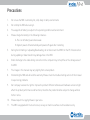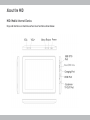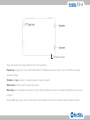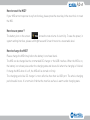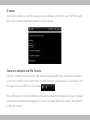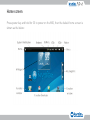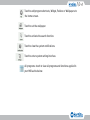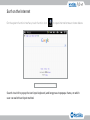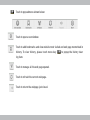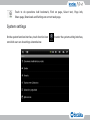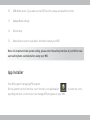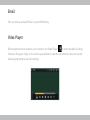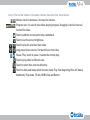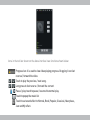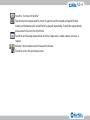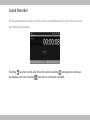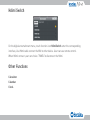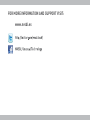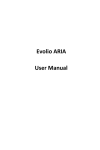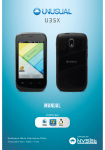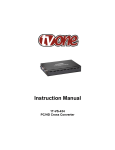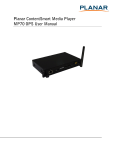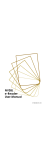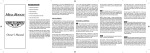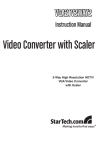Download MID USER MANUAL
Transcript
COMPATIBLE MID USER MANUAL Designed in Mars. Made in Pluto. Main functions 7 inch touch screen with high resolution of 800*480. Portable disk. Support MP3/WMA/ AAC/OGG /WAV music format. TV-OUT function. Support HD 1080P video of AVI/ 3GP/MP4/ MKV/ OTG function. Support play files from USB device, of MOV format and HD 480P video of FLV format. Support TF card. Support picture auto browse in JPG/BMP/JPEG / GIF format. Energy-saving setting, brightness control, auto power off and LCD off. Support multi languages. Support Win2000 /Win XP/Vista system. Support downloading files from Internet. USB2.0 high speed transfer. Support APK program installation. which the rated current should be lower than 500mA, via OTG port. When play files saved in a hard disk, for the power consumption is large, please connect an outer power. Support firmware upgrade. G-Sensor function. Bluetooth function. Compass function (should install apk file). Precautions 1. Do not use the MID in extremely hot, cold, dusty or damp environments. 2. Do not drop the MID when using it. 3. The usage life of battery is subject to the operating condition and environment. 4. Please charge the battery in the following instances: A. The icon of battery level shows weak 5. B. System powers off automatically and powers off again after restarting. During the formatting or uploading/downloading, do not disconnect the MID from the PC. Disconnection during updating or data transfer may damage files or the MID. 6. Static discharge to the cable during connection to the computer may corrupt files or the storage area of the MID. 7. The images in this manual may vary slightly from actual product. 8. Dismantling the MID and will void the warranty. Please check the trouble shooting section of this manual if experiencing problems. 9. Our company reserves the right to improve the product. Different software and hardware versions might affect the product performance and functions, therefore the product shall be subject to change without further notice. 10. Please respect the copyright laws in your area. 11. The MID is equipped with the touch screen, so keys on machine surface are for assistance only. About the MID MID: Mobile Internet Device. Keys and interfaces on machine surface have functions shown below: Reset/MIC Hole Infrared receptor There are five function keys located on the machine surface. Power key: long press to turn on/off the Mid. When the MID was turned on, user can turn on/off the screen by pressing this key. Volume + / - key: press to increase/decrease the system volume. Return key: press to return the previous screen. Menu key: press to popup the submenu of some interface. When the screen is locked, pressing the menu key can unlock it. To your MID, keys return, menu on the touch screen and that on the machine surface have the same function. Basic Operations How to Power On/Off the MID? To power on/off the MID, please press power key and hold for 3S. This period will need several seconds, please wait patiently. How to turn on/off the LCD? After powering on the MID, if you are not watching video, you can short press power key to turn off the LCD to save power. To turn on the LCD, please short press power key again. Note: The screen is locked also when the screen is turned off, to unlock the screen, please pull the lock icon upward on the home screen. The operation of touch screen There are three methods to operate the MID screen: • Touch: touching any function icon on the screen can enter the corresponding interface. • Touch and hold: touching any icon on home screen and hold it can do more operations. For example, touching an icon on home screen and hold it, when the recycle bin icon  is shown on the right screen, dragging the selected icon to this icon can delete it from the home screen. • Drag: Dragging your finger on the screen can scroll the screen. How to reset the MID? If your MID cannot response to any function key, please press the reset key in the reset hole to reset the MID. How to save power? The battery icon on the screen shows the rest volume of electricity. To save the power, in system setting interface, please set Brightness and Screen timeout to a reasonable level. How to charge the MID? Please charge the MID timely before the battery icon shows blank. The MID can be charged via the commanded DC charger or the USB interface. When the MID is on, the battery icon shows pulse under the charging state and shows full when the charging is finished. If charge the MID when it is off, the MID will be turned on firstly. The charging period via DC charger is more effective than that via USB port. The whole charging period need 4 hours. It is normal to find that the machine surface is warm under charging state. G-sensor Go to settings setting > Sound & display > Display settings > Orientation > on, the MID to switch the screen orientation automatically when it is being rotated. Connect to Computer and File Transfer Start your computer and connect the MID using the supplied USB cable, an interface is shown for your choice, on which if touch Don’t Mount, the MID enters the charging mode, if touch Mount, then the player enters the USB connection mode. In the USB connection mode, the MID will be detected as standard removable disks by your computer and allows the transfer and management of files on the player without the need for the instillation of 3rd party software. Home screen Press power key and hold for 3S to power on the MID, then the default home screen is shown as the below: There are 4 home screens. You can switch them by dragging your fingers on the home screen left or right and do operations shown below: Home screen: touch to back to the home screen. System notice: drag it down to see the system notifications. Status bar: it is used to show the current status of network connec tion, battery volume and system time. Touch to decrease / increase the volume key. Return: touch to return the previous screen. Menu: touch to popup submenu shown below: Touch to add program shortcuts, Widget, Folders or Wallpapers to the home screen. Touch to set the wallpaper. Touch to activate the search function. Touch to view the system notifications. Touch to enter system setting interface. All programs: touch to view all programs and functions applied in your MID as the below: On the system function interface shown above, user can touch each icon to enter its application interface directly. Function window: touch to switch home screen. There are 4 home screens, and user can add Shortcuts, Widgets, and Folders to each window as de scribed above. Surf on the Internet On the system function interface, touch function icon  to open internet browser shown below: Search: touch it to popup the text input keyboard, and long press to popup a frame, on which user can switch text input method. Touch to pop submenu shown below: Touch to open a new window. Touch to add bookmarks and view website most visited and web page memorized in history. To clear history, please touch menu key  ing item. Touch to manage all the web page opened. Touch to refresh the current web page. Touch to return the webpage just closed. to popup the history clear Touch to do operations Add bookmark, Find on page, Select text, Page info, Share page, Downloads and Settings on current web page. System settings On the system function interface, touch function icon  on which user can do settings shown below: to enter the system setting interface, 1. Wireless & networks: touch to enter Wi-Fi managing interface, on which user can view current Wi-Fi connection under item Wi-Fi. On Wi-Fi managing interface, if user touch item Wi-Fi settings, then your MID will scan all Wi-Fi networks available and list them on the screen as the below: On the above interface, touching any Wi-Fi network scanned can view its signal status and select whether connect it or not, and touching menu key  can select do operations scanning network again and doing more advanced settings. 2. Sound & display: touch to set system sound & display items like media volume, notificationringtones, audible selection, SD card notification, orientation, animation, brightness and screen timeout. 3. Location & security: touch to do Location & security settings. 4. Applications: touch to enter applications managing interface. 5. Privacy: touch to enter privacy setting intgerface. 6. SD card & device storage: touch to view SD card & device storage. 7. Language & Keyboard: touch to set system language and text inputting method. 8. Date & time: touch to set system time and date. 9. Touch panel calibration: when the touch screen is difficult to operate, please enter the item to calibrate the touch screen. Touch The middle point of + to calibrate. 10. USB Mode select: if you want use the OTG function, please activate this function. 11. Update Media Library. 12. Online Help. 13. About device: touch to view basic information about your MID. Note: it is important to do system setting, please enter the setting interface of your Mid to view each setting items carefully before using your MID. App Installer Your MID support managing APK program. On the system function interface, touch function icon ApkInstaller  sponding interface, on which user can manage APK programs on your MID. to enter the corre- Android Market On the system function interface, touch function icon Market  to enter the market interface If you are a new user to the market, you will be required to create your user name and others. You can find there are many free APK programs on the market. Your MID supports installing A programs downloaded from Market or other ways. Email Your can receive and send Email on your MID directly. Video Player On the system function interface, touch function icon Video Player  to enter the video fie listing interface. Drag your finger on the screen up and down to view the list and touch any one to enter video playing interface like the following: Icons in the tool bar shown on the above interface have functions shown below: Volume: touch to decrease / increase the volume. Progress bar: it is used to view video playing progress. Dragging it can fast reverse / forward the video. Touch to add the current point to be a bookmark. Touch to set the screen brightness. Touch to play the previous /next video. Long press to fast reverse / forward the current video. Pause / Play: touch to pause / resume the normal play. Touch to play video in different size. Touch to return thee previous directory. Touch to show sub menu which includes items Play from beginning (this will delete bookmark), Play mode, TV-Out, HDMI, Help and Return. Note: both items TV-Out and HDMI is designed to output the current video to a TV. Before user the TV-OUT function, please well connect the device and TV with an HDMI cable or the AV cable firstly. The screen is off under the HDMI & TV-OUT mode and pressing the device screen can exit the TV-OUT mode. To hide /show the toolbar, please touch the screen centre directly. Note1: If a bookmark is set, then, then if a movie had not been played completely last time, the MID will remember the pause point. User can select whether play this movie from the pause point next time. Note 2: On the video file list, long pressing a file can popup the file delete frame, on which user can select whether delete the selected file. Note 3: Your MID can’t play the video file which size is larger than 2G. Music On the system function interface, touch function icon Audio Player listing interface shown below: Touch to list all music files on screen.  Touch to sort song by singer.  Touch to sort song by album.  Touch to check latest added songs. touch to return the previous screen.  Drag your finger on the screen up and down to view the list and touch any one to enter audio playing interface like the following:  to enter the audio fie Icons in the tool bar shown on the above interface have functions shown below: Progress bar: it is used to view video playing progress. Dragging it can fast reverse / forward the video. Touch to play the previous / next song. Long press to fast reverse / forward the current. Pause / play: touch to pause / resume the normal play. Touch to popup the music list Touch to set sound effect to Normal, Rock, Popular, Classical, Heavy bass, Jazz and My effect. Touch to “turn on /off shuffle” Touch to set the repeat point A, touch it again to set the repeat end point B, then music part between point a and B will be played repeatedly. To exit the repeat mode, please touch this icon the third time. Touch to set the song repeat mode to intro, single once, single repeat, all once, a repeat. Volume: touch to decrease/increase the volume. Touch to return the previous screen. Gallery Function icon Photos  on the system function interface is used for you to view photo files in your device. It is an APK program, you can also download another APK program to view photos from market or other ways. The photo play interface is shown as the below: Icons in the tool bar shown on the above interface have functions shown below: Touch to zoom in/out the current picture. Slideshow. Menu (Share, Delete), ... More (Details, Set As, Crop, Rotate left, Rotate right) File Browers On the digital entertainment menu, touch function icon FileBrowers enter the corresponding interface, on which user can enter file management interface: Select/Open mode: when this icon popup light,you can play the music/movie directely; when this icon popup grey paste, delete). Shows home page. Select/Open mode. Shows edit dialog. Shows sort dialog. Goes Back to parent directory. View by thumbnail. Close FileBrowser 2.0 , tough can popup edit dialog (cut, copy, Sound Recorder On the system function interface, touch function icon Sound Recorder to enter the voice recording interface shown below: Touching  can start record, after finish the record, touching  ing dialogue, this time touching  can popup the record sav- can listen to record just recorded. Hdimi Switch On the digital entertainment menu, touch function icon HdimiSwitch enter the corresponding interface, Use Hdmi cable connect the Mid to other device. User can use remote control . When Hdimi connect ,user can choice “PANEL”to disconnect the Hdmi. Other Functions Calculator. Calendar. Clock. The remote control TV: TV-OUT switch in video mode. M: MENU (after select a file, long press key M to popup the file copy/delete frame. Sound Track: sound track shift. Caption: video caption shift. Escape. Play/Pause/Ok. VOL+/UP. VOL-/DOWN. Previous/Long press to fast reverse. Next/Long press to fast forward. Troubleshooting The MID cannot be turned on. Please charge it via the DC charger to check if the battery is low. If not, then please reset the MID. No sound can be heard from the earphones. 1. Check if the volume is set as 0. Adjust the volume as required. 2. Check the volume of the file attempting to be played. 3. Confirm the earphone is properly connected. Noise through earphones. 1. Check if the earphone plug is clean, foreign particles can cause static to be heard through the earphone during playback. 2. Check if the music file is damaged. Confirm by playing other music. The damaged file might create serious noises or voice dithering. Incorrect language displayed. Please make sure that you have selected the correct language. Set language in (Setting) > (System Setting) > (Language Selection). Files cannot be downloaded. 1. Make sure the proper connection between computer and MID. 2. Check if the memory is full. 3. Check if the USB cable is damaged and replace if necessary. Audio files not playable. This MID cannot play audio files that are copy protected. Please ensure that only files that contain no copy protection are transferred to the MID. Lyric cannot display in Music play. 1. Check if the lyric file match for the playing music file was saved in the folder LRYIC in root directory. 2. Check if the lyric file is LRC format and the lyric name is same as the playing music file. Video files not playable. Please check that the video files transferred to the MID are in the correct size and format. Some file may need to be re encoded to be played on this MID. Fail to open the web page. Please check whether is successfully made the Wi-Fi connection. Technical Specifications LCD 7" (800x480 px) TFT LCM Resistive TouchScreen CPU Operative system Internal Disk RAM Net ARM Cortex A-9 (800 Mhz) MALI-400 Graphic CPU Android 2.2 8 GB 512 MB WIFI B/G; 13 channels HDMI (1080p) MicroSD card Audio Weight Size Lithium Battery Bluetooth Accelerometer MicroSD Card not included (up to 32 GB supported) Speaker + Headphone + Microphone 332g 197Lx126Wx14H (mm) 4200 mAh FOR MORE INFORMATION AND SUPPORT VISIT: www.nvsbl.es Product comercialized by: Nvsbl Unusual Technology SL CIF B85751790 Email: [email protected] Web: http://www.nvsbl.es Made in China. THANKS FOR CHOOSING OUR PRODUCTS :)