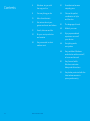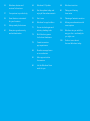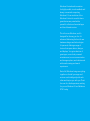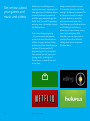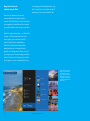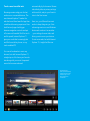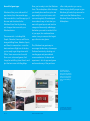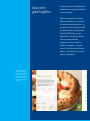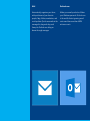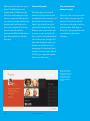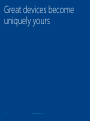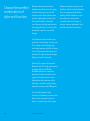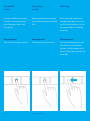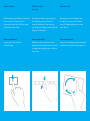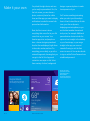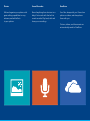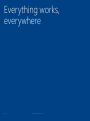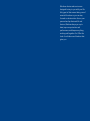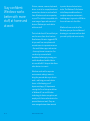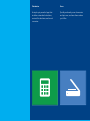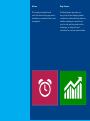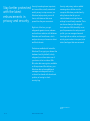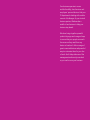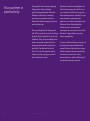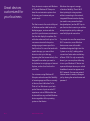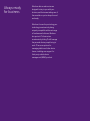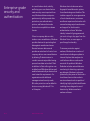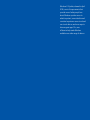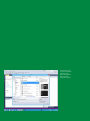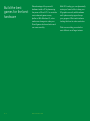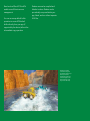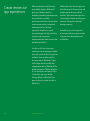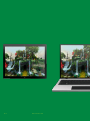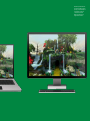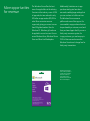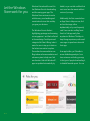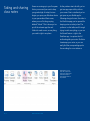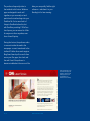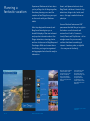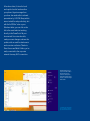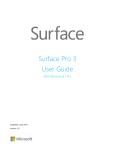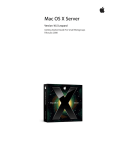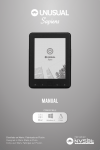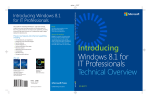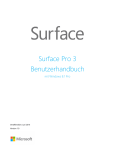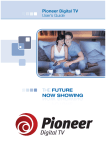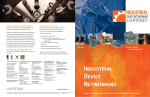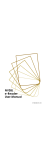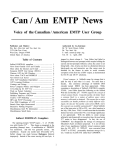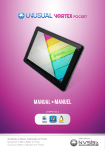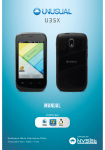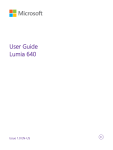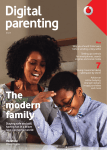Download USER MANUAL
Transcript
USER MANUAL Contents 6 Windows: in sync with the way you live 30 Great devices become uniquely yours 8 For everything you do 34 10 More from the start Choose the perfect combination of style and function 12 Get serious about your games and music and videos 36 The language of touch 12 Search, discover and do 40 Make it your own 22 Be your most productive and creative 42 Enjoy a personalized experience across all your devices 26 Stay connected to what matters most 44 Everything works, everywhere works better with more stuff, at home and at work 4–5 Windows 8.1 Product Guide 50 Stay focused while Windows minimizes delays and distractions 52 Stay better protected with the latest enhancements in privacy and security 54 Windows devices and services for business 57 Your partner in productivity 58 Great devices customized for your business 59 Always ready for business 62 Enterprise-grade security and authentication 64 Windows 8.1 Update 88 Windows in action 68 Get the update today and enjoy all the enhancements 86 Taking and sharing class notes 70 Get it now 94 Planning a fantastic vacation 68 Windows for app builders 98 72 Proven technologies and industry-leading tools Mixing some downtime with some uptime 104 Windows: in sync with the way you live – and ready for you right now 108 Find out more about the new Windows today 74 Build the best games for the best hardware 78 Create immersive app experiences 84 Reach more app lovers on more devices 85 More opportunities for revenue 86 Let the Windows Store work for you Windows: in sync with the way you live 6–7 Windows 8.1 Product Guide Windows 8 introduced innovation for highly mobile, touch-enabled, and always-connected computing. Windows 8.1 is an evolution of the Windows 8 vision for a world where great devices are paired with a powerful collection of essential apps and cloud-based services. This is the new Windows, and it’s designed for the way you live. It’s advanced, delivering the best of new hardware designs and technologies. It’s personal, offering a range of choices that spans devices, designs, and displays. You get a selection of great apps, more cloud-powered entertainment, more communication and storage options, and a better web with new browsing and search experiences. Best of all, Windows brings everything together so that all your apps and services work intelligently with each other and stay in sync with you. That’s the one-of-a-kind experience waiting for you on Windows 8.1 and Windows RT 8.1 today. For everything you do 8–9 Windows 8.1 Product Guide With everything we do on our devices, wouldn’t it be great to have it all brought together? The new Windows brings together all the things we do, complete with a fantastic collection of apps and services for the way we live. Connect with friends on Skype, power discover new apps in the Windows Store, and then use the cloud to keep everything backed up and in sync – Windows keeps pace with our life, regardless of where we are or where we go. Best of all, everything on Windows is designed to work well together. The result is an experience that helps us be more productive, creative, and communicative. With Windows, we can get more done and have more fun doing it. 8.1; may require a separate purchase with Windows 8.1. More from the start Get the most out of your Windows device by taking a few quick steps at the start. Begin by going online and setting up your Microsoft account. It’s free and fast, and it connects your device to the full range of apps and services that makes Windows so rewarding. If you use your Outlook.com email address as your Microsoft account, many of the apps that come with your Windows device – Mail, Calendar, People, OneDrive, and Skype – will easily connect with the other services you use, like Facebook, Twitter and Google. With your Microsoft account, you can shop for apps in the Windows Store Once your account is active, you’ll be ready to hit the Windows Store for discovering and downloading a world of great apps. That’s on top of all the fantastic and free apps that Windows provides out of the box, like Bing News, Finance, Travel, Food & Drink, Weather, Calendar, Reading List, and more. the cloud and get a free account on Skype. By linking other Windows devices to your account, you can keep downloaded Windows Store apps in sync from screen to screen. The Start screen is where everything comes together. Sheila Marchand Regina Roberts O ce hours Sheila’s o ce 9 30 AM – 10 30 AM RE Pick up the kids on Thursday? That sounds great. See you then! 9 Shazam Netflix New app App in the Store Essential Free 1226 139,249 Wednesday 5 Mail apps vary by market. Some features require Windows 8.1 Update which requires Internet access; fees may apply. Internet Explorer 68° Skype Los Angeles Sunny Help + Tips OneDrive Health & Fitness Food & Drink Maps Reading List Today 65°/52° Mostly sunny Tomorrow 68°/53° Partly sunny Desktop 10 – 11 Weather websites – you choose what goes here and how it’s displayed, for an expression as unique as you are. Innovative ways to teach computers to kids Windows 8.1 Product Guide Finally, be sure to check out the new Help + Tips app for an instructional tour through the basics of navigation, using settings, and new features in Windows 8.1. When this app is paired that help with key actions – such as getting around, returning to your last app, and getting to Start – you’ve got great resources for making the most of Windows. Setting up your Microsoft account is free and fast, and it connects your device to the full range of Windows apps and services. Set it up right at the beginning to make the most of Windows from the start. Get serious about your games and music and videos Whether you’re watching a movie, enjoying some music, or gearing up to reach game Level 50, Windows delivers a seriously entertaining experience Ready to stream content from your PC to another device for even richer and many more – all available through the Windows Store. SmartGlass gets your Windows devices – it’s your complete entertainment millions of songs to discover, stream, programming you love, all available from wherever you are. Import your existing media – including your iTunes library – to have all your stuff in one place. 12 – 13 Windows 8.1 Product Guide and projectors through an adapter, and even duplicate or extend the enhance your favorite shows, movies, music, sports and games. With SmartGlass, you can play a movie on reading about the cast on another Windows device. Video makes it easy to watch the things you love wherever you are. Tens of thousands of great apps are available in the Windows Store, including your favorites across the world of entertainment, and games. Games Discover the hottest new games, classics you love, and exclusives for Windows. Search, discover, and do Windows is great for all the ways you explore your world – it helps you learn, search and do more. One of the many apps built in to Windows 8.1, Bing Travel pulls together everything you need to plan a great trip – and makes it easy to complete the actions that turn plans into reality. 14 – 15 Windows 8.1 Product Guide Calendar Music Maps Calendar provides helpful, powerful views of your schedule. Calendar is optimized for Exchange, with rich support for arranging meetings and managing a busy schedule. All the music you want, any way you The Maps app, powered by Bing, music you love in one simple app. Re-imagined from the ground up just for Windows, the Music app lets you access your collection, play the radio, and explore millions of songs for free, right from the start. get to the places you’re looking for. Quickly pinpoint, save and explore the locations you care about, get The What’s Next view provides a look well-suited to personal calendars. and more. Bing Smart Search: to change your default printer), you don’t need to use another mode of So much of what we do on our connected devices begins with a search. With Windows, search has been re-imagined to be all about the results you need and the actions you can take. Search is easier than ever -- at the Start screen, click the search icon or just start typing; you can also use the Search charm from anywhere in Windows. Bing Smart Search has widened the net, so searches are global, returning results from your PC, your apps, your cloud storage, and the web. If what you’re looking for resides in an app or in your settings (like how what you’re looking for apps, cloud and the web, displaying the results in an intelligent, organized way that makes it easy to take action. 16 – 17 Windows 8.1 Product Guide Touch a more beautiful web Browsing remains a big part of what we do on our connected devices. The new Internet Explorer 11 makes the web feel more like a beautiful app than a traditional browsing experience. Sites load fast and pages look bigger because navigation controls are kept off-screen until needed. Built for touch and for speed, Internet Explorer 11 gives you a web that’s amazingly fast automatically by the browser. Browse tabs side by side, set privacy settings with one click, and pin your favorite sites to the Start screen. Here, too, your Microsoft account works to keep things in sync. Start a browsing session on one Windows device and continue it on another – your settings, browser tabs, and history persist across your devices. It’s not a new web, but with Internet Explorer 11, it might feel like one. touch-enabled PC. You can set bookmarks in most any browser, but with Internet Explorer 11, a single tap or click shows your favorite sites along with your most-frequented ones which are remembered Internet Explorer 11 makes your web browsing experience feel more like a beautiful app; it’s fast, touchscreens. A world of great apps Windows offers you a wide world of app choices, from the essential apps that come built-in, to all the apps you’ll discover and download in the Windows Store. Start by checking out the apps that come with your Windows device. These essentials – including Mail, People, Calendar, Camera, and Photos, along with Bing News, Weather, Sports, and Travel, to name a few – cover the basics and more. Right out of the box, you’re ready to get things done with things fast with Bing Smart Search, and plot the best route with Bing Maps. Now, you’re ready to visit the Windows Store. This marketplace offers the apps you already know and love, plus new apps ready for you to discover, with more arriving daily. The redesigned offer a trial period so you can try before buying. And if you get or give Windows gift cards, they can now be used across the Windows Store, Marketplace. want with great layouts and intuitive categories like recently-added apps. And when you need to see the full list of your apps, the condensed view makes it easy to see even the largest app collection at a glance. Plus, Windows has great ways to encourage the discovery of new apps. Find new favorites by checking out trending apps and personalized recommendations. Go ahead and experiment – lots of apps and games are free and many of the paid ones The Windows Store is where to download the apps you love and discover new favorites; fresh layouts new, what’s trending and what’s recommended just for you. 8.1; may require a separate purchase with Windows 8.1. 18 – 19 Windows 8.1 Product Guide Apps work great together The apps that come with Windows are how you do things. Take the Camera app, for example. When you take photos, you typically also want to edit and share them – so the app includes everything you need to create and send amazing pictures. In the Food & Drink app, recipes generate their own grocery lists and menus are paired with wine suggestions; it even provides for hands-free navigation – using your device’s front-facing camera to track gestures – for when you’re up to your wrists in cookie batter. Another one of the great apps that comes built-in, Bing Food & Drink provides culinary instruction and inspiration with recipes, an extensive wine guide and a “hands-free” mode for use in the kitchen. Bing Travel Bing Weather Bing Health & Fitness The Bing Travel app lets you explore more than 2,000 destinations from all over the world through beautiful photos and 360° panoramic views, as well as attraction, hotel, and restaurant recommendations. It’s a window to the rest of our world. The Bing Weather app helps you prepare for the latest conditions with hourly, daily, and 10-day forecasts; easily customized favorite locations; and interactive weather maps that keep you informed of upcoming weather as it develops. Bing’s Health & Fitness app is the one-stop spot for a healthier you. It combines nearly 1,000 exercise videos; nutritional and medical references; and exercise, diet, and health trackers to help you meet your wellness goals. 20 – 21 Windows 8.1 Product Guide Bing Food & Drink Bing Sports Bing News Chock full of recipes, wine information, and cooking guides, the Bing Food & Drink app is designed to be used in the kitchen, especially with the “handsfree” mode to navigate recipes with a wave of the hand instead of sticky The Bing Sports app helps you easily keep up with all the sports and teams you care about with headlines, scores, schedules, standings, statistics, and much more in a personalized experience with live tile updates on your favorite teams. The photo-rich Bing News app makes it easy to stay up to date with the news that matters most to you, delivered in a customizable experience with personalized coverage of the topics you choose, from national and local sources you trust. Be your most productive and creative A big part of our day is about getting things done. Whether it’s meeting a personal project, Windows can help us stay creative and productive. For peak productivity, nothing matches including Word, PowerPoint, Excel, Outlook, and OneNote – running on expert, with a split-screen capability that displays up to four apps at once, depending on the size of your monitor. There’s an amazing new global search and a new touch-optimized Internet Explorer 11 that’s fast and streamlined. And if you get interrupted or need to take a break, use Reading List to bookmark apps and web pages to quickly return to them later. new features that are ideal for collaborating. You can easily share and with others – just send the link or use editing. You can add online videos to documents, open and edit PDFs, and align pictures and diagrams with minimal fuss. Excel templates make quick work of setup and design, and new PowerPoint tools help with alignment, color-matching, and template design. Use OneNote to take notes in whatever way you prefer – your notes are saved, synced to your other devices, and searchable. Noticing can be shared and synced easily with they can sync and share with you. 2013 RT is included with require a separate purchase with Windows 8.1. 22 – 23 Windows 8.1 Product Guide sold separately. Reading List Do you ever run out of time to read articles or watch videos you’ve found online? Reading List lets you easily track and manage any content in a beautiful display to get back to later. Reader with the Reader app. Zoom, search, take notes, save and then print or OneDrive: the one place for everything in your life For many of us, creating new photos somewhere else, and we’re not really sure that everything is backed up. That’s what OneDrive is for. It’s a free, cloud-based service built into Windows that keeps all your stuff in one place so you can easily see, store, sync, and share it. Access and integration Peace of mind OneDrive lets you access and interact with your stuff – anytime, anywhere, If something happens to one of your devices, don’t worry about losing your OneDrive.com or sign in to your Microsoft account. OneDrive is also integrated into the latest versions of automatically kept in the cloud so you can reach and restore what you need. can recover it online in the OneDrive recycle bin. all the services and devices you use. Easy to share With OneDrive, you can easily share anyone, with everyone, or with no one at all. You determine what gets shared and what stays private. OneDrive is the one place for all your stuff, available to all the people you storage are free, and you can easily upgrade whenever you need more. With OneDrive, you have and photos. So you can always access and share your stuff, no matter where you are or what device you’re using. 24 – 25 Windows 8.1 Product Guide Apps to explore your creative side With Fresh Paint, available free in the Windows Store, you can paint what you imagine, and share what you create. And you don’t have to worry about mistakes. Undo and erase have you covered. Apps work great together. With the Camera and Photos apps, plus the new Scan app, you can keep a digital album of your best photos. Save it to your OneDrive for access to your photos from across your Windows devices. Use the Sound Recorder app to capture your voice narration. Fresh Paint is a fun and easy-to-use painting app that comes with Windows. Create original artwork or turn photos into beautiful paintings, then share your creation with a tap or click. Stay connected to what matters most We want to stay close and connected to all the people in our life, no matter where they are or where we go. Windows serves as an essential communication hub for all the ways – email, video chat, social updates – we stay in touch with our world. Manage your life The updated Mail app and Outlook.com give you a powerful and personal mail experience. No matter if it’s your personal or your work mail – you can handle multiple accounts in one place. The people view helps you track incoming mail from your most important contacts. The newsletter and social update views channel this mail out of your inbox and into a separate view that you can browse when it’s convenient. Use the Sweep feature to automatically keep your inbox free of unwanted mail. With the updated Calendar app, you can quickly create events and view your schedule for multiple accounts. The built-in Mail app is a powerful communications tool for easily adding and managing your email and email accounts, including features for tracking what’s what’s not. 26 – 27 Windows 8.1 Product Guide Mail Outlook.com Automatically organizes your inbox, with quick views of your favorite Makes your email productive. Makes your Windows personal. Outlook.com is the world’s fastest-growing email service and has more than 400M active accounts. social updates. Quick commands in the message list, drag-and-drop, and Sweep for Outlook.com help you breeze through messages. Connect with people device? The Mail app can access content saved to OneDrive just like inboxes is a snap, as the Mail app lets you connect to multiple mail accounts we multi-task with email and appointments, Mail and Calendar are great when used side-by-side with other apps. The People app is your universal address book. See contacts from all your address books in one place, and get the latest updates from your friends. Sync contacts from social networks like Facebook and Twitter. When you want to get in touch with someone, you can send email, call them, or post to social media directly from the People app. Pinning to the Start screen is always an option, too because your tiles are not just for pinning apps. Pin friends and family members for instant access, and with ‘live’ tiles, you can get their updates right on your Start screen. Stay connected even when you’re apart When only a face-to-face connection will do, Skype is the way to go. Chat with your best friend, see the kids when you’re on the road, or catch up with the relatives. With Skype on Windows 8.1, your people and recent conversations are just a tap or click away. With the built-in People app, all your contacts are in one place, you can easily see updates from all your social networks, and you can easily connect with people in whatever way you prefer. 28 – 29 Windows 8.1 Product Guide People Skype Bring all your contacts together in one place. See what’s new with your friends, and join in the conversation by adding your own comments and updates. With Skype, you can stay close to friends and family even when you’re apart. Your Skype instant message will automatically snap to the side as you’re watching a show or playing a game, and you can call and an instant message all in one message anytime. Great devices become uniquely yours 30 – 31 Windows 8.1 Product Guide Your Windows PC or tablet is an extension of you, with many ways to personalize your experience. Pick the perfect device, customize your Start screen with the content and backgrounds you want, and download apps you love from the Windows Store. Windows gives you virtually unlimited options for creating an experience that to you. 32 – 33 Windows 8.1 Product Guide Windows devices come in a wide range of stylish, powerful, and lightweight needs. Some apps sold separately; apps vary by market. Some features require Windows 8.1 Update which requires Internet access; fees may apply. Choose the perfect combination of style and function Windows devices have the latest hardware innovations in such a range a perfect match. New chipsets mean powerful, lightweight devices, from the smallest tablets, to beautiful touch laptops with high performance detachable screens or convertible designs. Your Windows device can also serve as a hub for other things. Connect your PC to a large screen and enjoy topcome to life on powerful laptops and desktop PCs. High-resolution displays light up across all screen sizes. Windows 8.1 supports devices with Bluetooth 4.0 LE, for high performance with great battery life. Mobile broadband keeps you connected anywhere. Screens with multi-touch support have improved on-screen keyboard and text selection, with a split layout, numbers on the primary keyboard, and improved IME support. functions, and features you want, even down to how to interact with your device – via touch, type, click, or pen. 34 – 35 Windows 8.1 Product Guide Whatever mode you choose, you’ll be able to switch smoothly between Start, your apps, and the familiar desktop. And it’s Windows, so you know that your new device is compatible with a vast range of printers, cameras, keyboards, mice, monitors and other accessories. Camera Impressive and powerful editing is now simple and intuitive with the new Camera app. Take standard-sized or 360° panoramic photos. Edit and share your photos within 10 seconds of taking them, all within the Camera app. The language of touch enabled device, you can quickly perform key activities like Search and Share; there’s a corresponding command for using a mouse or keyboard, so you can interact in whatever way you prefer. 36 – 37 Swipe from the right edge for system commands Swipe in from the left to switch apps Swiping from the right side of the screen reveals the charms with system commands. Swiping from the left brings up previously used apps. Swiping in from the left reveals thumbnails of your open apps so you can switch to them quickly. Mouse equivalent Place the mouse pointer in the loweror upper-right corner of the screen. Mouse equivalent Place the mouse pointer in the upperleft corner, and click to cycle through apps, or in the lower-left corner to see the Start screen. Windows 8.1 Product Guide Swipe in and out on the left to bring up previously used apps Swipe from the bottom or top edge for app commands Drag an app to close it Swiping in and back out on the left brings up the most recently used apps and you can select an app from that list. App commands are revealed by swiping from the bottom or top edge. You can swipe from the top to the bottom of the screen to dock or close the current app. You don’t have to close apps. They won’t slow down your PC and they’ll close on their own if you don’t use them for a while. If you want to close an app, drag the app to the bottom of the screen. Mouse equivalent Place the mouse pointer in the upper left and slide down the left side of the screen to see the most recently used apps. Mouse equivalent Right-click the app to see the apps commands. Mouse equivalent Move the mouse pointer to the top of the screen (Windows Store apps) or top of app window (desktop apps); in upper-right corner of title bar, click on the close button. Press and hold to learn Tap to perform an action Slide to drag You can see details when you press and hold. In some cases, pressing and holding opens a menu with more options. Tapping something causes an action, such as launching an app or following a link. This is mostly used to pan or scroll through lists and pages, but you can use it for other interactions, too, such as moving an object or for drawing and writing. Mouse equivalent Point to an item to see more options. Mouse equivalent Click an item to perform an action. Mouse equivalent Click, hold, and drag to pan or scroll. Also, when you use a mouse and keyboard, a scroll bar appears at the bottom of the screen so you can scroll horizontally. 38 – 39 Windows 8.1 Product Guide Swipe to select Pinch or stretch to zoom Within an app, swipe down or across an item to select it. A quick, short movement works best. On Start, press and hold to select a tile. Zooming provides a way to jump to Mouse equivalent Simply right-click to select within the app. Mouse equivalent Hold down the control key on the keyboard while using the mouse wheel to expand or shrink an item or tiles on the screen. location within a list. You can start zooming by pinching or stretching two Rotate to turn an object. You can turn the whole screen 90 degrees when you rotate your device. Mouse equivalent Support for rotating an object depends Make it your own You picked the right device, and now you’re ready to personalize it. First, for the Lock screen, you can choose a photo, a series of photos for a slide show, and the apps you want to display personal and informative. Next, the Start screen is where favorite apps, sites, and people are here – choose what gets pinned and how the tiles are displayed, right down to the order, number, and size. Pin everything you use daily, or go with a minimalist approach, knowing that you can get to the full list of apps and contacts in one swipe or click. Select from a variety of colors, background Regina Roberts O ce hours Sheila’s o ce 9 30 AM – 10 30 AM RE Pick up the kids on Thursday? That sounds great. See you then! 5 9 Internet Explorer 68° Skype Los Angeles Sunny Today 65°/52° Mostly sunny Tomorrow 40 – 41 Windows 8.1 Product Guide You’ll notice something interesting when you select your tiles and pin them to Start. Instead of a set of static icons, your tiles are dynamic, displaying constant updates, so you see the latest weather forecast and stock prices, for example. Additional personalization choices include the option to boot straight to the desktop or your favorite app, so you can go straight to the app you use most instead of having to visit the Start screen to access it. You can also decide to sign on with a Picture Password over a traditional password. On your Start screen, you can have ‘live’ tiles dynamically refresh to deliver updated information, like weather forecasts and stock prices. Wednesday Mail designs or personal photos to make it an expression of you. Help + Tips With Windows, your experience is as things at will. Of course you’ll love it – you designed it. The Lock screen is one of the ways you can personalize your display; choose your colors and designs or even select a set of personal photos for a slideshow of great moments. Enjoy a personalized experience across all your devices With Windows, you can get a coordinated, personalized experience on all your screens. This is possible because you can link your content and settings to your Microsoft account, which is attached to you instead of to any particular device. Not just another password to remember, your Microsoft account can connect and coordinate information across devices, so your Windows Store apps, settings, and browsing history are there for you. You get a consistent experience from screen to screen, even when you’re logging in on someone else’s device. And with OneDrive get to your stuff regardless of where you are or what device you’re using. 42 – 43 Windows 8.1 Product Guide Photos Sound Recorder Edit and organize your photos with great editing capabilities to crop, enhance, and add effects to your photos. Record anything from a lecture to a sound recorder. Play back, edit and share your recordings. OneDrive photos or videos, and always have them with you. Pictures, videos, and documents are automatically saved to OneDrive. Everything works, everywhere 44 – 45 Windows 8.1 Product Guide Windows devices and services are designed to stay in sync with your life. A big part of that means taking care of essential functions so you can stay focused on what matters. Across your personal and professional life and devices, Windows keeps you up to date, improves protection and performance, and keeps everything working well together. You’ll like the gives you. Windows works better with more stuff, at home and at work Printers, cameras, scanners, keyboards, drives – most of us use peripherals and we need our devices to work well with them. Windows excels at cooperation, so your PC or tablet is compatible with a vast range of apps and connected devices. Windows just works better with more stuff. to protect devices that are lost or stolen. The Windows To Go feature in the Enterprise edition allows a complete enterprise environment, including apps, to go onto a USB drive That includes the stuff at work that you need to access from other locations. knowing you can access and use what you need quickly and more securely. let you work from more places with secured access to corporate resources – like work folders, apps, and services – from any Internet connection. You can also stay connected with broadband tethering by turning your mobile broadband-enabled device into a mobile Wi-Fi hotspot that allows other devices to connect. Windows works well in corporate environments making it easier to bring the personal device you love to work – and bring your work device home – while keeping your IT department happy. IT departments running the Pro or Enterprise editions of Windows 8.1 can use BitLocker technology for device encryption, and employ multi-factor authentication for personal devices at work. They can even manage business data removal 46 – 47 Windows 8.1 Product Guide Calculator Scan A simple yet powerful app that includes a standard calculator, Quickly and easily scan documents and pictures, and save them where you’d like. converter. 48 – 49 From printers and scanners to keyboards and mice, Windows works with a wider range of equipment and software, giving you with compatibility. Stay focused while Windows minimizes delays and distractions Windows has some great new features to sweep away distractions and help them, your controls are a tap or click away and you can change them whenever you want. notice is how much faster starting and shutting down are. That’s a result of and tiles updated with current information by maintaining a network connection and syncing automatically, even while your device is in a connected standby state. Your device wakes up in an instant – going from standby to “on” in under 300 milliseconds – and it can conserve power for up to 14 days of battery life. You’ll also notice fewer distractions. Windows and app updates occur in the background, so you keep current without being interrupted with downloads. But some interruptions are a good thing, like when your alarm goes off or a Skype call comes in. Windows gives Use device-level settings to turn all on a deadline. Use app-level settings to dial controls up or down, like hour while allowing other apps like Calendar to stay on. However you use devices 50 – 51 Windows 8.1 Product Guide Alarms Bing Finance This simple yet beautiful and multi-functional timing app comes with alarms, countdown timers, and a stopwatch. The Bing Finance app helps you stay on top of fast-changing market conditions to make informed decisions, whether tracking your portfolio on your live tile, spotting trends on the exchanges, or using tools and Stay better protected with the latest enhancements in privacy and security Security has always been important, but in a mobile, socially-networked world, privacy is a top concern, too. Windows helps protect you on all fronts, with features that are as powerful as they are convenient. Right out of the box, you get safeguards against viruses, malware and malicious websites with Windows Defender and SmartScreen, which analyzes sites as you browse to detect and block threats. Security and privacy take on added meaning when children use the computer. Windows provides familysafety features that let you set individualized security and access settings for each family member. This is much more than just blocking offlimits websites. With the ability to set how long kids are online, and even get activity reports about time spent, sites visited, and apps that were accessed. On devices enabled with InstantGo, Windows 8.1 encrypts your data at the hardware level, by default, to help safeguard your information even if your device is lost or stolen. With BitLocker device encryption, available on Enterprise and Pro editions, your Windows devices have additional management safeguards built-in, so there’s less hassle with downloads, updates, or having to check security logs. devices 52 – 53 Windows 8.1 Product Guide Windows devices and services for business 54 – 55 Windows 8.1 Product Guide Your business operates in a new world of mobility, cloud services and employees’ personal devices. And your IT department is dealing with a whole new set of challenges. As your trusted business partner, Windows has a wealth of new features to help your business stay ahead. Windows brings together powerful productivity apps and a range of ways to ensure that your people can reach the resources they need from any device or location. It offers a range of great connected devices and powerful ways to customize them for your line of work. And it helps take care of the management and security essentials so you can focus on your business. Your partner in productivity For people in the business of getting things done, there’s no better productivity partner than Windows. remotely, your people can rely on Windows to help them get productive and stay that way. There’s nothing like the full power of Outlook, Word, PowerPoint, Excel, and OneNote. Think of the new Bing Smart Search as another productivity tool, pulling in global results from across There’s no need for separate search modes, just start typing your search term at the Start screen. 56 – 57 Windows 8.1 Product Guide Windows is also the ideal platform for the in-house apps you’ve built to run your business, as well as the apps you have in development, whether for your own customers, employees and partners, or to sell more broadly in the Windows Store. Existing desktop software isn’t an issue because employees can continue to use critical Windows 7 apps without worrying about compatibility. To your mobile workforce, access is just as important as apps. Windows has powerful features and options to give mobile workers seamless connectivity to business resources from their personal devices, while still allowing IT to maintain necessary controls. have their personal devices authenticated for select access to company resources, without the full domain join process used for company-owned devices. With Work Folders, employees can keep their personal device that syncs automatically with their folder at work. There’s a portal option, too: using the Windows Intune service for enrollment, IT can allow employees to access apps and services on their personal devices using a company portal. with no need to install a client before getting access. With auto-triggered automatically prompted for credentials to connect, as soon as they need access to an internal app or URL. If they’ve already provided their sign-in automatically – no extra steps needed. For people who need complete access to their corporate network, Windows Microsoft and other leading vendors, employees to access company resources with authenticated personal devices without requiring the full domain join process used for company-owned devices. 8.1; may require a separate purchase with Windows 8.1. Great devices become uniquely yours 58 – 59 Windows 8.1 Product Guide Your Windows PC or tablet is an extension of you, with many ways to personalize your experience. Pick the perfect device, customize your Start screen with the content and backgrounds you want, and download apps you love from the Windows Store. Windows gives you virtually unlimited options for creating an experience that to you. Great devices customized for your business Every business is unique, and Windows 8.1 Pro and Windows 8.1 Enterprise have the customization options that people work. The Start screen is the most visible part of Windows and an ideal location for displaying apps, services and sites the tiles that display live updates, like with sales orders and stock prices. You can even customize the layout so their function. For users that work with a particular app, you can set their device to start up in that app, bypassing the Start screen entirely. Use Assigned Access when you want to lock a device to a single app or Internet Explorer, such as for a kiosk on the For customers using Windows 8.1 of devices, there’s Windows To Go. Think of it as ‘Windows in your back pocket’ because it puts an entire PC experience onto a USB drive that can device regardless of the operating system on that device. 60 – 61 Windows 8.1 Product Guide Windows also supports a range direct printing for using a printer without connecting to the network, integrated Miracast wireless display (no need to carry around multiple dongle adaptors), and an NFC tap-topair function that connects you with an enterprise printer just by making a For people who are often away from a Wi-Fi connection, some Windows devices now come with mobile broadband integrated right into the “system-on-a-chip,” making online connections faster and more batteryabsent, you can use phone tethering to turn your Windows 8.1 device into a personal hotspot where your mobile broadband connection appears as a Wi-Fi network. You can even extend Internet access to nearby colleagues just by sharing the network name and password. Always ready for business Windows devices and services are designed to stay in sync with your business, and that means taking care of the essentials so you’re always focused and ready. Windows is known for protecting your technology investments by being uniquely compatible with a vast range of hardware and software. Windows also protects IT infrastructure investments by letting IT staff manage the personal devices people bring to work. IT has more options for managing tablets and other device classes, including new support for third-party mobile device management (MDM) products. Windows makes it easy to conduct business away a wide range of wireless connection options that help meet your needs for convenience and security. Enterprise-grade security and authentication In a world where cloud, mobility, and bring-your-own-device factors make security more important than ever, Windows delivers enterprisegrade security with improved data protection, new authentication options, and features that make devices less susceptible to malware threats. If there’s company data on a lost, stolen or user-owned device, Windows provides features for protecting that data against unauthorized access. Remote business data removal provides an extra level of control over company data on user-owned devices by allowing IT administrators to conduct a remote wipe while leaving personal user data untouched. That’s in addition to Device Encryption now included on all Windows editions and enabled automatically on devices that meet InstantGo requirements. For organizations with additional management and security needs, BitLocker protection can be added to devices running Windows 8.1 Pro or Enterprise. 64 – 65 Windows 8.1 Product Guide Windows also includes new native for authenticating user identities. This includes support for a new generation of touch-based sensors, a common enrollment experience that works with new and existing swipe-based sensors, and support for the biometric authentication of users’ Windows identity. Instead of typing passwords, just touch to log in, buy apps from the Windows Store, or access apps or To increase protection against malware, Windows has a number of new features including an update to Internet Explorer that analyzes site code before malicious code can be executed. An update to Windows Defender includes network behavior monitoring for detecting suspicious app behavior. Windows is also now protected by the power of the cloud: a cloud-based service that conducts remote malware checks is capable of identifying highly sophisticated threats including those designed to avoid detection by Windows and antimalware software. Windows 8.1 Update 66 – 67 Windows 8.1 Product Guide Windows 8.1 Update, released in April 2014, is a set of improvements that provide more of what people love about Windows: quicker access to what’s important, a more familiar and consistent experience across touch and non-touch devices, and more ways to discover great apps. Plus, new available on a wider range of devices. Get the update today and enjoy all the enhancements Easier access to what’s important non-touch devices, and if you’re on a non-touch device, more controls, like right-clicking to bring up a menu, are familiar to you. It’s faster and easier to access the things that are important to you, like your go-to apps and key controls. Your boot screen, you can start up in the place that’s most convenient and productive for you, knowing you can change it at any time. The Windows Store comes pinned to your taskbar, so new app discoveries are always close by. With Bing Smart Search, apps that are available in the Windows Store are included in dynamic suggestion lists and are more prominently displayed in search results – making it easy to get apps that match what you’re looking for. Even your Start screen helps, pointing you to the apps you’ve recently installed, so you don’t forget what you have. More familiar More choice Your mouse and keyboard work more intuitively, regardless of what screen you’re on. Move your mouse to the top of any app screen to access familiar Minimize and Close buttons, even in Windows Store apps; move your mouse to the bottom of any screen to get to the taskbar. Your experience is more consistent across touch and If you’re looking to buy a new Windows device, you have a bigger selection to choose from. Because of right on the Start screen; you can now pin Windows Store apps, as well as desktop apps and your favorite websites, to your taskbar so you can quickly open or move between them. And with the new boot-to-desktop innovations from hardware partners, Windows can run on a broader range of PCs than ever before, including even the smallest, most budget-friendly tablets and notebooks. screen and boot-to-desktop default are available on select devices. 68 – 69 Windows 8.1 Product Guide Windows 8.1 Update improves Internet Explorer compatibility and increases support for the latest hardware platforms. It also provides extended support for mobile device management help make traditional Windows customers more productive. Find out more at windows.com/win81biz. Get faster access to what’s most important. Pin all your favorite sites and apps, including Windows Store apps, right to your taskbar. And with the boot-todesktop feature on many PCs, you can start up in the familiar desktop and instantly reach everything pinned to your taskbar. Get it now Windows 8.1 Update is free. If you’re running Windows 8.1, you’ll get the update automatically through Windows 8, install Windows 8.1 from the Windows Store and it’ll automatically include Windows 8.1 versions of Windows might require a software purchase. Enjoy a more familiar and intuitive experience with your mouse no matter what screen you’re on. Here on the Start screen, right-click the tiles to bring up a menu of convenient controls. 70 – 71 Windows 8.1 Product Guide Your Start Screen points you to your recently installed Windows Store apps, so you’re always ready to use and love the apps you have. your Start screen, you can quickly do a shut-down or start a search. Windows for app builders 72 – 73 Windows 8.1 Product Guide Windows 8.1 represents a great opportunity for app builders. From productivity apps built with proven technology for the Windows desktop, to immersive mobile apps and games available in the Windows Store, no other platform has the same range of experiences as Windows. Windows makes it easy to optimize experience. Apps are scalable for running smoothly on a variety of hardware from 7-inch tablets to screens 40 inches and larger. The Windows Store has been redesigned as a global app marketplace with an emphasis on discoverability and monetization. The result is a platform with a unique range of opportunities, so app builders can harness their creativity and capitalize on revenue potential when building their best apps for Windows. Proven technologies and industry-leading tools Windows 8.1 has made investments in key areas like media, networking, app platform with greater capabilities and more options. Windows developers have a range of choices in programming language, deployment model, and distribution method. From 11.2 and C++ for high-performance business and productivity apps, we have you covered. Deploy your app to the Windows desktop and distribute it however you choose, or certify your mobile apps and take advantage of the great new features in the Windows 2013 makes it easy to achieve your 74 – 75 Windows 8.1 Product Guide creative vision with a toolset that leads the industry in features and ease-of-use. Through robust yet easyto-use tools and templates from Microsoft, app builders can quickly build amazing, immersive experiences for Windows. Build the best games for the best hardware 76 – 77 Take advantage of the powerful hardware inside a PC by harnessing most advanced games on any platform. With Windows 8.1, we’ve made some changes to make your With GPU scaling, you can dynamically resize your frame buffer to keep your 3D graphics smooth, while hardware multi-plane overlay support keeps your gorgeous 2D art and interfaces looking their best in native resolution. run more smoothly. Tiled resources help you make the Windows 8.1 Product Guide New low-level Direct3D Trim APIs management. Shaders can now be compiled and linked at runtime. Shaders can be procedurally composed inside your app, linked, and run without separate You can use a map default buffer operation to access GPU default buffers directly from your app (if supported by the device) without the intermediate copy operation. Windows 8.1 includes a number of changes to level of performance, including GPU scaling for smooth 3D graphics and tiled resources for using Create immersive app experiences With new advances in performance and usability features, Windows 8.1 designing compelling app experiences. Improved video and audio create an app-perfect environment responsive. Several new controls, improved support for high-resolution monitors, and composition enhancements also make for smoother animation and effects. Live tiles on the Start screen start working as soon as the app is installed, and users have more tile-sizing options available. Users can determine the on-screen sizes of Windows 8.1 apps, with a larger minimum width than snapped apps had on Windows 8. The default minimum is 500px in Windows 8.1, but developers can specify 320px to have their apps snap smaller. Existing desktop or Windows Store apps continue to work as they did in Windows 8. 78 – 79 Windows 8.1 Product Guide Additionally, more than two apps can share the screen at the same time, and a single app can also use multiple monitors. Apps can remain open and in the foreground when another app is launched, sharing the screen and staying in memory. It all adds up to a more responsive environment with more opportunities to do your best development work on Windows. 80 – 81 Windows 8.1 Product Guide Windows provides the tools you need to make it easy for a wide variety of devices – build once, and then deploy your apps to any supported form factor. Windows gives you the tools and revenue opportunities to create a successful business. Reach more app lovers on more devices The Windows Store offers global reach to more than 200 markets; more markets means more potential transactions and currency conversions, making it easy for you to get paid for sales around the world. From the smallest tablets and convertibles to high-powered PCs and All-in-Ones, Windows 8.1 offers customers a range of great devices and customization options at many price tablet that’s just right for them. With a broad reach across a diverse range of connected devices, Windows 8.1 provides a powerful opportunity to reach a large and engaged user base. To make it easy for your app to run provide the tools you need for app design, development and deployment. Build it once, and then deploy your apps to any supported form factor. And once someone downloads your app, it’s associated with their Microsoft account, so it’s ready for them on all their Windows 8.1 devices. 84 – 85 Windows 8.1 Product Guide More opportunities for revenue The Windows Store offers the best terms for app builders in the industry. Fees start at the industry norm of 30% of app sales, but are reduced to only 20% after an app reaches $25,000 in sales. More currencies are now supported, giving you access to more than 200 global markets. New for Windows 8.1, Windows gift cards can be applied to a user’s account for use across Windows Store, Windows Phone Additionally, limitations on in-app purchase catalog size have been removed, enabling large catalogs that you can continue to build over time. The Windows Store commerce platform also now offers support for consumable in-app purchases that can be purchased by a customer, used, and then purchased again. And if you use a third-party commerce system for in-app purchases, you can keep up to 100% of that revenue because the Windows Store doesn’t charge fees for third-party transactions. Windows gift cards allow users to make purchases in a wider variety of markets, and cards can be used across Windows Store, Windows Phone Store and Let the Windows Store work for you Windows 8 introduced the world to the Windows Store for downloading and discovering great apps. The Windows Store continues to evolve with discovery, merchandising and monetization choices that can help you grow your business. The Windows Store is all about highlighting great apps and increasing in the new design. Fresh layouts and categories like ‘New & Rising’ make it easier for users to stay up-to-date on the hottest new entries to explore. Personalized recommendations use Bing’s advanced recommendation and new favorites. And with Windows 8.1, apps are updated automatically by 86 – 87 Windows 8.1 Product Guide most users have the newest and best version of your app. Additionally, the Start screen delivers and sort their apps, either alphabetically, or by most frequently used. Users can also use Bing Smart anywhere in Windows. This helps to keep the app experience positive and users eager to spend more time with their apps. As an app builder, you’ll be able to access detailed app analytics, from to the types of people downloading it, also explore metrics about trends throughout the Windows Store as a whole, so you can see what types of apps have been popular in different markets and use that information to plan new apps or new features. The Windows Store has evolved in ways to help grow your business, including helping users discover new apps with personalized recommendations and spotlights on new releases. Windows in action 88 – 89 Windows 8.1 Product Guide Windows makes it easy to connect with others, do detailed planning, organize Whether you’re a student in class, a professional on a work project, or just want a better way to get things done, Windows provides powerful apps and services that work great together to make things happen. Taking and sharing class notes Exams are coming up in your European History course and you want to keep your grades high. As today’s lecture begins, you open your Windows device to your personalized Start screen, where you scroll to the grouping labeled “School”. This is where you’ve put all the relevant app tiles and folders for each course, so everything you need is right in one place. As the professor starts his talk, you’ve got two apps open side by side on your screen. One is a textbook you’ve got open on your Kindle app for following along in the text, the other is the OneNote page you’ve opened for keeping notes on today’s class. The professor is a fast talker and it’s tough trying to catch everything, so you use the Record feature – right in the OneNote app – to capture the full audio alongside your notes. OneNote timestamps your notes, so you can the recording for cross-reference. With OneNote, you can easily take, organize and share notes; a great Record Audio feature captures and timestamps audio for easy reference. 90 – 91 Windows 8.1 Product Guide The professor frequently refers to the textbook in his lecture. Windows apps are designed to work well together, so you can easily cut and paste from the textbook app into your reference – and share it to your Reading List for later viewing. things to OneNote before this, but with OneDrive providing 7 GB of free for easy access from anywhere, even from a friend’s laptop. During the lecture, the professor refers to a recent incident he read in the newspaper…or was it mentioned in the textbook? Unlike other search engines, Bing Smart Search pulls in results from the web. Even if the professor is absent-minded about the source of the Apps work together so you can share across apps, like sharing an article from the CNN app (seen here) to your Reading List or OneNote for later reading. 92 – 93 Windows 8.1 Product Guide Today’s lecture is over and you’re headed to the library when a text message pops up on your phone. It’s a fellow student who missed the class and is hoping you’ll share notes from the lecture. You can do better than that: because everything is in OneDrive, you can access the notes – and the full lecture audio – from the cloud without even a pause because it syncs automatically. You write back, “Here’s the whole lecture. Get well soon!” Planning a fantastic vacation Experience Windows at its best when you’re pulling a lot of things together, like when planning a sun-and-fun vacation in San Diego from your spot on the couch with your Windows tablet. Most trips begin with research, and Bing Smart Search gives you a beautiful display of the most relevant and popular information about San Diego: attractions, stunning photos, and one-click access to Bing Maps and Travel apps. With much more than a list of links, you’ve got an organized and aggregated set of results ready to take action. Smart, well-planned action is what Bing Travel is all about. Area info, top attractions, things to do, hotels, and more – this app is made for how we plan trips. Some of the best features are 360° panoramas that feel like you’re right in the harbor or on the beach, and reviews from Fodor’s, Frommer’s, Lonely Planet, and Trip Advisor – all on a single screen. So you can easily interest – beaches, parks, or nightlife – for everyone in the family. Bing Smart Search conducts a universal search across the web, and displays results in an intelligent, organized way, based on what is most popular with searchers. Find a destination, plan your itinerary, share information, and move easily between apps. You can snap two apps alongside each other, or, depending on your monitor, open up to four same time. resolution. 94 – 95 Windows 8.1 Product Guide Trips involve a lot of logistics and Windows shines at coordination. When to go? Launch the Weather app to bring up a side-by-side window of rain and temp averages showing the best month (September) to visit. How to get there? Launch the Maps app for a side-by-side window of driving distance and time – and easily share the route through the People app to your favorite social networking sites. One swipe opens your email and the details load automatically – no cutting and pasting. traveling with. You can easily email the travel details (hotel, location, and the plans. Now, you’re ready to book. Top booking sites – Kayak.com, hotels.com, Priceline, Orbitz, and others – come up in your browser, and your preferences are automatically transferred, so you can reserve your room without re-entering the details. Now, where to stay? Evaluate hotels by date, amenity, price, class, and map it to see everything that’s close by. The last thing before booking is to get the OK from the loved ones you’ll be Bing Travel is designed for how people plan trips, providing info about top attractions and reviews from top sites like Fodor’s and Lonely Planet; easily access Maps for driving directions and Mail for sharing your plans. 96 – 97 Windows 8.1 Product Guide Research, selection, booking, sharing, approvals – you’ve just handled everything in a few minutes using apps that coordinate with each other. If you tried this on any other tablet, you’d be jumping through sites and apps trying to manage all the logistics through a browser. All that’s left is to tell the grandparents. Open the Skype app to deliver the news face to face. The grandparents are so thrilled, they might join you for a few days. Easily book hotels by launching your favorite booking site right from Bing Travel. The multitasking feature in Windows lets you have more than one app open at once, even on tablets. Mixing some downtime with some uptime Having fun and getting things done are top priorities, whether it’s a work week or a summer holiday. As personal and professional lives are combined in new ways, Windows has the apps and services to help everyone stay connected with the world, keep the kids entertained, and stay in touch headed to San Diego with the family. But there are some critical projects going on at work, and you need to stay Can you count on your Windows tablet to keep you productive while being a great travel companion for the whole crew? Yes, you can. So there’s no need to lug the work laptop along. Your Windows tablet is a great coworker and travel companion, keeping you productive on the go without you needing to take your work laptop along. 98 – 99 Windows 8.1 Product Guide After a couple hours on the road, the your Windows tablet can be a talented entertainer. You’ve set up individual user accounts so the kids can each sign in to their own individual settings and apps. After talking it over, they decide to watch a movie together, but they could also play games they’ve downloaded, or listen to music, and you can know that all your content and settings are kept separate and safeguarded. Once someone else signs in, their own personalized Start screen appears. So the kids can have their own content and settings, and it’s all kept safe and separate from yours. 100 – 101 Windows 8.1 Product Guide A few hours later, it’s time for lunch and a quick check of work email on your phone. Urgent message from your boss: she needs edits to a board presentation by 3:00 P.M. Many tablets are not suited for real productivity, but Windows tablet, you can click on the link in the email and start working boss started. You review her edits, make your own changes, and save the update, with no need for attachments and no version confusion. Thanks to Direct Access and Work Folders, you’re easily connected to the corporate network from any Wi-Fi connection. Windows makes it easy to from the road: you can connect to the corporate network using Direct Access Work Folders. 8.1; may require a separate purchase with Windows 8.1. Back on the road, you’ve reached the coast near San Diego just as the day is winding down. A shout from the back seat – one of the kids has spotted a stunning view over the water. You pull over, and the 8-year-old holds the tablet up just as the sun dips into the sea. He’s captured the perfect shot – a full panorama of sea, sky, and land – because the built-in Camera app makes it easy. You can take a photo instantly from the Lock screen without having to enter a password, At the hotel later that evening, you power on your Windows tablet to check the photos you’ve taken along the way. That fantastic sunset is a great one to share, so you access the editing tools to crop the photo just right. With a quick swipe to Share to the People app, you send an email, or post to your social network: “Amazing sunset on our trip to CA!” know that one of those photos is that picture-perfect moment. You quickly pick the one you like best and you’re back on the road. 102 – 103 Windows 8.1 Product Guide The Camera and Photos apps are great for taking and editing photos and, because Windows apps work so well together, you can easily share them in email or post to your social networks. with the way you live – and ready for you right now 104 – 105 As the evolution of the Windows 8 vision, Windows 8.1 offers the great devices, essential apps and cloudbased services designed for the way you live. Take advantage of the best hardware designs and technologies, enjoy the fun and freedom of personalizing your experience, and then let Windows bring everything together so apps and services interact intelligently and beautifully with each other and stay in sync with you. Windows 8.1 Product Guide Find our best products, accessories and support on our website 89W is a product commercialized by NVSBL UNUSUAL TECHNOLOGY SL CIF B85751790 Email: [email protected] Fabricated in China. Follow us: twitter.com/unusualtech Facebook.com/unusualtech www.unusual-tech.com Microsoft, Microsoft Windows and its logos are trademarks owned by Microsoft Corporation.