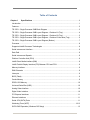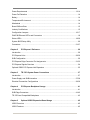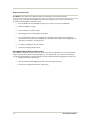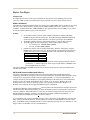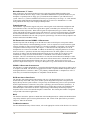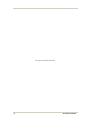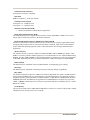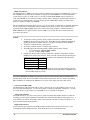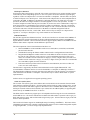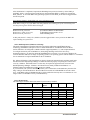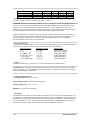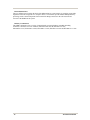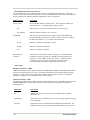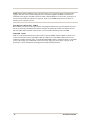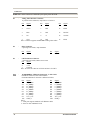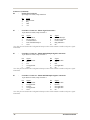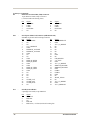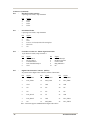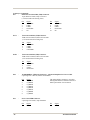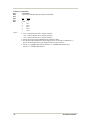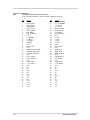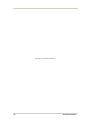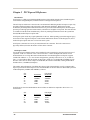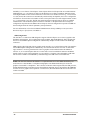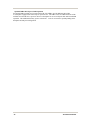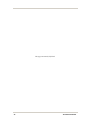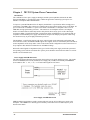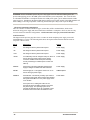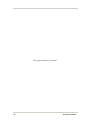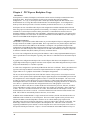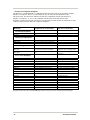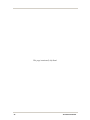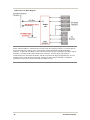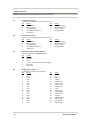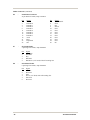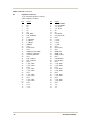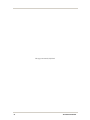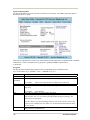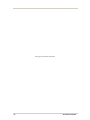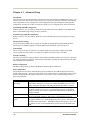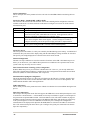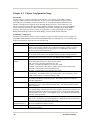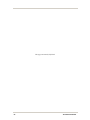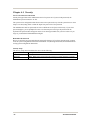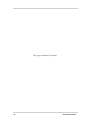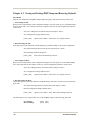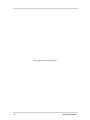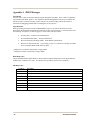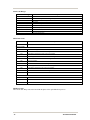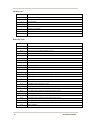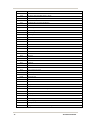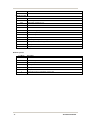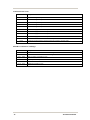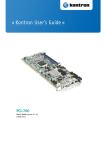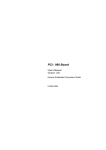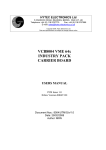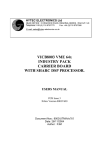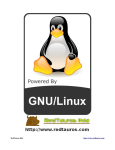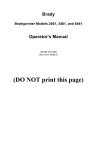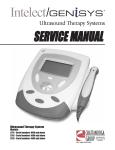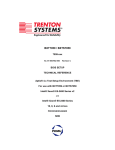Download Trenton TSB7053 Hardware Technical Reference
Transcript
TRANSDUCTION USER’S MANUAL Version 1.0 05/31/12 TR-7053 INDUSTRIAL FULL-SIZE PICMG 1.3 SBC WITH INTEL XEON E-1200 SERIES OR CORE i7 / i5 / i3 PROCESSOR FOR INTEL PROCESSOR SOCKET LGA1155 23-5155 Spectrum Way, Mississauga, ON, Canada L4W 5A1 TEL: 1-800-268-0427, 905-625-1907 FAX: 905-625-0531 Email: [email protected] Table of Contents Chapter 1 Specifications .................................................................................................... 1 Introduction .............................................................................................................................. 1 Features .................................................................................................................................. 2 TR-7053 – Single Processor SHB Block Diagram .................................................................... 3 TR-7053 – Single Processor SHB Layout Diagram – Revision-01 (Top) .................................. 4 TR-7053 – Single Processor SHB Layout Diagram – Revision-02 (Top) .................................. 5 TR-7053 – Single Processor SHB Layout Diagram – Revision-03 and later (Top) ................... 6 TR-7053 – Single Processor SHB Layout Diagram (Bottom) ................................................... 7 Processor ................................................................................................................................ 8 Supported Intel® Processor Technologies ............................................................................... 8 Serial Interconnect Interface .................................................................................................... 9 Data Path ................................................................................................................................ 9 Serial Interconnect Speeds ...................................................................................................... 9 Platform Controller Hub (PCH) ................................................................................................ 9 Intel® Direct Media Interface (DMI) ......................................................................................... 9 Intel® Flexible Display Interface (FDI) Between CPU and PCH ............................................... 9 Memory Interface ..................................................................................................................... 9 DMA Channels ....................................................................................................................... 9 Interrupts ................................................................................................................................. 9 BIOS (Flash) ............................................................................................................................ 9 Cache Memory ........................................................................................................................ 9 DDR3-1333 Memory .............................................................................................................. 10 Universal Serial Bus (USB) .................................................................................................... 10 Analog Video Interface .......................................................................................................... 10 Digital Video Interface ............................................................................................................ 10 PCI Express Interfaces ......................................................................................................... 11 Ethernet Interfaces ............................................................................................................... 11 Serial ATA (SATA) Ports ....................................................................................................... 11 Watchdog Timer (WDT) .................................................................................................... 12-13 SATA RAID Operation (Windows O/S Setup) ........................................................................ 13 i TR-7053 User Manual Power Requirements ........................................................................................................ 13-14 Power Fail Detection ............................................................................................................. 14 Battery ................................................................................................................................... 14 Temperature/Environment ..................................................................................................... 14 Mechanical ............................................................................................................................ 14 Board Stiffener Bars ............................................................................................................. 15 Industry Certifications ........................................................................................................... 15 Configuration Jumpers ..................................................................................................... 16-17 P4A/P4B Ethernet LED’s and Connectors ............................................................................ 18 Status LED’s .................................................................................................................... 18-20 System BIOS Setup Utility .................................................................................................... 20 Connectors ...................................................................................................................... 21-27 Chapter 2 PCI Express® Reference .................................................................................. 29 Introduction ............................................................................................................................ 29 PCI Express Links ............................................................................................................ 29-30 SHB Configuration ................................................................................................................. 30 PCI Express Edge Connector Pin Assignments ................................................................ 31-33 PCI Express Signals Overview .............................................................................................. 34 Optional IOB33 PCI Express Link Expansion ........................................................................ 35 Chapter 3 TR-7053 System Power Connections ............................................................. 37 Introduction ............................................................................................................................ 37 Power Supply and SHB Interaction ................................................................................... 37-38 Electrical Connection Configurations ................................................................................ 38-39 Chapter 4 PCI Express Backplane Usuage ..................................................................... 41 Introduction ............................................................................................................................ 41 SHB Edge Connectors ...................................................................................................... 41-42 TR-7053 and Compatible Backplanes ................................................................................... 43 Chapter 5 Optional IOB33 Expansion Board Usage ....................................................... 45 IOB33 Overview .................................................................................................................... 45 IOB33 Features ..................................................................................................................... 45 ii TR-7053 User Manual IOB33 Temperature/Environment .......................................................................................... 45 IOB33 Block Diagram ............................................................................................................ 46 IOB33 Layout Diagram .......................................................................................................... 47 IOB33 I/O Plate Diagram ....................................................................................................... 47 IOB33 Connectors ............................................................................................................ 48-50 Chapter 6 BIOS .................................................................................................................. 52 Starting APTIO® TSE ........................................................................................................ 52-53 Advanced Setup ............................................................................................................... 55-58 Chipset Configuration Setup ............................................................................................. 59-60 Boot Setup ............................................................................................................................. 61 Security ................................................................................................................................. 63 Saving and Exiting BIOS Setup and Restoring Defaults ................................................... 65-66 Event Log .............................................................................................................................. 67 Appendix A BIOS Messages ................................................................................................ 69 Introduction ............................................................................................................................ 69 Aptio Boot Flow ..................................................................................................................... 69 BIOS Beep Codes ................................................................................................................. 69 PEI Beep Codes .................................................................................................................... 69 DXE Beep Codes .................................................................................................................. 70 BIOS Status Codes ............................................................................................................... 71 BIOS Status POST Code LED’s ............................................................................................ 71 Status Code Ranges ............................................................................................................. 72 SEC Status Codes ................................................................................................................. 72 SEC Beep Codes .................................................................................................................. 72 PEI Status Codes ............................................................................................................. 73-74 DXE Status Codes ............................................................................................................ 75-77 DXE Beep Codes .................................................................................................................. 77 ACPI/ASL Status Codes ........................................................................................................ 78 OEM – Reserved Status Code Ranges ................................................................................. 78 iii TR-7053 User Manual HANDLING PRECAUTIONS WARNING: This product has components that may be damaged by electrostatic discharge. To protect your system host board (SHB) from electrostatic damage, be sure to observe the following precautions when handling or storing the board: Keep the SHB in its static-shielded bag until you are ready to perform your installation. Handle the SHB by its edges. Do not touch the I/O connector pins. Do not apply pressure or attach labels to the SHB. Use a grounded wrist strap at your workstation or ground yourself frequently by touching the metal chassis of the system before handling any components. The system must be plugged into an outlet that is connected to an earth ground. Use antistatic padding on all work surfaces. Avoid static-inducing carpeted areas. RECOMMENDED BOARD HANDLING PRECAUTIONS This SHB has components on both sides of the PCB. Some of these components are extremely small and subject to damage if the board is not handled properly. It is important for you to observe the following precautions when handling or storing the board to prevent components from being damaged or broken off: Handle the board only by its edges. Store the board in padded shipping material or in an anti-static board rack. Do not place an unprotected board on a flat surface. iv TR-7053 User Manual Before You Begin INTRODUCTION It is important to be aware of the system considerations listed below before installing your TR-7053 (7053-xxx) SHB. Overall system performance may be affected by incorrect usage of these features. DDR3-1333 MEMORY Transduction recommends unbuffered ECC PC3-8500 or PC3-10600 DDR3 memory modules for use on the TR-7053. These unbuffered ECC registered (64-bit) DDR3 DIMMs must be PC3-10600 or PC3-8500 compliant. Unbuffered non-ECC DDR3 DIMMs are also supported on the TR-7053 SHB, but you cannot mix the two different memory types on the same board. NOTES: • • • • To maximize memory interface speed, populate each memory channel with DDR3 DIMMs having the same interface speed. The SHB will support DIMMs with different speeds, but the memory channel interface will operate speed of the slowest DIMM. All memory modules must have gold contacts and have a 240-pin edge connector The SHB supports the following memory module memory latency timings: o 7-7-7 and 8-8-8 for 1066MHz DDR3 DIMMs o 9-9-9 for 1333MHz DDR3 DIMMs Populate the memory sockets starting with memory channel A and begin by using the DIMM socket closest to the CPU first. Refer to the TR-7053 board layout drawing and populate the memory sockets using the population order illustrated in the chart below: Population order* 1 2 3 4 CPU1 BK0A BK1A BK0B BK1B *Using a balanced memory population approach ensures maximum memory interface performance. A “balance approach” means using an equal number of DIMMs on the TR-7053 SHB whenever possible. The memory DIMMs on the SHB connect directly to the CPU and at least one memory module must be installed on the board. SATA RAID OPERATION (WINDOWS O/S SETUP) The Intel® C206 Platform Controller Hub (PCH) used on the SHB features Intel® Rapid Storage Technology (Intel® RST) and requires a driver called: Intel® RST F6. Intel® RST allows the PCH’s SATA controller to be configured as a RAID controller supporting RAID 0, 1, 5 and 10 implementations. To configure the SATA ports as RAID drives while taking advantage of the PCH’s drive array management features you must first install the Intel® RST driver software if you are using a Windows XP or the Windows 2003 Server family of operating systems. Later operating systems such as Windows 7 or Windows Server 2008 R2 do not require Intel® RST F6 driver installation. The Microsoft Windows .NET FrameWork 3.0 software framework includes libraries and other useful tools that allow the RST Rapid Storage Manager to install and function properly in reporting drive failure alerts correctly. Windows .NET Framework 3.0 or later may be required to support the latest revisions of the RST Rapid Storage Manager. Windows .NET Framework is already included with Windows 7 or Windows 2008 O/S installations but it does need to be enabled. If you would like your system to immediately inform you of a failed drive in the RAID array then the “Hot Plug” setting on the Advanced/SATA TR-7053 BIOS screen needs to be ENABLED for each drive in the array. If this BIOS setting is DISABLED a drive failure notification alert may take several minutes or even longer if there is no hard drive activity on the RAID array. v TR-7053 User Manual MOUSE/KEYBOARD “Y” CABLE Many of the legacy I/O connections that previously required an optional IOB33 board have been incorporated into the TR-7053 design. Unless you need the additional PCIe expansion link down to your backplane or a parallel printer or floppy port, you should not need an IOB33 in your TR-7053-based system. However, if you have an IOB33 I/O board in your system and you are using a “Y” cable attached to the bracket mounted mouse/keyboard mini Din connector, be sure to use Transduction “Y” cable. Using a different cable may result in improper SHB operation. POWER CONNECTION The PICMG® 1.3 specification supports soft power control signals via the Advanced Configuration and Power Interface (ACPI). The TR-7053 supports these signals, controlled by the ACPI and are used to implement various sleep modes. When control signals are implemented, the type of ATX or EPS power supply used and the operating system software will dictate how system power should connect to the SHB. It is critical that the correct method be used. Refer to - Power Connection section in the TSB manual to determine the method that will work with your specific system design. The Advanced Setup chapter in the manual contains the ACPI BIOS settings. PCI EXPRESS 2.0 LINKS AND PICMG® 1.3 BACKPLANES The PCI Express® links A0 through A3 on the TR-7053 connect to PCI Express 2.0 repeaters and the repeaters connect directly to the Sandy Bridge processor. PCIe 2.0 repeaters are used to maximize signal integrity regardless of where an end-point device is located on a PICMG 1.3 backplane. The PCIe links can operate as either PCI Express 2.0 or PCI Express 1.1 links based on the end-point devices on the backplane that are connected to the SHB. In addition to automatically configuring themselves for either PCIe 2.0 or PCIe 1.1 operations, the links also configure themselves for either graphics or server-class operations. In other words, the multiple PCIe links from the processor (links A0, A2 and A3) can be combined into a single x16 PCIe electrical link or a combination of one x8 and two x4 links on a backplane. The CPU’s PCIe links may train down to x1 links, but cannot bifurcate into multiple x1 links. The PCIe link (B0) is also a PCIe 2.0 interface and comes from the board’s PCH. Link B0 has a x4 default configuration and can automatically bifurcate into four, x1 PCIe links. Refer to the PCI Express® Reference chapter and to Chapter 4 - PCI Express Backplane Usage of this manual for more information. PICMG 1.3 BACKPLANE CLASSIFICATION The TR-7053 is a combo-class PICMG 1.3 system host board meaning that it can operate as either a Server or Graphics-Class SHB. The TR-7053 also supports the PICMG 1.3 optional SHB-to-backplane USB (4) and Gigabit Ethernet (1) interfaces. Both 3rd party industry standard PICMG 1.3 backplanes as well as a wide variety of Transduction backplanes are compatible with the TR-7053. DVI-D AND ANALOG VIDEO PORTS The TR-7053 offers both a DVI-D and an analog video port. The digital DVI-D port is a vertical port mounted directly on the SHB. This port is useful in system designs that incorporate a flat panel LCD display directly into the system enclosure. The ports may run simultaneously; however, the specific dual monitor implementation is a function of the system’s operating system and video driver parameters. If using a Windows O/S the Windows dotNetFrameWork 3.5 or higher driver needs to be installed for the Intel HD Graphics Control Panel to function. Right clicking on the Desktop and choosing Graphics Properties allows access to the Intel HD Graphics Control Panel. This control panel enables a simplified set-up of dual video monitor applications. BIOS The TR-7053 features the Aptio® 4.x BIOS from American Megatrends, Inc. (AMI) with a ROM-resident setup utility called the Aptio Text Setup Environment or TSE. Details of the Aptio TSE are provided in Chapter 6 - BIOS of the manual. FOR MORE INFORMATION For more information on any of these features, refer to the appropriate sections of the TR-7053 User Manual. vi TR-7053 User Manual This page intentionally left blank vii TR-7053 User Manual Chapter 1 Specifications Introduction The TR-7053 is a combo-class, PICMG® 1.3 system host board featuring the choice of an Intel® Xeon® E3-1200 Series, Intel® Core™ i7-2700, Intel® Core™ i5-2400 or an Intel® Core™ i3-2120 extended life, embedded processor. These CPUs feature the Sandy Bridge – Advanced Server micro-architecture. The processors have a DDR3 integrated memory controller that supports two, dual-channel DDR3-1333 memory interfaces. The TR-7053 supports four DDR3 DIMM sockets. With 4GB, DDR3 DIMMs the total system memory capacity for a TR-7053 is 16GB and will double to 32GB once 8GB DDR3 DIMMs become readily available. PCI Express 2.0 links are built into the TR-7053’s Sandy Bridge processor and the Intel® C206 Platform Controller Hub or PCH. All of the PCI Express interface links needed for a PICMG 1.3 compliant server or graphics-class backplane are provided by the PCIe links out of the processor and the Intel® C206 PCH. An additional x4 PCI Express 2.0 interface is available for use on selected PICMG 1.3 backplanes via an optional plug-in card called the IOB33 module. All TR-7053 links may also operate as PCI Express 1.1 electrical interfaces. The TR-7053 also supports the optional PCI 32-bit/33MHz serial interface on edge connector D. Video and I/O features on the TSB boards include: • Dual video ports (one DVI-D and one VGA analog) that are driven with the internal Graphics Processing Unit inside the PCH • PCIe Mini-Connector supports industry standard PCI Express Mini Cards • Three Gigabit Ethernet interfaces with two on the I/O plate and one available for use on a PICMG 1.3 compliant backplane or over a cable for Intel® AMT 7.0 support • Six SATA/300 ports that can support independent drives or RAID drive arrays • Eight USB 2.0 interfaces • An RS232 high-speed serial port and a configurable RS232/422/485 serial interface port • PS/2 Mouse and Keyboard Header • Integrated TPM 1.2 for Trusted Computing applications 1 TR-7053 User Manual Features Intel® Xeon® E3-1200 Series Processors (Sandy Bridge – Advanced Server [AS]) Intel® Core™ i7-2600, Intel® Core™ i5-2400 & Intel® Core™ i3-2120 Processors (Sandy Bridge – Desktop [DT]) Intel® C206 Platform Controller Hub (Cougar Point) Direct PCI Express® 2.0 links into the Sandy Bridge Processor A Combo-class SHB that is compatible with PCI Industrial Computer Manufacturers Group (PICMG) 1.3 Specification TR-7053 provides a total of 24 lanes of PCI Express for off-board system integration Direct DDR3-1333 Memory Interfaces into the Sandy Bridge Processor Four DDR3 DIMM sockets capable of supporting up to 32GB of system memory with 8GB DDR3 DIMMs and 16GB maximum capacity with readily available 4GB DDR3 DIMMs Dual Digital and Analog video interfaces utilizing Intel® HD Graphics P3000 or Intel® HD Graphics 2000 (Xeon E3-1275 or 1225 uses Intel® HD Graphics P3000 all other CPU options is Intel® HD Graphics 2000) WiFi, SSD on-board storage and other additional video and I/O on-board capabilities are supported with a PCIe mini-connector supporting industry standard PCI Express Mini Cards Two 10/100/1000Base-T Ethernet interfaces available on the SHB’s I/O plate Six Serial on-board ATA/300 ports support four independent SATA storage devices • SATA/300 ports may be configured to support RAID 0, 1, 5 or 10 implementations Eight Universal Serial Bus (USB 2.0) interfaces Off-board I/O support provided for one 10/100/1000Base-T Ethernet interface and four USB 2.0 port connections on a PICMG 1.3 backplane PS/2 mouse and keyboard headers, high-speed RS232 and RS232/422/RS485 serial ports An additional x4 PCI Express 2.0 lanes are available when using an IOB33 expansion board on the TR-7053 connected to a PICMG 1.3 backplane with an PCIe Expansion Slot Full-length stiffner bars on the rear of the SHB enhances the rugged nature on the board by maximizing component protection and simplifying mechanical system integration Full PC compatibility Revision controlled Aptio 4.x BIOS for American Megatrends, Inc. (AMI) resides in the SHB’s SPI flash device to simplify field upgrades and BIOS customization • 2 See Chapter 6 - BIOS for TR-7053 System Host Board for more information TR-7053 User Manual TR-7053 Single-Processor SHB Block Diagram 3 TR-7053 User Manual TR-7053 Single-Processor SHB Layout Diagram – Revision –01 (Top) 4 TR-7053 User Manual TR-7053 Single-Processor SHB Layout Diagram – Revision –02 (Top) 5 TR-7053 User Manual TR-7053 Single-Processor SHB Layout Diagram – Revision -03 and later (Top) 6 TR-7053 User Manual TR-7053 Single-Processor SHB Layout Diagram (Bottom) 7 TR-7053 User Manual Processor • Intel® Xeon® E3-1200 Series Processor – Long-life Sandy Bridge Advanced Server processor or the long-life Sandy Bridge Desktop versions including the Intel® Core™ i7-2600, Intel® Core™ i5-2400 and Intel® Core™ i3-2120 processor • Processor plugs into an LGA1155 socket Supported Intel® Processor Technologies There are a wide variety of Intel® technologies supported on the TR-7053 system host board: • • • • • • • • Intel® Advanced Management Technology 7.0 (Intel® AMT) – Provides the ability to monitor, maintain, update, upgrade, and repair a system remotely using one of the SHB’s available Ethernet interfaces. Intel AMT 7.0 is part of the processor’s Intel Management Engine and the processor must support Intel vPro technology in order to take full advantage of Intel AMT 7.0. Intel® vPro – Intel vPro is a combination of processor technologies, silicon hardware enhancements and management features that enable technologies like Intel AMT 7.0 to function. Intel® Hyper-Threading (Intel® HT) – This processor technology allows simultaneous multithreading of CPU tasks to enable parallel system operations. An operating system that is hyper-threading aware can address each core as a logical processor in order to spread out execution tasks to improve application software effeciency and overall system speed. Intel Virtualization Technology (Intel® VT-x) - Enabled in the SHB’s BIOS, this technology enables multiple operating systems to run in specific Sandy Bridge processor cores thereby creating virtual machines (VMs) on a single SHB. Intel Virtualization Technology for Directed I/O (Intel® VT-d) – This is a sub-set of Intel VTx and enables I/O device assignments to specific processor cores or VMs. Intel VT-d also supports DMA remapping, interrupt remapping and software DMA and interrupt status reporting. Intel VT-d is an optional extension to the Intel VT-x technology Intel Trusted Execution Technology (Intel® TXT) – This processor feature works in conjunction with the SHB’s on-board Trusted Platform Module or TPM to allow the system designer to create multiple and separated execution environments or partitions with multiple levels of protection and security. The TPM provides for a way to generate and store an encrypted access key for authenticated access to sensitive applications and data. This private key never leaves the TPM, is generally available only to authorized system administrators, and enables remote assurance of a system’s security state. Intel Turbo Boost Technology 2.0 – The higher performance Sandy Bridge processors may run above the processors stated clock speed via a new dynamic processor speed control technology called Intel Turbo Boost 2.0. The processor enters the boost mode when the operating system requests the highest possible performance state as defined by the Advanced Configuration and Power Interface or ACPI. Intel Advanced Vector Extensions (Intel® AVX) – Several new Sandy Bridge microarchitecture instruction extensions that features a new CPU coding scheme that results in faster integer operations. The following chart defines which Intel technology is supported on which particular embedded Sandy Bridge processor featured on the TR-7053 system host board. Intel Technology Intel AMT 7.0 Intel vPro Intel HT Intel VT-x Intel VT-d Intel TXT Intel Turbo Boost 2.0 Intel AVX Intel Xeon E3-1275 Yes Yes Yes Yes Yes Yes Yes Yes Intel Xeon E3-1225 Yes Yes No Yes Yes Yes Yes Yes Intel Core i7-2600 Yes Yes Yes Yes Yes Yes Yes Yes Intel Core i5-2400 Yes Yes No Yes Yes Yes Yes Yes See the Intel ARK website for additional processor specification information. 8 Intel Core i3-2120 No No Yes Yes No Yes No No TR-7053 User Manual Serial Interconnect Interface PCI Express® 2.0 and 1.1 compatible Data Path DDR3-1333 Memory - 64-bit (per channel) Serial Interconnect Speeds PCI Express 2.0 – 5.0GHz per lane PCI Express 1.1 - 2.5GHz per lane Platform Controller Hub (PCH) • Intel® C206 Platform Controller Hub (Cougar Point) Intel® Direct Media Interface (DMI) The Sandy Bridge processors support the latest interface version called DMI12. DMI12 uses a x4 PCI Express link to connect the processor to the Intel® C206 PCH Intel® Flexible Display Interface (FDI) Between CPU and PCH The FDI is a dedicated, two channel interconnect between the processor’s display engine and the analog and digital video monitor interfaces connected to the Intel® C206 PCH. Each of the two FDI channels feature differential signaling supporting 2.7Gb/s video data transfers for both single and dual monitor applications. Memory Interface The TR-7053 features two memory channels of unbuffered DDR3 with two DIMMs per channel. These DDR3-1333 memory interface channels support up to four, unbuffered, ECC PC3-10600 standard memory DIMMs. Non-ECC DDR3 DIMMs are also supported, but the two memory types cannot be used together on the SHB. Maximum peak memory interface bandwidth is 21GB/s when using PC3-10600 DIMMs. DMA Channels The SHB is fully PC compatible with seven DMA channels, each supporting type F transfers. Interrupts The SHB is fully PC compatible with interrupt steering for PCI plug and play compatibility. Bios (Flash) The TR-7053 board uses an Aptio® 4.x BIOS from American Megatrends Inc. (AMI). The BIOS features built-in advanced CMOS setup for system parameters, peripheral management for configuring on-board peripherals and other system parameters. The BIOS resides in a 32Mb Atmel® AT25DF321SU SPI Serial EEPROM (SPI Flash). The BIOS may be upgraded from a USB thumb drive storage device by pressing <Ctrl> + <Home> immediately after reset or power-up with the USB device installed in drive A:. Custom BIOSs are available. Cache Memory The processors include either a 3MB, 6MB or 8MB last-level cache (LLC) memory capacity that is equally shared between all of the processor cores on the die. 9 TR-7053 User Manual DDR3-1333 Memory The SHB supports two DDR3-1333 memory interface channel that can support two DIMMs each. The four active DIMM sockets on the TR-7053 models can support up to 8GB DIMMs for a total possible DDR3 system memory capacity of 32GB. However, currently available DDR3 DIMM memory capacities of 1GB, 2GB and 4GB are more common in today’s market; thereby, making the maximum practical limit of system memory supported 16GB. The peak memory interface bandwidth per channel is 21GB/s when using PC3-10600 (i.e. DDR3-1333) DIMMs. The System BIOS automatically detects memory type, size and speed. Transduction recommends unbuffered ECC PC3-8500 or PC3-10600 DDR3 memory modules for use on the TR-7053. These unbuffered ECC registered (64-bit) DDR3 DIMMs must be PC3-10600 or PC3-8500 compliant. Unbuffered non-ECC DDR3 DIMMs are also supported on the TR-7053 SHB, but you cannot mix the two different memory types on the same board. NOTES: • • • • • To maximize memory interface speed, populate each memory channel with DDR3 DIMMs having the same interface speed. The SHB will support DIMMs with different speeds, but the memory channel interface will operate speed of the slowest DIMM. All memory modules must have gold contacts. All memory modules must have a 240-pin edge connector The SHB supports the following memory module memory latency timings: o 7-7-7 and 8-8-8 for 1066MHz DDR3 DIMMs o 9-9-9 for 1333MHz DDR3 DIMMs Populate the memory sockets starting with memory channel A and begin by using the DIMM socket closest to the CPU first. Refer to the TR-7053 board layout drawing and populate the memory sockets using the population order illustrated in the chart below: Population order* CPU1 1 BK0A 2 BK1A 3 BK0B 4 BK1B *Using a balanced memory population approach ensures maximum memory interface performance. A “balance approach” means using an equal number of DIMMs on the TR-7053 SHB whenever possible. The memory DIMMs on the SHB connect directly to the CPU and at least one memory module must be installed on the board. The TR-7053 SHB versions feature one processor; however, memory slots BK10, BK11 and BK12 are installed on the SHB but are not active in this single-processor board version. Universal Serial Bus (USB) The SHB supports eight high-speed USB 2.0 ports. Connectors for two of the USB ports (0 and 1) are on the I/O bracket and USB ports 2, 3, 4 and 5 are available via headers on the SHB. USB ports 6, 7, 8 and 9 are routed directly to edge connector C of the SHB for use on a PICMG 1.3 backplane. Analog Video Interface The Intel® Xeon® E3-1275 and -1225 processors feature the Intel® HD Graphics P3000 core while the remaining processor options supported on the SHB feature the Intel® HD Graphics 2000 graphics core. A VGA monitor port connects to the SHB’s Intel® C206 PCH and video data is routed to the processor via the first Intel® Flexible Display Interface. Digital Video Interface A DVI-D monitor port connects to the SHB’s Intel® C206 PCH and is routed to the processor via the second Intel® Flexible Display Interface. Both display ports may be used simultaneously. 10 TR-7053 User Manual PCI Express Interfaces PCI Express® links A0 through A3 on the TR-7053 connect to PCI Express 2.0 repeaters and the repeaters connect directly to the Sandy Bridge processor. PCIe 2.0 repeaters are used to maximize signal integrity regardless of where an end-point device is located on a PICMG 1.3 backplane. The PCIe links can operate as either PCI Express 2.0 or PCI Express 1.1 links based on the end-point devices on the backplane that are connected to the SHB. In addition to automatically configuring themselves for either PCIe 2.0 or PCIe 1.1 operations, the links also configure themselves for either graphics or server-class operations. In other words, the multiple PCIe links from the processor (links A0, A2 and A3) can be combined into a single x16 PCIe electrical link or a combination of one x8 and two x4 links on a backplane. The CPU’s PCIe links may train down to x1 links, but cannot bifurcate into multiple x1 links. The PCIe link (B0) is also a PCIe 2.0 interface and comes from the board’s PCH. Link B0 has a x4 default configuration and can automatically bifurcate into four, x1 PCIe links. Refer to the PCI Express® Reference chapter and to Appendix C - PCI Express Backplane Usage of this manual for more information. Ethernet Interfaces The TR-7053 supports three Ethernet interfaces. The first two interfaces are on-board 10/100/1000Base-T Ethernet interfaces located on the board's I/O bracket and implemented using an Intel® 82580DB Dual Gigabit Ethernet Controller. These I/O bracket interfaces support Gigabit, 10Base-T and 100Base-TX Fast Ethernet modes and are compliant with the IEEE 802.3 Specification. The main components of the I/O bracket Ethernet interfaces are: Intel® 82580DB for 10/100/1000-Mb/s media access control (MAC) with SYM, a serial ROM port and a PCIe interface Serial ROM for storing the Ethernet address and the interface configuration and control data Integrated RJ-45/Magnetics module connectors on the SHB's I/O bracket for direct connection to the network. The connectors require category 5 (CAT5) unshielded twisted-pair (UTP) 2-pair cables for a 100-Mb/s network connection or category3 (CAT3) or higher UTP 2-pair cables for a 10-Mb/s network connection. Category 5e (CAT5e) or higher UTP 2-pair cables are recommended for a 1000-Mb/s (Gigabit) network connection. Link status and activity LEDs on the I/O bracket for status indication (See Ethernet LEDs and Connectors later in this chapter.) The third LAN is supported by the Intel® C206 and the Intel® 82579 Gigabit Ethernet PHY. This 10/100/1000Base-T Ethernet interface is routed to the PICMG 1.3 backplane via SHB edge connector C. The SHB includes an Ethernet connector (P18) that can be utilized to route this interface over an Ethernet cable rather than to the PICMG 1.3 backplane. This interface may be useful in Intel® AMT 7.0 system implementations. Software drivers are supplied for most popular operating systems. Serial ATA (SATA) Ports The six Serial ATA (SATA) ports on the SHB are driven with a built-in SATA controller from the Intel® C206 Platform Controller Hub (PCH). All of the board’s SATA interfaces comply with the SATA 1.0 and SATA 2.0 specifications that define support for data transfer rates of 150MB/s and 300 MB/s respectively. SATA port 0 (header connector P27) and SATA port 1 (P28) have the added capability of supporting data transfer rates up to 600MB/s from SATA 3.0 devices. The SHB’s SATA controller may support up to six independent SATA storage devices such as hard disks and CD-RW devices. The SATA controller has two BIOS selectable modes of operation with a legacy (i.e. IDE) mode using I/O space, and an AHCI mode using memory space. Software that uses legacy mode will not have AHCI capabilities. The board’s PCH features support for Intel® Rapid Storage Technology (Intel® RST). This feature allows a third BIOS-selectable SATA controller configuration that enables a six drive RAID configuration capable of supporting RAID 0, 1, 5 and 10 storage array implementations. 11 TR-7053 User Manual Watchdog Timer (WDT) The TR-7053 provides a programmable watchdog timer with programmable timeout periods of 100 msec, 1 second, 10 seconds or 1 minute via board component U11. When enabled the WDT (i.e. U11) will generate a system reset. WDT control is supplied via the General Purpose IO pins from the Intel® C206 Platform Controller Hub (PCH). The PCH’s GPIO_LVL2 register controls the state of each GPIO signal. This 32-bit register is located within GPIO IO spaces. The GPIO_BASE IO address is determined by the values programmed into the PCH’s LPC Bridge PCI configuration at offset 48-4B(h). GPIO Bit Definitions: Watchdog Timer Enable (WDT_EN#) Watchdog timer enable\disable functionality is controlled by GPIO32. Clearing bit 0 of the GP_LVL register enables the WDT. The GP_LVL2 register is located at IO address GPIO_BASE + offset 38(h). The power-on default for this bit is a “1” which disables WDT functionality. Setting this bit to a “0” enables the WDT at the pre-selected interval. Watchdog Select 0 (WDT_S0) The state of this bit in conjunction with Watchdog Select 0 will select the WDT time out period. This function is controlled by GPIO33 and the state of this bit is determined by bit 1 of the GP_LVL2 register at IO address GPIO_BASE + offset 38(h). After POST, the inverted state of this bit is reflected on Port80, LED0. If this bit is set to a “1” the LED is off, if set to a “0” the LED is on. The state of the GPIO pin is inverted at the Select 0 input of U11. See the Watchdog Timeout Period Selection table below for WDT interval selection information. Watchdog Select 1 (WDT_S1) The state of this bit in conjunction with Watchdog Select 1 will select the WDT time out period. This function is controlled by GPIO34 and the state of this bit is determined by bit three of the GP_LVL2 register at IO address GPIO_BASE + offset 38(h). After POST, the inverted state of this bit is reflected on Port80, LED1. If this bit is set to a “1” the LED in off, if set to a “0” the LED is on. The state of the GPIO pin is inverted at the Select 0 input of U11. See the Watchdog Timeout Period Selection table below for WDT interval selection information. Watchdog_ Input (WDT_IN) When the WDT is enabled this bit must be toggled (0 -> 1 or 1->0) within the selected watchdog timeout period, failure to do so will result in a system reset. This function is supported by the GPIO71 bit and its state is controlled by bit 23 of the GP_LVL3 register which is at IO address GPIO_BASE + offset 48(h). The inverted state of this bit is reflected on Port80, LED7. If this bit is set to a “1” the LED in off, if set to a “0” the LED is on. Watchdog Timeout Period Selections: WDT_EN# (GPIO32) 1 0 0 0 0 WD_S1 (GPIO34) X 1 1 0 0 WD_S0 (GPIO33) X 1 0 1 0 Watchdog Timeout Period Disabled 100msec 1 sec 10 sec 1 min The Watchdog Timer may require initialization prior to usage. GPIO 32, 33, 34 and 71 must be configured as outputs. While these GPIOs do default to outputs at power-on, care should be taken to insure they have not been altered prior to WDT usage. These GPIO are configured to outputs by clearing bits 0, 1 and 2 of the GP_IO_SEL2 register at GPIO_BASE + offset 34(h) to a “0”, as well as clearing bit 7 of the GP_IO_SEL3 register at GPIO_BASE + offset 44(h) to a “0”. 12 TR-7053 User Manual After initialization is completed (if required) the Watchdog timer period is selected by via the WDT_S1 and WDT_S0 bits. Once the timeout period has been programmed the WDT is “enabled” by clearing the WDT_EN# bit. To avoid the WDT from generating a system reset the WDT_IN bit must be toggled within the timeout period. Programming Example: Enable WDT with 10-second timeout period Note: When writing to any of the WDT controlling GPIO bit the remaining bits of the selected GP_LVL2 and GP_LVL3 registers should remain unchanged. Write bit 0 of GP_LVL2 to 1 Write bits 2,1 of GP_LVL2 to 0,1 Write bit 0 of GP_LVL2 to 0 pre condition GPIO32 for WDT disable set Watchdog timeout period to 10 sec enable Watchdog timer At this point, the bit 7 of GP_LVL3 (GPIO71) must be toggled within a 10 sec period or the WDT will expire resulting in a system reset. SATA RAID Operation (Windows O/S Setup) The Intel® C206 Platform Controller Hub (PCH) used on the SHB features Intel® Rapid Storage Technology (Intel® RST) and requires a driver called: Intel® RST F6. Intel® RST allows the PCH’s SATA controller to be configured as a RAID controller supporting RAID 0, 1, 5 and 10 implementations. To configure the SATA ports as RAID drives; while taking advantage of the PCH’s drive array management features, you must first install the Intel® RST driver software if you are using a Windows XP 64 or the Windows 2003 Server family of operating systems. Later operating systems such as Windows 7 or Windows Server 2008 R2 do not require Intel® RST F6 driver installation. The Microsoft Windows .NET FrameWork 3.0 software framework includes libraries and other useful tools that allow the RST Rapid Storage Manager to install and function properly in reporting drive failure alerts correctly. Windows .NET Framework 3.0 or later may be required to support the latest revisions of the RST Rapid Storage Manager. Windows .NET Framework is already included with Windows 7 or Windows 2008 O/S installations but it does need to be enabled. If you would like your system to immediately inform you of a failed drive in the RAID array then the “Hot Plug” setting on the Advanced/SATA TR-7053 BIOS screen needs to be ENABLED for each drive in the array. If this BIOS setting is DISABLED a drive failure notification alert may take several minutes or even longer if there is no hard drive activity on the RAID array. Power Requirements The following are nominal values with 16GB of system memory installed. Processor Type SHB Type Processor +5V Speed CPU Idle State: Intel Xeon E3-1275 TR-7053 3.4GHz 0.68A Intel Xeon E3-1225 TR-7053 3.1GHz 0.67A Intel Xeon E3-1260L TR-7053 2.4GHz 0.67A Intel Core i7-2600 TR-7053 3.4GHz 0.72A Intel Core i5-2400 TR-7053 3.1GHz 0.73A Intel Xeon i3-2120* TR-7053 3.3GHz 0.71A 100% CPU Stress State: Intel Xeon E3-1275 TR-7053 3.4GHz 0.78A Intel Xeon E3-1225 TR-7053 3.1GHz 0.75A 13 +12V +3.3V 1.54A 1.54A 1.51A 1.56A 1.56A 1.36A 2.79A 2.77A 2.78A 2.81A 2.81A 2.68A 5.68A 5.24A 2.92A 2.89A TR-7053 User Manual Intel Xeon E3-1260L TR-7053 2.4GHz Intel Core i7-2600 TR-7053 3.4GHz Intel Core i5-2400 TR-7053 3.1GHz Intel Xeon i3-2120* TR-7053 3.3GHz Tolerance for all voltages is +/- 5% *Dual-core processor, all other processors are quad-core CPUs 0.75A 0.81A 0.81A 0.79A 3.93A 5.85A 5.08A 3.44A 2.89A 2.94A 2.91A 2.77A CAUTION: Transduction recommends an EPS type of power supply for systems using high-performance processors. The power needs of backplane option cards, high-performance processors and other system components may result in drawing 20A of current from the +12V power supply line. If this occurs, hazardous energy (240VA) could exist inside the system chassis. Final system/equipment suppliers must provide protection to service personnel from these potentially hazardous energy levels. Stand-by voltages may be used in the final system design to enable certain system recovery operations. In this case, the power supply may not completely remove power to the system host board when the power switch is turned off. Caution must be taken to ensure that incoming system power is completely disconnected before removing the system host board. Power Fail Detection A hardware reset is issued when any of the voltages being monitored drops below its specified nominal low voltage limit. The monitored voltages and their nominal low limits are listed below. Nominal Low Limit Voltage Source Monitored Voltage +5V 4.75 volts System Power Supply +3.3V 2.97 volts System Power Supply Vcc_DDR(+1.5V) 1.15 volts On-Board Regulator VCCIO_CPU(1.05V) 0.70 volt On-Board Regulator +1.05V(Chipset) 0.924 volt On-Board Regulator +1.05V(Chipset-ME) 0.924 volt On-Board Regulator Battery A built-in lithium battery is provided for ten years of data retention for CMOS memory. CAUTION: There is a danger of explosion if the battery is incorrectly replaced. Replace it only with the same or equivalent type recommended by the battery manufacturer. Dispose of used batteries according to the battery manufacturer’s instructions. Temperature/Environment Operating Temperature: 0º C. to 50º C. Air Flow Requirement350LFM continuous airflow Storage Temperature: -20º C. to 70º C. Humidity: 5% to 90% non-condensing Mechanical The standard cooling solution used on the TR-7053 enables placement of option cards approximately 2.15” (54.61mm) away from the top component side of the SHB. Contact Transduction for a system engineering consultation if your application needs a lower profile cooling solution. The SHB’s overall dimensions are 13.330” (33.858cm) L x 4.976” (12.639cm) H. The relative PICMG 1.3 SHB height off the backplane is the same as a PICMG 1.0 SBC due to the shorter PCI Express backplane connectors. 14 TR-7053 User Manual Board Stiffener Bars The two stiffener bars located on the back of the SHB maximize system integrity by ensuring proper SHB alignment within the card guides of a computer chassis. The stiffeners provide reliable SHB operation by protecting sensitive board components from mechanical damage and assist in the safe insertion and removal of the SHB from the system. Industry Certifications This SHB is designed to meet a variety of internationally recognized industry standards including UL60950, CAN/CSA C22.2 No. 60950-00, EN55022:1998 Class B, EN61000-4-2:1995, EN61000-4-3:1997, EN61000-4-4:1995, EN61000-4-5:1995, EN61000-4-6:1996 and EN61000-4-11:1994. 15 TR-7053 User Manual Configuration Jumpers The setup of the configuration jumpers on the SHB is described below. * indicates the default value of each jumper. NOTE: For the three-position JU12 jumper, "RIGHT" is toward the I/O bracket side of the board; "LEFT" is toward the header connector P14. Jumper Description JU1 SPI Update (two position jumper) Install for one power-up cycle to enable the board to unprotect the SHB’s SPI storage device. Remove for normal operation. * CAUTION: Installing this jumper is only done for special board operations such as changing the PCI Express link bifurcation operation. Contact Transduction tech support before installing this jumper to prevent any unintended system operation. JU2 – rev. –01 & -02 Serial Port 1 Interface Configuration, Board Revisions -01 and -02 JU2 uses three jumpers to allow serial port one to be configured as either a RS232 or a RS422/RS485 electrical interface. The jumper table below illustrates the possible interface configurations for serial port one. RS232 operation* – Jumper 1 to 2 and 3 to 4 RS485 Full Duplex, No Termination – Jumper 1 to 2 RS485 Half Duplex, No Termination – No jumpers installed RS485 Full Duplex, With Termination – Jumper 1 to 2 and 5 to 6 RS485 Half Duplex, With Termination – Jumper 5 to 6 JU2 – rev. -03 Serial Port 1 Interface Configuration, Board Revision –03 or later JU2 uses five jumpers to allow serial port one to be configured as either a RS232 or a RS422/RS485 electrical interface. The jumper table below illustrates the possible interface configurations for serial port one. RS232 operation* – Jumper 1 to 2 and 3 to 4 and 9 to 10 RS485 Full Duplex, No Termination – Jumper 1 to 2 and 9 to 101 RS485 Half Duplex, No Termination – Jumper 9 to 10 RS485 Full Duplex, With Termination – Jumper 1 to 2 and 5 to 62 RS485 Half Duplex, With Termination – Jumper 5 to 6 and 9 to 10 Notes: 1 – Shut between pins 9 and 10 can optionally be removed to unconditionally enable the Tx driver 2 – Shut between pins 9 and 10 can optionally be installed to unconditionally enable the Tx driver JU3 – rev. -02 boards or later Clear Management Engine (ME) Operational Parameters (two position jumper), Board Rev –02 or later The board’s management engine has its own CMOS Non-Volatile Memory (NVM) that stores operational parameters for Intel AMT 7.0 implementations. Install for one power-up cycle to clear management engine CMOS settings. Remove for normal operation. * 16 TR-7053 User Manual Configuration Jumpers (continued) JU8 Password Clear (two position jumper) Install for one power-up cycle to reset the password to the default (null password). Remove for normal operation. * JU12 CMOS Clear (three position jumper) Install on the LEFT to clear. Install on the RIGHT to operate. * NOTE: To clear the CMOS, power down the system and install the JU12 jumper on the LEFT. Wait for at least two seconds, move the jumper back to the RIGHT and turn the power on. Clearing CMOS on the TR-7053 will not result in a checksum error on the following boot. If you want to change a BIOS setting, you must press DEL or the F2 key during POST to enter BIOS setup after clearing CMOS. 17 TR-7053 User Manual P4A/P4B Ethernet LEDs and Connectors The I/O bracket houses the two RJ-45 network connectors for Ethernet LAN1and LAN2. Each LAN interface connector has two LEDs that indicate activity status and Ethernet connection speed. Listed below are the possible LED conditions and status indications for each LAN connector: LED/Connector Description Activity LED Green LED that indicates network activity. This is the upper LED on the LAN connector (i.e., toward the upper memory sockets). Off Indicates there is no current network transmit or receive activity. On (flashing) Indicates network transmit or receive activity. Speed LED This multi-color LED identifies the connection speed of the SHB’s P4A (LAN2) and P4B (LAN1) Ethernet interfaces. These are the lower LEDs on the dual LAN connector (i.e., toward the edge connectors). Green Indicates a valid link at 1000-Mb/s or 1Gb/s. Orange Indicates a valid link at 100-Mb/s. Off Indicates a valid link at 10-Mb/s. RJ-45 Network Connector The RJ-45 network connector requires a category 5 (CAT5) unshielded twisted-pair (UTP) 2-pair cable for a 100-Mb/s network connection or a category 3 (CAT3) or higher UTP 2-pair cable for a 10-Mb/s network connection. A category 5e (CAT5e) or higher UTP 2-pair cable is recommended for a 1000-Mb/s (Gigabit) network connection Status LEDs Backplane LAN LED – LED8 LED8 is located just above the right side of memory DIMM connector BK1B. A flashing LED8 indicates that network transmit and receive activity is occurring on the Ethernet LAN routed to the board’s edge connector C / cable connector P18. This LAN provides a network interface for use on a compatible PICMG 1.3 backplane or over an Ethernet cable connecter to P18. Thermal Trip LED – LED9 The thermal trip LED indicates when a processor reaches a shut down state. The LED is located just above the BK02 DIMM socket. LED9 indicates the processor shutdown status and thermal conditions as illustrated below: LED Status Description Off Indicates the processor or processors are operating within acceptable thermal levels On (flashing) Indicates the CPU is throttling down to a lower operating speed due to rising CPU temperature On (solid) Indicates the CPU has reached the thermal shutdown threshold limit. The SHB may or may not be operating, but a thermal shutdown may soon occur. 18 TR-7053 User Manual NOTE: When a thermal shutdown occurs, the LED will stay on in systems using non- ATX/EPS power supplies. The CPU will cease functioning, but power will still be applied to the SHB. In systems with ATX/EPS power supplies, the LED will turn off when a thermal shutdown occurs because system power is removed via the ACPI soft control power signal S5. In this case, all SHB LEDs will turn off; however, stand-by power will still be present. PCIe Mini Card WLAN LED – LED10 When LED10, located just to the right of LED9, is flashing this indicates that network transmit and receive activity is occurring on an Ethernet LAN that is located on an optional PCIe Mini Card connected to the TR-7053’s Mini PCIe Expansion connector P10. P10 is located on the bottom side of the SHB. VRM LED – LED11 LED11 is a red LED located just above the left side of memory DIMM connector BK1B. If LED11 were to turn on and remain on, this would indicate that the voltage levels of the SHB’s VRM circuits are not within the acceptable operating range. In all likelihood the SHB will fail to function if LED11 is on and the source of the voltage error could reside in the system power supply, the power supply wiring or on the board itself. Contact Transduction Tech Support for trouble shooting assistance. 19 TR-7053 User Manual Post Code LEDs 0 - 7 As the POST, (Power On Self Test) routines are performed during boot-up; test codes are displayed on Port 80 POST code LEDs 0, 1, 2, 3, 4, 5, 6 and 7. These LED are located on the top of the SHB, just above the board’s SATA connectors and slightly toward the right. The POST Code LEDs and are numbered from right (position 1 = LED0) to left (position 8 – LED7). Refer to the board layout diagram for the exact location of the POST code LEDs. These POST codes may be helpful as a diagnostic tool. After a normal POST sequence the LEDs are off (00h) indicating that the SHB’s BIOS has passed control over to the operating system loader typically at interrupt INT19h. Specific test codes and their meaning along with the following chart are listed in Appendix A and can be used to interpret the LEDs into hexadecimal format during POST. Upper Nibble (UN) Hex. LED7 Value Off 0 Off 1 Off 2 3 Off 4 Off 5 Off 6 Off 7 Off 8 On 9 On A On B On C On D On E On F On Lower Nibble (LN) Hex. LED3 Value Off 0 LED6 LED5 LED4 Off Off Off Off Off On 1 On On Off Off On On Off Off On On Off Off On On Off On Off On Off On Off On Off On Off On Off On 2 3 4 5 6 7 8 9 A B C D E F Off On On On On Off Off Off Off On On On On Off Upper Nibble 7 6 5 LED2 LED1 LED0 Off Off Off Off Off Off Off Off On Off Off Off Off Off Off On On On On On On On On Off On On On On Off Off Off Off On On On On On On Off Off On On Off Off On On Off Off On On On Off On Off On Off On Off On Off On Off On Lower Nibble 4 3 2 1 0 TR-7053 POST Code LEDs System BIOS Setup Utility The TR-7053 features the Aptio® 4.x BIOS from American Megatrends, Inc. (AMI) with a ROM-resident setup utility called the Aptio Text Setup Environment or TSE. The TSE setup utility allows you to select to the following categories of options: Main Menu Advanced Setup Boot Setup Security Setup Chipset Setup Exit Each of these options allows you to review and/or change various setup features of your system. Details of the Aptio TSE are provided in Chapter 6 - BIOS. 20 TR-7053 User Manual Connectors NOTE: Pin 1 on the connectors is indicated by the square pad on the PCB. P1 - Analog Video Interface Connector 15 position socket connector, Amp/TYCO 1-1734530-3 Pin 1 Signal Red Pin 6 Signal Gnd Pin 11 Signal NC 2 Green 7 Gnd 12 EEDI 3 Blue 8 Gnd 13 HSYNC 4 NC 9 +5 14 VSYNC 5 Gnd 10 Gnd 15 Note: Connector supports standard DB15 analog video cables P2 - Reset Connector 2 pin single row header, Amp #640456-2 Pin 1 Signal Gnd Pin 2 Signal Reset In P3 - CPU Fan Power Connector 3 pin single row header, Molex #22-23-2031 Signal Pin 1 Gnd 2 +12V 3 FanTach Note: P2 is the fan connector of CPU2 and P19 is for CPU1 P4A, P4B - 10/100/1000Base-T Ethernet Connectors - LAN1/LAN2 Dual RJ-45 connector, Pulse #JG0-0024NL Each individual RJ-45 connector is defined as follows: Signal Pin Pin 1A L2_MDI0n 1B 2A L2_MDI0p 2B 3A L2_MDI1n 3B 4A L2_MDI1p 4B 5A L2_MDI2n 5B 6A L2_MDI2p 6B 7A L2_MDI3n 7B 8A L2_MDI3p 8B 9A VCC_1.8V 9B 10A GND_A 10B Notes: 1 - LAN ports support standard CAT5 Ethernet cables 2 – P4A is LAN2 and P4B is LAN1 21 EECS Signal L1_MDI0n L1_MDI0p L1_MDI1n L1_MDI1p L1_MDI2n L1_MDI2p L1_MDI3n L1_MDI3p VCC_1.8V GND_b TR-7053 User Manual Connectors (Continued) P5 Speaker Port Connector 4 pin single row header, Amp #640456-4 Pin 1 2 3 4 P7 - Signal Speaker Data Key Gnd +5V Serial Port 1 Connector – RS232 Signal Connections* 10 pin dual row header, Amp #5103308-1 Signal Pin Signal Pin 1 Carrier Detect 2 Data Set Ready-I 3 Receive Data-I 4 Request to Send-O 5 Transmit Data-O 6 Clear to Send 7 Data Terminal Ready-O 8 Ring Indicator-I 9 Gnd 10 NC * See JU2 pin-outs listed in the Configuration Jumper section of this manual to enable serial port 1 signal connections. P7 - Serial Port 1 Connector – RS422/485 Full Duplex Signal Connections* 10 pin dual row header, Amp #5103308-1 Signal Pin Signal Pin 1 Not applicable 2 Not applicable 3 RX+ 4 TX+ 5 TX6 RX7 Not applicable 8 Not applicable 9 Gnd 10 NC * See JU2 pin-outs listed in the Configuration Jumper section of this manual to enable serial port 1 signal connections. P7 - Serial Port 1 Connector – RS422/485 Half Duplex Signal Connections* 10 pin dual row header, Amp #5103308-1 Signal Pin Signal Pin 1 Not applicable 2 Not applicable 3 Not applicable 4 DATA+ 5 DATA6 Not applicable 7 Not applicable 8 Not applicable 9 Gnd 10 NC * See JU2 pin-outs listed in the Configuration Jumper section of this manual to enable serial port 1 signal connections. 22 TR-7053 User Manual Connectors (Continued) P9 Dual Universal Serial Bus (USB) Connector 10 pin dual row header, Amp #1761610-3 (+5V fused with self-resetting fuses) Pin 1 3 5 7 9 Signal +5V-USB4 USB4USB4+ Gnd-USB4 NC Pin 2 4 6 8 10 Signal +5V-USB5 USB5USB5+ Gnd-USB5 NC P10 - PCI Express Mini Card Connector (SHB bottom side) Standard 52-pin PCIe mini-card edge connector Signal Pin Signal Pin 1 PCH_WAKE# 2 VCC3_MINIPCIE 3 NC 4 GND 5 NC 6 VCC1_5_MINIPE 7 VCC_MINIPCIE 8 NC 9 GND 10 NC 11 MINIPCIE_CLK100N 12 NC 13 MINIPCIE_CLK100P 14 NC 15 GND 16 NC 17 NC 18 GND 19 NC 20 NC 21 GND 22 EXP_RESET# 23 MINI_PE_RXN0 24 3.3V AUX 25 MINI_PE_RXP0 26 GND 27 GND 28 VCC1_5_MINIPE 29 GND 30 SMBCLK_RESUME 31 MINI_PE_TXN0 32 SMBDAT_RESUME 33 MINI_PE_TXP0 34 GND 35 GND 36 USBP637 NC 38 USBP6+ 39 NC 40 GND 41 NC 42 NC 43 NC 44 WLAN_LED10 45 CLINK_CLK 46 NC 47 CLINK_DAT 48 VCC1_5_MINIPE 49 CLINK_RST# 50 GND 51 NC 52 VCC3_MINIPCIE P11 - PS/2 Keyboard Header 5 pin single row header, Amp #640456-5 Pin 1 2 3 4 5 23 Signal Kbd Clock Kbd Data NC Kbd Gnd Kbd Power (+5V fused) with self resetting fuse TR-7053 User Manual Connectors (Continued) P12 Hard Drive LED Connector 4 pin single row header, Amp #640456-4 Pin 1 2 3 4 P13 - PS/2 Mouse Header 6 pin single row header, Amp #640456-6 Pin 1 2 3 4 5 6 P14 - 24 - Signal Ms Data NC Gnd Power (+5V fused) with self-resetting fuse Ms Clock NC Serial Port 2 Connector – RS232 Signal Connections 10 pin dual row header, Amp #5103308-1 Pin 1 3 5 7 9 P15 Signal LED+ LEDLEDLED+ Signal Carrier Detect Receive Data-I Transmit Data-O Data Terminal Ready-O Gnd Pin 2 4 6 8 10 Signal Data Set Ready-I Request to Send-O Clear to Send Ring Indicator-I NC Digital Video Interface Connector (DVI-D) 24 position socket digital video connector, Molex #74320-5006 Pin 1 Signal DVI_TX2N Pin 9 Signal DVI_TX1N Pin 17 Signal DVI_TX0N 2 DVI_TX2P 10 DVI_TX1P 18 DVI_TX0P 3 Gnd 11 Gnd 19 Gnd 4 NC 12 NC 20 NC 5 NC 13 NC 21 NC 6 DVI_SCLK 14 5V 22 Gnd 7 DVI_SDAT 15 Gnd 23 DVI_TXCP 8 NC 16 DVI_HPD 24 Note: Connector supports standard DVI-D digital video cables DVI_TXCN TR-7053 User Manual Connectors (Continued) P17 Dual Universal Serial Bus (USB) Connector 10 pin dual row header, Amp #1761610-3 (+5V fused with self-resetting fuses) Pin 1 3 5 7 9 P17A - - - - Signal +5V-USB1 USB1USB1+ Gnd-USB1 Signal A_MDI2N A_MDI2P A_MDI3N A_MDI3P A_MDI1N A_MDI1P A_MDI0N A_MDI0P The mating Molex connector to use when making this alternative Ethernet cable has a Molex part number of 0513360810. Power Good LED Connector 2 pin single row header, Amp #640456-2 Pin 1 25 Signal +5V-USB0 USB0USB0+ Gnd-USB0 10/100/1000Base-T Ethernet Connector – Alternate Backplane LAN Over Cable 8 pin single row connector, Molex #0554500859 Pin 1 2 3 4 5 6 7 8 P21 Signal +5V-USB3 USB3USB3+ Gnd-USB3 NC Universal Serial Bus (USB) Connector USB vertical connector, Molex #67329-8001 (+5V fused with self-resetting fuse) Pin 1 2 3 4 P18 Pin 2 4 6 8 10 Universal Serial Bus (USB) Connector USB vertical connector, Molex #67329-8001 (+5V fused with self-resetting fuse) Pin 1 2 3 4 P17B Signal +5V-USB2 USB2USB2+ Gnd-USB2 NC Signal LED- Pin 2 Signal LED+ TR-7053 User Manual Connectors (Continued) P27, SATA Ports 7 pin vertical locking connector, Molex #67800-8005 P28, P31, Signal Pin P32, 1 Gnd P35, 2 TX + P36 3 TX4 Gnd 5 RX6 RX+ 7 Gnd Notes: 1 – P27 = SATA0 interface, P28 = SATA1 interface, P31 = SATA2 interface, P32 = SATA3 interface, P35 = SATA4 interface, P36 = SATA5 interface 2 – SATA connectors support standard SATA II interface cables 3 – P27 & P28 (SATA0 and SATA1 ports) support SATA 3.0, SATA 2.0 and SATA 1.0 devices while all other SATA ports support SATA 2.0 and 1.0 devices 4 – SATA 3.0 = 600MB/s data transfers, SATA 2.0 = 300MB/s data transfers and SATA 1.0 = 150MB/s data transfers 26 TR-7053 User Manual Connectors (Continued) P20 I/O Expansion Mezzanine Card Connector 76 pin controlled impedance connector, Samtec #MIS-038-01-FD-K Pin 1 3 5 7 9 11 13 15 17 19 21 23 25 27 29 31 33 35 37 39 41 43 45 47 49 51 53 55 57 59 61 63 65 67 69 71 73 75 27 Signal +12 HDA_SDIN2 HDA_SDIN1 HDA_SDIN0 HDA_SYNC HDA_SDOUT ICH_SMI# ICH_SIOPME# Gnd L_FRAME# L_DRQ1# L_DRQ0# SERIRQ Gnd PCLK14SIO Gnd SMBDATA_RESUME SBMCLK_RESUME SALRT#_RESUME Gnd EXP_CLK100 EXP_CLK100# Gnd C_PE_TXP5 C_PE_TXN5 Gnd NC NC Gnd NC NC Gnd NC NC Gnd +3.3V +3.3V +3.3V Pin 2 4 6 8 10 12 14 16 18 20 22 24 26 28 30 32 34 36 38 40 42 44 46 48 50 52 54 56 58 60 62 64 66 68 70 72 74 76 Signal +5V_STANDBY +5V_STANDBY +5V_DUAL +5V_DUAL HDA_BITCLK HDA_ACRST ICH_RCIN# ICH_A20GATE Gnd L_AD3 L_AD2 L_AD1 L_AD0 Gnd PCLK33LPC Gnd IPMB_DAT IPMB_CLK IPMB_ALRT# Gnd EXP_RESET# ICH_WAKE# Gnd C_PE_RXP5 C_PE_RXN5 Gnd NC NC Gnd NC NC Gnd NC NC Gnd +5V +5V +5V TR-7053 User Manual This page intentionally left blank 28 TR-7053 User Manual Chapter 2 PCI Express® Reference Introduction PCI Express® is a high-speed, high-bandwidth interface with multiple channels (lanes) bundled together with each lane using full-duplex, serial data transfers with high clock frequencies. The PCI Express architecture is based on the conventional PCI addressing model, but improves upon it by providing a high-performance physical interface and enhanced capabilities. Whereas the PCI bus architecture provided parallel communication between a processor board and backplane, the PCI Express protocol provides high-speed serial data transfer, which allows for higher clock speeds. The same data rate is available in both directions simultaneously, effectively reducing bottlenecks between the system host board (SHB) and PCI Express option cards. PCI Express option cards may require updated device drivers. Most operating systems that support legacy PCI cards will also support PCI Express cards without modification. Because of this design, PCI, PCI-X and PCI Express option cards can co-exist in the same system. PCI Express connectors have lower pin counts than PCI bus connectors. The PCIe connectors are physically different, based on the number of lanes in the connector. PCI Express Links Several PCI Express channels (lanes) can be bundled for each expansion slot, leaving room for stages of expansion. A link is a collection of one or more PCIe lanes. A basic full-duplex link consists of two dedicated lanes for receiving data and two dedicated lanes for transmitting data. PCI Express supports scalable link widths in 1-, 4-, 8- and 16-lane configurations, generally referred to as x1, x4, x8 and x16 slots. A x1 slot indicates that the slot has one PCIe lane, which gives it a bandwidth of 250MB/s in each direction. Since devices do not compete for bandwidth, the effective bandwidth, counting bandwidth in both directions, is 500MB/s (full-duplex). The number and configuration of an SHB’s PCI Express links is determined by specific component PCI Express specifications. In PCI Express Gen 1 the bandwidths for the PCIe links are determined by the link width multiplied by 250MB/s and 500MB/s, as follows: Slot Size Bandwidth Full-Duplex Bandwidth x1 x4 x8 x16 250MB/s 1GB/s 2GB/s 4GB/s 500MB/s 2GB/s 4GB/s 8GB/s In PCI Express Gen 2 the bandwidths for the PCIe links are doubled as compared to PCIe Gen 1.1 as shown below: 29 Slot Size Bandwidth Full-Duplex Bandwidth x1 x4 x8 x16 500MB/s 2GB/s 4GB/s 8GB/s 1GB/s 4GB/s 8GB/s 16GB/s TR-7053 User Manual Scalability is a core feature of PCI Express. Some chipsets allow a PCI Express link to be subdivided into additional links, e.g., a x8 link may be able to be divided into two x4 links. In addition, although a board with a higher number of lanes will not function in a slot with a lower number of lanes (e.g., a x16 board in a x1 slot) because the connectors are mechanically and electrically incompatible, the reverse configuration will function. A board with a lower number of lanes can be placed into a slot with a higher number of lanes (e.g., a x4 board into a x16 slot). The link auto-negotiates between the PCI Express devices to establish communication. The mechanical option card slots on a PICMG 1.3 backplane must have PCI Express configuration straps that alert the SHB to the PCI Express electrical configuration expected. The SHB can then reconfigure the PCIe links for optimum system performance. For more information, refer to the PCI Industrial Manufacturers Group’s SHB Express® System Host Board PCI Express Specification, PICMG® 1.3. SHB Configuration The TR-7053 is a combo class SHB designed to support either PCI Express server-class or graphics-class backplane configurations. Server applications require multiple, high-bandwidth PCIe links, and therefore the server-class SHB/backplane configuration is identified by multiple x8 and x4 links to the SHB edge connectors. SHBs, which require high-end video or graphics cards generally, use a x16 PCI Express link. The graphicsclass SHB/backplane configuration is identified by one x16 PCIe link and one x4 or four x1 links to the edge connectors. Previous generation PCIe video or graphics cards communicated to the SHB at an effective x1, x4 or x8 PCI Express data rate over the card’s x16 PCIe mechanical connector and did not actually make use of all of the signal lanes in a x16 connector. The latest video and graphics cards make full use of the available x16 bandwidth by communicating to the SHB at the x16 PCIe data rate. NOTE: The TR-7053 eliminates the PICMG 1.3 requirement that server-class SHBs should always be used with server-class PICMG 1.3 backplanes and graphics-class SHBs should always be used with graphics-class PICMG 1.3 backplanes. This is because of the PCIe links integrated into the TSB processor, and the SHB architecture itself that can sense the backplane end-point devices and configure the SHB links for either server or graphics-class operations. For this reason, the Transduction TR-7053 is referred to as a combo-class SHB. 30 TR-7053 User Manual PCI Express Edge Connector Pin Assignments Transduction’s TR-7053 SHB uses edge connectors A, B, C and D. Optional I/O signals are defined in the PICMG 1.3 specification and if implemented must be located on edge connector C of the SHB. The SHB makes the Intelligent Platform Management Bus (IPMB) signals available to the user. The SHB supports four USB ports (USB 4, 5, 6 and 7) and one 10/100/1000Base-T Ethernet interface on PICMG 1.3 compatible backplanes via the SHB’s edge connector C. Connector D offers a 32-bit/33MHz parallel interface for backplanes that provide the PICMG 1.3 optional D connector. 31 TR-7053 User Manual The following table shows pin assignments for the PCI Express edge connectors on the TR-7053 SHB. * 1 2 3 4 5 6 7 8 9 10 11 Pins 3 and 4 of Side B of Connector A (TDI and TDO) are jumpered together. Connector A Side B Side A SMCLK SMBDAT GND GND TDI TDO* NC TDI TDO* NC NC ICH WAKE# PWRBTN# ICH PCIPME# PWROK PSON# SHBRST# EXP RESET# CFG0 CFG1 CFG2 CFG3 NC GND 1 2 3 4 5 6 Connector B Side B Side A +5VSBY +5VSBY GND NC A_PE_TXP8 GND A_PE_TXN8 GND GND A_PE_RXP8 GND A_PE_RXN8 7 8 A_PE_TXP9 A_PE_TXN9 9 10 11 GND GND RSVD 12 13 14 15 16 17 18 19 20 21 22 23 24 25 26 27 28 29 30 31 32 GND A_PE_TXP10 A_PE_TXN10 GND GND A_PE_TXP11 A_PE_TXN11 GND GND A_PE_TXP12 A_PE_TXN12 GND GND A_PE_TXP13 A_PE_TXN13 GND GND A_PE_TXP14 A_PE_TXN14 GND GND Mechanical Connector 12 13 14 15 16 17 18 19 20 21 22 23 24 25 26 27 28 29 30 31 32 32 GND B_PE_TXPO B_PE_TXN0 GND GND B_PE_TXP1 B_PE_TXN1 GND GND B_PE_TXP2 B_PE_TXN2 GND GND B_PE_TXP3 B_PE_TXN3 GND GND REFCLK0 REFCLK0# GND RSVD-G RSVD GND GND B_PE_RXP0 B_PE_RXN0 GND GND B_PE_RXP1 B_PE_RXN1 GND GND B_PE_RXP2 B_PE_RXN2 GND GND B_PE_RXP3 B_PE_RXN3 GND GND REFCLK1# REFCLK1 1 2 3 4 5 6 Connector C Side B Side A USBP0+ GND USBP0GND GND USBP1+ GND USBP1USBP2+ GND USBP2GND 1 2 3 4 5 6 Connector D Side B Side A INTB# INTA# INTD# INTC# GND NC REQ3# GNT3# REQ2# GNT2# PCIRST# GNT1# GND GND 7 8 GND GND USBP3+ USBP3- 7 8 REQ1# REQ0# GNT0# SERR# A_PE_RXP9 A_PE_RXN9 GND 9 10 11 USBOC0 GND USBOC2 GND USBOC1 GND 9 10 11 NC GND CLKFO 3.3V CLKFI GND Mechanical Connector RSVD GND GND A_PE_RXP10 A_PE_RXN10 GND GND A_PE_RXP11 A_PE_RXN11 GND GND A_PE_RXP12 A_PE_RXN12 GND GND A_PE_RXP13 A_PE_RXN13 GND GND A_PE_RXP14 A_PE_RXN14 Mechanical Connector 12 13 14 15 16 17 18 19 20 21 22 23 24 25 26 27 28 29 30 31 32 GND NC NC GND GND NC NC GND GND A_MDI0P A_MDI0N GND GND A_MDI2P A_MDI2N GND NC IPMB_CLK IPMB_DAT NC NC USBOC3 GND GND NC NC GND GND NC NC GND GND A_MDI1P A_MDI1N GND GND A_MDI3P A_MDI3P GND GND NC NC Mechanical Connector 12 13 14 15 16 17 18 19 20 21 22 23 24 25 26 27 28 29 30 31 32 CLKC GND CLKA 3.3V AD31 AD29 M6_6_EN AD27 AD25 GND CBE3# AD23 GND AD21 AD19 +5V AD17 CBE2# GND IRDY# DEVSEL# CLKD 3.3V CLKB GND PME# 3.3V AD30 AD28 GND AD26 AD24 3.3V AD22 AD20 PCIXCAP AD18 AD16 GND FRAME# TRDY# +5V TR-7053 User Manual 33 34 35 36 37 38 39 40 41 42 43 44 45 46 47 48 49 50 51 52 53 54 55 56 57 58 59 60 61 62 63 64 65 66 67 68 69 70 71 72 73 74 75 76 77 78 79 80 81 82 33 Connector A Side B Side A REFCLK2# GND REFCLK2 GND GND REFCLK3# RSVD-G REFCLK3 REFCLK4# GND REFCLK4 GND GND REFCLK5# PU RSVD-G REFCLK 5 PU REFCLK6# GND PU REFCLK6 GND PU GND REFCLK7# PU GND REFCLK7 PU A_PE_TXP0 GND A_PE_TXN0 GND GND A_PE_RXP0 GND A_PE_RXN0 A_PE_TXP1 GND A_PE_TXN1 GND GND A_PE_RXP1 GND A_PE_RXN1 A_PE_TXP2 GND A_PE_TXN2 GND GND A_PE_RXP2 GND A_PE_RXN2 A_PE_TXP3 GND A_PE_TXN3 GND GND A_PE_RXP3 GND A_PE_RXN3 A_PE_TXP4 GND A_PE_TXN4 GND GND A_PE_RXP4 GND A_PE_RXN4 A_PE_TXP5 GND A_PE_TXN5 GND GND A_PE_RXP5 GND A_PE_RXN5 A_PE_TXP6 GND A_PE_TXN6 GND GND A_PE_RXP6 GND A_PE_RXN6 A_PE_TXP7 GND A_PE_TXN7 GND GND A_PE_RXP7 GND A_PE_RXN7 NC GND 3.3V 3.3V 3.3V 3.3V 3.3V 3.3V 3.3V 3.3V NC NC 33 34 35 36 37 38 39 Connector B Side B Side A A_PE_TXP15 GND A_PE_TXN15 GND GND A_PE_RXP15 GND A_PE_RXN15 NC GND NC NC GND GND 33 34 35 36 37 38 39 Connector C Side B Side A NC NC NC GND NC GND GND NC GND NC NC GND NC GND 33 34 35 36 37 38 39 Connector D Side B Side A PLOCK# STOP# PERR# GND GND CBE1# PAR AD14 NC GND GND AD12 AD15 AD10 40 GND GND 40 GND NC 40 AD13 GND 41 GND GND 41 GND NC 41 GND AD9 42 GND GND 42 3.3V 3.3V 42 AD11 CBE0# 43 GND GND 43 3.3V 3.3V 43 AD8 GND 44 +12V +12V 44 3.3V 3.3V 44 GND AD6 45 46 47 48 49 +12V +12V +12V +12V +12V +12V +12V +12V +12V +12V 45 46 47 48 49 50 51 52 53 54 55 56 57 58 59 60 61 62 63 64 65 66 67 68 69 70 71 72 73 74 75 76 77 78 79 80 81 82 3.3V 3.3V 3.3V 3.3V 3.3V 3.3V GND GND GND GND GND GND GND GND +5V +5V +5V +5V GND GND GND GND GND GND GND GND GND GND +12V_VRM +12V_VRM +12V_VRM +12V_VRM +12V_VRM +12V_VRM +12V_VRM +12V_VRM +12V_VRM +12V_VRM 3.3V 3.3V 3.3V 3.3V 3.3V 3.3V GND GND GND GND GND GND GND GND +5V +5V +5V +5V GND GND GND GND GND GND GND GND GND GND +12V_VRM +12V_VRM +12V_VRM +12V_VRM +12V_VRM +12V_VRM +12V_VRM +12V_VRM +12V_VRM +12V_VRM 45 46 47 48 49 AD7 AD4 GND AD3 AD0 AD5 GND AD2 AD1 GND TR-7053 User Manual PCI Express Signals Overview The following table provides a description of the SHB slot signal groups on the PCI Express connectors. Type Global PCIe Signals GND, +5V, +3.3V, +12V PSON# PWRGD, PWRBT#, 5Vaux TDI TDO SMCLK, SMDAT IPMB_CL, IPMB_DA CFG[0:3] SHB_RST# RSVD RSVD-G WAKE# a_PETp[0:15] a_PETn[0:15] a_PERp[0:15] a_PERn[0:15] b_PETp[0:3] b_PETn[0:3] b_PERp[0:3] b_PERn[0:3] Description Power Optional ATX support Optional ATX support Optional JTAG support Optional JTAG support Optional SMBus support Optional IPMB support PCIe configuration straps Optional reset line Reserved Reserved ground Signal for link reactivation Point-to-point from SHB slot through the x16 PCIe connector (A) to the target device(s) PCI(-X) AD[0:31], FRAME#, IRDY#, TRDY#, STOP#, LOCK#, DEVSEL#, PERR#, SERR#, C/BE[0:3], SDONE, SBO#, PAR PCIe fundamental reset Bussed on SHB slot and expansion slots Point-to-point from SHB slot to each expansion slot INTA#, INTB#, INTC#, INTD# Bussed (rotating) on SHB slot and expansion slots Bussed on SHB slot and expansion slots PCI_PRST# PME# Misc. I/O USB[0:3]P, USB[0:3]N, USBOC[0:3]# SATA ESATATX(4:5)P, ESATATX(4:5)N, ESATARX(4:5)P, ESATARX(4:5)N, Ethernet a_MDI(0:1)p, a_MDI(0:1)n 34 Clock synchronization of PCIe expansion slots GNT[0:3], REQ[0:3], CLKA, CLKB, CLKC, CLKD, CLKFO, CLKFI M66EN, PCIXCAP Source Backplane SHB Backplane Backplane SHB SHB & Backplane SHB & Backplane Backplane SHB A A and B A A A C A A A and B A A A and B Backplane Backplane SHB & Backplane A SHB & Backplane A SHB A SHB & Backplane D SHB & Backplane D SHB & Backplane D Backplane D Backplane D Backplane A Backplane C SHB & Backplane C SHB & Backplane C SHB & Backplane Point-to-point from SHB slot through the x8 PCIe connector (B) to the target device(s) REFCLK[0:7]+, REFCLK[0:7]PERST# Connector PCI(-X) present on backplane detect Optional PCI wake-up event bussed on SHB and backplane expansion slots Optional point-to-point from SHB Connector C to a destination USB device Optional point-to-point from SHB Connector C to a destination SATA device Note: These optional SATA connections to the backplane are not available with the T57053. Optional point-to-point from SHB Connector C to a destination Ethernet device TR-7053 User Manual Optional IOB33 PCI Express Link Expansion An optional IOB33 module may be used with the TR-7053 SHB to provide additional PCIe links to a backplane equipped with a PCI Express expansion slot. The IOB33 routes an additional PCIe x4 link available from the TR-7053’s processor down to a backplane for use in PCI Express link and/or bandwidth expansion. This additional link may operate at the PCIe 1.1 or PCIe 2.0 interface speed depending on the backplane and end-point configuration. 35 TR-7053 User Manual This page intentionally left blank 36 TR-7053 User Manual Chapter 3 TR-7053 System Power Connections Introduction The combination of new power supply technologies and the system capabilities defined in the SHB Express® (PICMG® 1.3) specification requires a different approach to connecting system power to a PICMG 1.3 backplane and/or SHB hardware. To improve system MTTR (Mean Time To Repair), the PICMG 1.3 specification defines enough power connections to the SHB’s edge connectors to eliminate the need to connect auxiliary power to the SHB. All power connections in a PICMG 1.3 system can be made to the PICMG 1.3 backplane. This is true for SHBs that use high-performance processors. The connectors on a backplane must have an adequate number of contacts that are sufficiently rated to safely deliver the necessary power to drive these highperformance SHBs. Transduction PICMG 1.3 backplanes define ATX/EPS and +12V connectors that are compatible with ATX/EPS power supply cable harnesses and provide multiple pins capable of delivering the current necessary to power high-performance processors. The PICMG® 1.3 specification supports soft power control signals via the Advanced Configuration and Power Interface (ACPI). Transduction SHBs support these signals, which are controlled by the ACPI and are used to implement various sleep modes. Refer to the General ACPI Configuration section of the Advanced Setup chapter in this manual for information on ACPI BIOS settings. When soft control signals are implemented, the type of ATX or EPS power supply used in the system and the operating system software will dictate how system power should be connected to the SHB. It is critical that the correct method be used. Power Supply and SHB Interaction The following diagram illustrates the interaction between the power supply and the processor. The signals shown are PWRGD (Power Good), PSON# (Power Supply On), 5VSB (5 Volt Standby) and PWRBT# (Power Button). The +/- 12V, +/-5V, +3.3V and Ground signals are not shown. Power Supply and SHB Interaction PWRGD, PSON# and 5VSB are usually connected directly from an ATX or EPS power supply to the backplane. The PWRBT# is a normally open momentary switch that can be wired directly to a power button on the chassis. 37 TR-7053 User Manual CAUTION: In some ATX/EPS systems, the power may appear to be off while the 5VSB signal is still present and supplying power to the SHB, option cards and other system components. The +5VAUX LED on a Transduction PICMG 1.3 backplane monitors the 5VSB power signal; “green” indicates that the 5VSB signal is present. Transduction backplane LEDs monitor all DC power signals, and all of the LEDs should be off before adding or removing components. Removing boards under power may result in system damage. Electrical Connection Configurations There are a number of different connector types, such as EPS, ATX or terminal blocks, which can be utilized in wiring power supply and control functions to a PICMG 1.3 backplane. However, there are only two basic electrical connection configurations: ACPI Connection and Legacy Non-ACPI Connection. ACPI Connection The diagram on the previous page shows how to connect an ACPI compliant power supply to an ACPI enabled PICMG 1.3 system. The following table shows the required connections that must be made for soft power control to work. Signal Description Source +12 DC voltage for those systems that require it Power Supply +5V DC voltage for those systems that require it Power Supply +3.3V DC voltage for those systems that require it Power Supply +5VSB 5 Volt Standby. This DC voltage is always on when an ATX or EPS type power supply has AC voltage connected. 5VSB is used to keep the necessary circuitry functioning for software power control and wake up. Power Supply PWRGD Power Good. This signal indicates that the power supply’s voltages are stable and within tolerance. Power Supply PSON# Power Supply On. This signal is used to turn on an ATX or EPS type power supply. SHB/Backplane PWRBT# Power Button. A momentary normally open switch is connected to this signal. When pressed and released, this signals the SHB to turn on a power supply that is in an off state. Power Button If the system is on, holding this button for four seconds will cause the SHB’s chipset to shut down the power supply. The operating system is not involved and therefore this is not considered a clean shutdown. Data can be lost if this situation occurs. 38 TR-7053 User Manual Legacy Non-ACPI Connection For system integrators that either do not have or do not require an ACPI compliant power supply as described in the section above, an alternative electrical configuration is described in the table on the following page. Signal Description Source +12 DC voltage for those systems that require it Power Supply +5V DC voltage for those systems that require it Power Supply +3.3V DC voltage for those systems that require it Power Supply +5VSB Not Required Power Supply PWRGD Not Required Power Supply PSON# Power Supply On. This signal is used to turn on an ATX or EPS type power supply. If an ATX or EPS power supply is used in this legacy configuration, a shunt must be installed on the backplane from PSON# to signal Ground. This forces the power supply DC outputs on whenever AC to the power supply is active. Backplane PWRBT# Not Used In addition to these connections, there is usually a switch controlling AC power input to the power supply. When using the legacy electrical configuration, the SHB BIOS Power Supply Shutoff setting should be set to Manual shutdown. Refer to the General ACPI Configuration section of the Advanced Setup chapter in this manual for details. 39 TR-7053 User Manual This page intentionally left blank 40 TR-7053 User Manual Chapter 4 PCI Express Backplane Usage Introduction PCI Express® is a scalable, full-duplex serial interface which consists of multiple communication lanes grouped into links. PCI Express scalability is achieved by grouping these links into multiple configurations. A x1 (“by 1”) PCI Express link is made up of one full-duplex link that consists of two dedicated lanes for receiving data and two dedicated lanes for transmitting data. A x4 configuration is made up of four PCI Express links. The most commonly used PCIe link sizes are x1, x4, x8 and x16. PCI Express devices with different PCI Express link configurations establish communication with each other using a process called auto-negotiation or link training. For example, a PCI Express device or option card that has a x16 PCI Express interface and is placed into a x16 mechanical/x8 electrical slot on a backplane establishes communication with a PICMG® 1.3 SHB using auto-negotiation. The option card’s PCI Express interface will “train down” to establish communication with the SHB via the x8 PCI Express link between the SHB and the backplane option card slot. SHB Edge Connectors The PICMG 1.3 specification enables SHB vendors to provide multiple PCI Express configuration options for edge connectors A and B of a particular SHB. These edge connectors carry the PCI Express links and reference clocks down to the SHB slot on the PICMG 1.3 backplane. The potential PCI Express link configurations of an SHB fall into three main classifications: server-class, graphics-class and combo-class. The specific class and PCI Express link configuration of an SHB is determined by the chipset components or Platform Controller Hub (PCH) and the processor(s) used on the board. In a server-class configuration, the main goal of the SHB is to route as many high-bandwidth PCI Express links as possible down to the backplane. Typically, these links are a combination of x4 and x8 PCI Express links. A graphics-class configuration should provide a x16 PCI Express link down to the backplane in order to support high-end PCI Express graphics and video cards. Graphics-class SHB configurations also provide as many lower bandwidth (x1 or x4) links as possible. A combo-class configuration is provided by SHBs like the TR-7053 or JXT6966. These system host board types have PCI Express hardware and software implementations that are capable of combining links to support either server or graphics-class PICMG 1.3 backplane configurations. The A0, A2 and A3 PCI Express links on the TR-7053 connect to the processor via PCI Express 2.0 link repeaters. These repeaters ensure optimum PCI Express signal integrity between the SHB’s processor and the end-point device on the backplane regardless of device’s location on the backplane. The A0, A2 and A3 links can operate as either PCI Express 2.0 or PCI Express 1.1 links based on the end-point devices on the backplane that connect to the SHB. In addition to automatically configuring themselves for either PCIe 2.0 or PCIe 1.1 operations, the links also configure themselves for either graphics or server-class operations. In other words, the two x4 links and the one x8 link from the processor; links A0, A2 and A3 can be combined into a single x16 PCIe electrical link or two x8 links on a backplane. (Note: link A0 is a x8 link.) The CPU’s x4 links can train down to x1 links, but cannot bifurcate into multiple x1 links. The PCIe link (B0) is also a PCIe 2.0 or PCIe 1.1 interface and this link comes from the board’s Intel® C206 PCH. This x4 link can automatically bifurcate into four, x1 PCIe links. In addition to the standard PICMG 1.3 edge connector PCIe interfaces, the TR-7053 boards also have an additional x4 link available for use on a backplane. This extra x4 link originates at the processor and is routed to the SHB’s controlled impedance connector for use with the IOB33 plug-in option card. The IOB33 routes this x4 PCI Express link down to a physical x4 PCIe edge connector on the board. The IOB33 edge connector mates with a backplane’s PCIe Expansion slot. This extra x4 link is useful in supporting an additional system card slot or a PCIe end-point device such a PCI Express switch. Refer to the Optional IOB Expansion Board – Chapter 5 for more information on the IOB33 and the PCI Express 41 TR-7053 User Manual Reference – Chapter 2 for more information on the PCI Express signal routings to the SHB edge connectors. The figures below show some typical SHB and backplane combinations that would result in successfully establishing communication with the SHB host device. The first figure shows a server-class SHB; the second shows a graphics-class SHB while the third shows a combination that would not work well with the TR-7053 SHB. Three similar graphics-class examples are illustrated in the second group of figures below. Note: A backplane with the BP #3 routing example to edge connectors A & B would not be a good match for the TR-7053 SHB because link A0 is a x8 link that cannot bifurcate into two x4 links. One of these x4 links will not have an interface path available to the TR-7053. Note: All of these graphics class backplane examples will work fine with the TR-7053 SHB because the PCIe link B0 on the board can bifurcate into four x1 PCIe links. PCI Express link configuration straps for each PCI Express option card slot on a PICMG 1.3 backplane are required as part of the PICMG® 1.3 specification. These configuration straps alert the SHB as to the specific link configuration expected on each PCI Express option card slot. PCI Express communication between the SHB and option card slots is successful only when there are enough available PCI Express links established between the PICMG 1.3 SHB and each PCI Express slot or device on the backplane. For more information, refer to the PCI Industrial Manufacturers Group’s SHB Express® System Host Board PCI Express Specification, PICMG® 1.3. 42 TR-7053 User Manual TR-7053 and Compatible Backplanes The TR-7053 is a standard PICMG 1.3 SHB that will function with a wide variety of industry standard PICMG 1.3 backplanes. However, some backplanes may not utilize the full capabilities of the TR-7053 boards. The table below illustrates the TR-7053 compatibility with the current listing of PICMG 1.3 backplanes. A “Yes” in the compatible column below means that all slots on the backplane will function with a TR-7053 board. The clarification column explains any limitations of using a TR-7053 single processor SHB with a particular backplane. PICMG 1.3 Backplane Compatible with TR-7053 (i.e. all backplane slots are functional) Why not or clarification 2U Butterfly Backplanes BPG6741 BPX6736* Yes Yes Multi-Segment Backplanes BP6FS6605 BP4FS6890 BP2S6929 No Yes, use Graphics Class configuration Yes SHB segment spacing BPC7041 No, for the TR-7053 does not support the PEX10 for PCIe link expansion BPC7009* Yes PEX10 needed to provide the links for BP slots PCIe 1 through PCIe4 TR-7053 will have edge connector D exposed Combo Backplanes Server-Class Backplanes BPX6806* BPX6620* BPX6610* BPX6571* BPX3/14* BPX3/8* BPX6719 BPX3/2* BPX5* Yes, need IOB33 for PCIe1 slot Yes, need IOB33 for PCIe1 slot Yes Yes No Yes Yes, need IOB33 for PCIe1 slot Yes Yes, need IOB33 for PCIe1 slot TR-7053 provides x4 via IOB33 TR-7053 provides x4 via IOB33 Yes Yes, need IOB33 for PCIe1 slot Yes Yes Yes Yes, need IOB33 for PCIe1 slot Yes Yes, need IOB33 for PCIe1 slot Available Q4, 2011 One x4 link short TR-7053 provides x4 via IOB33 TR-7053 provides x4 via IOB33 Graphics-Class Backplanes BPG8032 BPG7087 BPG6615 BPG6600 BPG6544 BPG6714 BPG2/2* BPG4* TR-7053 provides x4 via IOB33 TR-7053 provides x4 via IOB33 *Backplane does not have an SHB edge connector D slot. The backplane will function OK, but the system designer should ensure the exposed SHB edge connector D pins are protected from potential damage. 43 TR-7053 User Manual This page intentionally left blank 44 TR-7053 User Manual Chapter 5 Optional IOB33 Expansion Board Usage IOB33 Overview The IOB33 is optional I/O expansion board that may be used on the TR-7053 SHB for the purpose of routing an additional x4 PCIe expansion link from the processor down to the PCIe Expansion Slot on a backplane. Most of the legacy I/O interfaces on the IOB33 have been moved down to the TR-7053. Additional legacy I/O IOB33 will be available for use on the TR-7053 with a future BIOS revision of the SHB. The added I/O capabilities will include the following added interfaces for use by the system designer: • Two - RS232 communication ports • One - Floppy drive interface • One - Parallel printer interface • One – PS/2 Mini-DIN connector for PS/2 keyboard and mouse connections Also includes separate, on-board PS/2 keyboard and mouse headers for systems that require separate PS/2 connections IOB33 Features IOB33 (7015-004, 7015-002, 7015-001) • I/O plate versions for a variety of system host boards Two serial ports and PS/2 mouse/keyboard mini DIN on the I/O bracket PS/2 mouse, keyboard, parallel port and floppy drive connectors PCI Express expansion capability for use with PCI Express backplanes Compatible with PCI Industrial Computer Manufacturers Group (PICMG®) PCI Express Specification IOB33 Temperature/Environment Operating Temperature: 0ºC. to 60ºC. Storage Temperature: -20º C. to 70º C. Humidity: 5% to 90% non-condensing 45 TR-7053 User Manual IOB33 (7015-xxx) Block Diagram NOTE: When an IOB33 is connected to the TR-7053’s P20 I/O expansion connector, a second Super I/O chip is placed into the system by virtue of the LPC Bus routing through the controlled impedance connector. A future TR-7053 BIOS revision will be necessary to use this second Super I/O chip to support the IOB33’s on-board headers and I/O bracket port connectors. All of the legacy I/O and serial communication ports featured on the IOB33; with the exception of the floppy and parallel ports, are now available directly on the TR-7053 board itself. The PCIe x4 link routing to a PICMG 1.3 backplane expansion slot works fine with the current TR-7053 BIOS revision. 46 TR-7053 User Manual IOB33 (7015-xxx) Layout Diagram IOB33 (7015-xxx) I/O Plate Diagram 47 TR-7053 User Manual IOB33 Connectors NOTE: the square pad on the PCB indicates Pin 1 on the connectors. P1 P2 - - Serial Port Connector 9 position “D” right angle, Spectrum #56-402-001 Pin Signal Pin 1 Carrier Detect 6 2 Receive Data-I 7 3 Transmit Data-O 8 4 Data Terminal Ready-O 9 5 Signal Gnd Serial Port Connector 9 position “D” right angle, Spectrum #56-402-001 Signal Pin Pin 1 Carrier Detect 6 2 Receive Data-I 7 3 Transmit Data-O 8 4 Data Terminal Ready-O 9 5 Signal Gnd P3 - PS/2 Mouse and Keyboard Connector 6 pin mini DIN, Kycon #KMDG-6S-B4T Signal Pin 1 Ms Data 2 Kbd Data 3 Gnd 4 Power (+5V fused) with self-resetting fuse 5 Ms Clock 6 Kbd Clock P4 - Floppy Drive Connector 34 pin dual row header, Amp #103308-7 Signal Pin 1 Gnd 3 Gnd 5 Gnd 7 Gnd 9 Gnd 11 Gnd 13 Gnd 15 Gnd 17 Gnd 19 Gnd 21 Gnd 23 Gnd 25 Gnd 27 Gnd 29 Gnd 31 Gnd 33 Gnd 48 Pin 2 4 6 8 10 12 14 16 18 20 22 24 26 28 30 32 34 Signal Data Set Ready-I Request to Send-O Clear to SendRing Indicator-I Signal Data Set Ready-I Request to Send-O Clear to SendRing Indicator-I Signal N-RPM NC D-Rate0 P-Index N-Motoron 1 N-Drive Sel2 N-Drive Sel1 N-Motoron 2 N-Dir N-Stop Step N-Write Data N-Write Gate P-Track 0 P-Write Protect N-Read Data N-Side Select Disk Change TR-7053 User Manual IOB33 Connectors (continued) P5 - Parallel Port Connector 26 pin dual row header, Amp #103308-6 Pin 1 3 5 7 9 11 13 15 17 19 21 23 25 P7 - - Signal Auto Feed XT Error Init Slct In Gnd Gnd Gnd Gnd Gnd Gnd Gnd Gnd NC Signal Kbd Clock Kbd Data Key Kbd Gnd Kbd Power (+5V fused) with self resetting fuse PS/2 Mouse Header 6 pin single row header, Amp #640456-6 Pin 1 2 3 4 5 6 49 Pin 2 4 6 8 10 12 14 16 18 20 22 24 26 Keyboard Header 5 pin single row header, Amp #640456-5 Pin 1 2 3 4 5 P8 Signal Strobe Data Bit 0 Data Bit 1 Data Bit 2 Data Bit 3 Data Bit 4 Data Bit 5 Data Bit 6 Data Bit 7 ACK Busy Paper End Slct Signal Ms Data Reserved Gnd Power (+5V fused) with self-resetting fuse Ms Clock Reserved TR-7053 User Manual IOB33 Connectors (continued) P6 - Impedance Connector 76 pin controlled impedance connector, Samtec #MIS-038-01-FD-K Pin 1 3 5 7 9 11 13 15 17 19 21 23 25 27 29 31 33 35 37 39 41 43 45 47 49 51 53 55 57 59 61 63 65 67 69 71 73 75 50 Signal +12 NC NC NC NC NC ICH_SMI# ICH_SIOPME# Gnd L_FRAME# L_DRQ1# L_DRQ0# SERIRQ Gnd PCLK14SIO Gnd SMBDATA_RESUME SBMCLK_RESUME SALRT#_RESUME Gnd EXP_CLK100 EXP_CLK100# Gnd C_PE_TXP4 C_PE_TXN4 Gnd C_PE_TXP3 C_PE_TXN3 Gnd C_PE_TXP2 C_PE_TXN2 Gnd C_PE_TXP1 C_PE_TXN1 Gnd +3.3V +3.3V +3.3V Pin 2 4 6 8 10 12 14 16 18 20 22 24 26 28 30 32 34 36 38 40 42 44 46 48 50 52 54 56 58 60 62 64 66 68 70 72 74 76 Signal +5V_STANDBY +5V_STANDBY +5V_DUAL +5V_DUAL NC NC ICH_RCIN# ICH_A20GATE Gnd L_AD3 L_AD2 L_AD1 L_AD0 Gnd PCLK33LPC Gnd IPMB_DAT IPMB_CLK IPMB_ALRT# Gnd EXP_RESET# ICH_WAKE# Gnd C_PE_RXP4 C_PE_RXN4 Gnd C_PE_RXP3 C_PE_RXN3 Gnd C_PE_RXP2 C_PE_RXN2 Gnd C_PE_RXP1 C_PE_RXN1 Gnd +5V +5V +5v TR-7053 User Manual This page intentionally left blank 51 TR-7053 User Manual Chapter 6 BIOS - Starting Aptio® TSE Introduction The TR-7053 and feature the Aptio® 4.x BIOS from American Megatrends, Inc. (AMI) with a ROMresident setup utility called the Aptio® Text Setup Environment or TSE. The TSE allows you to select to the following categories of options: Main Menu Advanced Setup Boot Setup Security Setup Chipset Setup Exit Each of these options allows you to review and/or change various setup features of your system. Details are provided in chapter 6 of this manual. Aptio Text Setup Environment (TSE) is a text-based basic input and output system. The purpose of Aptio TSE is to empower the user with complete system control at boot. This document explains the basic navigation of Aptio TSE. NOTE: The contents of this document were provided as a courtesy from American Megatrends, Inc or AMI and describe the standard look and feel of the Aptio TSE interface. Trenton Technology Inc. is the manufacturer of the SHB hardware and during production may have made subtle changes to some of the settings described in this document. Therefore, some of the options that are described in this document may not exist or may have been modified for use in the TR-7053 / implementation of the Aptio TSE BIOS utility. Contact Transduction for any questions regarding the SHBs’ implementation of Aptio TSE. Starting Aptio TSE To enter the Aptio TSE screens, follow the steps below: Step 1 2 Description Install the SHB in a PICMG 1.3 backplane with the proper system power connections made to the backplane and a mouse, keyboard and monitor connected to the SHB Power on the system with the SHB 3 Press the <Delete> or <F2> key on your keyboard when you see the following text prompt: Press DEL or F2 to enter Setup 4 After you press the <Delete>/<F2> key, the Aptio TSE main BIOS setup menu displays. You can access the other setup screens from the main BIOS setup menu, such as the Chipset and Power menus. NOTE: In most cases, the <Delete> or <F2> keys are used to invoke the Aptio TSE screen. There are a few cases that other keys are used (<F1>, <F10>, …). NOTE: The user can press the <TAB> key during boot to switch from the boot splash screen (logo) to see the keystroke messages. 52 TR-7053 User Manual Aptio® TSE Setup Menu The Aptio TSE BIOS setup menu is the first screen that you can navigate. Each BIOS setup menu option is described in this user’s guide. There may be slight differences in the screen shots illustrated in this manual due to Transduction TR-7053 BIOS modifications. Contact Transduction for any questions regarding the SHBs’ implementation of Aptio TSE. Navigation The Aptio® TSE keyboard-based navigation can be accomplished using a combination of the keys.(<FUNCTION> keys, <ENTER>, <ESC>, <ARROW> keys, etc.). Key ENTER →← Left/Right ↑↓ Up/Down +- Plus/Minus Tab ESC Function keys 53 Description The Enter key allows the user to select an option to edit its value or access a sub menu. The Left and Right <Arrow> keys allow you to select an Aptio TSE screen. For example: Main screen, Advanced screen, Chipset screen, and so on. The Up and Down <Arrow> keys allow you to select an Aptio TSE item or sub-screen. The Plus and Minus <Arrow> keys allow you to change the field value of a particular setup item. For example: Date and Time. The <Tab> key allows you to select Aptio TSE fields. The <Esc> key allows you to discard any changes you have made and exit the Aptio TSE. Press the <Esc> key to exit the Aptio TSE without saving your changes. The following screen will appear: Press the <Enter> key to discard changes and exit. You can also use the <Arrow> key to select Cancel and then press the <Enter> key to abort this function and return to the previous screen. When other function keys become available, they are displayed in the help screen along with their intended function. TR-7053 User Manual This page intentionally left blank 54 TR-7053 User Manual Chapter 6.1 Advanced Setup Introduction Select the Advanced menu item from the Aptio TSE screen to enter the Advanced BIOS Setup screen. You can select any of the items in the left frame of the screen, such as PCI Sub-System Settings, ACPI Settings, CPU Configuration, SATA Configuration, USB Configuration, Intel TXT Configuration and a SuperIO configuration. Selecting one of these set-up items will take you to a configuration sub menu for that item. Launch PXE OpROM Configuration With this selection, you can enable or disable the system’s Boot From LAN capability of the SHB which allows system ROM storage settings for legacy networks. Launch Storage OpROM Configuration With this selection, you can enable or disable the system’s ROM storage settings for legacy mass storage devices. PCI Sub-System Settings Various PCI Express and PCI device settings are available for configuration with this BIOS parameter. Specific device availability depends on what the BIOS can see during the system boot process. ACPI Settings This is where you set up your system for use with the ACPI soft control states available on the SHB. Various system sleep states and recover modes are available for selection on this sub-menu. Trusted Computing This where you must first enable the board’s Trusted Platform Module (TPM) if your system is to operated in a Trusted Computing application. When Trusted Computing is enabled, the O/S will not show the TPM until a platform reset is performed. WHEA Configuration This BIOS setting enables or disables the Windows Hardware Error Architecture. CPU Configuration The parameters for the specific Sandy Bridge processor installed on your SHB are displayed on the top portion of this sub-menu. The lower portion of this screen contains processor features that you may elect to enable or disable based on the unique requirements of your system. Here is a partial listing of some of these CPU parameters. Option Intel® HyperThreading Intel® Virtualization Execute Disable Bit Active Processor Cores 55 Description This option allows the user to enable or disable Intel® Hyper-Threading support on the Intel® Xeon® E3-1275 processor. Other Sandy Bridge processors may or may not support Intel Hyper-Threading. By default, this setting is enabled. This option allows the user to enable or disable Intel® Virtualization support on the Intel® Xeon® E3-1200 series (i.e. Sandy Bridge) processor. Other Sandy Bridge processors may or may not support Intel Virtualization. By default, this setting is enabled. This option allows the user to enable or disable Intel® Execute Disable Bit feature of the Intel® Xeon® E3-1200 series (i.e. Sandy Bridge) processor. With this setting you may us all of the available cores available in the Intel® Xeon® E3-1200 series (i.e. Sandy Bridge) processor or on use a subset of the available CPU execution cores. The default setting for this option is “ALL” and the number of cores to select depends on the specific processor installed on the SHB. TR-7053 User Manual SATA Configuration This is where you can set the parameters for the SATA devices that SHB’s BIOS senses during the boot process. Serial ATA Modes – Disabled, IDE, ACHI or RAID The selection of the SATA mode will determine most of the remaining SATA configuration selections available on this menu. Use these selections on this menu to configure or to turn on or off the selected onboard SATA ports. Option Disabled IDE AHCI RAID Description All onboard SATA ports disabled SATA ports configured for individual SATA drives. The SATA Controller 0 and 1 selections become visible when IDE mode is selected. Most applications will use either the Compatible or Enhanced SATA controller option. AHCI is a variation on IDE in that this SATA mode of operation support hot plug SATA drives using the AHCI control signals. Various settings are available to configure each SATA port for the specific hot plug SATA drive implementation. The TR-7053 supports a variety of RAID drive array configurations. Use this setting if your system is using the SHB’s on-board software RAID capability. Serial ATA Port X This item specifies the number of SATA ports sensed by the BIOS during system startup. An indication of each SATA drive port status will be display along with the individual port settings available for each drive. The specific port settings displayed are a function of the SATA mode selected. Thermal Configuration Thermal over-temp conditions are sensed in a number of locations on the SHB. This BIOS setup screen allows you to choose how you would like these potential error conditions to be reported in order for the system to take any necessary corrective actions. Intel Trusted Execution Technology (TXT) Configuration With this BIOS setup screen you can enable or disable Intel TXT. However, you can only enable Intel TXT if Intel Virtualization Technology is enabled on the CPU Configuration menu and the Secure Mode Extensions (SMX) are enabled on the Intel TXT setup menu. Intel IGD SWSCI OpRegion Configuration This menu determines how the two video ports will function on the TR-7053. The IGD – BOOT TYPE setup parameter on this menu is used to determine which video device will be active during POST. The VBIOS default should be used in most applications. USB Configuration This is where you can set the parameters for the USB devices that have been sensed SHBs’ during the boot process. Super IO Configuration The one Super IO component on the TR-7053 supports the SHB’s PS/2 mouse and keyboard ports as well as Serial Port 1 and Serial Port 2. A future BIOS revision may be available to support a second Super I/O chip located on an optional IOB33 module. This future BIOS revision will enable an IOB33 to plug into the SHBs’ P20 I/O Expansion connector and provide additional IDE floppy and parallel port connectivity to the system designer as well as two additional serial interface ports. The Super IO Configuration submenu that will be displayed will depend on the SHB’s BIOS revision and if an IOB33 is connected to P20. This Advanced Setup sub-menu allows you to configure the system ports connected to the board’s Super I/O component(s). 56 TR-7053 User Manual Floppy Disk Controller Configuration When available, this option will allow you to enable or disable the floppy drive controller on your platform. Option Disabled Enabled Description Set this value to prevent the BIOS from detecting the onboard floppy drive controller. Set this value to allow the BIOS to use the onboard floppy drive controller to control selected floppy drive operational parameters. This is the default setting. Serial Port 0 Configuration This option specifies the base I/O port address and Interrupt Request address of serial port 1 located on header connector P7 on the TR-7053. The Optimal setting is 3F8/IRQ4, but you do have the ability to change this setting with the Change Settings parameter. The Fail-Safe default setting is Auto. Option Auto 3F8h; IRQ4 3F8h; IRQ3, 4, 5, 6, 7, 10, 11, 12 2F8h; ; IRQ3, 4, 5, 6, 7, 10, 11, 12 3E8h; ; IRQ3, 4, 5, 6, 7, 10, 11, 12 2E8h; ; IRQ3, 4, 5, 6, 7, 10, 11, 12 Description The Aptio BIOS selects the optimum port address and IRQ based on the IO connections sensed during POST. This is the default setting. Set this value to allow the serial port to use 3F8 as its I/O port address and IRQ 4 for the interrupt address. The majority of serial port 1 or COM1 ports on computer systems use IRQ4 and I/O Port 3F8 as the standard setting. Set this value to allow the serial port to use 3F8 as its I/O port address and any one of the listed IRQs for the interrupt address. Set this value to allow the serial port to use 2F8 as its I/O port address and any one of the listed IRQs for the interrupt address. Set this value to allow the serial port to use 3E8 as its I/O port address and any one of the listed IRQs for the interrupt address. Set this value to allow the serial port to use 2E8 as its I/O port address and any one of the listed IRQs for the interrupt address. The Device Mode setting allows you to select Normal or High Speed serial interface implementations. The default setting is Normal. Serial Port 1 Configuration These BIOS setup parameters are for the SHB’s serial port 2 available on header connector P14. The BIOS settings are identical to the ones described in the Serial Port 0 Configuration section. 57 TR-7053 User Manual Parallel Port Address This option specifies the I/O address used by the parallel port. The Optimal setting is 378h. The Fail-Safe setting is Auto. Option Auto 378h; IRQ5; 378h; IRQ3, 4, 5, 6, 7, 10, 11, 12; 278h; IRQ3, 4, 5, 6, 7, 10, 11, 12; 3BCh; IRQ3, 4, 5, 6, 7, 10, 11, 12; 378 278 3BC Description The Aptio BIOS selects the optimum parallel port address and IRQ based on the IO connections sensed during POST. Set this value to allow the parallel port to use 278h as its I/O port address. This setting uses parallel port IO address 378h and any one of the listed IRQs for the interrupt address. This setting uses parallel port IO address 278h and any one of the listed IRQs for the interrupt address. This setting uses parallel port IO address 3BCh and any one of the listed IRQs for the interrupt address. Set this value to allow the parallel port to use 378 as its I/O port address. This is the default setting. The majority of parallel ports on computer systems use IRQ7 and I/O Port 378h as the standard setting. Set this value to allow the parallel port to use 278h as its I/O port address. Set this value to allow the parallel port to use 3BCh as its I/O port address. The Device Mode parameter enables you to select either the standard printer mode (STD) or a variation of the SPP, EPP or SCP parallel printer mode of operation. Any application still using a parallel printer will likely use the STD Printer Mode. AMT Configuration The processor’s Intel Advanced Management Technology or AMT is Enabled by default. You may disable the AMT capability using this BIOS menu bys selecting the Disabled option. The configuration settings available when Intel AMT is Enabled are listed below. Option Unconfigure AMT/ME Watchdog Timer Description This setting allows access to the AMT management engine without a password when Enabled. The Disabled selection requires a password to enter the AMT management engine. The Enabled setting allows you to enter both Operating System and BIOS watchdog timer values. Valid entries for the watchdog timer values may range from 0 to 9999 (9.999 seconds). The default setting for the watchdog timer setting is Disabled. Serial Port Console Redirection The redirection capability of the serial ports is useful for accessing the systems’ BIOS remotely using one of the serial ports on the TR-7053. The serial port console redirection BIOS setup parameters are used to ensure that the redirection of the board’s VGA output and keyboard parameters used for BIOS selection and modification match those of a remote terminal/keyboard or PC. When Enabled there are a number of console redirection setting options available. Option Out-of-Band Management Port Terminal Type, Bits/sec and Flow Control 58 Description This setting enables or disables the Microsoft Windows EMS for remote management of a Windows server operating system via a serial interface port. These three settings are used to set-up the re-directed serial port’s interface for the terminal or PC connected to the port. TR-7053 User Manual Chapter 6.2 Chipset Configuration Setup Introduction The term “chipset” is a bit of a misnomer for the TR-7053. The “chipset” on this SHB is a single component called a “Platform Controller Hub” or PCH. Some of the traditional “chipset” functions specifically the system memory interfaces and the A0, A2, A3 and PCI Express Expansion links to a PICMG 1.3 backplane have migrated up into the Sandy Bridge processor’s micro-architecture. The TR-7053 features the Intel® C206 PCH and this platform controller hub merges the former South Bridge chipset component functionality with the North Bridge functionality not handled by the Sandy Bridge processor. The following section covers the set-up parameters of what could thought of as the North Bridge and South Bridge sections of the Sandy Bridge processor and the Intel® C206 PCH. North Bridge Configuration The Memory Information at the top of the North Bridge Configuration menu lists the memory capacities of each DDR3 DIMM installed on the board and that the BIOS has sensed during POST. The remaining north bridge set-up parameters allow the user to do the following: Option Low MMI/O Align DMI Gen2 VT-d Initiate Graphic Adapter IGD Memory Render Standby IGD Multi-Monitor PCI Express Port PEG Force Gen1 Detect NonCompliance Device MRC Message Print 59 Description The default setting for Low MMI/O Align is 1024M and this setting optimizes the board’s system memory interface for use with 64-bit operating systems. If you are using a 32-bit operating system you can gain access to additional system memory resources by choosing the 64M setting. The default setting is Enabled and this setting ensure that PCI Express 2.0 link speeds are use between the processor and the PCH using the Intel Direct Media Interface. This option allows the user to enable or disable the Intel® Virtualization Technology for Directed I/O feature of the processor. The default setting is Disabled. This setting allows you to select which of the processor’s graphics controllers is to be used as the primary boot device. There are five options: IGD – Processor’s integrated graphics device only PCI/IGD – External PCI graphics card or the CPU’s IGD PCI/PEG – External PCI or PCI Express graphics (PEG) card, PCI first priority PEG/IGD – External PEG or internal IGD [Default] PEG/PCI - External PEG or PCI card, PEG first priority This option enables the size of system memory that you would like set aside for use as video memory. Acceptable entries range from Disable i.e. 0 video memory, up to 512M of video memory. The default setting is 64M. The default setting is Enabled meaning that the processor’s internal graphics device is on standby status during system idle periods. The Disabled option is available for non-video applications. The IGD used in the Sandy Bridge processor micro-architecture has the capability of supporting one or two video monitors simultaneously. The default condition for this option is Disabled. There are three possible selections for this option: Disabled, Enabled and Auto. Auto is the default setting and offers the most system flexibility and allows the system to use both internal and external PCI Express graphics devices. The disabled setting implies internal graphics device usage or a PCI graphics card. The enabled setting means PEG card only system operations. The BIOS default setting for this option is Disabled allowing the system to use either a PCIe 2.0 or 1.1 interface to an external PEG device. When this option is Enabled, the processor will expect to see only Gen1 PEG cards. The default setting is Disabled, but the user can select Enabled to allow the system to detect non-compliant PCI Express devices. The default setting is Disabled. The Enabled option allows the printing of memory initialization messages. TR-7053 User Manual South Bridge Configuration The South Bridge Configuration menu item allows the user to do the following: Option SMBus Controller GbE Controller Wake on LAN from S5 Restore AC Power Loss Settings PCI Express Ports Configuration SLP_S4 Assertion Stretch Enable Deep Sx High Precision Event Timer PCI Express Ports Configuration PCIe Sub Decode USB Configuration Description This option allows the user to enable or disable the SMBus Controller in the Intel® C206 This option allows the user to enable or disable the Ethernet Controller in the Intel® C206. Disabling this internal controller shuts down the LAN interface to the PICMG 1.3 backplane. This setting does not affect the operation of the independent Intel® 82580DB Ethernet Controller that drives the two LAN ports on the SHBs I/O plate. This option allows the user to enable or disable wake on LAN feature derived from an ACPI S5 shutdown event This option allows the user to determine how the system will come back up when power is restored after an unplanned power interruption. The options are Power Off, Power On or Last State. This option allows the user to Enable, Disable or Automatically turn on the various PCI Express ports inside the Intel® 206 PCH. The default setting is set to Auto and it is highly recommended eaving this setting alone. These internal PCIe ports drive on-board components and turning them off will disable critical SHB and system functions When Enabled this allows the selection of a minimum assertion width for the SLP_S4 signal. This is the default setting and provides access to the four value choices that may be entered for the assertion width: 1–2, 2-3, 3-4 or 4-5 seconds. The 4 – 5 second assertion width is the default value for the SLP_S4 signal. The assertion width values are hidden if the assertion stretch enable option is set to Disabled. This is the deep sleep state setting option. The default value for this option is Disabled since the option is usually associated with mobile devices. There are four possible entries that can be made if the option is Enabled: Enabled in S5 (battery), Enabled in S5, Enabled in S4 and S5 (battery) and Enabled in S4 and S5. The default setting is Enabled with an option to disable this timer... There are eight potential PCI Express ports available in a standard Intel C206 PCH. The TR-7053 implementation uses these ports for both on-board and off- board PCI Express interfaces. The default setting for each port is Auto, and it should be left in this position. Changing to the Enabled or Disabled option setting can cause unintended system operations. The default value for this option setting is Disabled and should be left in this position. Enabling this option setting allows you to set up a PCIe sub-decode operation on any one of the PCH’s eight PCI Express ports. Care must be used if implementing this setting. This option allows the user to enable or disable the various USB ports inside the Intel® C206 PCH. The default setting is set to Enabled. These internal USB ports drive the USB interface connections to the SHBs I/O plate and down to edge connector C for use on a PICMG 1.3 backplane, as well a USB interface to any optional PCI Express MiniCard connected to board connector P10 located on the back of the TR-7053. ME Subsystem Configuration The ME or Management Engine Subsystem Configuration menu items provide access to the BIOS software’s management engine implementation parameters. The Intel® Management Engine and BIOS Extensions (Bx) come into play in Intel AMT system implementations. Option ME Subsystem ME Temporary Disable End of POST Message Execute MEBx MEBx Mode Integrated Clock Chip Configuration Description System default setting is Enabled. System default setting is Disabled. System default setting is Enabled. System default setting is Enabled. This allows the BIOS extensions for the ME to run Normal is the defaults setting with optional settings that include Hidden Ctrl + P and Enter MEBx Setup. System default setting is Disabled. Chipset Reference Board This BIOS setting allows you to enable the CIRA (Client Initiated Remote Access) Trigger for use in Intel AMT 7.0 system implementations. The system default setting is Disabled. 60 TR-7053 User Manual Chapter 6.3 Boot Setup Introduction Select the Boot Setup menu item from the Aptio TSE screen to enter the BIOS Setup screen. The Boot menu option allows you to access the following the following boot setup features. Boot Configuration Set this value to instruct the system on how long it needs to wait for the setup activation key and turn On/Off the Bootup NumLock State. Option Description Setup Prompt The numeric value of 1 to 65355 entered is in seconds. A value of 65355 or FFFFh Timeout means an indefinite wait period Bootup The default setting is On with an option to turn the setting Off. The On setting enables NumLock the keyboard to automatically enabled at system boot and allows the immediate use of State the 10-key numeric keypad located on the right side of the keyboard. In the Off setting, the NumLock keyboard key will need to be pressed to use the 10-key numeric pad. Quite Boot Set this value to allow the boot up screen options to be modified between POST messages or OEM logo. Option Description Disabled Set this default value allows the computer system to display the POST messages. Enabled Set this value to allow the computer system to display the OEM logo. The next three BIOS settings on this screen are: • Gate20 Active -- Default setting = Upon Request • Option ROM Messages -- Default setting = Force BIOS • Interrupt 19 Capture -- Default setting = Disabled These are special purpose BIOS settings and should remain in the default positions. Contact Transduction technical support team if you need to use these BIOS settings. 61 TR-7053 User Manual This page intentionally left blank 62 TR-7053 User Manual Chapter 6.4 Security Two Levels of Password Protection Security Setup provides both a Administrator and a User password. If you use both passwords, the Administrator password must be set first. The system can be configured so that all users must enter a password every time the system boots or when Setup is executed, using either or either the Supervisor password or User password. The Administrator and User passwords activate two different levels of password security. If you select password support, you are prompted for a one to six character password. Type the password on the keyboard. The password does not appear on the screen when typed. Make sure you write it down. If you forget it, you must drain NVRAM and reconfigure. Remember the Password Keep a record of the new password when the password is changed. If you forget the password, you must erase the system configuration information in NVRAM. See (Deleting a Password) for information about erasing system configuration information. Security Setup The Security setup menu item allows the user to do the following: Option Description Administrator This option allows the user to set an administrative level password for the Password BIOS. BIOS access passwords must be between 3 and 20 characters in length. User Password This option allows the user to set a user level password for the BIOS. 63 TR-7053 User Manual This page intentionally left blank 64 TR-7053 User Manual Chapter 6.5 Saving and Exiting BIOS Setup and Restoring Defaults Introduction There are four methods of saving BIOS changes and leaving Aptio TSE listed at the top of this screen: 1 - Save Changes & Exit When you have completed the system configuration changes, select this option to save your BIOS changes and leave Aptio TSE. You will need to reboot the computer for the new system configuration parameters to take effect. Select Save Changes & Exit from the Exit menu and press <Enter>. Save Configuration Changes and Exit Now? [YES] [NO] appears in the window. Select YES to save changes and exit. 2 - Discard Changes & Exit Select this option to quit Aptio TSE without making any permanent changes to the system configuration. Select Discard Changes & Exit from the Exit menu and press <Enter>. Discard Changes and Exit Setup Now? [YES] [NO] Select YES to discard changes and exit. 3 - Save Changes & Reset When you have completed the system configuration changes, select this option to save the BIOS changes, leave Aptio TSE and reset the computer so the new system configuration parameters can take effect. Select Save Changes & Reset from the Exit menu and press <Enter>. Save Configuration Changes and Exit Now? [YES] [NO] appears in the window. Select YES to save changes and reset. 4 - Discard Changes & Reset Choose this option if you decide to discard your BIOS changes, but what to reset the system upon leaving Aptio TSE. Select Discard Changes & Reset from the Exit menu and press <Enter>. Discard Configuration Changes and Exit Now? [YES] [NO] appears in the window. Select YES to discard changes and reset. The following two screen options allow save or discard BIOS changes without leaving Aptio TSE: Save Changes Discard Changes 65 [YES] [NO] [YES] [NO] TR-7053 User Manual The following menu options for BIOS defaults are available: Restore Defaults Aptio TSE automatically sets all Aptio TSE options to a complete set of factory default settings when you select this option. Select restore defaults from the Exit menu and press <Enter>. Restore Defaults? [YES] [NO] appears in the window. Select YES to load restore defaults. Save as User Defaults With this option the BIOS changes done so far by the user are saved as User Defaults. Select save as user defaults from the Exit menu and press <Enter>. Save as User Defaults? [YES] [NO] appears in the window. Select YES to save user defaults. Restore User Defaults Aptio TSE automatically sets all Aptio TSE options to a complete set of user default settings when you select this option. Select restore user defaults from the Exit menu and press <Enter>. Restore User Defaults? [YES] [NO] appears in the window. Select YES to load restore user defaults. Boot Overide Select this option to allow a system boot override from either a specific device connected to the SHB or from the BIOS’ EFI Shell. 66 TR-7053 User Manual Chapter 6.7 Event Log Change SMBIOS Event Log Settings Use the Aptio TSE menu screen options to set up the system event log reporting format and configuration options for the BIOS. View SMBIOS Event Log This read-only menu screen displays the events recorded in the BIOS event log. An event’s error code and severity along with the data an time that the event occurred are displayed on this screen. View SYSTEM Event Log This read-only menu screen displays the events recorded in the SYSTEM event log. A sensor’s event date, time and sensor type are displayed on this screen. 67 TR-7053 User Manual This page intentionally left blank 68 TR-7053 User Manual Appendix A BIOS Messages Introduction A status code is a data value used to indicate progress during the boot phase. These codes are outputed to I/O port 80h on the SHB. Aptio 4.x core outputs checkpoints throughout the boot process to indicate the task the system is currently executing. Status codes are very useful in aiding software developers or technicians in debugging problems that occur during the pre-boot process. Aptio Boot Flow While performing the functions of the traditional BIOS, Aptio 4.x core follows the firmware model described by the Intel Platform Innovation Framework for EFI (“the Framework”). The Framework refers the following “boot phases”, which may apply to various status code descriptions: 1 2 • Security (SEC) – initial low-level initialization • Pre-EFI Initialization (PEI) – memory initialization1 • Driver Execution Environment (DXE) – main hardware initialization2 • Boot De vice Selection (B DS) – system setup, pre-OS us er interface & selecting a bootable device (CD/DVD, HDD, USB, Network, Shell, …) Analogous to “bootblock” functionality of legacy BIOS Analogous to “POST” functionality in legacy BIOS BIOS Beep Codes The Pre-EFI Initialization (PEI) and Driver Execution Environment (DXE) phases of the Aptio BIOS use audible beeps to indicate error codes. The number of beeps indicates specific error conditions. PEI Beep Codes # of Beeps 69 Description 1 Memory not Installed 1 Memory was installed twice (InstallPeiMemory routine in PEI Core called twice) 2 Recovery started 3 DXEIPL was not found 3 DXE Core Firmware Volume was not found 7 Reset PPI is not available 4 Recovery failed 4 S3 Resume failed TR-7053 User Manual DXE Beep Codes # of Beeps 4 70 Description Some of the Architectural Protocols are not available 5 No Console Output Devices are found 5 No Console Input Devices are found 1 Invalid password 6 Flash update is failed 7 Reset protocol is not available 8 Platform PCI resource requirements cannot be met TR-7053 User Manual BIOS Status Codes As the POST (Power On Self Test) routines are performed during boot-up, test codes are displayed on Port 80 POST code LEDs 0, 1, 2, 3, 4, 5, 6 and 7. These LED are located on the top of the SHB, just above the board’s battery socket. The POST Code LEDs and are numbered from right (position 1 = LED0) to left (position 8 – LED7). The POST code checkpoints are the largest set of checkpoints during the BIOS pre-boot process. The following chart is a key to interpreting the POST codes displayed on LEDs 0 through 7 on the TR-7053 and SHBs. Refer to the board layout in the Specifications chapter for the exact location of the POST code LEDs. The HEX to LED chart in the POST Code LEDs section will serve as a guide to interpreting specific BIOS status codes. BIOS Status POST Code LEDs As the POST (Power On Self Test) routines are performed during boot-up, test codes are displayed on Port 80 POST code LEDs 0, 1, 2, 3, 4, 5, 6 and 7. These LED are located on the top of the SHB, just above the board’s battery socket. The POST Code LEDs and are numbered from right (position 1 = LED0) to left (position 8 – LED7). The POST code checkpoints are the largest set of checkpoints during the BIOS pre-boot process. The following chart is a key to interpreting the POST codes displayed on LEDs 0 through 7 on the TR-7053 and SHBs. Refer to the board layout in the Specifications chapter for the exact location of the POST code LEDs. Upper Nibble (UN) Hex. LED7 Value Off 0 Off 1 Off 2 3 Off 4 Off 5 Off 6 Off 7 Off 8 On 9 On A On B On C On D On E On F On Lower Nibble (LN) Hex. LED3 Value Off 0 LED6 LED5 LED4 Off Off Off Off Off On 1 On On Off Off On On Off Off On On Off Off On On Off On Off On Off On Off On Off On Off On Off On 2 3 4 5 6 7 8 9 A B C D E F Off On On On On Off Off Off Off On On On On Off 6 5 LED1 LED0 Off Off Off Off Off Off Off Off On Off Off Off Off Off Off On On On On On On On On Off On On On On Off Off Off Off On On On On On On Off Off On On Off Off On On Off Off On On On Off On Off On Off On Off On Off On Off On Lower Nibble Upper Nibble 7 LED2 4 3 2 1 0 TR-7053 POST Code LEDs 71 TR-7053 User Manual Status Code Ranges Status Code Range 0x01 – 0x0F 0x10 – 0x2F 0x30 – 0x4F 0x50 – 0x5F 0x60 – 0xCF 0xD0 – 0xDF 0xE0 – 0xE8 0xE9 – 0xEF 0xF0 – 0xF8 0xF9 – 0xFF Description SEC Status Codes & Errors PEI execution up to and including memory detection PEI execution after memory detection PEI errors DXE execution up to BDS DXE errors S3 Resume (PEI) S3 Resume errors (PEI) Recovery (PEI) Recovery errors (PEI) SEC Status Codes Status Code 0x0 Description Not used Progress Codes 0x1 Power on. Reset type detection (soft/hard). 0x2 AP initialization before microcode loading 0x3 North Bridge initialization before microcode loading 0x4 South Bridge initialization before microcode loading 0x5 OEM initialization before microcode loading 0x6 Microcode loading 0x7 AP initialization after microcode loading 0x8 North Bridge initialization after microcode loading 0x9 South Bridge initialization after microcode loading 0xA OEM initialization after microcode loading 0xB Cache initialization SEC Error Codes 0xC – 0xD Reserved for future AMI SEC error codes 0xE Microcode not found 0xF Microcode not loaded SEC Beep Codes There are no SEC Beep codes associated with this phase of the Aptio BIOS boot process. 72 TR-7053 User Manual PEI Status Codes Status Code Description Progress Codes 0x10 0x11 Pre-memory CPU initialization is started 0x12 Pre-memory CPU initialization (CPU module specific) 0x13 Pre-memory CPU initialization (CPU module specific) 0x14 Pre-memory CPU initialization (CPU module specific) 0x15 Pre-memory North Bridge initialization is started 0x16 Pre-Memory North Bridge initialization (North Bridge module specific) 0x17 Pre-Memory North Bridge initialization (North Bridge module specific) 0x18 Pre-Memory North Bridge initialization (North Bridge module specific) 0x19 Pre-memory South Bridge initialization is started 0x1A Pre-memory South Bridge initialization (South Bridge module specific) 0x1B Pre-memory South Bridge initialization (South Bridge module specific) 0x1C Pre-memory South Bridge initialization (South Bridge module specific) 0x1D – 0x2A OEM pre-memory initialization codes 0x2B Memory initialization. Serial Presence Detect (SPD) data reading 0x2C Memory initialization. Memory presence detection 0x2D Memory initialization. Programming memory timing information 0x2E Memory initialization. Configuring memory 0x2F Memory initialization (other). 0x30 Reserved for ASL (see ASL Status Codes section below) 0x31 Memory Installed 0x32 CPU post-memory initialization is started 0x33 CPU post-memory initialization. Cache initialization 0x34 CPU post-memory initialization. Application Processor(s) (AP) initialization 0x35 CPU post-memory initialization. Boot Strap Processor (BSP) selection 0x36 CPU post-memory initialization. System Management Mode (SMM) initialization 0x37 Post-Memory North Bridge initialization is started 0x38 Post-Memory North Bridge initialization (North Bridge module specific) 0x39 Post-Memory North Bridge initialization (North Bridge module specific) 0x3A Post-Memory North Bridge initialization (North Bridge module specific) 0x3B Post-Memory South Bridge initialization is started 0x3C Post-Memory South Bridge initialization (South Bridge module specific) 0x3D Post-Memory South Bridge initialization (South Bridge module specific) 0x3E Post-Memory South Bridge initialization (South Bridge module specific) 0x3F-0x4E 0x4F 73 PEI Core is started OEM post memory initialization codes DXE IPL is started TR-7053 User Manual PEI Error Codes 0x50 Memory initialization error. Invalid memory type or incompatible memory speed 0x51 Memory initialization error. SPD reading has failed 0x52 Memory initialization error. Invalid memory size or memory modules do not match. 0x53 Memory initialization error. No usable memory detected 0x54 Unspecified memory initialization error. 0x55 Memory not installed 0x56 Invalid CPU type or Speed 0x57 CPU mismatch 0x58 CPU self test failed or possible CPU cache error 0x59 CPU micro-code is not found or micro-code update is failed 0x5A Internal CPU error 0x5B reset PPI is not available 0x5C-0x5F Reserved for future AMI error codes S3 Resume Progress Codes 0xE0 S3 Resume is stared (S3 Resume PPI is called by the DXE IPL) 0xE1 S3 Boot Script execution 0xE2 Video repost 0xE3 OS S3 wake vector call 0xE4-0xE7 0xE0 Reserved for future AMI progress codes S3 Resume is stared (S3 Resume PPI is called by the DXE IPL) S3 Resume Error Codes 0xE8 S3 Resume Failed in PEI 0xE9 S3 Resume PPI not Found 0xEA S3 Resume Boot Script Error 0xEB 0xEC-0xEF S3 OS Wake Error Reserved for future AMI error codes Recovery Progress Codes 0xF0 Recovery condition triggered by firmware (Auto recovery) 0xF1 Recovery condition triggered by user (Forced recovery) 0xF2 Recovery process started 0xF3 Recovery firmware image is found 0xF4 Recovery firmware image is loaded 0xF5-0xF7 Reserved for future AMI progress codes Recovery Error Codes 0xF8 Recovery PPI is not available 0xF9 Recovery capsule is not found 0xFA Invalid recovery capsule 0xFB – 0xFF 74 Reserved for future AMI error codes TR-7053 User Manual PEI Beep Codes # of Beeps Description 1 Memory not Installed 1 Memory was installed twice (InstallPeiMemory routine in PEI Core called twice) 2 Recovery started 3 DXEIPL was not found 3 DXE Core Firmware Volume was not found 7 Reset PPI is not available 4 Recovery failed 4 S3 Resume failed DXE Status Codes Status Code 75 Description 0x60 DXE Core is started 0x61 NVRAM initialization 0x62 Installation of the South Bridge Runtime Services 0x63 CPU DXE initialization is started 0x64 CPU DXE initialization (CPU module specific) 0x65 CPU DXE initialization (CPU module specific) 0x66 CPU DXE initialization (CPU module specific) 0x67 CPU DXE initialization (CPU module specific) 0x68 PCI host bridge initialization 0x69 North Bridge DXE initialization is started 0x6A North Bridge DXE SMM initialization is started 0x6B North Bridge DXE initialization (North Bridge module specific) 0x6C North Bridge DXE initialization (North Bridge module specific) 0x6D North Bridge DXE initialization (North Bridge module specific) 0x6E North Bridge DXE initialization (North Bridge module specific) 0x6F North Bridge DXE initialization (North Bridge module specific) 0x70 South Bridge DXE initialization is started 0x71 South Bridge DXE SMM initialization is started 0x72 South Bridge devices initialization 0x73 South Bridge DXE Initialization (South Bridge module specific) 0x74 South Bridge DXE Initialization (South Bridge module specific) 0x75 South Bridge DXE Initialization (South Bridge module specific) 0x76 South Bridge DXE Initialization (South Bridge module specific) 0x77 South Bridge DXE Initialization (South Bridge module specific) 0x78 ACPI module initialization 0x79 CSM initialization TR-7053 User Manual 0x7A – 0x7F 0x80 – 0x8F OEM DXE initialization codes 0x90 Boot Device Selection (BDS) phase is started 0x91 Driver connecting is started 0x92 PCI Bus initialization is started 0x93 PCI Bus Hot Plug Controller Initialization 0x94 PCI Bus Enumeration 0x95 PCI Bus Request Resources 0x96 PCI Bus Assign Resources 0x97 Console Output devices connect 0x98 Console input devices connect 0x99 Super IO Initialization 0x9A USB initialization is started 0x9B USB Reset 0x9C USB Detect 0x9D USB Enable 0x9E – 0x9F 76 Reserved for future AMI DXE codes Reserved for future AMI codes 0xA0 IDE initialization is started 0xA1 IDE Reset 0xA2 IDE Detect 0xA3 IDE Enable 0xA4 SCSI initialization is started 0xA5 SCSI Reset 0xA6 SCSI Detect 0xA7 SCSI Enable 0xA8 Setup Verifying Password 0xA9 Start of Setup 0xAA Reserved for ASL (see ASL Status Codes section below) 0xAB Setup Input Wait 0xAC Reserved for ASL (see ASL Status Codes section below) 0xAD Ready To Boot event 0xAE Legacy Boot event 0xAF Exit Boot Services event 0xB0 Runtime Set Virtual Address MAP Begin 0xB1 Runtime Set Virtual Address MAP End 0xB2 Legacy Option ROM Initialization 0xB3 System Reset 0xB4 USB hot plug 0xB5 PCI bus hot plug 0xB6 Clean-up of NVRAM 0xB7 Configuration Reset (reset of NVRAM settings) TR-7053 User Manual 0xB8 – 0xBF Reserved for future AMI codes 0xC0 – 0xCF OEM BDS initialization codes DXE Error Codes 0xD0 CPU initialization error 0xD1 North Bridge initialization error 0xD2 South Bridge initialization error 0xD3 Some of the Architectural Protocols are not available 0xD4 PCI resource allocation error. Out of Resources 0xD5 No Space for Legacy Option ROM 0xD6 No Console Output Devices are found 0xD7 No Console Input Devices are found 0xD8 Invalid password 0xD9 Error loading Boot Option (LoadImage returned error) 0xDA Boot Option is failed (StartImage returned error) 0xDB Flash update is failed 0xDC Reset protocol is not available DXE Beep Codes # of Beeps 4 77 Description Some of the Architectural Protocols are not available 5 No Console Output Devices are found 5 No Console Input Devices are found 1 Invalid password 6 Flash update is failed 7 Reset protocol is not available 8 Platform PCI resource requirements cannot be met TR-7053 User Manual ACPI/ASL Status Codes Status Code Description 0x01 System is entering S1 sleep state 0x02 System is entering S2 sleep state 0x03 System is entering S3 sleep state 0x04 System is entering S4 sleep state 0x05 System is entering S5 sleep state 0x10 System is waking up from the S1 sleep state 0x20 System is waking up from the S2 sleep state 0x30 System is waking up from the S3 sleep state 0x40 System is waking up from the S4 sleep state 0xAC System has transitioned into ACPI mode. Interrupt controller is in PIC mode. 0xAA System has transitioned into ACPI mode. Interrupt controller is in APIC mode. OEM-Reserved Status Code Ranges Status Code 0x5 0xA 78 Description OEM SEC initialization before microcode loading OEM SEC initialization after microcode loading 0x1D – 0x2A OEM pre-memory initialization codes 0x3F – 0x4E OEM PEI post memory initialization codes 0x80 – 0x8F OEM DXE initialization codes 0xC0 – 0xCF OEM BDS initialization codes TR-7053 User Manual