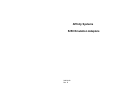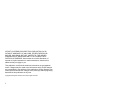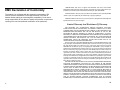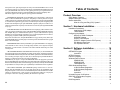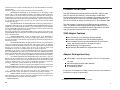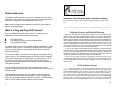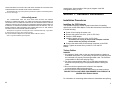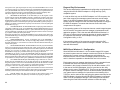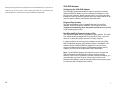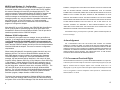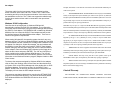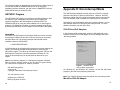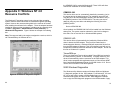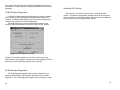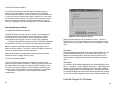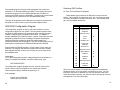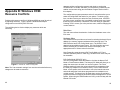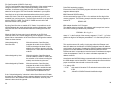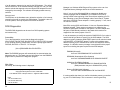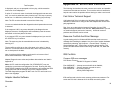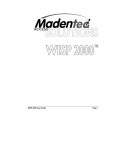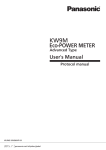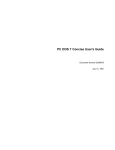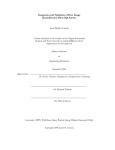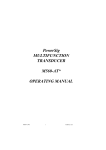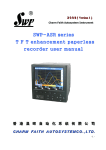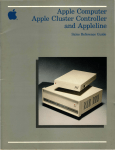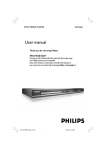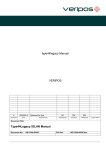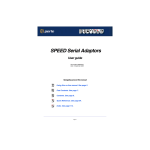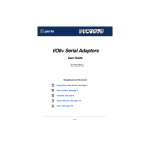Download Affinity Systems 5250 Emulation Adapters
Transcript
Affinity Systems
5250 Emulation Adapters
910034-40
Rev. D
AFFINITY SYSTEMS PROVIDES THIS PUBLICATION "AS IS"
WITHOUT WARRANTY OF ANY KIND, EITHER EXPRESS OR
IMPLIED, INCLUDING, BUT NOT LIMITED TO, THE IMPLIED
WARRANTIES OF MERCHANTABILITY OR FITNESS FOR A
PARTICULAR PURPOSE. Some states do not allow disclaimer of
express or implied warranties in certain transactions; therefore this
statement may not apply to you.
This publication could include technical inaccuracies or typographical
errors. Changes may be made to the information herein; these changes
are incorporated in new editions of the publication. Affinity Systems may
make improvements and/or changes in the product(s) and/or program(s)
described in this publication at any time.
Copyright Perle Systems Limited, 1994-1999. All rights reserved.
ii
PRODUCT EVEN IF PERLE HAS BEEN ADVISED OF THE POSSIBILITY OF SUCH
DAMAGES.
This Limited Warranty is governed and construed in accordance with the laws of England.
Acknowledgement
YOU ACKNOWLEDGE THAT YOU HAVE READ THIS LICENSE AND LIMITED
WARRANTY, UNDERSTAND THEM, AND AGREE TO BE BOUND BY THEIR TERMS AND
CONDITIONS. YOU ALSO AGREE THAT THE LICENSE AND LIMITED WARRANTY ARE THE
COMPLETE AND EXCLUSIVE STATEMENT OF AGREEMENT BETWEEN THE PARTIES AND
SUPERSEDE ALL PROPOSALS OR PRIOR AGREEMENTS ORAL OR WRITTEN, AND ANY
OTHER COMMUNICATIONS BETWEEN THE PARTIES RELATING TO THE SUBJECT
MATTER OF THE LICENSE OR THE LIMITED WARRANTY.
Should you have any questions concerning the License or this Limited Warranty, or if you desire
to contact Perle for any reason, please contact in writing Perle Systems Limited, Perle Systems Limited
(Europe), 6 Cochran Close Crownhill, Milton Keynes, Buckinghamshire, U.K. MK8 0AJ.
Perle is a registered trademark of Perle Systems.
Federal Communications
Commission
(FCC)
The 5250 adapter (hereafter called adapter) is an FCC Class A device
designed for installation in any IBM compatible personal computer. The
adapter supports the attachment of the personal computer as a
workstation to the IBM midrange systems.
Warning: The personal computer with the adapter installed in it
(hereafter called equipment) generates, uses, and can radiate radio
frequency energy, and if not installed and used in accordance with
the user’s manual, may cause interference to radio
communications. The equipment has been tested and found to
comply with the limits for a Class A computing device pursuant to
Subpart J of Part 15 of FCC Rules, which are designed to provide
reasonable protection against such interference when operated in
a commercial environment. Operation of this equipment in a
residential area is likely to cause interference in which case the
user at his own expense will be required to take whatever
measures may be required to correct the interference.
If this equipment does cause interference to radio or television, which
can be determined by turning the equipment off and on, the user is
encouraged to try to correct the interference by one or more of the
following measures:
Re-orient the receiving antenna.
Relocate the equipment with respect to the receiver.
Move the equipment away from the receiver.
Plug the equipment into a different outlet so that equipment and
receiver are on different branch circuits.
If necessary, the user should consult the dealer or an experienced
radio/television technician for additional suggestions. The user may find
the following booklet prepared by the Federal Communications
Commission helpful: How to Identify and Resolve Radio-TV Interference
Problems.
70
iii
EMC Declaration of Conformity
The product is in conformity with the protection requirements of EC
Council Directive 89/336/EEC on the approximation of the laws of
Member States relating to electromagnetic compatibility. Perle cannot
accept responsibility for any failure to satisfy the protection requirements
resulting from non-recommended modification of the production.
7.TERMINATION. This License is effective until terminated. This License will terminate
automatically without notice from Perle if you fail to comply with any provision of this License. Upon
termination you shall destroy the written materials and all copies of the SOFTWARE.
8.UPDATE POLICY. Perle may create, from time to time, updated versions of the SOFTWARE.
At Perle's option, such updates may be available only on paying an update fee.
9.MISCELLANEOUS. This License is governed by the laws of England and shall benefit Perle
Systems Limited, its successors and assigns.
Limited Warranty And Disclaimer Of Warranty
THE SOFTWARE AND ACCOMPANYING WRITTEN MATERIALS (INCLUDING
INSTRUCTIONS FOR USE) ARE PROVIDED AS IS WITHOUT WARRANTY OF ANY KIND.
FURTHER, PERLE AND ITS SUPPLIERS DO NOT WARRANT, GUARANTEE OR MAKE ANY
REPRESENTATIONS REGARDING THE USE, OR THE RESULTS OF USE, OF THE
SOFTWARE OR WRITTEN MATERIALS IN TERMS OF CORRECTNESS, ACCURACY,
RELIABILITY, CURRENTNESS, OR OTHERWISE. THE ENTIRE RISK AS TO THE RESULTS
AND PERFORMANCE OF THE SOFTWARE IS ASSUMED BY YOU. IF THE SOFTWARE OR
WRITTEN MATERIALS ARE DEFECTIVE YOU, AND NOT PERLE OR ITS DEALERS,
DISTRIBUTORS, AGENTS, OR EMPLOYEES, ASSUME THE ENTIRE COST OF ALL
NECESSARY SERVICING, REPAIR, OR CORRECTION.
Perle warrants to their original LICENSEE that the disk(s) on which the SOFTWARE is recorded
is free from defects in materials and workmanship under normal use and service for a period of 90
days from the date of delivery as evidenced by a copy of the receipt. Perle warrants to the original
LICENSEE that the hardware (if any) accompanying the SOFTWARE is free from defects in
materials and workmanship under normal use and service for a period of 90 days from the date of
delivery as evidenced by a copy of the receipt. Perle's entire liability and your exclusive remedy as to
the disk(s) or hardware shall be at Perle's option, either (a) return of the purchase price or (b)
replacement of the disk or hardware which does not meet Perle's Limited Warranty and which is
returned to Perle postage prepaid with a copy of the receipt. If failure of the disk or hardware has
resulted from accident, abuse, or misapplication, Perle shall have no responsibility to replace the disk
or hardware or refund the purchase price. In the event of replacement of the disk or hardware, the
replacement disk or hardware will be warranted for the remainder of the original warranty period or
thirty (30) days, whichever is longer.
THE ABOVE IS THE ONLY WARRANTY OF ANY KIND, EITHER EXPRESS OR IMPLIED,
STATUTORY OR OTHERWISE, INCLUDING BUT NOT LIMITED TO THE IMPLIED
WARRANTIES OF MERCHANTABILITY AND FITNESS FOR A PARTICULAR PURPOSE THAT
IS MADE BY PERLE ON THIS PERLE PRODUCT. NO ORAL OR WRITTEN INFORMATION OR
ADVICE GIVEN BY PERLE, ITS SUPPLIERS, DEALERS, DISTRIBUTORS, AGENTS OR
EMPLOYEES SHALL CREATE A WARRANTY OR IN ANY WAY INCREASE THE SCOPE OF
THIS WARRANTY AND YOU MAY NOT RELY ON ANY SUCH INFORMATION OR ADVICE.
NEITHER PERLE NOR ANYONE ELSE WHO HAS BEEN INVOLVED IN THE CREATION,
PRODUCTION OR DELIVERY OF THIS PRODUCT SHALL BE LIABLE FOR ANY DIRECT,
INDIRECT, CONSEQUENTIAL OR INCIDENTAL DAMAGES (INCLUDING DAMAGES FOR
LOSS OF BUSINESS PROFITS, BUSINESS INTERRUPTION, LOSS OF BUSINESS
INFORMATION, AND THE LIKE) ARISING OUT OF THE USE OR INABILITY TO USE SUCH
iv
69
terms of this License. If the single computer on which you use the SOFTWARE is also on a Local
Area Network, the license covers all users on that network provided that the LICENSEE requires each
user of the SOFTWARE on the network to have physical possession of an original Perle License
Agreement at all times during the use of the SOFTWARE, unless otherwise specified by Perle.
Perle and its suppliers reserve all rights not expressly granted to LICENSEE.
2.OWNERSHIP OF SOFTWARE. As the LICENSEE, you own the magnetic or other physical
media on which the SOFTWARE is originally or subsequently recorded or fixed, but an express
condition of this License is that Perle and its suppliers retain title and ownership of the SOFTWARE
as recorded on the original disk copy(ies) and, or, as loaded in object code form on supplied product
hardware and all subsequent copies of the SOFTWARE, regardless of the form or media in or on
which the original and other copies may exist. This License is not a sale of the original SOFTWARE
or any copy.
3.COPY RESTRICTIONS. The SOFTWARE and the accompanying written materials are the
subject of copyright. Unauthorized copying of the SOFTWARE, including SOFTWARE which has
been modified, merged, or included with other software, or of the written materials is expressly
forbidden. You may be held legally responsible for any copyright infringement which is caused or
encouraged by your failure to abide by the terms of this License.
Subject to the restrictions above, and if the SOFTWARE is not copy-protected, you may make copies
of the SOFTWARE solely for archival purposes. You must reproduce and include the Perle copyright
notice on the archival copies.
4.OTHER RESTRICTIONS. You may not distribute copies of the SOFTWARE or accompanying
written materials to others. You may not modify, adapt, translate, reverse engineer, decompile,
disassemble, or create derivative works based on the written materials without the prior written
consent of Perle.
5.TRANSFER RESTRICTIONS. This SOFTWARE is licensed only to you, the LICENSEE, and
may not be transferred to anyone without the prior written consent of Perle. Any authorized transferee
of the SOFTWARE shall be bound by the terms and conditions of this License and Limited Warranty.
In no event may you transfer, assign, rent, lease, sell, or otherwise dispose of the SOFTWARE on a
temporary or permanent basis except as expressly provided herein.
LICENSEE may not export or re-export the SOFTWARE without the appropriate government
licenses. LICENSEE further agrees that unless prior written authorization is obtained from the United
States Government and from Perle, it will not knowingly export, directly or indirectly, the SOFTWARE
to any destination or country to which export is prohibited by United States laws and/or regulations.
6.DUAL MEDIA SOFTWARE. If the SOFTWARE package contains both 3.5" and 5.25"
diskettes, then the LICENSEE may use only the disks appropriate for the LICENSEE's single
designated computer or network server. The LICENSEE may not use the other diskettes on another
computer or computer network, or loan, rent, lease, or transfer them to another user, except as part
of a transfer or other use as expressly permitted by this Perle License Agreement.
68
Table of Contents
Product Overview . . . . . . . . . . . . . . . . . . . . . . . . 1
5250 Adapter Features . . . . . . . . . . . . . . . . . . . . . . . . . . . . . .
Adapter Package Inventory . . . . . . . . . . . . . . . . . . . . . . . . . . .
Station Addresses . . . . . . . . . . . . . . . . . . . . . . . . . . . . . . . . . .
What is a Plug and Play (PnP) System? . . . . . . . . . . .
1
1
2
2
Section 1: Hardware Installation . . . . . . . . . . . . 3
Installation Procedures . . . . . . . . . . . . . . . . . . . . . . . . . . . . . . 3
Installing the 5250 Adapter . . . . . . . . . . . . . . . . . . . . . 3
Twinax Cables . . . . . . . . . . . . . . . . . . . . . . . . . . . . . . 3
Configuring the Adapter . . . . . . . . . . . . . . . . . . . . . . . . . . . . . . 4
MicroPLUS 5250-EA Adapter . . . . . . . . . . . . . . . . . . . 4
5250-PNP Adapter . . . . . . . . . . . . . . . . . . . . . . . . . . . 7
5250-PC Card Adapter . . . . . . . . . . . . . . . . . . . . . . . . 9
5250-PCI Adapter (Include PCI Express) . . . . . . . . . 11
PCI Memory Resources . . . . . . . . . . . . . . . . . . . . . . 12
PCI Express Features . . . . . . . . . . . . . . . . . . . . . . . . 14
Section 2: Software Installation . . . . . . . . . . . . 16
Invocation . . . . . . . . . . . . . . . . . . . . . . . . . . . . . . . . .
GETW95C Program . . . . . . . . . . . . . . . . . . . . . . . . . . . . . . .
Invocation . . . . . . . . . . . . . . . . . . . . . . . . . . . . . . . . .
SETPCI Program . . . . . . . . . . . . . . . . . . . . . . . . . . . . . . . . .
EXPCFG Program . . . . . . . . . . . . . . . . . . . . . . . . . . . . . . . . .
Windows Device Drivers . . . . . . . . . . . . . . . . . . . . . . . . . . . .
CEM5250.386 . . . . . . . . . . . . . . . . . . . . . . . . . . . . . .
CEM5250.VXD . . . . . . . . . . . . . . . . . . . . . . . . . . . . .
TwinaxOEM.sys . . . . . . . . . . . . . . . . . . . . . . . . . . . .
5250 Windows Diagnostics . . . . . . . . . . . . . . . . . . . . . . . . . .
16 Bit Windows Diagnostics . . . . . . . . . . . . . . . . . . .
32 Bit Windows Diagnostics . . . . . . . . . . . . . . . . . . .
Overview . . . . . . . . . . . . . . . . . . . . . . . . . . . . . . . . .
Invocation . . . . . . . . . . . . . . . . . . . . . . . . . . . . . . . . .
Uninstall Program for Windows . . . . . . . . . . . . . . . . . . . . . . .
5250 DOS Configuration Program . . . . . . . . . . . . . . . . . . . . .
Invocation . . . . . . . . . . . . . . . . . . . . . . . . . . . . . . . . .
DOS Diagnostics . . . . . . . . . . . . . . . . . . . . . . . . . . . . . . . . . .
18
19
19
20
21
21
22
22
22
22
23
23
24
24
24
25
25
29
v
Invocation . . . . . . . . . . . . . . . . . . . . . . . . . . . . . . . .
Adapter Handler Software . . . . . . . . . . . . . . . . . . . . . . . . . . .
Overview . . . . . . . . . . . . . . . . . . . . . . . . . . . . . . . . .
Compatibility . . . . . . . . . . . . . . . . . . . . . . . . . . . . . .
Software Interface . . . . . . . . . . . . . . . . . . . . . . . . . .
Invocation . . . . . . . . . . . . . . . . . . . . . . . . . . . . . . . .
29
31
31
32
32
32
Section 4: Hardware Reference . . . . . . . . . . . . 33
Hardware Description . . . . . . . . . . . . . . . . . . . . . . . . . . . . . .
Circuit Card . . . . . . . . . . . . . . . . . . . . . . . . . . . . . . .
Power Requirements . . . . . . . . . . . . . . . . . . . . . . . .
Twinax Connection . . . . . . . . . . . . . . . . . . . . . . . . . .
33
33
33
33
Appendix A: Errors and Conflicts . . . . . . . . . . . 35
Fast Online Technical Support . . . . . . . . . . . . . . . . . . . . . . .
Resource Conflicts And Error Messags . . . . . . . . . . . . . . . . .
IRQ Conflicts . . . . . . . . . . . . . . . . . . . . . . . . . . . . . . . . . . . .
Common IRQ error messages . . . . . . . . . . . . . . . . .
Memory Conflicts . . . . . . . . . . . . . . . . . . . . . . . . . . . . . . . . .
I/O Conflicts . . . . . . . . . . . . . . . . . . . . . . . . . . . . . . . . . . . . .
35
35
35
35
36
38
Appendix B: Windows 95/98 Resource
Conflicts . . . . . . . . . . . . . . . . . . . . . . . . . 40
Resolving IRQ Conflicts . . . . . . . . . . . . . . . . . . . . . 41
Resolving I/O Conflicts . . . . . . . . . . . . . . . . . . . . . . . 43
Appendix C: Windows NT 4.0 Resource Conflicts
. . . . . . . . . . . . . . . . . . . . . . . . . . . . . . . . . . 44
Appendix D: Miscellaneous Problems . . . . . . . 46
Twisted Pair or Faulty Cable Problems
. . . 46
Missing -5 Volt Supply (5250-EA & 5250-PnP only) . 46
Appendix E: Non-Interrupt Mode . . . . . . . . . . . 47
5250-PCI and PnP Adapters . . . . . . . . . . . . . . . . . . . 47
MicroPlus 5250-EA Adapter . . . . . . . . . . . . . . . . . . . 48
5250-PC Card . . . . . . . . . . . . . . . . . . . . . . . . . . . . . 48
vi
Important - Read carefully before using the software
If you purchased your Affinity product in UNITED KINGDOM or EIRE, the following license
agreement applies to you:
________________________________________________________
Software License And Limited Warranty
THIS LEGAL DOCUMENT IS AN AGREEMENT BETWEEN YOU, (either individual or entity),
THE END USER, AND PERLE SYSTEMS LIMITED ("PERLE"). BY OPENING THE SEALED
DISK PACKAGE OR BY USING THE SOFTWARE IN OBJECT CODE FORM AS SUPPLIED BY
PERLE AND ITS SUPPLIERS, YOU ARE AGREEING THAT YOU AND ALL OF YOUR
EMPLOYEES SHALL BE BOUND BY THE TERMS OF THIS AGREEMENT, WHICH INCLUDES
THE SOFTWARE LICENSE, LIMITED WARRANTY and ACKNOWLEDGEMENT. If this
SOFTWARE is an UPGRADE or TRADE-UP from a previous version of a PERLE PRODUCT,
PERLE grants you the right to use either the current or prior versions of the SOFTWARE but not
both. Your prior version LICENSE is REPLACED by this LICENSE AGREEMENT to the extent the
version of the SOFTWARE you elect to use is the upgrade provided with this LICENSE
AGREEMENT.
IF YOU DO NOT AGREE TO THE TERMS OF THIS AGREEMENT, DO NOT OPEN THE
DISK PACKAGE OR USE THE SOFTWARE. PROMPTLY RETURN THE UNOPENED DISK
PACKAGE AND, OR OTHER ITEMS (INCLUDING WRITTEN MATERIALS, BINDERS OR
OTHER CONTAINERS, AND HARDWARE, IF ANY) WHICH ARE PART OF THIS PRODUCT
TO THE PLACE WHERE YOU OBTAINED THEM FOR A FULL REFUND.
In order to preserve and protect its rights under applicable laws, Perle does not sell any rights in
Perle SOFTWARE. Rather, Perle and its suppliers grant the right to use Perle SOFTWARE by means
of a SOFTWARE LICENSE. Perle and its suppliers specifically retain title to all Perle-supplied
computer software.
Perle Software License
1. GRANT OF LICENSE. In consideration of payment of the License fee which is a part of the
price you paid for this product, and your agreement to abide by the terms and conditions of this
License and the Limited Warranty, Perle, as Licensor, grants to you, the LICENSEE, a non-exclusive
license to use the software supplied by Perle and its suppliers (hereinafter the "SOFTWARE") in
object code form, solely on a single COMPUTER at a single location so long as you comply with the
67
YOU ACKNOWLEDGE THAT YOU HAVE READ THIS LICENSE AND LIMITED
WARRANTY, UNDERSTAND THEM, AND AGREE TO BE BOUND BY THEIR TERMS AND
CONDITIONS. YOU ALSO AGREE THAT THE LICENSE AND LIMITED WARRANTY ARE THE
COMPLETE AND EXCLUSIVE STATEMENT OF AGREEMENT BETWEEN THE PARTIES AND
SUPERSEDE ALL PROPOSALS OR PRIOR AGREEMENTS ORAL OR WRITTEN, AND ANY
OTHER COMMUNICATIONS BETWEEN THE PARTIES RELATING TO THE SUBJECT
MATTER OF THE LICENSE OR THE LIMITED WARRANTY.
Appendix F: Third Party Software . . . . . . . . . . 49
Appendix G: Windows 2000 . . . . . . . . . . . . . . . 51
Should you have any questions concerning the License or this Limited Warranty, or if you desire
to contact Perle for any reason, please contact in writing
Perle Systems Limited, 60 Renfrew Drive, Markham, Ontario L3R 0E1 CANADA.
Perle is a
registered trademark of Perle Systems.
66
vii
THE SOFTWARE AND ACCOMPANYING WRITTEN MATERIALS (INCLUDING
INSTRUCTIONS FOR USE) ARE PROVIDED AS IS WITHOUT WARRANTY OF ANY KIND.
FURTHER, PERLE AND ITS SUPPLIERS DO NOT WARRANT, GUARANTEE OR MAKE ANY
REPRESENTATIONS REGARDING THE USE, OR THE RESULTS OF USE, OF THE
SOFTWARE OR WRITTEN MATERIALS IN TERMS OF CORRECTNESS, ACCURACY,
RELIABILITY, CURRENTNESS, OR OTHERWISE. THE ENTIRE RISK AS TO THE RESULTS
AND PERFORMANCE OF THE SOFTWARE IS ASSUMED BY YOU. IF THE SOFTWARE OR
WRITTEN MATERIALS ARE DEFECTIVE YOU, AND NOT PERLE OR ITS DEALERS,
DISTRIBUTORS, AGENTS, OR EMPLOYEES, ASSUME THE ENTIRE COST OF ALL
NECESSARY SERVICING, REPAIR, OR CORRECTION.
Perle warrants to their original LICENSEE that the disk(s) on which the SOFTWARE is recorded
is free from defects in materials and workmanship under normal use and service for a period of 90
days from the date of delivery as evidenced by a copy of the receipt. Perle warrants to the original
LICENSEE that the hardware (if any) accompanying the SOFTWARE is free from defects in
materials and workmanship under normal use and service for a period of 90 days from the date of
delivery as evidenced by a copy of the receipt. Perle's entire liability and your exclusive remedy as to
the disk(s) or hardware shall be at Perle's option, either (a) return of the purchase price or (b)
replacement of the disk or hardware which does not meet Perle's Limited Warranty and which is
returned to Perle postage prepaid with a copy of the receipt. If failure of the disk or hardware has
resulted from accident, abuse, or misapplication, Perle shall have no responsibility to replace the disk
or hardware or refund the purchase price. In the event of replacement of the disk or hardware, the
replacement disk or hardware will be warranted for the remainder of the original warranty period or
thirty (30) days, whichever is longer.
THE ABOVE IS THE ONLY WARRANTY OF ANY KIND, EITHER EXPRESS OR IMPLIED,
STATUTORY OR OTHERWISE, INCLUDING BUT NOT LIMITED TO THE IMPLIED
WARRANTIES OF MERCHANTABILITY AND FITNESS FOR A PARTICULAR PURPOSE THAT
IS MADE BY PERLE ON THIS PERLE PRODUCT. NO ORAL OR WRITTEN INFORMATION OR
ADVICE GIVEN BY PERLE, ITS DEALERS, DISTRIBUTORS, AGENTS OR EMPLOYEES SHALL
CREATE A WARRANTY OR IN ANY WAY INCREASE THE SCOPE OF THIS WARRANTY AND
YOU MAY NOT RELY ON ANY SUCH INFORMATION OR ADVICE. NEITHER PERLE NOR
ANYONE ELSE WHO HAS BEEN INVOLVED IN THE CREATION, PRODUCTION OR
DELIVERY OF THIS PRODUCT SHALL BE LIABLE FOR ANY DIRECT, INDIRECT,
CONSEQUENTIAL OR INCIDENTAL DAMAGES (INCLUDING DAMAGES FOR LOSS OF
BUSINESS PROFITS, BUSINESS INTERRUPTION, LOSS OF BUSINESS INFORMATION, AND
THE LIKE) ARISING OUT OF THE USE OR INABILITY TO USE SUCH PRODUCT EVEN IF
PERLE HAS BEEN ADVISED OF THE POSSIBILITY OF SUCH DAMAGES. THIS WARRANTY
GIVES YOU SPECIFIC RIGHTS. YOU MAY HAVE OTHER RIGHTS WHICH VARY FROM
PROVINCE TO PROVINCE AND CERTAIN LIMITATIONS CONTAINED IN THIS LIMITED
WARRANTY MAY NOT APPLY TO YOU. IN THE EVENT OF ANY CONFLICT BETWEEN ANY
PROVISION IN THIS LIMITED WARRANTY AND ANY APPLICABLE PROVINCIAL
LEGISLATION, THE APPLICABLE PROVINCIAL LEGISLATION TAKES PRECEDENCE OVER
THE CONTRAVENING PROVISION.
This Limited Warranty is governed by the laws of the Province of Ontario and shall benefit Perle,
its successors and assigns.
Acknowledgement
viii
65
original Perle License Agreement at all times during the use of the SOFTWARE, unless otherwise
specified by Perle.
Perle and its suppliers reserves all rights not expressly granted to LICENSEE.
Product Overview
2.
OWNERSHIP OF SOFTWARE. As the LICENSEE, you own the magnetic or other
physical media on which the SOFTWARE is originally or subsequently recorded or fixed, but an
express condition of this License is that Perle and its suppliers retain title and ownership of the
SOFTWARE as recorded on the original disk copy(ies) and, or, as loaded in object code form on
suppled product hardware, all subsequent copies of the SOFTWARE, regardless of the form or media
in or on which the original and other copies may exist. This License is not a sale of the original
SOFTWARE or any copy.
The 5250 Adapters (MicroPLUS 5250-EA, 5250-PnP, 5250-PC Card,
5250-PCI Express and 5250-PCI1) allow emulation of IBM 5250
terminals and printers on your PC equipment. By installing this product
you can access the full resources of an IBM midrange computer (i.e.
S/36, S/38, AS/400) by simply connecting your PC over twinaxial cable.
3.
COPY RESTRICTIONS. The SOFTWARE and the accompanying written materials are
copyrighted. Unauthorized copying of the SOFTWARE, including SOFTWARE which has been
modified, merged, or included with other software, or of the written materials is expressly forbidden.
You may be held legally responsible for any copyright infringement which is caused or encouraged
by your failure to abide by the terms of this License.
Subject to the restrictions above, and if the SOFTWARE is not copy-protected, you may make copies
of the SOFTWARE solely for archival purposes. You must reproduce and include the Perle copyright
notice on the archival copies.
The 5250 adapter is connected to the IBM host through a twinaxial
cable. The adapter's cable-through feature allows multiple PCs to be
connected to one port of the IBM host system. This feature is possible
even if one of the connected PCs is not in operation.
5250 Adapter Features
Easy connection to the IBM S/36, S/38 and AS/400.
Automatic configuration with PnP compatible systems.
Accommodates seven host station addresses on PCI Express
4.
OTHER RESTRICTIONS. You may not distribute copies of the SOFTWARE or
accompanying written materials to others. You may not modify, adapt, translate, reverse engineer,
decompile, disassemble, or create derivative works based on the written materials without the prior
written consent of Perle.
5.
TRANSFER RESTRICTIONS. This SOFTWARE is licensed only to you, the LICENSEE,
and may not be transferred to anyone without the prior written consent of Perle. Any authorized
transferee of the SOFTWARE shall be bound by the terms and conditions of this License and Limited
Warranty. In no event may you transfer, assign, rent, lease, sell, or otherwise dispose of the
SOFTWARE on a temporary or permanent basis except as expressly provided herein.
LICENSEE may not export or re-export the SOFTWARE without the appropriate government
licenses. LICENSEE further agrees that unless prior written authorization is obtained from the United
States Government and from Perle, it will not knowingly export, directly or indirectly, the SOFTWARE
to any destination or country to which export is prohibited by United States laws and/or regulations.
cards, and two host stations on all other card types.
Compatible with File Support Utility.
Operates with IBM AS/400 PC Support/Client Access.
Adapter Package Inventory
6.
DUAL MEDIA SOFTWARE. If the SOFTWARE package contains both 3.5" and 5.25"
diskettes, then the LICENSEE may use only the disks appropriate for the LICENSEE's single
designated computer or network server. The LICENSEE may not use the other diskettes on another
computer or computer network, or loan, rent, lease, or transfer them to another user, except as part
of a transfer or other use as expressly permitted by this Perle License Agreement.
or
5250 adapter, verify the type of adapter, EA, PnP, PCI (Express)
PC Card.
Auto-terminating twinaxial cable assembly.
Windows Utility diskette.
This Installation Guide.
7.
TERMINATION. This License is effective until terminated. This License will terminate
automatically without notice from Perle if you fail to comply with any provision of this License. Upon
termination you shall destroy the written materials and all copies of the SOFTWARE.
8.
UPDATE POLICY. Perle may create, from time to time, updated versions of the
SOFTWARE. At Perle's option, such updates may be available only on paying an update fee.
If any items are damaged or missing, contact your place of purchase for
information on repair or replacement.
9.
MISCELLANEOUS. This License is governed by the laws of the Province of Ontario and
shall benefit Perle Systems, its successors and assigns. LICENSEE consents to jurisdiction in the
Provincial and federal courts located in the Province of Ontario.
LIMITED WARRANTY
64
1
All trademarks are the property of their respective companies.
1
Station Addresses
The adapter makes it possible for your PC to maintain up to two station
addresses, or up to seven on a PCI Express card. The host system must
be properly configured for each address you plan to use.
Important - Read carefully before using the software
If you purchased your Affinity product in CANADA, the following license agreement applies to
you:
Note: Only one display station address is required for performing the
adapter online diagnostics.
______________________________________________________
What is a Plug and Play (PnP) System?
Software License And Limited Warranty
A PC is considered a Plug and Play system if it contains one or a
combination of the following software components:
&
&
&
PnP system BIOS
PnP operating system (such as Windows 95/98)
PnP Configuration Utility
If a system does not contain any of these software components, it is not
considered a PnP system. It is possible to upgrade a non-PnP (Legacy)
system to a PnP system by simply adding one of these components,
such as Windows 95.
A PnP system’s BIOS will configure a PnP adapter automatically during
system startup. A PnP operating system will configure all PnP adapters
on the system which were not configured by the system BIOS, or all of
the cards if no PnP BIOS is present. A PnP Configuration Utility or
Resource Manager will configure PnP adapters in a similar manner as a
PnP operating system.
If the operating system of the computer contains support for PnP
devices, no external Configuration Utility is needed. This is the case with
Windows 95/98.
If the operating system of the computer does not contain support for
PnP devices, such as MS-DOS or Windows 3.1, then a Configuration
Utility can be implemented as an application program. The Configuration
Utility of a PnP system is usually supplied by the computer
2
THIS LEGAL DOCUMENT IS AN AGREEMENT BETWEEN YOU, (either individual or entity),
THE END USER, AND PERLE SYSTEMS LIMITED ("PERLE"). BY OPENING THE SEALED
DISK PACKAGE, OR BY USING THE SOFTWARE IN OBJECT CODE FORM AS SUPPLIED BY
PERLE AND ITS SUPPLIERS, YOU ARE AGREEING TO BECOME BOUND BY THE TERMS OF
THIS AGREEMENT, WHICH INCLUDES THE SOFTWARE LICENSE, LIMITED WARRANTY
and ACKNOWLEDGEMENT. If this SOFTWARE is an UPGRADE or TRADE-UP from a previous
version of a PERLE PRODUCT, PERLE grants you the right to use either the current or prior
versions of the SOFTWARE and any prior version LICENSE is REPLACED in its entirety and shall
henceforth be governed in all respects by this LICENSE AGREEMENT.
IF YOU DO NOT AGREE TO THE TERMS OF THIS AGREEMENT, DO NOT OPEN THE
DISK PACKAGE OR USE THE SOFTWARE. PROMPTLY RETURN THE UNOPENED DISK
PACKAGE AND, OR, OTHER ITEMS (INCLUDING WRITTEN MATERIALS, BINDERS OR
OTHER CONTAINERS, AND HARDWARE, IF ANY) WHICH ARE PART OF THIS PRODUCT
TO THE PLACE WHERE YOU OBTAINED THEM FOR A FULL REFUND.
In order to preserve and protect its rights under applicable laws, Perle does not sell any rights in
Perle SOFTWARE. Rather, Perle and its suppliers grant the right to use Perle SOFTWARE by means
of a SOFTWARE LICENSE. Perle and its suppliers specifically retain title to all Perle-supplied
computer software.
Perle Software License
1.
GRANT OF LICENSE. In consideration of payment of the License fee which is a part of
the price you paid for this product, and your agreement to abide by the terms and conditions of this
License and the Limited Warranty, Perle, as Licensor, grants to you, the LICENSEE, a non-exclusive
license to use the software supplied by Perle and its suppliers (hereinafter the "SOFTWARE") in
object code form, solely on a single COMPUTER owned or leased by you at a single location so long
as you comply with the terms of this License. If the single computer on which you use the SOFTWARE
is also on a Local Area Network, the license covers all users on that network provided that the
LICENSEE requires each user of the SOFTWARE on the network to have physical possession of an
63
APPLICABLE PROVINCIAL LEGISLATION, THE APPLICABLE PROVINCIAL LEGISLATION
TAKES PRECEDENCE OVER THE CONTRAVENING PROVISION.
This Limited Warranty is governed by the laws of the Province of Ontario and shall benefit Perle,
its successors and assigns.
manufacturer. One example of this type of program is the ISA
Configuration Utility, or ICU.
Section 1: Hardware Installation
Acknowledgement
YOU ACKNOWLEDGE THAT YOU HAVE READ THIS LICENSE AND LIMITED
WARRANTY, UNDERSTAND THEM, AND AGREE TO BE BOUND BY THEIR TERMS AND
CONDITIONS. YOU ALSO AGREE THAT THE LICENSE AND LIMITED WARRANTY ARE THE
COMPLETE AND EXCLUSIVE STATEMENT OF AGREEMENT BETWEEN THE PARTIES AND
SUPERSEDE ALL PROPOSALS OR PRIOR AGREEMENTS ORAL OR WRITTEN, AND ANY
OTHER COMMUNICATIONS BETWEEN THE PARTIES RELATING TO THE SUBJECT
MATTER OF THE LICENSE OR THE LIMITED WARRANTY.
Should you have any questions concerning the License or this Limited Warranty, or if you desire
to contact Perle for any reason, please contact in writing
Perle Systems Limited, 60 Renfrew Drive, Markham, Ontario L3R 0E1 CANADA.
Perle is a registered trademark of Perle Systems.
Installation Procedures
Installing the 5250 Adapter
Your personal computer manual contains instructions for installing
options such as this 5250 adapter. Follow the instructions in that manual
to do the following:
Power off and unplug the system unit.
Remove the system unit cover. (N.A. for PC Card)
Install the 5250 adapter.
Install the system unit cover. (N.A. for PC Card)
Do not turn on or plug in the personal computer until the
twinax cables are properly connected.
Connect the twinax cable to the external connector on the 5250
adapter. Tighten the screws firmly on the EA, PnP and PCI
bracket.
Twinax Cables
DANGER
1. An improperly wired outlet or plug can place hazardous voltages on
accessible metal parts. For your safety, the power cord and plug must
be connected to a properly wired and grounded outlet. The customer
is responsible for the outlet and plug wiring.
2. For each communications cable, turn off the power switches and
disconnect the power plugs of all peripherals before installing the
cable.
3. Do not touch the exposed metal surfaces of two separate
communications cables at the same time.
4. Do not touch the communications cables during an electrical storm.
FAILURE TO FOLLOW THESE PROCEDURES COULD RESULT IN
SEVERE ELECTRICAL SHOCK.
For information on connecting twinax cables to workstations and splicing
62
3
cables, refer to the appropriate workstation documentation.
Note: The personal computer should be turned off and unplugged from
the wall outlet before twinax cables are connected or disconnected.
Limited Warranty
Configuring the Adapter
The following procedures describe the steps to configure the 5250
adapters.
MicroPLUS 5250-EA Adapter
The following procedures describe the steps required to configure the
5250-EA adapter.
Note: If you are installing this adapter in a Plug and Play compatible
computer please read the section on Plug and Play Installation prior to
installing the adapter.
I/O Board Configuration
The default selection for I/O address is 2718H (318H in the 10 address
bit terms used by most other PC adapter manufacturers).
The Interrupt level and Memory address defaults are set by the software
and set for IRQ 5 and Memory address DC00H.
Only the I/O address is hardware selected. The memory address and
interrupt level are determined by the software selections (refer to the
5250 Configuration program DCFG5250). If you have an I/O conflict with
the default address, reconfigure your adapter for an alternate I/O
address. Two alternate I/O address that rarely conflict with other device
are 2508H (108H) all switches off or try 2688H (288H) switches 1,2,3 off
and 4,5,6 on. It is highly recommended that you do not use any address
settings in the range 2408H- 24F8H (008H - 0F8H).
1
2
3
4
5
6
7
8
ON/UP (1)
s
s s s s
s
s s
s - indicates switch position. Switch is shown configured for address 2718.
4
9.
MISCELLANEOUS. This License is governed by the laws of the Province of Ontario and
shall benefit Perle Systems, its successors and assigns. LICENSEE consents to jurisdiction in the
Provincial and federal courts located in the Province of Ontario.
THE SOFTWARE AND ACCOMPANYING WRITTEN MATERIALS (INCLUDING
INSTRUCTIONS FOR USE) ARE PROVIDED AS IS WITHOUT WARRANTY OF ANY KIND.
FURTHER, PERLE AND ITS SUPPLIERS DO NOT WARRANT, GUARANTEE OR MAKE ANY
REPRESENTATIONS REGARDING THE USE, OR THE RESULTS OF USE, OF THE
SOFTWARE OR WRITTEN MATERIALS IN TERMS OF CORRECTNESS, ACCURACY,
RELIABILITY, CURRENTNESS, OR OTHERWISE. THE ENTIRE RISK AS TO THE RESULTS
AND PERFORMANCE OF THE SOFTWARE IS ASSUMED BY YOU. IF THE SOFTWARE OR
WRITTEN MATERIALS ARE DEFECTIVE YOU, AND NOT PERLE OR ITS DEALERS,
DISTRIBUTORS, AGENTS, OR EMPLOYEES, ASSUME THE ENTIRE COST OF ALL
NECESSARY SERVICING, REPAIR, OR CORRECTION.
Perle warrants to their original LICENSEE that the disk(s) on which the SOFTWARE is recorded
is free from defects in materials and workmanship under normal use and service for a period of 90
days from the date of delivery as evidenced by a copy of the receipt. Perle warrants to the original
LICENSEE that the hardware (if any) accompanying the SOFTWARE is free from defects in
materials and workmanship under normal use and service for a period of 90 days from the date of
delivery as evidenced by a copy of the receipt. Perle's entire liability and your exclusive remedy as to
the disk(s) or hardware shall be at Perle's option, either (a) return of the purchase price or (b)
replacement of the disk or hardware which does not meet Perle's Limited Warranty and which is
returned to Perle postage prepaid with a copy of the receipt. If failure of the disk or hardware has
resulted from accident, abuse, or misapplication, Perle shall have no responsibility to replace the disk
or hardware or refund the purchase price. In the event of replacement of the disk or hardware, the
replacement disk or hardware will be warranted for the remainder of the original warranty period or
thirty (30) days, whichever is longer.
THE ABOVE IS THE ONLY WARRANTY OF ANY KIND, EITHER EXPRESS OR IMPLIED,
STATUTORY OR OTHERWISE, INCLUDING BUT NOT LIMITED TO THE IMPLIED
WARRANTIES OF MERCHANTABILITY AND FITNESS FOR A PARTICULAR PURPOSE THAT
IS MADE BY PERLE ON THIS PERLE PRODUCT. NO ORAL OR WRITTEN INFORMATION OR
ADVICE GIVEN BY PERLE, ITS SUPPLIERS, DEALERS, DISTRIBUTORS, AGENTS OR
EMPLOYEES SHALL CREATE A WARRANTY OR IN ANY WAY INCREASE THE SCOPE OF
THIS WARRANTY AND YOU MAY NOT RELY ON ANY SUCH INFORMATION OR ADVICE.
NEITHER PERLE NOR ANYONE ELSE WHO HAS BEEN INVOLVED IN THE CREATION,
PRODUCTION OR DELIVERY OF THIS PRODUCT SHALL BE LIABLE FOR ANY DIRECT,
INDIRECT, CONSEQUENTIAL OR INCIDENTAL DAMAGES (INCLUDING DAMAGES FOR
LOSS OF BUSINESS PROFITS, BUSINESS INTERRUPTION, LOSS OF BUSINESS
INFORMATION, AND THE LIKE) ARISING OUT OF THE USE OR INABILITY TO USE SUCH
PRODUCT EVEN IF PERLE HAS BEEN ADVISED OF THE POSSIBILITY OF SUCH
DAMAGES. THIS WARRANTY GIVES YOU SPECIFIC RIGHTS. YOU MAY HAVE OTHER
RIGHTS WHICH VARY FROM PROVINCE TO PROVINCE AND CERTAIN LIMITATIONS
CONTAINED IN THIS LIMITED WARRANTY MAY NOT APPLY TO YOU. IN THE EVENT OF
ANY CONFLICT BETWEEN ANY PROVISION IN THIS LIMITED WARRANTY AND ANY
61
terms of this License. If the single computer on which you use the SOFTWARE is also on a Local
Area Network, the license covers all users on that network provided that the LICENSEE requires each
user of the SOFTWARE on the network to have physical possession of an original Perle License
Agreement at all times during the use of the SOFTWARE, unless otherwise specified by Perle.
Perle and its suppliers reserve all rights not expressly granted to LICENSEE.
Plug and Play Environments
2.
OWNERSHIP OF SOFTWARE. As the LICENSEE, you own the magnetic or other
physical media on which the SOFTWARE is originally or subsequently recorded or fixed, but an
express condition of this License is that Perle and its suppliers retain title and ownership of the
SOFTWARE as recorded on the original disk copy(ies) and, or, as loaded in object code form on
supplied product hardware and all subsequent copies of the SOFTWARE, regardless of the form or
media in or on which the original and other copies may exist. This License is not a sale of the original
SOFTWARE or any copy.
In order to effectively use the 5250-EA adapter in a PnP computer, the
part of the computer that manages system resources must be made
aware of the 5250-EA adapter and the resources that it requires. This
system resource manager can then use these requirements to configure
the 5250-EA adapter in a manner that does not conflict with other
components of the system.
3.
COPY RESTRICTIONS. The SOFTWARE and the accompanying written materials are
copyrighted. Unauthorized copying of the SOFTWARE, including SOFTWARE which has been
modified, merged, or included with other software, or of the written materials is expressly forbidden.
You may be held legally responsible for any copyright infringement which is caused or encouraged
by your failure to abide by the terms of this License.
Subject to the restrictions above, and if the SOFTWARE is not copy-protected, you may make copies
of the SOFTWARE solely for archival purposes. You must reproduce and include the Perle copyright
notice on the archival copies.
4.
OTHER RESTRICTIONS. You may not distribute copies of the SOFTWARE or
accompanying written materials to others. You may not modify, adapt, translate, reverse engineer,
decompile, disassemble, or create derivative works based on the written materials without the prior
written consent of Perle.
5.
TRANSFER RESTRICTIONS. This SOFTWARE is licensed only to you, the LICENSEE,
and may not be transferred to anyone without the prior written consent of Perle. Any authorized
transferee of the SOFTWARE shall be bound by the terms and conditions of this License and Limited
Warranty. In no event may you transfer, assign, rent, lease, sell, or otherwise dispose of the
SOFTWARE on a temporary or permanent basis except as expressly provided herein.
LICENSEE may not export or re-export the SOFTWARE without the appropriate government
licenses. LICENSEE further agrees that unless prior written authorization is obtained from the United
States Government and from Perle, it will not knowingly export, directly or indirectly, the SOFTWARE
to any destination or country to which export is prohibited by United States laws and/or regulations.
6.
DUAL MEDIA SOFTWARE. If the SOFTWARE package contains both 3.5" and 5.25"
diskettes, then the LICENSEE may use only the disks appropriate for the LICENSEE's single
designated computer or network server. The LICENSEE may not use the other diskettes on another
computer or computer network, or loan, rent, lease, or transfer them to another user, except as part
of a transfer or other use as expressly permitted by this Perle License Agreement.
7.
TERMINATION. This License is effective until terminated. This License will terminate
automatically without notice from Perle if you fail to comply with any provision of this License. Upon
termination you shall destroy the written materials and all copies of the SOFTWARE.
8.
UPDATE POLICY. Perle may create, from time to time, updated versions of the
SOFTWARE. At Perle's option, such updates may be available only on paying an update fee.
60
This section describes the installation and configuration requirements for
using the MicroPLUS 5250-EA adapter in a Plug and Play (PnP)
compatible system.
If the operating system of the computer does not contain integral support
for PnP devices, the system resource manager is implemented as an
application program. This is the case with MS-DOS and Windows 3.1.
This type of system resource manager program is usually supplied by
the computer manufacturer. One example of this type is the ISA
Configuration Utility, or ICU.
If the operating system of the computer contains support for PnP
devices, no external system resource manager is needed. This is the
case with Windows 95.
MS-DOS and Windows 3.1 Configuration
Since MS-DOS and Windows 3.1 do not contain integral PnP support,
an external system resource manager must be used. While the functions
performed by a system resource manager are well-defined, the
interfaces that the various vendor's managers present to the user vary,
and it is therefore impossible to describe each one in this manual.
Each system resource manager does however utilize a standard format
to describe the resources required by a particular component.
Information in this format is contained in a file with the extension .CFG.
In the case of the 5250-EA adapter, this file is provided on the utility
diskette, and is named TWX0020.CFG. This file must be integrated with
the system resource manager. Refer to the documentation provided with
your system resource manager for instructions on the handling of the
.CFG files, and to continue with configuring the system resources for the
5250-EA adapter. Once the MicroPLUS 5250-EA adapter is configured,
make a note of the hardware settings. These settings will be required
when using the Perle DOS emulation software or other third party
5
software.
Windows 95/98 Configuration
In Windows 95, the system resource manager is an integral part of the
operating system, and is known as the Device Manager. To add the
MicroPLUS 5250-EA adapter to the system configuration, click on Start,
then Settings, then Control Panel, and then double-click on the Add New
Hardware icon.
The Add New Hardware Wizard then starts. Click on Next to get to the
next screen. Click on the No radio button for Windows to not search for
new hardware; then click on Next. If there is an entry in the window for
5250 Emulation Adapters, highlight it. If not, highlight Other Devices,
then click on Next.
If a window containing 5250 Emulation Adapter Models appears, click on
MicroPLUS 5250-EA Emulation Adapter, and then click on Next.
Otherwise, click on the Have Disk... button, and when the Install from
Disk window opens, enter the drive letter of the diskette drive which
contains the Utilities diskette, and click on OK. Windows 95/98 will
search that drive for the file CEM5250.INF, which is part of the
installation package. A window containing the 5250 Emulation Adapter
models should then appear; click on MicroPLUS Twinax Card, and then
click on Next.
Windows 95/98 will then configure the hardware, and display the
hardware settings. Make a note of the hardware settings if you plan on
using either DOS software or third party software. You will have to
reboot Windows 95/98 in order for the new configuration to work. If
Windows 95/98 cannot configure the MicroPLUS 5250-EA adapter due
to configuration conflicts, it will inform you of the possible corrective
actions to try.
Important - Read carefully before using the software
If you purchased your Affinity product in any country other than Canada, Eire, United Kingdom, or
the United States, the following license agreement applies to you:
________________________________________________________
Software License And Limited Warranty
THIS LEGAL DOCUMENT IS AN AGREEMENT BETWEEN YOU, (either individual or entity),
THE END USER, AND PERLE SYSTEMS LIMITED ("PERLE"). BY OPENING THE SEALED
DISK PACKAGE, OR BY USING THE SOFTWARE IN OBJECT CODE FORM AS SUPPLIED BY
PERLE AND ITS SUPPLIERS, YOU ARE AGREEING TO BECOME BOUND BY THE TERMS OF
THIS AGREEMENT, WHICH INCLUDES THE SOFTWARE LICENSE, LIMITED WARRANTY
and ACKNOWLEDGEMENT. If this SOFTWARE is an UPGRADE or TRADE-UP from a previous
version of a PERLE PRODUCT, PERLE grants you the right to use either the current or prior
versions of the SOFTWARE and any prior version LICENSE is REPLACED in its entirety and shall
henceforth be governed in all respects by this LICENSE AGREEMENT.
IF YOU DO NOT AGREE TO THE TERMS OF THIS AGREEMENT, DO NOT OPEN THE
DISK PACKAGE OR USE THE SOFTWARE. PROMPTLY RETURN THE UNOPENED DISK
PACKAGE AND, OR, THE OTHER ITEMS (INCLUDING WRITTEN MATERIALS, BINDERS OR
OTHER CONTAINERS, AND HARDWARE, IF ANY) WHICH ARE PART OF THIS PRODUCT
TO THE PLACE WHERE YOU OBTAINED THEM FOR A FULL REFUND.
In order to preserve and protect its rights under applicable laws, Perle does not sell any rights in
Perle SOFTWARE. Rather, Perle and its suppliers grant the right to use Perle SOFTWARE by means
of a SOFTWARE LICENSE. Perle and its suppliers specifically retain title to all Perle-supplied
computer software.
Perle Software License
1.
GRANT OF LICENSE. In consideration of payment of the License fee which is a part of
the price you paid for this product, and your agreement to abide by the terms and conditions of this
License and the Limited Warranty, Perle, as Licensor, grants to you, the LICENSEE, a non-exclusive
license to use the software supplied by Perle and its suppliers (hereinafter the "SOFTWARE") in
object code form, solely on a single COMPUTER at a single location so long as you comply with the
6
59
5250-PNP Adapter
Should you have any questions concerning the License or this Limited Warranty, or if you desire to
contact Perle for any reason, please contact in writing Perle Systems Inc., 630 Oakmont Lane,
Westmont, Illinois U.S.A. 60559. Perle is a registered trademark of Perle Systems.
Configuring the 5250-PNP Adapter
The following procedures describe the steps to configure the Affinity
Systems 5250-PnP adapter. If you are installing this adapter in a nonPlug and Play computer, please read the section on non-Plug and Play
Installation. Non-Plug and Play systems are those systems which do not
meet the system software requirements described earlier.
Plug and Play Systems
The 5250-PnP adapter is fully compatible with the Plug and Play
standard. When the adapter is installed in a PnP system, it will be
configured automatically when the system is powered on regardless
of the operating system used.
Non-Plug and Play Systems (Legacy PCs)
The 5250-PnP adapter can be configured in Legacy systems. The 5250PnP adapter has been shipped with a Configuration Utility, which will
allow you to select the system resources in Legacy systems.
In Legacy systems, all resources for this adapter are set by the DOS
5250 configuration program (DCFG5250) program. The adapter is not
enabled until the Enabler (ENB5250) program is executed. When
running the IBM emulation program or IBM adapter handler with PC
Support, you must use the Configuration Utility and Enabler.
Note: The DCFG5250 program will enable the user to configure the
5250-PnP adapter and will attempt to identify potential conflicts;
however, since non-PnP systems do not have a resource manager, you
must take care to prevent conflicts. Online help provided on the
Windows Utility diskette contains information about some typically used
PC resources and will help prevent conflicts.
58
7
MS-DOS and Windows 3.1 Configuration
Since MS-DOS and Windows 3.1 do not contain integral PnP support,
an external system resource manager must be used. In PnP systems,
this resource manager will most likely be shipped with the PC. The
resource manager will automatically detect the 5250-PnP adapter and
assign its resources. While the functions performed by a system
resource manager are well-defined, the interfaces that the various
managers present vary, and it is therefore impossible to describe each
one in this manual. In non-PnP systems, you must execute the
ENB5250 program when the PC is started and use the DCFG5250
program to configure the adapter.
INDIRECT, CONSEQUENTIAL OR INCIDENTAL DAMAGES (INCLUDING DAMAGES FOR
With either PnP or non-PnP systems, the CEM5250.386 Virtual Device
Driver (VxD) should be used with programs such as the IBM Client
Access/400 or Personal Communications AS/400. This will provide for
seamless operation with the 5250-PNP adapter.
APPLICABLE STATE LEGISLATION, THE APPLICABLE STATE LEGISLATION TAKES
LOSS OF BUSINESS PROFITS, BUSINESS INTERRUPTION, LOSS OF BUSINESS
INFORMATION, AND THE LIKE) ARISING OUT OF THE USE OR INABILITY TO USE SUCH
PRODUCT EVEN IF PERLE HAS BEEN ADVISED OF THE POSSIBILITY OF SUCH
DAMAGES. THIS WARRANTY GIVES YOU SPECIFIC RIGHTS. YOU MAY HAVE OTHER
RIGHTS WHICH VARY FROM STATE TO STATE AND CERTAIN LIMITATIONS CONTAINED
IN THIS LIMITED WARRANTY MAY NOT APPLY TO YOU. IN THE EVENT OF ANY
CONFLICT BETWEEN ANY PROVISION IN THIS LIMITED WARRANTY AND ANY
PRECEDENCE OVER THE CONTRAVENING PROVISION.
This Limited Warranty is governed by the laws of the State of Illinois and shall benefit Perle, its
successors and assigns.
Windows 95/98 Configuration
In Windows 95, the system resource manager, known as the Device
Manager, is an integral part of the operating system. Therefore, when
running Windows 95, the 5250-PNP adapter will automatically be
configured. The CEM5250.VXD is installed by Windows 95/98 the first
time it sees the 5250-PnP adapter and will provide the interface between
Windows 95/98 and the adapter. There are no resource configuration
requirements.
When starting Windows 95, the operating system checks for any new
hardware devices. The first time Windows 95/98 is started after the
5250-PNP adapter has been installed, the message New Hardware
Found will appear in a dialog box. Under the New Hardware Found
message, the new hardware will be identified; in this case it will have
found the Affinity Systems 5250 Plug 'n Play Adapter or Perle 5250 Plug
'n Play Adapter. Another dialog box will then open asking the user to
install the software for the adapter. Place the Windows Utility diskette
into the floppy drive, select the correct drive, and press <ENTER>. The
.INF and VxD drivers will be copied into the proper Windows 95/98
directory. The VxD will interface with Windows 95/98 and automatically
pass the card resource information to the Affinity Systems Windows
emulation program, Adapter Handler or IBM Client Access.
Acknowledgement
YOU ACKNOWLEDGE THAT YOU HAVE READ THIS LICENSE AND LIMITED
WARRANTY, UNDERSTAND THEM, AND AGREE TO BE BOUND BY THEIR TERMS AND
CONDITIONS. YOU ALSO AGREE THAT THE LICENSE AND LIMITED WARRANTY ARE THE
COMPLETE AND EXCLUSIVE STATEMENT OF AGREEMENT BETWEEN THE PARTIES AND
SUPERSEDE ALL PROPOSALS OR PRIOR AGREEMENTS ORAL OR WRITTEN, AND ANY
OTHER COMMUNICATIONS BETWEEN THE PARTIES RELATING TO THE SUBJECT
MATTER OF THE LICENSE OR THE LIMITED WARRANTY.
U.S. Government Restricted Rights
The SOFTWARE and documentation are provided with RESTRICTED RIGHTS. Use, duplication,
or disclosure by the Government is subject to restrictions as set forth in subparagraph (c),(l),(ii) of the
Rights in Technical Data and Computer Software clause at DFARS 252.227-7013 or in
subparagraphs (c),(l), and (2) of the Commercial Computer Software-Restricted Rights at 48 CFR
52.277-19, as applicable. Contractor/ manufacturer is Perle Systems Inc., 630 Oakmont Lane,
Westmont, Illinois U.S.A. 60559.
To observe the resources assigned by Windows 95/98 for the adapter,
click on Start, then Settings, then Control Panel, and then double-click
on System. Click on the Device Manager Tab, then double-click on 5250
8
57
FURTHER, PERLE AND ITS SUPPLIERS DO NOT WARRANT, GUARANTEE OR MAKE ANY
REPRESENTATIONS REGARDING THE USE, OR THE RESULTS OF USE, OF THE
SOFTWARE OR WRITTEN MATERIALS IN TERMS OF CORRECTNESS, ACCURACY,
RELIABILITY, CURRENTNESS, OR OTHERWISE. THE ENTIRE RISK AS TO THE RESULTS
AND PERFORMANCE OF THE SOFTWARE IS ASSUMED BY YOU. IF THE SOFTWARE OR
Emulation Adapters. There will be an entry for the 5250-PnP Adapter.
Double click on this entry and then select the Resources tab. The
display will now show the adapter's resources.
The resources can also be observed by executing the GETW95C.EXE
program in the 5250CARD directory. The resource information passed
from Windows 95/98 to the CEM5250.VXD device driver will be
displayed.
WRITTEN MATERIALS ARE DEFECTIVE YOU, AND NOT PERLE OR ITS DEALERS,
DISTRIBUTORS, AGENTS, OR EMPLOYEES, ASSUME THE ENTIRE COST OF ALL
NECESSARY SERVICING, REPAIR, OR CORRECTION.
Since Windows 95/98 handles assigning all the resources, it is
recommended that you do not use EMM386 or similar memory
managers in CONFIG.SYS.
Perle warrants to their original LICENSEE that the disk(s) on which the SOFTWARE is recorded
is free from defects in materials and workmanship under normal use and service for a period of 90
5250-PC Card Adapter
days from the date of delivery as evidenced by a copy of the receipt. Perle warrants to the original
Installing the 5250-PC Card Adapter
LICENSEE that the hardware (if any) accompanying the SOFTWARE is free from defects in
The 5250 PC Card adapter is easily installed in the PC by simply
inserting the adapter into the PCMCIA slot and connecting the twinax Tcable assembly. There are no switch or jumper requirements for this
card. The 5250 PC Card adapter is a Type II card and requires at least
one Type II or Type III slot available on the PC.
materials and workmanship under normal use and service for a period of 90 days from the date of
delivery as evidenced by a copy of the receipt. Perle's entire liability and your exclusive remedy as to
the disk(s) or hardware shall be at Perle's option, either (a) return of the purchase price or (b)
replacement of the disk or hardware which does not meet Perle's Limited Warranty and which is
returned to Perle postage prepaid with a copy of the receipt. If failure of the disk or hardware has
resulted from accident, abuse, or misapplication, Perle shall have no responsibility to replace the disk
or hardware or refund the purchase price. In the event of replacement of the disk or hardware, the
replacement disk or hardware will be warranted for the remainder of the original warranty period or
thirty (30) days, whichever is longer.
THE ABOVE IS THE ONLY WARRANTY OF ANY KIND, EITHER EXPRESS OR IMPLIED,
STATUTORY OR OTHERWISE, INCLUDING BUT NOT LIMITED TO THE IMPLIED
WARRANTIES OF MERCHANTABILITY AND FITNESS FOR A PARTICULAR PURPOSE THAT
IS MADE BY PERLE ON THIS PERLE PRODUCT. NO ORAL OR WRITTEN INFORMATION OR
ADVICE GIVEN BY PERLE, ITS SUPPLIERS, DEALERS, DISTRIBUTORS, AGENTS OR
EMPLOYEES SHALL CREATE A WARRANTY OR IN ANY WAY INCREASE THE SCOPE OF
THIS WARRANTY AND YOU MAY NOT RELY ON ANY SUCH INFORMATION OR ADVICE.
NEITHER PERLE NOR ANYONE ELSE WHO HAS BEEN INVOLVED IN THE CREATION,
PRODUCTION OR DELIVERY OF THIS PRODUCT SHALL BE LIABLE FOR ANY DIRECT,
56
It is important to observe the markings on the 5250 PC Card
adapter when inserting it into the PCMCIA slot. The 5250 PC Card
adapter should be inserted with the arrow side up and pointing into the
PCMCIA slot. Plug the adapter into the slot and press it into place. The
5250 PC Card adapter should slide easily into the PCMCIA slot. Do not
force the card into the slot. If the 5250 PC Card adapter does not easily
slide into the slot, then check to make sure it is not inserted upside down
and that nothing is in the slot to prevent insertion. The 5250 PC Card
adapter can be removed from the PCMCIA slot by pressing the eject
button on the PC.
The 5250 PC Card adapter is supplied with a self-terminating twinax
cable assembly. There is a small 15-pin connector which is plugged into
the 5250 PC Card adapter. This connector is keyed and can only be
plugged in one way. Please observe the keying and do not force the
cable into the connector. It is recommended that the twinax cable
assembly is attached to the 5250 PC Card adapter prior to applying
power to the computer. There is electronic circuitry within the cable
assembly. Caution: use only the twinax cable supplied with the
5250 PC Card adapter, do not attempt to attach any other cable to
9
the adapter.
decompile, disassemble, or create derivative works based on the written materials without the prior
The twinax cable from the host system can be connected to either
twinax connector at the other end of the T-cable. The T-cable is selfterminating and will provide the proper termination if this device is the
last workstation on the line. The T-cable can support the cable-through
function when another twinax cable is connected to the open twinax
connector.
Windows 95/98 Configuration
Card Services is an integral part of Windows 95/98 and will
automatically configure the 5250 PC Card adapter. The configuration
information can be observed by using the Device Manager and selecting
the 5250 PC Card adapter. The CEM5250.VXD is installed by Windows
95/98 the first time it sees the 5250 PC Card adapter and will provide
the interface between Windows 95/98 and the adapter. There are no
resource configuration requirements.
written consent of Perle.
5.
TRANSFER RESTRICTIONS. This SOFTWARE is licensed only to you, the LICENSEE,
and may not be transferred to anyone without the prior written consent of Perle. Any authorized
transferee of the SOFTWARE shall be bound by the terms and conditions of this License. In no event
may you transfer, assign, rent, lease, sell, or otherwise dispose of the SOFTWARE on a temporary or
permanent basis except as expressly provided herein.
LICENSEE may not export or re-export the SOFTWARE without the appropriate government
licenses. LICENSEE further agrees that unless prior written authorization is obtained from the United
States Government and from Perle, it will not knowingly export, directly or indirectly, the SOFTWARE
to any destination or country to which export is prohibited by United States laws and/or regulations.
6.
DUAL MEDIA SOFTWARE. You may receive the SOFTWARE in more than one medium.
Regardless of the type or size of medium you receive, you may use only one medium that is
When starting Windows 95, the operating system checks for any new
hardware devices. The first time Windows 95/98 is started after the 5250
PC Card adapter has been installed, the message New Hardware Found
will appear in a dialog box. Under this message, the new hardware will
be identified; in this case it will have found the 5250 PC Card Adapter.
Another dialog box will then open asking the user to install the software
for the adapter. Place the Windows Utility diskette into the floppy drive,
select the drive letter and press <ENTER>. The .INF and VxD drivers
will be copied into the proper Windows 95/98 directory. The VxD will
interface with Windows 95/98 and automatically pass the card resource
information to the Windows Emulation program, Adapter Handler or IBM
Client Access.
To observe the resources assigned by Windows 95/98 for the adapter,
click on Start, then Settings, then Control Panel, and then double-click
on System. Click on the Device Manager tab, then double-click on 5250
Emulation Adapters. There will be an entry for the 5250 PC Card
adapter. Double-click on this entry and then select the Resources Tab.
The display will now show the 5250 adapter resources.
The resources can also be observed by executing the GETW95C.EXE
program in the 5250CARD directory. The resource information passed
from Windows 95/98 to the CEM5250.VXD device driver will be
displayed.
10
appropriate for your single computer. You may not use or install the other medium on another
computer. You may not loan, rent, lease, or transfer the other medium to another user, except as part
of a transfer or other use as expressly permitted by this Perle License Agreement.
7.
TERMINATION. This License is effective until terminated. This License will terminate
automatically without notice from Perle if you fail to comply with any provision of this License. Upon
termination you shall destroy the written materials and all copies of the SOFTWARE.
8.
UPDATE POLICY. Perle may create, from time to time, updated versions of the
SOFTWARE. At Perle's option, such updates may be available only on paying an update fee.
9.
MISCELLANEOUS. This License is governed by the laws of the State of Illinois and shall
benefit Perle Systems, its successors and assigns. LICENSEE consents to jurisdiction in the State of
Illinois courts located in Dupage County.
Limited Warranty
THE SOFTWARE AND ACCOMPANYING WRITTEN MATERIALS (INCLUDING
INSTRUCTIONS FOR USE) ARE PROVIDED AS IS WITHOUT WARRANTY OF ANY KIND.
55
Since Windows 95/98 handles assigning all the resources, no memory
exclusion statements will be required as with Windows 3.1.
Perle Software License
1.
GRANT OF LICENSE. In consideration of payment of the License fee which is a part of
5250-PCI Adapter (Including PCI Express)
the price you paid for this product, and your agreement to abide by the terms and conditions of this
License, Perle, as Licensor, grants to you, the LICENSEE, a non-exclusive license to use the software
supplied by Perle and its suppliers (hereinafter called the "SOFTWARE") in object code form, solely
The 5250-PCI adapter is fully compatible with the PCI Rev. 2.1
standard. When the adapter is installed in a PCI system it will be
configured automatically when the system is powered on.
on a single COMPUTER at a single location so long as you comply with the terms of this License. If
the single computer on which you use the SOFTWARE is also on a Local Area Network, the license
covers all users on that network provided that the LICENSEE requires each user of the SOFTWARE
on the network to have physical possession of an original Perle License Agreement at all times during
the use of the SOFTWARE, unless otherwise specified by Perle.
Perle and its suppliers reserve all rights not expressly granted to LICENSEE.
2.
OWNERSHIP OF SOFTWARE. As the LICENSEE, you own the magnetic or other
MS-DOS and Windows 3.1 Configuration
In MS-DOS and Windows 3.1 systems the PCI BIOS will detect the
5250-PCI adapter and automatically assign its resources. These
resources will be passed on to the CEM5250.386 Virtual Device Driver
(VxD). The CEM5250.386 Virtual Device Driver (VxD) should be used
with programs such as the IBM Client Access/400 or Personal
Communications AS/400. This will provide for seamless operation with
the 5250-PCI adapter.
physical media on which the SOFTWARE is originally or subsequently recorded or fixed, but an
express condition of this License is that Perle and its suppliers retain title and ownership of the
SOFTWARE as recorded on the original disk copy(ies) and, or, as loaded in object code form on
supplied product hardware and all subsequent copies of the SOFTWARE, regardless of the form or
media in or on which the original and other copies may exist. This License is not a sale of the original
SOFTWARE or any copy.
3.
COPY RESTRICTIONS. The SOFTWARE and the accompanying written materials are
Windows 95/98 Configuration
In Windows 95, the system resource manager is an integral part of the
operating system, and is known as the Device Manager. Therefore,
when running Windows 95, the 5250-PCI adapter will automatically
be configured. The CEM5250.VXD is installed by Windows 95/98 the
first time it sees the 5250-PCI adapter and will provide the interface
between Windows 95/98 and the adapter. There are no resource
configuration requirements.
copyrighted. Unauthorized copying of the SOFTWARE, including SOFTWARE which has been
modified, merged, or included with other software, or of the written materials is expressly forbidden.
You may be held legally responsible for any copyright infringement which is caused or encouraged
by your failure to abide by the terms of this License.
Subject to the restrictions above, and if the SOFTWARE is not copy-protected, you may make copies
of the SOFTWARE solely for archival purposes. You must reproduce and include the Perle copyright
notice on the archival copies.
4.
OTHER RESTRICTIONS. You may not distribute copies of the SOFTWARE or
accompanying written materials to others. You may not modify, adapt, translate, reverse engineer,
54
When starting Windows 95, the operating system checks for any new
hardware devices. The first time Windows 95/98 is started after the
5250-PCI adapter has been installed, the message New Hardware
Found will appear in a dialog box. Under this message, the new
hardware will be identified; in this case it will have found the 5250 PCI
Adapter. Another dialog box will then open asking the user to install the
software for the adapter. Place the Windows Utility diskette into the
floppy drive, select the drive letter and press <ENTER>. The .INF and
VxD drivers will be copied into the proper Windows 95/98 directory. The
VxD will interface with Windows 95/98 and automatically pass the card
resource information to the Windows Emulation program, Adapter
Handler or IBM Client Access.
11
To observe the resources assigned by Windows 95/98 for the adapter,
click on Start, then Settings, then Control Panel, and then double-click
on System. Click on the Device Manager Tab, then double-click on 5250
Emulation Adapters. There will be an entry for the 5250-PCI adapter.
Double-click on this entry and then select the Resources tab. The
display will now show the 5250 adapter resources.
The resources can also be observed by executing the GETW95C.EXE
program in the 5250CARD directory. The resource information passed
from Windows 95/98 to the CEM5250.VXD device driver will be
displayed.
Important - Read carefully before using the software
If you purchased your Affinity product in the UNITED STATES, the following license agreement
applies to you:
______________________________________________________
PCI Memory Resources
The PCI specifications allow the PCI card to be assigned memory
resources anywhere in system memory. In most cases the perferred
memory location of the PCI card is in lower memory, (C800h, CC00h,
D800h) to remain compatible with legacy applications.
Some PC manufactures have specifically reserved these memory
locations for motherboard or ISA resources, this can cause a problem
when the PC’s BIOS tried to assign a memory resource to the PCI card.
Problems can include memory conflicts, failure to boot, and system
crashes.
Software License Agreement
THIS LEGAL DOCUMENT IS AN AGREEMENT BETWEEN YOU, (either individual or entity),
THE END USER, AND PERLE SYSTEMS LIMITED ("PERLE"). BY OPENING THE SEALED
DISK PACKAGE OR BY USING THE SOFTWARE IN OBJECT CODE FORM AS SUPPLIED BY
PERLE AND ITS SUPPLIERS, YOU ARE AGREEING TO BECOME BOUND BY THE TERMS OF
THIS AGREEMENT. If this SOFTWARE is an UPGRADE or TRADE-UP from a previous version
of a PERLE PRODUCT, PERLE grants you the right to use either the current or prior versions of the
SOFTWARE but not both. Your prior version LICENSE is REPLACED by this LICENSE
In order to resolve this problem, the PCI card and the PCI Express
card use the following methods:
AGREEMENT to the extent the version of the SOFTWARE you elect to use is the upgrade provided
PCI Card
IF YOU DO NOT AGREE TO THE TERMS OF THIS AGREEMENT, DO NOT OPEN THE DISK
The PCI can be programmed though software to function below and
above one megabyte in memory. The utility to program the PCI card is
call PCISET.EXE and is found on Disk 1 of the software disk. See
section 2 to find out more detailed information about the PCISET
program.
with this LICENSE AGREEMENT.
PACKAGE OR USE THE SOFTWARE. PROMPTLY RETURN THE UNOPENED DISK PACKAGE
AND, OR, OTHER ITEMS (INCLUDING WRITTEN MATERIALS, BINDERS OR OTHER
CONTAINERS, AND HARDWARE, IF ANY) WHICH ARE PART OF THIS PRODUCT TO THE
PLACE WHERE YOU OBTAINED THEM FOR A FULL REFUND.
In order to preserve and protect its rights under applicable laws, Perle does not sell any rights in Perle
SOFTWARE. Rather, Perle and its suppliers grant the right to use Perle SOFTWARE by means of a
SOFTWARE LICENSE. Perle and its suppliers specifically retain title to all Perle-supplied computer
software.
12
53
PCI Express Card
The PCI Express card has a onboard jumper which allows the card
to be configured for above and below one megabyte memory usage.
See Figure 1 for the location of this jumper.
Figure 1 - PCI Express Jumper Location
The jumper can be placed either on the upper two pins or the lower
two pins. (See Figure 2) When the jumper is placed in the high memory
position, the card will function anywhere in memory (high or low). When
the jumper is in the low memory position, it will only function in low
memory.
52
13
The following table describes the advantages and disadvantages to
using the high and low memory configuration on your PCI or PCI
express adapter.
High
Memory
Low
Memory
Advantages
Disadvantages
Compatiable with all PCI
v2.1 complient PC’s.
Old legacy
applications may
not work.
All legacy applications will
still work.
May fail in some
PC’s which reserve
low memory.
The term legacy application refers to those applications which were
build for Windows 3.x, or require the 5250 emulation card to be in low
memory. Applications which use the Windows 95/98/NT driver directly
are not effected by the memory resources held by the PCI card.
Appendix G: Windows 2000
At the time of release the latest version of Microsoft’s Windows 20001
operating system was Release Candidate 2. Since this operating system
has not been released it is not supported.
However, the instructions below describe how to get an Affinity
PCI, Pnp or PC Card to work under Windows 2000 RC2.
1.
When Windows 2000 detects new hardware and asks to search
for the drivers, insert the Affinity (Visilink, StepSaver or Client For
Windows) disk 2 (Disk 1 contains the Windows 95/98 Drivers) into
the floppy drive.
2.
Allow select floppy drive as a location to search for the driver, and
allow Windows to install the driver found on the floppy disk.
3.
Once the drivers have been installed, you may install the rest of
the 5250 software by running the setup program found on Disk 1
of Visilink, Stepsaver or Client for Windows.
PCI Express Features
The PCI Express card contains three new features which provided
improved performance and functionality.
Requirements
The OBS and 2MHz features require the following hardware and
software combination on the AS/400 in order to operate.
Twinax Controller
PCI WAN/Twinaxial IOA (FC 2720/9720) or
PCI Twinaxial Workstation IOA (FC 2722/9722) or
Twinaxial Workstation IOA (FC 6180/9280)
Operating System
OS/400 V4R1 or V4R2
Cabling
Twinax Cable with a maximum length of 4000ft for 2 Mhz Mode or
5000ft for OBS mode.
1
Windows and the Windows 2000 operating system are Registerd Trademarks of Microsoft
Corporation.
14
51
Rumba NT 2 (V5.2B)
Seven Sessions
Under Windows NT must use the TWAX driver. The TWAX service must
be running and not the TwinaxOEM. To disable the TwinaxOEM service,
open the Devices dialog (see figure 9), and click on the TwinaxOEM
service. Next click on Startup, and select disable. NT should then be
restarted, you can verify that TwinaxOEM is disabled by viewing the
Devices dialog.
Software which requires the TwinaxOEM service, like Visilink will
not be able to run if the TwinaxOEM service is disabled. To re-enable the
TwinaxOEM service, open the Devices dialog, find the TwinaxOEM service
and click on startup then on automatic. Make sure that you have disabled
the TWAX service, since they cannot run simultaneously.
Note: The TWAX service will not function on PCI cards that are running
above one megabyte in memory.
The Affinity PCI Express adapter allows up to seven simultaneous
emulations sessions to be active, (6 display sessions and 1 printer, or 7
display sessions) using the Visilink v5.10 software. Each session must
have its own unique station address.
SNA or APPC emulation programs such as Client Access For
Windows or Rumba still only use one physical station address.
Optimized Bit Stream (OBS) Mode
The optimized bit stream is a method of compressing the twinax
data. This data is compressed and uncompressed on the fly by the
hardware which reduces the amount of data to be received and
transmitted. Depending on the application, throughput can increase as
much as 200%.
Windows 95/98
Client Access For Windows 951 (V3R2M0)
After installing Client Access, you must the the install program
found in the /twinax directory of Client Access. When asked of you have
a non-IBM or OEM adapter, select Yes. After rebooting the NS/Router
should be able to detect and use the Affinity 5250 emulation adapter.
Note: If you are using the PCI Express adapter, you must select No to a
non-IBM or OEM adapter. The utility SETTWX, which is found in the Client
Access directory can be used to verify the driver status, and to configure
the express features (2MB mode and OBS mode)
2Mhz Mode
2Mhz mode increases the rate at which data is transferred on the
twinax line. Normally data is transferred at 1Mb/s, while the 2Mhz mode
doubles the line speed allowing transfers to occur at 2Mb/s.
Note: All stations on the line must be 2Mhz capable in order for this
function to work. If there is even one station at the lower speed, all
stations will drop down to the lower speed.
Rumba 952 (V5.2B)
Rumba 95 does not require any special configuration, however you must
make sure that the Affinity 5250 emulation card and software has been
installed before installing Rumba.
1
2
- Client Access is a registered trademark of IBM Corporation.
- Rumba is a registered trademark of Wall Data Incorporated.
50
15
Section 2: Software Installation
After installing the adapter, please install the 5250 adapter software.
These diskettes contain the 5250 Windows Configuration Utility,
Enabler, Diagnostics and other utilitiesr in a compressed format. Also
included on this diskette are the CEM5250.386, CEM5250.VXD and
TwinaxOEM.sys device drivers and an installation utility. There is a DOS
version of the Utility diskette available for users operating in a DOS
enviornment only. Please contact your reseller to obtain a copy of this
diskette.
Appendix F: Third Party Software
The 5250 Card software was designed to function under third party
software including IBM’s Client Access, and WallData’s Rumba. There are
a few special instructions in order to allow these applications to correctly
use the Affinity 5250 Emulation card.
Windows NT 4.0
To install the software:
From Windows 3. or NT 3.51, select File, then Run;
or
From Windows 95/98 or NT 4.0, select Start, then Run;
The Windows Device Manager allows the user to view which services are
running. Figure 9 shows an example of the TwinaxOEM service running,
to view the devices dialog click on Start -> Settings -> Control Panel ->
Devices.
then type:
<drive>:setup
where <drive> is the floppy drive containing the Utility diskette.
For DOS systems, from DOS, make your floppy drive the default drive,
and at the DOS prompt type:
install<ENTER>
The installation utility will prompt for a directory on your hard disk in
which to place the software. If you do not enter a directory, the default
value of C:\5250CARD will be used. The directory will be created if
necessary, and the software will be copied from the floppy and
uncompressed.
When done, the installation utility will provide directions for updating
your AUTOEXEC.BAT files. The AUTOEXEC.BAT file can be updated
automatically when installing these files or manually. Your system must
be rebooted for the changes to the AUTOEXEC.BAT file to take effect.
Figure 9 - Windows NT Devices Dialog
Client Access For Windows NT 1 (V3R2M0)
Client Access should be installed after the adapter and 5250 Card
software has been installed.
The NS/Router should be able to
automatically detect and use the Affinity 5250 Emulation card. To verify
the drivers, you can use the utility SETTWX.EXE found in the client access
directory.
The README.TXT file contains updates to this manual and other
information which will aid the user if problems are encountered.
16
49
In the Windows 95/98 environment, select the Resources tab on the
Properties screen of the adapter board in Device Manager and select
“Basic Configuration 2" in the Settings Based On list.
In Windows 3.x environment, run the PnP Configuration Manager and
change the IRQ definition to “None” for the adapter or run the DOS
program DCFG5250 in the 5250CARD directory and select “None” in the
IRQ menu.
When running Affinity Systems VisiLink software in the Windows NT
environment, from the VisiLink Main Menu, select the Configure Adapter
followed by selecting "None" from the IRQ pulldown menu.
5250-PC Card
Non-interrupt mode is NOT available for the 5250-PC Card.
Section 3: Utility Software
Enabler Program
This program is primarily used for Windows 3.x applications, it will not
work on PCI cards that are using memory above one megabyte. See
the PCI card memory resources information found in Section 1.
The Enabler program is used to enable the adapter. This program is run
automatically by the Diagnostic and Adapter Handler software. It may
also be called from the DOS command line in order to test your
configuration.
In order for the Diagnostic and Adapter Handler programs to find the
Enabler program, you must have the enabler environment string set to
the appropriate directory. This is normally done in your AUTOEXEC.BAT
file. The installation utility describes the changes to the
AUTOEXEC.BAT file.
The enabler environment string is of the form;
SET ENB5250=<drive><path>
where <drive> and <path> specify the location of the 5250 adapter
Utility software. An example would be:
SET ENB5250=C:\5250CARD
Figure 8 - Windows NT Card
Interrupt Mode Configuration
Invocation
To run the Enabler program from the DOS command line, type:
ENB5250<ENTER>
The Enabler program displays its title and version, card type,
environment, the configured values and enabled successfully message
unless an error is detected. If an error occurs, the error message is
displayed. The Enabler program then exits.
For systems running Windows 3.1:
48
17
The Windows enabler is automatically executed from the startup group if
the user has loaded the CEM5250.386 device driver during the
installation process. Otherwise, the user must run ENBSTART from the
5250CARD directory to enable the card.
GETW95C Program
The GETW95C.EXE program is provided on the Utility diskette to allow
the operator to get configuration information and will display the
resources assigned to the 5250 adapter by Windows 95/98. The
CEM5250.VXD driver must have been installed prior to executing this
program. The CEM5250.VXD driver is normally installed automatically
by Windows 95/98 when the 5250 adapter is first installed in the system.
Appendix E: Non-Interrupt Mode
The 5250 Emulation Adapter normally uses one of the PC’s Interrupt
Request Lines (IRQ) for optimum performance. However, the 5250
Emulation Adapter may be configured to operate without using an IRQ.
This non-interrupt mode is valuable for PCs that have no free IRQs.
Depending on the 5250 adapter and the PC operating system, you will
have different options for configuring the interrupt mode. For more
detailed information, see the online help.
5250-PCI and PnP Adapters
Invocation
GETW95C is a DOS program for Windows 95/98 and can be executed
by selecting the Start icon then Run. Enter the following at the prompt
and then select OK. The following example assumes the default
installation directory (5250CARD).
In the Windows 95/98 environment, select the IRQ Mode tab on the
Properties screen on the 5250 adapter in Device Manager and select
“No Interrupt Mode”.
C:\5250CARD\GETW95C
A DOS window will be opened and the program will execute showing the
results. The following example shows the results of executing the
GETW95C program. The values for the Memory Segment, I/O Port and
IRQ fields will contain the information passed by Windows 95. The
values in this example may not be the same as observed on your
system.
Note: If the “Memory Segment” or “V86 Memory Segment” indicates
0000 you have a memory conflict or your PCI card is in upper memory
you should refer to Appendix A - Memory Conflicts.
Figure 7 - Windows 95/98
Get W95 Configuration
Version 2.05
Copyright 1996-1999, Perle Systems Limited
Interrupt Mode Configuration
For Windows 3.x and Windows NT systems, run the Set IRQ Mode
program in the 5250 Card program group/folder.
The VxD Version is 2.03.
Adapter type is 5250 PCI.
Memory Segment is DC00.
18
Note: The 5250-PCI Express cannot be placed into non-interrupt mode.
MicroPlus 5250-EA Adapter
47
Appendix D: Miscellaneous Problems
V86 Memory Segment is DC00.
Memory Size is 0x2000 bytes.
I/O Port is 118.
IRQ is 12.
There are two other problems that you might encounter that are
described below.
SETPCI Program
Twisted Pair or Faulty Cable Problems
The SETPCI.EXE program is used to configure the Affinity PCI Card to
function below and above one megabyte. This utility CANNOT be run
under Windows 95/98/NT, it must be run from a Dos or Windows 95/98
boot disk.
Error 5141 Link Connection Lost;
-PC Support & CA/400
Error 0042 | 0043 - Online queue data incorrect;
-Diagnostics
You may encounter Diagnostic error 42 or 43 above or intermittent “line
drops” if you are using twisted pair wire or incorrect cable termination.
For twisted pair wire try to reduce the number of cable runs to the TP
hub or move the problem connection to a port on the hub with only two
or three other connections. Another solution might be found in trying a
different brand of balun.
Missing -5 Volt Supply (5250-EA & 5250-PnP only)
Error 5140 - Wrap data latch did not set during offline test
-Diagnostics
This Diagnostic error message on the 5250-EA and 5250-PnP adapters
generally indicates that your PC motherboard is not supplying negative 5
volts to the 5250 adapter. Please try the 5250 adapter in another
motherboard or contact the motherboard manufacturer about the
availability of negative 5 volts at the ISA slots.
Invocation
After booting from a DOS or Windows boot disk the program can be run
by the following command line
pciset.exe
The program will try and detect the presence of a PCI Bios and the
Affinity 5250 PCI Card. If found the following menu will be displayed.
5250 PCI Card Configuration Utility v1.0
Copyright (C) 1995-1999. Perle Systems Limited.
DO NOT RUN THIS UTILITY FROM WINDOWS!
5250 PCI I/O Port : 1401
Current Card Configuration : Irq Mode (High Memory)
Select a new configuration.
1. Irq Mode (Low Memory)
2. No Irq Mode (Low Memory)
3. Irq Mode (High Memory)
4. No Irq Mode (High Memory)
Choice >
The card will display the current configuration of the card, and the
current memory location assigned to the card. You can abort the
programming process by hitting the enter key when asked to make a
46
19
menu selection.
The menu options are described below.
Option 1 : Irq Mode (Low Memory)
This mode sets the PCI card to run with an interrupt, and to
run below the one megabyte boundary.
To adjustment of settings can be done through Affinity software like
Client For Windows+ or Visilink. Please see your dealer, or the Perle
website for more information on obtaining these programs.
Option 2 : No Irq Mode (Low Memory)
This mode sets the PCI card to run without holding an
interrupt, and to run below the one megabyte boundary. See Appendix
E for more information on non-interrupt mode.
Option 3 : Irq Mode (High Memory)
This mode sets the PCI card to run with an interrupt, and to
run anywhere in memory (the BIOS will usualy assign this to above one
megabyte)
Option 4 : No Irq Mode (High Memory)
This mode sets the PCI card to run without holding an
interrupt, and to run anywhere in memory. (the BIOS will usualy assign
this to above one megabyte) See Appendix E for more information on
non-interrupt mode.
If you do not which to change the settings, simply hit the <ENTER> key
and the program will abort.
You must reboot the PC before these changes will take effect.
EXPCFG Program
This utility is used to toggle the PCI Express card’s special features.
The OBS mode and 2MB mode can be enabled or disabled
independently of one another. You must reboot your computer before
these settings can take effect.
Windows Device Drivers
There are two Windows Virtual Device Drivers (VxD) on the Utility
diskette, and a third device driver for Windows NT 3.x, 4.0. These
drivers are CEM5250.386, CEM5250.VXD and TwinaxOEM.sys
respectively. The CEM5250.386 driver is used with Windows 3.1 while
20
45
the CEM5250.VXD is used with Windows 95. These VxD's will allow
conflict-free installation of the 5250 adapter.
Appendix C: Windows NT 4.0
Resource Conflicts
The Windows NT operating system is not a plug and play operating
system, therefore resources cannot be modified through the operating
system. However the resources being held by the card can be viewed
after installing the software for the adapter. Once the adapter has been
installed all resources that the adapter is holding can be viewed by click
on Start -> Programs -> Adaministrator’s Tools (Common) ->
Windows NT Diagnostics. Figure 6 shows an example of this dialog
box.
Note: The resource held by the card are assigned to a service, which is
call TwinaxOEM.sys in Windows NT 4.0
CEM5250.386
This device driver can be automatically installed by answering 'yes' to
the prompt during the Install program. The installation procedure will
copy the file to the \windows\system directory and also add an entry in
the [386Enh] section of the SYSTEM.INI file. The entry can also be
added by using any text editor and adding the following line to the
[386Enh] section:
Device=CEM5250.386
Once installed, the CEM5250.386 VxD will be loaded from the Windows
startup files. The system must be rebooted in order for this change to
take effect. Do not use this file on Windows 95/98 systems.
CEM5250.VXD
This device driver will automatically be installed by Windows 95/98
when it detects the 5250 adapter. This file will be loaded into the
\windows\system directory. Windows 95/98 will request this file the first
time the 5250 adapter is detected. This VxD is dynamic and will only be
loaded when Windows 95/98 has detected the 5250 adapter. Do not use
this file on Windows 3.1 systems.
TwinaxOEM.sys
There is a Windows NT device driver called TwinaxOEM.sys located in
the install directory (default, C:\5250CARD). At system boot time, this
driver will automatically reserve resources for the 5250 adapter. This
driver is also compatible with applications such as Client Access 95/NT
Mod 3 and NetSoft/NetManage Router for AS/400 Version 3.10. Do not
use this file on Windows 3.1or 95/98 systems.
5250 Windows Diagnostics
Figure 6 - Windows NT Diagnostics Program
44
The Windows utility diskette contains a Windows 95/98 and Windows
3.1 diagnostic program for the 5250 adapter. For Windows NT 3.51 and
NT 4.0 you will need to create a DOS bootable floppy on a DOS or
Windows 95/98 system and then use the “Make Diagnostic Diskette”
icon to copy the DOS diagnostic programs to the DOS bootable floppy.
21
Then reboot from this floppy and follow the DOS diagnostic section of
this manual. For DOS only users, a DOS utility diskette can be ordered
separately.
16 Bit Windows Diagnostics
By default a 16-bit diagnostics (diag5250.exe) program is installed
when the Affinity 5250 Card software is installed on a Windows 3.x
machine. A Windows 95/98 machine can also use this diagnostics by
running it manually from the 5250 Card directory.
This diagnostics utility uses the 5250 Enabler program to gain
access to the 5250 emulation card (see the section on the “Enabler
Resolving I/O Conflicts
Although rare, I/O conflicts can still occur in a Windows 95/98
system. On MicroPlus type adapter switches can be set to change the
preset I/O address. On all other adapters the Windows Device Manager
can be used to manually configure these settings.
Figure 3 - 5250 Diagnostics (16 Bit)
Program”) The enabler program will not work on a PCI card using
memory above one megabyte, and hence the 16-Bit diagnostics will fail,
however the 32-Bit diagnostics program will run properly.
32 Bit Windows Diagnostics
The 32-Bit diagnostics (diag32.exe) program is installed onto a
Windows 95/98 machine and should be used rather then the 16-Bit
diagnostics. The 32-Bit diagnostics program will run properly no matter
22
43
PCI and PCI Express Adapters
PCI and PCI Express card users also have the limited number of
interrupts which the adapter can use, however the PCI bus allows
devices to share an interrupt. When an interrup is shared between two
or more PCI devices, Windows may report a conflict but in most cases
the card will function as normal. PCI users (not PCI express) have the
option of choosing non-interrupt mode as an alternative to using an
interrupt or sharing an interrup, See Appendix E for mode information.
Resolving Memory Conflicts
PC Card,PnP and MicroPlus Adapters
The 5250 emulation card requires 8K of memory to be assigned to it,
and this 8k must reside somewhere in the lower region of memory.
In most cases this is not a problem since PC manufactures have
reserved these lower regions of memory for ISA type peripherals.
If Windows has identified a memory conflict, or the 5250 Diagnostics
has identified a problem you will need to manually adjust the settings.
Note: It is possible for Windows and the 5250 Diagnostics to fail to
detect a memory problem. The result of this is an inability to connect to
the host, or erratic behavior during a connection.
Windows 95/98 allows you adjust your memory resources manually
through the device manager (See Figure 5).
PCI and PCI Express Adapters
The PCI and PCI Express adapters are assigned resources by the
system and often cannot be changed. If there is a memory conflict and
you cannot adjust the settings, try using the PCISET program (on the
PCI card) or the jumper setting on the PCI Express card to allow the
system to have more flexibility in providing resources to your adapter.
See Section 1 and section 2 for more information on these
configurations.
Figure 4 - 5250 Diagnostics (32 Bit)
where the 5250 emulation card is located in memory. Note, the
MicroPlus, PnP and PC Card adapter types are not capable of using
memory above one megabyte, so the 16 or 32 bit diagnostics can be
used.
Overview
The 5250 Windows diagnostics can be used in both Windows 3.x and
Windows 95/98 systems (not NT). It will aid in determining if your
adapter is functioning properly. Extensive help information can be
viewed online by clicking on the Help button followed by the Search
option.
Invocation
To invoke the 5250 Windows Diagnostic from Windows 95/98 click on
Start -> Programs -> Affinity Systems 5250 Card -> 5250 Diagnostics
(32 bit) or from Windows 3.x double click the group Affinity Systems
5250 Card then double click 5250 Diagnostics. This will automatically
run the 5250 Enabler and then the 5250 Windows Diagnostic program.
You will see the 5250 Diagnostic control screen after the enabler runs:
Uninstall Program for Windows
42
23
Resolving IRQ Conflicts
The Uninstall program will remove the appropriate files in either the
Windows 3.x or Windows 95/98 environment. The program will remove
all files and programs from the \5250CARD directory in addition to
removing the install directory (\5250CARD). The device driver and board
information will be removed from the Windows 95/98 registry.
The user will be prompted with a dialog box to modify the autoexec.bat
and system.ini files in order to remove the 5250 adapter entries.
5250 DOS Configuration Program
The configuration program is used to select and customize various
configuration options for your system. The configuration program does
not place the 5250 adapter in an operational state; it simply provides a
method of specifying the configuration information. The adapter is
actually enabled by the Enabler program. If system resources have been
assigned by Windows 95, then a message will appear indicating the
Windows 95/98 Device Manager should be used to modify any
configurations rather than this program. The DCFG5250 program will not
allow resource modifications if Windows 95/98 has been detected.
PC Card, PnP and MicroPlus Adapters
These adapter type must have an IRQ which is unique and not
shared. There usually 16 interrupts on a PC, but only several of these
are usually available for the 5250 emulation card. The following table
give a list of possible alternatives.
Interrupt
Function
0
Interval Timer
1
Keyboard
2
Interrupt Vector
3
Com 2
4
Com 1
5
Parallel Port 2
6
Floppy Disk
Controller
7
Printer Port 1
8
Real Time Clock
9
IRQ 2 Redirect
10
Available
Invocation
11
Available
To run the configuration program, change directories to the directory in
which you installed the software, and at the DOS prompt, type:
12
Mouse
13
Math Coprocessor
14
Fixed Disk
15
Available
Executing the DCFG5250 program in a PnP system will not cause any
problems. The program will know that system resources have already
been assigned and will not allow you to modify any of the resources in
the Hardware Menu.
DCFG5250<ENTER>
The configuration program displays the main menu at the top of the
screen, and the current configuration in a window at the bottom.
Context-sensitive help is available by pressing <F1>.
If the message:
Cannot open cfg5250.dat
Press any key to continue
24
Good
Alternative
7
7
7
7
7
7
There is a limited number of available interrupts and with additional
peripheral cards in a PC the number is reduced even more. For PnP
Card users they have an alternative to use non-interrupt mode which
allows the same functionality, but does not require an interrupt resource,
see Appendix E for more information.
41
Appendix B: Windows 95/98
Resource Conflicts
Problem with resource conflicts in Windows 95/98 can usual be solved
by adjusting resources. Figure 5 shows a Windows 98 example
configuration on an Affinity 5250 PCI card.
appears, exit the configuration program and check to see that the
CFG5250.DAT file exists, and that it is in the directory indicated by the
enabler environment string (see the Enabler Program Section later in
this chapter).
The configuration program presents a series of menus that allow you to
select the configuration that works for your system. To select a menu
item, use the cursor keys to select the item, and then press <ENTER>.
On some menus, a shortcut key is available to select some menu items;
these keys are indicated by a character of the item being in uppercase.
Pressing <ESC> returns you to the previous menu, without changing the
current selection.
The conflicting device list box display any resources which are
conflicting.
Main Menu
The main menu allows the selection of either the Hardware menu or the
Exit menu.
Hardware Menu
The Hardware menu provides menu items for selecting the base I/O port
address, the memory segment address and the interrupt level. The
5250-PnP also has a PnP Config Mode menu. The 5250-PC Card
adapter has two additional menu items: PC Card Controller and card
socket. Selecting any of these items results in the display of the
appropriate menu to select values for that item.
Note: Depending upon the current PnP Config Mode or PC Card
controller selection (5250-PC Card only), the other menu items may not
be accessible.
Figure 5 - Windows 98 : 5250 PCI Configuration
Note: The “Use automatic settings” box must be unchecked before any
changes can be mode to resources.
40
PnP Config Mode (5250-PnP only)
The PnP Config Mode allows the selection of either the Normal PnP
Mode or Fixed Resource Mode. The Normal PnP Mode will allow you to
assign the resources to be used in a non-PnP system. The Fixed
Resource mode will cause the values selected to be programmed into
the 5250-PnP adapter’s non-volatile memory. In the Fixed Resource
Mode, a PnP system would not be able to move the boards resources
and would assign the fixed values programmed in the adapter’s nonvolatile memory. This should only be used when running an emulation
program that does not support the flexible resource assignment of a PnP
system. When using the 5250 Enabler and VxD, you should stay with the
Normal PnP mode.
25
PC Card Controller (5250-PC Card only)
The PC Card Controller menu allows the selection of the method used to
configure the 5250 PC CARD. Generally speaking, there are two
methods: via software using Card Services, or via hardware using a
selection for the type of PC Card Controller hardware in your system.
Perle DOS emulation program
Execute the Perle CFGEA.EXE program and select the Hardware and
segment address option.
Card Services is an industry-standard software driver that is used to
enable PC Cards. This driver was either provided with your PC, or is
available from various sources. The Card Services driver is not provided
with the 5250 PC CARD. The 5250 PC CARD can work with Card
Services version 2.00 or greater.
IBM Enhanced 5250 Emulation
On the command line type <CTRL> <A> and then the first digit of the
memory segment. The following example sets the memory segment at
location E.
DP5250 ^AE
By using Card Services to enable all PC Cards, it is possible to avoid
conflicts between the cards and with other system components. Using
Card Services is the recommended method of enabling the 5250 PC
CARD.
IBM Adapter Handler for PC Support
The adapter memory segment, port address and interrupt level can be
set via the following command line parameters:
E5250AH /M x /I yy /L z
When the Card Services menu item is selected on the PC Card
Controller menu, the “Values Assigned by” menu appears. This menu
allows further customization of the Card Services configuration method.
There are three choices:
Values Assigned by
Card Services:
With this selection, Card Services
searches all sockets for the 5250 PC
CARD, and assigns the base I/O port
address, the memory segment, and the
interrupt level. This is the recommended
method.
Values Assigned by User:
With this selection, Card Services is
used to enable the 5250 PC CARD, but
the selection of all values including the
socket) must be done by the user.
Values Assigned by Enabler:
With this selection, Card Services
searches all sockets for the 5250 PC
CARD, and is used to enable the card,
but the Enabler program chooses the
values from the CFG5250.DAT file.
where "x" is the first digit of the memory segment C, D or E. "yy" is the
middle two digits of the adapter port address. "z" is the interrupt level, 27.
This would cause an I/O conflict. In this case either the Ethernet card
base I/O address or the MicroPLUS 5250-EA adapter base I/O address
would need to be changed. Changing the 5250-EA adapter switches and
programs for a base address of 2728H would eliminate the conflict.
Please note that it is important to know the base I/O address and ranges
of the other adapters in the PC in order to eliminate suspected I/O
address conflicts.
Listed below are MS-DOS debug commands which will help determine if
the 5250 adapter can be identified. If these commands execute with the
proper results then there should not be an I/O conflict.
C:\> debug <CR>
- i 271E
;this reads I/O location 271E and should return with a value
of D0
D0
; MicroPLUS 5250-EA board Identification byte.
If the “Values Assigned by” selection is either Card Services or Enabler,
the base I/O port address, memory segment address, interrupt level, and
socket items on the Hardware menu are inaccessible, since any userselected values would be ignored.
26
39
configurations. Reboot and enter your CMOS setup (typically by
pressing a key <Del>, <F1>, <Esc>or <F10>) before your PC’s
operating system loads. Then locate the shadow memory setting and
adjust them to disable shadow memory in the area used by the 5250
adapter.
Another possibility is a conflict with another adapter that uses a large
block of memory space or generates a “MEM16" ISA bus signal when
the 5250 adapter is being accessed. Many 16 bit VGA adapters generate
this “MEM16" signal requiring that the 5250 adapter to be located
outside of the C000-DFFF memory segment. If a conflict occurs, try
moving the 5250 adapter to the EC00 memory segment. The following
methods will allow the 5250 adapter to be relocated with the different
emulation programs.
Note: Windows 95/98/NT will not always report memory conflicts or
memory problems. If your 5250 Card does not appear to have any
memory conflicts and the diagnostics passes, but you fail to get a sign
on screen during emulation, try using a different memory address.
I/O Conflicts
Many legacy PC adapter only use 10 address bits for decoding I/O
space. The 5250 adapter uses all 16 bits of the I/O address space for
decoding its location. Since the 5250 adapter uses all 16 bits it is
possible for another adapter using only 10 bits for decode to be mapped
in the same space even though the actual I/O port addresses are
different. An example of this can be illustrated with an Ethernet local
area network card and the 5250 adapter.
The default address for the MicroPLUS 5250-EA adapter is set at 2718H
and for some Ethernet cards (e.g. Intel EtherExpress) is 310H. Ethernet
cards generally use 16 addresses of I/O space which means that they
would reside in 310H-31FH I/O space. The MicroPLUS 5250-EA adapter
uses 8 addresses of I/O space from 2718H-271FH. If the Ethernet card
only uses 10 address bits for decode, then an access to 2718H-271FH
can also be decoded as 318H-31FH. Therefore, when the diagnostic
software or twinax emulation programs attempt to access the
MicroPLUS 5250-EA adapter’s I/O space it is possible for the Ethernet
card to also drive the PC bus.
38
When Card Services is selected, the PCDD5250.SYS device driver
must be loaded via your CONFIG.SYS file, as instructed by the
installation program.
Note that using Card Services with any of the “Values Assigned by”
selections is preferable to using any of the hardware-specific selections,
as the use of Card Services is more likely to avoid configuration
conflicts.
If your system does not have Card Services, then one of the hardware
controllers should be selected. These selections directly control the
hardware of the PC Card sockets. It is important to remember that the
configuration of the base I/O port address, memory segment address
interrupt level, and socket are now your responsibility. The user must
make the proper selections for these items on the Hardware menu when
using a hardware controller. The enabler program currently supports the
IBM Thinkpad, Intel 82365 PCIC, Sharp PHIC, and Toshiba ICCCNT
controllers.
The Intel selection should be used if your system is using the Intel 82365
or compatible controller. Many systems use this controller; try it if you
are unsure which controller is in your system. The Sharp controller
supports the 67XX/68X series laptop systems. The Toshiba controller is
found in the 45XX series laptop systems. Newer Toshiba laptops use an
Intel-compatible controller.
Base I/O Address
The Base I/O Address item on the Hardware menu allows the selection
of the base port address to be used by the 5250 adapter. The default
value is 2718 or 0118 depending on which 5250 adapter you are using.
The 5250 adapter will use eight I/O port addresses starting with the listed
addresses e.g. 2718-271F hex. On a MicroPLUS 5250 adapter only, the
selected address must match the switch settings. Refer to the address
list in the online help.
Note: This menu item is inaccessible if Card Services is used as the PC
Card Controller and the values are to be assigned by Card Services or
the Enabler.
Segment Address
The Segment Address item on the Hardware menu allows the selection
27
of an 8k memory segment to be used by the 5250 adapter. The default
value is DC00 hex. If an extended memory manager is in use, you may
need to exclude the segment to be used by the 5250 adapter from that
managed by the manager. The software will display possible memory
conflicts.
Interrupt Level
The IRQ item on the Hardware menu allows the selection of an interrupt
request line that will be used by the 5250 adapter. The default value is 5.
In most systems, interrupt request levels cannot be shared.
DOS Diagnostics
The 5250 DOS diagnostics can be used in a DOS operating system
environment only.
Invocation
To run the Diagnostics, ensure that the diagnostic program
(DIA-EA.EXE, DIA-PNP.EXE, DIA-PCC.EXE or DIA-PCI.EXE) is located
in your working directory (5250CARD), and at the prompt type: DIA-EA,
DIA-PNP, DIA-PCC or DIA-PCI. For example:
Manager in a Windows 95/98 Plug and Play system or the use of an
Expanded Memory Manager without the 'exclude' statement.
Note: If you are using Windows 95/98 we suggest you disable any
memory manager such as EMM386 in your CONFIG.SYS file by
placing a REM at the beginning of the line and then restarting your PC.
After rebooting go into Device Manager under Control Panel - System
and check if the 5250 Twinax adapter is “working properly”. If not, check
for resource conflicts.
Most PC's running DOS and Windows 3.1 have an Expanded Memory
Manager included. These memory managers try to maximize the
amount of RAM space available for the system. The 5250 adapter has
8K bytes of RAM already resident on the board which needs to be
mapped into the memory space of the PC.
It may be necessary to modify the system's CONFIG.SYS file in order to
reserve this 8K byte block of memory for the 5250 adapter. The 5250
adapter is typically located at DC00-DDFF space but can also be located
at CC00-CDFF or EC00-EDFF space. To reserve this address space,
add the following to your CONFIG.SYS files for the respective memory
manager. If a different memory manager is used please find the proper
syntax for excluding the space required for the 5250 adapter.
[drive:]\5250CARD>DIA-PCI<ENTER>
Note: The ENB5250 program will automatically be executed when the
diagnostics are run. The board resource information from the ENB5250
program will be passed to the diagnostic program.
Main Menu
On startup, the following screen is displayed:
Affinity Systems Diagnostics Version 3.1
Copyright Perle Systems Limited, 1996-1999
Port Address=0118 Interrupt Level=12 Segment Address=DC00
Enter
1 to run the tests once,
2 to have the tests loop,
3 to exit to DOS
28
EMM386 (Microsoft)
device=C:\DOS\EMM386.EXE X=DC00-DDFF
QEMM386 (Quarterdeck Office Systems)
device=C:\QEMM\QEMM386.SYS ARAM=DC00-DDFF
386MAX or BLUEMAX (Qualitas)
device=C:\386MAX\386MAX.SYS RAM=DC00-DE00
(RAM parameter may be in 386MAX.PRO profile)
Netroom RM386 (Helix Software)
device=C:\NETROOM\RM386.EXE X=DC00-DDFF
It is also possible that there is a conflict with shadow memory controlled
by your PC’s CMOS setup. This is common in non-Plug and Play
37
Enter selection:_
adapters and the motherboard. In Windows 95/98 it is easy to check for
available IRQs from the Device Manager: My Computer - Control Panel
- System - Device Manager (tab) - Computer (highlighted) - Properties
(button) - (dot) Interrupt request. Used interrupts are listed from 00 to 15.
If you do not see a number listed, Windows 95/98 believes it is unused
and therefor available (beware of legacy adapters that have not had
their resources reserved).
For DOS or non-Plug and Play systems, use the configuration program,
DCFG5250, to change the adapter’s IRQ setting. For most DOS 5250
emulators and IBM’s adapter handler, E5250AH, you must use their
configuration software or command line parameters e.g. E5250AH /L7.
The 5250 PCI card may share interrupts with other devices in the
system, however if there are performance or stability problems these
cards can be programmed to run in non-interrupt mode. See Appendix
E for more information.
Memory Conflicts
There are several diagnostic and emulation program messages which
will appear and generally indicate that the required space for the 5250
adapter has not been reserved or there is some form of memory conflict
with the adapter. Some of these messages are:
No room in PC address space for 5250 RAM;
-IBM Enhanced 5250 Emulation
TWX 1315 Adapter Random Memory Is Full;
-AS/400 PC Support & CA/400
Error 0005 - The high order bits of the diagnostic test point...
Error 0006 - Adapter RAM visible with POR latch set;
Error 0007 - RAM low address error at offset xxx
Error : Ram Error
-Affinity 5250 Diagnostics
Memory conflict problems tend to be the second most common
problems encountered and are often easily resolved. The most common
memory conflict problem is due to the use of an Expanded Memory
36
The top three lines of all screens display the program header, which
includes the program name and version number, the copyright notice,
and the current adapter settings. The adapter settings are the values
assigned by the system. Following the header is a list of choices for the
user.
The diagnostics program waits for the user to enter a selection. The
selection is typed, followed by the <ENTER> key. An unrecognized entry
to any selection results in a beep from the PC speaker, and a
resolicitation of the entry.
Entering:
'1' will result in the diagnostics being run once.
'2' will result in the tests being run a user-specified number of
times. (This mode is useful when searching for an
intermittent problem.)
'3' exits the diagnostic program, and returns control to MS-DOS.
Running the Tests
If option '1' on the main menu is selected, the diagnostic tests are run
once. If any test fails, an error code and error message are displayed.
Otherwise, if the main tests run successfully, the user is asked whether
the online tests should be run.
If you enter 'NO', several tests run which check the adapter in an offline
mode.
If you enter 'YES', the adapter must be connected to the host. A list of
active addresses is then displayed, and you are prompted for the station
addresses to use. Either one primary address, or a primary and a
secondary address may be entered.
Note: A 'N' is entered for the secondary address if only one address is to
be used.
If only one address is entered, this address is used twice during the
tests.
If all tests run with no errors the message;
29
Test Complete
is displayed, and you are prompted to hit any key, which causes the
main menu to be redisplayed.
If option '2' on the main menu is selected, the diagnostic tests are set to
loop. You are then asked how many times to loop. This loop count may
be set from 1 to 999 times, with an entry of 0 indicating loop infinitely.
Note: The PC must be rebooted to cancel the infinite loop.
You are next asked whether the diagnostics should pause when an error
is detected.
If the response is 'NO', any errors detected by the diagnostics are
displayed; however, the diagnostics will immediately clear the screen
and restart on the next pass of the tests.
If you respond 'YES', any error detected is displayed and you must hit
the <ENTER> key to continue.
Note: The tests may also be canceled when an error is detected by
entering a 'C'.
The test will then solicit to run the online tests, as in option '1' above;
however, it is solicited before the tests start, and is only solicited once,
not on each pass of the tests.
Note: A problem with the adapter could result in an incorrect list of
active station addresses in this situation.
Adapter Diagnostic error codes and problem determination are listed in
Appendix A.
Note: On PCI cards the configuration file (CFG5250.DAT) may not
contain the correct resources assigned to the card. Running the utility
PCICFG.EXE (located on the 5250 Card directory) will recreate the 5250
configuration file with the settings found in the computer’s BIOS.
The DOS diagnostics program will NOT work if a PCI card is set to run
above one megabyte
Adapter Handler Software
Appendix A: Errors and Conflicts
The following list describes the most common error codes and possible
corrective action that can be taken. The corrective action is intended to
help the user resolve the problem without having to make a service call.
Fast Online Technical Support
A Windows help file is included on the Windows Utility diskette which
describes in detail how to configure the 5250 adapter with various third
party applications.
Fast, free, up-to-date technical support information for your 5250
adapter is always available at our web site: www.perle.com or you call
our technical support (see back of manual). Almost all common
problems and solutions can be solved.
Resource Conflicts And Error Messags
A good starting point for Windows 95/98 users that receive an error
message after installing the adapter is to print a list of system hardware
resources by selecting: My Computer -> Control Panel -> System ->
Device Manager (tab) - Print (button on bottom right of screen). This
printout will show which resources are being used: IRQ, I/O, DMA and
memory.
IRQ Conflicts
Common IRQ error messages
5137 Router Timeout;
-AS/400 PC Support & CA/400
Error 002D/002E - ...Interrupt occurred while level disabled;
Error 002E/002F - ...Counter interrupt occurred too soon;
Error 0033/0034 - ...No counter interrupt;
-Affinity 5250 Diagnostics
IRQ conflicts tend to be the most common problems encountered. For
some new PCs this is because all of the IRQs are used by other
Overview
35
30
auto-terminating twinax cable assembly. Caution: Use only the cable
assembly provided with the 5250 adapter. Note: If this is the last
connection in the twinax cable daisy-chain, leave one twinax connector
open for proper auto-termination.
This section describes the procedure used to invoke the 5250 Enhanced
Adapter Handler software (D5250AH).
Compatibility
D5250AH is fully compatible with IBM's Enhanced 5250 Adapter Handler
(E5250AH) and may be used in place of E5250AH on the 5250 adapter,
the IBM Enhanced 5250 Display Station Emulation Adapter and all
boards fully compatible with the IBM boards. It is recommended that the
D5250AH is used since it supports the full resources available on the
5250 adapter.
To use D5250AH.EXE in place of the IBM adapter handler, perform the
following:
1) Copy the following files from the install directory or release
diskette into your PCS directory:
D5250AH.EXE
AHANDEA.EXE
2) Using an ASCII editor, replace all references to "E5250AH" in
your STARTPCS.BAT file with "D5250AH".
Software Interface
D5250AH provides a software interface between the IBM PC DOS
Router Software (and all third party compatible routers) and the twinaxial
hardware.
Invocation
To invoke D5250AH, enter the following at the DOS command prompt:
D5250AH [/U] [/?]
The items in the brackets are optional parameters. The brackets
themselves are not entered. The parameter U may be entered in upper
or lower case letters; parameter values are entered in hexadecimal
notation.
The /U parameter specifies that the adapter handler is to be removed
34
31
from memory (i.e. unloaded):
for example:
The /? parameter specifies summary help to be displayed.
for example:
Section 4: Hardware Reference
D5250AH /U
D5250AH /?
Affinity Systems Enhanced Twinaxial Adapter Handler
Version 1.20
Copyright 1996-1999 Perle Systems Limited
Hardware Description
The adapter package consists of one printed circuit card and one cable
assembly. The cable assembly connects the twinax cables to the
adapter.
Circuit Card
The adapter dimensions and slot information is listed in the table below.
Valid options are:
/U
/? or ?
unload the Adapter Handler from memory.
this command-line help.
Slot
Length
Width
5250-EA
ISA 8 or 16
4.0"
2.5"
5250-PnP
ISA 16 only
6.2"
2.2"
5250-PC
PCMCIA Type II
3.4"
2.1"
5250-PCI
PCI
4.25"
3.25"
5250-PCI
Express
PCI
4.7"
2.75"
Power Requirements
The maximum currents used by the adapters are as follows:
+5 volt
-5 volt
-12 volt
5250-EA
0.20 A max
0.12A max
---
5250-PnP
0.20 A max
0.12A max
---
5250-PC
0.25 A max
----
---
5250-PCI
0.35A max
----
0.10A max
5250-PCI
Express
1.1A max
----
0.065A max
Twinax Connection
The external connector on the adapter provides a connection to the
33
32