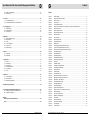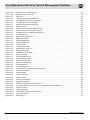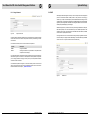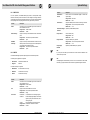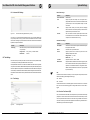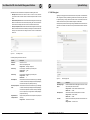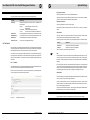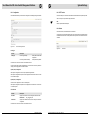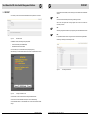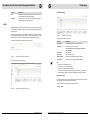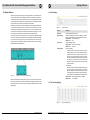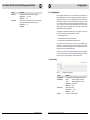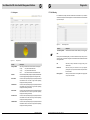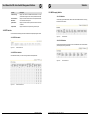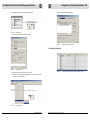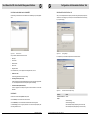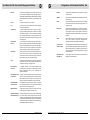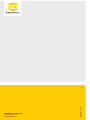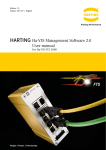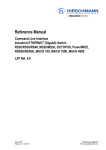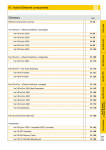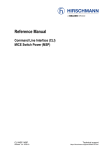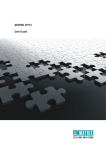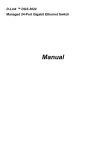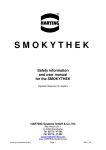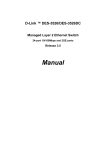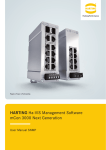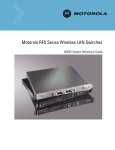Download User Manual Ha-VIS mCon Switch Management Software
Transcript
HARTING Ha-VIS Management Software mCon 3000 Next Generation User Manual Web Interface All brand and product names are trademarks or registered trademarks of the owner concerned. 3rd Edition 2013, revised 10/13 © HARTING Electric GmbH & Co. KG, Espelkamp Author:HARTING Scriptor Dokumentations Service GmbH Editor:HARTING All rights reserved, including those of the translation. No part of this manual may be reproduced in any form (print, photocopy, microfilm or any other process), processed, duplicated or distributed by means of electronic systems without the written permission of HARTING Electric GmbH & Co. KG, Espelkamp. Subject to alterations without notice. Printed on bleached cellulose. 100% free from chlorine and acid. Content 1. Introduction......................................................................................................................................................... 7 2. Safety Guidelines and Approved Usage........................................................................................................... 8 3. General Notes about this Manual...................................................................................................................... 9 3.1 3.2 3.3 Explanation of the symbols.................................................................................................................................. 9 Typographical conventions.................................................................................................................................. 9 Additional information.......................................................................................................................................... 9 4. Basic Operation................................................................................................................................................. 10 4.1 4.2 4.3 Switch access and configuration........................................................................................................................ 10 Web access........................................................................................................................................................ 10 SNMP configuration........................................................................................................................................... 11 5. Multifunction Button......................................................................................................................................... 12 6. Introduction to the Web Browser Interface..................................................................................................... 13 6.1 6.2 6.3 The menus......................................................................................................................................................... 13 Accept and saving changes with the Save Configuration button....................................................................... 14 User rights.......................................................................................................................................................... 16 7. Overview............................................................................................................................................................ 17 8. System Settings................................................................................................................................................ 19 8.1 General Settings and Switch Management........................................................................................................ 19 8.2 Port Settings...................................................................................................................................................... 21 8.3 User Management............................................................................................................................................. 23 8.4SNMP ................................................................................................................................................................ 25 8.5 Network Discovery............................................................................................................................................. 28 8.6 Time Settings..................................................................................................................................................... 30 8.7 DHCP Relay Agent............................................................................................................................................. 33 8.8 File Transfer....................................................................................................................................................... 34 9. PROFINET.......................................................................................................................................................... 38 10. Redundancy....................................................................................................................................................... 40 10.1RSTP.................................................................................................................................................................. 40 10.2MRP................................................................................................................................................................... 44 11. VLAN................................................................................................................................................................... 47 11.1 Basic Settings.................................................................................................................................................... 47 11.2 Port Settings...................................................................................................................................................... 48 11.3 Static VLAN........................................................................................................................................................ 49 12. Quality of Service.............................................................................................................................................. 50 12.1 Basic Settings.................................................................................................................................................... 51 12.2 802.1p Priority Mapping..................................................................................................................................... 51 Management Software Ha-VIS mCon Series / Edition 2.4 3 User Manual Ha-VIS mCon Switch Management Software 12.3 DiffServ Priority Mapping................................................................................................................................... 52 12.4 Rate Limiting...................................................................................................................................................... 53 13. Security............................................................................................................................................................. 54 13.1 IP Authorized Manager....................................................................................................................................... 54 13.2 Port based network access control IEEE 802.1x............................................................................................... 55 14. Link Aggregation.............................................................................................................................................. 61 14.1 Basic Settings.................................................................................................................................................... 61 14.2 Interface Settings............................................................................................................................................... 62 14.3 Port Settings...................................................................................................................................................... 63 15. Multicast............................................................................................................................................................. 65 15.1 Multicast IGMP Snooping................................................................................................................................... 65 15.2 Basic Settings.................................................................................................................................................... 65 15.3Timer.................................................................................................................................................................. 66 15.4 VLAN Configuration........................................................................................................................................... 67 15.5 Router Ports....................................................................................................................................................... 68 15.6 Multicast Group.................................................................................................................................................. 68 16. Alarm.................................................................................................................................................................. 69 16.1 E-Mail Alert......................................................................................................................................................... 69 16.2 SNMP Alert......................................................................................................................................................... 70 17. Diagnostics........................................................................................................................................................ 71 17.1RMON................................................................................................................................................................ 71 17.2 Port Mirroring..................................................................................................................................................... 75 17.3 Switch History.................................................................................................................................................... 76 17.4 MAC Address Table............................................................................................................................................ 78 17.5 Light Beacon...................................................................................................................................................... 79 17.6Ping.................................................................................................................................................................... 79 18. Statistics............................................................................................................................................................ 80 18.1 Interface statistics.............................................................................................................................................. 80 18.2 RSTP Statistics.................................................................................................................................................. 82 18.3 IGMP Snooping Statistics.................................................................................................................................. 83 19. SD Memory Card (optional).............................................................................................................................. 84 20. Configuration with Automation Software Tool............................................................................................... 86 20.1 Installing the Switch as a PROFINET Device.................................................................................................... 86 20.2 Hardware Configuration..................................................................................................................................... 89 Appendix Glossary of Terms and Abbreviations............................................................................................................. 94 Index................................................................................................................................................................... 98 4 HARTING Electric GmbH Content Figures Figure 4-1 Figure 5-1 Figure 6-1 Figure 6-2 Figure 6-3 Figure 6-4 Figure 7-1 Figure 8-1 Figure 8-2 Figure 8-3 Figure 8-4 Figure 8-5 Figure 8-6 Figure 8-7 Figure 8-8 Figure 8-9 Figure 8-10 Figure 8-11 Figure 8-12 Figure 8-13 Figure 8-14 Figure 8-15 Figure 8-16 Figure 9-1 Figure 9-2 Figure 9-3 Figure 10-1 Figure 10-2 Figure 10-3 Figure 10-4 Figure 10-5 Figure 10-6 Figure 10-7 Figure 11-1 Figure 11-2 Figure 11-3 Figure 12-1 Figure 12-2 Figure 12-3 Figure 12-4 Figure 12-5 Figure 13-1 Figure 13-2 Figure 13-3 Figure 13-4 General Settings........................................................................................................................................ 11 Operating the Multifunction Button............................................................................................................ 12 Screen structure........................................................................................................................................ 13 The menu tree........................................................................................................................................... 14 Save Configuration button......................................................................................................................... 14 Invalid entry: The exclamation point indicates an improperly formatted IP address.................................. 15 The Overview section................................................................................................................................ 17 General Settings window........................................................................................................................... 19 Switch Management window..................................................................................................................... 20 Basic Settings tab...................................................................................................................................... 21 Port Control tab......................................................................................................................................... 22 User Management tab............................................................................................................................... 23 Change Password tab............................................................................................................................... 24 SNMP section............................................................................................................................................ 25 LLDP Settings tab (Network Discovery section)........................................................................................ 28 LLDP Connections (Network Discovery section)....................................................................................... 29 Advanced LLDP Settings (Network Discovery section)............................................................................. 30 Time Settings window................................................................................................................................ 30 PTP Settings section................................................................................................................................. 32 DHCP Relay Agent tab.............................................................................................................................. 33 Import/Export Firmware tab....................................................................................................................... 34 Save/Load Configuration tab..................................................................................................................... 36 Reboot tab................................................................................................................................................. 37 PROFINET window................................................................................................................................... 38 IP settings in PROFINET Profile................................................................................................................ 38 LLDP settings for PROFINET.................................................................................................................... 39 Basic Settings tab...................................................................................................................................... 40 Port Settings tab........................................................................................................................................ 42 RSTP Port Status tab................................................................................................................................ 43 MRP Domain Settings with invalid SD card............................................................................................... 44 MRP Domain settings with a valid SD card............................................................................................... 44 MRP Domain − Basic Settings.................................................................................................................. 45 MRP Domain Status window..................................................................................................................... 46 VLAN Basic Settings tab........................................................................................................................... 47 VLAN Port Settings tab............................................................................................................................. 48 Static VLAN Configuration tab................................................................................................................... 49 Quality of Service – Tag Control Information (TCI).................................................................................... 50 QoS Basic Settings................................................................................................................................... 51 802.1p Priority Mapping tab...................................................................................................................... 51 DiffServ Priority Mapping tab..................................................................................................................... 52 Rate Limiting............................................................................................................................................. 53 IP Authorized Manager.............................................................................................................................. 54 802.1x Basic Settings tab.......................................................................................................................... 55 Port Settings tab........................................................................................................................................ 56 Local Server tab........................................................................................................................................ 57 Management Software Ha-VIS mCon Series / Edition 2.4 5 User Manual Ha-VIS mCon Switch Management Software Figure 13-5 Figure 13-6 Figure 13-7 Figure 14-1 Figure 14-2 Figure 14-3 Figure 15-1 Figure 15-2 Figure 15-3 Figure 15-4 Figure 15-5 Figure 16-1 Figure 16-2 Figure 16-3 Figure 17-1 Figure 17-2 Figure 17-3 Figure 17-4 Figure 17-5 Figure 17-6 Figure 17-7 Figure 17-8 Figure 18-1 Figure 18-2 Figure 18-3 Figure 18-4 Figure 18-5 Figure 18-6 Figure 19-1 Figure 20-1 Figure 20-2 Figure 20-3 Figure 20-4 Figure 20-5 Figure 20-6 Figure 20-7 Figure 20-8 Figure 20-9 Figure 20-10 Figure 20-11 Figure 20-12 Figure 20-13 6 Radius Server Configuration tab............................................................................................................... 57 Supplicant Session Info tab....................................................................................................................... 58 Timers tab.................................................................................................................................................. 59 Link Aggregation Basic Settings tab.......................................................................................................... 61 Link Aggregation Interface Settings tab..................................................................................................... 62 Link Aggregation Port Settings tab............................................................................................................ 63 IGMP Snooping Basic Settings tab........................................................................................................... 65 IGMP Timer tab......................................................................................................................................... 66 IGMP Snooping VLAN Configuration tab.................................................................................................. 67 IGMP Snooping VLAN Router Ports tab.................................................................................................... 68 IGMP Snooping VLAN Multicast Group tab............................................................................................... 68 E-mail Alarm tab........................................................................................................................................ 69 SMTP Server Settings tab......................................................................................................................... 70 SNMP Trap section.................................................................................................................................... 70 Ingress Statistics tab................................................................................................................................. 71 Egress Statistics tab.................................................................................................................................. 72 Histogram tab............................................................................................................................................ 74 Port Mirroring section................................................................................................................................ 75 Switch History event list............................................................................................................................ 76 MAC Address Table................................................................................................................................... 78 Light Beacon functionality......................................................................................................................... 79 Ping functionality....................................................................................................................................... 79 Interface Statistics tab............................................................................................................................... 80 Ethernet Statistics tab............................................................................................................................... 81 RSTP Information tab................................................................................................................................ 82 RSTP Port Statistics tab............................................................................................................................ 82 IGS Statistics tab....................................................................................................................................... 83 IGS V3 Statistics tab................................................................................................................................. 83 Slot for SD card on the backside of the switch.......................................................................................... 84 Installing the GSD file................................................................................................................................ 86 Select GSD file.......................................................................................................................................... 87 Component library..................................................................................................................................... 87 Adding a switch......................................................................................................................................... 88 System characteristics............................................................................................................................... 88 Assign Device Name ................................................................................................................................ 88 Select the switch and assign the names................................................................................................... 89 Slots and modules of the Ha-VIS mCon 3000 Next Generation switches................................................. 89 Alarms on Slot 0........................................................................................................................................ 90 Topology settings....................................................................................................................................... 91 Transmission medium / duplex settings.................................................................................................... 91 Port-related alarms.................................................................................................................................... 92 QoS settings.............................................................................................................................................. 92 HARTING Electric GmbH Introduction 1. Introduction HARTING’s family Ha-VIS mCon of managed Ethernet switches are suitable for creating Ethernet, Fast Ethernet and Gigabit Ethernet networks (up to 1000 Mbit/s) with distributed star or nodal points in industrial environments where a high level of operational reliability is required. Equipped with up to ten ports, the Ethernet switch can be mounted directly in the field for convenient networking of Ethernet devices. Your HARTING Ha-VIS mCon Ethernet Switch comes with an embedded web server and a user-friendly web interface that makes switch management intuitive and efficient. Configuration and maintenance are also possible using SNMP versions 1, 2 and 3 or using the Command Line Interface (CLI) via Telnet or ssh. This software guide for the Ha-VIS mCon family of switches contains information required to operate the switch management software. This information is applicable for all switches in the Ha-VIS mCon 3000 NG series. The examples and screenshots in this manual are taken from the Ha-VIS mCon 3102-AASFP; the number of ports and the information shown in your software may vary depending on the model of switch you use. This software guide has the following structure: Chapters 1 to 3 Notes on safety and general information about this manual Chapters 4 and 5 Basic information about the software, user rights, installation and logging in Chapters 6 to 18 Details about the software’s areas and windows and the settings that can be made Chapters 19 to 20 Information about SD Memory Card and other service Appendix Glossary of terms and abbreviations, index Management Software Ha-VIS mCon Series / Edition 2.4 7 User Manual Ha-VIS mCon Switch Management Software 2. Safety Guidelines and Approved Usage General Notes about this Manual 3. General Notes about this Manual In order to function properly, the switch management software must be correctly installed and appropriately operated. The switch management software should be used only in conjunction with a HARTING Ethernet switch. Observe the following general safety instructions before installing and using the switch management software: 3.1 Explanation of the symbols The following symbols are used in this software guide: CAUTION This symbol describes warning notes that indicate a low-level source of danger. If not avoided, light or minor injuries or damage to property may result. • Ensure correct polarity and voltage when connecting the power supply to the Ethernet switch. • Use only shielded cable for data lines. • Use only cables that comply with the corresponding standards for Ethernet connections. ATTENTION ATTENTION This word describes warning notes that indicate a low-level source of danger. If not avoided, damage to property may result. The Ethernet switch should be operated only when it is properly and securely mounted. Note CAUTION Only authorized and qualified personnel are permitted to work on this device! Improper work or repairs can damage the integrated protective safety functions and the performance of this device. This can cause the device to malfunction, be a source of personal danger, or cause damage to connected machines or connected systems. This symbol describes general notes that provide important information concerning one or more operating steps. Such notes may also provide references to further information supplied within this manual. 3.2 Typographical conventions This manual uses the following typographical conventions to describe the software interface: Italics Text in italic font refers to an entered value, a selection from a dropdown list (such as Enable), a reference to a section of the software menu (such as System Settings → General Settings) or drop-down list choices. Bold Text in bold font refers to the name of a row or column found within the software interface, or to the name of a field where data is displayed or specified. 3.3 Additional information Mounting instructions for this switch can be found in the Installation Notes included in the delivery. The Installation Notes also provide valuable hardware-specific information such as the pin-out assignments, LED displays, technical specifications, and power supply requirements. The latest versions of the switch firmware and the manual can be downloaded from the Internet at http://www.HARTING.com. 8 HARTING Electric GmbH Management Software Ha-VIS mCon Series / Edition 2.4 9 User Manual Ha-VIS mCon Switch Management Software 4. Basic Operation Make sure that the switch is securely mounted before starting any software configuration. Refer to the Installation Notes for mounting instructions. This Ethernet switch must first be connected to your local area network before it can be configured. The switch management software and the embedded web server are pre-installed on the switch. You will require a networked computer with an HTTP web browser or an SNMP Tool to configure the switch management software. Optionally you can also install a TFTP server program on this PC in the event that you need to update the switch firmware or export respectively import a configuration file. Basic Operation 5. Enter the network address of the switch into the browser. See the Installation Notes / Quick Start Guide for more information about altering your computer’s network settings. The Login Screen of the software will be displayed after your browser has successfully established an HTTP connection to the switch. 6. Enter your username and password. Normally, the admin account is used for switch administration. A guest account exists for viewing the configuration only. The default admin password is harting. You should change this password as soon as possible. 4.1 Switch access and configuration The Ha-VIS mCon switches offer a variety of software functionalities to configurate and set up the network. For configuration purpose, the switch can be accessed in several ways. The easiest way is to use a standard web browser to configurate the switch via a graphical HTTP based user interface. To connect to the switch, the user must log in to the switch using the web browser (following the instructions below). The user must log out before exiting the browser, because the parallel connections to the switch (web sessions) are limited to two and the timeout for each session is 10 minutes. Once you logged out, you can close the browser window in which the web interface was running. The second way is to access the switch via an SNMP software. The Ha-VIS mCon Ethernet Switches are supporting the standard MIB II and can be easily integrated to an existing LAN infrastructure and management suite. Some functionalities are product and HARTING specific and therefore are not included in the MIB II. To get also access to this functionalities using SNMP, you have to copy the HARTING MIB file to your MIB repository of your SNMP software. The third way of configuring the switches is to use the command line interface (CLI). The CLI can be accessed using the network protocols TELNET or SSH. Most operating systems are equipped with a TELNET client. Alternatively clients like PuTTY can be used. After logging in to the system, you will reach the prompt to enter the commands for configuring the switch. For detailed information on how to use the command line interface, refer to the CLI manual. 4.2 Web access 4.2.1 Logging in Figure 4-1 General Settings 4.2.2 Logging out To log out from the software at any time, simply click the Logout button in the top right-hand task bar. The Login Screen is then once again displayed. 4.3 SNMP configuration To get access to the switch using SNMP, an SNMP based software tool is needed. SNMP (Simple Network Management Protocol) is the most widely-used network management protocol on TCP/ IP-based networks. SNMP provides an easy mechanism for managing a network using a simple Command-Response protocol defined between the Manager and the managed entities. The management is performed through MIBs (Management Information Base) supported by the managed entities. The MIBs contain configuration elements, which can be either Viewed (GET) or Modified (SET) by the Managers. To access the switch, you need the following information: Proceed as follows to turn on the switch and to login in: 1. Connect the switch to your network or to a service computer using an Ethernet patch cable. You may select any free port on the switch. 2. Connect the switch to the power supply (refer to the Installation Notes). The switch will take about thirty seconds to boot up. • Switch IP address (Default value: 192.168.0.126) • Community password to read values from the switch (Default value: public) • Community password to read/write values from/to the switch (Default value: private) For additional information refer to mCon 3000 NG User Manual SNMP. 3. Turn on a computer connected to the same network as the switch. If you are starting with a brand new switch, you should initially configure your host PC so that it is on the same network segment as the switch (the switch has a factory default IP of 192.168.0.126, and a subnet mask of 255.255.255.0). 4. Start your web browser or open a new browser window. 10 HARTING Electric GmbH Management Software Ha-VIS mCon Series / Edition 2.4 11 User Manual Ha-VIS mCon Switch Management Software 5. Multifunction Button Introduction to the Web Browser Interface 6. Introduction to the Web Browser Interface Via the Multifunction Button (MFB) the customer is able to set some specific parameters of the switch, without accessing it via Web or SNMP. The web interface offers a simple way to manage the software functionalities of the Ha-Vis mCon Ethernet Switches. The websites will be refreshed automatically in short intervals. This chapter describes how to use the MFB and the Service Mode. One of the following web browser versions should be used for switch configuration: • Microsoft Internet Explorer version 7 or later • Firefox version 2 or later 6.1 The menus The structure of the software interface has been kept simple. After logging in to the mCon homepage, you will see a main navigation menu tree on the left side and an active window in the middle right side of the browser window. Using the menu tree, you can access all of the settings and statistics available on the switch. On the top you find the options for refreshing the window or to logout form the web interface. The menu bar at the bottom shows an overview of general switch parameters and also the status of the configuration storage. A Figure 5-1 Operating the Multifunction Button Operation sequence: The operation of the MFB is available after the switch has finished the boot up. The selection of each function is displayed via the 100 Mbit/s LEDs. C B If the MFB is pressed the first time (first press 3 sec), the yellow LEDs for displaying the 100 Mbit/s mode are disabled for all ports and the red Fault LED is lit continuously to show that the configuration via the button is possible. After pressing the button for the first time, the 100 Mbit/s LED on port 1 is lit and the function (Reboot) is selected. When the button is pressed for a second time, the LED of port 2 is lit and the second mode is selected. D Select the function by tapping the MFB an according number of times. Now, the switch is waiting three seconds for further commands. The selection will be confirmed by two flashes of the red Fault LED. Should no action be executed, the MFB must be pressed until all 100 Mbit/s LEDs are off and the switch returns to normal operation (red Fault LED off again). 12 # Function Description 1 Reboot Hardware reset 2 Set DHCP Sets the IP address mode to DHCP 3 Set static IP Sets the IP address to 192.168.0.126 and subnet mask to 255.255.255.0 4 Enable PROFINET Enables PROFINET 5 Disable PROFINET Disables PROFINET 6 Reset to factory defaults Sets the switch to factory default settings 7 Reset to factory defaults, Set the switch to factory default settings with the exception of the IP keep IP address Figure 6-1 Screen structure A The top task bar B The menu tree C The active window D The bottom task bar 6.1.1 The top task bar HARTING Electric GmbH The task bar at the top of the window contains links to Support, About and Logout. It is necessary to use the logout button before closing the browser, to be sure that the web session is terminated correctly. Management Software Ha-VIS mCon Series / Edition 2.4 13 User Manual Ha-VIS mCon Switch Management Software Introduction to the Web Browser Interface 6.1.2 The menu tree Assuming configuration changes and permanently saving them A clickable, two-level menu located on the left of the browser window is used to navigate through the switch functionality. You can view or change switch settings and statistics by clicking on any of the various second-level menu choices. • The software maintains any configuration changes in volatile memory after pressing the Apply button. • The administrator must explicitly trigger the save operation (bottom bar after changing parameters. • When triggered, the software saves the full configuration. • Any old contents in the config-file is over-written. • When the switch is restarted, the software starts with the last configuration saved to the flash. Note The Apply button only saves your changes temporarily until the next reboot. You have to click on the subsequent SAVE CONFIGURATION button in order to save the changes persistently. 6.3 If you specify an invalid entry (for example, an out-of-range timer value or improperly formatted IP address), a red exclamation mark is displayed next to the error field to notify the user of the error. Figure 6-2 The menu tree 6.1.3 The active window Most of the screen is taken up with the active window, in which settings and statistics for the switch are displayed and configured. The active window consists of several tabbed sub-windows. The right-most tabbed section is marked with a question mark and contains helpful explanations for the corresponding settings. 6.1.4 The bottom task bar On the left side the IP Address, the Subnet Mask, the MAC Address and the installed firmware version of the switch is displayed. On the right side, the current configuration storage status is shown. 6.2 Accept and saving changes with the Save Configuration button After modifying a setting (e.g. by checking a box or specifying a value), please click on the Apply button located at the bottom of the active window to confirm the change. Note that the Apply function only temporarily saves the changes to the RAM. For a short time after the opening of a window, the Apply button is highlighted grey. The Apply button is also activated, when settings or alterations are made in the window. In this case, it appears in a bold font to remind you that settings have been made or altered and that these have to be confirmed by clicking the Apply button. After this is done, a SAVE CONFIGURATION button appears in the bottom bar. Click the button to save your changes permanently in the flash memory to make the configuration also existent after a power down or a software reboot. Figure 6-3 14 Figure 6-4 Invalid entry: The exclamation point indicates an improperly formatted IP address. Save Configuration button HARTING Electric GmbH Management Software Ha-VIS mCon Series / Edition 2.4 15 User Manual Ha-VIS mCon Switch Management Software Overview 7. Overview 6.4 User rights There are two pre-defined user modes for accessing the Ethernet switch web-based software: Function Description Guest The access category Guest enables all areas of the software to be viewed only. Admin The access category Admin enables all areas of the software to be viewed and administered. No restrictions apply to making settings or alterations. This is the normal administrative user account for making switch settings. After you log in to the switch, the active window displays an overview of the switch and the main settings for each of the ports. No changes can be made in this window. To access this section, simply click on Overview in the two-level menu tree displayed at the left of the window. The top right section of the Overview window contains an illustration of the particular Ethernet switch you are connected to. In addition, general information is displayed at the top left of the Overview window: Figure 7-1 16 HARTING Electric GmbH The Overview section Function Description Device Name Displays the type of HARTING Ethernet switch in use. Default value: Ha-VIS mCon 3080-A, Ha-VIS mCon 3102-AASFP Device Contact Displays contact information, as defined by the user in the General Settings section. Device Location Displays the location of the device, as defined by the user in the General Settings section. Device Description MAC address of the switch Part No. Displays the HARTING part number of the switch. Hardware Version Displays the hardware version number of the switch management board. Firmware Version Displays the firmware version number of the switch. WebUI Version Displays the version of the web interface. Port Count Displays the number of ports. IP-Address Displays the currently assigned IP address on the switch. MAC-Address Displays the unique hardware MAC address on the switch. Device Up Time Displays the duration that the switch has been powered up. Management Software Ha-VIS mCon Series / Edition 2.4 17 User Manual Ha-VIS mCon Switch Management Software The table at the bottom of the Overview window has the following columns for each port (see table below). Note It is impossible to change information in the Overview window. Basic port settings can be altered from the System Settings → Port Settings menu section. Function Description Port Displays all available switch ports. Jack Type Displays the compatible media or jack type for the port (RJ45, or SFP). Status Displays the current status of the port. Enable means that the port is enabled; Disable is displayed if the port is disabled. (A port can be disabled in the System Settings → Port Settings section.) Link Displays the status of the port. A red circle indicates that there is currently no existing link, while a green circle indicates an existing link. Auto Neg Displays the negotiation state. Auto-negotiation is a technology for ensuring compatibility of a network component with the network. This column indicates if the Auto-negotiation function for the port is activated (ON) or deactivated (OFF). Data Rate Displays the data transfer mode for the respective port. Duplex mode Displays the port duplex mode. Half duplex means that data flows in one direction via the port at a given time; Full duplex enables data flow in both directions. System Settings 8. System Settings The System Settings section is composed of the following sub-sections: General Settings, Port Settings, User Management, SNMP, Network Discovery, Time Settings, DHCP Relay Agent and File Transfer. All of this sections are described below. 8.1 General Settings and Switch Management 8.1.1 General Settings In order to commission the Ethernet switch, the IP address and subnet mask must first be modified for the connected network (refer to the Quick-start Guide for setup instructions). If a DHCP server (Dynamic Host Configuration Protocol) is running on your LAN, you can specify Dynamic in the IP Address Mode settings. Figure 8-1 General Settings window The following general settings can be displayed or specified: Function Description Device Name Specify a descriptive text for the device name. Device Contact Specify a descriptive text for the device contact. Device Location Specify a descriptive text for the device location. IP Address Mode Specify the switch IP addressing mode. If Dynamic is selected in the drop-down list, the switch is assigned with a valid IP address and subnet mask during system initialisation by the DHCP server. If Manual is selected, the IP address and the subnet mask must be entered manually. DHCP Fast Access The function accelerates the DHCP addressing in large networks. The standard timeouts and waiting periods are reduced to a minimum. It is recommended to set this option to enable, if Option 82 is used. IP Address Specify the IP address of the switch. IP addresses are assigned automatically if a DHCP server is activated. Note The IP address assigned to the switch must be unique for the respective network! Connectivity problems will arise if two network components are assigned the same IP address. 18 HARTING Electric GmbH Management Software Ha-VIS mCon Series / Edition 2.4 19 User Manual Ha-VIS mCon Switch Management Software System Settings Management Function Description Save IP Address Persistent Check this box to save the IP address permanently. You will no longer be able to connect to the switch using the old IP address. Using your web browser, connect to the switch using the new IP address. Function Description Default/Mgmt-VLAN ID: Subnet Mask Specify the subnet mask for the network. If the subnet mask is entered manually. This value is assigned automatically if you have a DHCP server. Change of the Management VLAN Range of value: 1 ... 4094 Default value: 1 HTTP Port Default Gateway Specify the default gateway for the switch Sets the http port for the web interface. Range of value: 1 ... 65535 Default value: 80 Multifunction Button Enable or disable the Multifunction Button on the switch Range of value:Enable / Disable Default value:Enable Be sure to remember to click on the Apply button to save your changes. Then click on the Save Configuration button which appears at the bottom of the window to save the settings permanently. The lower section of the General Settings window lists additional status information. This includes: the switch MAC address, the default VLAN identifier, the configuration save status, the remote save status, the configuration restore status and the HTTP port number. 8.1.2 Switch Management This chapter describes the configuration of the various system and session related features, like web session and service functionalities. Figure 8-2 8.2 Port Settings This section informs you on how to change the settings for the switch’s Ethernet ports. The ports can be individually enabled (up) or disabled (down). The data transfer rate and mode of data flow can be determined as well as the compatibility parameters for the network. Note that there are two tabbed sections (Basic Settings and Port Control) where these settings can be made. 8.2.1 Basic Settings Switch Management window Web Session Function Description Web Session Timeout Sets the timeout for each web session. Without any action on the web interface, the session will be terminated after the timeout timer expires. Range of value: 1 ... 3600 seconds Default value: 600 Maximum Number of Web Sessions 20 Sets the maximum number of parallel web sessions. Range of value: 1 ... 10 Default value: 2 HARTING Electric GmbH Figure 8-3 Basic Settings tab In this tabbed section, the administrative state of individual ports can be specified. Each port row has the following columns. Function Description Select/Port Select the port that you would like to change by clicking on the checkbox here. Admin State Select the desired state of the port. A port can be either enabled (up) or disabled (down). Range of value: UP / DOWN Default value: UP Link Status Displays the port status. A green circle in this column indicates that a device is connected to this port. A red circle indicates that no device is connected. Management Software Ha-VIS mCon Series / Edition 2.4 21 User Manual Ha-VIS mCon Switch Management Software System Settings 8.3 User Management 8.2.2 Port Control This section allows you to create new users and to specify a new password for the admin or guest account. 8.3.1 User Management Figure 8-4 Port Control tab In this tabbed section, the characteristics of individual ports can be specified in the following columns: Function Description Select/Port Select the port that you would like to change by clicking on the checkbox here. Autonegotiation Select whether Autonegotiation is disabled or enabled. Autonegotiation is a function which enables the participating interfaces to automatically determine the best possible transmission parameters. The autonegotiation function can either be activated (Enable) or deactivated (Disable). If Enable is selected, the auto-negotiated settings will be used and the data-rate and duplex columns will be greyed out. Range of value:Enable / Disable Default value:Enable Duplex Select the data transmission mode for the respective port from the dropdown list. Half means that data flows in only one direction via the port at a given time; Full enables data to flow in both directions simultaneously. Range of value:Half / Full Default value:Full Speed Select the data transmission rates for the port from the drop-down list: 100 Mbit/s or 10 Mbit/s, 100 Mbit/s or 1 Gbit/s, depending on the type of port interface. Range of value: 10 Mbit/s or 100 Mbit/s / 100 Mbit/s or 1 Gbit/s Default value: Physical maximum Flow Control Admin Status Select if flow control is activated (Enable) or deactivated (Disable). If enabled, the port sends out Pause frames when the buffer capacity reaches a certain limit. Range of value:Enable / Disable Default value:Disable Autocrossing The automatic crossover of the RX / TX lines can be switched from the standard auto mode in the following modes: MDI (no crossing of lines), MDIX (RX / TX lines are crossed) and AUTO (automatic crossover). Range of value:MDI / MDIX / AUTO Default value: AUTO Figure 8-5 User Management tab Create User To create a new user you must be logged in to the switch as an administrator. It is possible to create new Guest and Admin accounts. After the required information has been entered, the Apply button must be pressed and finally the creation of the new account must be verified with the password of the actual logged in user account. User List All users existing on the switch are shown in this list. The maximum of users is limited to 20. Selected users can be deleted from the switch by pressing the delete button on the bottom. The default admin account can only be deactivated, if another admin account was created on the switch first. You must be logged in via this new admin account to deactivate the Default Admin account. Note For the usage of the Ha-VIS mCon 3102-AASFP the following restrictions apply: Depending on the capabilities of the used SFP-modules the adjustable parameters may vary. For example, it is not possible to deactivate Autonegotiation and Autocrossing for Gigabit SFP-Modules. 22 HARTING Electric GmbH Management Software Ha-VIS mCon Series / Edition 2.4 23 User Manual Ha-VIS mCon Switch Management Software System Settings 8.4SNMP 8.3.2 Change Password SNMP (Simple Network Management Protocol) is the most widely-used network management protocol on TCP/IP-based networks. SNMP provides an easy mechanism for managing a network using a simple Command-Response protocol defined between the Manager and the managed entities. The management is performed through MIBs (Management Information Base) supported by the managed entities. The MIBs contain configuration elements which can be either Viewed (GET) or Modified (SET) by the Managers. Figure 8-6 SNMPv3 is designed mainly to overcome the security shortcomings of SNMPv1/v2. USM (User based Security Model) is the main feature added as part of the SNMPv3 specification. USM provides for both encryption and authentication of the SNMP PDUs. With SNMPv3, the SNMP communication is completely safe and secure. Change Password tab The switch software is password-protected to prevent unauthorized access. The admin password should consist of at least six characters. The password must always be entered to gain access to the software. The configuration of the switch can be accessed and changed directly using SNMP commands. This section allows you to specify the basic SNMP settings. This switch software supports SNMP versions 1/2c and 3. You may also enable both versions simultaneously. There are two access levels, which can be chosen from the drop-down list: Function Description Admin All rights are available. Guest All settings and values can only be viewed. It is not possible to alter the password or other settings. The system administrator is authorized to alter the valid password for the access levels for the administrator and guest in this section. The admin password must be specified correctly before you can change a password. Click Apply to confirm your entry. The new password will become valid when the switch is rebooted. If the administrator password is forgotten or if it becomes necessary to alter it due to technical reasons, this process can be carried out using the Multifunction Button. To learn how to use the Multifunction Button refer to Chapter 5 – „Multifunction Button“. Figure 8-7 24 HARTING Electric GmbH SNMP section Management Software Ha-VIS mCon Series / Edition 2.4 25 User Manual Ha-VIS mCon Switch Management Software System Settings 8.4.1 SNMP V1/V2C Function Description For V1/V2 operations, the HARTING SNMP Agent provides a community-based Security Mechanism. Community names are encoded into V1/V2 messages and the Agent verifies the privilege status of the community name before responding to it. Community names are associated with the privilege status. The privilege status can be of the types read-only or read-write. Authentication Protocol Protocol used for User Authentication (MD5) or Secure Hash Algorithm (SHA) Range of value: MD5 / SHA Default value: MD5 Authentication Specify the SNMPv3 password. It must be at least eight characters. Range of value: Not more than 20 printable characters Default value: none Authentication Retype Password Repeat the specified SNMPv3 password. Function Description Enable Check this box to launch the SNMP agent and allow access to the switch via SNMP version 1/2c. Range of value:Enable / Disable Default value:Enable Read Community Specify the community name for SNMP read access. The default is public. Range of value: Not more than 20 printable characters. Default value:public Read/Write Community Specify the community name for SNMP read and write access. The default is private. This community string acts as an SNMP password; you should pick one that it difficult to guess. Range of value: Not more than 20 printable characters Default value: private 8.4.2 SNMP V3 The HARTING SNMP Agent provides complete support for User based Security Model. HMAC MD5 and HMAC- SHA • Encryption DES-CBC Protocol used for privacy. Range of value:DES Default value:DES Privacy Password Specify the SNMPv3 privacy password. Range of value: Not more than 20 printable characters Default value: none Privacy Retype Password Repeat the specified SNMPv3 privacy password. Note If you don’t plan to use SNMP, you should make sure that both versions are disabled so that maximum security is ensured. Note The following security algorithms are supported: • Authentication Privacy Protocol A MIB (Management Information Base) file can be found on the enclosed CD. With the MIB information you get open-standard access to the switch using SNMP management software. Three levels of security are supported. 26 • NoAuthNoPriv No Authentication and no Privacy • AuthNoPriv Authentication and no Privacy • AuthPriv Authentication and Privacy Function Description Enable Check this box to launch the SNMP agent and allow access to the switch via SNMP version 3. Range of value:Enable / Disable Default value:Enable User Specify the user name for SNMP version 3 access. Range of value: Not more than 20 printable characters. Default value: harting Access Level No authentication and no message encryption Enables message digest (MD5) or Secure Hash Algorithm (SHA) packet authentication, but no message encryption AuthPriv Both authentication and message encryption. Range of value: NoAuthNoPriv / AuthNoPriv / AuthPriv Default value: AuthPriv NoAuthNoPriv AuthNoPriv HARTING Electric GmbH Management Software Ha-VIS mCon Series / Edition 2.4 27 User Manual Ha-VIS mCon Switch Management Software 8.5 Network Discovery This section allows you to activate and configure LLDP (Link Layer Discovery Protocol). LLDP can be used to determine the capabilities of devices on your network. It allows the switch to announce its capabilities and other media-specific configuration information to the local area network. The LLDP allows systems on an Ethernet LAN to advertise their key capabilities and to learn about the key capabilities of other systems on the same Ethernet LAN. Consequently, this promotes a unified network management view of the LAN topology and connectivity to support network administration and trouble-shooting. The station and capabilities information is conveyed in protocol frames called Link Layer Discovery Protocol Data Units (LLD PDUs). In general, a network administration station can be connected to one single switch getting access from there to the connectivity information of the complete network within an enterprise. The switch also provides notifications in form of SNMP traps to alert the operator about changes in the network topology. 8.5.1 LLDP Settings System Settings Function Description Activate LLDP Select whether to disable or enable LLDP globally on the switch. Range of value:Enable / Disable Default value:Disable Chassis ID Subtype Select the Chassis ID Subtype which should be included in the LLDP packets. Range of value: MAC Address / Interface Alias / Network Address / Custom Default value: MAC Address Chassis ID Select the Chassis ID which should be included in the LLDP packets. Transmit Interval The interval at which LLDP frames are transmitted on behalf of this LLDP agent. The default value for the Transmit Interval is 30 seconds. Range of value: 5, 10, 30, 60, 120 sec Default value: 30 sec TTL Multiplier Time-to-live value expressed as a multiple of the Transmit Interval Range of value: 2, 3, 4, 5, 10 Default value: 4 Send IP Address Option to transmit switch’s IP adress with every LLDP packet Range of value:Enable / Disable Default value:Disable Table description Via the table, the Port ID can be set for each port individually. Note The interval between to LLDP PDUs is calculated using the following algorithm: LLDP Interval = Transmit Interval x TTL Multiplier 8.5.2 LLDP Connections Figure 8-8 Figure 8-9 LLDP Settings tab (Network Discovery section) The Refresh button at the bottom of this window allows you to refresh your view of neighbouring chassis IDs, port IDs, and IP addresses. 28 HARTING Electric GmbH LLDP Connections (Network Discovery section) The LLDP Connections table shows all directly connected neighbours and the corresponding information. The Refresh button allows you to refresh your view of neighbouring chassis IDs, port IDs, and IP addresses. The following information are shown: • Local Port Local port where the information was learned • Neighbour Chassis ID Chassis ID of the neighbour device • Neighbour Port ID Port ID of the neighbour device • Neighbour IP IP address of the neighbour device Management Software Ha-VIS mCon Series / Edition 2.4 29 User Manual Ha-VIS mCon Switch Management Software 8.5.3 Advanced LLDP Settings Figure 8-10 System Settings Manual Time settings Advanced LLDP Settings (Network Discovery section) In this menu, you can make more extensive settings for LLDP. You can enable or disable LLDP for a specific port. Select Tx only if you want to transmit LLDP-frames but don’t want to receive LLDP-frames. Choosing Rx only causes that LLDP-frames can be received but not be transmitted. By default, both options are activated. Function Description Port Config Select this function if you want to send and/or receive LLDP frames on a specific port. Range of value: Tx only / Rx only / Tx and Rx / Disable Default value: Tx and Rx Function Description Current Time Source RTC/PTP/NTP Time Specify the system time manually. The current system time is displayed below Current Value in the format hours:minutes:seconds (24-hour format). The time can be specified manually in the New Value column. Date Specify the date manually. The currently set date is displayed below Current Value in the format day-month-year. The date can be specified manually in the New Value column. Get Time Click on this button to enter the computer system’s time and date into the fields above. The time information will be taken from the computer on which the web browser is running. Automatic Time settings Function Description Auto Update Check this box in order to receive the system time automatically with the support of a SNTP server. Status Shows the current synchronization status Interval Specify the period of time in minutes. The system time is then updated periodically at this interval. Range of value: 64 - 16284 Default value: 64 Time Zone Specify the Time Zone -12:00 ... + 12:00 SNTP Servers Specify the address of the SNTP servers that will supply the system time. The address can be that of either a publicly-accessible PC or a specified PC in the network that serves as a time generator. The IP address must be specified. More than one server may be specified to provide redundancy. 8.6 Time Settings This section allows you to set the system time for the switch. The time can be specified manually or automatically via an SNTP (Simple Network Time Protocol) server. The Simple Network Time Protocol is a subset of the Network Time Protocol used to synchronize computer clocks in the Internet. HARTING switches implement the client portion of the SNTP protocol and do not implement the server portion. The administrator has the choice whether to set the system clock manually or to enable SNTP. If SNTP is enabled, the SNTP client gets the time from the server. The SNTP client also has callouts to set the system time based on the time received from the SNTP server. 8.6.1 Time Settings Note The Ethernet switch stores time and date up to 72 hours after power off. By default, the switch starts with the following system settings after booting up: Time00:00:01 Date01-01-1970 The Ethernet switch does not automatically adjust to summer and winter time. This should be taken into account when evaluating log files or alarm-generated e-mails in which the time is logged. 8.6.2 Precision Time Protocol (PTP) PTP, in accordance with standard 1588v2, is a network protocol to synchronize the time of multiple participants in a network. A PTP network consists of a hierarchical structure made up of clocks which are synchronized with each other. One of the clocks is the “grandmaster clock” with which all the other clocks are synchronized. Which participant is considered the “grandmaster clock” is determined using the “best master clock” algorithm. Figure 8-11 30 Time Settings window HARTING Electric GmbH Management Software Ha-VIS mCon Series / Edition 2.4 31 User Manual Ha-VIS mCon Switch Management Software HARTING Ha-VIS mCon 3000 switches can be operated in the following PTP modes: • Boundary Clock: The device can either be a master or a slave. As a slave, the switch synchronizes the clock with another master. The master itself provides its time to the other slaves. • End to End transparent clock: The switch forwards the PTP messages which are exchanged between the masters and the slaves and adds the processing time in the switch itself to the correction field in the message. The slaves can use this to determine the correct time. • Peer to peer transparent clock: The switch forwards the PTP messages which are exchanged between the masters and the slaves and adds the processing time in the switch itself and the link delay to the correction field in the message. The slaves can use this to determine the correct time. Figure 8-12 System Settings 8.7 DHCP Relay Agent Upgrading and changing the structure of Ethernet networks usually causes a lot of administrative effort. Configuration of security and addressing procedures has to be redone every time a device is replaced. Replacing or moving network devices often causes a lot of trouble, because some network mechanisms such as dynamic IP address assignment are MAC based. DHCP Option 82 provides a mechanism for generating IP addresses based on the location of the client device in the network. A client device can be any device attached to the switch or the switch itself. PTP Settings section The following settings can be made in this menu: Function Description Enable PTP Switch PTP on or off PTP Mode Selection of the operating mode Range of value: Boundary / Transparent PTP Priority 1 Enter the priority 1. Available only in boundary mode Range of value: 0...255 Default value: 0 PTP Priority 2 Enter the priority 2. Available only in boundary mode Range of value: 0...255 Default value: 0 Two-Step Mode Define whether the switch device should send only Sync-Messages or whether it should send Sync Messages and FollowUp Messages, which means Two-Step-Clock. (Boundary mode only) Two-Step TransparentClock Delay-Mechanism Transparent-Clock 32 Define whether the switch device should send only Sync-Messages or whether it should send Sync Messages and FollowUp Messages, which means Two-Step-Clock. If the device receives Sync Messages from a one Step Device, it will generate the FollowUp Messages. (Transparent mode only) Specify the delay mechanism of the transparent clock. (Transparent mode only) Range of value: End to End / Peer to Peer HARTING Electric GmbH Figure 8-13 DHCP Relay Agent tab Function Description DHCP Relay Agent Status Enables or disables the DHCP Relay Agent on the switch. To use Option 82 this option must set to enable. Range of value:Enable / Disable / Enable RFC conform Default value:Disable DHCP Option 82 Select whether to disable or enable Option 82 on the switch. Range of value:Enable / Disable Default value:Disable Circuit-ID Defines the Circuit-ID to identify the location of the end device in the network. Range of value: VLAN ID / Port ID Management Software Ha-VIS mCon Series / Edition 2.4 33 User Manual Ha-VIS mCon Switch Management Software System Settings Import (Load) a firmware Attention: The Port ID must be checked to guarantee the correct work of DHCP Option 82. Function Description Remote ID Defines the Remote-ID for the switch which will be added to the DHCP packets. Default Set the Remote-ID to the default value (MAC address). Device Name Add the Device Name as Remote ID. Custom A custom value can be added as the Remote-ID. Select Import firmware in order to import a specified firmware file. Select Import to import the current firmware from the TFTP server or via HTTP from a remote file system. This option is used to do a firmware update of the switch. Export (Save) a firmware Save the current firmware to a file on a remote system. Select Export to export the current firmware to the TFTP server or via HTTP to a remote file system. TFTP Transfer DHCP Server RemoteID Entry Enter calculated value of the Remote ID. If the Remote ID is used by the DHCP Server, this value must be entered on the server side. DHCP Server The IP address of the DHCP Server must be entered. This section allows you to specify the IP address of the TFTP (Trivial File Transfer Protocol) server and the file name of the firmware file to be exported or imported. DHCP Server List Shows a list of all configured DHCP Server. Be sure that you have the TFTP server running and configured properly on a separate computer. 8.8 File Transfer This section allows you to transfer files to and from the switch. File transfers are used for importing or exporting specific saved configurations and for importing or exporting firmware. Uploading and downloading of the files can be done via a TFTP Server and very simple via HTTP. The address of a TFTP (Trivial File Transfer Protocol) server can be specified for importing or exporting firmware or configurations. In order to transfer files to or from the switch, a TFTP server program must be installed on a connected PC. There are three different tabbed sections within this window. 8.8.1Firmware This tabbed section allows you to specify the IP address of the TFTP (Trivial File Transfer Protocol) server and the file name of the firmware file to be exported or imported. Be sure that you have the TFTP server running and configured properly on a separate computer. Click on the Import or Export button to begin the transfer. Function Description TFTP Server Specify the IP address of the TFTP server File Name Specify the file name of the configuration Click on the Import or Export button to begin the transfer. Note The transfer status is shown in this window and will be updated automatically. Also check in your TFTP server logs to see when the transfer is complete. Wait until the TFTP server log shows that the file has been transferred and the status on the web interface shows successful before rebooting. If you intend to load a new version of the firmware file from the TFTP server, we recommend first of all to back up the existing firmware file to the TFTP server. Please note that the switch only accepts a correct und successful uploaded firmware file for updating the software. A wrong file or a abortion during the upload will not cause any damage or inoperability of the switch. HTTP Transfer This section allows you to use HTTP data transfer for the firmware file to be exported or imported. Click on the Import or Export button to begin the transfer. To import a new firmware file, just click on the browse button to search for a file on a remote system and select it via the standard windows interface. After the selection of the file, click to Import to start the upload of the firmware. To export the current firmware of the switch, click on the Export button and the standard windows interface will enable you to save the file to a remote system. ATTENTION Only select firmware files that are compatible with the device for the import functionality. Figure 8-14 34 Import/Export Firmware tab HARTING Electric GmbH Management Software Ha-VIS mCon Series / Edition 2.4 35 User Manual Ha-VIS mCon Switch Management Software System Settings 8.8.2 Configuration 8.8.3 HTTP Transfer This tabbed section allows you to load or save a configuration. The following settings are available. This section allows you to use HTTP data transfer for the firmware file to be exported or imported. Click on the Import or Export button to begin the transfer. Note Reboot is required after restore/import. 8.8.4 Reboot To reboot the switch, click the Reboot button in this section. A timer will wait 10 seconds before executing the reboot. This is helpful if large networks should be rebooted at the same time. The delay ensures that every switch in the network receives the command. Figure 8-15 Save/Load Configuration tab Figure 8-16 Reboot tab Load Type Function Description Load Type Load Config on Startup Load Factory default on Startup Startup with the last saved configuration Startup with factory defaults The status of the current action is shown at the bottom of the box. To start the switch with the factory default settings, you have to select Load Factory default on Startup, press the Apply button and restart the switch. Import (Load) a configuration Select Import Configuration in order to import a specified configuration file. Select Import Configuration to import the current configuration from the TFTP server or via HTTP from a remote file system. Export (Save) a configuration Save the current configuration to a file on a remote system. Select Export Configuration to export the current configuration to the TFTP server or via HTTP to a remote file system. TFTP Transfer Function Description File Name Specify the file name to which the configuration file will be saved. Default value: hss_config_files.cpak TFTP Server Specify the IP address of the TFTP server where you will save the configuration. The status of the current action is shown at the bottom of the box. 36 HARTING Electric GmbH Management Software Ha-VIS mCon Series / Edition 2.4 37 User Manual Ha-VIS mCon Switch Management Software 9. PROFINET In this section you learn how to activate the PROFINET IO Stack. By default it is not activated. PROFINET To be reachable via web interface, the switch needs to get a new IP address from the PROFINET controller. Note The switch will reboot automatically after enabling or disabling the IO Stack. After a reboot, the diagnosis LED is flashing red/green until the switch and controller are successfully connected. Note All following configurations should be done by an engineering tool in the PROFINET environment! Note It is impossible to disable LLDP and to change the Transmit interval while checking PROFINET. Figure 9-1 PROFINET window The following LLDP settings will automatically be made. If PROFINET is checked, the following settings are operated: • LLDP will be activated (if it was disabled before). • The PROFINET IO Stack will be enabled. In the next window, you can choose between three options (see figure 9-2). With GSD Export you can download the GSD file from the switch to a specified location via HTTP. Figure 9-3 Figure 9-2 LLDP settings for PROFINET IP settings in PROFINET Profile Choose the button “Cancel” to abort the task for enabling the PROFINET Profile. Choose “Current” to enable “PROFINET” and keep the current IP Address settings. Choose “PROFINET default” to enable PROFINET and use the Profinet default IP Address settings. 38 HARTING Electric GmbH Management Software Ha-VIS mCon Series / Edition 2.4 39 User Manual Ha-VIS mCon Switch Management Software 10.Redundancy 10.1 RSTP This section allows you to construct redundancy within your network topology. Redundant or spare links can be implemented to provide automatic backup paths if an active link fails. STP (Spanning-Tree Protocol) is a link management protocol that provides path redundancy while preventing undesirable loops in the network that are created by multiple active paths between stations. To establish path redundancy, STP creates a tree that spans all of the switches in an extended network, forcing redundant paths into a standby, or blocked, state. For an Ethernet network to function properly, only one active path must exist between two stations. Multiple active paths between stations in a bridged network can cause loops in which Ethernet frames can endlessly circulate. STP can logically break such loops and prevent looping traffic from clogging the network. One of the problems with the Spanning Tree algorithm is that, in a large LAN, it can take a considerable time for the LAN topology to stabilize following a reconfiguration event - times of the order of 30 seconds being typical of the original form of the algorithm. To avoid this, HARTING supports RSTP (Rapid Spanning Tree Protocol). The operation of RSTP provides rapid recovery of connectivity in case of a link failure. RSTP avoids large delays by calculating an alternate root port and immediately switching over to the alternate port if the root port becomes unavailable RSTP in compliance with IEEE 802.1D (2004). This section is divided into three tabbed sections for altering and viewing RSTP parameters: Basic Settings, Port Settings and Port Status. Each of these tabs is described below. Redundancy Function Description Status Select whether to disable or enable a global redundancy protocol on the switch. Range of value:Enable / Disable Default value:Enable Version Select the protocol version. Range of value: RSTP Compatible / STP Compatible Default value: RSTP Compatible Priority Specify the STP priority. This is used to identify the root bridge in a spanning tree. The bridge with the lowest value has the highest priority and is the root. A higher numerical value means a lower priority; thus, the highest priority is 0. The highest numerical value on the drop-down list is 61 440. Range of value: 0 ... 61 440 in steps of 4096 Default value: 32 768 Max Age Specify the time in seconds (STP) or hop count (RSTP) that the information received in a RSTP BPDU (bridge protocol data unit) is valid. Range of value: 6 ... 40 Default value: 20 Hello Time Specify the time interval in seconds between two successive configuration BPDUs. Range of value: 1 ... 2 sec Default value: 2 sec Tx Hold Count Specify the maximum number of BPDUs that can be transmitted in a second. Range of value: 1 ... 10 Default value: 6 Forward Delay Specify the period of time in seconds that a bridge will wait (the listen and learn period) before beginning to forward data packets. Range of value: 4 ... 30 sec Default value: 15 sec Dynamic Path Cost Calculation Select whether the dynamic path cost calculation is allowed or not. Cost calculation is allowed when this is set to True, the pathcost of all the ports will be calculated dynamically based on the speed of the interface. Range of value: True / False Default value: True Note When the switch boots up, RSTP is enabled by default. The default configuration is applicable for most applications, thus, usually no additional configurations have to be done in this section. 10.1.1Basic Settings Note Figure 10-1 Basic Settings tab The tabbed section on p. 41 allows you to specify the following global settings. It is recommended to use RSTP instead of STP to reduce the time for the network recovery in case of a link failure. Note The parameter Max Age must be set to the worst case diameter within a RSTP topology to prevent loops. In a ring structure of 20 switches for example, the Max Age value must be set to at least 20. The following two mathematical relationships must be observed when assigning values for Hello Time, Forward Delay and Max Age parameters: 2 x (Forward Delay - 1) >= Max Age Max Age >= 2 x (Hello Time + 1) 40 HARTING Electric GmbH Management Software Ha-VIS mCon Series / Edition 2.4 41 User Manual Ha-VIS mCon Switch Management Software 10.1.2Port Settings Figure 10-2 Port Settings tab Redundancy Function Description Auto Edge Detection Select True if you want to have the edge port status calculated dynamically. Range of value: True / False Default value: True Restricted Role Select the restricted role status of the port. If set to True, the port is restricted so that it may not be selected as a root port. A restricted port can be selected as an alternate port after the root port has been chosen. A True setting can result in poor connectivity within the spanning tree. Range of value: True / False Default value:False Restricted TCN Select the restricted TCN (Topology Change Notification) status of the port. If set to True, the port does not propagate received topology change notifications or topology changes to other ports. This prevents the topology change is caused by that port. Range of value: True / False Default value:False This tabbed section allows you to specify per-port STP settings. Changes can be made under the following columns: Function Description Port Select the port that you would like to change by clicking on the checkbox here. Role Displays the current role of the port. During the calculation of the spanning tree topology, each port is assigned a port role (root, designated, backup, alternate or disabled) based on how it will participate in the tree topology. Priority Specify the RSTP port priority. This is the value of the priority field located in the first octet of the port ID. Range of value: 0 ... 240 in steps of 16 Default value: 128 RSTP Status Select Enabled or Disabled to enable or disable RSTP for the corresponding port. Range of value:Enable / Disable Default value:Enable Path Cost Specify the path cost associated with this port. STP associates a path cost value to each port on each bridge. This value is an adjustable weighted measure that indicates the port’s contribution to the route’s transmission speed. Higher numerical costs indicate slower paths. 10 Mbit/s 2,000,000 100 Mbit/s 200,000 1 Gbit/s 20,000 Range of value: 0 ... 200,000,000 Protocol Migration When operating in RSTP mode, pressing the Start-Button forces this port to transmit RSTP BPDUs. AdminEdge Port Select True if the port is acting as an edge port. Range of value: True / False Default value:False Admin Point to Point 42 Select the Force True option to configure a port as point-to-point. The port can be forced to a non-point-to-point state by selecting Force False. If you select Auto, the decision is made dynamically. Range of value: Force True / Force False / Auto Default value:Auto HARTING Electric GmbH 10.1.3Port Status Figure 10-3 RSTP Port Status tab This tabbed section allows you to view the status of each port; no settings can be specified or changed here. The following status information is shown: Function Description Designated Root Displays the unique bridge identifier (Priority + MAC address) of the bridge recorded as the root for the segment to which the port is attached. Designated Cost Displays the path cost of the designated port to the segment connected to this port. Designated Bridge Displays the designated bridge identifier (MAC address) of the bridge. This is the preferred bridge which this port considers as the designated bridge for its segment. Designated Port Displays the number of the port on the designated bridge for this port’s segment. Type Displays the operation status of the LAN segment attached to this port. This indicates whether a port is considered to have a point-to-point connection or shared media. Management Software Ha-VIS mCon Series / Edition 2.4 43 User Manual Ha-VIS mCon Switch Management Software Redundancy 10.2.1Basic Settings Function Description Role Displays the port’s current role as defined by the Spanning Tree Protocol (root, designated, backup, alternate or disabled). Port State Displays the port’s current state (Forwarding, Blocking, Disabled or Learning) as dynamically determined by STP. 10.2 MRP The Media Redundancy Protocol (MRP) specifies a recovery protocol based on a ring topology. MRP is designed to react deterministically on a single failure. The MRP is implemented according to the IEC 62 439-2. MRP memory cards allow you to activate the MRP functionality when using switches from the mCon Next Generation 3000 series. For example, in order to operate the device as an MRP slave, you need only have the corresponding MRP slave card inserted during operations. If no valid SD card is plugged in, the following error message occurs: Figure 10-6 MRP Domain − Basic Settings The following basical settings can be made: Function Description Domain Role Client or Manager depends on the inserted SD card Domain ID’s 4 UUID (Domain ID’s) can be selected: 00:11:FC:FF:FF:01, 00:11:FC:FF:FF:02, 00:11:FC:FF:FF:03 FF:FF:FF:FF:FF:FF Figure 10-4 MRP Domain Settings with invalid SD card With a valid SD card following page appears: Domain Name Freely selectable Ring Port 1,2 Ports, which form the ring Domain VLAN ID Select the VLAN in which MRP operates. (1 ... 4094) Recovery Time Set the recovery time of the ring. (200 ms or 500 ms) Note • • • • • Each port can only be member in one ring. 3 rings can be set up on a redundancy master. All rings must have different VLAN IDs and Domain. In addition, the VLANs must be created prior to setting up the MRP-rings in the VLAN menu. It is recommended to change the port settings to 100MBit/s full duplex for the Ring Ports. Multi-master operation In the case of two masters, the one with the lower priority is the master and the other client. If both are equal priorities, the MAC address is used for comparison. The ring master with the higher MAC address remains Ringmaster. Priority: (0 ... 61440) Figure 10-5 44 MRP Domain settings with a valid SD card HARTING Electric GmbH Management Software Ha-VIS mCon Series / Edition 2.4 45 User Manual Ha-VIS mCon Switch Management Software VLAN 11.VLAN 10.2.2MRP Status VLANs (Virtual LANs, Virtual Local Area Networks) can be viewed as a group of devices on different physical LAN segments which can communicate with each other as if they were all on the same physical LAN segment, that is, a network of computers that behave as if they were connected to the same wire-even though they may actually be physically located on different segments of a LAN. Figure 10-7 VLAN provides the following benefits for switched LANs: MRP Domain Status window • Improved administration efficiency The following status information is shown: • Optimized Broadcast/Multicast Activity Function Description • Enhanced network security Domain Rule Client / Manager Domain ID Shows the selected Domain ID Domain Name Shows the selected Domain Name Ring Port 1 Number of the ring port This switch supports port-based VLANs (Virtual Local Area Networks) in compliance with IEEE 802.1Q. Initially, all ports on the switch are assigned to the configured default VLAN 1. Additional VLANs can be created on the switch and ports can be assigned to the new VLANs. This allows traffic from devices connected to these ports to bridge within their VLAN domains. Ring Port 1 state Forwarding, blocked Ring Port 2 Number of the ring port Ring Port 2 state Forwarding, blocked Ring Status STATE OPEN / CLOSED (Ringmaster) Ring Error NO ERROR The VLAN window is divided into three tabbed sub-sections: Basic Settings, Port Settings and Static VLAN. Each of these sections is described below. 11.1 Basic Settings Note The client can make no statement about the status ring. Figure 11-1 VLAN Basic Settings tab This tabbed section displays VLAN global configuration settings. 46 HARTING Electric GmbH Function Description Learning Mode Select the VLAN learning mode. You can enable either IVL (independent) or SVL (shared). This determines the access method to the VLAN filtering database. In IVL, the information learnt by one VLAN is never used by other VLANs in making forwarding decisions. As a result of this, there are separate filtering databases maintained for each VLAN. The advantage in using IVL is that security restrictions can be applied to prevent unauthorized users from learning the sources of data traffic. This mode is typically employed in situations where... a.end stations operate over multiple VLANs with the same MAC address or b.learning database size is not a constraint. In SVL, a global address table is used for all VLANs combined. Range of value:IVL / SVL Default value:IVL Maximum VLAN ID Displays the largest valid VLAN ID that the switch allows. Maximum Support VLANS Displays the maximum number of VLANs that this switch can support. Number of VLANs in the System Displays the active number of VLANs currently configured on the switch. Management Software Ha-VIS mCon Series / Edition 2.4 47 User Manual Ha-VIS mCon Switch Management Software 11.2 Port Settings 11.3 Static VLAN Figure 11-2 VLAN Port Settings tab Figure 11-3 This tabbed section allows you to specify the following port settings: Description Select/Port This option will be checked for the port where configuration changes have been made. PVID Specify a port default VLAN ID (PVID) for the port for port-based VLAN classification. This is the VLAN ID which will be assigned to all untagged frames received on the port. The possible values are 1 to 4094. VLANs and assigned ports are exclusively created in the Static VLAN tab. Range of value: 1 ... 4094 Default value: 1 Ingress Filtering Static VLAN Configuration tab This tabbed section displays the available VLANs and allows you to create new VLANs. Function Acceptable Frame Types 48 VLAN Select the frame types accepted (accept only tagged frames, untagged and priority tagged frames or all frames). Range of value: all frames / only tagged frames / untagged and priority tagged frames Default value: all frames Select if ingress (incoming) filtering is enabled or disabled at the port level. If filtering is enabled, incoming frames are discarded − in case they are tagged for VLANs which do not include this particular ingress port in their member set. If filtering is disabled, incoming frames are discarded − in case they are tagged for VLANs which are not configured on the switch. Range of value:Enable / Disable Default value:Disable HARTING Electric GmbH Function Description VLAN ID Here you can create a new VLAN with the specified VLAN ID. Note that an existing default VLAN which includes all ports is labelled with VLAN ID 1. Range of value: 1 ... 4094 Default value: 1 VLAN Name Specify a user-defined name, usually used to remember the purpose of the VLAN. Range of value: Not more than 20 printable characters Default value: none Member Ports Specify the ports that belong to the VLAN that you are creating. Range of value:All Default value:None Untagged Ports Specify ports which forward packets untagged. Range of value:All Default value:None Forbidden Ports Specify ports which may not be included in the VLAN. Default value: none After all necessary entries are made, a list will be displayed at the bottom of the window. It includes all existing VLANs along with the user-defined information. The values in this table can be changed to alter the properties of existing VLANs (the name, member ports, untagged ports or forbidden ports). Management Software Ha-VIS mCon Series / Edition 2.4 49 User Manual Ha-VIS mCon Switch Management Software 12.Quality of Service Quality of Service 12.1 Basic Settings Quality of Service (QoS) is a technology for managing network traffic in a cost effective manner to enhance network performance and reliability of the application. QoS allows the priorization of the network traffic to assure quality and performance at any time. For example, QoS technologies can be applied to prioritize traffic for latency-sensitive applications (such as automation protocols and voice or video) and to control the impact of latency-insensitive traffic IEEE 802.1p is a standard of the IEEE, which regulates the transport of data of different priority in computer network. The standard works on the 2nd level of the OSI reference model. The transferred frames are divided into priority classes from 1 to 7. The 0 is used for frames, which are not assigned to a certain priority. The standard only specifies that the priority from 1 to 7 rises, however there are no statements about how the frames have to be treated in detail. The priorities are coded by an additional field of the VLAN tags (TCI, see IEEE 802.3 Tagged MAC Frame). The prioritization of the frames is necessary to guarantee small latency. Applications such as Voice of over IP get a high priority, in order to keep latency and jitter small, while other applications with smaller requirements receive lower priorities. 802.1p is used in the following standards: IEEE 802.1D and IEEE 802.1Q. Figure 12-1 Figure 12-2 Function Description QoS Status Enables or disables Quality of Service QoS Technology Set the QoS technology which should be used 802.1p, DiffServ or Both. If both technologies are used the access order has to be set. Range of value: 802.1p / DiffServ / Both Default value:Both Access Order Set the access order for QoS. Range of value: First 802.1p / First DiffServ Default value: First 802.1p Queuing Scheme Strict Priority Queuing If selected, the switch operates using a fixed priority scheme as follows: Packets in queue 0 will be forwarded as quickly as possible and this will carry on until queue 0 is empty. Only then will queue 1 be processed. If queue 0 and queue 1 are empty then queue 2 will be processed. Queue 3 will only be processed when queues 0 to 2 are empty. This scheme contains the risk that queue 3 will never be processed, as long as higher priority packets are available. 8-4-2-1 Weighted If selected, the switch operates using a weighted priority scheme whereby the queues are tested according to the following priorities or weights: queue 0 is processed with weight 8, queue 1 has weight 4, queue 2 has weight 2, and queue 3 has weight 1. The process ensures that all queues will be continually scanned. Range of value: Strict Priority Queuing / 8-4-2-1 Weighted Default value: 8-4-2-1 Weighted Quality of Service – Tag Control Information (TCI) DiffServ uses the first six bits already existing in the type of the service field (ToS) of the IPv4 protocol or the Class Field in the IP header of the IPv6 protocol for signaling. To the demarcation opposite the earlier ToS or Class Field byte is designated than Differentiated services code POINT (DSCP). 12.2 802.1p Priority Mapping Figure 12-3 50 QoS Basic Settings HARTING Electric GmbH 802.1p Priority Mapping tab Management Software Ha-VIS mCon Series / Edition 2.4 51 User Manual Ha-VIS mCon Switch Management Software Quality of Service 12.4 Rate Limiting 12.2.1Priority Mapping The table in this tabbed section allows you to configure the traffic class associated with each priority class for each port. Packets leaving the switch will be allocated to the queue defined in this table. The priority of each packet leaving the switch is checked and then associated with the appropriate queue. An internal traffic class between 0 and 7 may be assigned for each priority on each port. The Rate Control feature protects the switch from packet flooding caused by malicious users. Traffic that exceeds a configured threshold traffic rate must be dropped. Rate control can be applied on flooded Unicast, Multicast and Broadcast traffic. By applying rate control on Broadcast Traffic, Broadcast Storm can be prevented. The threshold and the type of packet which should be filtered can be set separated for each port of the switch. In the columns (0-7), you can specify the priorities for incoming packets corresponding to each of the rows (ports 1-10). The default priority values are compliant with IEEE 802.1p. For example, if a packet enters on port 1 with a level 6 priority, it will normally be processed with priority 6. However, you can specify a different processing priority within the switch by selecting a different priority (Port 1 row, in the Priority 6 column). The packet itself is not altered – only the processing priority within the switch. 12.2.2Default Priority All packets that ingress the switch without a priority tag will receive the priority selected by the drop-down menu. The priority tag will be written permanently to the packet until it is deleted by another Ethernet device. Figure 12-5 12.3 DiffServ Priority Mapping Figure 12-4 Rate Limiting Function Description Ingress Packet Type This option defines the kind of traffic which will be affected by the filtering options for this port. Range of value:None / Broadcast / Broadcast & Multicast / Broadcast & Multicast & Flooded Unicast / All packets Default value:None Ingress Limit Value Select the bandwidth limit for the incoming traffic on this port. Range of value: 128 Kbit/s / 256 Kbit/s / 512 Kbit/s / 1 Mbit/s / 2 Mbit/s / 4 Mbit/s / 8 Mbit/s / 16 Mbit/s / 32 Mbit/s / 64 Mbit/s / 128 Mbit/s / 256 Mbit/s Default value:None Egress Limit Value Select the bandwidth limit for the outgoing traffic on this port. Range of value: 128 Kbit/s / 256 Kbit/s / 512 Kbit/s / 1 Mbit/s / 2 Mbit/s / 4 Mbit/s / 8 Mbit/s / 16 Mbit/s / 32 Mbit/s / 64 Mbit/s / 128 Mbit/s / 256 Mbit/s Default value:None DiffServ Priority Mapping tab This table configures the DSCP handling for Differentiated Services. Packets with a value inside the DSCP field will be put into the switching queue configured via this table. Note The adjustable values (note range of values) can vary according to each configured port speed. 52 HARTING Electric GmbH Management Software Ha-VIS mCon Series / Edition 2.4 53 User Manual Ha-VIS mCon Switch Management Software Security 13. Security 13.2 Port based network access control IEEE 802.1x 13.1 IP Authorized Manager This section allows you to define an incoming IP address that is allowed access to the switch (thus functioning as an IP-based access control list). This rule also restrict which SNMP managers can access the switch MIB. The access control list of user-defined IP address is then displayed at the bottom of this section. The Port based Network Access Control (PNAC) is based on the IEEE 802.1X standard. It provides an authentication mechanism for devices that want to connect to a network. It prevents access to a port in cases when the authentication and authorization fails. The entity that facilitates authentication of other entities attached to it is called an Authenticator. The entity that is being authenticated by an Authenticator attached to the other end is called a Supplicant. Authentication, Authorization and Accounting for a user session with the remote Server, is done by RADIUS. The switch acts as a RADIUS client. It encapsulates the accounting information passed by the User in the required format and sends the packet to the designated RADIUS accounting server. 13.2.1Basic Settings Figure 13-1 IP Authorized Manager Figure 13-2 Function Description IP Address Specify IP addresses that you wish to allow to gain access to the switch configuration. This IP address has to be an address of an existing device and no subnet or network address. All addresses which are not entered to the authorization list will be blocked. Port List Specify the port numbers (i.e. 3-7,9) which will be controlled by the rule. At least one port must be specified. Services Allowed Specify which services should be allowed or denied. If you are creating a Deny rule, no boxes should be checked. The access control list is displayed at the bottom of the page. Incoming packets are then checked against this list and the first applicable rule is applied. 802.1x Basic Settings tab The 802.1x Basic Settings page allows you to configure the basic settings of 802.1x. Function Description 802.1xAuthentication Specifies the status of 802.1x based port security feature in the switch. Options are: Enable – enables 802.1x port security feature. Disable – disables 802.1x port security feature. Range of value:Enable / Disable Default value:Disable Authentication Mode Specifies the Authentication Server Location. Range of value:Local / Remote Default value:Local Network Access Server ID Specifies the Authenticator ID, which originates the Access-Request Packets. Range of value: Not more than 20 printable characters. Default value: RADIUS Server Supplicant Name Range of value: Not more than 20 printable characters. Default value: admin Supplicant Password Range of value: Not more than 20 printable characters. Default value:none Note Do not use a subnet or network address. Only Host IP addresses are allowed! ATTENTION The first filter must include the workstation which is being used to gain access to the switch. If you accidentally create a Deny rule that locks you out of the switch, it is sufficient to reboot the switch to revert back to the last set of functional filter rules. Example: Open access for a single station Source IP of the station which should have access to the switch: 192.168.5.101 Authorized Manager IP entered at the Authorized Manager: 54 192.168.5.101 HARTING Electric GmbH Management Software Ha-VIS mCon Series / Edition 2.4 55 User Manual Ha-VIS mCon Switch Management Software 13.2.2Port Settings Security Function Description Auth. Restart Authentication Restart specifies the initialization control for the port to restart authentication. Options are: Start – causes the Port to be initialized. False – reverts to False once initialization is complete. Range of value: True / False Suplicant Count Number of supplicants authorized on the switch 13.2.3Local Server Figure 13-3 Port Settings tab The 802.1x Port Settings page allows you to configure the security information at the individual port levels. Function Port Control Description Specifies the control values of the Authenticator Port. Options are: ForceAuthorized – allows all the traffic through this port. ForceUnauthorized – blocks all the traffic through this port. Auto – Imposes 802.1x authentication process in this port. Range of value: ForceAuthorized / ForceUnauthorized / Auto Default value: ForceAuthorized Auth. Port Status Shows the current status of the Authenticator Port. Range of value: Authorized / Unauthorized Auth. Mode Specifies the configuration for selecting the authentication mode. Range of value: Port Based / MAC Based Default value: Port Based Note Figure 13-4 Local Server tab The Local Authentication Server Configuration page allows you to configure the Local Authentication Server information. Function Description User Name Specifies the identity of the user, seeking authentication. Range of value: Not more than 20 printable characters Default value: none Password Specifies the password specific to the user name. Range of value: Not more than 20 printable characters Default value: none Port List Represents the complete set of ports of the authenticator to which the user is allowed. Default value:All In order to use MAC Based, Port Control has to be set to Auto. Function 56 Description Re-Auth. Re-Auth. enables / disables re-authentication mechanism on the port. Range of value:Enable / Disable Default value:Disable Control Direction Specifies the current value of the administrative controlled directions parameter for the port. Range of value:Both / In Default value:Both Operation Control direction Specifies the current value of the operational controlled directions parameter for the port. Auth. State Shows the current status of the Authenticator Port. Range of value: Authorized / Unauthorized / Disconnected / Connecting / Authenticating / Authenticated / Aborting / Held / ForceAuth / ForceUnAuth HARTING Electric GmbH 13.2.4RADIUS Settings Figure 13-5 Radius Server Configuration tab Management Software Ha-VIS mCon Series / Edition 2.4 57 User Manual Ha-VIS mCon Switch Management Software The RADIUS Server Configuration page allows you to configure the RADIUS Server information. Function 13.2.6Timers Description IP Address Specifies the IP Address of the RADIUS Server. Shared Secret Specifies the secret string, which is to be shared between the RADIUS Server and the RADIUS Client. Range of value: Not more than 20 printable characters. Default value: none Server Type Specifies the RADIUS server type Range of value:Authenticating / Accounting / Both Default value:Both Response Time Specifies the maximum time within which the Radius Server has to respond to a request from the Radius Client. Range of value: 1 ... 120 sec Default value: 20 sec Retry Count Specifies the maximum number of times a radius request is to be re-transmitted before getting response from the Radius Server. Range of value: 1 ... 254 Default value: 100 13.2.5Supplicant Session Info Figure 13-6 Security Supplicant Session Info tab Figure 13-7 Timers tab The 802.1x Timer Configuration page allows you to configure the Timer parameters at the individual port level. Function Description Quiet Period Specifies the duration for which the authenticator remains silent and will not attempt to acquire a supplicant. Range of value: 0 ... 65 535 sec Default value: 60 sec Transmit Period Specifies the time period used by the authenticator to define when the EAPOL PDU has to be transmitted. Range of value: 1 ... 65 535 sec Default value: 30 sec Re-Auth. Period Specifies the time between periodic re-authentication of the supplicant. Range of value: 1 ... 65 535 sec Default value: 3600 sec Supplicant Timeout Specifies how long the switch waits for a response before retransmitting the request to the client if a request is relayed from the authentication-server to the client. Range of value: 1 ... 65 535 sec Default value: 30 sec Server Timeout Specifies how long the switch waits for a response before retransmitting the request to the authentication server if a request is relayed from the client to the server. Range of value: 1 ... 65 535 sec Default value: 30 sec Held Period Specifies the amount of time the client will wait before re-attempting a failed 802.1X authentication. Range of value: 1 ... 65 535 sec Default value: 60 sec Auth Period Specifies the time interval for resending 802.1X request messages after not receiving a response. Range of value: 1 ... 65 535 sec Default value: 30 sec The Supplicant session info page displays the Supplicant Session information details. Function 58 Description Supplicant MACAddr Specifies the Supplicant MAC Address. Session Identifier Specifies the Session Identifier of the supplicant. Auth State Specifies the state of the Authenticator State Machine. Auth Session Status Specifies the Authentication Session Status. Session Port Number Specifies the port number through which a particular Session MAC address is learnt. HARTING Electric GmbH Management Software Ha-VIS mCon Series / Edition 2.4 59 User Manual Ha-VIS mCon Switch Management Software Link Aggregation 14. Link Aggregation Function Description Start Period Specifies the time interval for resending Start messages. Range of value: 1 ... 65 535 sec Default value: 30 sec Auth. Retries Specifies the number of times the switch sends an EAP-request/ identity frame before restarting the authentication process. Range of value: 1 ... 10 Default value: 2 The Link Aggregation feature allows one or more individual links (of the same speed) in the switch to be aggregated together to form a Link Aggregation Group. The switch can treat the Link Aggregation Group as if it were a single link. Link Aggregation provides: Increased bandwidth, Link redundancy and Load sharing on the individual links. Without Link Aggregation, it is difficult to have multiple links between two Ethernet stations. (R)STP disables parallel paths to prevent “loops” in the network. An end station could have multiple Ethernet links only if the links were attached to different networks. Link Aggregation resolves this limitation by allowing multiple parallel links between any two Ethernet stations. The aggregators are automatically configured using the Link Aggregation Control Protocol (LACP). This protocol performs the basic sanity checks to see whether: • All member links are operational • The data rates of the member links are of the same value. • All member links are interconnected between two identical end nodes. Once the above checks have been carried out, LACP initiates the link aggregation. When aggregation is up, LACP periodically checks the functionality of all member links. If any member link goes down, it is removed from the aggregation. The link will be added automatically to the aggregator, as soon as the link becomes functional again. This section allows you to define and configurate the Link Aggregation feature. Link Aggregation or trunking is a feature, which allows the combining of several physical network links into a single logical link. This trunking group will be treated as a normal port inside the switch. 14.1 Basic Settings Figure 14-1 60 HARTING Electric GmbH Link Aggregation Basic Settings tab Function Description Link Aggregation Status Specifies The Link Aggregation module administrative status. Options are: Enabled Enables Link Aggregation in the switch. Disabled Disables Link Aggregation in the switch. Range of value:Enable / Disable Default value:Disable System Priority Defines the system priority. Range of value: 0 ... 65 535 Default value: 32 768 System Id Shows the system ID (MAC Address). Management Software Ha-VIS mCon Series / Edition 2.4 61 User Manual Ha-VIS mCon Switch Management Software 14.2 Interface Settings 14.3 Port Settings Figure 14-2 Link Aggregation Interface Settings tab Function Description Port Channel ID The port channel ID describes the interface declaration of the trunking group. A trunking group (Port Channel) will be treated as a normal port inside the switch. Range of value: 1 ... 65 535 Admin Status Administrative control of a Port Channel: specifies the Admin status of the port channel. Range of value: Up / Down Default value: Down Oper State Specifies the operational status of the port channel. This is a readonly field. All port channels are shown in the table. Each channel can be shutdown or deleted individually by the administrator. Mode 62 Link Aggregation Link Aggregation can be configured in two different ways: Manual and LACP. The Manual configuration will set the specific ports immediately to work as a trunk port. If the ports on the neighbour switch are not configurate as manual ports, the connections may cause loops. To minimize the appearance of failures during the configuration of manual Link Aggregation, the switches should be configurated without using redundant connections. The dynamic configuration with the LACP will set the specific ports to a negotiation state before acting as a trunk port. If the ports on the neighbour switch are not configurated as LACP ports, no loops or failures will occur. Range of value:Manual / LACP / Disable Default value:Disable Ports Specifies the interface indices that must be configured to be members of the Port Channel. No of Ports Per Channel Indicates the number of ports that are bundled per port channel. HARTING Electric GmbH Figure 14-3 Link Aggregation Port Settings tab Function Description Port Specifies the Interface Index. Port Priority Specifies the Priority value of the port. If the number of links in an aggregation exceeds the maximum supported by the hardware, the links with lower priority become active links. Range of value: 0 ... 65535 Mode Link Aggregation can be configured in two different ways: Manual and LACP. The Manual configuration will set the specific ports immediately to work as a trunk port. If the ports on the neighbour switch are not configurate as manual ports, the connections may cause loops. To minimize the appearance of failures during the configuration of manual Link Aggregation, the switches should be configurated without using redundant connections. The dynamic configuration with the LACP will set the specific ports to a negotiation state before acting as a trunk port. If the ports on the neighbour switch are not configurated as LACP ports, no loops or failures will occure. Activity Specifies the Port LACP Activity. Options are: Active and Passive. Active: LACP negotiation is started un-conditionally Passive: LACP negotiation is started only when LACP packet is received from peer Range of value: Active / Passive Default value: Active Timeout Specifies the time within which LACP PDUs must be received on a port to avoid timing out of the Aggregated Link. Options are: Long: The ports will time out of the Port channel in 90 seconds. Short: The ports will time out of the Port channel in 3 seconds. Range of value:Long / Short Default value:Long Management Software Ha-VIS mCon Series / Edition 2.4 63 User Manual Ha-VIS mCon Switch Management Software 15.Multicast Function Description Wait Time(secs) Specifies the waiting time for a port after receiving Partner information and before entering aggregation. Configuring the wait-time value as 0 ensures that links get aggregated immediately. Range of value: 0 ... 10 sec Default value: 2 sec Bundle State Multicast Indicates the current state of the port with respect to Link Aggregation. Options are: Up In Bundle: The port is an active member of the Port channel. Up Individual: The port is not a member of any port channel but its Oper-Status is Up. Standby: The port is a member of the port channel but is currently in standby state. Down: The Ports Oper-Status is Down. 15.1 Multicast IGMP Snooping The IGMP Snooping feature in helps the switch to control IPv4 multicast traffic in a switched network. A Layer 2 switch by default, floods multicast traffic within the broadcast domain. This can consume a lot of bandwidth if many multicast servers are sending streams of data. IGMP Snooping is meant to dynamically discover the presence of multicast receivers and use the learnt information to control the multicast traffic flow, restricting it only to the desired ports on which receivers are present. The IGMP Snooping switch examines or snoops IGMP packets sent between the hosts (Multicast source) and the router. It also identifies the Multicast Group membership of the hosts. The HaVIS mCon Ethernet Switch learns the multicast forwarding information through the IGMP report messages from hosts and updates the Forwarding database. It also learns the router ports through the multicast control messages from the routers or Querier switch. The IGMP Snooping switch forwards multicast data traffic over a particular port only if at least one host has joined that particular multicast group. HARTING provides a dynamic multicast registration support through IGMP snooping (for IPv4 multicast traffic). IGMP snooping can be used for Layer 2/3 traffic and provides a much greater degree of granularity in selecting multicast traffic. It is possible to manually edit and add information to the forwarding database, so there is no limitation and restriction for the network topology and the application. This section allows you to enable and configure the switch’s IGMP (Internet Group Management Protocol) snooping capabilities. IGMP snooping can be used to limit high-bandwidth tasks to their intended targets without flooding the entire LAN. Note GMRP and IGMP Snooping cannot operate at the same time! The following tabbed sections are available: 15.2 Basic Settings Figure 15-1 64 HARTING Electric GmbH IGMP Snooping Basic Settings tab Function Description IGMP Snooping Status Select Enable to enable IGMP snooping globally throughout this switch. If this setting is disabled, no interface configuration is possible. Range of value:Enable / Disable Default value:Disable Operational Status Displays the global status of IGMP snooping on the switch. Report Forwarding Select whether the IGMP reports to be forwarded on all ports or on router ports only. Range of value: All ports / Router ports / None-Edge ports Default value: All ports Management Software Ha-VIS mCon Series / Edition 2.4 65 User Manual Ha-VIS mCon Switch Management Software 15.4 VLAN Configuration Function Description Querier Forwarding Select whether the IGMP Querier is forwarded on all ports or only on none router ports. Range of value: All ports / Non Router ports Default value: All ports Query Transmit on TC Select Enabled or Disabled to specify whether IGMP snooping queries are transmitted after a topology change. Enabled activates query transmissions. Range of value:Enable / Disable Default value:Enable Sparse Mode Select Enabled or Disabled to specify whether IGMP snooping should work in sparse or dense mode. Enable = Sparse Mode Disable = Dense Mode Range of value:Enable / Disable Default value:Disable 15.3Timer Figure 15-2 66 Multicast IGMP Timer tab Function Description Router Port Purge Interval Specify the interval (in seconds) at which the learnt router port will be purged. Range of value: 60 ... 600 sec Default value: 125 sec Group Member Port Purge Interval Specify the interval (in seconds) after which a port is deleted if no IGMP reports are received on that port. Range of value: 130 ... 1225 sec Default value: 260 sec Report Forward Interval Specify the interval (in seconds) before the next report messages for the same multicast group will be forwarded. Range of value: 1 ... 25 sec Default value: 5 sec Group Query Interval Specify the interval (in seconds) after which the switch sends a groupspecific query on a port when an IGMPv2 leave message is received. Range of value: 2 ... 5 sec Default value: 2 sec HARTING Electric GmbH Figure 15-3 IGMP Snooping VLAN Configuration tab This tabbed section allows you to define a specific IGMP snooping configuration for the switch. The bottom of this section displays the list of IGMP-enabled VLANs which have already been configured. The following parameters can be specified when snooping is globally enabled in the Basic Settings tab: Function Description VLAN ID Select from the list of configured VLANs to specify the VLAN to which the configuration will apply. Range of value: 1 ... 4094 Default value: 1 IGMP Snooping Status Select to enable or disable snooping on the specific VLAN. You can disable snooping for a specific VLAN even if snooping in enabled globally in the Basic Settings tab. Range of value:Enable / Disable Default value:Enable Operating Version Select the IGMP version which should be used on this switch. Range of value: Version 1 / Version 2 / Version 3 Default value: Version 3 Fast Leave Select whether the fast leave processing should be enabled or disabled on the specified VLAN. Range of value:Enable / Disable Default value:Enable Configured Querier Status Select whether the IGMP snooping switch should be enabled or disabled as a querier on a specific VLAN. Range of value:Enable / Disable Default value:Enable Querier Interval (sec) Specify the interval (in seconds) used to send general queries by the switch when it is configured as a querier. Range of value: 60 ... 600 sec Default value: 125 sec Router Port List Specify the router ports on the specified VLAN. All ports in VLAN 1 may be on this list (by default VLAN 1 includes all ports). Management Software Ha-VIS mCon Series / Edition 2.4 67 User Manual Ha-VIS mCon Switch Management Software 16.Alarm Function Description Startup Query Count: The Startup Query Count is the number of queries sent out on startup, separated by the Startup Query Interval. Range of value: 1 ... 2 Default value: 2 Startup Query Interval Other Querier Present Interval Alarm Determines the interval between which the general query messages are sent by the switch during the startup of the querier election process. This value must be: ≤ (Query Interval/4) Range of value: 1 ... 60 Default value: 31 The Other Querier Present Interval defines how long a multicast router has to wait before it decides that there is no other multicast router, which should be the querier. Range of value: 1 ... 1215 sec Default value: 255 Certain network or switch events may require the attention of service personnel. In this section it is possible to specify certain events that should trigger an alert to be sent out. The Alarm section is divided into the, E-mail Alert and SNMP Alert sub-sections. 16.1 E-Mail Alert This section allows you to create two distinct e-mail alert profiles; these profiles are maintained in the Alarm 1 and Alarm 2 tabs. 16.1.1 Alarm 1 and Alarm 2 Two separate alarm profiles can be set up here. In order to activate the profiles you have to click on one or both of the Active boxes at the top of these tabs. Note The bottom of this section displays the list of IGMP-enabled VLANs which have already been configured. Changes can also be made to the list in order to modify pre-existing IGMP profiles. 15.5 Router Ports Figure 15-4 IGMP Snooping VLAN Router Ports tab This tabbed section displays a table showing which ports (in column 2) belong to IGMP-enabled VLANs (in column 1). Figure 16-1 15.6 Multicast Group Figure 15-5 IGMP Snooping VLAN Multicast Group tab This table displays all current multicast streams active on the switch. The VLAN ID, MAC address and port list are shown for the multicast VLAN. 68 HARTING Electric GmbH E-mail Alarm tab Function Description Link Up / Link Down Specify, on a per-port basis, if an e-mail is sent when a link is brought up or down by checking one or both of the Link Up and Link Down boxes. System Events Check a box next to the appropriate event: Save Config, New IP address and Power Failure. If a checked event takes place, it will trigger an E-Mail Alert. Receiver Specify the To:, CC: and Subject: fields for the alert e-mail. The SMTP server information must also be correctly specified in the next tab in order to send e-mail from the switch. Management Software Ha-VIS mCon Series / Edition 2.4 69 User Manual Ha-VIS mCon Switch Management Software Diagnostics 17.Diagnostics 16.1.2SMTP Server This section allows you to enable and view diagnostic information. Additional diagnostic information can be obtained from the power, fault and port LEDs on the switch. Refer to the Installation Notes for more details on the LEDs. The diagnostic sections – Port Mirroring, Switch History, MAC Address Table, RMON, Ping and Light Beacon – are described below. Figure 16-2 17.1 RMON SMTP Server Settings tab This tabbed section allows you to specify the IP address for your SMTP server here. Do not specify the server’s fully-qualified domain name. 16.2 SNMP Alert Two separate SNMP traps can be set up. You must select which profiles should be activated by clicking on one or both of the Active boxes at the top of this tab. Be sure to click on the Apply button after activating one of the trap profiles. Devices that are traditionally employed to study the traffic on a network as a whole are called Network Monitors/Agents. The Monitor can provide summary information including error statistics such as count of undersized packets and number of collisions and performance statistics such as the number of packets delivered per second and the packet size distribution. RMON has been designed to achieve: Proactive Monitoring Problem Detection and reporting Value Added Data. The RMON specification defines a set of statistics and functions that can be exchanged between RMONcompliant console managers and network probes. RMON provides network administrators with comprehensive network-fault diagnosis, planning, and performance-tuning information. HARTING RMON is an implementation of Remote Network Monitoring conforming to RFC 2819. 17.1.1Ingress Statistics Figure 16-3 SNMP Trap section Function Description On Link Change Check this box in order to trigger an SNMP alert for the corresponding port number when the link is brought up or down. If the Active box is checked, then a link change on the port will trigger a trap being sent to the receiver. Trap Receiver 1/2 Specify the IP address of an external SNMP manager that will act as the trap receiver here. This field is required. Figure 17-1 70 HARTING Electric GmbH Ingress Statistics tab Function Description Clear counter This option will clear all ingress counter of the switch. Bad Octets Amount of bad octets received on that port Unicast Pkts The total number of good packets received that were directed to a unicast address. Management Software Ha-VIS mCon Series / Edition 2.4 71 User Manual Ha-VIS mCon Switch Management Software Diagnostics Function Description Function Description Multicast Pkts The total number of good packets received that were directed to a multicast address. Clear counter This option will clear all egress counter of the switch. Broadcast Pkts The total number of good packets received that were directed to the broadcast address. Out Octets The total number of octets of data (including those in bad packets) received on the network (excluding framing bits but including FCS octets). Pause Frames Amount of Pause Frames received on that port Unicasts Pkts Undersize The total number of packets received that were less than 64 octets long (excluding framing bits, but including FCS octets) and were otherwise well formed. The total number of good packets sent that were directed to a unicast address. Multicast Pkts The total number of good packets sent that were directed to a multicast address. Fragments The total number of packets received that were not an integral number of octets in length or that had a bad Frame Check Sequence (FCS), and were less than 64 octets in length (excluding framing bits but including FCS octets). Broadcast Pkts The total number of good packets sent that were directed to the broadcast address. Pause Frames The total number of flow control messages that were sent. Deferred The total number of successfully transmitted frames with no collision but with a delay caused by a busy medium during the first attempt (only half duplex). Collisions The best estimate of the total number of collisions on this Ethernet segment. This counter is applicable in half-duplex only. Single The total number of successfully transmitted frames that experienced one collision. This counter is applicable in half-duplex only. Multiple The total number of successfully transmitted frames that experienced more than one collision. This counter is applicable in half-duplex only. Excessive The total number of frames that were dropped because the frame experienced 16 consecutive collisions. This counter is applicable in half-duplex only. Late The total number of late collisions (detection later than 512 bit-times into the transmission of a frame). This counter is applicable in halfduplex only. FCS Error The total number of frames transmitted with an invalid FCS. Oversize The total number of packets received that were longer than 1518 octets (excluding framing bits, but including FCS octets) and were otherwise well formed. Jabber The total number of packets received that were longer than 1518 octets (excluding framing bits, but including FCS octets), and were not an integral number of octets in length or had a bad Frame Check Sequence (FCS). Rx Error Amount of frames received on that with an RxErr signal from the Phy FCS Error Amount of frames with a CRC error which was not counted by the Fragment, Jabber or RxErr counter. 17.1.2Egress Statistics Figure 17-2 72 Egress Statistics tab HARTING Electric GmbH Management Software Ha-VIS mCon Series / Edition 2.4 73 User Manual Ha-VIS mCon Switch Management Software Diagnostics 17.2 Port Mirroring 17.1.3Histogram In this tabbed section, settings are made that determine if the data traffic at a port should be mirrored to a second port for evaluation purposes. The mirrored information can then be evaluated by a network analyser. Figure 17-4 Port Mirroring section Function Description Port Mirroring Status Select Enabled or Disabled to enable or disable port mirroring globally. Note Figure 17-3 Histogram tab Function Description Histogram Mode Select the type of data which should be involved in the histogram. Rx only: Tx only: Both: 74 Mirroring must first be activated globally; it can then be activated for the ports that you want to mirror. In this way, a maintenance configuration can be created and then activated or deactivated with this global switch. Only inbound traffic will be shown Only outbound traffic will be shown Both, outbound and inbound traffic will be shown 64 Octets The total number of packets (including error packets) received that were 64 octets in length (excluding framing bits but including FCS octets). 65-127 Octets The total number of packets (including error packets) received that were between 65 and 127 octets in length inclusive (excluding framing bits but including FCS octets). 128-255 Octets The total number of packets (including error packets) received that were between 128 and 255 octets in length inclusive (excluding framing bits but including FCS octets). 256-511 Octets The total number of packets (including error packets) received that were between 256 and 511 octets in length inclusive (excluding framing bits but including FCS octets). 512-1023 Octets The total number of packets (including error packets) received that were between 512 and 1023 octets in length inclusive (excluding framing bits but including FCS octets). 1024-Max Octets The total number of packets (including error packets) received that were between 1024 and 1518 octets in length inclusive (excluding framing bits but including FCS octets). HARTING Electric GmbH Port Select the port that you would like to change by clicking on the checkbox here. Monitor Port Select the port that you would like to use as your diagnostic (monitor) port. Only one port can be selected. This port will receive the mirrored traffic. Mirroring Option Select if you want to mirror the incoming traffic or the outgoing traffic or if you want to mirror both. Management Software Ha-VIS mCon Series / Edition 2.4 75 User Manual Ha-VIS mCon Switch Management Software 17.3 Switch History This section lists a system log of all significant switch events. The one-hundred most-recent events are listed in chronological order. This list is maintained until the switch is rebooted or until the user deletes the list using the Clear button. Figure 17-5 Switch History event list Function Description Event No. Switch events are numbered in decreasing order as they occur. Max. 100 events are reported. Note The counter starts with 1. New events will be inserted on the first line of the list, so that the oldest event (with the lowest number) will move downwards. If more than 100 events reported, the oldest events will be deleted on the bottom line of this list. Event Message Description Switch History deleted The switch history has been deleted SYSTEM IS STARTING… The switch is booting up The switch has detected low supply power A low input voltage level was detected. This message occurs as well if only one out of the two power terminals is connected. Configuration was saved The configuration was saved IP address has been changed The IP-address has changed Web login successful Log in to the web interface was successful Web login expired The web session was terminated because the web session timer has expired Web login failure Log in to the web interface was not successful due to wrong credentials User admin logged in via telnet from <IP-Address> Log in to the command line interface via telnet was successful User admin logged out via telnet from <IP-Address> Log out from the command line interface via telnet was successful Attempt to login as admin via telnet from <IP-Address> failed Log in to the command line interface via telnet was not successful due to wrong credentials User admin logged in via ssh from <IPAddress> Log in to the command line interface via ssh was successful User admin logged out via ssh from <IP-Address> Log out from the command line interface via ssh was successful Attempt to login as admin via telnet from <IP-Address> failed Log in to the command line interface via ssh was not successful due to wrong credentials Firmware update was initiated A firmware update was initiated Firmware update failed Updating the firmware failed Firmware Update aborted Updating the firmware was aborted by the user Event No. Switch events are numbered in decreasing order as they occur. Max. 100 events are reported. Link status <up|down> on interface Fa 0/<port-number> Indicates that a device was connected/ disconnected at the specific interface Event Displays a text message which describes the event which occurred. Time / Date Displays the time and date that the event occurred in the format hours:minutes:seconds and day.month.year. Admin status <up|down> on interface Fa 0/<port-number> Indicates that the user has enabled/disabled the specific interface Got time from <SNTP-server-ipaddress>(a.<SNTP-server-index) Date and Time synchronised synchronized successfully with one of the configured server Writing new <config-file> with default values The switch was reset to the factory default settings Set to factory default operation failed Reset to factory defaults failed Send email message: <message-text> An email was successfully relayed to the SMTPserver Send email failure: <error-message> Sending the email failed hTrap: <error-message> Incorrect configuration of the SNMP-Trap alarm PNIO: config-data has been changed Settings, which are normally managed by the PNIO-Stack, have been changed by user MRP: State change Sender: <Domain ID> Msg: <Ring Open|Close> Indicate that the MRP Ring is Open or Closed SD-Card: Config-File access failure The configuration stored on the SD-Card could not be read SysUp Time Clear Refresh Displays the time elapsed from when the system was last powered on to when the event occurred. Click on this button to delete the listed sequence of events. Then click on the Switch History tab at the top of this section to refresh the view. Click on this button to update the list with the most current events. Event messages are explained in the table an p.77. 76 Diagnostics HARTING Electric GmbH Management Software Ha-VIS mCon Series / Edition 2.4 77 User Manual Ha-VIS mCon Switch Management Software Diagnostics 17.5 Light Beacon 17.4 MAC Address Table The Light Beacon functionality is a simple method to locate and detect a specific switch inside the switchgear cabinet. For maintaining and monitoring the switch hardware, technicians often need a simple procedure to identify a switch inside the mesh. The Ha-VIS Management Software offers a feature for an easy identification via the internal Fault-LED and the Relay. Figure 17-7 Figure 17-6 MAC Address Table Function Description Duration Sets the time interval for the Light Beacon functionality. Range of value: 1 ... 99 sec Default value: none 17.6 Ping The table lists MAC (Media Access Control) addresses of devices connected to the switch. The following details and functions are available: 78 Light Beacon functionality Function Description All Ports Select which ports you want to see listed in the table. If all ports are not listed, re-select All Ports and click on the Apply button. Index Displays the row or sequence number of the entry. MAC Displays the hardware-based MAC address for the device learned through the port. Type Displays whether the MAC address was learned automatically by the switch or if it was entered manually. Unlearned is displayed when the address has been manually specified. Port Displays the number of the port from which the MAC address was learned. VLAN Indicates in which VLAN the MAC has been learned. Ageing Time Specify the ageing period (in seconds) after which the MAC address entry will be deleted from the table if it is no longer needed. Clear Table Click on this button to delete the current address/port assignments table. A new address/port table is created once again after you click to select All Ports at the top of this section. This feature allows you to quickly verify which devices have been replaced or added. Refresh Click on this button to update the information. HARTING Electric GmbH This functionality will send ICMP packets (pings) to a specific IP-Address within the network. The result of the ping request will be shown inside the table. Figure 17-8 Ping functionality Function Description Destination The IP-Address of the destination Range of value: IP-Address inside the switch subnet Default value: none Management Software Ha-VIS mCon Series / Edition 2.4 79 User Manual Ha-VIS mCon Switch Management Software Statistics 18.Statistics Function Description 18.1 Interface statistics Transmitted Unicast Packets Displays the total number of packets transmitted with a specific destination (unicast). Transmitted NonUnicast Packets Displays the total number of non-unicast packets transmitted (of type broadcast or multicast). Transmitted Discards Displays the number of packets dropped due to network congestion or path error. Transmitted Errors Displays the number of packets discarded due to format errors. Interface (port) statistics and Ethernet statistics are displayed in the two separate tabbed sections. Counters for the statistics are refreshed each time the tab title is clicked. Counters are reset when the switch is turned off. 18.1.1Interface Statistics 18.1.2Ethernet Statistics Figure 18-1 Figure 18-2 Interface Statistics tab The Interface Statistics tab displays per-port device information on utilization and errors. The following columns are displayed: 80 Function Description Port Displays the port number on the switch. MTU Displays the size in bytes of the MTU (Maximum Transmission Unit) for the Ethernet port. Speed Displays the speed of the port in bits per second. This is dependent on the media jack type. Received Octets Displays the number of bytes (octets) received on the port since last powered up. Received Unicast Packets Displays the total number of packets received with a specific destination (unicast). Received NonUnicast Packets Displays the total number of non-unicast packets received with no specific destination (of type broadcast or multicast). Received Discards Displays the number of packets received and discarded. This can occur when resources are insufficient to handle incoming traffic. Received Errors Displays the number of incoming packets discarded due to format errors (such as undersized, oversized, or improper-FCS packets). Received Unknown Protocols Displays the number of IP data packets received and discarded because of an unsupported or unknown protocol. Transmitted Octets Displays the total number of transmitted bytes (including bad packets) transmitted on that port. HARTING Electric GmbH Ethernet Statistics tab The following packet and frame errors are displayed for each port: Function Description Port Display the Port number on the switch Alignment Errors Displays the number of alignment errors received. FCS Errors Displays the number of errors involving incoming Frame Check Sequence octets. Single Collision Frames Displays the count of successfully-transmitted frames on the interface for which transmission is delayed by one collision. Multiple Collision Frames Displays the count of successfully-transmitted frames on the interface for which transmission is delayed by more than one collision. SQE Test Errors Displays the number of times that the SQE test error was generated for this port. Deferred Transmissions Displays the number of frames where the initial transmission was delayed because the medium was busy. Late Collisions Displays the number of times that a collision was detected at a point 512 bit-times after the packet’s transmission. Excess Collisions Displays the number of frames on the interface for frames that failed due to too many collisions. Transmitted Internal MAC Errors Displays the number of frame errors where transmission failed because of an internal MAC sub-layer error. Carrier Sense Errors Displays the number of times the carrier sense condition was lost when attempting a frame transmission on the port. Management Software Ha-VIS mCon Series / Edition 2.4 81 User Manual Ha-VIS mCon Switch Management Software Statistics 18.3 IGMP Snooping Statistics Function Description Frame Too Long Displays the number of oversized frames received on this port (frames which are larger than the maximum permissible frame size). Received Internal MAC Errors Displays the number of frame errors where reception failed because of an internal MAC sub-layer error. Symbol Errors Displays the number of received symbol errors that the switch could not decode. Duplex Status Displays whether half or full duplex is being used for the port. 18.3.1IGS Statistics This tab displays general IGMP statistics. Refer to RFC 2236 for detailed information concerning the statistics in these columns. 18.2 RSTP Statistics The two tabs in this section display information and statistics for the Rapid Spanning Tree Protocol. Figure 18-5 18.2.1RSTP Information The tabbed section displays a table with a single row showing the RSTP protocol information. IGS Statistics tab 18.3.2IGS V3 Statistics This tab displays statistics that are specific to version 3 of IGMP. Refer to RFC 3376 for detailed protocol and group record type information. Figure 18-3 RSTP Information tab 18.2.2RSTP Port Statistics This tabbed section allows you to view a wide range of RSTP-related port statistics. Figure 18-6 Figure 18-4 82 IGS V3 Statistics tab RSTP Port Statistics tab HARTING Electric GmbH Management Software Ha-VIS mCon Series / Edition 2.4 83 User Manual Ha-VIS mCon Switch Management Software 19.SD Memory Card (optional) SD Memory Card (optional) Note The Ha-VIS mCon 3000 Next Generation switches offer the possibility to insert a SD memory card to store configurations (e.g. for maintenance purpose) and for licensing the MRP via separately available SD card. Following SD memory cards are available: • Configuration memory part no. 20 89 900 1000 • MRP Slave part no. 20 89 900 1001 • MRP Master part no. 20 89 900 1002 • In Ha-VIS mCon switches, only HARTING SD cards can be used. • Plug in or remove the SD card only when the switch is turned off. • At a time, only one configuration can be stored on the memory card. This configuration has a special file name. • If a valid SD memory card is inserted and the SAVE CONFIGURATION button is pressed, the configuration will be stored inside the flash memory of the Ethernet switch as well as on the SD card • When an SD card is plugged in, the switch stores the configuration always on the SD card and the internal flash. The slot to insert and eject the card is on the backside of the switch: • To save a configuration on the SD card it has to be unlocked. MRP memory cards allow you to activate the MRP functionality (media redundancy protocol) when using switches from the mCon 3000 series (with firmware ver. 3.0.0.1 and later). For example, in order to operate the device as an MRP slave, you need only to have the corresponding MRP slave card inserted during operations. Figure 19-1 Slot for SD card on the backside of the switch Insert an empty memory card into the slot and start the switch. The active configuration will be stored on the memory card when the SAVE CONFIGURATION Button is pushed (see chapter 6.2). If the inserted memory card already contains a valid configuration, the switch will load this configuration directly from the SD card. If no card is inserted, the switch starts with the flash-memory configuration. The card configuration will only be used during start-up process or by using the button for saving the configuration (SAVE CONFIGURATION, see chapter 6.2). 84 HARTING Electric GmbH Management Software Ha-VIS mCon Series / Edition 2.4 85 User Manual Ha-VIS mCon Switch Management Software 20.Configuration with Automation Software Tool Configuration with Automation Software Tool 3. Enter the path to the GSD file and select the GSD file you want to install. The Ha-VIS mCon 3000 Next Generation Ethernet Switch supports the PROFINET I/O stack and can be projected via automation software tool. Following instructions refer to Step7 as example for an automation software tool. Settings via automation software tool and Web access: Several settings like IP address can be made via Web access or via automation software tool. All new setting made via automation software tool overwrite old settings. For more information about PROFINET please look at the homepage of the PROFIBUS & PROFINET International at http://www.profibus.com/ For more information about Step7 please look at the homepage of the Siemens AG at http:// www.siemens.com/ 20.1 Installing the Switch as a PROFINET Device As delivered, the switch is not a PROFINET IO device. In order to use it as a PROFINET IO device, you must activate the PROFINET functionality and download the corresponding GSD file. You can find more detailed information about how to activate PROFINET and how to download the GSD file in the PROFINET IO Stack chapter. 1. Extract the GSD file to a directory of your choice. Figure 20-2 Select GSD file 4. After successful installation, the switches are available in the component library under PROFINET IO → Additional Field Devices → Switching Devices → HARTING Ha-VIS Switch. 2. Open the hardware configuration of your development environment and navigate to Options → Install GSD File. Figure 20-1 Installing the GSD file Figure 20-3 Component library Note There are two Ha-VIS mCon 3102-AASFP listed in the component library. Use V3.5 when you want to use both RJ45 Combo Ports. Use V3.5 FO when you want to use both SFP Combo Ports. 86 HARTING Electric GmbH Management Software Ha-VIS mCon Series / Edition 2.4 87 User Manual Ha-VIS mCon Switch Management Software 5. Add the desired switch by Drag and Drop into the Ethernet system. Figure 20-4 Configuration with Automation Software Tool 9. Select the relevant device and assign the name. Adding a switch 6. Click on the icon to specify the device name and IP address. Figure 20-7 Select the switch and assign the names 20.2 Hardware Configuration Figure 20-5 System characteristics Figure 20-8 7. Save and compile your project and transfer it to your controller. Slots and modules of the Ha-VIS mCon 3000 Next Generation switches 8. Then the switch must have its device name assigned to it. To do this, navigate in the menu PLC → Ethernet → Assign Devie Name. Figure 20-6 88 Assign Device Name HARTING Electric GmbH Management Software Ha-VIS mCon Series / Edition 2.4 89 User Manual Ha-VIS mCon Switch Management Software Configuration with Automation Software Tool 20.2.1Slot 0: mCon 3080-A / mCon 3102-AASFP 20.2.3Slot X1 P1 to X10 P10: Port 1-10 Double-clicking on the module Slot 0: mCon 3080-A/mCon 3102-AASFP gets you to the properties menu. Here you can make adjustments for a specific port. Double-clicking the respective port opens the context menu. In the Topology tab you can set-up the connection between the devices according to your system topology. Figure 20-9 Figure 20-10 Alarms on Slot 0 Here you will find information about the device like: Topology settings In the Options tab you can define the speed and the transmission medium. • Description • Order number • Software version • Device name • Diagnostic address In the “Parameters” tab, you can configure several diagnostic alarms, such as: • No SD Card in Slot An alarm is triggered when the SD card is missing. • Low Voltage detected (US1 or US2) An alarm is triggered if low voltage is detected (less than 9.6 volts) on the power supply terminals 1 or 2. This is independent of which of the two power supplies is undervoltage. • Invalid Authorization (Web-frontend/CLI) An alarm is triggered if a user attempts to register into the web interface or CLI with false credentials. Transmission medium / duplex settings 20.2.2Slot X1 Function Values Double click at PN-IO and the Properties will be opened. Tranmission medium / duplex Disable In the tab General you can edit the name of the slot PN-I/O. 90 Figure 20-11 Automatic Settings In the tab Addresses you can edit the address of that interfaces used for diagnostics. Automatic Settings (monitor) In window I/O Cycle you can change the update time. The number of accepted update cycles with missing I/O data is set to 3. TP/FO 100 Mbps full duplex (Depending on the device used) HARTING Electric GmbH TP/FO 1000 Mbps full duplex (Depending on the device used) Management Software Ha-VIS mCon Series / Edition 2.4 91 User Manual Ha-VIS mCon Switch Management Software In the Parameters tab, you can configure if you want to monitor the port and if an alarm message should be generated if there is a change to the link status, for example. Configuration with Automation Software Tool Function Values Queuing Scheme Automatic/System-Defaults 8-4-2-1 weighted Strict Priority Queuing 20.2.5Slot 2: Global IO Data This function gives you 1 byte for global device IO data. Figure 20-12 Port-related alarms Bit Value Meaning Value Meaning 0 0 - 1 No SD card inserted 1 0 - 1 Low Voltage detected (US1 or US2) 2 0 - 1 The Configuration has been changed 3 0 - 1 Log in to the web interface or CLI was not successful due to wrong credentials 4 0 - 1 - 5 0 - 1 - 6 0 - 1 - 7 0 - 1 - 20.2.4Slot 1: QoS Configuration 20.2.6Slot 3: Port IO In this module you can set which QoS technology and which queuing scheme you want to use. You can find more information about QoS in chapter 11. This function gives you 2 bytes for port-specific IO data for link monitoring. Byte 1 Bit Value Meaning Value Meaning 0 0 Port 1 is DOWN 1 Port 1 is UP 1 0 Port 2 is DOWN 1 Port 2 is UP 2 0 Port 3 is DOWN 1 Port 3 is UP 3 0 Port 4 is DOWN 1 Port 4 is UP 4 0 Port 5 is DOWN 1 Port 5 is UP 5 0 Port 6 is DOWN 1 Port 6 is UP 6 0 Port 7 is DOWN 1 Port 7 is UP 7 0 Port 8 is DOWN 1 Port 8 is UP Byte 2 Figure 20-13 QoS settings Function Values QoS Technology Automatic/System-Default 802.1p DiffServ Bit Value Meaning Value Meaning 0 0 Port 9 is DOWN 1 Port 9 is UP 1 0 Port 10 is DOWN 1 Port 10 is UP 2 0 - 1 - 3 0 - 1 - 4 0 - 1 - 5 0 - 1 - 6 0 - 1 - 7 0 - 1 - 802.1p and DiffServ 92 HARTING Electric GmbH Management Software Ha-VIS mCon Series / Edition 2.4 93 User Manual Ha-VIS mCon Switch Management Software Appendix Glossary of Terms and Abbreviations Ageing Auto-negotiation An Ethernet mechanism which allows 10/100 Mbit/s or 10/100/ 1000 Mbit/s Ethernet ports to automatically establish the optimal duplex mode, flow control and speed. Boot The process of starting up a device and loading the operating system. Browser An application program running on a client PC which allows the user to view and interact with web pages on the switch or anywhere on the Internet. Collision The event when two packets in an Ethernet network collide. A minimal number of collisions are typical on Ethernet. A sudden prolonged increase in the number of collisions, however, may indicate that a device is experiencing a problem. Cost A factor used when calculating path transmission speeds. The cost of a port or path is assigned based on its desirability, with desirable (faster) paths being assigned lower costs. DHCP (Dynamic Host Configuration Protocol) A method for dynamically assigning IP addresses on a network. Dynamic addressing simplifies the administration of a network because the DHCP software (and not the network administrator himself) is responsible for tracking the IP address allocation. Typically, a DHCP server can be used on a LAN to “lease” an IP address to a new device for a limited amount of time. The Ha-VIS mCon Ethernet Switch is configured to accept this address when IP Address Mode is set to Dynamic. Half Duplex A network connection that is not capable of communications in both directions simultaneously. Communication in both directions is possible, but each device must wait for the other to stop transmitting before replying. HTTP (HyperText Transport Protocol) A communication protocol used between a web browser and web server. HTTP is used throughout the world wide web and is also used between the client web browser and the web server on the Ethernet switch. IEEE (Institute for Electrical and Electronics Engineers) An American organization created in 1963 that has been responsible for setting standards for communications. IGMP (Internet Group Management Protocol) A protocol used to manage the membership within IP multicast groups. It enables hosts to notify a local router or switch and inform them that they would like to receive transmissions assigned to a specific multicast group. IGMP Snooping A method where a switch listens (“snoops”) in on IGMP messages so that it can optimize the traffic flow. IGMP snooping is able to limit bandwidth-intensive traffic (such as streaming video) to only the specific requestors. Flooding of the entire network is then avoided. Import The process of transferring (downloading) a configuration or firmware file from a TFTP server to the Ethernet switch. IP (Internet Protocol) The broad-based protocol used in the Internet layer of the Internet protocol suite. The IP protocol defines addressing and data packet formats. IP Address A numeric address used to identify a computer or device on a network. The Ethernet switch has a default IP address of 192.168.0.126 set at the factory. A new, unique IP address should be assigned to fit the user LAN. LAN (Local Area Network) The group of computers and devices that populate your local network. The address range of a LAN can be defined by the subnet mask. Link Aggregation A trunking strategy which optimizes available resources by linking a group of ports together to form a single trunk. Ethernet An IEEE standard networking protocol. The protocol describes a frame-based technology for sending out and receiving from a transmission media. Export The process of transferring (uploading) a saved configuration or firmware file from the Ethernet switch to a TFTP server. Fast Ethernet An Ethernet network capable of operating at 100 Mbit/s. MAC (Media Access Control) Address Firmware The programming code used by the switch for its basic operating functions. The Ethernet switch firmware operating system can be upgraded by overwriting it with a new firmware version. The unique, physical address assigned to a device by the manufacturer. The switch maintains a MAC address table of connected devices. These addresses are used for sending layertwo Ethernet frames to a specific host. Managed Switch An intelligent device which filters and forwards packets between network segments. A managed switch features one or more ways for the user to directly access and configure switch operations (such as a web or command-line interface). MIB (Management Information Base) A database used by SNMP to describe and manage devices within a network. Mirroring A process where data flow from or to a particular port is duplicated and sent to another port for monitoring purposes. Flow Control Full Duplex Gigabit Ethernet 94 The dating process which the Ethernet switch uses to keep track of how old certain data is. Entries in the MAC address table, for example, are deleted after they pass a certain age. Configuration with Automation Software Tool A mechanism that allows high speed devices to communicate with lower speed devices. The rate of data transmission is limited when the fast sender slows down to prevent a slow receiver from being overrun with data. The ability of a network connection to handle communication in both directions simultaneously. An Ethernet network capable of operating at 1000 Mbit/s (1 Gbit/s). HARTING Electric GmbH Management Software Ha-VIS mCon Series / Edition 2.4 95 User Manual Ha-VIS mCon Switch Management Software Multicast 96 A method of network addressing used to deliver information to a group of targets simultaneously. Multicast addressing attempts to implement the most efficient strategy possible for delivery and creates copies of data streams only when links to multiple destinations split apart. Packet A discrete unit of data sent out over a network. Port A connection jack on a switch or device which is used for plugging in connections to other devices. Port Mirroring A network monitoring method where a copy of all incoming or outgoing port traffic is forwarded from one switch port to another. The duplicated traffic flow can then be analyzed at the forwarded port. The network administrator may use a protocol analyzer which captures and evaluates the data flow without influencing the client on the original port. QoS (Quality of Service) A control mechanism or strategy for achieving a higher quality of service. The strategy used on the Ethernet switch assigns different priority to packets from different ports. Thus, certain critical ports on the switch can be given priority over others. This can help assure better transmissions for those ports during network congestion. Redundancy A strategy used by the switch to provide back-up paths in the event that an active link fails. The back-up link guarantees that data transmission can continue even when the primary link goes down. RSTP is used to create a redundant network topology. Relay An electrical circuit that can be open or closed. The mCon Ethernet Switch uses a relay port to send out electrical signals based on the configuration in the Alarm -> Relay Alert section. RFC (Request For Comment) A formalized publication of the Internet Engineering Task Force describing a certain protocol or method used in Internetbased communications. RFCs can be downloaded from http://tools.ietf.org/html/. RSTP (Rapid Spanning Tree Protocol) A layer-two protocol that creates a spanning tree topology within a network of inter-connected bridges (such as the Ethernet switch). RSTP disables links that are not part of this spanning tree, thus creating a single loop-free path between any two network nodes. SMTP (Simple Mail Transfer Protocol) The standard Internet e-mail transmission protocol. A relay SMTP server should be specified on an e-mail client (such as the Ethernet switch) to enable it to send outgoing e-mails. SNMP-Community A SNMP group, minimally consisting of a manager and an agent. Access to the group is limited by a community string. SNMP (Simple Network Management Protocol) A network management system used to monitor attached devices (such as the Ethernet switch). Managed devices collect state information about themselves and make this information available to centralized network-management systems. The Ethernet switch maintains status information in its MIB which can be accessed by a separate SNMP management work station. HARTING Electric GmbH Configuration with Automation Software Tool SNMP V1 An earlier version of SNMP where security is based only on private community strings. SNMP V3 The current version of SNMP with support for authentication, access control and privacy. Subnet A group of networked computers that all share a common IP address prefix. All devices within the same IP subnet can be reached in one hop without a router. Subnet mask The IP decimal representation for the subnet prefix of the IP address. The subnet mask specifies the length of the shared subnet prefix as used by all devices in the local subnet. A subnet mask of 255.255.255.255 is used by the Ethernet switch to isolate a specific IP address. Switch A device that connects several LANs together to form one logical LAN. A switch is similar to a bridge, but usually offers more sophisticated features for bridging LANs of different types. TFTP (Trivial File Transfer Protocol) A simplified version of the TCP/IP file transfer protocol used by the switch to transfer saved configuration profiles and to perform new firmware updates. The switch can download new firmware from a customer’s TFTP server. A username and password are not required by the TFTP protocol. VLAN (Virtual Local Area Network) A logical subgroup which acts like a LAN and communicates as if attached to one broadcast domain. Management Software Ha-VIS mCon Series / Edition 2.4 97 User Manual Ha-VIS mCon Switch Management Software Index A I Admin password...................................................... 24 Alarm profiles.......................................................... 69 Alert......................................................................... 69 Alignment errors...................................................... 81 Auto-negotiation.......................................... 18, 22, 94 IEEE 802.1p............................................................ 52 IEEE 802.1Q........................................................... 47 IEEE 802.1x............................................................ 55 IGMP................................................................. 65, 95 IGMP snooping............................................ 65, 67, 95 IGMP Snooping....................................................... 65 Ingress filtering........................................................ 48 Invalid entry............................................................. 15 IP address......................................................... 19, 54 default................................................................. 11 IP Authorized Manager............................................ 54 IVL........................................................................... 47 B BPDU...................................................................... 41 C Carrier Sense.......................................................... Class Field............................................................... Collision................................................................... Collision frames....................................................... Counters.................................................................. 81 50 94 81 80 D Data packets........................................................... 80 Designated bridge................................................... 43 Designated root....................................................... 43 DHCP...................................................................... 94 DHCP Option 82...................................................... 33 DiffServ.............................................................. 50, 52 Discards.................................................................. 80 DSCP....................................................................... 50 Duplex..................................................................... 22 Duplex mode........................................................... 18 E Edge port................................................................. 43 E-mail alert.............................................................. 69 F Firmware file............................................................ Firmware version..................................................... Flow control............................................................. Flow Control............................................................ 34 17 22 94 G H Hardware version.................................................... 17 Ha-VIS mCon Ethernet Switch.................................. 7 HTTP....................................................................... 95 98 Index O T Operation sequence................................................ 12 Tag Control Information.................................... See TCI TCI........................................................................... 50 TCN......................................................................... 43 TFTP.................................................................. 34, 97 TFTP server............................................................. 35 Time settings........................................................... 30 ToS.......................................................................... 50 Traffic class............................................................. 52 Trap receiver........................................................... 70 Trivial File Transfer Protocol.......................... See TFTP P Password................................................................. 24 Ping......................................................................... 79 PNAC...................................................................... 55 Port mirroring..................................................... 75, 96 Port status............................................................... 43 Power over Ethernet........................................ See PoE priority class............................................................ 50 privilege status........................................................ 26 PROFINET.............................................................. 86 PROFINET IO Stack................................................ 38 PVID........................................................................ 48 Q L LACP................................................................. 61, 62 Light Beacon........................................................... 79 Link Layer Discovery Protocol................................. 28 LLDP........................................................................ 28 LLD PDUs............................................................... 28 Log.......................................................................... 76 M MAC................................................................... 78, 95 MAC address..................................................... 20, 78 MAC errors.............................................................. 81 Management Information Base............................... 27 MD5......................................................................... 27 Media Redundancy Protocol.......................... See MRP Member ports.......................................................... 49 Menu tree................................................................ 13 MFB......................................................................... 12 Operation sequence.......................................... 12 MIB......................................................... 11, 25, 27, 95 MRP......................................................................... 44 MTU......................................................................... 80 Multicast.................................................................. 96 Multicast streams.................................................... 68 Multifunction Button................................................. 12 multi-master operation............................................. 45 N Network analyser..................................................... 75 HARTING Electric GmbH QoS......................................................................... 96 R Rapid Spanning Tree Protocol..................... See RSTP Rate Control............................................................ 53 Reboot............................................................... 12, 37 Redundancy............................................................ 40 RSTP Section.................................................... 40 RFC......................................................................... 96 RMON...................................................................... 71 RSTP................................................................. 40, 96 RSTP statistics........................................................ 82 U Untagged ports........................................................ User Authentication................................................. User modes............................................................. User, new created................................................... USM......................................................................... 49 27 16 23 25 V VLAN........................................................... 47, 49, 97 W Web browser........................................................... 13 S Safety Guidelines and Approved Usage.................... 8 Save configuration............................................. 14, 20 SD card................................................................... 44 Secure Hash Algorithm (SHA)................................. 26 Security................................................................... 54 SHA......................................................................... 27 SMTP....................................................................... 96 SMTP server............................................................ 69 SNMP........................................................... 11, 25, 96 SNMP alert.............................................................. 70 SNMPv1/v2............................................................. 25 SNMPv3.................................................................. 25 SNTP....................................................................... 30 Statistics.................................................................. 80 STP.......................................................................... 40 Subnet mask............................................... 19, 20, 97 SVL.......................................................................... 47 Management Software Ha-VIS mCon Series / Edition 2.4 99 HARTING Technology Group [email protected] www.HARTING.com Version vom 10. 2013 02