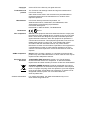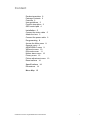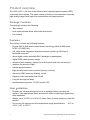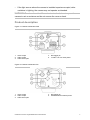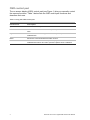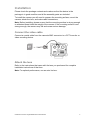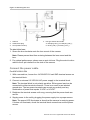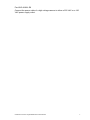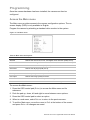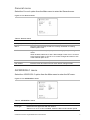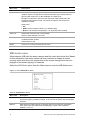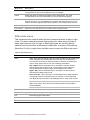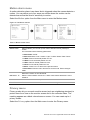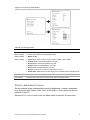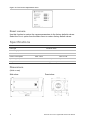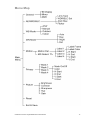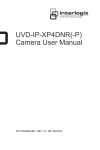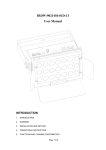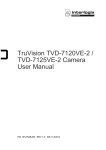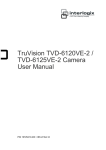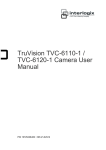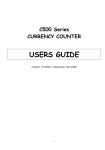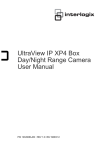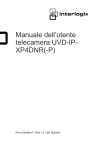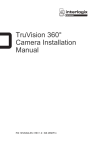Download UltraView UVC-6120-1 Digital WDR Camera User Manual
Transcript
UltraView UVC-6120-1 Digital WDR Camera User Manual P/N 1072551B-EN • ISS 18JUN12 Copyright Trademarks and patents © 2012 UTC Fire & Security. All rights reserved. The TruVision and Interlogix names and logo are trademarks of UTC Fire & Security. Other trade names used in this document may be trademarks or registered trademarks of the manufacturers or vendors of the respective products. Manufacturer UTC Fire & Security Americas Corporation, Inc. 2955 Red Hill Avenue, Costa Mesa, CA 92626-5923, USA Authorized EU manufacturing representative: UTC Fire & Security B.V. Kelvinstraat 7, 6003 DH Weert, The Netherlands Certification N4131 FCC compliance Class A: This equipment has been tested and found to comply with the limits for a Class A digital device, pursuant to part 15 of the FCC Rules. These limits are designed to provide reasonable protection against harmful interference when the equipment is operated in a commercial environment. This equipment generates, uses, and can radiate radio frequency energy and, if not installed and used in accordance with the instruction manual, may cause harmful interference to radio communications. Operation of this equipment in a residential area is likely to cause harmful interference in which case the user will be required to correct the interference at his own expense. ACMA compliance Notice! This is a Class A product. In a domestic environment this product may cause radio interference in which case the user may be required to take adequate measures. European Union directives 12004/108/EC (EMC directive): Hereby, UTC Fire & Security declares that this device is in compliance or with the essential requirements and other relevant provisions of Directive 2004/108/EC 2002/96/EC (WEEE directive): Products marked with this symbol cannot be disposed of as unsorted municipal waste in the European Union. For proper recycling, return this product to your local supplier upon the purchase of equivalent new equipment, or dispose of it at designated collection points. For more information see: www.recyclethis.info. Contact information For contact information, see www.utcfireandsecurity.com or www.utcfssecurityproducts.eu. Content Product overview 2 Package Contents 2 Features 2 User guidelines 2 Product description 3 OSD control pad 4 Installation 5 Connect the video cable 5 Attach the lens 5 Connect the power cable 6 Programming 8 Access the Main menu 8 General menu 9 AE/WDR/BLC menu 9 WB mode menu 10 D/N mode menu 11 Motion alarm menu 12 Privacy menu 12 Picture adjustment menu 13 Reset camera 14 Specifications 14 Dimensions 14 Menu Map 15 UltraView UVC-6120-1 Digital WDR Camera User Manual 1 Product overview The UVC-6120-1- XX color video camera uses a digital signal processor (DSP) to process video signals. The video camera includes a microcontroller to provide high-quality images with high-color reproduction and sharp pictures. Package Contents The package contains the following: • Box camera • Dual power terminal block with screw and anchor • Hex wrench Features The camera includes the following features: • Exview HAD II (hole accumulated diode) technology with 480,000 pixels NTSC (570,000 PAL) • LSI (large scale integration) digital processors, producing 650 lines of horizontal resolution • Smart digital control automatic BLC (backlight compensation) • Digital WDR (wide dynamic range) • Advanced auto exposure system for both fixed iris and auto iris lenses to optimize the amount of light • Internal synchronization • Eight privacy mask areas to protect privacy concerns • Advanced OSD (onscreen display) control • Signal-to-noise ratio better than 52 dB • Long life and high reliability • Isolated switching power 12 VDC and 24 VAC User guidelines • Program the camera settings as much as possible before mounting the camera. Take appropriate safety precautions while completing programming after installation. • Always use a 12 VDC or 24 VAC UL listed Class 2 power supply to power the camera. • Do not use the camera over the temperature range specifications: -10°C to +50°C (14°F to 122°F) 2 UltraView UVC-6120-1 Digital WDR Camera User Manual • If the light source where the camera is installed experiences rapid, widevariations in lighting, the camera may not operate as intended. WARNING: To reduce the risk of fire or electronic shock, do not expose the camera to rain or moisture and do not remove the cover or back. Product description Figure 1: Camera UVC-6120-1-P/N 1. Video output 2. Audio output 3. OSD control pad 4. D/N trigger pin 5. 12 VDC / 24 VAC dual power Figure 2: Camera UVC-6120-1-P2 1. Video output 2. Audio output 3. OSD control pad UltraView UVC-6120-1 Digital WDR Camera User Manual 4. D/N trigger pin 5. AC96V/AC240 universal power 3 OSD control pad The on-screen display (OSD) control pad (see Figure 1) lets you manually control the camera functions. Table 1 below lists the OSD control pad functions and describes their use. Table 1 Using the OSD control pad Pad direction Description Up Moves the cursor upward to select an item Left Moves the cursor left to select or adjust the parameters of the selected item. Right Moves the cursor to the right to select or adjust the parameters of the selected item. Down Moves the cursor downward to select an item. Enter Press the center of the control pad to display the Main menu. If the selected item has its own menu, press the pad to enter a submenu. 4 UltraView UVC-6120-1 Digital WDR Camera User Manual Installation Please check the package contents and make sure that the device in the package is in good condition and all the assembly parts are included. To install the camera you will need to prepare the mounting surface, mount the camera, attach the lens, and make cable connections, Note: Before installing, please ensure that the mounting surface is strong enough to withstand three times the weight of the camera. If the mounting surface is not strong enough, the camera may fall and cause serious damage. Connect the video cable Connect a coaxial cable from the camera’s BNC connector to a CCTV monitor or video recording device. Attach the lens Refer to the instructions that came with the lens you purchased for complete installation instructions of that lens. Note: For optimal performance, use an auto iris lens. UltraView UVC-6120-1 Digital WDR Camera User Manual 5 Figure 3: Attaching the lens 1. Camera 2. Autoiris lens plug 3. Lens (autoiris shown) 4. DC type autoiris lens leads A. Damping coil (+); B. Damping coil (-); C Driving coil (+); D Driving coil (-) To attach the lens: 1. Screw the lens clockwise onto the lens mount of the camera. Note: Please prevent dust from entering between the lens mount and the lens. 2. For optimal performance, please use an auto iris lens. Plug the auto-iris drive cable to the 4-pin interface on the side of the camera. Connect the power cable For UVC-6120-1-P/N 1. With a screwdriver, loosen the ~AC24V/DC12V and GND terminal screws on the terminal block. 2. Connect a universal 12 VDC/24 VAC power supply to the terminal block. Note: The terminal block is not polarity sensitive. Either power lead can be connected to either terminal connector. There is no need for an isolated ground wire. The two power terminals can accept any polarity and any combination of power that equals 12 VDC or 24 VDC. 3. Retighten the terminal screws until snug, ensuring that the power leads are secure. 4. Supply power to the unit by plugging the power supply into a proper source. Note: The power LED illuminates to show that the camera is receiving power. If it does not illuminate, check the terminal block connections and the power source. 6 UltraView UVC-6120-1 Digital WDR Camera User Manual For UVC-6120-1-P2 Connect the power cable of a high voltage camera to either a 230 VAC or a 120 VAC power supply outlet. UltraView UVC-6120-1 Digital WDR Camera User Manual 7 Programming Once the camera hardware has been installed, the camera can then be configured. Access the Main menu The Main menu provides access to the camera configuration options. The onscreen display (OSD) is only available in English. Program the camera by attaching a standard video monitor to the system. Figure 4: The Main menu Table 2: Main menu description Menu item Description General Defines the camera ID, mirror, and digital noise reduction (DNR) set up. AE/WDR/BLC Defines the lens type as well as the WDR/BLC, AGC, and flicker set up. WB mode Defines the white balance (WB) set up. D/N mode Defines the day/night (D/N) set up. Motion Defines the motion detection set up. Privacy Defines privacy mask set up. Pict adjust Defines the image quality functions. Reset camera Resets the camera to factory default settings. Exit & save Exits the menu and returns to live mode. Saves changes made. To access the Main menu: 1. Press the OSD control pad (Enter) to access the Main menu and its submenus. 2. Push the pad up, down, left and right to move between menu options. 3. Press the OSD control pad to select an option. 4. When in a sub menu, select Return to return to the previous menu. 5. To exit the Main menu, move the cursor to Exit at the bottom of the screen and press Enter. All changes are saved. 8 UltraView UVC-6120-1 Digital WDR Camera User Manual General menu Select the General option from the Main menu to enter the General menu. Figure 5: The General menu Table 3: General menu Parameter Description ID display Displays the camera ID on screen. Default option is Off. Mirror Flips the camera image so that it is correctly orientated for viewing. Default option is Off. DNR Digital noise reduction (DNR) improves the image quality in low light levels. When enabled, select the Y and C filter strength: Press Return to return to the previous menu or Exit & Save to save changes and return to live mode. Default option is On. Return Press Enter to return to the previous menu. Exit & Save Exits the menu and returns to live mode. Saves changes made. AE/WDR/BLC menu Select the AE/WDR/BLC option from the Main menu to enter the AE menu. Figure 6: The AE/WDR/BLC menu Table 4: AE/WDR/BLC menu Menu item Description Lens type Defines the lens type used with the camera. Select Fixed or DC. If DC is enabled, select the DC level and shutter speed UltraView UVC-6120-1 Digital WDR Camera User Manual 9 Menu item Description from the options shown. WDR/BLC set Wide dynamic range (WDR) allows you to see details of objects in shadows or details of objects in bright areas of frames that have high contrast between light and dark areas such as the headlights of a passing car. Backlight compensation (BLC) function improves image quality when the background illumination is high. It prevents the object in the center from appearing too dark. Options are: • Off • WDR: Set the luminance level ( Low, Middle, High) • BLC fix: set the BLC level (between 1 to 30) and the BLC window. AGC max Defines the automatic gain control (AGM). Select a value between 0 and 160. Flicker This feature to prevent the strobing effect under certain lighting conditions/shutter speeds. Default option is Off. Return Press Enter to return to the previous menu. Exit & Save Exits the menu and returns to live mode. Saves changes made. WB mode menu White balance (WB) tells the dome camera what the color white looks like. Based on this information, the dome camera will then continue to display all colors correctly even when the color temperature of the scene changes such as from daylight to fluorescent lighting, for example. Select the W/B Mode option from the Main menu to enter the WB Mode menu. Figure 7: The AE/WDR/BLC menu Table 5: AE/WDR/BLC menu Menu item Description ATW The auto track white balance (ATW) function automatically adjusts the WB in real time as the lighting conditions change. It can be used for both indoor and outdoor locations. Manual Manually fix the white balance by adjusting the blue and red gain parameters. Only use this function when there is steady light. Values can be adjusted between -5 and +5. 10 UltraView UVC-6120-1 Digital WDR Camera User Manual Menu item Description Outdoor Select this option to optimize the WB for outdoor sunlit applications. The ATW compensates for high color temperature such as daylight. Indoor Select this option to optimize the WB for indoor applications. The ATW compensates for low color temperature such as incandescent lighting. Anti CR The anti-color rolling mode function minimizes the color changes over long periods caused by very small differences between the flicker frequency of noninverter fluorescent lights and the drive frequency of the image sensor devices. Return Press Enter to return to the previous menu. Exit & Save Exits the menu and returns to live mode. Saves changes made. D/N mode menu This camera function controls when the dome camera switches to day or night mode. The dome camera produces high-quality color video during the day or when light levels are high. At night or when light levels are low the camera switches monochrome and removes the infrared filter to improve IR sensitivity. Select the D/N Mode option from the Main menu to enter the D/N mode menu. Table 6: D/N mode menu Menu item Description Auto When set to Auto Day/Night mode, the camera produces high-quality color video during the day or when light levels are high. It then switches to monochrome and removes the infrared filter to improve IR sensitivity at night or when light levels are low. Set following parameters: Day→Night: Set the threshold level on how dark it should be before switching from Day to Night mode. Lower (Higher) value makes the camera switched from Day to Night at lower (higher) illumination Night→Day: Set the threshold level on how light it should be before switching from Night to Day mode. Delay seconds: This is the time in seconds before Day↔Night switches. A long delay response would be used, for example, to avoid switching from Night to Day mode when car headlights pass in front of the camera. CAUTION: If there is a minimal difference between the Day→Night and Night→Day values, then camera may switch between Day and Night mode repeatedly. Day Manually select Day mode only. The camera can only be in Day mode. Night Manually select Night mode only. The camera can only be in Night mode. Ext Externally triggered D/N switch. Return Press Enter to return to the previous menu. Exit & Save Exits the menu and returns to live mode. Saves changes made. UltraView UVC-6120-1 Digital WDR Camera User Manual 11 Motion alarm menu A motion detection alarm is an alarm that is triggered when the camera detects a motion. You can define up to four areas on screen where the motion can be detected as well as the level of sensitivity to motion. Select the Motion option from the Main menu to enter the Motion menu. Figure 8: The Motion menus Table 7: Motion alarm menu Menu item Description Motion Detec. When enabled, you can set up four motion detection areas (Labels) on screen. For each label set the following parameters: • Label frame: On/Off • Label color: Blue / Pink / Yellow / Cyan / Coffee / White / Red / Green • H Start: Start of horizontal position 0 to 23 • H End: End of horizontal position 0 to 23 • V Start: Start of vertical position 0 to 23 • V End: End of vertical position 0 to 23 • Return: Press Enter to return to the previous menu • Exit & Save: Exits the menu and returns to live mode. Saves changes made Defines the motion or face threshold. MD Detect. Th Select a value between 0 and 127. A lower value means detection is more sensitive. Return Press Enter to return to the previous menu. Exit & Save Exits the menu and returns to live mode. Saves changes made. Privacy menu Privacy masks let you conceal sensitive areas (such as neighboring windows) to protect them from view on the monitor screen and in the recorded video. The masking appears as a blank colored area on screen. You can create up to 4 privacy masks. Select the Privacy option from the Main menu to enter the Privacy menu. 12 UltraView UVC-6120-1 Digital WDR Camera User Manual Figure 9: The Privacy mask menus Table 8: The Privacy menu Menu item Description Mask 1 Setup When enabled, you can set up four privacy mask areas on screen. Mask 2 Setup For each mask set the following parameters: Mask 3 Setup • Mask: On/Off Mask 4 Setup • Color: Blue / Pink / Yellow / Cyan / Coffee / White / Red / Green • H Start: Start of horizontal position 0 to 500 • H End: End of horizontal position 0 to 500 • V Start: Start of vertical position 0 to 280 • V End: End of vertical position 0 to 280 • Return: Press Enter to return to the previous menu • Exit & Save: Exits the menu and returns to live mode. Saves changes made Return Press Enter to return to the previous menu. Exit & Save Exits the menu and returns to live mode. Saves changes made. Picture adjustment menu Set the camera image characteristics such as brightness, contrast, sharpness, hue, and saturation (called “Gain” here) of the picture. Their values can be set between 0 and 10. Select the Pict Adjust option from the Main menu to enter the Picture menu. UltraView UVC-6120-1 Digital WDR Camera User Manual 13 Figure 10: The Picture adjustment menu Reset camera Use this function to restore the camera parameters to the factory defaults values. Select the Reset option from the Main menu to restore factory default values. Specifications Model UVC-6120-1-P / UVC-6120-1-N Lens type Power supply Current Power consumption Operating temperature Weight UVC-6120-1-P2 C/CS-DC drive 24 VAC / 12 VDC 96 to 240 VAC 300 mA 50 mA Max. 3.6 W Max. 4.8 W -10 to +50 °C (14 to 122 °F) 390 g (0.85 lb.) Dimensions (Units = mm) Side view : 14 Front view : UltraView UVC-6120-1 Digital WDR Camera User Manual Menu Map UltraView UVC-6120-1 Digital WDR Camera User Manual 15