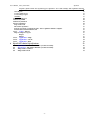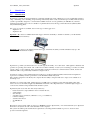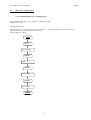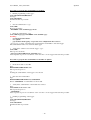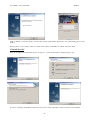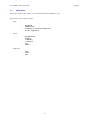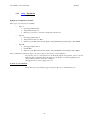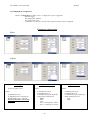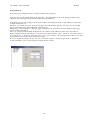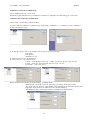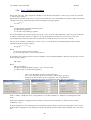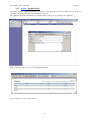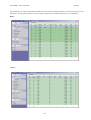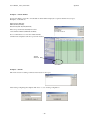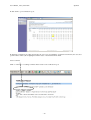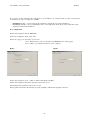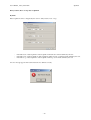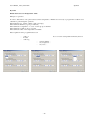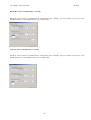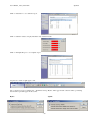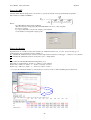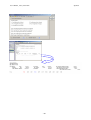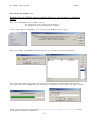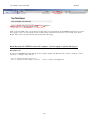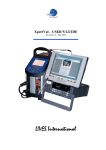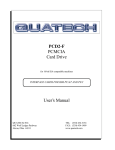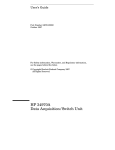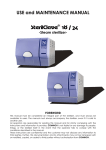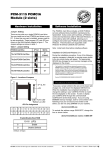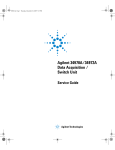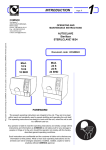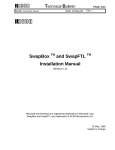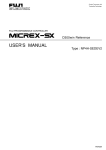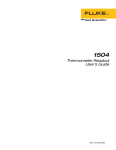Download XpertVal - FLW of PA, Inc
Transcript
XpertVal – User’s Manual Revision 5.0 _ February 2010 XpertVal-21 XpertVal-60 LIVES International User’s Manual _ rev5.0_Fevrier 2010 1 2 3 3.1 XpertVal Introduction 4 1.1 1.2 1.3 4 5 6 Introduction Concept Advantages XpertVal Equipment 7 7 8 9 9 10 10 11 11 11 13 13 13 XpertVal Software 14 Software installation and starting Install XpertVal Uninstall XpertVal Start XpertVal 3.2 7 2.1 Hardware equipment 2.2 Minimal Configuration of XpertVal Validation System 2.3 XpertVal Hardware Connections 2.4 Hardware configuration 2.4.1. Configuring Hydra for Comm Operations 2.4.2. Initializing the PCMCIA memory card 2.4.3. Programming the HYDRA Serial Number 2.4.4. Programming the HART module’s 1502A Serial Number 2.4.5. Programming the PCMCIA communication card 2.4.6. Programming the Agilent Serial Number 2.4.7. Connecting data logger, reference probe and temperature block on XpertVal software 2.4.8. Press “Format MC” in order to format the PMCIA card of the data logger ( for Hydra ) 2.4.9. Configure the computer to read data from the PCMCIA card ( Win 98 ) Main Menu 3.2.1. Setup - Equipment Equipment Configuration Available System Equipment Configuration Front panel lock Equipment Connections Verification: Reference Probe for Calibration 3.2.2. Setup - Administration 3.2.3. Setup - Thermocouples “Calibration” and “Verification” Configuration Thermocouples calibration: Calibration / Verification Configuration: 3.2.4. Setup - F Value Configuration 3.2.5. Action – Equipment Info 3.2.6. Action – Template Template - F Configuration Template - steam saturation Template - calibration and verification configuration Template - virtual channels Template - add info Template - view report 3.2.7. Action – Calibration ( Pre Calibration) Principle of calibration Performing the calibration 3.2.8. Action – Verification (Post Calibration) 3.2.9. Action – Test Test configuration Delayed Start, Reset or Stop data acquisition By Time By Value Enable Start based on Temperature Value Enable Reset based on Temperature or F Value Stop Test based on Temperature or F Value Start Test Stop the software and the data logger acquisition simultaneously Stop the software and do not stop data logger acquisition – user may change data acquisition interval -2- 14 14 15 16 17 18 18 19 20 21 22 23 28 28 29 30 32 33 35 35 35 36 36 37 38 38 38 42 44 45 47 47 48 48 49 49 50 54 54 User’s Manual _ rev5.0_Fevrier 2010 XpertVal Stop the software and do not stop data logger acquisition – user cannot change data acquisition interval 54 Test Report 55 Create trend report 55 Create image report 56 Statistics 57 Statistics by interval 57 Statistics by MKT 58 Statistics by duration 58 Advanced Statistics 59 Report intervals 61 Electronic signatures 62 Data Logger used as stand alone unit – data acquisition without computer 64 Read data from the PCMCIA card 65 3.2.10. Action – Import 67 Export / Import a report 67 Export 67 Import 67 3.2.11. Application – Help 68 3.2.12. Application – About 69 3.2.13. Application – Exit 69 4 XpertVal Technical Specifications 70 4.1 4.2 4.3 4.4 70 71 72 73 XpertVal-21 - Thermal Validation System Uncertainty XpertVal-60 - Thermal Validation System Uncertainty Temperature standard Temperature block -3- User’s Manual _ rev5.0_Fevrier 2010 1 Introduction 1.1 Introduction XpertVal XpertVal is a stand-alone thermal validation system that simplifies the entire validation process by significantly reducing setup , minimizing sensor handling, and presenting critical study data in easily customized report formats. This advanced system is specifically designed to conform with new FDA electronic records guidelines (21 CFR Part 11) and meet international and European norms for validation of pharmaceutical, biotechnology and medical device (EN-285, EN554),manufacturing plants. Two types of systems are available, based on the type of data logger used : - XpertVal - 21 - XpertVal - 60 XpertVal – 21 is based on a Fluke 2635A data logger, which has the ability to handle 21 channels ( one 20 channels module and 1 external channel) XpertVal – 60 is based on an Agilent 34970A data logger, which has the ability to handle simultaneously up to 60 channels ( three 20 channels modules) XpertVal is a portable system intended to be used throughout the facility on a routine basis. Although Lives International specifies an operating environment of 0° to 50°C and a relative humidity of <95% (non-condensing), as well as a nominal supply voltage of 115 / 230 VAC, these environmental specifications will not be verified in this document, because the instrument will not be permanently installed in a single location. Continuous evolution of the pharmaceutical, biotechnology, medical equipment market and international regulations request more reliability and best performance of the Thermal Validation Systems. The complex equipment controlled by the computer has the ability to help the final user to improve his validations of thermal process. Validation of software; IQ & OQ, training the user; 21 CFR part 11 compliant; prompt and high quality After Sales Service are few of the methods applied by LIVES International to allow XpertVal users to obtain the highest degree of comfort and confidence in XpertVal thermal validation system. XpertVal System saves time and offer safety features by: - hands free thermocouple calibration before and after the test, - quick training , - user friendly , - automatic reports generation (calibration , test , post calibration) - real time trending - statistics after the test - 21 CFR Part 11 - etc Raw data is encrypted and double protected on a PCMCIA card (for XpertVal-21) or in an internal memory for XpertVal60 and for both systems in a file on the hard disk of the computer. The system meets European and American requirements concerning thermal validation processes, electronic data protection and data signature. -4- User’s Manual _ rev5.0_Fevrier 2010 1.2 XpertVal Concept XpertVal is the latest generation in Lives International’s line of thermal validation systems. It is a compact, modular, and portable instrument designed to meet current thermal validation needs and regulations. XpertVal-21 can accommodate up to 20 sensor inputs, XpertVal-60 can accommodate up to 60 channels simultaneously , in any combination of thermocouples, PT100, thermistors, voltages or current inputs. Sensor input is accomplished through one or three Input Module(s) , a modular sensor input interface that protects the electronics against dust, humidity, electrical noise, and mechanical shock. One module has 20 sensor input channels, a cold junction reference to maintain measurement accuracy in different environmental conditions. The temperature measurement range is -200°C to 500°C, depending on the type of thermocouple and selected resolution used, with a total system measurement accuracy of 0.191°C at 121.0 C. XpertVal System can easily be connected to a data logger Fluke 2634A or Agilent 34970A, to temperature standards or reference baths Lives or Hart. This modular design allows for fully automatic sensor calibration, as well as multiple calibration or test equipment configurations. XpertVal software is designed to run on Windows 95,98, 2000, NT or XP and provides everything needed to perform validation testing. While using XpertVal software, the system administrator creates user accounts and assigns user IDs, passwords, and access permission levels that identify the person operating the instrument and prevent unauthorized operation. Validation study setups, which include calibration criteria, are programmed using the XpertVal Software, and can be run in standalone mode or under PC control. The XpertVal also provides for encoded, secure data files that prevent modification of the original data, and includes data reporting options, either as printed hardcopies or spreadsheet-compatible electronic files. This secure electronic data format is designed to satisfy the requirements of 21 CFR Part 11 (Electronic Records and Signatures). Data logger Hydra 2635A controlled by XpertVal-21 has up to 2 MB of PCMCIA memory and 100 scans buffer internal memory. Data logger Agilent 34970A controlled by XpertVal-60 has an internal memory to store data during the test. The XpertVal is designed to write data to internal memory, PCMCIA and PC hard drive (if connected) during sensor calibration, calibration verification and test. Hydra’s PCMCIA card can be used to transfer Test data between the XpertVal Software and the data logger. Calibration, Calibration Verification and Test data is recorded to the hard disk in real time. An external battery can be connected to Hydra data logger in order to provide electrical supply in case of a power loss. The battery provides approximately 24 hours of power. XpertVal is designed to operate with the Lives probe connected to the block, with Hart probe model 1502 and smart probe IRTD, and the Hart and Lives temperature blocks or cryo bath. The equipment provides NIST traceable calibration of thermocouples used in thermal validation studies, with a range of -183°C to 420°C. During calibration and/or test, XpertVal automatically reads and monitors the temperature of the reference probe. For thermocouple calibration, the reference probe functions as the standard for correcting thermocouple readings. The Temperature References provide highly stable temperature conditions for sensor calibration, and respond to pre-programmed calibration criteria, allowing automatic thermocouple calibration at both low and high temperature set-points, with an optional third set-point for a mid-range temperature check. The significant improvement of calibration accuracy and speed in thermocouple calibration with XpertVal is obtained by using the exclusive features of Lives temperature blocks : connection of the reference probe directly to the block , the correction coefficients of the reference being stored in the memory of the block. -5- User’s Manual _ rev5.0_Fevrier 2010 1.3 - - - - - XpertVal Advantages Security of data Data logger serial number control operation Pyramidal operations: - Based on Templates -> Calibrations - Based on Calibration -> Tests - Test Reduces the thermocouple calibration period in comparison to a manual calibration Reproducibility of results using completely automatic calibration Specific and an individual data base for each equipment type Security and access levels programmable by the system administrator Electronic data protection and (FDA–21 CFR part 11) Audit trails Automatic operation for thermocouples calibration Calibration and test reports generated automatically Display of real time data : values & trends Available reports : - Thermocouple calibration reports - Test report : - Data values and F-values - Trends reports - Image reports - Statistics : - Minimum values for each channel - Maximum values for each channel - Range (Max – Min) - Average values for each channel - F0 Real time trends: - Values - The accumulated F-values Intermediary reports during data Automatic start & stop of data acquisition based on time or value Data acquisition down to 1 sec. Channels configuration templates Hydra: 20 temperature channels and 1 channel for an external transducer ( pressure, humidity etc ) Agilent 34970A: up to 60 channels universal sensors connection on the data logger and controlled by XpertVal : - thermocouples - PT100 - Voltage (0-1; 0-5; 0-10 V) - Current ( 4-20 mA) - Thermistors - Etc… Label configuration of each thermocouple before test starting Easy handling of thermocouples, initial connection in the data logger module Recognition of up to 10 modules with the corresponding calibration report Thermocouple oxidation detection by the data logger Raw data recorded on the PCMCIA card of the data logger and in a PC file Standard test reports directly from the PCMCIA card Stand alone unit during test (no need to use a PC during test test) User friendly software Flexible software Software validation manual One day training after delivery IQ & OQ provided Standard connectors Control of other manufacturers equipment : Hart temperature blocks and smart probe IRTD -6- User’s Manual _ rev5.0_Fevrier 2010 2 XpertVal Equipment 2.1 Hardware equipment XpertVal XpertVal validation system is composed by: Data Logger Hydra with PCMCIA card or Data logger Agilent 34970A Temperature Reference Probe Lives (connected directly to the temperature block) or Hart probe with display Temperature Block Lives XpertVal validation software PCMCIA card with 2 or 4 communication ports Notice : When the Lives temperature block (B series) is controlled through the Lives probe connected , it is strongly recommended that the block and the probe be calibrated together by a Lives International or Ametek calibration service. The serial number of the probe must be entered in the block by the calibration service, together with the correction coefficients for the probe. The verification of the equipment in the software allows users to be aware if the serial number of the probe does not corresponds to the serial numbered recorded in the block. Lives International declines all responsibility in case of incorrect use of probe connected to the temperature block. 2.2 Minimal Configuration of XpertVal Validation System Minimal configuration of XpertVal validation system: XpertVal validation system is composed by: Data Logger Hydra with PCMCIA card Data logger Agilent 34970A Temperature Reference Probe Lives (connected directly to the temperature block) or Hart probe with display Temperature Block Lives XpertVal validation software PCMCIA card with 2 or 4 communication ports PC (laptop or desktop) with Pentium III processor 1.0 Ghz, 126 MB SDRAM, Hard Drive 20 Go, OS: Windows 95/98 /NT / 2000 / Xp Premium grade quality for thermocouples Printer for reports printing or Adobe writer installed on the laptop WARNING The computer to be used with the system needs to have a clean operating system and it is recommended to be dedicated computer. It is recommended to keep the computer clean of uncontrolled installations of other software which could affect the normal operation of the system. -7- User’s Manual _ rev5.0_Fevrier 2010 2.3 XpertVal XpertVal Hardware Connections Temperature Reference Probe Temperature Block Data Logger Hydra 2635A Data Logger Agilent 34970A Fig 1: XpertVal equipment connections. -8- User’s Manual _ rev5.0_Fevrier 2010 2.4 XpertVal Hardware configuration 2.4.1. Configuring Hydra for Comm Operations Connect Hydra data logger to the computer by a null modem cable. Turn the power “On” Selecting the Baud rate: Press the “Shift” key, release, and then press the “List” key to open the communications parameters menu. Select the baud rate by using the up/down arrow keys. Select 38400; press “Enter” SHIFT LIST Baud =38400 ENTER PAR = no ENTER CTS = OFF ENTER Echo =OFF ENTER -9- User’s Manual _ rev5.0_Fevrier 2010 XpertVal 2.4.2. Initializing the PCMCIA memory card Selecting the initializing mode: Insert the memory card to be initialized From the front panel of Hydra: - Press on the “FILES” menu - Press the up/down arrows until “Init” is displayed, the press “Enter” key - The menu changes to “Init” Verifying the “Init” mode: To verify the selection of the initialization mode, press the up/down arrows keys until “yES” is displayed in the “Init” menu, then press the “Enter” key. If “yES” is selected, the menu changes to “SUrE” Initializing the memory card Press the up/down arrows keys to select “yES” in the “SurE” menu, then press the “Enter” key. “yES” will initialize the memory card, erasing all previous data, if any. If “Err 1 Card” appears, the small switch on the card may be in the write-protect position. Reposition the switch and repeat this procedure If the memory card can not be initialized in this way, go to the next steps and use option VI.A for initializing the card. 2.4.3. Programming the HYDRA Serial Number In order to use the HYDRA within the “XpertVal” software the Serial Number of the Hydra must be programmed into nonvolatile EEPROM of the instrument. Note that the serial number is not programmed prior to shipment from the factory. In order to program the serial number into the Hydra EEPROM the Terminal Program (HyperTerminal ) (RS 232) should be used to establish PC-HYDRA communication (see User Manual). Start a new HyperTerminal session ( Comm 1; Bauds = 38400; Data = 8; Parity = None; Stop bit = 1; Flow control = none then File –> Properties –> Parameters –> ASCII setup –> check the 2 upper boxes in the window : - send EOF and echo the characters) To check if the serial number has been previously programmed use “SERIAL?” at the Terminal prompt. If Hydra responds with “0” then serial number has not yet been set. The following procedure should be used to program the serial number into the EEPROM: • At the Terminal prompt use the “SERIAL XXXXXXX” command (XXXXXXX denotes the 7-digit serial number HYDRA ID Tag . Leading zeros must be entered. Note: once entered, the number cannot be changed.) • Check if the serial number has been programmed - use “SERIAL?” at the Terminal prompt. If Hydra responds with “XXXXXXX” representing the serial number then serial number has been set correctly. • Stop the HyperTerminal session - 10 - User’s Manual _ rev5.0_Fevrier 2010 XpertVal 2.4.4. Programming the HART module’s 1502A Serial Number Connect the Probe to the module 1502A. Connect the power supply to the module. Turn “On” the module. Set the baud rate: • Press the “Menu” button ( “Set?” appears) then press the “K/Comm” button. The display will briefly indicate “Serial” , then “bAud” and the display the current baud rate. • Use the “Up” or “Down” arrows to increase or decrease the baud rate then press “Enter”. The nest parameter in the “Comm” menu, the serial sample period, will then appear. Start a new HyperTerminal session ( Comm 1; Bauds = 9600; Data = 8; Parity = None; Stop bit = 1; Flow control = none then File –> Properties –> Parameters –> ASCII configuration –> check the 2 upper boxes in the window : - send EOF and locally write the characters) • • • • • • • Enter the request *SN in order to display on the computer’s screen the serial number of the module. Check the serial number displayed on the screen with the serial number physically labeled on the module. If the serial number displayed is only the last three digits or it doesn’t corresponds with the serial number physically labeled on the module then it has to be changed Enter the following command in order to access the serial number modification: *PA=2051 Enter the serial number of the module *SN= xxxxxx Enter the command *SN to display the serial number ; check if the serial number displayed is correct Enter the command *PA=0 to lock the calibration menu. 2.4.5. Programming the PCMCIA communication card Insert the PCMCIA communication card in the PCMCIA computer’s slot. Follow Windows instructions for installing the card; use the driver provided by the manufacturer if available. Verify in the Control panel that 2 (or 4 – depending upon the type of PCMCIA comm card available) extra COMM ports are available 2.4.6. Programming the Agilent Serial Number In order to use the Agilent with the “XpertVal” software the Serial Number of the Agilent must be programmed into nonvolatile EEPROM of the instrument. Note that the serial number is not programmed prior to shipment from the factory. In order to program the serial number into the Agilent EEPROM the Terminal Program (HyperTerminal ) (RS 232) should be used to establish PC-HYDRA communication. Turn on the Agilent data logger 34970A. Click on “Shift” then “Sto/Rcl” button – the display will show GPIB / 488. Turn the knob to the right until the display is RS-232 then click on “Sto/Rcl” button again. The display will show “57600 Baud” . Using the know change the baud rate to “38400” then push the “Sto/Rcl” button The display will show “None, 8 Bits” - push the “Sto/Rcl” button The display will show “Flow Xon/Xoff” - push the “Sto/Rcl” button Start a new HyperTerminal session ( Comm 1; Bauds = 38400; Data = 8; Parity = None; Stop bit = 1; Flow control = none then File –> Properties –> Parameters –> ASCII setup –> check the 2 upper boxes in the window : - send EOF and echo the characters) To check if the serial number has been previously programmed type at the terminal prompt: CAL:STR? If the response looks like below: "FACTORY CAL: dd mmm yyyy 24.4C" where “dd mmm yyyy” = date and time of factory calibration and 24.4C is the current temperature this means the serial number is not entered. - 11 - User’s Manual _ rev5.0_Fevrier 2010 XpertVal Procedure to program the serial number for Agilent : • Enable programming of the logger : CAL:SEC:STAT OFF,HP034970 then type CAL:SEC:STAT? Terminal should respond with 0 • Check communication - type: CAL:STR? Response should be: "FACTORY CAL: dd mmm yyyy 24.4C" • Enter the serial number - type: CAL:STR 'xxyyyyyyyy*FACTORY CAL: dd mmm yyyy’ Warning: - use single quotation mark ‘ - use capitals - pay attention when typing – respect the exact configuration showed above “xxyyyyyyyy” = string of 10 characters representing the serial number of the data logger The serial number has been stored in the data logger • Verify if the serial was stored in the logger – type: CAL:STR? The response should be : "xxyyyyyyyy*FACTORY CAL: dd mmm yyyy " if the expected response is not returned – turn “off” then “on” the logger and restart the procedure Procedure to program the serial number for modules of Agilent : • Insert the module on slot 100 Type DIAG:PEEK:SLOT:DATA? 100 The expected response is "" meaning the serial number of the logger is not entered • Introduce the serial number Type DIAG:POKE:SLOT:DATA 100,'aabbbbbbbb' Where 'aabbbbbbbb' = serial number of the module • Verify if the serial number of the module was entered Type DIAG:PEEK:SLOT:DATA? 100 The expected response is " aabbbbbbbb " if the expected response is not returned – turn “off” then “on” the logger and restart the procedure • Disable programming of the logger type CAL:SEC:STAT ON,HP034970 then type CAL:SEC:STAT? Terminal should respond with 1 - 12 - User’s Manual _ rev5.0_Fevrier 2010 XpertVal 2.4.7. Connecting data logger, reference probe and temperature block on XpertVal software Insert the PCMCIA com card into the computer. Start up the computer. Connect the data logger to Com 1 ( standard RS232 com port of the computer) Connect reference probe to one of the two extra com ports available Connect temperature block to the second extra com ports available Start XpertVal Press “Equip” Select : Port = 1 Baud = 38400 Module = 0 (for Hydra) Probe - Mode: Comm port Port = one available Baud = 9600 Type = HART for a Hart probe IQRTD for a Kaye smart probe DTI-S1 for Ametek probe Lives for Lives probe connected to the block Block Mode: Comm port Port = 4 (or 5 or 6 or 7) Baud = 9600 for Jofra blocks 2400 for Hart blocks Type = Lives or Hart Click on “Verify” Data concerning all the equipment should be available on the screen. 2.4.8. Press “Format MC” in order to format the PMCIA card of the data logger ( for Hydra ) If data concerning the equipment is not available check the connection to the computer. 2.4.9. Configure the computer to read data from the PCMCIA card ( Win 98 ) Use “Word Pad” to edit “Config.sys” from “C:\” directory. Add two more lines at the end of “Config.sys” as follows: device=c:\windows\system\csmapper.sys device=c:\windows\system\carddrv.exe /slot=n Replace n with the number of PCMCIA slot number available on your computer. Verify that the location of the files “Csmapper.sys” and “Carddrv.exe” is in “Windows\System” Save modifications and restart the computer. - 13 - User’s Manual _ rev5.0_Fevrier 2010 3 XpertVal Software 3.1 Software installation and starting XpertVal Install XpertVal Warning: Before installing XpertVal software, disable screen savers of the computer and the “stop” of the hard disk during normal operation of the PC. Insert installation CD in the computer and double click on "Setup.exe" After the Setup Box, follow the instructions displayed on the screen for choosing the directory in which XpertVal will be installed. - 14 - User’s Manual _ rev5.0_Fevrier 2010 XpertVal Click on "Finish" to start the software; enter the name and the serial number; XpertVal icon is automatically placed on the desktop Warning: this is a case sensitive window, enter the name and the serial number as written on the CD's label. Uninstall XpertVal Insert the installation CD and double click on "Setup.exe" - follow the instructions displayed step by step In order to completely uninstall the software the user needs to delete "XpertVal " folder from where it was installed. - 15 - User’s Manual _ rev5.0_Fevrier 2010 XpertVal Start XpertVal . Define a new data base, a new audit trail will be generated automatically. XpertVal starts First time when XpertVal starts the user will be logged on as Admin with no password required. - 16 - User’s Manual _ rev5.0_Fevrier 2010 3.2 XpertVal Main Menu XpertVal is structured in modules, for a better understanding and simplicity of use The structure of the software modules: - - - Setup : - Equipment Administration Calibration / Verification Configuration F value configuration - Equipment Info Template Calibration Verification Test Import - Help About Exit Action Application - 17 - User’s Manual _ rev5.0_Fevrier 2010 XpertVal 3.2.1. Setup - Equipment Equipment Configuration Available Three types of connections are available: – Type I : • • • – Data logger Hydra 2635A Temperature block Lives Reference probe Lives connected to Temperature block Lives Type II : • • • – Data logger Hydra 2635 A Temperature block Lives / Hart Reference probe Hart with external display / Ametek DTI with external display / Kaye IRTD Type III : • • • Data logger Hydra 2635 A Oil bath Hart Reference probe Hart with external display / Ametek DTIwith external display / Kaye IRTD The recommended connection is Type I, in order to improve the accuracy of the calibration : - the reference probe is connected direct to the block through the front panel in order to control it - highest accuracy calibration then if the block is controlled by it’s internal regulation probe - only 2 COM connections needed for calibration - all equipment are stored in a single carry case General case presentation: - block, reference probe and data logger connected to PC via 3 communication ports - 18 - User’s Manual _ rev5.0_Fevrier 2010 XpertVal System Equipment Configuration Click on the Equipment module in order to configure the system’s equipment: - The data logger - The temperature standard - The temperature block - Verification of connection s between the computer and the system’s equipment Equipment configuration Hydra: Agilent: Data Logger - Lock front panel option Define: - Communication port Communication speed (baud rate) Module number (up to 10: 0-9); XpertVal remembers each module calibration Temperature Reference Temperature block Define: Define: - - Communication mode Communication port Communication speed (baud rate) Temperature standard used - IRTD - Hart - Jofra - Lives - internal probe control - Lives - external probe control - 19 - Communication mode Communication port Communication speed (baud rate) Temperature block used: - Lives - Hart User’s Manual _ rev5.0_Fevrier 2010 XpertVal Front panel lock In the data logger configuration there is a function called “lock front panel”. If the user does not activate this function, the data logger’s front panel will be locked only during the thermocouple calibration. The data logger will be unlocked at the end of the calibration. If the function is active, the locking of the front panel will be active during the thermocouple calibration and the data acquisition during the test. When the “lock” function is active, the front panel keyboard of Hydra data logger does not responds to any external actions during the thermocouples calibration or during the test. Manual stops or the modifications of the data logger configuration are forbidden to the users during the data logger function in this configuration. The “lock” function is automatically disabled at the end of thermocouple calibration and/or at the end of the test. In this configuration (keyboard locked), if you exit from the software with the option: “Terminate and Continue Hydra Scan without PC” or “Terminate and do not change current status of Hydra”, the data logger will continue to record the data and the front data logger’s keyboard will stay locked. In order to disable the front panel lock you need to connect the computer to the data logger. Click on “Equipment” module. Disable the option “lock front panel” and then click on “Verify”. - 20 - User’s Manual _ rev5.0_Fevrier 2010 XpertVal Equipment Connections Verification: After the configuration is done, click on “Verify”. A dialog box will display the connection status between the data logger, the temperature standard, the temperature block and the computer. Hydra 2635A Agilent 34970A For each equipment connected the system will display important information: identification; the serial number; the firmware version; the communication port on which the equipment is connected; the engineering units (°C; °F; K); the status of the PCMCIA card; the size of the card; the number of files already recorded and the amount of space available. In order to format the memory card of Hydra click on “Format MC.” A warning message will than be displayed in order to prevent lose of data from the memory card. Hydra Click on "Save" to save the verified configuration. - 21 - User’s Manual _ rev5.0_Fevrier 2010 XpertVal Reference Probe for Calibration Different types of reference probes can be used for calibration: Lives Reference probe - internal or external Smart probe Hart probe or Ametek DTI-1000 The new concept introduced by XpertVal is the temperature block controlled by the reference probe when using Lives probe. The minimum requirement for this option is to use the reference block Lives ATC B Series. This type of block has an external input for the Lives reference probe so this probe could be configured to control the block - that means the regulations of the temperature block will be controlled by the external probe. Prior to this is needed to enable the option "Use external probe Lives block control if available" in "Admin" module and then choose Lives External probe in the "Equipment Configuration". Reference probe - 22 - User’s Manual _ rev5.0_Fevrier 2010 XpertVal 3.2.2. Setup - Administration Equipment: - "Use External probe Lives block control if available" : - the external probe will be used to control the temperature block if a model B was chosen. Style: define the type of style needed Options: Administration will define member’s rights - 23 - User’s Manual _ rev5.0_Fevrier 2010 XpertVal Options available: - delete tests: double click and define the level allowed for the action delete Verif and Calib: double click and define the level allowed for the action delete templates: double click and define the level allowed for the action use only reviewed templates: enable or disable the option export/import items: double click and define the level allowed for the action create statistics: double click and define the level allowed for the action save reports: double click and define the level allowed for the action review reports: double click and define the level allowed for the action allow to review own reports: enable or disable the option show action hints: enable or disable the option highlight errors in reports: enable or disable the option allow to delete reviewed items: enable or disable the option logon required to end calib/verif/test and reset test: enable or disable the option logon required to review report… enable or disable the option allow to modify Equipment Info enable or disable the option Use only reviewed templates = once a template has been reviewed, the user will be able to use it, otherwise the template which has not been reviewed will not be available when the user wants to start a new calibration or test Allow to Review Own Reports = if the "Admin" ran a test, he saved this test, then he'll not be able to review this report (his own report) if this option is enabled Show Action Hints = this option will show action hints Highlight Errors in Report = any error in the calibration, test or verification reports will be highlighted in yellow Allow to Delete Reviewed Items = is an item was reviewed, user can still delete it if the option is enabled Logon Required to End Calib/Verif/Test and Reset Test = a running cal, test or verif will be stopped only by entering the password if this option is enabled Logon Required to Review Report = when the reviewer will review the report, the software will re-demand a password confirmation to electronically review the report (if the option is enabled) Allow to Modify Equipment Info = If the user made a mistake when linking a test to an equipment, he'll be able to modify and associate the correct equipment to the test even after the test was saved (if the option is enabled) - 24 - User’s Manual _ rev5.0_Fevrier 2010 XpertVal Members: Create new members on 4 different levels The administrator has the ability to modify the password change interval and the password minimum length Create a new member: - - Click on the level needed to create new entry Click on "New Member" Define: - Login - Name ( enter full name) - Password - Retype password Redefine the access level Click Ok to acknowledge creation of new member The option "Member must change password at next logon" is used to give the ability to the user to create his own password when enabled by the administrator. Database Enable the option "Login required to use this database" in order to avoid usage of the data base with no login. "Allow to select database on startup" will allow user to choose from different data bases available "Backup database at app. Exit" will create a backup copy of the data base when closing the application - 25 - User’s Manual _ rev5.0_Fevrier 2010 XpertVal Audit Trail: "Audit trail enabled" need to be enabled in order to generate the Audit trail report Click on "Show Audit Report" in order to display the audit trail report ; the audit trail report has the ability to filter the events for fulfill with administrator audit trail management. Click on the right hand arrow in order to select or unselect all filter options. After unselected all filter options, choose only the option needed e.g. "start test" then click on "Rebuild Report": only test start will be displayed. All options activated Only "start test" option activated - 26 - User’s Manual _ rev5.0_Fevrier 2010 XpertVal Auto name format: The default name for test or calibrations reports is suggested automatically by the software Report Options: This option will allow the user to print signatures on all pages or only on the first page - 27 - User’s Manual _ rev5.0_Fevrier 2010 XpertVal 3.2.3. Setup - Thermocouples “Calibration” and “Verification” Configuration Thermocouples calibration: • • • • • The calibration is performed by comparing individual temperature values of each thermocouple wire to the NIST (or COFRAC) independent temperature probe. A very accurate calibration can be performed if the RTD probe and the calibration block are of the highest quality as specified by LIVES International. XpertVal allows user to perform completely automatic hands free calibration by controlling data logger, reference probe and temperature block - the block will automatically switch to selected set-points as defined in the Calibration Configuration In order to perform a reliable calibration, the calibration system must be very stable. The user’s entered value for deviation from reference allowed defines the acceptable range of the actual temperature as compared to the set temperature (calibration temperature). The calibration can be performed either in single-point, two-point or multiple (unlimited) points mode. The stability of the system is defined as the value of the drift of the temperature allowed within a particular check time for drift. When the calibration is started, the RTD temperature will be verified every one second for the length of the check time for drift. This is to assure that the initial conformity to the user’s entered value for the drift of the temperature allowed has been satisfied. At any time, if the drift exceeds the limit, the check time will restart. The system stability is verified throughout the calibration and if at any time the calibration system stability conditions are not satisfied, the part of the calibration that was in progress will be repeated after the calibration system stability conditions have been met. After calibration was done the thermocouple wire is verified to confirm that the thermocouple wire error after calibration is within the user-specified thermocouple error allowed. This verification is performed for the duration of the check time for error and typically performed either at the same temperature (for single-point calibration) or the middle point for the Low and High temperature (for two-point calibration). Any thermocouple wire not meeting the user-specified criteria of thermocouple error allowed will be set OFF. - 28 - User’s Manual _ rev5.0_Fevrier 2010 XpertVal Calibration / Verification Configuration: Select “Calib/Verif Config.” in the setup. The thermocouple calibration and post calibration (verification) configuration module will appear on the screen. Calibration and Verification Configuration: Select “Calib. / Verif Config” in the main menu. In order to add extra calibration / verification steps, right click on “Calibration” or “Verification” in the “Calibration Config” window then “Add” To modify the settings of the set point click on the specified set point and modify: - temperature - error allowed - check time for error by using the arrows next to each parameter. In order to increase or decrease the value: - by tenth - hold simultaneously “Ctrl” + “Shift” and click on the arrow (up or down) - by units - hold only “Ctrl” and click on the arrow (up or down) - by decimals - click on the arrow Define the drift for the reference probe by clicking on “RTD & Block”. - “Drift allowed” = drift allowed for the reference probe during “check time for drift” - “Dev. From reference allowed” = drift will be checked starting the moment when the measured temperature by the reference is within Set-point ± deviation allowed - “Check time for drift” = drift will be verified for the time interval defined here - 29 - User’s Manual _ rev5.0_Fevrier 2010 XpertVal 3.2.4. Setup - F Value Configuration The module “F Config” will configure the calculation of the F value in the function of the test type: steam, dry heat with or without depyrogenetion. The instantaneous lethal rate (F-value) of a given steam sterilization cycle is the lethality at specified conditions and can be calculated once the D-value and Z-value are known using the following equation: F = 10(T0-Tb) / Z Where: T0 = Temperature within the item being heated Tb = Reference temperature Z = Z-value of the challenge organism For steam sterilization, the values typically used are Tb = 121.1°C and Z = 10°C. When these values are used, the F-value is defined as the F0 value. The above equation is an exponential function and therefore as T0 increases, there is an exponential increase in F0. Note that for F0, the instantaneous lethal rate at T0 = 121.1°C is F0 = 1 minute. The sum of the instantaneous lethal rates over the course of a cycle yields the accumulated lethality delivered and is calculated using the following equation: F0 = ∑10(T – 121.1° C) / 10° C) ∆t Where: ∆t = The chosen time interval in minutes T = Average temperature over the ∆t interval in °C To determine the log reduction achieved by the sterilization, the accumulated lethality is divided by the D-value as shown in the following equation: LR = F0/D Where: LR = Log reduction F0 = The accumulated lethality using Tb = 121.1°C and Z = 10°C D = The D-value of the microbial population - Choose the “F Config” module from the main menu. Choose the study type (steam, dry heat with or without depyrogenetion). Define the Z value and the reference temperature value for F calculation. Define the minimum temperature from which the F Value will start accumulating Click on “OK” to validate the choice of the parameters for F value calculation or “Cancel” for returning in the main menu. The F value calculation configuration may be defined or started from the main menu or started from any module (calibration or test). If the F configuration is done starting from the main menu the values will be considered as default values for the system. If the F value configuration is done starting from another module the specified values will be available only for the active test. - 30 - User’s Manual _ rev5.0_Fevrier 2010 XpertVal The F value used to evaluate the efficiency of a sterilization process is the time necessary to produce a certain sterilization effect. F value is defined as the time in minutes to produce the equivalent sterilization effect at 121 °C (250 °F). Z value is defined as the temperature change in °C required to cause a one-log reduction in the D-value. D-value is the measure of the relative heat resistance of an organism at a constant temperature. The most commonly used value of Z for the destruction of microbial spores is 10°C (18°F). This is based on experimental observations for Baccilus Stearothermophilus – a highly heat resistant organism. - 31 - User’s Manual _ rev5.0_Fevrier 2010 XpertVal 3.2.5. Action – Equipment Info XpertVal is based on a equipment information templates system, which allows the user to define and store all types of equipment with specific description ,serial number, location etc… The equipment information will then be stored in the header of the test corresponding to the equipment. Click on Listing to display the report of all equipment defined. Close the window to return to main menu. - 32 - User’s Manual _ rev5.0_Fevrier 2010 XpertVal 3.2.6. Action – Template XpertVal is based on a templates system, which allows the user to define and to store the channels configuration, type of study (distribution or penetration), steam saturation report, calibration configuration, virtual channels and info about equipment. Enter in Templates module and click on "New". Highlight the channel(s) to be configured -> right click and "Use" XpertVal can accommodate up to 20 sensor inputs, in any combination of thermocouples, PT100, thermistors, voltages or current inputs. Define the type of channel : Enter the label of each channel by double clicking on "label" corresponding to each channel. User can also assign specific name for each channel or group of channels by right clicking on the channel then "Assign" . - 33 - User’s Manual _ rev5.0_Fevrier 2010 XpertVal The example below will use a 20 channels module and a extra pressure channel (0-10 Vdc for a 0-5 bar absolute pressure transducer), first 10 channels will be used for penetration study and last 10 channels will be used for distribution. Hydra Agilent - 34 - User’s Manual _ rev5.0_Fevrier 2010 XpertVal Template - F Configuration Define the type of study: distribution or penetration Click on F Config, right click in the window and select all or only the channels to be used for penetration Template - steam saturation Define the steam saturation report; in order to be able to do it you need to define at least one pressure channel. Click on "Steam saturation" and define the channels which are going to be used for steam saturation calculations based on temperature and pressure channel. Generally the tolerance accepted is ± 50 mBar absolute, but user will enter this tolerance based on internal SOP. Template - calibration and verification configuration Click on "Calib Config" to define the calibration and verification configuration Follow instructions defined in the "Calibration / Verification Configuration" module to configure the calibration and verification in the template. - 35 - User’s Manual _ rev5.0_Fevrier 2010 XpertVal Template - virtual channels Use has the ability to insert his own calculations which will be displayed as separate channels in test report. Examples of calculations: Maxval=max(@01:20); MinVal=min(@10:20); Delta=max(@01:20)-min(@01:20) The test report will automatically have three extra channels: MaxVal, MinVal and Delta. It is recommended not to enter the virtual channels formula in the template but in the reports when needed Virtual channels Template - add info This menu is used for adding comments in the header of the report After having configuring the template click "Save" to save existing configuration. - 36 - User’s Manual _ rev5.0_Fevrier 2010 XpertVal Template - view report Open the template report saved previously and click on "Report" to view the template report. - 37 - User’s Manual _ rev5.0_Fevrier 2010 XpertVal 3.2.7. Action – Calibration ( Pre Calibration) Before starting a test study it is important to calibrate thermocouples used for test versus the reference standard in order to calculate correction parameters to be applied during the data acquisition. After a test study, you are requested to verify in one or more points if the thermocouples are within the specifications defined in the configuration module. Principle of calibration • • • • • • The calibration is performed by comparing individual temperature values of each thermocouple wire to the NIST (or COFRAC) independent temperature probe. A very accurate calibration can be performed if the RTD probe and the calibration block are of the highest quality as specified by LIVES International. XpertVal allows user to perform completely automatic hands free calibration by controlling data logger, reference probe and temperature block - the block will automatically switch to Low, High and Verif set points as defined in the Calibration Configuration In order to perform a reliable calibration, the calibration system must be very stable. The user’s entered value for deviation from reference allowed defines the acceptable range of the actual temperature as compared to the set temperature (calibration temperature). The calibration can be performed either in single-point or two-point mode The stability of the system is defined as the value of the drift of the temperature allowed within a particular check time for drift. When the calibration is started, the RTD temperature will be verified every one second for the length of the check time for drift. This is to assure that the initial conformity to the user’s entered value for the drift of the temperature allowed has been satisfied. At any time, if the drift exceeds the limit, the check time will restart. The system stability is verified throughout the calibration and if at any time the calibration system stability conditions are not satisfied, the part of the calibration that was in progress will be repeated after the calibration system stability conditions have been met. After calibration was finished the thermocouple wires are verified to confirm that the error after calibration is within the user-specified thermocouple error allowed. This verification is performed for the duration of the check time for error and typically performed either at the same temperature (for single-point calibration) or the middle point for the Low and High temperature (for two-point calibration). Any thermocouple wire not meeting the userspecified criteria of thermocouple error allowed will be set OFF. Performing the calibration • • • • • • The software will display the set point specified in the configuration and will wait until the temperature standard drift is stable. The calibration can start only when the drift of the temperature standard is within the limits defined by the user. Usually it is recommended to configure a drift of 0.05 °C and check time for drift a time of 1 minute. The user normally set these configurations according to the company’s internal validation S.O.P. When the drift of the temperature standard is stabilized the system will start thermocouple calibration. In the low and high calibration points, the software records and displays the error of each thermocouple versus the temperature standard and compares it with the error defined by the user in the calibration configuration. If the error of a thermocouple is higher than the accepted error, the thermocouple will not be taken into consideration by the system for further operations and will be highlighted in red. The cause of errors is, in most cases, a bad insertion of thermocouples inside the well of the temperature block. In this case, if some thermocouples are highlighted in red you can cancel the calibration and verify the way in which thermocouples are inserted in the wells. If this is not the case, this means that the thermocouple wire is defective and it has to be replaced. Restart the calibration after checking the thermocouples or after replacing the defective ones. In order to eliminate the errors of the thermocouple versus the reference probe, the software will apply correction factors using the polynomial function y = mx+b. In the verification point, the software will apply the correction and verify the temperature values. Corrected values will be displayed on the screen. The correction factors will also appear in the calibration report as M value and B value. - 38 - User’s Manual _ rev5.0_Fevrier 2010 XpertVal In "Calibration" module, click on "New"; software will verify connections between computer and the equipment connected. Acknowledge by clicking Ok if all connections are correct. Click on "Start" to start the calibration and enter the calibration name. Choose the template to be used. Double check the calibration configuration: drag the mouse to "Calibration configuration" and don't click on it. The info bull with calibration configuration will be displayed on screen. After calibration started the software will first check the drift, when the drift is within the specifications, the software will start thermocouple calibration. Once the first step was accomplished the software will automatically switch the block to next set-point - 39 - User’s Manual _ rev5.0_Fevrier 2010 XpertVal Corrected data: Trend during calibration - 40 - User’s Manual _ rev5.0_Fevrier 2010 XpertVal When calibration is ready the calibration report will be saved in the calibration reports list Double click to open You may choose the type of paper the report will be printed on and print the reports using the task bar above the report. The reports can also be saved in 4 different formats: - pdf - html - csv excel Error messages Three types of error messages may appear during a calibration: - ERR,C1 - ERR,C2 - OTC ( or P_OL or N_OL) The ERR,C1 and ERR,C2 messages means the difference between the measured value of the thermocouples versus the reference probe is not within the accepted specifications defined by the user. Possible causes: - The thermocouple is not inserted enough in the well. - The thermocouple wire is not a good quality wire and will not match the specifications defined by the user OTC error means open thermocouple. This error will appear when: - The thermocouple wire is cut - The thermocouple is not connected to the data logger - The thermocouple is oxidized above the limits - 41 - User’s Manual _ rev5.0_Fevrier 2010 XpertVal 3.2.8. Action – Verification (Post Calibration) After either one or a succession of tests , the user is asked to verify that the thermocouples used are still within the specifications defined by the user at the beginning of the test. This operation is called Verification or Post calibration. In "Verification" click on New to start a Verification. The equipment connected to the computer will be verified; click Ok to proceed. Choose the verification mode: - search for calibration - verification without calibration If a pre calibration have been previously performed it will be displayed in the calibration found list. Select the calibration and proceed. Double check the verification configuration by dragging the mouse on Verification Configuration. Start verification: click on "Start" and enter the name of the verification. After the verification was finished acknowledge the message "Verification successfully completed" - the verification report will be added on the verifications list . - 42 - User’s Manual _ rev5.0_Fevrier 2010 XpertVal Double click to open verification report. If during the verification, the value measured by the sensor was not within the specifications defined by the user, those specific values will be yellow highlighted and the status of the channel will be “Fail” Add a comment: Click on "Add info" for adding comments in the header of the verification report - 43 - User’s Manual _ rev5.0_Fevrier 2010 XpertVal 3.2.9. Action – Test To start a new test go in "Test" - "New"; connection with data logger will be verified before starting the test. Hydra Agilent Three options are available to start the test: - clear Hydra and search for calibration - clear Hydra and test without calibration - upload configuration from Hydra and continue test Start new test using option: "clear Hydra and search for calibration" Software will automatically display the calibration reports available for the report; by default the last one is highlighted. choose one and click Ok. The configuration screen will appear; Double check the configuration - by default the configuration as described in the template used for calibration will be used. F Value configuration Saturation configuration Test configuration Virtual channel configuration - 44 - User’s Manual _ rev5.0_Fevrier 2010 XpertVal If you need to modify anything in the configuration you can make it now, otherwise click on "Start" to start the test. As described, two types of studies are available: - Distribution (Value) - used for mapping the sterilization equipment (no F value calculations) Penetration (Fvalue) - used for studying the effect of the temperature inside the product: temperature value acquisition and F value calculations. Test configuration Define data acquisition interval “Intervals” In the test configuration click on the “Cfg”. Define the support you want data to be stored on: - save to Hydra memory card (save all data on the PCMCIA card of data logger) - Save to Dbase ( save all data in data base of the computer) Hydra Agilent Define data acquisition speed – enable or disable “Fast Hydra Scan Rate” Define data acquisition interval by using the up and down arrows. The minimum data acquisition interval is 1 second. Data acquisition interval in the data base is equal or multiple of Hydra data acquisition interval. - 45 - User’s Manual _ rev5.0_Fevrier 2010 XpertVal WARNING Data accuracy is decreased when "Fast Hydra Scan Rate" option is used. Hydra scan rate used = FAST Hydra scan rate used= SLOW - 46 - User’s Manual _ rev5.0_Fevrier 2010 XpertVal Delayed Start, Reset or Stop data acquisition By Time Data acquisition can be configured by the user for delayed start, reset or stop. - Automatic start of data acquisition: data acquisition will start at a moment defined by the user. Automatic reset of data acquisition: data acquisition will be reset at a certain moment defined by the user. Automatic stop of data acquisition: data acquisition will stop at a moment defined by the user An error message appears if the time interval is not defined correctly - 47 - User’s Manual _ rev5.0_Fevrier 2010 XpertVal By Value Enable Start based on Temperature Value Principle of operation: In order to Start, Reset or Stop the test based on the temperature or F Value it is necessary to program the conditions to be satisfied for performing this operations. First define the type (Value or First or All or Average); Then define the channel (or group of channels) Then define the “assignment” or “set as” for this group of channels Then define the condition : above or below Then define the value of the temperature of F Value Data acquisition can be programmed based on - value of F value value avg. above or below a temperature defined by the user - current channel … any assigned as … any set as … - 48 - User’s Manual _ rev5.0_Fevrier 2010 XpertVal Enable Reset based on Temperature or F Value The Reset of the test can be programmed based on temperature value or F Value, options are similar to the previous option (Enable Start based on Temperature Value) even for the F Value. Stop Test based on Temperature or F Value The Reset of the test can be programmed based on temperature value or F Value, options are similar to the previous option (Enable Start based on Temperature Value) even for the F Value. - 49 - User’s Manual _ rev5.0_Fevrier 2010 XpertVal Start Test In test configuration disable all options "By Time" and "By Value", define interval = 10 sec and start test. Values will be real time displayed on screen for all channels as defined in the template. If thermocouples are defective rr the wires are cut the message ERR – OTC will be displayed on the line corresponding to this wire Click on "Report" to visualize the intermediary report. - 50 - User’s Manual _ rev5.0_Fevrier 2010 XpertVal Click on "Trend" to see real time trending for all channels Select or unselect the channels to be displayed on screen: right click on green zone where the channels are displayed and choose one of the options. - 51 - User’s Manual _ rev5.0_Fevrier 2010 XpertVal Click on "Statistics" to see intermediate statistics; click on "Reset Test" to calculate statistics from start test to end test. Reset of Calculated Values during Test Study: In order to either mark the beginning or the end of some operations or actions, the user may reset the calculated values of the data logger. When resetting these values, the old information will still be available in the test report. The “Reset” message appears on the report and on the trends. This will also be a mark for the Statistics calculations. The main purpose of the “Reset” function is to clearly define an interval inside which the users need to make the specifics calculations. The data logger will automatically calculate: - Between the Start and the first Reset - Between two successive Resets - Between the last Reset and the End The users have the possibility of making calculations for the chosen period. In this case the user needs to: - Choose the interval - If the calculation is done between two successive Reset : - Start interval = first value after the first Reset - Stop interval = last value before the second Reset Example: To delimitate a sterilization interval, reset values as follows: - Define the beginning of a sterilization interval: - When the minimal value of all thermocouples is higher than 121°C or - Manual synchronize with the autoclave indication of sterilization interval start - Define the end of the sterilization interval : - When the minimal value of all thermocouples is lower than 121°C or - Manual synchronize with the autoclave indication of sterilization interval stop Push on the “Reset” button at the beginning and at the end of the sterilization interval. A message will appear reminding the user that the test is about to be reset and will ask for confirmation. Click on “Yes” to proceed or on “No” to cancel. All the values will be reset, and then the system will restart the calculations from the reset moment chosen by the user. - 52 - User’s Manual _ rev5.0_Fevrier 2010 XpertVal Click on "Saturation" to see saturation report Click on saturation status to display instantaneously saturation status Click on "Template Report" to see template report Stop the test - click on right upper corner Choose the first option to terminate test - "Terminate and stop Hydra". The logger and the software will stop collecting data and the report will appear in the test list. Hydra . Agilent - 53 - User’s Manual _ rev5.0_Fevrier 2010 XpertVal There are three ways of stopping the test. Stop the software and the data logger acquisition simultaneously Click on “Cancel” and choose the “Terminate and Stop Hydra” option Hydra Agilent Stop the software and do not stop data logger acquisition – user may change data acquisition interval Click on “Cancel” and choose the “Terminate and Continue Hydra Scan without PC…” option The user can modify the interval of data acquisition by using the up and down arrows. An indication of the available time for saving data onto the PCMCIA card will be provided to the user. Stop the software and do not stop data logger acquisition – user cannot change data acquisition interval Click on “Cancel” and choose the “Terminate and do NOT change current status of Hydra” option. By choosing this option, the user has the possibility to start a new test with the same settings already loaded in the data logger. Hydra Agilent - 54 - User’s Manual _ rev5.0_Fevrier 2010 XpertVal Test Report Double click to open the report. Add information about the equipment which is validated using XpertLog: click on "Add Info" and double click on the equipment chosen from the list. Information corresponding to this equipment will be added in the header of the report. Create trend report Click on "Trend" then "New Trend Report Page" to create new pages in the trend report. Enter the name for this first page and Ok. Enlarge the dwell of the report then click on "New Trend Report Page" to create a new page in the trend report Then click on Trend Report - the trend report will have two pages containing information defined previously. Follow the same procedure to add extra pages in the trend report. - 55 - User’s Manual _ rev5.0_Fevrier 2010 XpertVal Create image report Insert image in the test report Click on Test image then on the image icon Define the location where the image is stored to insert it in the report; Click on "Image Report" - the image report was created automatically by the software. - 56 - User’s Manual _ rev5.0_Fevrier 2010 XpertVal Statistics During the test the program will automatically create statistics between the beginning of the test and the first Reset, between two successive Resets and between the last Reset and the end of the test. By default calculations for statistics are: Maximum Minimum Range ( Max – Min) Average F0 After the test different calculations can be performed. Open the test and click on “Statistics”: the statistics which have already been calculated will be displayed. In order to create new statistics click on “New Statistics” Four options are available: Statistics by interval Define the interval : from - to in order to calculate the Min, Max, Range , Avg and F0 for this specific interval - 57 - User’s Manual _ rev5.0_Fevrier 2010 XpertVal Statistics by MKT Calculate Mean Kinetic Temperature : the user has to specify the activation energy and the limit temperature The formula to calculate the MKT is : Where: Tk = Mean Kinetic Temperature in Kelvin ∆H = the activation energy (typically within 60-100 kJ x mol-1 for solids or liquids R = the gas constant T1 to Tn = temperature at each of the sample points in kelvin n = the number of temperature sample points Statistics by duration Typically there are 2 situations where this statistics are calculated, but they can, of course, be used for any type of application the user consider they may be suitable for 1° - calculate the dwell time based on the level of the temperature measured by each logger – “Value for every channel” 2° - calculate the equilibration time in an autoclave cycle – “Single Value” 1° First, uncheck “Calculate Mean Kinetic Temperature” box. Then click on “Calc Duration” and choose “Value for every channel” Define start condition as “Value” “>” “124.0” for at least “x scans”* Define stop condition as “Value” “<” “124.0” for at least “x scans”* * = x scans: this will be the number of scans needed to avoid an overshoot while calculating the dwell interval - 58 - User’s Manual _ rev5.0_Fevrier 2010 XpertVal 2° In order to calculate the equilibration time you should go in “New Statistics” , “Calc Duration” , “Single Value” Define start condition as “Any” “Value” “of All Assigned as” “>” “124” for at least “x scans”* Define stop condition as “All” “Value” “of All Assigned as” “>” “124” for at least “x scans”* The value choosed for the temperature will be in fact the value of the set point for starting the sterilization interval. Advanced Statistics In order to calculate advanced statistics, you should go in “New Statistics” , switch “Calc Duration” on “Not Used” then click on “Adv Statistics” and check “Process Advanced Statistics” box The advanced statistics will be calculated for the interval choosed by the user The advanced statistics which will be calculated are: - Overall minimum ( Minimum value of all the minimum values) - Overall maximum ( Maximum value of all the maximum values) - Min average ( minimum value of all the averages) - Max average ( maximum value of all the averages) - Overall mean ( average value of all the averages) - Max single point negative deviation (from overall mean) – difference between the minimum value of all the minimum values and the average value of all the averages Max single point positive deviation (from overall mean) – difference between the maximum value of all the maximum values and the average value of all the averages Max average negative deviation (from overall mean) – difference between minimum value of all the averages and the average value of all the averages Max average positive deviation (from overall mean) – difference between maximum value of all the averages and the average value of all the averages Range (overall maximum – overall minimum ) – difference between the maximum value of all the maximum values and the minimum value of all the minimum values - 59 - User’s Manual _ rev5.0_Fevrier 2010 XpertVal - 60 - User’s Manual _ rev5.0_Fevrier 2010 XpertVal Report intervals This feature is useful to limit the number of pages in a report displayed for printing. Raw data are not modified or deleted, the only change for the display is the interval choosed for displaying the data. The user need to define the time blocks needed – e.g. the heating time , the dwell time, the cooling time. Define the first time block from start to the value choosed and define the interval, then define the other time blocks. The user can choose to only display data and trends for a part of the test, not for the complete test by disabling the time blocks which are not needed. - 61 - User’s Manual _ rev5.0_Fevrier 2010 XpertVal Electronic signatures Save report in order to sign the test report The report will be saved as a sub-report of the main report. Close the main report and open the sub-report to verify data and electronically sign it. If the user logged in previous to start the program, his name will appear in the report at “Compiled” If the user didn’t logged in, the date only will be displayed at “Compiled” When saving the test the name of the user will be displayed at “Created” To review the report you have to be logged on as “Reviewer” - 62 - User’s Manual _ rev5.0_Fevrier 2010 XpertVal Recommendation: In “Administration” – “Options” - “Review reports” – choose “allowed for” only for “Reviewer” - Disable the option “Allow to Review Own Reports” The software will request a confirmation for reviewing the report – acknowledge in order to confirm review of the report. A new screen will pop-up to ask the reviewer to reconfirm the password. - 63 - User’s Manual _ rev5.0_Fevrier 2010 XpertVal Data Logger used as stand alone unit – data acquisition without computer Data is stored on two media during data acquisition: - PCMCIA card - PC file In order to use the data logger as a stand-alone system: - Configure and start a new test study from the computer - Once data starts being stored on the computer, click on “Cancel” and then choose the test termination with option 1 or 2 The software will stop, but the data logger will continue storing data. The data will be saved on the PCMCIA card. Hydra Agilent (Option 1) (Option 2) In order to stop data logger’s acquisition there are two options: - Connect the computer and start a post test calibration - Push on “SCAN” button of the data logger. - 64 - User’s Manual _ rev5.0_Fevrier 2010 XpertVal Read data from the PCMCIA card Read data from the PCMCIA card in from Hydra data logger ( does not apply to Agilent data logger) Data stored on the PCMCIA card is available for the user: - By reading data from the card inserted in the data logger - By reading data from the card inserted in the computer In "Test" click on Import from PC/Hydra" to recover data from the PCMCIA card of the logger The reports available on the PCMCIA card will be displayed - choose the file to be imported and click Ok. Choose the module number corresponding to the module used for running the test with the Hydra data logger before importing the data from the PCMCIA card., then click “Import” and name the test report; then close the “Import” window. The file will be imported in the test list and the (serial number of the data logger Hydra) + (module’s number) will be shown under the “Instrument ” identification. - 65 - User’s Manual _ rev5.0_Fevrier 2010 XpertVal Click on the “From File” tab to get the data from a file in the server (if the data from the PCMCIA card has been stored in the company’s server) or from a location in the computer where data has been previously stored or click on the “From Hydra” tab in order to get data from the card inserted in the data logger. Read data from the PCMCIA card in the computer ( does not apply to Agilent data logger) OS Windows 98 In order to read PCMCIA card data directly from a portable computer (OS Windows 98) you need to insert two control lines in the “config.sys” file as follows: “device=c:\windows\system\csmapper.sys” “device=c:\windows\system\carddrv.exe /slot=n” where n = number of PCMCIA slots - 66 - User’s Manual _ rev5.0_Fevrier 2010 XpertVal 3.2.10. Action – Import Export / Import a report Export In order to export a report (template, calibration, verification or test) user has to right click on the report to be exported, choose “Export” then define the location and name the report The message “File will be created” will appear -> click on “Export” to export the file to the defined location. Once the report was exported, the message “Export completed” will be displayed. Import Warning: a report exported from a data base can not be imported in the same data base. In order to import a report in a different database, click on “Import” in the Main Menu , find the report to be imported and double click on it. - 67 - User’s Manual _ rev5.0_Fevrier 2010 XpertVal The import window will display the items belonging to the report to be imported, Enable the items and click on “Import” then close the window; the imported report will be displayed in the test report list. The red “I” signifies the report was imported. 3.2.11. Application – Help Click on “Help” to get the software manual - 68 - User’s Manual _ rev5.0_Fevrier 2010 XpertVal 3.2.12. Application – About Click on “About” to get software information about the serial number of the license and location of the software 3.2.13. Application – Exit Click on “Exit” to exit the software. - 69 - User’s Manual _ rev5.0_Fevrier 2010 XpertVal 4 XpertVal Technical Specifications 4.1 XpertVal-21 - Thermal Validation System Uncertainty XpertVal Validation system uncertainty - under worst case, after thermocouple calibration: Data logger Hydra: @121°C @250°C Conformity error: 0.02 °C 0.04 °C A/D Conversion error 0.02 °C 0.02 °C Compensation error 0.1 °C 0.1 °C ________________________________________________________________________ Total logger uncertainty: 0.14 °C 0.16°C Calibration equipment: Hart probe 5614 0.021°C 0.04°C Hart display 1502 0.01 °C 0.02°C Temperature Block 155/320 0.02°C 0.02°C ________________________________________________________________________ Total calibration Equipment uncertainty: 0.051°C 0.08°C Total XpertVal validation system uncertainty: A°- (sum of data logger and calibration equipment) 0.191 °C 0.24°C B° - (cf guide AFNOR XP X 07-020 – square root of the sum of squares of each uncertainty) 0.143°C 0.167°C Total system uncertainty maximum is: 0.191°C @ 121°C & 0.24°C @ 250°C Total system uncertainty typical is: 0.15°C @ 121° - 70 - & 0.17°C @ 250°C User’s Manual _ rev5.0_Fevrier 2010 4.2 XpertVal XpertVal-60 - Thermal Validation System Uncertainty XpertVal Validation system uncertainty - under worst case, after thermocouple calibration: Data logger Agilent 34970A: @121°C @250°C Conformity error: 0.02 °C 0.04 °C A/D Conversion error 0.02 °C 0.02 °C Compensation error 0.1 °C 0.1 °C Temperature coefficient 0.03 °C 0.03°C ________________________________________________________________________ Total logger uncertainty: 0.17 °C 0.19°C Calibration equipment: Hart probe 5614 0.021°C 0.04°C Hart display 1502 0.01 °C 0.02°C Temperature Block 155/320 0.02°C 0.02°C ________________________________________________________________________ Total calibration Equipment uncertainty: 0.051°C 0.08°C Total XpertVal validation system uncertainty: A°- (sum of data logger and calibration equipment) 0.221 °C 0.27°C B° - (cf guide AFNOR XP X 07-020 – square root of the sum of squares of each uncertainty) 0.173°C 0.193°C Total system uncertainty maximum is: 0.221°C @ 121°C & 0.27°C @ 250°C Total system uncertainty typical is: 0.17°C @ 121° - 71 - & 0.19°C @ 250°C User’s Manual _ rev5.0_Fevrier 2010 4.3 XpertVal Temperature standard Temperature display: Technical specifications: - Resistance : Temperature range : Material: Hysteresis Accuracy: 100 ohm nominal ± 0.1 ohm to 0°C -200 to 500 °C inconel < 0,01 °C to 0°C with extremely points –183and 420 °C ± 0,018 °C @ -196°C - ± 0,018 °C @ 0°C - ± 0,019°C @ 200°C - ± 0,023°C @ 420°C - Dimensions: - Model: Type 5612: Type 5613: Type 5614: HART 0,187 " dia. x 9 " ( 0,475 x 22,86 cm) 0,187 " dia. x 6 " ( 0,475 x 15,24 cm) 0,25 " dia x 12 " ( 0,635 x 30,48 cm) Reference probe: - Temperature range: - Resistance range: - Probe: - Parameters: - Accuracy: -200 to 650 °C 0 to 400 ohm 25 or 100 ohm ITTS-90, IPTS-68 or Calendar-Van Dusen ± 0,006°C @ 0°C ± 0,009°C @ 100°C - ± 0,012°C @ 200°C - ± 0,018°C @ 400°C - ± 0,024°C @ 600°C - Temperature coefficient: - Temperature resolution: - Resistance resolution: - Calibration: <0,5 ppm/°C, 0,001°C 0,0001 ohm The coefficients are corrected in the equipment during the annual calibration. The formulas for ITS – 90 are stored in the thermometer’s firmware. The display shows the real temperature 8 digit, 7 segments LED 14,3 x 18,1 x 6,1 cm 1 Kg HART - Display: - Dimensions: - Weight: - Type: SOFTWARE: The RTD Thermo software of LIVES International allowes: - Display up to 9 reference probes in the same time (HART probe or intelligent probe IRTD) Trace the report under EXCEL with the continuously record of the 9 probes Useful for the probes calibrations in the field - 72 - User’s Manual _ rev5.0_Fevrier 2010 4.4 XpertVal Temperature block LIVES ATC-125; ATC-140; ATC-156; ATC-320; ATC-650 . Fast calibration due to special design of the block, and no use of liquids . Ensures correct calibration with built-in automated functions . A large and clear, easy to read multi information display Range of temperatures: from –90 °C to 650 °C LIVES Series temperature blocks in pharmaceutical process. Traceable, simple and fast. Specifications Units ATC-125 ATC-157 ATC-156 ATC-320 ATC-650 A B A B A B A B A B -90°C -45°C -25°C 25°C 25°C °C 125°C 155°C 155°C 320°C 650 °C °C Well diameter mm 30 mm 20 mm 30 mm 30 mm 30 mm Well depth mm 185 mm 150 mm 150 mm 160 mm 160 mm Accuracy °C 0.3°C 0.06°C 0.19°C 0.04°C 0.19°C 0.04°C 0.26°C 0.07°C 0.39°C 0.11°C Stability °C 0.03 °C 0.02 °C 0.02 °C 0.02 °C 0.03 °C Axial Homogeneity (40 mm) °C 0.05 °C 0.05 °C 0.05 0.1 Radial homogeneity (between borings) °C 0.01 °C 0.02 °C 0.02 °C 0.01 0.05 Stability indicator Yes - User programmable Max resolution °C 0.01 °C 0.01 °C 0.01 °C 0.01 °C 0.01 °C Heating time ambient temp to 125°C min 20 Cooling time ambient to -80°C min 70 Heating time ambient temp to 100°C min 23 23 7 27 Cooling time 100°C to ambient min 6 9 22 43 Automatic switch test Yes - Open , Close , Hysteresis Programmable slope rate °C/min 0,1 to 9,9 Auto - step Yes - up to 10 steps Line voltage VAC/Hz 230/50 -60 or 115 /50 -60 Dimensions length mm 506 352 height mm 448 156 width mm 200 360 Weight Kg / lb 20 / 44,1 13.1 / 28.9 12.2 / 26.9 10.1 / 22.5 12.1 / 26.7 FPSC Yes Dual Peltier zone Yes Dual heating zone Yes Yes Yes Yes Yes MVI circuit for protection against power supply voltage variations Protection class IP 10 CE labeling CE Yes Temperature range: min max - 73 -