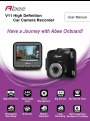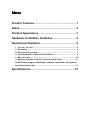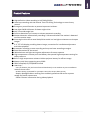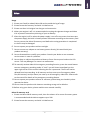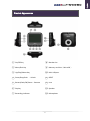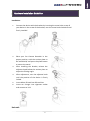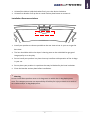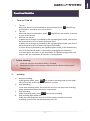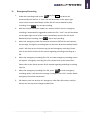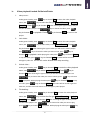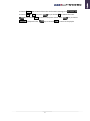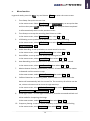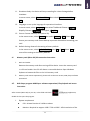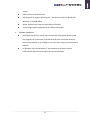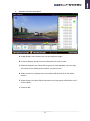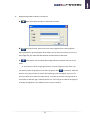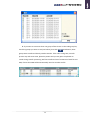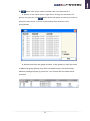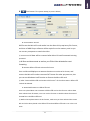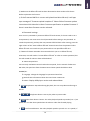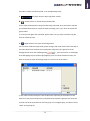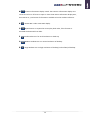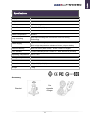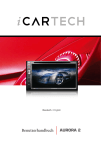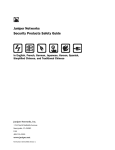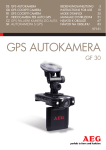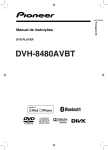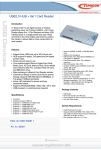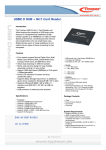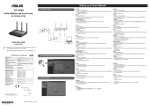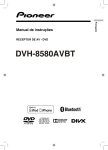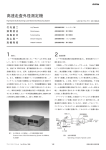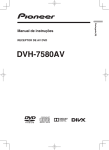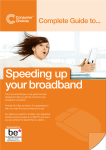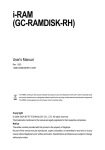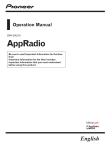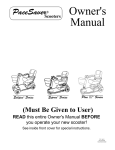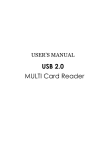Download Abee V11 Manual
Transcript
Menu Product Features ....................................................... 1 Notes .......................................................................... 2 Product Appearance ................................................. 3 Hardware Installation Guideline ............................... 4 Operational Guideline ............................................... 6 i. Turn on / Turn off....................................................................................... 6 ii. Recording.................................................................................................. 6 iii. Emergency Recording ............................................................................. 7 iv. Video playback/Locked file/Unlock/Delete ............................................. 8 v. Menu function ......................................................................................... 10 vi. Memory card (Micro SD) PC connection instruction ............................11 vii.DVR Player program ADR Player: software operational, file playback and access instruction ................................................................................11 Specifications .......................................................... 21 Product Features 產品特色 ● High-definition video recording in HD 720P @ 30fps ● Auto loop recording with No Interval Time File Saving Technology to record every second ● Emergency record function to protect important incidents. ● Low-light CMOS HD Sensor for better night vision ● 140° ultra wide angle lens ● Collision detection by G-sensor to activate automatic recording ● Motion detection automatically recording 5-10 seconds before the motion is detected until the motion stops ● Great night vision due to auto black/white mode in a low light environment to sharpen images ● 2.4" TFT LCD display providing clearer image, convenient for installation adjustment and video playback ● Automatic recording to start recording and stop and save according to engine ● Date information for the record ● White balance and light sensing auto adjustment for exact exposure ● High temperature resistant parts and battery that passed high temperature testing for safety concerns ● Built-in high temperature resistant Lithium polymer battery for off-care usage ● Memory card slots supporting up to 32GB ● ROHS complied, CE/FCC/BSMI certified ● DVR Player: ‧Lets you browse, play and save all stored data directly on PC without any extra installation and data format issues ‧Enables setting a password for your Micro SD card to ensure data security ‧Repairs damaged videos resulting from suddenly pulled out SD card or a power outage for further reassurance ‧Show G-Sensor information during video playback 1 English V11 Car Recorder Manual Notes 注意事項 Usage 1. 2. 3. 4. Please use Class6 (or above) Micro SD card to avoid the lag of image. Please format the memory card with V11 before use Please use Abee V11 original car charger and accessories. When your engine is off, it is recommended to unplug the cigarette charger and Abee V11 to prevent unnecessary draining of your car battery. 5. After the engine is off or when the power supply is cut off or any event that interrupts the power supply, the built-in battery allows continuous recording to the memory card. Do not remove the Micro SD memory card before the saving procedure is completed or the file may be damaged. 6. Do not expose your product to direct sunlight. 7. Do not connect car adaptor to car battery power directly (this would void your product warranty). 8. Do not disassemble or modify your product. Consult your dealer or our customer service center in case of a problem. 9. Do not drop or subject the product to blows or force. Do not press hard on the LCD screen. This may damage it or cause it to malfunction. 10. To manually activate Abee V11 emergency recording function, press the record button to enter emergency recording mode. A “Lock” icon will show immediately on the upper right corner of the screen indicating the file is protected. The file will not be deleted from loop recording. A 4G memory card can save up to 5 emergency video files; 8G memory card (or above) can save up to 10 emergency video files. Please refer to the manual for details of the emergency recording feature. 11. Do not expose your product to flame or moisture, please keep your hand dry when operate the device. 12. Do not clean the product with cleaners containing strong acid or alkaline. 13. Before using your device, please read the user manual carefully. Micro SD memory card 1. Please use Micro SDHC memory cards, class 6 or above. 4G or more of memory space is recommended and the device supports up to 32G. 2. Please format the memory card with V11 before use. 2 English V11 Car Recorder Manual Product Appearance 產品外觀示意圖 1 ○ On/Off Key 8 ○ Bracket slot 2 ○ Menu/Exit Key 9 ○ Memory card slot(Micro SD) 3 ○ Up/Play/Delete Key 10 ○ Mini USB port 4 ○ Down/Stop/Lock 、Unlock 11 ○ RESET 5 ○ Record/Lock/OK/Pause、Resume 12 ○ Lens 6 ○ Display 13 ○ Speaker 7 ○ Recording indicator 14 ○ Microphone 3 English V11 Car Recorder Manual Hardware Installation Guideline 硬體安裝指南 Installation 1. Connect the device with the bracket by inserting the screw hole on top of your device in the screw of the bracket; turn the screw knob clockwise until firmly installed. 2. Place your Car Camera Recorder in the 3. 4. 5. 6. proper position, stick the suction plate to the windshield, and press the plate button to secure the stand. After installing the bracket, release the adjacent knob below the suction plate to adjust the filming angle. After adjustment, turn the adjacent knob until the position of the device is firmly locked. Insert Micro SD card into SD card slot. Insert car charger into cigarette socket and connect to V11. Uninstall 4 English V11 Car Recorder Manual 1. Uninstall the device: hold the bracket firmly, turn the device clockwise. 2. Uninstall car bracket: Pull up the car stand suction plate button to remove it 。 Installation Recommendations 1. Install your product as close as possible to the rear view mirror in your car to get the best view. 2. The lens should be within the wipers’ cleaning area on the windshield to get good image quality on a rainy day. 3. Do not install your product in a place that may interfere with operation of the air bags in your car. 4. Do not place your product in a position that may be blocked by the heat insulation. 5. Clean the bracket suction plate before installation. ※ Warning Do not install Abee products over an air bag cover or within the air bag deployment zone. The company assumes no responsibility of liability for injury or death as a result of car crashes and/or air bag deployment. 5 English V11 Car Recorder Manual Operational Guideline 使用說明 i. Turn on / Turn off 1. Turn on: When the device is not connected to external power, press and hold for 2 seconds to turn on the device. 2. ON/OFF key Turn off: When the device is powered on, press to turn off the device. 3. ON/OFF key and hold for 2 seconds Auto turn on and off: ※When the car charger is powered by the cigarette lighter socket, your device will automatically turns on when the engine starts. ※When the car charger is powered by the cigarette lighter socket, your device will automatically turns off when the engine shuts down. ※If your device is powered by the cigarette lighter socket, it will automatically turn off if the external power is removed (by unplugging the USB cable). ※In cases where the device is still powered by car cigarette charger when the engine is off, the auto power-off function is not supported. ※ Trouble shooting 1. Check the memory card (Micro SDHC) is inserted. 2. Please backup files in the memory card and use the device to format your memory card. Recording ii. 1. 2. 3. 4. General recording: Under general mode, press key, to start recording mode, on the upper left corner of the screen will show red dot ● and time. Auto Recording: In the auto recording mode, the device will turns on and enters the recording mode automatically when the power is connected. Stop Recording: Under recording mode, press key to stop recording. Stop recording after power off: Under the recording mod, when turn off the power, the device will stops recording, saves the file and automatically turns off. 6 English V11 Car Recorder Manual iii. Emergency Recording 1. Under the recording mode, press key for Lock. The device will automatically lock the file. A “Lock” icon will be shown on the upper right corner of the screen immediately and the file will not be deleted by loop recording. Press 2. key to stop recording. With the collision detection mode is on: when a collision occurs, emergency recording is automatically triggered to protect the file. “Lock” icon will be shown on the upper right corner of the screen immediately and the file will not be deleted by loop recording. Press 3. key to stop recording. When the emergency video files occupies more than 30% of the card capacity, the message "emergency recording space is less than 30 percent backup locked movie" will show on the screen during the next emergency recording. Please refer to the fourth section of this manual regarding unlocking or backing up a file. 4. When the emergency recording file is full, the next emergency recording screen will appear “emergency recording file is full, please back up the locked files”. Please refer to the fourth section of this manual regarding unlocking or backing up a file. 5. When the emergency recording file is full, press to enter emergency recording mode, it will show the message “emergency file is full” and the oldest emergency file will be overwritten.” 6. 4G memory card can save up to 5 emergency video files; 8G memory card (or above) can save up to 10 emergency video files. 7 English V11 Car Recorder Manual iv. Video playback/Locked file/Unlock/Delete 1. Vide preview: Under general mode, press menu, use key to choose Play, to enter the video playback key to select the file type Normal Records or Locked Records ,Press key to choose OK, after choosing the type of video, and you will see the videos playlist. Use key to choose the video, press key to choose Back, to return to the key to choose OK, to playback. Press playlist. 2. Lock video: Under general mode, press menu, use key to choose Play, to enter the video playback key to select video, Press Normal Records, Press key to choose OK, after choosing the type of video you will see the videos playlist. Use key to choose the video you want to lock, press choose OK, to playback. While playing the video press to stop the video, press key to key to choose Pause, key to choose Lock, the video will be moved to emergency video list. The file will not be deleted from loop recording. 3. Unlock video: Under general mode, press menu, use key to choose Play, to enter the video playback key to select Locked Records, Press key to choose OK, after choosing the type of video you will see the videos playlist. Use key to choose the video you want to unlock, press OK, to playback. While playing the video press the video, press key to choose key to choose Pause, to stop key to choose Unlock, the video will be moved to general video list, and the screen will return to the emergency video playlist. 4. File deleting: Under general mode, press menu, use key to choose Play, to enter the video playback key to select the file type Normal Records or Locked Records, Press key to choose OK, after choosing the type of video you will see the videos playlist. Use press key to choose the video you want to play, key to choose OK, to playback. While playing the video press 8 key English V11 Car Recorder Manual to choose Delete, the screen will show the confirmation message, use to choose YES or NO, then press key to choose OK, to delete file. Press key to choose Back, to return to the pause screen. Press Resume to playback. Press key to choose key to choose Back, to return to the playlist. 9 English V11 Car Recorder Manual v. Menu function In general mode, press the 1. key and choose Menu, to enter the menu screen. Time Setup: Set up the current time In the menu screen: Select Time Setup. Use and time then press key to set up the date key to choose OK . After setup has been completed it will automatically return to the previous screen. 2. Time Stamp: to set up the recording date & time on video In the menu screen, select Time stamp, then select On or Off. 3. LCD Setting: to set up whether to turn on the screen while recording In the menu screen, select LCD Setting, then select On , Off in 30 Seconds, Off in 3 minutes or Off. 4. Audio Recording: to set up whether to record sound in to video In the menu screen, select Audio Recording, then select On or Off. 5. Sound Effect: to set up whether to turn on the keypad tone In the menu screen, select Sound Effect, then select On or Off. 6. Auto Recording: to set up auto turn-on and record when engine is started. In the menu screen, select Auto Recording, then select On or Off. 7. Motion detects function, automatically record 5-10 seconds before the motion is detected until the motion is stop. In the menu screen, select Motion Detection, then select On or Off. 8. Collision Detection: in recording mode, when accident or impact occurs the device will automatically lock the current file. The sensitivity of collision can be set, collision information will be shown through ADR Player. In the menu screen, select Collision Detection, then select High Sensitivity、 Normal Sensitivity、 Low Sensitivity or Off. 9. Great night vision:In a low light environment, it can be converted to black and white mode for sharpening the image In the menu screen, select Night Vision, then select On or Off. 10. Frequency Setting: to set the display frequency to avoid the images flashing In the menu screen, select Frequency, then select 50Hz or 60Hz. 10 English V11 Car Recorder Manual 11. Shutdown Delay: the device will keep recording for a short footage before shutdown. In menu screen, select Shutdown Delay, then select Shutdown in 10 Sec or Off. 12. Language: to set up the language for operational interface. In menu screen, select Language, then select Traditional Chinese (繁體中文)、 Simplify Chinese(简体中文)or English(English)。 13. Format: Format memory card (Micro SD). In the menu screen, select Format, then select Cancel or OK. Select OK o format your memory card. Please backup important data before formatting your card. 14. Default Setting: Reset all the setting to factory default. In the menu screen, select Default Setting, select No or Yes. Select Yes to reset all the setting to the factory defaults. Memory card (Micro SD) PC connection instruction vi. 1. With card reader Remove the memory card after turning off the device. Insert the memory card in a PC card reader. Your PC will detect a removable device. Open Windows Explorer to browse the files on the V11 memory card. 2. Memory card content operational, please refer to the next section, ADR player software operational. DVR Player program ADR Player: software operational, file playback and access instruction vii. After connect (Micro SD) to your PC, in the folder will show application, double click to open the program. 1. System requirement CPU: At least Pentium 4 2.4GHz or above Monitor: Required to support 1280 * 720 or 1280 * 1024 resolution of the 11 English V11 Car Recorder Manual screen RAM: At least 1 GB of memory OS: Required to support Windows XP、Windows Vista(32 bit & 64bit) & Windows 7 (32 bit& 64bit) 2. Audio: System must have the audio device installed USB 2.0 High Speed supported of SD / SDHC card reader Software installation ADR Player no need to install, user can execute the program directly, and the program can e executed in the SD card (SD card cannot be noted for the write-protected) or according to user their own copy to the hard disk to execute. In Windows Vista and Windows 7, the executive shall be the system administrator permissions to open the normal execution. 12 English V11 Car Recorder Manual 3. Software interface description A. Image display area: Displays the current playback image. B. G-Sensor display: Show G-sensor information of current video. C. Playback progress bar: Shows the progress of video playback, you can drag the mouse to the video position where you want to see. D. Video section list: Displays the current Micro SD card list of all the videos section. E. Video Groups List: Micro SD card shows the current group information list of all the videos. F. Function Bar 13 English V11 Car Recorder Manual 4. Operational guideline: Buttons instructions A. Open disk: Open the video in which SD card drive B. Snapshot button: Save the current screen captured into a JPG image file. During playback or pause playback of the video, you can press this button to save as a JPG image file, file name will be saved to screen name at the time. Save button: The recorded video image will be transferred and save as AVI C. video. a. If you want to store a single group within a certain segment of the video, you can directly select the group list in the film, the group, click save button, After the election, the path you want to archive the following screen will appear, then you can choose to back up to check the video section, or choose to save the entire group all of the backup. At bottom right, estimate the file size, can help you to confirm the purpose of backup storage disk in the adequacy of the space to archive. 14 English V11 Car Recorder Manual b. If you want to save more than one group of films shown in the video group list, check the groups you want to save (see below), then click save button, these groups were transferred directly saved as AVI File. If the video a long time, transfer process may take some time, please be patient and you may press stop button to cancel during transfer processing. AVI files transferred out of maximum of each file size 2GB, if more than 2GB will be automatically saved as another AVI file. 15 English V11 Car Recorder Manual D. Delete video button: Delete recorded video in the Micro SD card. a. Remove certain videos within a single section of the group: Selected in the group to the group list, click Delete button will appear as below, then choose to delete the video section or the use of select Delete All to delete the entire group.(below) b. Delete more than one group of videos: In the group list, check you want to delete the group (below), then click the delete button, the confirmation deletion message will pop up, press the “yes” button then the video will be removed. 16 English V11 Car Recorder Manual Tool button: For system setup (as picture below) E. a. Format Micro SD card Will format the Micro SD card reader into the Abee V11 proprietary file format, and then of ADR Player software will be copied in to the memory card so you can use any computer to watch the video. ※ Format Card all data will be removed after Micro SD card formatted including password. ※All films and documents as well as your PIN will be deleted after card formatting. b. Remove Micro SD card exclusive file format User could use ADRplayer to remove the Abee V11 exclusive file format, and restore the Micro SD card as common FAT format for other purpose use, also you can use Windows itself function to format the Micro SD card. ※ After ”Remove Micro SD card exclusive file format.” all the information in Micro SD card will be deleted. c. Download firmware to Micro SD card Users can upload Abee V11 Firmware to Micro SD card via this function. When Abee have released new firmware, users can use this function to load the Abee firmware of the BIN file to the Micro SD Card. ※ Before the implementation of this feature, make sure you have selected the correct disk and it has been placed in the Micro SD card and Micro SD card is not in the Lock state. 17 English V11 Car Recorder Manual ※ Make sure the Micro SD card has been formatted to Abee exclusive file format before implement this function. ※ If the firmware BIN file is correct and upload into Micro SD card, it will pop up a message of "firmware upload complete!!” Please follow Firmware update instruction which describe in Abee Firmware specification to update firmware if there is new Abee firmware version released. d. Password settings User can set a password to protection Micro SD card content, if the use need to set a new password, user must enter the old password before setting a new password. To cancel the password, just keep the new password field as blank. After setting, press the right column of the "Save to Micro SD card" button that will set the password value Micro SD card. User needs to input password then can open Micro SD card. ※ !!Remind!! Please remember the Password which you set in Micro SD card, otherwise, user will need to “Format Micro SD card” in order to remove password, but this will caused all videos or data will be deleted. e. Micro SD speed test Test currently used Micro SD card read and write speed, for the smooth of Abee V11 HD video, the speed test from the Micro SD card write speed should be at least 4000KB/sec. f. Language: Change the language for operational interface. g. Record time information: Show the record time in Micro SD. h. About: Display ADR player version and released date. F. Stop button: Stop video during play back, also can stop video transferring to AVI file. G. H. Play/Pause button: Start to play video or pause video. Slow down button: button: The video playback speed to provide1/2 X ~ 1/5 X speed also can slow down speed when the video is under fast forward playing. I. Fast forward button: The video playback speed to provide 2 X ~ 5 X speeds, if 18 English V11 Car Recorder Manual the video is under slow down speed, it can be adjusted quickly. Play back volume: adjust play back volume. J. K. Unlock button: to unlock the protected video for the video list displayed in the group that been protected, press this button will pop up a whether determine to unlock the video message, press “yes” then can unlock the group videos. ※ It cannot lock again after unlocked, please make sure you have saved the copy file then do unlock function. L. Repair button: can repair the damage video For the result of abnormal pull cards, power outages and other factors led to the end of the video destruction without the normal power off process (the group list of the damage file will show the red background: ), press this button, it will display all of damaged group list (as blow photograph), user can check the video section you want or choose to repair all damage repair to a revision of all the videos. ※The video shall be restored to normal video after repaired, the restoration of the video if its start time and end time on the difference between a group of less than two seconds, will be incorporated into the last group, not a single display, and will not show "fixed" in the group list. 19 English V11 Car Recorder Manual M. G-Sensor information display switch: the G-Sensor information display area can be turned on or off. Press to open or close the G-Sensor information display area, the G-Sensor X, Y, and Z axes of information available to be the accident reference. N. Rotate 180°: video rotate 180° display. O. Repeat button: to repeat the current play back video, if this function is activated the button will turn blue. P. Small window size: for small resolution on desk top. Q. Medium window size: For normal resolution of desktop. R. Large window size: For high resolution of desktop (such Full HD) of desktop. 20 English V11 Car Recorder Manual 主要規格 Specifications Display 2.4” TFT LCD color screen Image sensor CMOS HD Sensor Lens 140° wide angle lens Video Resolution HD 1280×720 (30fps) Video Format AVI Video Compression MJPEG Loop recording Power supply Auto loop recording with no Interval Time File Saving Technology Cigarette car charger (INPUT: 12V~24V; OUTPUT DC5V/1A) Built-in high-temperature resistance lithium polymer battery External Memory Micro SD Card (4GB-32GB),SDHC Class 6 or higher LED indicator 2 colors indicator(Green: Power on;Red: Record in process) Operating Temperature -20°C~70°C Storage Temperature -30°C~80°C Certification BSMI / CE / FCC / RoHS Dimension 6.5(L)×6.5(W)×2.8(H) cm Weight ~ 65g Accessory Car cigarette charger Bracket 21 English V11 Car Recorder Manual V11 Car Recorder Manual 快譯通股份有限公司 INSTANT TECHNOLOGY CO., LTD. 地址:114 台北市內湖區瑞光路 316 巷 3 號 1 樓 Add: 1F., No.3, Lane 316, Rueiguang Rd., Neihu District, Taipei 114, Taiwan, R.O.C. 台北:(02)8752-5008 台中:(04)2472-6552 高雄:(07)536-5989 網址:http://www.instant.com.tw 客服專線:(02)8752-5007 22