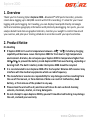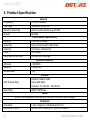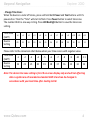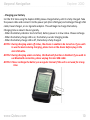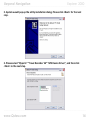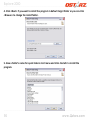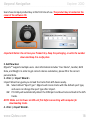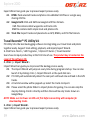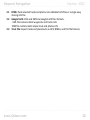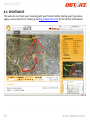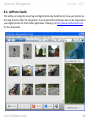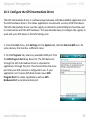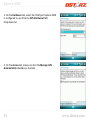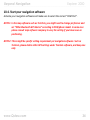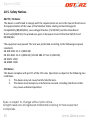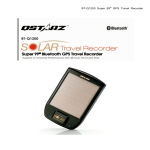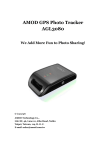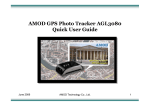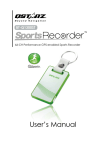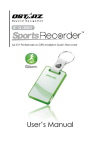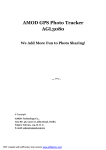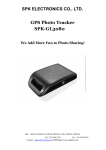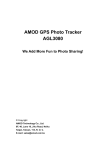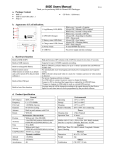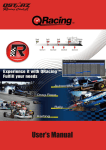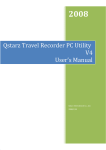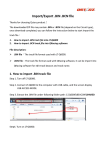Download Qstarz Explore 2000 User`s
Transcript
Table of Contents 1. OVERVIEW......................................................................................................................................... 1 2. PRODUCT NOTICE .............................................................................................................................. 1 3. FEATURES .......................................................................................................................................... 2 4. PRODUCT SPECIFICATION .................................................................................................................. 3 5. HARDWARE INTRODUCTION.............................................................................................................. 4 5‐1. APPEARANCE ...................................................................................................................................... 4 5‐2. HARDWARE FUNCTION ......................................................................................................................... 5 5‐3. LCD SCREEN ...................................................................................................................................... 7 5‐4. BATTERY INSTALLATION ......................................................................................................................... 8 5‐5. BIKE MOUNT INSTALLATION ................................................................................................................. 11 6. SETUP EXPLORE 2000....................................................................................................................... 13 6‐1. INSTALL THE DRIVER AND SOFTWARE UTILITY FOR EXPLORE 2000 .................................................................. 13 6‐2. INSTALL GOOGLE EARTH...................................................................................................................... 16 7. START TO USE .................................................................................................................................. 17 7‐1. FULLY CHARGE THE BATTERY WHEN USING AT THE FIRST TIME ....................................................................... 17 7‐2. CONNECT EXPLORE 2000 WITH YOUR PC ............................................................................................... 17 7‐3. START THE SOFTWARE UTILITY ............................................................................................................... 17 8. USEFUL REFERENCE APPLICATIONS ON INTERNET............................................................................ 21 8‐1. LOCR GPS PHOTO ............................................................................................................................. 21 8‐2. GPSBABEL....................................................................................................................................... 22 8‐3. SPORTSMATE................................................................................................................................ 23 8‐4. JETPHOTO STUDIO ............................................................................................................................. 24 8‐5. VEOGEO ......................................................................................................................................... 25 9. TROUBLE SHOOTING........................................................................................................................ 26 10. APPENDIX ...................................................................................................................................... 27 10‐1. ACTIVATE THE BLUETOOTH FUNCTION IN YOUR PDA/SMART PHONE OR PC .................................................. 27 10‐2. CREATE BLUETOOTH SETTING (WINDOWS MOBILE 5/6 FOR POCKET PC) ..................................................... 28 10‐3. CONFIGURE THE GPS INTERMEDIATE DRIVER ......................................................................................... 32 10‐4. START YOUR NAVIGATION SOFTWARE.................................................................................................... 34 10‐5. SAFETY NOTICES .............................................................................................................................. 35 Explore 2000 ……………………………………………..………………………………………………………………………………………………………………………………….……………………………………………………………………………. 1. Overview Thank you for choosing Qstarz Explore 2000 – Bluetooth® GPS Sports Recorder, provides stand‐alone logging up to 260,000 records with 20 hrs recording. It’s ideal for your travel logging and sports logging. For traveling, you can display travel path directly on Google Earth and combine geography information with photos by Geotagging. For sports, you can analyze detail track data via graphed statistics, monitor your weight to control how much you exercise, and plan your training schedule in accordance with your sports activities. 2. Product Notice On Handling z If Explore 2000 isn’t used in temperature between ‐10℃ ~ 60℃, its battery charging capability will decrease. Leave the Explore 2000 far from heat or high temperature environment. And also, do not expose your Explore 2000 in temperature higher than 140℉/60℃ to prevent the battery inside Explore 2000 from overheating, exploding or burning itself. The built in battery inside the Explore 2000 should be recycled. z It is recommended to turn Explore 2000 off in the hospital. Wireless GPS receiver may interfere with the medical equipments which use radio frequency. z The manufacturer assumes no responsibility for any damages and loss resulting from the use of this manual, or from deletion of data as a result of malfunction, dead battery, or from misuse of the product in any way. z Please clean the unit with a dry and clean soft close. Do not use harsh cleaning solvents, chemicals, alcohol, or strong detergents. z Do not attempt to open Explore 2000 by yourself. Unauthorized hacking may damage the unit, and void your warranty. ……………………………………………..………………………………………………………………………………………………………………………………….……………………………………………………………………………. 1 www.Qstarz.com Beyond Navigation Explore 2000 ……………………………………………..………………………………………………………………………………………………………………………………….……………………………………………………………………………. On Battery & Safety z Charging time is about 3 hour typically for this unit. We suggest disconnecting the unit from the cigarette charger or AC charger after the unit has been fully charged. z Be sure to use the supplied cigarette charger including in package; otherwise excessive voltage may be applied to the unit and may cause smoke, fire, or accident. z When the unit is not in use or not charged, we suggest disconnecting the unit from the cigarette charger. Otherwise battery drain may result. z Note that the built in battery cannot be charged outside the temperature range 0℃ ~ 45℃. z The charging time might be extended if you use the product while charging z Do not heat or leave the unit in high temperature or direct sunshine for a long period of time as the built‐in battery capacity will deteriorate, or will become unchargeable. 3. Features z z z z z z z z z z z z Record and manage your various exercise/sports Smart training plan and track for personal analysis On‐Screen display the latest GPS coordinate info Share your tracks of sports or travel with friends Be your Sports Mate for Health control Excellent performance ‐ Cold/Warm/Hot start time: 42/38/1 sec. (average) Support 20 hours usage time Log up to 260,000 waypoints Large display 41 x 34mm 2.0” for instant GPS information Multi‐function handheld GPS for NAV, LOG, Sports Download data via mini USB or Bluetooth interface Compatible with Bluetooth 2.0 Serial Port Profile (SPP) in 10m wirelessly ……………………………………………..………………………………………………………………………………………………………………………………….……………………………………………………………………………. www.Qstarz.com 2 Explore 2000 ……………………………………………..………………………………………………………………………………………………………………………………….……………………………………………………………………………. 4. Product Specification General L1, 1575.42MHz 1.023MHz chip rate Built‐in patch antenna with LNA WGS84 Performance Characteristic Position <10 M at 2D RMS Accuracy 1μs synchronized to GPS time Velocity 0.1m/sec, without SA Time 50 ns RMS Cold/Warm/Hot Start 42/38/1 sec, average Dynamic Condition Altitude <18,000m Velocity <515m/sec Acceleration <4g Protocol Default: NMEA‐0183 GPS Output Data GGA, GSA RMC Data bit : 8, stop bit : 1(Default) Baud Rate 4800~38400 bps Power Built‐in rechargeable Li‐ion battery, Up to 20 hrs after fully charged Bluetooth Standard Fully compliant with Bluetooth V2.0 Bluetooth Profile Serial Port Profiles (SPP), Up to 10 meters Frequency C/A Code Antenna (Internal) Datum ……………………………………………..………………………………………………………………………………………………………………………………….……………………………………………………………………………. 3 www.Qstarz.com Beyond Navigation Explore 2000 ……………………………………………..………………………………………………………………………………………………………………………………….……………………………………………………………………………. Size / Weight Operating Temperature Storage Temperature Others 71.3(W) x 43(D) x 20(H) (mm) ‐ 10 ℃ to + 60 ℃ ‐ 20 ℃ to + 60 ℃ 5. Hardware Introduction 5‐1. Appearance 1. Power Button (ON/OFF/Enable LOG mode/Disable LOG mode) 2. LCD Backlight Button 3. Tool Button (Distance Unit Switch / Reset Measurement) 4. Power jack (mini USB type) 5. Battery charge LED (Red) 6. Internal antenna 7. LCD Screen ……………………………………………..………………………………………………………………………………………………………………………………….……………………………………………………………………………. www.Qstarz.com 4 Explore 2000 ……………………………………………..………………………………………………………………………………………………………………………………….……………………………………………………………………………. 5‐2. Hardware Function Hardware Function Description Power Jack Take the power cable and connect it to the power jack (mini USB type) for charging only Power Button (On / Off) Press and hold for 5 sec to power On/Off Explore 2000. Power Button (Enable / Disable Log mode) After power on Explore 2000, press and hold for 1 sec to enable/disable log mode. Then Explore 2000 would start/stop logging and the log indicator would appear/disappear. LCD Backlight Button (On / Off) After power on Explore 2000, press and hold for 1 sec to enable/disable LCD backlight. Tool Button ‐Distance Unit Switch (Metric / Imperial) After power on Explore 2000, press and hold for 1 sec to switch between two distance unit Tool Button ‐ Reset Measurement After power on Explore 2000, press and hold for 5 sec to reset measurement value: Odometer, Timer, and Average Speed Note: The measurement value will be saved even when the device is turned off. Only after you reset it by pressing Reset Measurement button will its value be erased. ……………………………………………..………………………………………………………………………………………………………………………………….……………………………………………………………………………. 5 www.Qstarz.com Beyond Navigation Explore 2000 ……………………………………………..………………………………………………………………………………………………………………………………….……………………………………………………………………………. ‐ Change Time Zone: When the device is under off status, press and hold both Power and Tool buttons until it’s powered on. Then the “Time” will start to flash. Press Power button to select time zone. The number 00‐23 is one way circling. Press LCD Backlight button to save the time zone setting. Time Zone +0 +1 +2 +3 +4 +5 +6 +7 +8 +9 +10 +11 +12 (GMT) Device 00 01 02 03 04 05 06 07 08 09 10 11 12 Setting Please refer to the conversion chart below when your time zone is with negative value. Time Zone ‐1 ‐2 ‐3 ‐4 ‐5 ‐6 ‐7 ‐8 ‐9 ‐10 ‐11 (GMT) Device 23 22 21 20 19 18 17 16 15 14 13 Setting Note: The device time zone setting is for LCD on‐screen display only and will not affect log data. Log data are all recorded as standard GMT+0 and can be changed in accordance with your local time after loading to SW. ……………………………………………..………………………………………………………………………………………………………………………………….……………………………………………………………………………. www.Qstarz.com 6 Explore 2000 ……………………………………………..………………………………………………………………………………………………………………………………….……………………………………………………………………………. 5‐3. LCD Screen Icon Indicators: GPS not Fix Bluetooth Connected GPS Fix (Flash) Low Battery Log Mode Enabled Battery Full Timer: Timer will only measure the moving time. Your stop time will be eliminated. Average Speed: Average Speed will show the Moving Average Speed eliminating stop time. Current Time: It will show the local time depending on hardware time zone setting. ……………………………………………..………………………………………………………………………………………………………………………………….……………………………………………………………………………. 7 www.Qstarz.com Beyond Navigation Explore 2000 ……………………………………………..………………………………………………………………………………………………………………………………….……………………………………………………………………………. 5‐4. Battery installation 1. Use a screwdriver to loosen both screws on the battery cover. 2. Pull out the battery cover. Insert battery into the unit ……………………………………………..………………………………………………………………………………………………………………………………….……………………………………………………………………………. www.Qstarz.com 8 Explore 2000 ……………………………………………..………………………………………………………………………………………………………………………………….……………………………………………………………………………. 3. Put weatherproof rubber on the cabinet first and then put battery cover on it. 4. Then push down and force it forward to fit firmly 5. Use a screwdriver again to lock both screws. ……………………………………………..………………………………………………………………………………………………………………………………….……………………………………………………………………………. 9 www.Qstarz.com Beyond Navigation Explore 2000 ……………………………………………..………………………………………………………………………………………………………………………………….……………………………………………………………………………. ‐ Charging your battery For the first time using the Explore 2000, please charge battery until it is fully charged. Take the power cable and connect it to the power jack (mini USB type) and recharge through USB cable, travel charger, or car cigarette adaptor. This will begin to charge the battery. Charging time is about 3 hours typically. ‐ When the Battery indicator starts to flash, battery power is in low status. Please recharge. ‐ When the battery charge LED is on, the battery is under charging mode. ‐ When the battery charge LED is off, the battery is fully charged. NOTE 1: During charging under off status, the device is unable to be turned on. If you wish to use the device during charging, please turn on the device before plug in the mini USB cable. NOTE 2: During charging under on status, the Bluetooth function is disabled. If you wish to use Bluetooth connection, please unplug the mini USB cable. NOTE 3: Please recharge the battery on a regular interval if the unit is not used for a long time. ……………………………………………..………………………………………………………………………………………………………………………………….……………………………………………………………………………. www.Qstarz.com 10 Explore 2000 ……………………………………………..………………………………………………………………………………………………………………………………….……………………………………………………………………………. 5‐5. Bike Mount installation 1. Put screw, bracket holder, bracket, and rubber together. Change the direction of bracket and rubber in accordance with the direction of your bike stem which is ready to be mounted. 2. Use a screwdriver to tighten the screw. ……………………………………………..………………………………………………………………………………………………………………………………….……………………………………………………………………………. 11 www.Qstarz.com Beyond Navigation Explore 2000 ……………………………………………..………………………………………………………………………………………………………………………………….……………………………………………………………………………. 3. Thread both cable ties through the slots of bracket. 4. Attach the bike mount to bike stem and tighten the cable ties. 5. Slide in the GPS from the top of bike holder until it snaps. ……………………………………………..………………………………………………………………………………………………………………………………….……………………………………………………………………………. www.Qstarz.com 12 Explore 2000 ……………………………………………..………………………………………………………………………………………………………………………………….……………………………………………………………………………. 6. Setup Explore 2000 6‐1. Install the driver and software utility for Explore 2000 System Requirement (Only compatible with Microsoft Windows XP / Vista) Minimum System Requirement ‐ Windows XP or Vista ‐ Pentium 3, 500Mhz ‐ 128M RAM ‐ 128MB disk space ‐ Network speed: 128Kbits/sec ‐ 3D‐capable video card with 16Mbytes of VRAM ‐ 800x600, "16‐bit High Color" screen Recommended System Requirement ‐ Windows XP ‐ Pentium 4 2.4GHz+ or AMD 2400xp+ ‐ 512M RAM ‐ 2 GB of free disk space ‐ Network speed: 768 Kbits/sec or better (DSL/Cable) ‐ 3D‐capable video card with 32 MB of VRAM or greater ‐ 1280x1024, "32‐bit True Color" screen 1. Please insert the software CD to your computer, and find the folder “Utility\Qstarz PC Suite\”. Double click “Qstarz_PC_Suite_installer.exe” to install the software utility package. This software package contains USB driver, PC Utility V4, and QSports™ inside. ……………………………………………..………………………………………………………………………………………………………………………………….……………………………………………………………………………. 13 www.Qstarz.com Beyond Navigation Explore 2000 ……………………………………………..………………………………………………………………………………………………………………………………….……………………………………………………………………………. 2. System would pop up the utility installation dialog. Please click <Next> for the next step. 3. Please select “QSports” “Travel Recorder V4” “GPS Device Driver”, and then click <Next> to the next step. ……………………………………………..………………………………………………………………………………………………………………………………….……………………………………………………………………………. www.Qstarz.com 14 Explore 2000 ……………………………………………..………………………………………………………………………………………………………………………………….……………………………………………………………………………. 4. Click <Next> if you want to install the program in default target folder or you can click <Browse> to change the install folder. 5. Give a folder’s name for quick links in start menu and click <Install> to install the program. ……………………………………………..………………………………………………………………………………………………………………………………….……………………………………………………………………………. 15 www.Qstarz.com Beyond Navigation Explore 2000 ……………………………………………..………………………………………………………………………………………………………………………………….……………………………………………………………………………. 6. When the utility installation is completed, please click <Finish> to reboot. Or you can also reboot later by selecting “No, I want to reboot later by myself.” 6‐2. Install Google Earth Explore 2000 supports showing your travel path directly on Google Earth. Please go to http://earth.google.com for the free download of Google Earth, and then install it to your computer. For the operation procedure of Google Earth, please refer to http://earth.google.com/support/ ……………………………………………..………………………………………………………………………………………………………………………………….……………………………………………………………………………. www.Qstarz.com 16 Explore 2000 ……………………………………………..………………………………………………………………………………………………………………………………….……………………………………………………………………………. 7. Start to use 7‐1. Fully charge the battery when using at the first time A fully charged battery can last up to 20 hours continuously operation. 7‐2. Connect Explore 2000 with your PC 1. Power on Explore 2000. 2. Connect Explore 2000 with your PC by mini USB cable. 7‐3. Start the software utility NOTE: PC Utility V4 and QSports™ only support Explore 2000. Any intention to use PC Utility V4 and QSports™ connecting GPS units other than Explore 2000 would result in software disconnection automatically. For more software instructions, please refer to the software user’s manual in software CD or at Help ‐> Users Manual after software installation. QSports™: QSports™ is software with database structure QSports™ can record, manage, and analyze all your daily/weekly/monthly activities with various sports gear such as Cycling, Running, Jogging, Climbing, Skiing, etc. Train yourself by means of QSports™ statistics to have good health control. Different sport gear will generate corresponding category for better management and analysis. 1. Click from <Start> / <All Programs> / <Qstarz PC Suite> / QSports ……………………………………………..………………………………………………………………………………………………………………………………….……………………………………………………………………………. 17 www.Qstarz.com Beyond Navigation Explore 2000 ……………………………………………..………………………………………………………………………………………………………………………………….……………………………………………………………………………. Users have to input product key at the first time of use. The product key is located on the cover of the software CD. Important Notice: Do not lose your Product Key. Keep the packaging, or write the number down and keep it in a safe place. 2. Add New User QSports™ supports multiple users. User information includes “User Name”, Gender, Birth Date, and Weight. In order to get correct calories calculation, please fill in the correct personal data. 3. <File> \ < Import Wizard > Import Wizard can guide you to load the tracks from GPS device easily. 3.1 Select default “Sport Type”. QSports will create tracks with the default sport type, and users can change the sport type after import. 3.2 PC Utility will automatically detect the COM port and baud rate and load in the GPS tracks. NOTE: Make sure to Power on GPS unit first before connecting with computer for downloading tracks. 4. <File> \ <Export Wizard> ……………………………………………..………………………………………………………………………………………………………………………………….……………………………………………………………………………. www.Qstarz.com 18 Explore 2000 ……………………………………………..………………………………………………………………………………………………………………………………….……………………………………………………………………………. Export Wizard can guide you to proceed export process easily. 4.1 HTML: Pack selected tracks and photos into editable html files or a single easy sharing mht file. 4.2 Google Earth: KML and KMZ are Google Earth files formats. KML file contains detail waypoints and tracks info. KMZ file contains both simple track and photos info. 4.3 Track File: Export tracks and placemarks as GPX, NMEA, and CSV file formats. Travel Recorder™ PC Utility V4: PC Utility V4 is the best Geotagging software to integrating your travel track and photo together easily. Support track editing, playback, and import/export Wizard. 1. Click from <Start> / <All Programs> / <Qstarz PC Suite> / Travel Recorder Users have to input product key at the first time of use. The product key is located on the cover of the software CD. 2. <File> \ < Import Wizard > Import Wizard can guide you to proceed the Geotag process easily. 2.1 The Import Wizard will jump out every time during program startup. You can also launch it by clicking <File> \ <Import Wizard> or the quick link icon. 2.2 PC Utility will automatically detect the com port and baud rate and load in the GPS tracks. 2.3 A track list window will be popped up. Select the tracks to import. 2.4 Please select the photo folder to import photos for geotag. You can also skip this step by clicking <Finish> directly and then there will be only tracks shown on Google Map. NOTE: Make sure to Power on GPS unit first before connecting with computer for downloading tracks. 3. <File> \ <Export Wizard> Export Wizard can guide you to proceed export process easily. ……………………………………………..………………………………………………………………………………………………………………………………….……………………………………………………………………………. 19 www.Qstarz.com Beyond Navigation Explore 2000 ……………………………………………..………………………………………………………………………………………………………………………………….……………………………………………………………………………. 3.1 HTML: Pack selected tracks and photos into editable html files or a single easy sharing mht file. 3.2 Google Earth: KML and KMZ are Google Earth files formats. KML file contains detail waypoints and tracks info. KMZ file contains both simple track and photos info. 3.3 Track File: Export tracks and placemarks as GPX, NMEA, and CSV file formats. ……………………………………………..………………………………………………………………………………………………………………………………….……………………………………………………………………………. www.Qstarz.com 20 Explore 2000 ……………………………………………..………………………………………………………………………………………………………………………………….……………………………………………………………………………. 8. Useful reference Applications on internet 8‐1. locr GPS Photo Explore 2000 is the member of locr GPS Photo certified product. This utility can integrate travel log and digital photos by date/time to show your photos on the map directly. After the integration, the current GPS coordinates also can be imported to your digital photos for the further application. Please find the installation file for Windows XP/Vista or Symbian system in Qstarz software CD. Go to http://www.locr.com for the further information. ……………………………………………..………………………………………………………………………………………………………………………………….……………………………………………………………………………. 21 www.Qstarz.com Beyond Navigation Explore 2000 ……………………………………………..………………………………………………………………………………………………………………………………….……………………………………………………………………………. 8‐2. GPSBabel This utility can transfer your NMEA file to GPX file or other format. Please go to http://www.gpsbabel.org for free download. ……………………………………………..………………………………………………………………………………………………………………………………….……………………………………………………………………………. www.Qstarz.com 22 Explore 2000 ……………………………………………..………………………………………………………………………………………………………………………………….……………………………………………………………………………. 8‐3. SPORTSMATE This web site can share your travel log with your friends. Before sharing your trip, please apply a new account first. Please go to http://www.ttsm.com for the further information. ……………………………………………..………………………………………………………………………………………………………………………………….……………………………………………………………………………. 23 www.Qstarz.com Beyond Navigation Explore 2000 ……………………………………………..………………………………………………………………………………………………………………………………….……………………………………………………………………………. 8‐4. JetPhoto Studio This utility can integrate travel log and digital photos by date/time to show your photos on the map directly. After the integration, the current GPS coordinates also can be imported to your digital photos for the further application. Please go to http://www.jetphotosoft.com for free download. ……………………………………………..………………………………………………………………………………………………………………………………….……………………………………………………………………………. www.Qstarz.com 24 Explore 2000 ……………………………………………..………………………………………………………………………………………………………………………………….……………………………………………………………………………. 8‐5. VeoGeo This website allows you to combine travel log and video by date/time to show your video on the map directly. Please go to www.veogeo.com for further information and register for a free new account. ……………………………………………..………………………………………………………………………………………………………………………………….……………………………………………………………………………. 25 www.Qstarz.com Beyond Navigation Explore 2000 ……………………………………………..………………………………………………………………………………………………………………………………….……………………………………………………………………………. 9. Trouble Shooting Question Can Explore 2000 be used to navigate when travel log is on? Does Explore 2000 have G‐mouse function? My device acts abnormally. Is there any way to reset it? Answer Yes, you can use Explore 2000 to navigate when travel log is on simultaneously. Explore 2000 doesn’t have G‐mouse function. The only way to use it for navigation is though Bluetooth interface. Please take out the battery over 5 mins to reset the device. ……………………………………………..………………………………………………………………………………………………………………………………….……………………………………………………………………………. www.Qstarz.com 26 Explore 2000 ……………………………………………..………………………………………………………………………………………………………………………………….……………………………………………………………………………. 10. Appendix Navigate as a Bluetooth GPS Receiver with Handheld devices 10‐1. Activate the Bluetooth function in your PDA/Smart phone or PC Before activating the Bluetooth function in your PDA/PC, please switch Explore 2000 on for paring and check if your device is equipped with Bluetooth function. If not, you may need to acquire an optional CF/SD Bluetooth card or Bluetooth dongle. NOTE 1: Explore 2000 would be identified as ”Qstarz GPS” under Bluetooth Manager. In further use, you just need to click it to connect. NOTE 2: The pairing procedure is required to execute in the first time only. And the pass code is “0000” if required. NOTE 3: Select correct com port and baud rate: 4,800~38,400 under your navigation software (Most of navigation software can auto‐detect Bluetooth Com port, so you do not need to setup manually). ……………………………………………..………………………………………………………………………………………………………………………………….……………………………………………………………………………. 27 www.Qstarz.com Beyond Navigation Explore 2000 ……………………………………………..………………………………………………………………………………………………………………………………….……………………………………………………………………………. 10‐2. Create Bluetooth Setting (Windows Mobile 5/6 for Pocket PC) 1. Switch on Explore 2000. 2. From the Start menu, click Settings. On the Connections tab, click the Bluetooth icon 3. On the Devices tab, click Add New Device… The settings application will search for your device. When it is found, click Next. ……………………………………………..………………………………………………………………………………………………………………………………….……………………………………………………………………………. www.Qstarz.com 28 Explore 2000 ……………………………………………..………………………………………………………………………………………………………………………………….……………………………………………………………………………. 4. Enter the passcode “0000” and click Next. 5. On the Partnership Settings screen, select Serial Port and click Next ……………………………………………..………………………………………………………………………………………………………………………………….……………………………………………………………………………. 29 www.Qstarz.com Beyond Navigation Explore 2000 ……………………………………………..………………………………………………………………………………………………………………………………….……………………………………………………………………………. 6. Select the Mode tab and check the Turn on Bluetooth checkbox if it is not already checked. 7. Select the COM Ports tab and click New Outgoing Port ……………………………………………..………………………………………………………………………………………………………………………………….……………………………………………………………………………. www.Qstarz.com 30 Explore 2000 ……………………………………………..………………………………………………………………………………………………………………………………….……………………………………………………………………………. 8. Select “Qstarz GPS” from the Add a Device list and click Next 9. Uncheck Secure Connection. From the Port drop‐down list, select a port number. Remember the port you choose. You will need it when you configure the GPS Intermediate Driver. 10. Click Finish and exit the Bluetooth Control Panel item. ……………………………………………..………………………………………………………………………………………………………………………………….……………………………………………………………………………. 31 www.Qstarz.com Beyond Navigation Explore 2000 ……………………………………………..………………………………………………………………………………………………………………………………….……………………………………………………………………………. 10‐3. Configure the GPS Intermediate Driver The GPS Intermediate Driver is a software layer between a Windows Mobile application and the GPS hardware drivers. This allows applications to work with a variety of GPS hardware. The GPS Intermediate Driver uses the registry to determine what COM port should be used to communicate with the GPS hardware. The recommended way to configure the registry to work with your GPS device is the GPS Settings icon 1. From the Start menu, click Settings. On the System tab, click the External GPS icon. On some devices, this item has a different name. 2. On the Programs tab, select any available COM port from the GPS Program Port drop‐down list. The GPS data sent through the GPS Intermediate Driver is streamed to applications through this port. This should not be the same port that your GPS receiver is configured to use. If your application can’t receive GPS data stream, leave GPS Program Port for empty. Applications will use GPS Hardware Port as communication port. ……………………………………………..………………………………………………………………………………………………………………………………….……………………………………………………………………………. www.Qstarz.com 32 Explore 2000 ……………………………………………..………………………………………………………………………………………………………………………………….……………………………………………………………………………. 3. On the Hardware tab, select the COM port Explore 2000 is configured to use from the GPS Hardware Port drop‐down list 4. On the Access tab, make sure that the Manage GPS Automatically checkbox is checked ……………………………………………..………………………………………………………………………………………………………………………………….……………………………………………………………………………. 33 www.Qstarz.com Beyond Navigation Explore 2000 ……………………………………………..………………………………………………………………………………………………………………………………….……………………………………………………………………………. 10‐4. Start your navigation software Activate your navigation software and make sure to select the correct “COM Port”. NOTE 1: In the map software such as TomTom, you might need to change preference and set “Other Bluetooth GPS Device” according to PDA/phone model. In some case please consult map software company to vary the setting if you have issue on positioning. NOTE 2: There might be specific setting requirement per navigation software. Such as Tomtom, please delete other GPS settings under Tomtom software, and keep one only. ……………………………………………..………………………………………………………………………………………………………………………………….……………………………………………………………………………. www.Qstarz.com 34 Explore 2000 ……………………………………………..………………………………………………………………………………………………………………………………….……………………………………………………………………………. 10‐5. Safety Notices R&TTE / CE Notice This device is confirmed to comply with the requirements set out in the Council Directive on the Approximation of the Laws of the Member States relating to Electromagnetic Compatibility (89/336/EEC), Low‐voltage Directive (73/23/EEC) and the Amendment Directive(93/68/EEC), the procedures given in European Council Directive 99/5/EC and 89/336/EEC. The equipment was passed. The test was performed according to the following European standards: EN 300 328‐2 V.1.2.1 (2001‐08) EN 301 489‐1 V.1.4.1 (2002‐04) / EN 301 489‐17 V.1.2.1 (2002‐04) EN 50371: 2002 EN 60950: 2000 FCC Notice This device complies with part 15 of the FCC rules. Operation is subject to the following two conditions: 1. This device may not cause harmful interference. 2. This device must accept any interference received, including interference that may cause undesired operation. Spec. is subject to change without prior notice. All rights reserved. All registered trademark is belong to their respected companies. ……………………………………………..………………………………………………………………………………………………………………………………….……………………………………………………………………………. 35 www.Qstarz.com