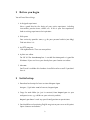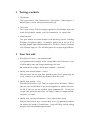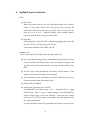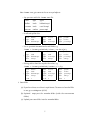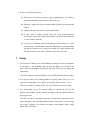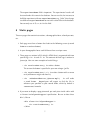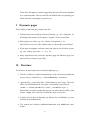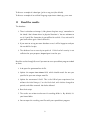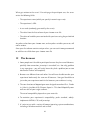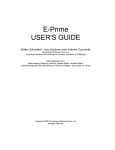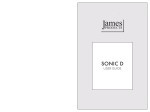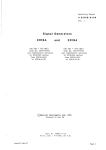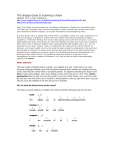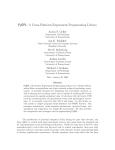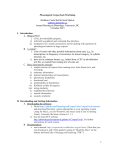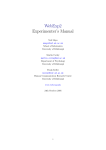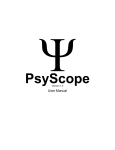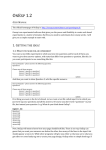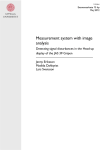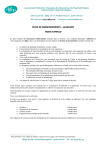Download Experigen basics 1 Intoduction
Transcript
Michael Becker ([email protected]) September 19, 2014 Experigen basics 1 Intoduction Examples of what Experigen can do: • Phonotactic wellformedness: http://experigen.phonologist.org/russian/ • Nonce word tasks: http://experigen.phonologist.org/francais_natural/ http://experigen.phonologist.org/saloperie/ • Artificial languages: http://experigen.phonologist.org/affop/ http://experigen.phonologist.org/fixed/ • Verbal morphology: http://experigen.phonologist.org/french/ • Funny languages: http://experigen.phonologist.org/hebrew/ http://experigen.phonologist.org/honaidah/ http://ucl.phonologist.org/tang/chinese/cantomusic/ Other options: • Online: turktools, WebExp2, Ibex Farm, (Survey Monkey?) • Offline: Praat, PsyScope, etc. etc. 1 2 Before you begin You will need these things: 1. A designed experiment. Have a good idea for the design of your entire experiment, including instructions, practice items, stimuli, etc. If this is your first experiment, look at existing experiments for inspiration. 2. Web space. Your university provides some, e.g. for your personal website (not blog). Find out where it is. 3. An SFTP program. I like CyberDuck. There are many others. 4. A plain text editor. For OS X, I like TextWrangler. I am told that Notepad++ is good for Windows. If you use Linux, you already have your favorite text editor. 5. Chrome. You’ll need it to follow this handout. Install Firefox as well if you don’t have it. 3 Initial setup 1. Download and unzip the latest version of Experigen: https://github.com/tlozoot/experigen 2. Copy the web folder (or just its content) from Experigen to your webspace/server, e.g. a folder on your university website. Experigen doesn’t need any special configurations or permissions. 3. You should have a functioning English wug-test on your server at this point. Open a browser and admire. 2 4 Testing a website 1. The console. This is your friend. I like Chrome’s best. Go to View → Developer → Developer tools. Activate the console tab. 2. The Cache. This is your enemy. Click the seings cogwheel in the developer tools, and check the Disable Cache (while DevTools is open) box. 3. Other browsers. Test your website on various browsers and operating systems, including Windows and phones/tablets. It would be foolish not to test on IE. In principle, Experigen should work on IE 6+, Firefox 2+, Safari 3+ (includes iOS), Chrome, Opera 9+. This will likely cover 99% of your target audience. 5 Your first edit 1. Directly on the server — not recommended. Use CyberDuck to navigate to the views folder, and find intro.ejs. Click the edit icon, and change something in the text. No record of this change is le on your computer = bad news. 2. Locally, with manual upload — easiest Edit your local intro.ejs, then upload to your server, overwriting the server’s intro.ejs. Refresh your browser to see the result. 3. Locally, with syncing — easy Edit your local intro.ejs. Then use rsync (OS X and Linux, I believe you can rsync on Windows if you install cygwin) to update the server. On OS X, you can use the included sync.command file. To not have to type your password each time, see http://www.linuxproblem. org/art_9.html. 4. Locally, with a testing environment — best, requires most setup Edit your local intro.ejs. Use your local server, e.g. Apache to examine the website on http://localhost. Setup will likely include editing httpd.conf and modifying permissions. 3 6 Upload your resources 1. Files (a) File names When you create files for use with Experigen (sound files, pictures, videos, or any other kind of file that goes on the internet), be conservative with the names you give them. To be on the safe side, only use a–z, 0–9, and _. Uppercase leers, fancy symbols, spaces, etc. may work on some servers, but why risk it. (b) Encoding All your text files should be UTF-8. Bad things happen otherwise. Do not use UTF-16, as Firefox ignores it silently. Line breaks should be LF or CRLF, not CR. 2. items.txt This is where you list the information that goes into trials. (a) Use a spreadsheet program (e.g. LibreOffice) to make a file that has one row for each of your items. If you are making a wug-test, for instance, you will have one row for every wug and one row for every filler. (b) The first row in the spreadsheet will specify column names. Each column name must be unique and non-empty. (c) The first column in the spreadsheet is special; it identifies your items. It must contain unique non-empty values. (d) Empty rows are allowed. (e) Export your spreadsheet to a text file In LibreOffice, choose save as... and under file type choose Text CSV (.csv). Choose {tab} as the field delimiter, and an empty string as the text delimiter. Once the file is saved, verify that it’s UTF-8, rename it to items.txt and upload it into the resouces folder. Or, copy the content from the spreadsheet and paste in your text file. 4 How items.txt gets converted to an array of objects: • Say you start with this items.txt file: stem type ballon iamb raccoon iamb possum trochee sgfile ballon42.mp3 racc543.mp3 possur.mp3 • It will end up like this: { stem type sgfile balloon iamb ballon42.mp3 , stem type sgfile raccoon iamb racc53.mp3 , stem type sgfile possum trochee possur.mp3 } • Use a .pairWith command to add fields, e.g. items = items.pairWith(”view”,”stim.ejs”) { stem type sgfile view balloon iamb ballon42.mp3 stim.ejs , stem type sgfile view raccoon iamb racc53.mp3 stim.ejs , stem type sgfile view possum trochee possur.mp3 stim.ejs } possum trochee possur.mp3 stim.ejs 1 } • Pairing with a short list recycles the values, e.g. items = items.pairWith(”order”,[1,2]) { stem type sgfile view order balloon iamb ballon42.mp3 stim.ejs 1 , stem type sgfile view order raccoon iamb racc53.mp3 stim.ejs 2 , stem type sgfile view order 3. Sound files (a) If you have them, save them in mp3 format. To convert a bunch of files in one go, use Adapter (OS X). (b) Optional: empty out the sounds folder (inside the resources folder). (c) Upload your sound files into the sounds folder. 5 4. Pictures and frame sentences (a) Pictures on the web are usually in jpg or png format. It’s usually a good idea to make all your pictures the same size. (b) Optional: empty out the pictures folder (inside the resources folder). (c) Upload your pictures into the pictures folder. (d) If each item is always paired with the same picture(s)/frame sentence(s), put the file names of the pictures or your frame sentences in your items.txt file. (e) If items are randomly paired with pictures/frame sentences, create a pictures.txt/frames.txt file, following the same procedure you did for items.txt. It may be as simple as a single column with file names/frames in it, with a column name in the first row. 7 Setup 1. Use footer.html (in the views folder) to change the text that appears in the footer. You probably want to keep the footer free of links; you don’t want the participant to click on any links while they are doing the experiment. This file is wrien in standard HTML; use any HTML tutorial to learn more. 2. Use style.css (in the setup folder) to specify colors, fonts, etc. For right-to-le languages, this is where you specify direction: rtl;. This file is wrien in standard CSS. Use any CSS tutorial to learn more. 3. Use settings.js (in the setup folder) to specify the title of the browser tab/window, various default messages, and the width/visibilty of the progress bar. This file is wrien in standard Javascript, and specifies the properties of a Javascript object. You should probably change it minimally, i.e. just change the strings in quotes. You cannot use quotes inside quotes; type a single quote twice if needed. 6 The experimentName field is important. The experimental results will be stored under this name in the database. You can use this, for instance, to build the experiment with one experimentName, e.g. “pilot”, then change to a different experimentName to start with a clean slate in the database. You can only use A–Z, a–z, 0–9 in this field. 8 Static pages These are pages that contain instructions, a demographics form, a thank you note, etc. 1. Each page must have a buon that leads to the following screen (a sound buon or a continue buon). 2. In your demographics form, each field must have a unique name. 3. These pages are wrien in EJS, which is HTML that is augmented with two special tags, <%= %> and <% %>. The contents of these tags is wrien in Javascript. Here are some examples of useful things: • <%= continueButton() %> makes a buon. The text on the buon is specified in your settings.js file. • <%= continueButton(”→”) %> makes a buon with an arrow on it (old browser might not show it). • <%= makeSoundButton(”pharon.mp3”) %> will make a sound buon. Experigen will expect to find the file in whatever you specified as your sounds folder, which by default is resources/sounds. 4. If you want to display a page piecemeal, put each piece inside a div with a class=”trialpartWrapper” specification. Be sure to close these div’s, like so: <div class=”trialpartWrapper”> <%= continueButton() %> </div> 7 These divs will appear in order, triggered by the press of a continue buon or a response buon. You can override the default order by specifying an id for each div, named part1, part2, etc. 9 Dynamic pages These display a row from your items.txt file. 1. Column names can usually be referenced directly, e.g. <%= singular %> will display the content of the column “singular” of the current item. 2. Alternatively, use this, e.g. <%= this[”singular”] %>. You will have to use it if your column name is a Javascript reserved word. 3. If you want to compose a column name, you have to use the this syntax, e.g. <%= this[”plural” + ”1”] %>. 4. Many experiments only need one dynamic page (stimulus.ejs), but you can have as many as you’d like. 10 Structure The structure of your experiment is mostly in design.js. 1. This file is wrien in standard Javascript, with a few extra methods for arrays, such as .shuffle(), .chooseRandom(), and others. 2. .pairWith() essentially adds a field/column to your items. You must add a view field/column to every item, so minimally, you will have: items = items.pairWith(”view”,”stimulus.ejs”). Equivalently, and more cumbersomely, you can add a column called view to your items.txt, and enter stimulus.ejs in every row. 3. Usually, the first part of design.js defines the trail block(s), e.g. item selection and randomization. 4. The second part includes addStaticScreen and addBlock commands. 8 To discuss: example of a design.js for a wug-test (the default) To discuss: example of an artificial language experiment: design_art.txt 11 Read the results The database: 1. There is a database at http://db.phonologist.org/, somewhere in the cloud; I don’t know where its physical location is. You are welcome to use it if you’d like. Sometime it goes offline for a while. If so, wait until it goes back online again. I don’t control it. 2. If you want to set up your own database server, I will be happy to send you the needed Perl scripts. 3. The database has no security to speak of. If this level of security is not sufficient for your purposes, Experigen is not for you. Read the results through R, even if you want to use a spreadsheet program to look at them. 1. In R, open the getresults.R file. 2. Update the experimentName field, which should match the one you specified in your settings.css file. 3. Update the sourceurl field. This is the URL of your experiment, but without the initial http:// or the final slash, with slashes changed to periods, and tildes removed. No dashes allowed. 4. Run the R script. 5. The results are wrien to wherever R’s working folder is. By default, it’s your home folder. 6. You can open the resulting csv files with your spreadsheet program. 9 What gets wrien to the server? For each page the participant sees, the server writes the following fields: • The experiment name (which you specify in settings.css). • The experiment’s URL. • A user code (randomly generated by the server). • The value from the first column of your items.txt file. • The values of variables you associated with your items using the pairWith function. Any other values from your items.txt, and any other variables you create, will not be wrien. Since your first column contains unique values, you can use R’s merge command to add the extra fields from your items.txt file. 12 The browser 1. Some people won’t be able to participate because they have an old browser, painfully slow connection, javascript is turned off, etc. Not a big problem in my experience - you will rarely know they had a problem (one or two Mechanical Turkers will complain). 2. Browsers are different from each other. You will never be able to make your experiment look exactly the same on all browsers. Your goal should be to just make your experiment work in the browsers your audience is using. 3. The core functions of Experigen were designed to work on IE 6+, Firefox 2+, Safari 3+ (includes iOS), Chrome, Opera 9+. This should hopefully cover well over 99% of your target audience. The actual compatibility depends on your materials. 4. To maximize your experiment’s compatibility, prefer standard, widelyimplemented HTML, CSS, and Javascript. 5. It’s wise to test with a variety of browser/operating system combinations, including a Windows machine and an iPad. 10 6. Many people will have crappy speakers/headphones and a noisy environment. If good listening conditions are important (are you expecting people to hear the place of final stops?), use control questions to identify poor listeners. 7. Where appropriate, present materials both visually and auditorily. 13 Check list Before your experiment goes live, check the following things: 1. If using sound files and/or pictures, make sure that they all (dis)play correctly. Missing sound files will cause the experiment to halt. 2. Check that the server is writing everything you want it to write, and in particular, the participants’ responses. 3. Check that all the fields in your demographics form are wrien correctly to the server. 14 Publish It’s nicer than perishing. When you write your paper, please acknowledge: • Becker, Michael & Jonathan Levine (2014). Experigen – an online experiment platform. Available at github.com/tlozoot/experigen. 15 How to get help Turn to your friends and colleagues. If you write to me, I might answer if I feel like it. 11