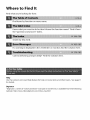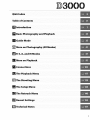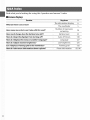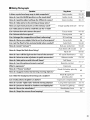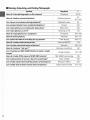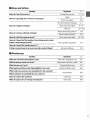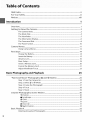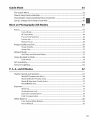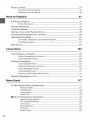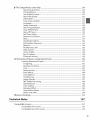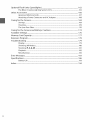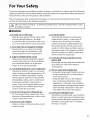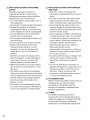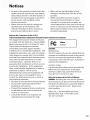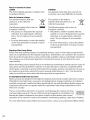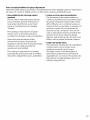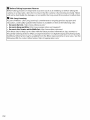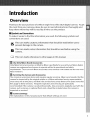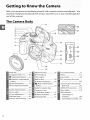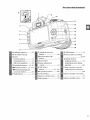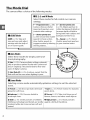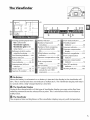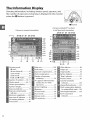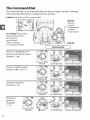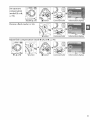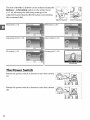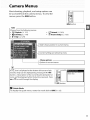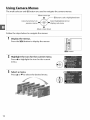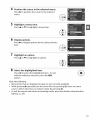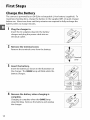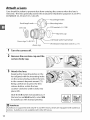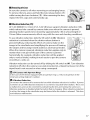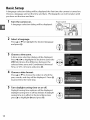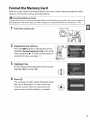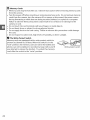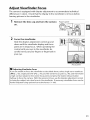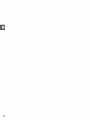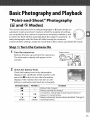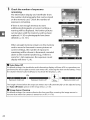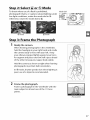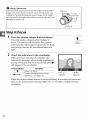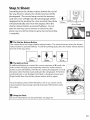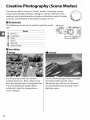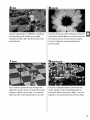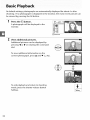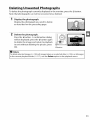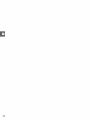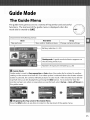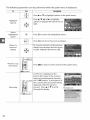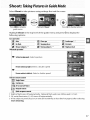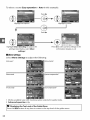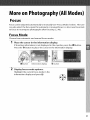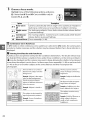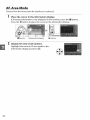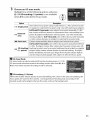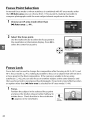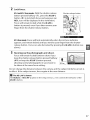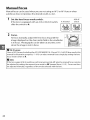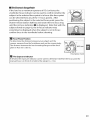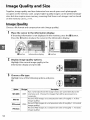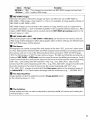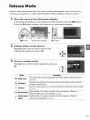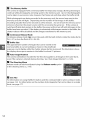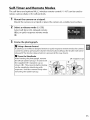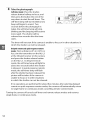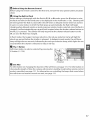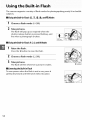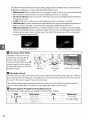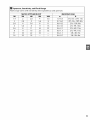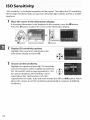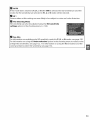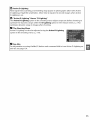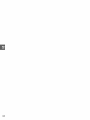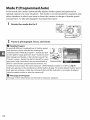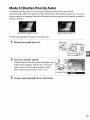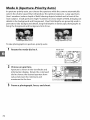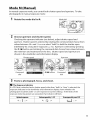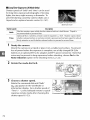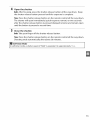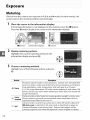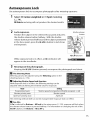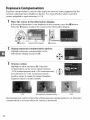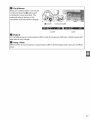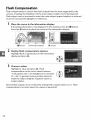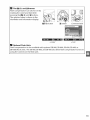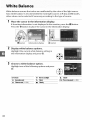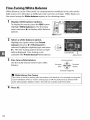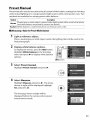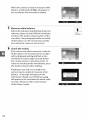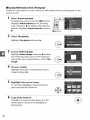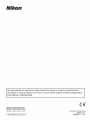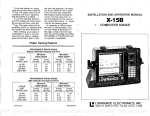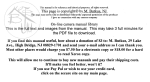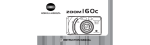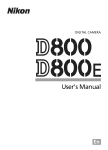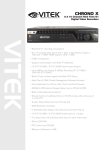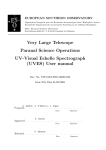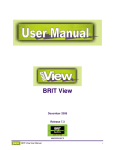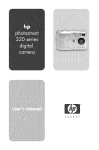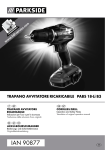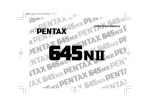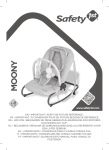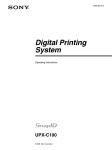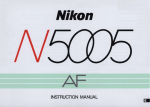Download User`s Manual
Transcript
DIGITAL
CAMERA
)¢)C)
User's Manual
Where
to Find It
Find what you're looking for from:
Find items by function
or menu name.
Know what you want to do but don't know the function
the "question and answer" index.
name? Find it from
Search by key word.
If a warning
is displayed
Camera behaving
in the viewfinder
unexpectedly?
or monitor,
Find the solution
find the solution
here.
here.
Help
Use the camera's on-board
for details.
Digitutor
"Digitutor",
website:
a series of"watch
help feature for help on menu items and other topics.
and learn" manuals in movie form, is available
http://www.nikondigitutor.com/index_eng.html
See page 11
from the following
Q&A
Index
Table of Contents
[]
Introduction
[]
Basic Photography
r_
Guide
_'_ More
_]
Mode
on Photography
P, S, A, and M Modes
_'_ More
and Playback
on Playback
[]
Connections
[]
The Playback
Menu
_]
The Shooting
Menu
[]
The Setup
_]
The Retouch
_]
Recent Settings
['_ Technical
Menu
Menu
Notes
(All Modes)
Find what
you're
looking
for using
this
"question
and answer"
index.
II CameraDisplays
Question
Keyphrase
What do these icons mean?
How many more shots can l take with this card?
Howmuchchargedoesthebatteryhaveleft?
Howdolkeep
the displays from
turning off?
How do I display the menus in another language?
How do l adjust
monitor
Can l display a framing
brightness?
grid in the viewfinder?
Howdolviewmoreinformationaboutaphoto?
_iiiill
iiii:i_
_iill
iiii:_
_i_ II _
_
The information
display
The viewfinder
6
5
Number of exposures
remaining
26
Battery level
25
Auto off timers
130
Language
127
LCD brightness
125
Framing grid
132
Photo information
92-96
II Taking Photographs
Question
Keyphrase
Is there a quick and easy way to take snapshots?
Auto modes
25-29
How do I use the GUIDE position on the mode dial?
Guide mode
35-40
How do I quickly adjust
Scene modes
30-31
settings for different
How do I take pictures for printing
scenes?
I!
at large sizes?
How can I get more pictures on the memory card?
Image quality
and size
50-52
Can I take pictures with a small file size for e-mail?
Can I choose how the camera focuses?
Focus mode
41-43
Can I choose the focus point?
Focus point
46
3D-tracking
45
Can I change the composition
without
refocusing?
How do I focus on a subject that is not in a focus point?
Focus lock
46
Can I set the flash to fire automatically
Auto flash
59-60
Red-eye reduction
59-60
How do I avoid
when needed?
"red-eye'?
Auto (flash off) mode
27
Flash off
58-60
How do I keep the flash from firing?
How do I turn off the light on the front of the camera?
How do I shoot a series of photos
in quick succession?
AF-assist illuminator
Release mode
How do I take pictures with the self-timer?
Self-timer
How do I use the optional remote control?
Remote control
What is exposure?
How do I "freeze"
motion?
How do I suggest motion by blurring moving objects?
Can I blur the background
Can I make photos brighter
to bring out a subject?
or darker?
Mode S (shutter-priority
auto)
Mode A (aperturepriority auto)
Exposure
compensation
67
69
70
76
How do I create "light trails" behind moving objects?
Long time-exposures
72-73
How do I preserve details in shadows and highlights?
Active D-Lighti ng
64-65
How do I focus the viewfinder?
Viewfl nder focus
23
Bee p
131
How do I keep the camera from beeping?
iiil
122
53-54
55-57
Exposure
iiil _ i
ii/iii
iii i_i_i II Viewing,Retouching,and PrintingPhotographs
Question
How do I view photographs
Howdoldelete
unwanted
Can l zoom in on photos
Keyphrase
on the camera?
....
photos?
during
Deleting
playback?
Can I protect photos from accidental
Can I view photos in an automatic
....
deletion?
slide show?
CanlviewphotosonaTV?
_
How do l print photos?
Canlprintthedateofrecordingonmyphotos?
How do l order professional
Can l make copies that look like photos of miniatures?
IV
Slicle sh ow
104
on TV
movies from my photos?
116
Computer
105-106
Printing
107-115
Time stamp
109,112
114
140-154
Red-eye correction
Can l copy a photo to use as a base for a painting?
iiiiill
1O0
Retouch
How do l make JPEG copies of RAW (NEF) photos?
iiill _i
Protect
copies of photos?
to make a single
33,
101-103
99
Print set (DPOF)
Can l overlay two NEF (RPW) photos
image?
iiii_i
photos
prints?
Howdolremove"red-eye"?
Can l make stop-motion
32, 91
Playback zoom
Viewing
How do l copy photos to a computer?
Can l create retouched
Playback
Image overlay
142
147-148
NEF (RAW) processing
149
Color outline
150
Miniature
Stop-motion
effect
movie
150
151-152
II Menusand Settings
Question
Keyphrase
How do l use the menus?
Using the menus
11-13
Help
11
How do I get help for a menu or message?
Error messages
The information
How do I adjust
The command
settings?
183
display
dial
Menus
Reset shooting
6, 7
8-10
117-155
options
119
How do I restore default settings?
Reset setup options
How do I set the camera clock?
Time zone and date
How do I keep the file number
insert a new memory card?
from
How do I reset file numbering
to 1?
125
18,127
being reset when I
File number
Is there a quick way to access recently-used
settings?
sequence
Recent settings
133
155
IIMiscellaneous
Question
Keyphrase
What do I do with the eyepiece cap?
Whatmemory
The DK-5 eyepiece cap
cards can l use?
Approved
memory
What lenses can I use?
Compatible
Whatoptionalflashunits($peedlights)canluse?
Optional
What other accessories
are available
for my camera?
cards
lenses
flash units
55
167
157
162
Accessories
166
How do I clean the camera?
Cleaning
169
Who do I go to for servicing and repairs?
Servici n g
169
What software
is available
for my camera?
!i! _i
i!!i
i!_
Q&A Index ....................................................................................................................................
ii
For Your Safety ..........................................................................................................................
xi
Notices ........................................................................................................................................
xiii
Introduction
Overview
Getting
.......................................................................................................................................
to Know
the Camera
.................................................................................................
1
2
The Camera Body ......................................................................................................................
2
The Mode Dial .............................................................................................................................
4
The Viewfinder
............................................................................................................................
5
The Information
Display ..........................................................................................................
6
The Command Dial ...................................................................................................................
8
The Power Switch ...................................................................................................................
10
Camera
Menus
..........................................................................................................................
11
Using Camera Menus ............................................................................................................
12
First Steps ...................................................................................................................................
14
Charge the Battery .................................................................................................................
14
Insert the Battery ....................................................................................................................
15
Attach a Lens ............................................................................................................................
16
Basic Setup ................................................................................................................................
18
Insert a Memory
Card ............................................................................................................
20
Format the Memory
Adjust Viewfinder
Basic Photography
"Point-and-Shoot"
Card ....................................................................................................
21
Focus ......................................................................................................
23
25
and Playback
Photography
(_o and _
Modes)
................................................... 25
Step 1: Turn the Camera On ................................................................................................
25
Step 2: Select _0 or @ Mode ...............................................................................................
27
Step 3: Frame the Photograph
..........................................................................................
27
Step 4: Focus ............................................................................................................................
28
Step 5: Shoot ............................................................................................................................
29
Creative
Photography
(Scene Modes) ............................................................................. 30
Portrait ..............................................................................................................................
30
_i Landscape ........................................................................................................................
30
._. Child ..................................................................................................................................
31
Sports ................................................................................................................................
31
Close Up ...........................................................................................................................
31
[] Night Portrait ..................................................................................................................
31
Basic Playback
Deleting
vi
...........................................................................................................................
Unwanted
Photographs
32
....................................................................................
33
Guide
Mode
35
The Guide Menu .......................................................................................................................
35
Shoot: Taking
Picturesin6uideMode...............................................................................................
37
View/Delete: ViewingandDetefingPicturesin 6uideMode.............................................................
39
Set up: Changing
Camera
Settingsin 6uideMode..............................................................................
40
More on Photography
(All Modes)
Focus ............................................................................................................................................
41
41
Focus Mode ...............................................................................................................................
41
AF-Area Mode ..........................................................................................................................
44
Focus Point Selection ............................................................................................................
46
Focus Lock .................................................................................................................................
46
Manual
Image
Quality
Focus ...........................................................................................................................
48
and
Size ..........................................................................................................
50
Image Quality ...........................................................................................................................
50
Image Size..................................................................................................................................
52
Release
Mode
............................................................................................................................
Self-Timer
Using
the Built-in
53
and Remote Modes ...........................................................................................
55
Flash ..........................................................................................................
58
Flash Mode ................................................................................................................................
59
ISO Sensitivity
Active
............................................................................................................................
D-Lighting
.....................................................................................................................
P, S, A, and M Modes
Shutter
Speed
62
64
67
and Aperture
................................................................................................
Mode P (Programmed
67
Auto) ..............................................................................................
68
Mode S (Shutter-Priority
Mode A (Aperture-Priority
Auto) ..........................................................................................
69
Auto) .......................................................................................
70
Mode M (Manual) ....................................................................................................................
71
Exposure
.....................................................................................................................................
Metering
Autoexposure
Exposure
Lock ................................................................................................................
75
Compensation
Flash Compensation
White
Balance
74
.....................................................................................................................................
74
......................................................................................................
76
..............................................................................................................
78
...........................................................................................................................
80
Fine-Tuning White Balance .................................................................................................
82
Preset Manual ...........................................................................................................................
83
vii
Picture
Controls
........................................................................................................................
87
Selecting
a Picture Control ..................................................................................................
87
Modifying
Picture Controls .................................................................................................
88
More on Playback
91
Full-Frame Playback ................................................................................................................
91
Photo Information ..................................................................................................................
92
Thumbnail
Playback ...............................................................................................................
97
Calendar Playback ...................................................................................................................
98
Taking a Closer Look: Playback Zoom ..............................................................................
99
Protecting
Photographs
from Deletion ........................................................................
I00
Deleting
Photographs ........................................................................................................
101
Full-Frame, Thumbnail, and Calendar Playback ........................................................
101
The Playback Menu ..............................................................................................................
102
Slide Shows .............................................................................................................................
104
Connections
Connecting
105
to a Computer
Before Connecting
Connecting
Printing
...............................................................................................
105
the Camera .......................................................................................
105
the Camera .....................................................................................................
106
Photographs
Connecting
..........................................................................................................
107
the Printer .......................................................................................................
107
Printing
Pictures One at a Time .......................................................................................
I 0B
Printing
Multiple
Creating
Index Prints ...........................................................................................................
113
Creating
a DPOF Print Order: Print Set .........................................................................
114
Viewing
Photographs
Pictures ..................................................................................................
110
on TV .............................................................................................
Menu Guide
116
117
[] The Playback Menu:
ManagingImages....................................................
117
Playback Folder .................................................................................................................
117
Display Mode .....................................................................................................................
118
Image Review ....................................................................................................................
118
Rotate Tall ...........................................................................................................................
118
I_l The Shooting
Menu:
Shooting Options ............................................................................
119
Reset Shooting
Options .................................................................................................
119
ISO Sensitivity
Settings ..................................................................................................
120
Color Space ........................................................................................................................
121
Noise Reduction ...............................................................................................................
122
AF-Assist ..............................................................................................................................
122
Built-in
viii
Flash ......................................................................................................................
123
The Setup Menu:
(ameraSetup
........................................................
124
Reset Setup Options .......................................................................................................
125
LCD Brightness
.................................................................................................................
125
Info Display Format ........................................................................................................
125
Auto Info Display .............................................................................................................
127
Video Mode .......................................................................................................................
127
Time Zone and Date .......................................................................................................
127
Language
...........................................................................................................................
127
Image Comment
..............................................................................................................
128
Auto Image Rotation ......................................................................................................
128
Dust off Ref Photo ...........................................................................................................
129
Auto off Timers .................................................................................................................
130
Self-Timer Delay ...............................................................................................................
131
Remote on Duration .......................................................................................................
131
Beep .....................................................................................................................................
131
Viewfinder
Options .........................................................................................................
132
File Number Sequence ..................................................................................................
133
Buttons ................................................................................................................................
134
No Memory Card? ...........................................................................................................
136
Date Imprint ......................................................................................................................
136
Active Folder .....................................................................................................................
138
Eye-Fi Upload ....................................................................................................................
139
Firmware Version .............................................................................................................
139
The Retouch
Creating
Men u: CreatingRetouchedCopies.................................................................
Retouched
D-Lighting
140
Copies .............................................................................................
141
..........................................................................................................................
142
Red-Eye Correction .........................................................................................................
142
Trim ......................................................................................................................................
143
Monochrome
....................................................................................................................
143
Filter Effects .......................................................................................................................
144
Color Balance ....................................................................................................................
145
Small Picture .....................................................................................................................
145
Image Overlay ...................................................................................................................
147
NEF (RAW) Processing ....................................................................................................
149
Quick Retouch ..................................................................................................................
150
Color Outline .....................................................................................................................
150
Miniature
Effect ................................................................................................................
150
Stop-Motion
Movie .........................................................................................................
151
Before and After ...............................................................................................................
154
Recent
Technical
Settings
.................................................................................................................
Notes
Compatible
155
157
Lenses ...............................................................................................................
157
Compatible
CPU Lenses ....................................................................................................
157
Compatible
Non-CPU
Lenses ..........................................................................................
159
ix
OptionalFlash
Units(Speedlights)
.....................................................................
162
TheNikon
Creative
Lighting
System
(CLS)
......................................................
162
OtherAccessories
.........................................................................................
166
Approved
Memory
Cards
........................................................................
167
Attaching
aPower
Connector
andACAdapter
.................................................
168
Caring
fortheCamera
....................................................................................
169
Storage
............................................................................................
169
Cleaning
...........................................................................................
169
TheLow-Pass
Filter
...............................................................................
170
Caring
fortheCamera
andBattery:
Cautions
........................................................
174
Available
Settings
.........................................................................................
176
Memory
CardCapacity
..................................................................................
177
Exposure
Program
........................................................................................
178
Troubleshooting
..........................................................................................
179
Display
............................................................................................
179
Shooting
(AllModes)
.............................................................................
180
Shooting
(P,S,A,M).............................................................................
181
Playback
...........................................................................................
182
Miscellaneous
.....................................................................................
182
ErrorMessages
............................................................................................
183
Specifications
..............................................................................................
186
Battery
Life........................................................................................
193
Index
........................................................................................................
194
Toprevent
damage
toyourNikon
product
orinjurytoyourself
ortoothers,
read
thefollowing
safety
precautions
intheirentirety
before
using
thisequipment.
Keep
these
safety
instructions
where
allthose
whousetheproduct
willread
them.
Theconsequences
thatcouldresult
fromfailure
toobserve
theprecautions
listed
inthis
section
areindicated
bythefollowing
symbol:
/_,
his Nikon
icon marks
warnings.
this
product.
To prevent possible
injury,
read all warnings
before using
II WARNINGS
/k
Z_ Keepthe sunout of the frame
Donot disassemble
Keep the sun well out of the frame when
Touching
shooting backlit subjects. Sunlight
focused into the camera when the sun is
could result in injury. In the event of
malfunction,
the product should be
in or close to the frame could cause a fire.
repaired
care should
finger
be taken not to put your
in your eye accidentally.
Should you notice smoke or an unusual
from the equipment
or AC
adapter (available separately), unplug
the AC adapter and remove the battery
immediately,
Continued
taking
care to avoid burns.
operation
could result in
injury. After removing the battery, take
the equipment to a Nikon-authorized
service center for inspection.
of flammable
result in explosion
gas, as this could
or fire.
this precaution
/k
Donot placethe straparoundthe neckof an
infant or child
Placing the camera strap around the neck
of an infant or child could result in
Observecautionwhen usingthe flash
• Using the camera with the flash in close
contact with the skin or other objects
could cause burns.
• Using the flash close to the subject's
eyes could cause temporary visual
impairment. Particular care should
be
observed when photographing
infants,
when the flash should be no less than
Avoidcontactwith liquidcrystal
Should the monitor break, care should be
taken to avoid injury due to broken
glass
and to prevent the liquid crystal from the
monitor
Keepout of reachof children
Failure to observe
service center for inspection.
one meter (39 in.) from the subject.
Donot usein the presenceofflammable gas
Do not use electronic equipment
in the
presence
technician.
strangulation.
Turnoff immediatelyin the event of malfunction
smell coming
only by a qualified
parts
the battery and/or AC adapter and then
take the product to a Nikon-authorized
source through the viewfinder could
cause permanent visual impairment.
When operating the viewfinder diopter
control with your eye to the viewfinder,
internal
Should the product break open as the
result of a fall or other accident, remove
Z_ Donot look at the sunthroughthe viewfinder
Viewing the sun or other strong light
Usingthe viewfinder dioptercontrol
the product's
could
touching
the skin or entering
the eyes or mouth.
result in injury.
xi
/k
Observeproperprecautionswhen handling
batteries
Batteries may leak or explode
L_ Observeproper precautionswhen handling the
quickcharger
if
• Keep dry. Failure to observe this
improperly
handled. Observe the
following
precautions when handling
batteries
precaution
shock.
for use in this product:
• Use only batteries
approved
• Dust on or near the metal parts of the
for use in
plug should be removed with a dry
cloth. Continued use could result in fire.
this equipment.
• Do not short or disassemble the battery.
• Be sure the product is off before
replacing
the battery.
an AC adapter,
upside down
• Do not handle the power cable or go
near the charger during thunderstorms.
If you are using
Failure to observe this precaution
result in electric shock.
be sure it is unplugged.
• Do not attempt
could result in fire or electric
to insert the battery
• Do not damage,
or backwards.
could
modify, or forcibly tug
or bend the power cable.
Do not place
• Do not expose the battery to flame or to
excessive heat.
it under heavy objects or expose it to
heat or flame. Should the insulation be
• Do not immerse
damaged
in or expose to water.
• Replace the terminal
transporting
cover when
the battery.
Do not
representative
transport or store the battery with
metal objects such as necklaces or
• Batteries are prone to leakage when
• When the battery is not in use, attach
the terminal cover and store in a cool,
battery
has been
to cool.
use immediately
precaution
you notice any changes in the battery,
such as discoloration
or deformation.
to convert
from one
could damage the product
or cause overheating
/_
or fire.
Useappropriatecables
When connecting cables to the input and
output
should
designed
voltage to another or with DC-to-AC
inverters. Failure to observe this
power for an extended
period. Before removing the battery
turn the camera off and allow the
• Discontinue
adapters
may be hot immediately
used on battery
result in
precaution could result in electric
shock.
• Do not use with travel converters or
when no charge remains.
after use or when the product
Failure to
could
• Do not handle the plug or charger with
wet hands. Failure to observe this
fully discharged.
To avoid damage to
the product, be sure to remove the
dry place.
• The battery
for inspection.
observe this precaution
fire or electric shock.
hairpins.
battery
and the wires become
exposed, take the power cable to a
Nikon-authorized
service
provided
jacks, use only the cables
or sold by Nikon for the
purpose
to maintain
product
regulations.
/'_ CD-ROMs
CD-ROMs containing
manuals
compliance
software
with
or
should not be played back on
audio CD equipment.
Playing CD-ROMs
on an audio CD player could cause
hearing loss or damage the equipment.
xii
•
No part of the manuals included
with this
product may be reproduced, transmitted,
transcribed, stored in a retrieval system, or
translated
into any language
by any means, without
•
in any form,
Nikon's prior
written permission.
Nikon reserves the right to change
product.
While every effort has been made to
ensure that the information
in these
manuals
the
specifications of the hardware and
software described in these manuals
any time and without
Nikon will not be held liable for any
damages resulting from the use of this
is accurate
and complete,
we
would appreciate it were you to bring any
errors or omissions to the attention of the
at
prior notice.
Nikon representative
provided
in your area (address
separately).
Notices for Customers in the U.S.A.
FederalCommunicationsCommission(FCC)RadioFrequencyInterferenceStatement
This equipment
to comply
has been tested and found
with the limits for a Class B digital
device, pursuant to Part 1S of the FCC rules.
These limits are designed to provide
reasonable
interference
protection against harmful
in a residential installation.
equipment
generates,
uses, and can radiate
communications.
guarantee
interference
to radio
However, there is no
that interference
will not occur in
a particular installation.
If this equipment
does cause harmful interference to radio or
television
reception,
determined
which
by turning
can be
the equipment
and on, the user is encouraged
D3000
Nikon
CAUTIONS
This
radio frequency energy and, if not installed
and used in accordance with the instructions,
may cause harmful
r_
off
to try to
Modifications
The FCCrequires the user be notified that any
changes or modifications
made to this device
that are not expressly
approved
by Nikon
Corporation may void the user's authority
operate the equipment.
to
In terrace Cables
Use the interface cables sold or provided
Nikon for your equipment.
Using other
by
interface cables may exceed the limits of
Class B Part 15 of the FCC rules.
correct the interference
by one or more of
the following measures:
Noticefor Customersin the State of California
•
may expose you to lead, a chemical known to
the State of California to cause birth defects
•
Reorient or relocate the receiving
antenna.
Increase the separation
the
equipment
•
between
and receiver.
Consult the dealer or an experienced
radio/television
technician
the cord on this product
or other reproductive
Connect the equipment
into an outlet on a
circuit different from that to which the
receiver is connected.
•
WARNING:Handling
for help.
harm.
Wash hands
after handling.
Nikon Inc., 1300 Walt Whitman Road,
Melville, New York 11747-3064, U.S.A.
Tel.: 631-547-4200
xiii
Noticesfor Customersin Canada
CAUTION
ATTENTION
This Class B digital apparatus
Canadian ICES-003.
complies
with
Cet appareil num_rique de la classe Best
conforme _ la norme NMB-003 du Canada.
Noticefor Customersin Europe
This symbol indicates that this
product is to be collected
This symbol on the battery
indicates that the battery is to be
separately.
collected
The following apply only to users in
European countries:
The following apply only to users in
European countries:
• All batteries, whether marked with this
• This product
collection
is designated
for separate
at an appropriate
collection
symbol or not, are designated
point. Do not dispose of as household
waste.
•
For more information,
contact
or the local authorities
in charge of waste
21
separately.
for separate
collection at an appropriate
collection
point. Do not dispose of as household
waste.
the retailer
•
For more information,
management.
contact
or the local authorities
the retailer
in charge of waste
management.
Disposingof Data StorageDevices
Please note that deleting images or formatting
memory cards or other data storage devices
does not completely erase the original image data. Deleted files can sometimes be recovered
from discarded
the malicious
storage devices using commercially
use of personal
available
software,
potentially
resulting
in
image data. Ensuring the privacy of such data is the user's
responsibility.
Before discarding
a data storage device or transferring
data using commercial
deletion
software,
or format
ownership
to another
person, erase all
the device and then completely
refill it
with images containing no private information
(for example, pictures of empty sky). Be sure to
also replace any pictures selected for preset manual white balance (_ 83). Care should be
taken to avoid injury when physically
destroying
data storage
devices.
UseOnlyNikonBrand ElectronicAccessories
Nikon cameras are designed
to the highest standards
Only Nikon brand electronic
accessories
and flash accessories)
certified
electronic
within
and include complex
battery
by Nikon specifically
engineered and proven to operate
electronic circuitry.
The use of non-Nikon
(including
electronic
batteries,
could damage
of the camera or result in the batteries
For more information
xiv
about
of this
the camera and may
_,-_-_
overheating,
Nikon brand accessories,
camera are
and safety requirements
void your Nikon warranty. The use of third-party rechargeable Li-ion batteries not
bearing the Nikon holographic
seal shown at right could interfere with normal
operation
circuitry.
AC adapters,
for use with this Nikon digital
the operational
accessories
chargers,
contact
igniting,
rupturing,
a local authorized
1
_
or leaking.
Nikon dealer.
J
NoticeConcerningProhibitionof Copyingor Reproduction
Note that simply being in possession of material
by means of a scanner, digital camera, or other
• Items prohibited by law from beingcopiedor
reproduced
Do not copy or reproduce paper money,
coins, securities, government
bonds, or
local government
bonds, even if such
copies or reproductions
are stamped
"Sample."
or reproduction
of paper
coins, or securities which
circulated
in a foreign
country
are
is prohibited.
Unless the prior permission of the
government
has been obtained, the
copying
or reproduction
of unused postage
stamps or post cards issued by the
government
is prohibited.
The copying
or reproduction
stipulated
or reproduced
by law.
The government
has issued cautions on
copies or reproductions
of securities issued
by private companies
gift certificates,
coupon
(shares, bills, checks,
etc.), commuter
passes, or
tickets, except when a minimum
copies are to be provided
of
for
business use bya company. Also, do not
copy or reproduce passports issued by the
government,
licenses issued by public
agencies and private groups,
ID cards, and
tickets, such as passes and meal coupons.
Complywith copyrightnotices
The copying or reproduction
of copyrighted
creative works such as books, music,
paintings,
woodcuts,
of stamps
drawings,
movies, and photographs
and of certified
governed
by national
by law is prohibited.
copyright
laws. Do not use this product
issued by the government
documents
copied
Cautionson certaincopiesand reproductions
necessary
The copying
money,
that has been digitally
device may be punishable
prints, maps,
is
and international
for
the purpose of making illegal copies or to
infringe copyright
laws.
XV
[]
Before Taking Important
Before taking
pictures
Pictures
on important
occasions (such as at weddings
or before taking
camera on a trip), take a test shot to ensure that the camera is functioning
will not be held liable for damages
[]
Life-Long
or lost profits that may result from product
the
Nikon
malfunction.
Learning
As part of Nikon's "Life-Long
education,
normally.
Learning"
continually-updated
commitment
information
to ongoing
is available
product
support
on-line at the following
and
sites:
• For usersin the U.S.A.:http://www.nikonusa.com/
• For usersin EuropeandAfrica:http://www.europe-nikon.com/support/
• For usersin Asia,Oceania,and the Middle East:http://www.nikon-asia.com/
Visit these sites to keep up-to-date
frequently-asked
Additional
following
xvi
with the latest product
information,
tips, answers to
questions (FAQs), and general advice on digital imaging and photography.
information
may be available
URL for contact information:
from the Nikon representative
http://imaging.nikon.com/
in your area. See the
Introduction
OvervieW
Thankyou for your purchase ofa Nikon single-lens reflex (SLR) digital camera. To get
the most from your camera, please be sure to read all instructions thoroughly and
keep them where they will be read by all who use the product.
II Symbols and Conventions
To make
it easier to find
conventions
the information
you need,
the following
symbols
and
are used:
This icon marks cautions, information
that should be read before use to
prevent damage to the camera.
This icon marks notes; information
camera.
that should be read before using the
This icon marks references to other pages in this manual.
[_
Use Only Nikon Brand Accessories
Only Nikon brand accessories
camera are engineered
certified
by Nikon specifically
and proven to operate
within
for use with your Nikon digital
its operational
and safety
requirements.
THE USEOFNON-NIKONACCESSORIES
COULDDAMAGEYOURCAMERAAND MAYVOIDYOUR
NIKONWARRANTY.
_1_ Servicing
the Camera and Accessories
The camera is a precision
camera be inspected
device and requires
by the original
regular servicing.
retailer or a Nikon-authorized
Nikon recommends
that the
service representative
once every one to two years, and that it be serviced once every three to five years (note that
fees apply to these services).
Frequent inspection
and servicing
are particularly
recommended
if the camera is used professionally.
Any accessories regularly used with the
camera, such as lenses or optional flash units, should be included when the camera is
inspected
[]
or serviced.
Camera
Settings
The explanations
in this manual
assume that default
settings are used.
Take a few moments to familiarize yourself with camera controls and displays. You
may find it helpful to bookmark this section and refer to it as you read through the
rest of the manual.
The Camera Body
11
1
2
3
4_
21
18
lg
m
m
Mode dial ................................... 4
Infrared
Focal plane mark (÷)
BF-1A body cap
Mirror ...................................... 172
CPU contacts
Lens mount
Built-in
BS-1 accessory shoe cover
.............................................. 162
[]
(information)
.......... 49
button
......... 6
[] (exposure compensation)
button ................................... 77
@ (aperture)
button
Flash compensation
m
79
flash ............................ 58
m
........ 29
Red-eye
reduction
lamp ..... 60
............................. 49
shoe (for optional
flash unit) ........................... 162
Reset switch .......................... 179
USB connector
Fn (function)
m
Accessory
.............. 17
VIDEO-OUT connector
cover
Q (self-timer)
lamp ...................... 56
Lens release button
Connector
AF-assist illuminator
............. 43
_
Eyelet for camera strap
Power switch .......................... 25
Self-timer
......... 58
(flash compensation)
button ................................... 79
button
button
.................... 56
(flash mode) button
............. 71
................................................
Shutter-release
m
receiver
Mounting
button
button
........... 57
........... 134
index ..................... 16
Connecting
computer
Connecting
........ 116
to a
............................ 106
to a printer ..107
The(ameraBody((ontinued)
11
12
Viewfinder eyepiece ..............23
DK-20 rubber eyecup
[ Monitor
Viewing settings ...................6
Viewing pictures .................32 _
Full-frame playback ...........91
[]
_ (playback zoom in)
button ......................................
7
(playback) button .....32, 91
control ..................................
23
_:_(AE-L/AF-L)
button ..........................
47, 135
0-_ (protect) button ..........100
Deleting pictures ................33
Deleting pictures during
playback .............................
101
Power connector cover for
optional power connector
..............................................
168
Battery-chamber cover latch
Command dial ..........................
8
................................................
Memory card slot cover .......20
Multi
selector ......................... 12
_ (OK) button .......................
12
Memory card access lamp
.........................................
20,29
(delete) button
Tripod socket
Diopter adjustment
MENU
(menu) button .....11, 117
[_[] (thumbnail/playback
zoom out) button ...............97
? (help) button .......................
11 _
_
button ...................................
99
_B_ (information edit)
_
Battery-chamber
15
cover ........ 15
3
The Mode
Dial
The camera offers a choice of the following
modes:
II P,S,A, and M Modes
Select
these
modes
for full control
over camera
settings.
P--Programmedauto(_ 68):
Camera chooses shutter
speed and aperture, user
controls other settings.
(_ 70): Adjust aperture to
soften background details or
increase depth-of-field
to
bring both main subject and
S--Shutter-priority auto
I I GUIDEMode
A--Aperture-priority auto
(_ 69): Choose fast shutter
background
into focus.
(_ 71): Match
GUIDE(_ 35): Take and
speeds to freeze action,
M--Manual
view pictures and adjust
slow shutter
shutter
settings with the help of
an on-screen guide.
suggest
motion
moving
objects.
speeds to
by blurring
speed and aperture
to your creative
intent.
I I A utoModes
Select
these
shoot
photography.
modes
for simple,
point-and-
_!g
.....
duce optimal
plicity.
..............
results with "point-and-
Recommended
for first-time
ital cameras.
h off) (_ 25): As above, except that the
ot fire even when
lighting
is poor.
II SceneModes
Selecting
a scene
mode
automatically
optimizes
settings
to suit the selected
scene.
Portrait(_ 30): Shoot portraits with background in soft focus.
_ Sports(_ 31): Freeze motion
l_i Landscape(_ 30): Preserve details in
landscape shots.
_ Closeup (_ 31 ): Take vivid close-ups
._. Child(_ 31 ): Create portraits
[] Nightportrait(_ 31): Shoot portraits
against a dimly-lit backdrop.
of children.
Clothing and background details are vividly
rendered while skin tones remain soft and
natural.
for dynamic
sports shots.
of
flowers, insects, and other small objects.
The Viewfinder
1
1
m8
/I
s
,s
_
s8
m
s
z I ..............
: .......
i: co ¸¸¸¸¸¸4¸¸¸¸¸¸¸
_ ..............
17
Framinggrid (displayed when
On is selected for
Viewfinder options >
Viewfinder grid in the
setup menu) .....................132
Reference circle for center-
Flash-ready indicator ............29
Number
Flexible program
indicator ............................... 68
of exposures
remaining
Number
........................... 26
of shots remaining
White balance recording
indicator ............................... 83
Card warning indicator......183
Exposure compensation
value
................................................ 76
Battery indicator....................
25
Focuspoints ............................
46
Flash compensation
value ..................................... 78
Focusindicator................28, 49
Autoexposure (AE)lock
indicator ................................
75
ISO sensitivity
......................... 62
"K" (appears when memory
remains for over 1000
Shutter speed ..................69, 71
Aperture (Fnumber) ......70, 71
exposures)
................ 71
Exposure compensation
display ................................... 77
Electronic
rangefinder
....... 132
Flash compensation
indicator ............................... 78
Exposure compensation
indicator ............................... 76
Auto ISO sensitivity
indicator ............................. 120
Warning
indicator
............... 183
........................... 26
No Battery
When the battery
is exhausted
or no battery
is inserted,
dim. This is normal and does not indicate a malfunction.
to normal when a fully-charged
battery is inserted.
[_
Exposure indicator
before memory buffer
fills ......................................... 54
weighted metering ............74
[I_
Battery indicator ...................25 _
The Viewfinder
The viewfinder
will
display will return
Display
Owing to the characteristics
radiating outward
malfunction.
the display in the viewfinder
of this type of viewfinder
display, you may notice fine lines
from the selected focus point. This is normal and does not indicate
a
_1_ The Viewfinder
The response time and brightness
of the viewfinder
display may vary with temperature.
5
The Information
Display
Shooting information, including shutter speed, aperture, and
the number of exposures remaining, is displayed in the monitor
when the [] button is pressed.
_ON__
[]
button
Camera rotated 90 ° to shoot
Camera in normal orientation
in tall (portrait)
orientation
29 28 27 26
29 28 27
26
25 24 23
25 24 23
2
3
4
5
6
7
8
9
10
11
12
13
19
Shooting mode
_° auto/
auto (flash off) .............. 25
Scene modes ...................... 30
Guide mode ........................ 35
m
m
m
Aperture
Shutter
(f-number)
...... 70, 71
speed .................. 69, 71
Shutter-speed
display ............. 7
Aperture
display ....................... 7
Exposure
indicator
................ 71
Exposure compensation
indicator ............................... 77
Electronic
rangefinder
....... 132
Auto-area
AF indicator
........ 45
3D-tracking
indicator
........... 45
Focus point ............................. 46
17
Help icon ................................ 183
White
Flash mode .............................. 59
Image size ............................... 52
Exposure compensation
Image quality ......................... 50
Flash compensation
Number
P,S,A, and M modes ........... 67
18
...... 76
.............. 78
of exposures
remaining
............................ 26
"K" (appears when memory
remains for over 1000
exposures)
............................ 26
Active D-Lighting
Metering
................... 64
.................................. 74
balance ........................ 80
Battery indicator
.................... 25
"Beep" indicator
.................. 131
Picture Control ....................... 87
Auto ISO sensitivity
indicator ............................. 120
Manual
flash indicator
Flash compensation
for optional
....... 123
indicator
flash units ... 164
AF-area mode ......................... 44
Date imprint
Focus mode ............................. 41
Eye-Fi connection
indicator ............................. 139
Release mode ......................... 53
ISO sensitivity
......................... 62
indicator
....... 136
II Changing Settings in the Information Display
To change
settings
information
Highlight
items
_) to view
options
items
dial
[]
for the items
display,
using
the multi
in the
selector
for the highlighted
can also be adjusted
and camera
listed
press the 4]_ button.
using
buttons
The Shutter-Speed
These displays provide
(_
and
item.
press
Some
the command
8).
and Aperture
visual indications
,B, button
Displays
of shutter
Fast shutter speed, large
aperture (small f-number),
While the mode dial is rotated,
[]
Turning
the Monitor
speed and aperture.
Slow shutter speed, small
aperture (large f-number).
this display is replaced
__
by an image of the mode dial.
Off
To clear information
from the display, press the [] button again. Note that the monitor turns
off automatically
while the shutter-release
is pressed or if no operations are performed for
8 s (the default
[]
value). The information
display
can be restored
by pressing the []
button.
See Also
For information
on choosing
how long the monitor
For information
on choosing
a design for the information
stays on, see Auto off timers (_
(_ 125). For information
on choosing whether information
release button is pressed; see Auto info display (_ 127).
130).
display, see Info display format,
is displayed
when the shutter-
The Command
Dial
The command dial can be used with other controls to adjust a variety of settings
when shooting information is displayed in the monitor.
button:flash mode and flash compensation
[] button:
aperture,
exposure
compensation,
and flash
compensation
Fn (_) button: release mode,
image quality and size,
ISO sensitivity,
white balance,
Active D-Lighting,
Modedial
or framing grid display
[
aperture and shutter speed
Choose a combination
of
(mode P;_ 68).
_
_-_l
_ ii_
Mode P
Command dial
Information
display
Mode Sor M
Command dial
Information
display
Mode A
Command dial
Information
display
Command dial
Information
display
Choose a shutter speed
(mode Sor M;_ 69, 71).
Choose an aperture
(mode A; _ 70).
Choose an
aperture
(mode M;
_71).
+
Mode M
[] button
Set exposure
compensation
(mode RS,orA;
76).
i¸
Mode P,S,or A
Ad
ust flash
compensation
(mode
+
÷_
_
[] button
Command
dial
_,Set
[ 1,0],
Information display
button
Command
dial
FSe[
[ 1,0],
Information display
P,S, A, or M; _
78).
+
....
_
_+_
P,S,A, orM
button
[] button
Command
dial
Information
display
9
The role of the Fn (_) button can be selected using the
Buttons > _/Fn button option in the setup menu
(_ 134), allowing the following settings to be
adjusted by pressing the Fn (_) button and rotating
the command dial:
4-
Fn(6_))button
Releasemode(_ 53)
Command dial
Whitebalance (_ 80)
@Set
Image
qualityandsize(_ 50)
Irnag_ quaLity/size
50 sensitivity(_ 62)
Active D-Lighting(_ 64)
Setframinggrid (_ 132)
@Set
Viewfinder
The Power Switch
Rotate the power switch as shown to turn the camera
on.
Rotate the power switch as shown to turn the camera
off.
10
Most shooting, playback, and setup options can
be accessed from the camera menus. To view the
menus, press the MENUbutton.
MENU
button
Tabs
Choosefrom the following menus:
• I-g-i:Playback(_ 117)
• It_l:Shooting(_ 119)
• y: Setup(_ 124)
• F_: Retouch(_ 140)
• _: Recentsettings(_ 155)
Slider showsposition in current menu.
]
Current settings are shown by icons.
]
Menu options
I
Options in current menu.
If a % icon is displayed at the bottom left corner of the
monitor, help can be displayed by pressing the ? (91_)
button. A description of the currently selectedoption or
menu will bedisplayed while the button is pressed. Press
• or • to scroll through the display.
.......I
? (ql_) button
[]
Guide Mode
To display the guide menu, rotate the mode dial to GUIDE
(_ 35).
11
Using Camera
Menus
The multi selector and _) button
are used to navigate the camera menus.
Move
cursor
_
up
/_
. _//_._//
CanCelprewousand
retUrnmenutO
___
o_ button: selecthighlighted item
Selecthighlighteditemor
display sub-menu
Move cursor down
Follow the steps below to navigate the menus.
1
Displaythe
menus.
Press the MENUbutton to display the menus.
MENU
button
2
.1
Highlight
the icon for the current
menu.
Press • to highlight the icon for the current
menu.
Selecta
Press •
12
menu.
or •
to select the desired menu.
4
Position
the cursor
Press I_ to position
menu.
S
6
in the selected
the cursor in the selected
Highlight a menu item.
Press• or • to highlight a menu item.
Display
options.
Press I_ to display options
item.
7
8
menu.
for the selected menu
Highlight an option.
Press• or • to highlight an option.
Select the highlighted
item.
Press _) to select the highlighted
item. To exit
without making a selection, press the MENU
button.
Note the following:
• Menu items that are displayed in gray are not currently available.
• While pressing I_ generally has the same effect as pressing _), there are some
cases in which selection can only be made by pressing _).
• To exit the menus and return to shooting mode, press the shutter-release button
halfway (_ 29).
13
Charge the Battery
The camera is powered by an EN-EL9a rechargeable Li-ion battery (supplied). To
maximize shooting time, charge the battery in the supplied MH-23 quick charger
before use. About one hour and forty minutes are required to fully recharge the
battery when no charge remains.
Plug the charger
in.
Insert the AC adapter plug into the battery
charger and plug the power cable into an
electrical outlet.
2
Remove the terminal
cover.
Remove the terminal cover from the battery.
3
Insert
the battery.
Insert the battery as shown in the illustration on
the charger. The CHARGE
lamp will blink while the
battery charges.
Battery
charging
4
Remove
the battery
when
charging
is
complete.
Charging is complete when the CHARGE
lamp
stops blinking. Remove the battery and unplug
the charger.
14
Charging
complete
Insert the Battery
1 Turn the camera off.
[]
Inserting
Power switch
and Removing
Batteries
Always turn the camera off before inserting
removing batteries.
2
Open the battery-chamber
Unlatch
(_rl_)and open
or
cover.
the battery-chamber
cover.
3
4
Insert the battery.
Insert the battery as shown at right.
Close the battery-chamber
cover.
_I_ The Battery and Charger
Read and follow the warnings and cautions on pages xi-xii and 174-175 of this manual.
Do not
use the battery at ambient temperatures
below O°C (32 °F) or above 40°C (104°F). Charge
the battery indoors at ambient temperatures
between 5-35°C (41-95°F); for best results,
charge the battery at temperatures
above 20°C (68°F). Battery capacity
may temporarily
drop if the battery is charged at low temperatures.
The battery
may be hot immediately
after use. Wait for the battery to cool before
recharging.
Use the charger with compatible
batteries
only.
Unplug
when not in use.
15
Attach
a Lens
Care should be taken to prevent dust from entering the camera when the lens is
removed. The lens generally used in this manual for illustrative purposes is an AF-S
DX NIKKOR 18-55 mm f/3.5-5.6G VR.
rth index
Focal length scale
Mounting
index
Lens cap
(_ 158)
cap
A-M mode switch (see below)
Focus ring (_ 48, 19 I)
VR (vibration
reduction)
switch (_
17)
Zoom ring
1
2
3
Turn the camera
Remove
camera
Attach
off.
the rear lens cap and the
body cap.
_-_
_
the lens.
Keeping the mounting index on the
lens aligned with the mounting index
on the camera body, position the lens
in the camera's bayonet mount (_rl_).
Being careful not to press the lensrelease button, rotate the lens
counter-clockwise
until it clicks into
place (_r2_).
Slide the A-M switch to A (autofocus; if
the lens has an M/A-M switch, select M/A
for autofocus
A
M
M/A
with manual priority).
_I_ Autofocus
Autofocus is supported with only AF-S and AF-I lenses, which are equipped
motors. Autofocus is not available with other AF lenses.
16
with autofocus
M]
II Detaching
theLens
Be sure the camera is off when removing or exchanging lenses.
To remove the lens, press and hold the lens release button (_1_)
while turning the lens clockwise (_2_). After removing the lens,
replace the lens caps and camera body cap.
II Vibration Reduction (VII)
AF-S DX NIKKOR 18-55 mm f/3.5-5.6G
which reduces blur caused by camera
allowing shutter speeds to be slowed
55mm (Nikon measurements; effects
VR lenses support
shake even when
by approximately
vary with the user
vibration reduction (VR),
the camera is panned,
3 EV at a focal length of
and shooting conditions).
To use vibration reduction, slide the VR switch to ON. Vibration
reduction is activated when the shutter-release button is
pressed halfway, reducing the effects of camera shake on the
image in the viewfinder and simplifying the process of framing
the subject and focusing in both autofocus and manual modes.
When the camera is panned, vibration reduction applies only to
motion that is not part of the pan (if the camera is panned
horizontally, for example, vibration reduction will be applied
only to vertical shake), making it much easier to pan the camera
smoothly in a wide arc.
Vibration reduction can be turned off by sliding the VR switch to OFE Turn vibration
reduction offwhen the camera is securely mounted on a tripod, but leave it on if the
tripod head is not secured or when using a monopod.
_I_ CPU Lenses with Aperture
Rings
In the case of CPU lenses equipped
minimum
setting
_I_ Vibration
(highest
with an aperture
ring (_
158), lock aperture
at the
f-number).
Reduction
Do not turn the camera off or remove the lens while vibration
to the lens is cut while vibration
reduction
reduction
is in effect.
If power
is on, the lens may rattle when shaken. This is not
a malfunction,
and can be corrected by reattaching the lens and turning the camera on.
Vibration reduction is disabled while the built-in flash is charging. When vibration reduction
is active, the image in the viewfinder
not indicate a malfunction.
may be blurred
after the shutter
is released.
This does
17
Basic Setup
A language-selection
dialog will be displayed the first time the camera is turned on.
Choose a language and set the time and date. Photographs can not be taken until
you have set the time and date.
Turn the camera on.
Power switch
A language-selection dialog will be displayed.
2
3
Select a language.
Press • or • to highlight
and press _).
Choose
a time
the desired language
zone.
A time-zone selection dialog will be displayed.
Press • or I_ to highlight the local time zone (the
UTC field shows the difference between the
selected time zone and Coordinated Universal
Time, or UTC, in hours) and press _).
4
Choose
Press •
a date
or •
format.
to choose the order in which the
year, month, and day will be displayed.
to proceed to the next step.
5
Turn daylight
saving
time
Press _)
on or off.
Daylight saving time options will be displayed.
Daylight saving time is off by default; if daylight
saving time is in effect in the local time zone,
press • to highlight On and press _).
18
6
Set the date and time.
The dialog shown at right will be displayed.
Press • or I_ to select an item, • or • to change.
Press _) to set the clock and exit to shooting
mode.
[]
The Setup Menu
Language and date/time settings can be changed at any time using the Language
and Time zone and date (_ 127) options in the setup menu.
[]
(_ 127)
The Clock Battery
The camera clock is powered by an independent,
rechargeable power source, which is
charged as necessary when the main battery is installed or the camera is powered by an
optional
EP-5 power connector
and EH-Sa AC adapter
3ower the clock for about a month.
when the camera is turned on, the clock battery
Set the clock to the correct time and date.
[]
The Camera
against
168). Three days of charging
will
that the clock is not set is displayed
is exhausted
and the clock has been reset.
Clock
The camera clock is less accurate than most watches
regularly
(_
If a message warning
more accurate
and household
clocks. Check the clock
time pieces and reset as necessary.
19
Insert a Memory
Card
The camera stores pictures on Secure Digital (SD) memory cards (available separately).
Turn the camera off.
[]
Inserting
Power switch
and Removing
Memory
Cards
Always turn the camera off before inserting
removing memory cards.
2
3
or
Open the card slot cover.
Slide the card slot cover out (_rl_)and open the
card slot (_r2_).
Insert
the memory
card.
Holding the memory card as shown at right, slide
it in until it clicks into place. The memory card
access lamp will light for a few seconds. Close
the memory
card slot cover.
Front
_I_ Inserting
Memory
Cards
Inserting memory cards upside down or backwards
could damage the camera or the card. Check to be
sure the card is in the correct orientation.
Access lamp
If this is the first time the memory card will be used in the camera or the card
has been formatted in another device, format the card as described on page 21.
II RemovingMemory Cards
After confirming that the access lamp is off, turn the
camera off, open the memory card slot cover, and
press the card in to eject it (_1_).The card can then be
removed by hand (_2_).
2O
Format
the Memory
Card
Memory cards must be formatted before first use or after being formatted
devices. Format the card as described below.
in other
[I_ Formatting Memory Cards
Formatting memory cardspermanently deletesanydata theymaycontain. Be sure to copy any
photographs and other data you wish to keep to a computer before proceeding (_ 105).
1
Turn the camera
2
Display
format
on.
Power switch
options.
Press the MENUbutton to display the menus.
Highlight Format memory card in the setup
menu and press I_. For more information on
using the menus, see page 1I.
MENU
button
3
Highlight
Yes.
To exit without formatting the memory
highlight No and press _).
4
card,
Press _).
The message at right will be displayed while
the card is formatted.
Do notremove the
Formatting memory card.
memory card or remove or disconnect the
power source until formatting is complete.
21
Memory
Cards
• Memory cards may be hot after use. Observe due caution
from the camera.
when removing
memory
cards
• Turn the power off before inserting or removing memory cards. Do not remove memory
cards from the camera, turn the camera off, or remove or disconnect the power source
during
formatting
or while
data are being recorded,
Failure to observe these precautions
camera or card.
could
deleted,
or copied to a computer.
result in loss of data or in damage
•
•
Do not touch the card terminals with your fingers or metal objects.
Do not bend, drop, or subject to strong physical shocks.
•
Do not apply force to the card casing.
the card.
•
Do not expose to water, heat, high levels of humidity,
[]
Failure to observe
this precaution
to the
could damage
or direct sunlight.
The Write Protect Switch
Memory cards are equipped with a write protect switch to
prevent accidental loss of data. When this switch is in the
"lock" position,
the memory
photos can not be deleted
card can not be formatted
or recorded
and
(a beep will sound if
you attempt to release the shutter). To unlock the memory
card, slide the switch to the "write" position.
22
Write-pro tect switch
Adjust
Viewfinder
Focus
The camera is equipped with diopter adjustment to accommodate
individual
differences in vision. Check that the display in the viewfinder is in focus before
framing pictures in the viewfinder.
Remove the lens cap and turn the camera
Power switch
on.
2
Focus the viewfinder.
Slide the diopter adjustment control up and
down until the viewfinder display and focus
point are in sharp focus. When operating the
control with your eye to the viewfinder, be
careful not to put your fingers or fingernails
your eye.
in
Focus point
[]
Adjusting
Viewfinder
Focus
If you are unable to focus the viewfinder
(AF-S; _ 42), single-point
AF ([-]; _
as described
above, select single-servo
autofocus
45), and the center focus point (_ 46), and then frame
a high-contrast subject in the center focus point and press the shutter-release
button
halfway to focus the camera. With the camera in focus, use the diopter adjustment
control
to bring the subject into clear focus in the viewfinder.
further
adjusted
using optional
corrective lenses (_
If necessary, viewfinder
focus can be
166).
23
24
ii_ I
_ i
BasicPhotography
andPlayback
This section describes how to take photographs
in _o (auto) mode, an
automatic "point-and-shoot"
mode in which the majority of settings
are controlled by the camera in response to shooting conditions, and
in which the flash will fire automatically
if the subject is poorly lit. To
take photographs with the flash off while leaving the camera in
control of other settings, rotate the mode dial to _ to select auto (flash off) mode.
Step 1: Turn the Camera
Turn the camera
On
on.
Power switch
Remove the lens cap and turn the camera on.
The information display will appear in the
monitor.
2
Check
the battery
level.
Check the battery level in the information
display or the viewfinder (if the monitor is off,
press the [] button to view the information
display; if the monitor does not turn on, the
battery is exhausted and must be recharged).
Informationdisplay
l
Battery fully charged.
Battery partially discharged.
Low battery. Ready fully-charged spare battery or
Battery exhausted;
(blinks)
(blinks)
exchange
shutter release disabled.
Charge or
battery.
25
3
Check
the number
of exposures
remaining.
The information display and viewfinder show
the number of photographs that can be stored
on the memory card. Check the number of
exposures remaining.
If there is not enough memory to store
additional photographs at current settings, a
warning will be displayed. No further pictures
can be taken until the memory card has been
replaced (_ 20) or photographs have been
deleted (_ 33, 101).
When enough memory remains on the memory
card to record a thousand or more pictures at
current settings, the number of exposures
remaining will be shown in thousands, rounded
down to the nearest hundred (e.g., if there is
room for 1,260 exposures, the exposure count
display will show 1.2 K).
[]
Auto Meter Off
At default settings, the viewfinder and information
display will turn off if no operations are
performed for about eight seconds (auto meter off), reducing the drain on the battery. Press
the shutter-release
button
Exposuremeters on
halfway
to reactivate
8,
Exposuremeters off
The length of time before the exposure
the Auto
[]
off timers
the display
option
(_ 29).
%
meters turn off automatically
can be adjusted
using
in the setup menu (_ 130).
Image Sensor Cleaning
At default settings, the camera vibrates the low-pass filter covering
remove dust when the camera is turned on or off (_ 170).
26
Exposuremeters on
the image sensor to
Step 2: Select _,0or _ Mode
To shoot where use of a flash is prohibited,
photograph infants, or capture natural lighting under
low light conditions, rotate the mode dial to _.
Otherwise, rotate the mode dial to _o.
_rnode
Mode dial
_°rnode
Step 3: Frame the Photograph
Ready the camera.
When framing photographs in the viewfinder,
hold the handgrip in your right hand and cradle
the camera body or lens with your left. Keep
your elbows propped lightly against your torso
for support and place one foot halfa pace ahead
of the other to keep your upper body stable.
Hold the camera as shown at right when framing
photographs
in portrait (tall) orientation.
In _ mode, shutter speeds slow when lighting
poor; use of a tripod is recommended.
2
is
Frame the photograph.
Frame a photograph
in the viewfinder with the
main subject in at least one of the 11 focus
points.
iiiiiiiiiiiiiii!i!iiiiiiiiiiilililili_
!iiii!ii!ii!ii!ii!il
Focuspoint
27
[]
Using a Zoom Lens
Use the zoom ring to zoom in on the subject so that it fills a
Zoom in
larger area of the frame, or zoom out to increase the area
visible in the final photograph
(select longer focal lengths
on the lens focal length scale index to zoom in, shorter focal
lengths to zoom out).
Zoom out
Step 4: Focus
Press the shutter-release
button
halfway.
Press the shutter-release button halfway to
focus. The camera will select the focus points
automatically.
If the subject is poorly lit, the flash
may pop up and the AF-assist illuminator may
light.
2
Check
the indicators
in the viewfinder.
When the focus operation is complete, the
selected focus points will be briefly highlighted,
a beep will sound, and the in-focus indicator (0)
will appear in the viewfinder.
In-focus
Buffer
indicator
capacity
While the shutter-release button is pressed halfway, the number of exposures
that can be stored in the memory buffer ("p°"; _ 54) will be displayed in the
viewfinder.
28
Step 5: Shoot
Smoothly press the shutter-release button the rest of
the way down to release the shutter and record the
photograph.
The access lamp next to the memory
card slot cover will light and the photograph will be
displayed in the monitor for a few seconds (the photo
will automatically
clear from the display when the
shutter-release button is pressed halfway). Do not
eject the memory card or remove or disconnect the
power source until the lamp has gone out and recording
is complete.
[]
The Shutter-Release
Access lamp
Button
The camera has a two-stage
shutter-release
release button is pressed halfway.
the rest of the way down.
button.
The camera focuses when the shutter-
To take the photograph,
press the shutter-release
button
÷
[]
The Built-in
If additional
Flash
lighting
is required
for correct exposure
built-in
flash will pop up automatically
button
is pressed halfway.
If the flash is raised, photographs
be taken when the flash-ready
ready indicator
finger
in _0 mode, the
when the shutter-release
is not displayed,
indicator
(_) is displayed.
the flash is charging;
briefly from the shutter-release
button
can only
If the flash-
remove your
and try again.
To save battery
power when the flash is not in use, return it to its
closed position
into place.
by pressing it gently
[]
downward
till the latch clicks
Using the Flash
For more information
on using the flash, see page 58.
29
The camera offers a choice of"scene"
modes. Choosing
a scene
mode automatically optimizes settings to suit the selected scene,
making creative photography as simple as selecting a mode, framing
a picture, and shooting as described on pages 25-29.
II The ModeDial
The following
dial:
scenes can be selected with the mode
Mode
¸¸ ¸¸¸ ¸¸¸ ¸¸¸ ¸¸¸
¸¸¸ ¸¸¸ ¸¸¸ ¸¸¸ ¸¸¸
Mode dial
¸¸¸
Portrait
_ii Landscape
._. Child
[]
Sports
Closeup
Nightportrait
II SceneModes
Portrait
Use for portraits
with soft, natural-
looking skin tones. If the subject is far
from the background or a telephoto lens
is used, background details will be
softened to lend the composition
a
sense of depth.
3O
Use for vivid landscape shots in daylight.
The built-in flash and AF-assist
illuminator turn off; use of a tripod is
recommended to prevent blur when
lighting is poor.
'_i/d
Use for snapshots of children. Clothing
and background details are vividly
rendered, while skin tones remain soft
and natural.
Use for close-up shots of flowers, insects,
and other small objects (a macro lens can
be used to focus at very close ranges).
Use of a tripod is recommended
to
prevent blur.
Fast shutter speeds freeze motion for
dynamic sports shots in which the main
subject stands out clearly. The built-in
flash and AF-assist illuminator turn off.
Use for a natural balance between the
main subject and the background in
portraits taken under low light. Use of a
tripod is recommended to prevent blur.
31
At default settings, photographs are automatically displayed for about 4 s after
shooting. If no photograph is displayed in the monitor, the most recent picture can
be viewed by pressing the I_q button.
Press the []
button.
A photograph
monitor.
will be displayed
in the
Fcqbutton
2
View additional
pictures.
Additional pictures can be displayed by
pressing • or I_ or rotating the command
dial.
To view additional
current
photograph,
information
press •
on the
and •
(_ 92).
To end playback and return to shooting
mode, press the shutter-release button
halfway.
32
Deleting
Unwanted
Photographs
To delete the photograph currently displayed in the monitor,
Note that photographs can not be recovered once deleted.
I
Displaythe
press the _ button.
photograph.
Display the photograph you wish to delete
as described on the preceding page.
2
[]
Delete the photograph.
Pressthe _ button. A confirmation dialog
will be displayed; press the _ button again
to delete the image and return to playback
(to exit without deleting the picture, press
I_).
_ button
Delete
To delete selected images (_ 102), all images taken on a selected date (_
in the current
playback
folder (_
117), use the Delete option
103), or all images
in the playback
menu.
33
34
GuideMode
The Guide Menu
The guide
menu
functions.
mode dial
The top level of the guide
is rotated to GUIDE.
gives access to a variety
Choose from the following
of frequently-used
menu
is displayed
and useful
when
the
menus:
Shoot.......
I........
Take pictures.
I
View and/or
delete pictures.
Setup
_nge
_
_
r
'
[ Battery indicator
(_ 25)
Shootingmode: A guide mode indicator
the shooting
Number
appears on
mode icon.
of exposures
remaining
(_ 26)
[I_ Guide Mode
Guide mode is reset to Easy operation
> Auto when the mode dial is rotated
setting
or the camera is turned
button
is pressed, the camera will take pictures in auto mode.
top level menu can be displayed
monitor remains on when
the guide menu.
off. If no other
by pressing the MENUbutton.
no operations
are performed,
Auto off timers
[]
Displaying
to another
option is selected when the shutter-release
If the monitor
turns off, the
To increase the time the
select Set up > Auto off timers
in
÷
the Top Level of the Guide Menu
Press the MENUbutton
at any time to return to the top level of the guide menu.
35
The following
To
operations
can be performed
while the guide menu is displayed:
F°-_ii_e ....
S :h
Description
Press •
or •
to highlight
options
in the guide menu.
Press •, •, •, or • to highlight
options in displays like that shown at
Highlight
options
right.
Select
highlighted
_)
Press _) to select the highlighted
option.
Press • to return to the previous
display.
option
Return to
previous
display
To cancel and return to the previous
display from displays like that shown
at right, highlight
Return to top
level menu
'3 and press _).
Press MENUto return to the top level of the guide menu.
MENU button
Ifa _ icon is displayed atthe
bottom left corner of the monitor,
help can be displayed
the ? (ql_) button.
the currently
selected option
through
? (q=_) button
the display.
of
will be
displayed while the button is
pressed. Press • or • to scroll
View help
36
by pressing
A description
(help) icon
Select Shoot to take pictures using settings that suit the scene.
Press MENUto display
Highlight
Shoot
Press o_ to display options
guide menu
Highlight
following
Shoot in the top level of the guide menu and press _) to display the
options:
Easyoperation
Landscapes1,2
Portraits
Sleeping faces
Au!o
Distantsubjects 1,2
Advancedoperation 3
_
Close-ups
Movingsubjects 1,2
Night portrait
_U_EIE!
Soften backgrounds:Select aperture
Freezemotion (people): Select a shutter
speed
GUIOE
Freezemotion (vehicles): Select a shutter speed
• mers& remotecontrol
1 Built-in flash turns offautomatically.
2 AF-assist illuminator
Optional
flash units can still be used (_ 162).
(_ 43) turns off automatically.
3 If the subject is poorly lit, you can raise ISO sensitivity
as described
on page 62 after selecting
Start shooting.
37
To select a scene (Easy operation
@
> Auto in this example):
Press •
Highlight an option
Highlight a scene
I
Press•
@
Highlight Start shooting (to adjust the
settings listed below, select More
settings)
Presso_ to view camera settings in the
information display (_ 6)
II MoreSettings
Select More settings to adjust the following:
flashmode1
PictureControl2
Releasemode
Exposurecompensation 2
AF-areamode
flashcompensation
2
1 Modes available vary with shooting option selected in guide mode.
2 Advanced operation only.
[] Displaying the Top Level of the Guide Menu
Pressthe MENU
button at any time to return to the top level of the guide menu.
38
Select
View/delete
Press MENUto display
to view
and delete
Highlight
pictures.
View/delete
Press o_ to display options
guide menu
Highlight
View/delete
following
options:
in the top
level of the guide
menu
and press _) to display
the
View single photos
View multiple photos
Choosea date
View a slideshow
Delete photos
To select an option
(View single photos in this example):
I
Highlight
[]
Displaying
an option
Press o_ to select
the Top Level of the Guide Menu
Press the MENUbutton
at any time to return to the top level of the guide menu.
39
Select Set up to format memory
Press MENUto display
cards or adjust camera settings.
HighlightSet
up
Press o_ to display options
guide menu
Highlight
Set up in the top
following
options:
level of the guide
menu
and
press _) to display
Image quality
LCDbrightness
Autooff timers
Image size
Info backgroundcolor
Beep
ActiveD-Lighting
Autoinfo display
Date imprint
Playbackfolder
Videomode
No memory card?
Print set (DPOF)
Timezoneanddate
Eye-Fiupload*
Formatmemory card
Language
* Only available
Changes
card,
to settings
Video
upload
To select
when compatible
mode,
only apply
an option
other
Time
than
zone
in guide
(Beep
Eye-Fi memory
card is inserted.
Playback
folder,
and
Language,
mode
date,
Print
set (DPOF),
No memory
and are not reflected
Format
Press o_
in other
shooting
Highlight
an option
I
Press o_ to select
[]
Displaying
the Top Level of the Guide Menu
Press the MENUbutton
4O
memory
card?, and
> Off in this example):
Highligh t a setting
the
at any time to return to the top level of the guide menu.
Eye-Fi
modes.
MoreonPhotography
(AllModes)
Focus ca n be adjusted automatically or manually (see "Focus Mode" below). The user
can also select the focus point for automatic or manual focus (_ 46) or use focus lock
to focus to recompose photographs after focusing (_ 46).
Focus Mode
Choose from automatic
Place the cursor
and manual focus modes.
in the information
display.
If shooting information
is not displayed in the monitor, press the []
Press the 4]_button to place the cursor in the information display.
[] button
2
Information
button.
display
Display focus-mode
options.
Highlight the current focus mode in the
information display and press _).
41
3
Choose
a focus
mode.
Highlight one of the following options and press
_). Note that AF-Sand AF-Care available only in
modes R S,A, and M.
_-_i'?'i?'i--o_i)ti°on
_''F'?'°'_ _°°_
AF-A
..................
Description
Auto-servo
Camera automatically
AF
stationary,
Single-servo
AF-S AF
selects single-servo
continuous-servo
For stationary subjects.
is pressed halfway.
For moving
servo AF
release button
is pressed
MF Manual focus
Focus manually
(_ 48).
Continuous-servo
subjects.
.......
if subject
is
is moving.
shutter-release
Camera focuses continuously
button
while shutter-
halfway.
Autofocus
In AF-Cmode or when continuous-servo
priority to shutter
if subject
Focus locks when
Continuous-
AF-C
autofocus
.....
autofocus
response
autofocus
and the shutter
is selected in AF-Amode, the camera gives
may be released before the in-focus indicator is
displayed.
[]
Getting
Autofocus
Good Results with Autofocus
does not perform
well under the conditions
listed below. The shutter
be disabled if the camera is unable to focus under these conditions,
(0) may be displayed
and the camera may sound a beep, allowing
even when the subject is not in focus.
(_ 46) to focus on another
photograph.
release may
or the in-focus
indicator
the shutter to be released
In these cases, focus manually (_ 48) or use focus lock
subject at the same distance and then recompose
the
There is little or no contrast
The focus point contains
between
areas of sharply contrasting
the subject and the
background.
brightness.
Example:Subject
is the same
color as the background.
The focus point contains
objects at different
from the camera.
Example:Subject
distances
is inside
a
Example:Subject is half in the
shade.
Background objects appear
larger than the subject.
Example:
a building is in the
frame behind the subject.
cage.
The subject
regular
is dominated
geometric
patterns.
Example: A row of windows
in a skyscraper.
by
The subject contains
fine details.
Example:A field of flowers
other subjects that are
small or lack variation in
brightness.
42
many
or
The AF-Assist Illuminator
If the subject is poorly lit, the AF-assist illuminator
automatically
to assist the autofocus
release button
light:
• During
used (_
AF-assist illuminator
will light
when the shutter-
is pressed halfway. The AF-assist illuminator will not
continuous-servo
• In shooting
operation
autofocus
modes in which
or manual focus
the AF-assist illuminator
can not be
176)
• If Off has been selected for the AF-assist option
menu (_ 122)
in the shooting
The illuminator has a range of about 0.S-3.0 m (1 ft. 8 in.-9 ft. 10 in.); when using the
illuminator, use a lens with a focal length of 18-200 mm and remove the lens hood.
[]
Focus Mode
Focus mode can also be selected from
the shooting
menu (_
119).
[] The Beep Speaker
The Beep option in the setup menu (_ 131) can be used to turn the beep speaker on or off.
43
AF-Area
Mode
Choose how the focus point for autofocus
Place the cursor
in the information
is selected.
display.
If shooting information
is not displayed in the monitor, press the []
Press the ,1t, button to place the cursor in the information display.
[] button
2
44
Information display
,I], button
Display AF-area mode options.
Highlight the current AF-area mode in the
information display and press _).
button.
3
Choose
an AF-area
mode.
Highlight one of the following options and press
_). [3D]3D-tracking (1 1 points) is not available
when AF-Sis selected for focus mode.
...... __O_l_tio_OOn_,,_=_
......
[_] Single point
Description
User selects focus point using multi selector (_ 46); camera focuses
on subject in selected focus point only. Use with stationary subjects.
In AF-AandAF-Cfocusmodes, user selects focus point manually
but camera will focus based on information
[-O.]Dynamic
area
(_ 46),
from surrounding
focus
points if subject briefly leaves selected point. Use with erratically
moving subjects. In AF-Sfocusmode,user selects focus point manually
(_ 46); camera focuses on subject in selected focus point only.
[m] Auto-area
Camera automatically
detects subject and selects focus point.
In AF-AandAF-Cfocusmodes,user selects focus point using mu Iti selector
(_ 46). If subject
[3D] 3D-tracking
(11 points)
moves after camera has focused, camera uses 3D-
tracking to select new focus point and keep focus locked on original
subject while shutter-release
button is pressed halfway. If subject
leaves viewfinder,
and recompose
[]
AF-Area
remove your finger from shutter-release
photograph
Mode
AF-area mode can also be selected from the shooting
AF-area mode selections
M are reset when another
[]
button
with subject in selected focus point.
3D-tracking
made in shooting
shooting
menu (_
119).
modes other than P,S,A, or
mode is selected.
(11 Points)
When the shutter-release
button
is pressed halfway, the colors in the area surrounding
focus point are stored in the camera. Consequently
desired results with subjects
3D-tracking
may not produce
the
the
that are the same color as the background.
45
Focus Point Selection
In manual focus mode or when autofocus
is combined
with AF-area modes other
than [m] Auto-area, you can choose from 11 focus points, making it possible to
compose photographs with the main subject almost anywhere in the frame.
1
Choose an AF-area mode other than
Ira1Auto-area (_ 44).
2
Select
the focus
point.
Use the multi selector to select the focus point in
the viewfinder or information display. Press _) to
select the center focus point.
Focus poin t
Focus Lock
Focus lock can be used to change the composition
after focusing in AF-A, AF-S, and
AF-C focus modes (_ 41), making it possible to focus on a subject that will not be in
a focus point in the final composition.
If the camera is unable to focus using
autofocus (_ 42), you can also focus on another subject at the same distance and
then use focus lock to recompose the photograph.
Focus lock is most effective when
an option other than [m] Auto-area is selected for AF-area mode (_ 44).
Focus.
Position the subject in the selected focus point
and press the shutter-release button halfway to
initiate focus. Check that the in-focus indicator
(0) appears in the viewfinder.
46
%
2
Lock focus.
AF-AandAF-Cfocusmodes:With the shutter-release
Shutter-release button
button pressed halfway (_r1_),press the AE-LIAF-L
button (_r2_)to lock both focus and exposure (an
®
AE-L icon will be displayed in the viewfinder).
Focus will remain locked while the AE-LIAF-L
button is pressed, even if you later remove your
finger from the shutter-release button.
AE-UAF-/button
[_
•
AF-Sfocus mode:Focus will lock automatically
when the in-focus indicator
appears, and remain locked until you remove your finger from the shutterrelease button. Focus can also be locked by pressing the AE-LIAF-Lbutton (see
above).
3
Recompose
the photograph
and shoot.
Focus will remain locked between shots if you
keep the shutter-release button pressed halfway
(AF-S)or keep the AE-LIAF-L
button pressed,
allowing several photographs
in succession to
be taken at the same focus setting.
Do not change the distance between the camera and the subject while focus lock is
in effect. If the subject moves, focus again at the new distance.
[]
The AE-L/AF-L Button
The Buttons > AE-L/AF-L option
AE-I./AF-Lbutton.
in the setup menu (_
135) controls
the behavior
of the
47
Manual Focus
Manual focus can be used when you are not using an AF-S or AF-I lens or when
autofocus does not produce the desired results (_ 42).
Set the lens focus-mode
switch.
If the lens is equipped with an A-M or M/A-M switch,
slide the switch to M.
2
image
manually,
displayed
is in focus.
when
the
adjust
Photographs
image
is not
matte
ring until
field
can be taken
the
in the viewfinder
at any time,
even
in focus.
AF-S Lenses
the AF-S DX NIKKOR 18-55 mm f/3.5-5.6G
manual for illustrative purposes;
focus-mode switch to M.
_
191) can select manual
VR lens used in this
focus simply by setting
the lens
M/A
If the lens supports
48
the lens focus
on the clear
Users of AF-S lenses (including
[]
M/A-M
switch
Focus.
To focus
[]
A-M switch
M/A (autofocus
with manual
override,
MF priority),
be selected by setting
the camera focus mode to MF (manual focus; _
be adjusted
regardless
manually,
of the mode selected
with the lens.
manual focus can also
41). Focus can then
II TheElectronicRangefinder
If the lens has a maximum aperture of f/5.6 or faster, the
viewfinder focus indicator can be used to confirm whether
the
subject in the selected focus point is in focus (the focus point
can be selected from anyofthe
11 focus points). After
positioning the subject in the selected focus point, press the
shutter-release button halfway and rotate the lens focus ring
until the in-focus indicator (0) is displayed. Note that with the
subjects listed on page 42, the in-focus indicator may
sometimes be displayed when the subject is not in focus;
confirm focus in the viewfinder before shooting.
[]
Focal Plane Position
To determine
the distance between
your subject and the
camera, measure from the focal plane mark on the camera body.
The distance between the lens mounting
alane is 46.5 mm (1.83 in.).
flange and the focal
Focal plane mark
[]
The Exposure
Indicator
If desired, the exposure
manual
indicator
can be used to determine
whether
the focus point for
focus is in front of or behind the subject (_ 132).
49
Together, image quality and size determine how much space each photograph
occupies on the memory card. Larger, higher quality images can be printed at larger
sizes but also require more memory, meaning that fewer such images can be stored
on the memory card (_ 177).
Image
Quality
Choose a file format and compression
Place the cursor
ratio (image quality).
in the information
display.
If shooting information
is not displayed in the monitor, press the []
Press the ,[I, button to place the cursor in the information display.
[] button
2
Display
image
Information display
quality
button.
,I], button
options.
Highlight the current image quality in the
information display and press _).
3
Choose a file type.
Highlight one of the following
options and press
@.
_ii_=_NEF(RAW)
JPEG
fine
NEF
....
Description
Raw 12-bit data from the image sensor are saved directly to the
memory card. Choose for images that will be processed on a
computer.
Record JPEGimages at a compression ratio of roughly 1 : 4 (fine
image quality).
:8(normal
JPEG
normal JPEG RecordJPEGimagesatacompressionratioofroughlyl
image quality).
Record JPEGimages at a compression ratio of roughly 1 : 16 (basic
JPEG
basic
image quality).
5O
[]
NEF (RAW) Images
Note that the option
selected for image size does not affect the size of NEF (RAW) or
NEF (RAW)+JPEG images. Date imprint
NEF (RAW) or NEF (RAW)+JPEG.
NEF (RAW) images can be viewed
(_
136) is not available
at image quality
on the camera or using software
settings
such as Capture
of
NX 2
(available separately; _ 167) or ViewNX (available on the supplied Software Suite CD). JPEG
copies of NEF (RAW) images can be created using the NEF (RAW) processing option in the
retouch
[]
menu (_ 149).
NEF (RAW)/NEF+JPEG
When photographs
taken at NEF (RAW) + JPEG basic are viewed
JPEG image will be displayed.
When photographs
on the camera, only the
taken at these settings are deleted,
both
NEF and JPEG images will be deleted.
[]
File Names
Photographs
are stored as image files with names of the form "DSC_nnnn.xxx"
where nnnn
is a four-digit
number between 0001 and 9999 assigned automatically
in ascending order by
the camera, and xxx is one of the following three letter extensions: "NEF" for NEF images,
"JPG" for JPEG images, or"AVl" for stop-motion
movies.
The NEF and JPEG files recorded
setting of NEF (RAW) + JPEG basic have the same file names but different
extensions.
at a
Small
copies created with the small picture option in the retouch menu have file names beginning
with "SSC_" and ending with the extension ".JPG" (e.g., "SSC_O001JPG"). Stop motion
movies have file names beginning
the other options
in the retouch
with "ASC_" (e.g., "ASC_O001 .AVI"); images recorded
menu have file names beginning
with
with "CSC" (e.g.,
"CSC_O001. JPG"). Images recorded with the Color space option in the shooting menu set
to Adobe RGB (_ 121) have names that begin with an underscore (e.g., "_DSCO001 .JPG").
[]
The Shooting
Menu
Image quality can also be adjusted
in the shooting menu (_ 119).
[]
using the Image quality
option
The Fn Button
Image quality
command
and size can also be adjusted
dial (_
by pressing the Fn (_) button
and rotating
the
134).
51
Image
Size
Image size is measured in pixels.
Place the cursor in the information
If shooting
information
Press the _fl, button
[]
2
3
button
is not displayed
to place
the cursor
display.
in the monitor,
press the []
in the information
display.
button.
,B, button
Information display
Display image size options.
Highlight the current image size in the
information display and press _).
Choose an image size.
Highlight
one of the following
options
and
press
@.
[]
The Shooting
Menu
Image size can also be adjusted
shooting menu (_ 119).
[]
using the Image size option
The Fn Button
Image quality and size can also be adjusted
command
52
in the
dial (_
134).
by pressing the Fn(_) button
and rotating
the
Release mode determines
continuous
how the camera takes photographs:
sequence, or with a timed shutter-release
Place the cursor
in the information
one at a time, in a
delay or remote control.
display.
If shooting information
is not displayed in the monitor, press the []
Press the 4], button to place the cursor in the information display.
[] button
2
Display
release
Information
mode
button.
display
options.
Highlight the current release mode in the
information display and press _).
3
Choose a release mode.
Highlight
one of the following
options
and press
@.
.............,_Mo=dOe=
..............
T,o_o_
[]
Description
Singleframe
Camera takes one photograph
_ressed.
Continuous
Camera records about 3 frames per second while shutter-release
button is held down.
Self-timer
Use for self-portraits
(_ 55).
2s Delayedremote
Optional
each time shutter-release
or to reduce blurring
ML-L3 wireless remote
released after two-second
control
button
is
caused by camera shake
required.
Shutter is
required.
Shutter is
delay (_ 55).
Quick-response Optional ML-L3 wireless remote
remote
released immediately
(_ 55).
control
53
[] The Memory Buffer
The camera is equipped with a memory buffer for temporary storage, allowing shooting to
continue while photographs are being saved to the memory card. Up to 100 photographs
can be taken in succession; note, however, that frame rate will drop when the buffer is full.
While photographs
are being recorded to the memory card, the access lamp next to the
memory card slot will light. Depending on the number of the images in the buffer,
recording
may take from a few seconds to a few minutes.
remove or disconnect
switched
offwhile
Do notremove
the power source until the access lamp has gone out.
the memorycard
or
If the camera is
data remain in the buffer, the power will not turn off until all images in the
buffer have been recorded. If the battery is exhausted while images remain in the buffer, the
shutter release will be disabled and the images transferred to the memory card.
[]
Continuous
Release Mode
Continuous
release mode (_J_j)can not be used with the built-in
(_ 27) or turn the flash off (_ 58-59).
[]
flash; rotate the mode dial to
Buffer Size
The approximate
number
memory buffer at current
exposure-count
of images that can be stored in the
settings is shown in the viewfinder
display while the shutter-release
button
__ii
is pressed. The illustration
shows
the display when space remains in the buffer for about 21 pictures.
[]
Auto Image Rotation
The camera orientation recorded for the first shot applies to all images in the same burst,
even if the camera is rotated during shooting.
See "Auto Image Rotation" (_ 128).
[]
The Shooting
Menu
Release mode can also be adjusted
in the shooting
[]
See Also
For information
on using the Fn (_) button
see page 134. For information
burst, see page 177.
54
using the Release mode option
menu (_ 119).
and the command
on the number
of photographs
dial to select a release mode,
that can be taken in a single
Self-Timer
and Remote
Modes
The self-timer and optional ML-L3 wireless remote control (_ 167) can be used to
reduce camera shake or for self-portraits.
I
Mount the camera on a tripod.
Mount the camera on a tripod or place the camera on a stable, level surface.
2
3
Select a release mode (_ 53).
Select self-timer (_), delayed remote
(_2s),or quick-response remote mode
(_).
Framethe
[]
photograph.
Using a Remote Control
Ifautofocus
is in effect in delayed remote
can be focused
released if the shutter-release
[]
or quick-response
by pressing the shutter-release
button
button
remote
mode, the camera
halfway (the shutter will not be
is pressed all the way down).
Cover the Viewfinder
After framing the photograph,
remove
the DK-20 rubber eyecup (_1_)and insert
DK-5 eyepiece cap
the supplied DK-5 eyepiece cap as
shown (_2_). This prevents light entering
via the viewfinder
exposure.
removing
interfering
with
Hold the camera firmly when
the rubber eyecup.
55
4
Take the photograph.
Self-timer mode: Press the shutterrelease button halfway to focus, and
then press the button the rest of the
way down to start the self-timer. The
self-timer lamp will start to blink and a
beep will begin to sound. Two
seconds before the photograph
is
taken, the self-timer lamp will stop
blinking and the beeping will become
more rapid. The shutter will be
released ten seconds after the timer
starts.
%
The timer will not start if the camera is unable to focus or in other situations
which the shutter can not be released.
in
Delayedremoteandquick-response
remote
modes:From a distance of 5 m (16 ft.) or
less, aim the transmitter on the ML-L3
at the infrared receiver on the camera
and press the shutter-release button
on the ML-L3. in delayed remote
mode, the self-timer lamp will light for
about two seconds before the shutter
is released. In quick-response remote
mode, the self-timer lamp will flash
after the shutter has been released. No
picture will be taken if the camera is
unable to focus or in other situations
in which the shutter can not be released.
If no operations are performed for about five minutes after selecting delayed
remote or quick-response remote modes, the camera will automatically
return
to single frame or continuous mode, cancelling remote control mode.
Turning the camera off cancels self-timer
single frame or continuous mode.
56
and remote release modes and restores
[I_
Before Using the Remote Control
Before using the remote
sheet.
control for the first time, remove the clear plastic battery
insulator
_I_ Using the Built-in Flash
Before taking
a photograph
with the flash in P,S, A, or M modes,
the flash and wait for the { indicator
be interrupted
if the flash is raised after the self-timer
In auto or scene modes in which
charging
to be displayed
when delayed remote
press the _ button
in the viewfinder
or delayed
the flash pops up automatically,
or quick-response
to raise
(_ 58). Shooting
remote
will
timer has started.
the flash will begin
remote mode is selected; once the flash is
charged, it will automatically
pop up and fire if required when the shutter-release
button on
the ML-L3 is pressed. The camera will only respond to the shutter-release
button on the
ML-L3 once the flash has charged.
In flash modes that support red-eye reduction, the red-eye reduction lamp will light for
about one second before the shutter is released. In delayed remote mode, the self-timer
lamp will light for two seconds, followed
second before the shutter
[]
by the red-eye reduction
lamp, which
lights for one
is released to reduce red-eye.
The _ Button
Self-timer
button
mode can also be selected
(_ 134).
by pressing the
button
[]
See Also
For information
choosing
on changing
the length
the duration
of the self-timer,
see page 131. For information
of time the camera will remain in standby
mode is cancelled, see page 131. For information
on controlling
the self-timer and remote control are used, see page 131.
mode before
on
remote control
the beeps that sound when
57
The camera supports
subjects.
a variety of flash modes for photographing
poorly
lit or backlit
rll
L
AUTO ._
II Usingthe Built-in Hasm
,-,, _, ._., _6, and [] Modes
1
2
Choose
a flash
mode
(_ 59).
Take pictures.
The flash will pop up as required when the
shutter-release button is pressed halfway, and
fire when a photograph
is taken.
%
II Usingthe Built-in Flash:P,$,A, and M Modes
1
Raise the flash.
Press the _ button
2
Choose
a flash
3
Take pictures.
to raise the flash.
mode
{_ 59).
The flash will fire whenever
a picture is taken.
II Loweringthe Built-in Flash
To save power when the flash is not in use, press it
gently downward
58
until the latch clicks into place.
button
Flash Mode
To choose a flash mode:
Place the cursor
in the information
display.
If shooting information
is not displayed in the monitor, press the []
Press the ,I], button to place the cursor in the information display.
[] button
2
3
Information
display
Display flash mode options.
Highlight the current flash mode in the
information display and press _).
Choose
a flash
Highlight
@
mode.
a mode and press _). The flash modes
available vary with shooting
_.AUTO
_.<_'AUTO
button.
@
mode:
Auto
_.<3_AUT O
Auto+red-eyereduction
Off
Auto+slowsync+
SLOW red-eyereduction
_AUTO
SLOW
@
Auto+slowsync
off
_=_._._._._._._._._._._._._A
<_!!!!!!!!!!!!!!!!!!!!!!!!!!!!!!!!!!!!!!!_
=_°_._._._._._._._._._._._._M_T7?_?777777777_7
Fillflash
_<_
Fill flash
Red-eye
reduction
_,.<_,'SLOW Slow sync+ red-eyereduction
_SLOW
Slowsync
_.REAR*
Rearcurtain+slowsync
SLOW appears in information
display
_<_
Red-eyereduction
_.REAR
Rear-curtainsync
when setting
is complete.
59
The flash modes listed on the previous page may combine one or more of the
following settings, as shown by the flash mode icon:
• AUTO
(autoflash):When lighting is poor or subject is back lit, flash pops up automatically
when shutter-release button is pressed halfway and fires as required.
• <_(red-eyereduction):
Usefor portraits. Red-eye reduction lamp lights before flash fires,
reducing "red-eye."
• @(off): Flash does not fire even when lighting is poor or subject is back-lit.
• SLOW
(slowsync):Shutter speed slows automatically to capture background lighting at
night or under low light. Useto include background lighting in portraits.
• REAR
(rear-curtainsync):Flash fires just before shutter closes, creating a stream of light
behind moving light sources (below at right). If this icon is not displayed, flash will fire
as the shutter opens (front-curtain sync; the effect this produces with moving light
sources is shown below at left).
Front-curtain sync
[]
Choosing
Rear-curtain sync
a Flash Mode
The flash mode can also be
selected
by pressing the
button and rotating the
command dial (in P,S,A, and M
modes, raise the flash before
using the { button
the flash mode).
[]
The Built-in
to choose
button
Command
dial
Flash
For information on the lenses that can be used with the built-in flash, see page 160. Remove
lens hoods to prevent shadows. The flash has a minimum range ofO.6 m (2 ft.) and can not
be used in the macro range of macro zoom lenses.
The shutter release may be briefly disabled to protect the flash after it has been used for
several consecutive shots. The flash can be used again after a short pause.
[] Shutter Speeds Available with the Built-in Flash
The following shutter speeds are available with the built-in flash.
Mode
_.0,_, ._.,p,A
_°::_
_ s°iiU
tter°spe_e_J
°=_--°- =:_:'_'i_'i_'i_'-Mod°e=!_ _°°_s_°iiutte_°°°°°_r°spee_J
..............
1/200-1/60s
S
1/200-30s
1/200--1/125 S
[]
60
1/200-1
S
M
1/200-30
s, bulb
[]
Aperture,
Sensitivity,
and Flash Range
Flash range varies with sensitivity
(ISO equivalency)
and aperture.
61
"ISO sensitivity" is the digital equivalent of film speed. The higher the ISO sensitivity,
the less light needed to make an exposure, allowing higher shutter speeds or smaller
apertures.
Place the cursor
in the information
display.
if shooting information
is not displayed in the monitor, press the []
Press the ,1t, button to place the cursor in the information display.
[] button
2
Display
Information display
ISO sensitivity
Choose
,I], button
options.
Highlight the current ISO sensitivity
information display and press _).
3
button.
in the
an ISO sensitivity.
Highlight an option and press _). ISO sensitivity
can be set between values roughly equivalent to
ISO 100 and ISO 1600 in steps equivalent to 1 EV.
For special situations, ISO sensitivity can be
raised above ISO 1600 by about 1 EV (Hi 1,
equivalent to ISO 3200). Auto and scene modes also offer an AUTOoption, which
allows the camera to set ISO sensitivity automatically
in response to lighting
conditions.
62
[]
AUTO
If the mode dial is rotated
mode, the ISO sensitivity
[]
to P,S,A, or M after AUTOis selected for ISO sensitivity
Hi1
Pictures taken at this setting
[]
in another
last selected in P,S,A, or M mode will be restored.
The Shooting
are more likely to be subject to noise and color distortion.
Menu
ISO sensitivity can also be adjusted using the ISO sensitivity
settings option in the shooting menu (_ 120).
[]
See Also
For information
For information
on enabling auto ISO sensitivity control in _ S,A, or M modes, see page 120.
on using the Noise reduction option in the shooting menu to reduce noise
at high ISO sensitivities,
command
see page 122. For information
dial to select ISO sensitivity,
on using the Fn (_) button
and the
see page 134.
63
If On is selected, the camera automatically
adjusts Active D-Lighting during shooting
to preserve details in highlights and shadows, creating photographs with natural
contrast. Use for high contrast scenes, for example when photographing
brightly lit
outdoor scenery through a door or window or taking pictures of shaded subjects on
a sunny day. It is most effective when used with _ Matrix metering (_ 74).
Active D-Lighting: OFFOff
Active D-Lighting: 0NOn
Place the cursor in the information
display.
If shooting information
is not displayed in the monitor, press the []
Press the ,I]_ button to place the cursor in the information display.
[] button
2
Display
Active
Information display
D-Lighting
Highlight Active D-Lighting
display and press _).
3
64
,B+button
options.
in the information
Choose an option.
Highlight 0 NOn or OFFOff and press _).
button.
_I_ Active
D-Lighting
Noise (graininess,
D-Lighting
D-Lighting
banding,
_I_ "Active
D-Lighting"
The Active D-Lighting
optimize
optimizes
[]
the dynamic
dynamic
The Shooting
Active D-Lighting
may appear in photographs
More time is required
taken with Active
to record images when Active
Versus "D-Lighting"
option
in the shooting
menu adjusts exposure
range, while the D-Lighting
option
before shooting
in the retouch
menu (_
to
142)
range in images after shooting.
Menu
can also be adjusted
option in the shooting
[]
and mottling)
at high ISO sensitivities.
is on.
using the Active D-Lighting
menu (_ 119).
See Also
For information
on using the Fn (_) button
and command
dial to turn Active D-Lighting
on
and off, see page 134.
65
66
P,S,A,andM Modes
P,S,A,and M modes offer different
speed and aperture:
degrees of control over shutter
Description
-Wi'_7!7!!!7!_Mode-'--7=77777,,
Programmed
P (_ 68)
Camera sets shutter speed and aperture for optimal exposure.
Recommended
for snapshots and in other situations in which
auto
there is little time to adjust camera settings.
S Shutter-priority
(_ 69)
auto
User chooses shutter speed; camera selects aperture
results. Use to freeze or blur motion.
User chooses aperture; camera selects shutter speed for best
results. Use to blur background or bring both foreground
and
A Aperture-priorityauto
(_ 70)
M Manual
[I_
background
User controls
(_ 71)
Lens Aperture
to "bulb"
[]
into focus.
both shutter
speed and aperture.
Set shutter
speed
or "time" for long time-exposures.
Rings
When using a CPU lens equipped
minimum
ring.
for best
aperture
(highest
with an aperture
f-number).
ring (_
158), lock the aperture
Type G lenses are not equipped
ring at the
with an aperture
Shutter Speed and Aperture
The same exposure
aperture.
background
can be achieved
Fast shutter
with different
speeds and larger apertures
combinations
of shutter
freeze moving
objects
details, while slow shutter speeds and small apertures
bring out background
blur moving
objects and
details.
Shutter speed
Fastshutter speed
(lA6oos)
speed and
and soften
___
Slow shutter speed
(7s)
Aperture
Largeaperture (f/5.6)
(Remember,the higher the f-number, the
smaller the aperture.)
Small aperture (f/22)
67
Mode P (Programmed
Auto)
In this mode, the camera automatically
adjusts shutter speed and aperture for
optimal exposure in most situations. This mode is recommended for snapshots and
other situations in which you want to leave the camera in charge of shutter speed
and aperture. To take photographs in programmed auto:
Rotate the mode dial to R
2
[]
Frame a photograph,
Mode dial
focus, and shoot.
Flexible Program
In mode P,different
and aperture
command
combinations
of shutter
can be selected by rotating
dial ("flexible
program").
speed
the
Rotate the dial
to the right for large apertures (low f-numbers) that
blur background details or fast shutter speeds that
"freeze" motion. Rotate the dial to the left for small
apertures
(high f-numbers)
that increase depth
Command dial
of
field or slow shutter speeds that blur motion. All
combinations
produce the same exposure. While flexible
indicator
appears in the viewfinder
and information
program
and aperture settings, rotate the command dial until the indicator
choose another mode, or turn the camera off.
[]
The Exposure
Program
See page 178 for information
68
on the built-in
is in effect, a I_ (_)
display. To restore default shutter speed
exposure
program.
is no longer displayed,
Mode
S (Shutter-Priority
Auto)
In shutter-priority
auto, you choose the shutter speed while the camera
automatically
selects the aperture that will produce the optimal exposure. Use slow
shutter speeds to suggest motion by blurring moving subjects, fast shutter speeds to
"freeze" motion.
Fastshutter speed (7/7,_oo
s)
To take photographs
in shutter-priority
Slow shutter speed (I s)
auto:
Rotate the mode dial to S.
2
Mode dial
Choose a shutter speed.
Shutter speed is shown in the viewfinder and
information display. Rotate the command
dial to choose the desired shutter speed
from values between 30 s and 1/<000s.
Command dial __
3
Frame a photograph,
focus, and shoot.
69
Mode A (Aperture-Priority
Auto)
In aperture-priority
auto, you choose the aperture while the camera automatically
selects the shutter speed that will produce the optimal exposure. Large apertures
(low f-numbers) reduce depth of field, blurring objects behind and in front of the
main subject. Small apertures (high f-numbers) increase depth of field, bringing out
details in the background and foreground.
Short field depths are generally used in
portraits to blur background details, long field depths in landscape photographs to
bring the foreground and background into focus.
Small aperture (f/22)
To take photographs
Large aperture (f/5.6)
in aperture-priority
auto:
Rotate the mode dial to A.
2
Choose
an aperture.
Aperture is shown in the viewfinder and
information display. Rotate the command
dial to choose the desired aperture from
values between the minimum and
maximum for the lens.
3
7O
Mode dial
Frame a photograph,
focus, and shoot.
Command
dial E__
Mode M (Manual)
In manual exposure mode, you control both shutter speed and aperture.
photographs in manual exposure mode:
Rotate the mode dial to M.
2
Choose
aperture
To take
Mode dial
and shutter
speed.
Checking the exposure indicator (see below), adjust shutter speed and
aperture. Shutter speed is selected by rotating the command dial: choose from
values between 30 s and 1/4,000s or select "bulb" to hold the shutter open
indefinitely for a long time-exposure
(_ 72). Aperture is selected by pressing
the @ (1_)button and rotating the command dial: choose from values between
the minimum and maximum for the lens. Shutter speed and aperture are
shown in the viewfinder
and information
display.
Shutter speed
Aperture
Command
dial
Command[_l_l_
dial
3
Frame a photograph,
focus, and shoot.
[] The Exposure Indicator
If a CPU lens is attached and a shutter speed other than "bulb" or "time" is selected, the
exposure indicator in the viewfinder and information display shows whether the
photograph would be under- or over-exposed at current settings. If the limits of the
exposure metering system are exceeded, the indicator will flash.
_:_::,7:7,:7,:_6_a]:e_i_ure=_=:,TZ,,:7,7
........ U
n__d
e_O_X_Ol_OSe_JO_oi_,_E_
__
_o__O_v
ere_x
i_o]e=dO_ov_e_rO2:E
V=__-
+. ......
o
_
+.
?
_
+
o " "4h_hd
71
II LongTime-Exposures
(114
ModeOnly)
Shutter speeds of "bulb" and "time" can be used
for long time-exposure
photographs of moving
lights, the stars, night scenery, or fireworks. To
prevent blurring caused by camera shake, use a
tripod and an optional remote control (_ 167).
Length of exposure: 35 s
Aperture:
it
f/25
Description
Bulb
recommended
--
Optional ML-L3 wireless remote control required (_ 167). Shutter opens
shutter-release
button on remote control is pressed and remains open for about
Time
thirty
minutes
to prevent
blur.
or until shutter-release
button
is pressed a second time.
Ready the camera.
Mount the camera on a tripod or place it on a stable, level surface. To prevent
loss of power before the exposure is complete, use a fully charged EN-EL9a
battery or an optional EH-5a AC adapter and EP-5 power connector. Note that
noise may be present in long exposures; before shooting, choose On for the
Noise reduction option in the shooting menu (_ 122).
2
3
Rotate the mode dial to M.
Choose a shutter
speed.
Rotate the command dial until "Bulb"
(bu L _,) appears in the viewfinder or
information display. For a shutter speed of
"Time" (- -), select delayed remote or quickresponse remote mode after choosing the
shutter speed (_ 53).
72
Mode dial
4
Open
the shutter.
Bulb:After focusing, press the shutter-release button all the way down.
the shutter-release button pressed until the exposure is complete.
Keep
Time: Press the shutter-release button on the remote control all the way down.
The shutter will open immediately
(quick-response remote) or two seconds
after the shutter-release button is pressed (delayed remote) and remain open
until the button is pressed a second time.
5
Closethe
shutter.
Bulb:Take your finger off the shutter-release
button.
Time: Press the shutter-release button on the remote control all the way down.
Shooting ends automatically
after about 30 minutes.
[] Self-timer Mode
In self-timer mode, a shutter speed of"Bulb" is equivalent to approximately 1/]o s.
73
Metering
Choose how the camera sets exposure in P,S,A, and M modes (in other modes, the
camera selects the metering method automatically).
Place the cursor in the information
if shooting
information
Press the ,I], button
[]
2
Display
button
is not displayed
to place
the cursor
metering
Choose a metering
Highlight
in the monitor,
press the []
in the information
display.
Information display
button.
,I], button
options.
Highlight the current metering method
information display and press _).
3
display.
in the
method.
one of the following
options
and
press
@.
Produces
natural results in most situations.
Camera uses 420-pixel
sensor to meter a wide area of the frame and set exposure
[]
Matrix
tone distribution,
color, composition,
RGB
according
to
and, with type G or D lenses
(_ 158), range information
(3D color matrix metering II; with other CPU
lenses, camera uses color matrix metering II, which does not include 3D
range information).
Center[]
Camera meters entire frame but assigns greatest weight
Classic meter for portraits; recommended
weighted
exposure factor (filter factor) over 1x.
Camera meters current
[]
Spot
[m] Auto-area
74
exposed,
to center area.
using filters with an
focus point; use to meter off-center
is selected for AF-area mode as described
camera will meter center focus point).
correctly
when
subjects
(if
on page 44,
Ensures that subject will be
even when background
is much brighter
or darker.
Autoexposure
Use autoexposure
Lock
lock to recompose
photographs
after metering
exposure:
Select [] Center-weighted
or [] Spot metering
(_ 74).
F_Matrix metering will not produce the desired results.
2
Shutter-release
Lock exposure.
button
Position the subject in the selected focus point and press
the shutter-release button halfway. With the shutterrelease button pressed halfway and the subject positioned
in the focus point, press the AE-L/AF-Lbutton to lock focus
and exposure.
AE-L/AF-Lbutton
While exposure lock is in effect, an AE-I.indicator will
appear in the viewfinder.
3
Recompose the photograph.
Keeping the AE-L/AF-L
button pressed, recompose the photograph and shoot.
[]
The Shooting
Menu
Metering
can also be adjusted
shooting
menu (_ 119).
[]
Adjusting
lock is in effect, the following
without
altering
the metered
settings
can be
Setting
auto
Shutter-priority
Aperture-priority
[]
in the
value for exposure:
_M0de
Programmed
The metering
option
Shutter Speed and Aperture
While exposure
adjusted
using the Metering
method
Shutter speed and aperture
auto
Shutter
auto
(flexible
program;
_ 68)
speed
Aperture
itself can not be changed
while exposure
lock is in effect.
See Also
If On is selected for Buttons
> AE lock in the setup menu (_
the shutter-release
button is pressed halfway.
AE-I./AF-Lbutton, see Buttons > AE-L/AF-L
For information
135), exposure
will lock when
on changing
the role of the
75
Exposure
Compensation
Exposure compensation
is used to alter exposure from the value suggested by the
camera, making pictures brighter or darker. It is most effective when used with
center-weighted
or spot metering (_ 74).
Place the cursor
in the information
display.
if shooting information
is not displayed in the monitor, press the []
Press the ,I], button to place the cursor in the information display.
[] button
2
3
Information display
Display exposure
compensation
Highlight exposure compensation
information display and press _).
Choose
button.
,B, button
options.
in the
a value.
Highlight a value and press _). Exposure
compensation
can be set to values between
-5 EV (underexposure) and +5 EV (overexposure)
in increments of 1/3 EV. In general, choose
positive values to make the subject brighter,
negative values to make it darker.
-I EV
No exposure compensation
Normal exposure can be restored by setting exposure compensation
compensation
is not reset when the camera is turned off.
76
+I EV
to _+0.Exposure
[]
The [] Button
Exposure compensation
can also be
set by pressing the [] button and
rotating the command dial. The
selected value is shown in the
viewfinder
and information
display.
[] button
Command
dial
-0.3 EV
[]
Mode M
In mode M, exposure compensation
aperture do not change.
[]
+2 EV
affects only the exposure
indicator;
shutter
speed and
Using a Flash
When a flash is used, exposure
level.
compensation
affects
both background
exposure
and flash
77
Flash Compensation
Flash compensation
is used to alter flash output from the level suggested by the
camera, changing the brightness of the main subject relative to the background.
Flash output can be increased to make the main subject appear brighter, or reduced
to prevent unwanted highlights or reflections.
Place the cursor
in the information
display.
If shooting information
is not displayed in the monitor, press the []
Press the ,1t, button to place the cursor in the information display.
[] button
2
3
Information display
Display flash compensation
Highlight flash compensation
display and press _).
Choose
button.
,I], button
options.
in the information
a value.
Highlight a value and press _). Flash
compensation
can be set to values between
-3 EV (darker) and +1 EV (brighter) in increments
of 1/3 EV. In general, choose positive values to
make the subject brighter, negative values to
make it darker.
Normal flash output can be restored by setting flash compensation
compensation
is not reset when the camera is turned off.
78
to _+0. Flash
[]
The I_
(_) and [] Buttons
Flash compensation
can also be set by
rotating the command dial while
pressing the I_ (_) and [] buttons.
The selected value is shown in the
viewfinder
and information
display.
I_
(_ ) button
[] button
Command
dial
_,Se
-0.3 EV
[]
Optional
+ I EV
Flash Units
Flash compensation
is also available
SB-R200 flash units.
The SB-900, SB-800, and SB-600 also allow flash compensation
using the controls
with optional
SB-900, SB-800, SB-600, SB-400, or
to be set
on the flash unit.
79
White balance ensures that colors are unaffected by the color of the light source.
Auto white balance is recommended for most light sources; in P,S,A, and M modes,
other values can be selected
Place the cursor
if necessary according
in the information
to the type of source:
display.
If shooting information
is not displayed in the monitor, press the []
Press the ,n, button to place the cursor in the information display.
[] button
2
Display
white
Information display
balance
,I], button
options.
Highlight the current white balance setting
the information display and press _).
3
Choose
Highlight
a white
balance
button.
in
option.
one of the following
options and press
@.
_
Directsunlight
_,
Incandescent
_
Flash
PREPresetmanual(_ 83)
Fluorescent(_ 81)
._- Cloudy
AUTOAuto
_
80
Shade
[]
The Shooting
White
Menu
balance can be selected using the White balance option
in
the shooting menu (_ 119), which also can be used to fine-tune
white balance (_ 82) or measure a value for preset white balance
(_ 83).
The _ Fluorescent
option
in the White balance menu can be used
to select the light source from the bulb types shown at right.
[]
Color
Temperature
The perceived
temperature
color of a light source varies with the viewer and other conditions.
is an objective
measure of the color of a light source, defined
Color
with reference to
the temperature to which an object would have to be heated to radiate light in the same
wavelengths.
While light sources with a color temperature
in the neighborhood
of 5,0005,500 K appear white,
light sources with a lower color temperature,
light bulbs, appear slightly
appear
yellow
tinged with blue. The camera white
color temperatures:
• _ (sodium-vapor
such as incandescent
or red. Light sources with a higher color temperature
lamps): 2,700 K
balance options
are adapted
• _ (direct sunlight):
to the following
5,200 K
• ;_ (incandescent)/
(warm-white
ft.): 3,000 K
• % (flash): 5,400 K
•
.1.(cloudy):
6,000K
• _
(white fluorescent):
•
_ (daylight
fluorescent):
• _
(cool-white
•
•
_ (mercury-vapor
lamps): 7,200 K
_,, (shade): 8,000 K
• _
[]
3,700 K
ft.): 4,200 K
(day white fluorescent):
5,000 K
6,500 K
The Fn Button
For information
on using the Fn (_) button
and the command
dial for white balance, see
page 134.
81
Fine-Tuning
White
Balance
White balance can be "fine tuned" to compensate for variations in the color of the
light source or to introduce a deliberate color cast into an image. White balance is
fine tuned using the White balance option in the shooting menu.
Display
white
balance
options.
To display the menus, press the MENUbutton.
Highlight White balance in the shooting
menu and press I_ to display white balance
options.
MENU
button
2
3
Select a white balance option.
Highlight an option other than Preset
manual and press I_ (if Fluorescent
is
selected, highlight a lighting type and press
I_). The fine-tuning options shown at right
will be displayed. Fine-tuning is not
available with Preset manual white balance.
Fine tune white balance.
Use the multi selector to fine-tune
balance.
Coordinates
Adjustment
Increase green
I
white
In
crease -- 9_//_l_-_K/--Increase
blue
_____
amber
Increase magen ta
[] White Balance Fine Tuning
The colors on the fine-tuning axes are relative, not absolute. For example, moving the
cursor to B(blue) when a "warm" setting such as _ (incandescent) is selected will
make photographs slightly "colder" but will not actually make them blue.
4
82
Press _).
Preset Manual
Preset manual is used to record and recall custom white balance settings for shooting
under mixed lighting or to compensate for light sources with a strong color cast. Two
methods are available for setting preset white balance:
II Measuringa Valuefor PresetWhiteBalance
1
Light a reference
object.
Place a neutral gray or white object under the lighting
final photograph.
2
Display
white
balance
that will be used in the
options.
To display the menus, press the MENUbutton.
Highlight White balance in the shooting
menu and press I_ to display white
options.
balance
MENU
button
3
Select Preset manual.
Highlight Preset manual and press I_.
4
Select
Measure.
Highlight Measure and press I_. The menu
shown at right will be displayed; highlight
Yes and press _).
The message shown at right will be
displayed before the camera enters preset
measurement
mode.
83
When the camera is ready to measure white
balance, a flashing P,-E (PRE)will appear in
the viewfinder and information display.
5
Measure
white
balance.
Before the indicators stop flashing, frame the
reference object so that it fills the viewfinder
and press the shutter-release button all the
way down. No photograph will be recorded;
white balance can be measured accurately
even when the camera is not in focus.
6
Check
the results.
If the camera was able to measure a value for
white balance, the message shown at right
ud will flash in the
will be displayed and 'viewfinder for about eight seconds before
the camera returns to shooting mode. To
return to shooting mode immediately, press
the shutter-release button halfway.
If lighting is too dark or too bright, the
camera may be unable to measure white
balance. A message will appear in the
information display and a flashing no l-ud
will appear in the viewfinder for about eight
seconds. Return to Step 4 and measure
white balance again.
84
/ 1 \ "\.
_I_ Measuring
Preset White Balance
If no operations
are performed
while the displays are flashing, direct measurement
mode
will end when the exposure meters turn off. The auto meter-off delay can be changed using
the Auto off timers option in the setup menu (_ 130). The default setting is eight seconds.
Preset White Balance
The camera can store only one value for preset white balance at a time; the existing
be replaced
when a new value is measured.
by 1 EV when
measuring
the exposure
indicator shows _+0(_ 71).
[]
Other
Methods
white
balance; when
for Measuring
To enter preset measurement
Note that exposure
shooting
is automatically
value will
increased
in mode M, adjust exposure
so that
Preset White Balance
mode (see above) after selecting
preset white balance
in the
information display (_ 80), press _ for a few seconds. If white balance has been assigned to
the Fn (_) button (_ 134) and preset white balance selected by pressing the Fn (_) button
and rotating
Fn (_) button
[]
the command dial, the camera will also enter preset measurement
mode if the
is pressed for a few seconds.
Studio Settings
In studio settings, a standard
_reset white balance.
gray panel can be used as a reference
object when
measuring
85
II Copying WhiteBalancefrom a Photograph
Follow the steps below to copy a value for white balance from a photograph
memory card.
Select
Preset manual.
To display the menus, press the MENUbutton.
Highlight White balance in the shooting
menu and press I_ to display white balance
options. Highlight Preset manual and press
I_.
2
Select Use photo.
Highlight Use photo and press I_.
3
Choose
Select
image.
Highlight Select image and press I_ (to skip
the remaining steps and use the image last
selected for preset white balance, select This
image).
4
Choose
a folder.
Highlight the folder containing
image and press I_.
5
6
86
the source
Highlight the source image.
To view the highlighted image full frame,
press and hold the _, button.
Copy white balance.
Press _) to set preset white balance to the
white balance value for the highlighted
photograph.
MENU
button
on the
Nikon
No reproduction
in any form of this manual, in whole or in part (except for brief
quotation in critical articles or reviews), may be made without written authorization
from NIKON CORPORATION.
((
NIKONCORPORATION
Fuji Bldg., 2-3 Marunouchi 3-chome,
Chiyoda-ku,Tokyo
© 2009 Nikon
100-8331,
Japan
Corporation
Printed
in Hong
Kong
SB9G01(11)
6MB07111-01