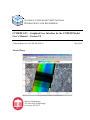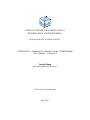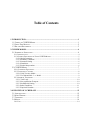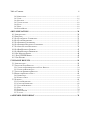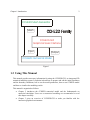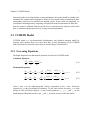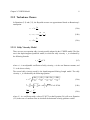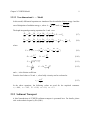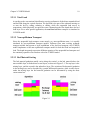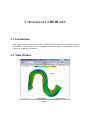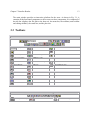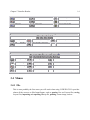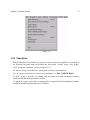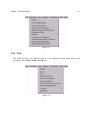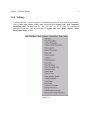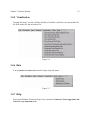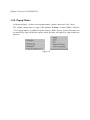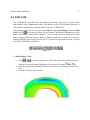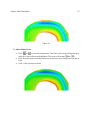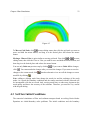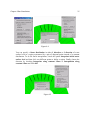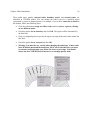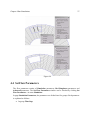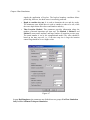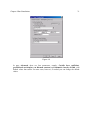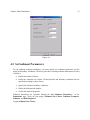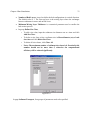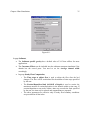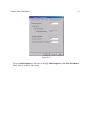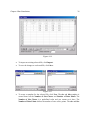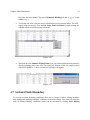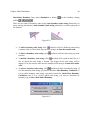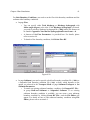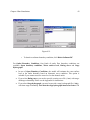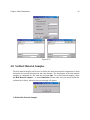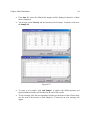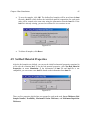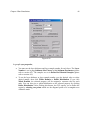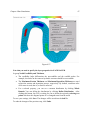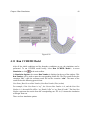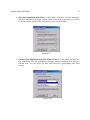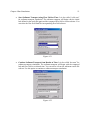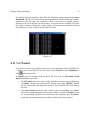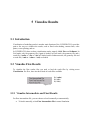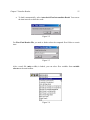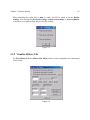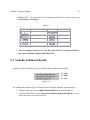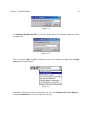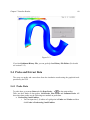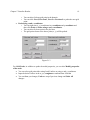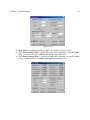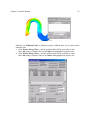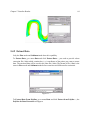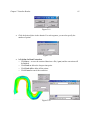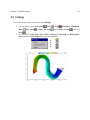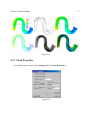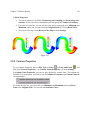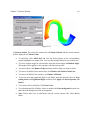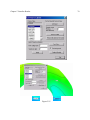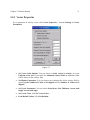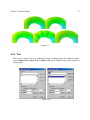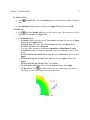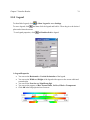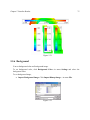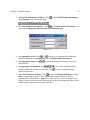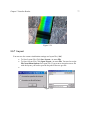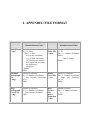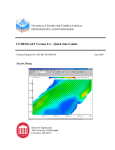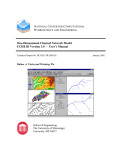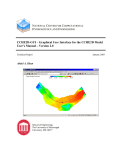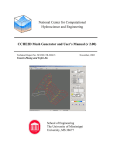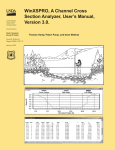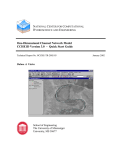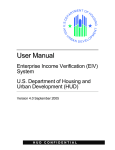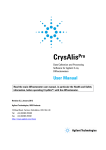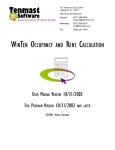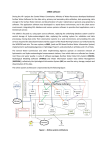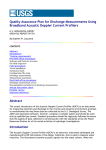Download User`s Manual - The National Center for Computational
Transcript
NATIONAL CENTER FOR COMPUTATIONAL HYDROSCIENCE AND ENGINEERING CCHE2D-GUI – Graphical User Interface for the CCHE2D Model User’s Manual – Version 2.2 Technical Report No. NCCHE-TR-2005-03 Yaoxin Zhang School of Engineering The University of Mississippi University, MS 38677 May 2005 NATIONAL CENTER FOR COMPUTATIONAL HYDROSCIENCE AND ENGINEERING Technical Report No. NCCHE-TR-2005-03 CCHE2D-GUI – Graphical User Interface for the CCHE2D Model User’s Manual – Version 2.2 Yaoxin Zhang Post-doctoral Research Associate The University of Mississippi May 2005 Table of Contents 1 INTRODUCTION...................................................................................................................... 1 1.1 FAMILY OF CCHE2D MODEL ................................................................................................ 1 1.2 USING THIS MANUAL............................................................................................................. 2 1.3 RELATED DOCUMENTS........................................................................................................... 3 2 CCHE2D MODEL ..................................................................................................................... 4 2.1 NUMERICAL SIMULATION ...................................................................................................... 4 2.1.1 INTRODUCTION ............................................................................................................................ 4 2.1.2 GENERAL PROCEDURE OF USING CCHE2D MODEL ................................................................... 5 2.1.2.1 Mesh Generation.................................................................................................................. 5 2.1.2.2 Boundary Conditions ........................................................................................................... 6 2.1.2.3 Parameter Setting ................................................................................................................. 6 2.1.2.4 Simulation ............................................................................................................................ 6 2.1.2.5 Results Interpretation ........................................................................................................... 6 2.2 CCHE2D MODEL .................................................................................................................. 7 2.2.1 GOVERNING EQUATIONS ............................................................................................................. 7 2.2.2 TURBULENCE CLOSURE ............................................................................................................... 8 2.2.2.1 Eddy Viscosity Model.......................................................................................................... 8 2.2.2.2 Two-dimensional k − ε Model ........................................................................................... 9 2.2.3 SEDIMENT TRANSPORT ................................................................................................................ 9 2.2.3.1 Total Load.......................................................................................................................... 10 2.2.3.2 Non-equilibrium Transport ................................................................................................ 10 2.2.3.3 Bed Material Sorting.......................................................................................................... 10 2.2.3.4 Initial Conditions ............................................................................................................... 11 2.2.3.5 Empirical Formulas............................................................................................................ 11 3 OVERVIEW OF CCHE2D-GUI ............................................................................................ 12 3.1 INTRODUCTION .................................................................................................................... 12 3.2 MAIN WINDOW .................................................................................................................... 12 3.3 TOOLBARS ........................................................................................................................... 13 3.4 MENUS ................................................................................................................................. 14 3.4.1 FILE ............................................................................................................................................ 14 Table of Contents ii 3.4.2 SIMULATION .............................................................................................................................. 15 3.4.3 VIEW .......................................................................................................................................... 16 3.4.4 SETTINGS ................................................................................................................................... 17 3.4.5 VISUALIZATION ......................................................................................................................... 18 3.4.6 DATA ......................................................................................................................................... 18 3.4.7 HELP .......................................................................................................................................... 18 3.4.8 POPUP MENUS............................................................................................................................ 19 4 RUN SIMULATIONS ............................................................................................................. 20 4.1 INTRODUCTION .................................................................................................................... 20 4.2 EDIT GRID ............................................................................................................................ 21 4.3 SET FLOW INITIAL CONDITIONS ........................................................................................... 23 4.4 SET FLOW PARAMETERS ...................................................................................................... 27 4.5 SET SEDIMENT PARAMETERS ............................................................................................... 32 4.6 SET SEDIMENT BOUNDARY CONDITIONS ............................................................................. 37 4.7 SET INLET/OUTLET BOUNDARY ........................................................................................... 39 4.8 SET BED MATERIAL SAMPLES ............................................................................................. 43 4.9 SET BED MATERIAL PROPERTIES ......................................................................................... 45 4.10 SET MONITOR POINTS ........................................................................................................ 48 4.11 RUN CCHE2D MODEL ...................................................................................................... 49 4.12 USE WIZARD ...................................................................................................................... 52 5 VISUALIZE RESULTS .......................................................................................................... 54 5.1 INTRODUCTION .................................................................................................................... 54 5.2 VISUALIZE FLOW RESULTS .................................................................................................. 54 5.2.1 VISUALIZE INTERMEDIATE AND FINAL RESULTS ...................................................................... 54 5.2.2 VISUALIZE HISTORY FILE .......................................................................................................... 56 5.3 VISUALIZE SEDIMENTS RESULTS ......................................................................................... 58 5.4 PROBE AND EXTRACT DATA ................................................................................................ 60 5.4.1 PROBE DATA .............................................................................................................................. 60 5.4.2 EXTRACT DATA ......................................................................................................................... 64 5.5 SETTINGS ............................................................................................................................. 66 5.5.1 FLOOD PROPERTIES ................................................................................................................... 67 5.5.2 CONTOUR PROPERTIES .............................................................................................................. 68 5.5.3 VECTOR PROPERTIES ................................................................................................................. 71 5.5.4 TEXT .......................................................................................................................................... 72 5.5.5 LEGEND ..................................................................................................................................... 74 5.5.6 BACKGROUND ........................................................................................................................... 75 5.5.7 LAYOUT ..................................................................................................................................... 77 6 APPENDIX: FILE FORMAT ................................................................................................ 78 1 Introduction 1.1 Family of CCHE2D Model Welcome to the family of CCHE2D model, an integrated package for simulation and analysis of free surface flows, sediment transport and morphological processes. In addition to the numerical model itself, this family includes two more members: a mesh generator (CCHE2D Mesh Generator) and a Graphical Users Interface (CCHE2D-GUI), which will help you use CCHE2D model more easily and efficiently. The former, the CCHE2D mesh generator, allows the rapid creation of complex structured mesh systems for CCHE2D model with several integrated useful techniques and methods, while the latter, the CCHE2D-GUI, is a graphical users environment for the CCHE2D model with four main functions: preparation of initial conditions and boundary conditions, preparation of model parameters, run numerical simulations, and visualization of modeling results. As illustrated in Fig. 1.1, the CCHE2D Mesh Generator provides meshes for CCHE2D-GUI and CCHE2D numerical model, while the CCHE2D-GUI provides a graphical interface to handle the data input and visualization for CCHE2D numerical model. Chapter 1 Introduction 2 CCHE2D Mesh Generator Mesh CCHE2D-GUI Graphical Users Interface Input Output CCHE2D Numerical Model Figure 1 1.2 Using This Manual This manual provides necessary information for using the CCHE2D-GUI, an intergrated 2D numerical modeling system. It explains in detail how to prepare and edit the initial conditions and the boundary conditions, how to set the model parameters, how to run CCHE2D model and how to visualize the modeling results. This manual is organized as follows: • Chapter 2 introduces the CCHE2D numerical model and the fundamentals on numerical simulation. Users new to numerical modeling are recommended to read this chapter carefully. • Chapter 3 gives an overview of CCHE2D-GUI to make you familiar with the interactive graphical environment. Chapter 1 Introduction 3 • Chapter 4 describes in detail the procedures to run the CCHE2D model through the GUI. You will learn how to edit grid, set initial conditions for flow, set model parameters, set the initial bed composition file and sediment boundary conditions files, set the initial bed material properties, set the monitor points, run simulations. • Chapter 5 shows you how to visualize simulation results for flow and sediment transport, probe and extract data, set the flood properties and contour properties, edit the texts, set legend properties, and set the background color and background image. • The appendix gives you a quick reference to the formats of files the users must provide for the CCHE2D-GUI. Readers of this manual may also need to read the manual of CCHE2D Mesh Generator, a separate program that generates the numerical meshes required to start using the CCHE2DGUI. 1.3 Related Documents The documentation of CCHE2D is separate into several publications designed to fulfill the needs of different audiences. They are simply listed as follows: • “CCHE2D-GUI Quick Start Guide” is intended for the first-time users. • “CCHE2D-GUI – Graphical Users Interface for CCHE2D Model - User’s Manual” describes in detail the capabilities and How-Tos of CCHE2D-GUI. • “CCHE2D: Two-dimensional Hydrodynamic and Sediment Transport Model for Unsteady Open Channel Flows Over Loose Bed” describes in detail the basic mathematics, numeric, hydraulics and sediment transport approaches. • “CCHE2D Sediment Transport Model” describes in detail the governing equations, boundary conditions, numerical methods and empirical formulas of the CCHE2D non-equilibrium transport model of non-uniform sediment. • “CCHE2D Mesh Generator Users’ Manual” is aimed at how to generate computational meshes for the CCHE2D model. It is associated with a separate software: CCHE2D Mesh Generator. 2 CCHE2D Model 2.1 Numerical Simulation 2.1.1 Introduction Modeling Free Surface Flows and Sediment Transport with numerical models are much easier and more efficient than conducting field study in natural waters. One needs only a computer, a numerical model and the data. However, you may soon find out it takes more than these to have realistic and meaningful numerical solutions. Numerical models are established based on the conservation laws and mathematics, it has to deal with many true physical and mathematical parameters. One has to understand all these parameters and make sure all the parameters prepared for the simulations are in correct range. A numerical model is an approximation of the real world physical processes, even for very simple physical problems, the accuracy for the simulated quantities such as flow velocities and water surface elevation is limited. One should understand and expect errors due to mathematical approximation (Reynolds average, depth-average, and truncation errors, etc) and physical approximations (vertical flow acceleration is negligible, turbulent closure schemes, etc) involving in formulating a numerical model. Although numerical model verification and validation procedures could eliminate possible errors in the computation code due to mistakes, the errors due to approximations are inevitable. When a model is applied to field study, one has to calibrate the model with field data. Because the resistance to the flow is represented by a roughness coefficient which varies with properties of sediment, bed form, channel geometry, and vegetation, etc., this information has to be characterized and fit to the model. Calibrating the model and identifying the mean or distribution of resistance to the flow is always necessary. Since the real world is very complicated, one normally would not have complete channel roughness information. Chapter 2 CCHE2D Model 5 Numerical models approximate physical problems, it has however all the components to represent the physics to be simulated. Mesh or grid is used to represent channels and bathymetry; inflow and outflow are defined at inlet and outlet sections as boundary conditions. All the above and model parameters have to be defined before a simulation can start. To make setting up a simulation case efficiently, a mesh generator and a User Graphic Interface have been developed. 2.1.2 General Procedure of Using CCHE2D Model The numerical modeling based on solving the Navier-Stokes equations is an initial-boundary value problem. Users must provide initial conditions and the boundary conditions. The general procedure of a numerical simulation can be simply listed as follows: • Mesh generation • Specification of boundary condition • Parameters setting • Simulation • Results visualization and interpretation. 2.1.2.1 Mesh Generation A mesh represents a computational domain and the way the governing equations are discretized. To have a successful simulation, one has to prepare the mesh carefully, so that the following concerns are taken into consideration: • The interested zones has sufficient resolution; • Transition between areas of different densities is smooth; • Inlet(s) and outlet(s) should be sufficiently far away from the zones of interest; • The mesh should be smooth and orthogonal as much as it allows. Mesh generation particularly for practical problems takes a lot of time, however, the time shall be paid off if good quality is achieved. In many cases, the simulation code will run with a low quality mesh but the results maybe less reliable. Chapter 2 CCHE2D Model 6 2.1.2.2 Boundary Conditions Computations are conducted in a limited portion of free surface flows, boundary conditions are the driving mechanisms with which the flow in the simulated area behave. Therefore, one should set boundary conditions as close to true physics as possible. It is often the distributions of boundary conditions are unknown (distribution of velocity of discharge in a cross-section), in these cases, mean flow properties are specified and the inlet and outlet sections should be set distant from the interested zone. 2.1.2.3 Parameter Setting Numerical simulation is to reproduce true physics by solving mathematic equations, therefore, many physical parameters and numerical parameters are needed. Some physical parameters have been provided in the Graphic User Interface as default which should be treated as guidance only. Many have to be provided by users for their particular applications. Users must also provide the parameters that control the simulation processes. The sediment transport parameters (size distribution of bed materials and loads) often have higher level of uncertainty then those for the flow; bed roughness parameters are often identified through calibration which will match the energy slope of the numerical model to the studied physical subject. 2.1.2.4 Simulation When the mesh is ready, boundary conditions have specified, one is ready to start a round of simulation. Since the CCHE2D is a model using a time marching scheme, one should also reexam the initial condition. Because the initial condition for a water flow in natural condition is unknown, cares have to be taken to make sure the guessed initial condition is reasonable, particularly for unsteady problems. Stability is a problem the modeler must aware. When the time step is too large for a particular problem, the simulation will not continue or it may produce totally unreasonable results. In these situations, one should reduce the time step used and retry, until the solutions becomes stable. Although an implicit scheme is used in the CCHE2D model, time step can not be set arbitrarily. 2.1.2.5 Results Interpretation It is debatable how much one can trust the obtained numerical simulation results: “Is it reasonable?” The answer to this is yes and no. Chapter 2 CCHE2D Model 7 Numerical model is developed under certain assumptions, the results should be reliable if the simulated flow satisfies these assumptions. However, the natural is always complicated, these assumptions could never be satisfied one hundred percent. If the results are questioned, we recommend validating them by comparing with physical model measurements or field data. Once the model is validated with site specific data, it could be used to study the trend of the flow or sediment transport processes by varying concerned parameters 2.2 CCHE2D Model CCHE2D model is a two-dimensional hydrodynamic and sediment transport model for unsteady open channel flows over loose bed. Here a brief introduction of the CCHE2D model is presented, its details can be found in Jia and Wang (1999 and 2001). 2.2.1 Governing Equations The depth integrated two-dimensional equations are solved in CCHE2D model. Continuity Equation: ∂Z ∂ ( hu ) ∂ ( hv ) + + =0 ∂t ∂x ∂y (2.1) Momentum Equations: ∂u ∂u ∂u ∂Z 1 ∂ ( hτ xx ) ∂ ( hτ xy ) τ bx +u +v = −g + [ + ]− + f Cor v ∂t ∂x ∂y ∂x h ∂x ∂y ρh (2.2) ∂Z 1 ∂ (hτ yx ) ∂ (hτ yy ) τ by ∂v ∂v ∂v + [ + ]− − f Cor u = −g +u +v ρh ∂y h ∂x ∂y ∂y ∂x ∂t (2.3) where u and v are the depth-integrated velocity components in the x and y directions respectively; g is the gravitational acceleration; Z is the water surface elevation; ρ is water density; h is the local water depth; fCor is the Coriolis parameter; τ xx , τ xy , τ yx and τ yy are the depth integrated Reynolds stresses; and τ bx and τ by are shear stresses on the bed surface. Chapter 2 CCHE2D Model 8 2.2.2 Turbulence Closure In Equations (2.2) and (2.3), the Reynolds stresses are approximated based on Boussinesq’s assumption: τ xx = 2ν t ∂u ∂x (2.4a) τ xy = τ yx = ν t ( τ yy = 2ν t ∂u ∂v + ) ∂y ∂x ∂v ∂y (2.4b) (2.4c) 2.2.2.1 Eddy Viscosity Model There are two zero-equation eddy viscosity models adopted in the CCHE2D model. The first one is the depth-integrated parabolic model, in which the eddy viscosity ν t is calculated by the following formula: νt = Axy 6 κU * h (2.5) where Axy is an adjustable coefficient of eddy viscosity, κ is the von Karman constant, and U * is the shear velocity. The second eddy viscosity model is the depth-integrated Mixing Length model. The eddy viscosity ν t is calculated by the following equation. ν t = l 2 2( ∂U 2 ∂u ∂v ∂v ∂u 2 ) + 2( ) 2 + ( + ) 2 + ( ) ∂z ∂x ∂x ∂x ∂x (2.6a) 1 1 z l = ∫ κz (1 − )dz = κh ∫ λ 1 − λ dλ ≈ 0.267κh h h 0 (2.6b) ∂U U* = Cm ∂z κh (2.6c) where C m is a coefficient with a value of 2.34375 so that Equation (2.6) will cover Equation (2.5) in the case of a uniform flow in which all the horizontal velocity gradients vanish. Chapter 2 CCHE2D Model 9 2.2.2.2 Two-dimensional k − ε Model In this model, differential equations are introduced for the turbulent kinetic energy k and the ∂u ' ∂u i ' 1 . rate of dissipation of turbulent energy ε , where k = ui ' ui ' and ε = µ t i 2 ∂x j ∂x j The depth-integrated governing equations for k and ε are: ∂k ∂k ∂k ∂ ν ∂k ∂ ν ∂k +u +v − [ t ]− [ t ] = P − ε + PkV ∂t ∂x ∂y ∂x σ k ∂x ∂y σ k ∂y (2.7) ∂ε ∂ε ∂ε ∂ ν t ∂ε ∂ ν ∂ε ε ε2 +u +v − [ ]− [ t ] = c1ε P − c 2ε + PεV ∂t ∂x ∂y ∂x σ ε ∂x ∂y σ ε ∂y k k (2.8) where P = −u ''i u 'j u i , j = ν t [2( PkV = C k U *3 h ∂u 2 ∂v ∂u ∂v ) + 2( ) 2 + ( + ) 2 ] ∂x ∂y ∂x ∂y PεV = Cε U *4 h2 (2.10) U * = c f (u 2 + v 2 ) Ck = 1 (2.11) C ε = 3 .6 cf (2.9) c 2ε c 3f / 4 cµ (2.12) and c f is the friction coefficient. From the local values of k and ε , a local eddy viscosity can be evaluated as νt = cµ k 2 ε (2.13) In the above equations, the following values are used for the empirical constants: c µ = 0.09, c1ε = 1.45, C 2ε = 1.90, σ k = 1.0, σ ε = 1.3 . 2.2.3 Sediment Transport A brief introduction of CCHE2D sediment transport is presented here. For details, please refer to the technical report by Wu (2001). Chapter 2 CCHE2D Model 10 2.2.3.1 Total Load According to the conventional classification, moving sediment is divided into suspended load and bed load along the vertical direction. The bed load is the part of the sediment moving on or near the bed by rolling, saltating or sliding, while the suspended load moves in suspensions, which physically occupies the water column along the flow depth above the bed load layer. For a more general application, the total load sediment transport is simulated in CCHE2D model. 2.2.3.2 Non-equilibrium Transport Since the suspended load transport occurs mostly at a non-equilibrium state, it is usually simulated by non-equilibrium transport models. Different from most existing sediment transport models that assume a local equilibrium of the bed load transport, the CCHE2D model implements a full non-equilibrium transport model for both bed load and suspended load. The depth-integrated convection-diffusion equation of the suspended load transport and the continuity equation of bed load are solved in CCHE2D model. 2.2.3.3 Bed Material Sorting The bed material gradation usually varies along the vertical, so the bed material above the non-erodable layer is divided into several layers, as shown in Figure 2-1. The top layer is the mixing layer, and the second is the subsurface layer. The variation of bed material gradation in the mixing layer can be described by a partial differential equation, while in other layers under the mixing layer the bed material gradation can be determined by using the mass conservation law. Figure 2-1 Chapter 2 CCHE2D Model 11 2.2.3.4 Initial Conditions For a complete simulation of sediment transport, information on sediment properties, sediment transport capacity, non-equilibrium adaptation length and movable bed roughness should be given. The sediment properties include the sediment grain size, specific gravity (default value: 2.65), grain shape factor (default value: 0.7) and bed material porosity. The sediment transport capacity, non-equilibrium adaptation length and the movable roughness are determined by empirical formulas. 2.2.3.5 Empirical Formulas Dozens of formulas for the fractional non-cohesive sediment transport are available. CCHE2D model selects four formulas or module capable of accounting for the hiding and exposure effect. The sediment transport capacity is determined by van Rijn’s (1984) formula, Wu et al’s (2000) formula, SEDTRA module (Garbrecht et al., 1995), the modified Ackers and White’s formula (Proffit and Sutherland, 1983), or the modified Engelund and Hansen’s formula (Wu and Vieira, 2000). The effect of secondary flow on the main flow and sediment transport in curved channels has also been considered in current version of CCHE2D model. 3 Overview of CCHE2D-GUI 3.1 Introduction This chapter explores the interface of the CCHE2D-GUI. The functions of the main window, the toolbars, and the menus will be explained in details to help you get familiar with this interactive graphical environment. 3.2 Main Window Figure 3-1 Chapter 5 Visualize Results 13 The main window provides an interactive platform for the users. As shown in Fig. 3-1, it contains all the functional components or the accesses to these components. It is composed of the title bar (displays the file path to the data set), the menu bar, the toolbars (main toolbar and editing toolbars), the status bar, and the plot area. 3.3 Toolbars Main Toolbar Incremental Zoom Out Plot Flood and Lines Open a Geo File Add/Remove XY Axis Plot Points Save as a Layout File Add/Remove Legend About Print Current Image Add/Remove Title Simulation Wizards Show/Hide Run simulations Add Texts Select Pointer Data Probe Zoom In Grid On/Off Pan Vector On/Off Zoom To Full Size Plot Flood Contour Incremental Zoom In Plot Contour Line Display variable Background Show/Hide Simulation Time Show/Hide Dry Area Toolbar for Grid Editing Start/Stop Grid Editing Delete I Line Undo Previous Change Chapter 5 Visualize Results 14 Add J Line Move Grid Node Undo All Changes Delete J Line Move J Line Save All Changes Add I Line Move I Line Save as a New Geo File Toolbar for Boundary Editing Start/Stop Add Delete Boundary Node String Boundary Modify Boundary Node String Select Boundary Node String Toolbar for Background Image Editing Start/Stop Editing Rotate Right Downward Translation Zoom In Image Left Translation Translation Zoom Out Image Right Translation Set Transformation Parameters Rotate Left Upward Translation 3.4 Menus 3.4.1 File This is most probably the first menu you will touch when using CCHE2D-GUI. It provides almost all the accesses to files Input/Output, such as opening Geo and Layout files, saving Layout files, importing and exporting Bitmap file, printing current image, and etc. Chapter 5 Visualize Results 15 Figure 3-2 3.4.2 Simulation After loading the Geo mesh file, you need to visit this menu to run simulations. According to the functions, the menu items are divided into four groups, “wizard” group, “run” group”, “flow” group and “sediment” group (see Figure 3-3). In “wizard” group, it provides you a quick guide on how to run simulations. In “run” group, it provides you access to run simulations, i.e., Run CCHE2D Model…. In “flow” group, it provides you editing tools to prepare the initial conditions, boundary conditions and the model parameters for flow. In “sediment” group, it provides you editing tools to prepare the initial conditions, boundary conditions and the model parameters for sediment. Chapter 5 Visualize Results 16 Figure 3-3 3.4.3 View This menu provides you necessary tools to view the current image more clearly and accurately, such as Select, Zoom, and Pan, etc. Figure 3-4 Chapter 5 Visualize Results 17 3.4.4 Settings Visiting this menu, you can set up the visualization styles best fit your needs and personality, such as plot type, colors, adding text, showing/hiding legend, title, grid, boundary, simulation time, vectors, and etc. You can also set up all kinds of visualization parameters/properties, such as properties of legend, title, text, flood, contour, vector, background image, and etc. Figure 3-5 Chapter 5 Visualize Results 18 3.4.5 Visualization Through this menu, you can visualize all kinds of available result files, the intermediate file, the final results file, and the history file. Figure 3-6 3.4.6 Data You can probe and extract data from the image using this menu. Figure 3-7 3.4.7 Help Have any difficulties? Found any bugs? Any comments? Contact us! Your suggestions and critics are very important to us Chapter 3 Overview of CCHE2D-GUI 3.4.8 Popup Menus As shown in Figure 3-8, there are two popup menus: “toolbar” menu and “view” menu. The “toolbar” popup menu is a copy of the submenu “Toolbar” in menu “View”, while the “View” popup menu is a simplified version of menu “View” for easy access. The former can be activated by right clicking the toolbar, while the latter will appear by right clicking the plot area. Figure 3-8 4 Run Simulations 4.1 Introduction One main function of the CCHE2D-GUI is to run simulations using CCHE2D numerical model. Basically, there are five steps to run simulations. The first step in getting a case ready for simulation is to generate a mesh for the domain of interest. A mesh file, a file with a “.geo” extension, is required by both the CCHE2D-GUI and the CCHE2D numerical model. You need the help of the CCHE2D Mesh Generator. The mesh file contains the geometry and the initial conditions of the grid, such as the (x,y) coordinates, the initial bed elevation, the initial water surface level, the bed roughness and the nodal type. In this manual, it is assumed that you already have such a mesh file. After loading the mesh file, you can set the initial conditions for flow, including editing the grid (refining, coarsening, and modifying nodal type), setting the initial bed elevation, the initial water surface level and the initial bed roughness. After generating and editing the mesh, the next step is to set the model parameters. The parameters are divided into two groups: flow parameters and sediment parameters. In flow parameters, you need to set the simulation parameters, the bed roughness and the general physical properties of water. In the sediment parameters, you need to define the sediment size classes, set the transport mode, the transport equations or formulas, and the sediment simulation options and parameters, etc. Once the mesh generation process is complete and parameters for flow and sediment are set, you need to specify proper initial and boundary conditions. If sediment transport option is desired, you must specify initial composition of the bed. You can specify multiple inlet and outlet sections for the domain, prescribe specific discharge, total discharge, or discharge hydrograph at the inlet sections. At outlet sections, you can prescribe a constant water surface level, a open boundary condition, a rating curve, or a stage hydrograph. In addition, you can prescribe either steady or unsteady sediment boundary condition at the inlets. After all the above steps are finished, the last step is to run simulation. You can run the CCHE2D model locally, that is on the same computer you are running the CCHE2D-GUI. Chapter 4 Run Simulations 21 4.2 Edit Grid The CCHE2D-GUI provides basic grid editing functionality that can be used for small modifications of the computational mesh. You should use the CCHE2D Mesh Generator to create the best possible mesh, and then import it into the CCHE2D-GUI. After opening a mesh file, you can go to menu Edit and click Start Editing in submenu Edit Grid or click to activate the toolbar for grid editing. The detailed explanations on each button of the toolbar can be found in chapter 3. You can make some fine tuning of the mesh before running simulations, such as adding or deleting mesh lines in either I or J direction, moving grid node, and moving I line and J line. If you want to regenerate the mesh, you need to use the CCHE2D Mesh Generator. Figure 4-1 To Add or Delete J Line, • • • Click or to enter the editing status. The I lines of the mesh will become gray while the J lines will become highlighted. The cursor will become or . Click the desired place (actually somewhere in between two existing J lines) to add a J line. Click the J line you want to delete. Chapter 4 Run Simulations 22 Figure 4-2 To Add or Delete I Line, • • • Click or to enter the editing status. The J lines of the mesh will become gray while the I lines will become highlighted. The cursor will become or . Click the desired place (actually somewhere in between two existing I lines) to add an I line. Click a I line you want to delete. Chapter 4 Run Simulations 23 Figure 4-3 To Move a Grid Node, click to enter editing status; then click the grid node you want to move and hold the mouse button; and drag it to the desired place and release the mouse button. Moving a J line or I line is quite similar to moving grid node. First click or to enter editing status; then click the J line or I line you want to move and hold the mouse botton; and then drag it to the desired place and release the mouse button. You can only Undo one previous step by clicking click . If you want to Undo All the changes, . You cannot undo the changes after you saved the changes. If you want to save the changes to the current mesh, click mesh file by clicking . Another alternative is to save all the changes to a new . Note: adding or deleting mesh lines change the mesh size and the orderings of the mesh nodes. As a result, the boundary conditions and the results associated with the old mesh will be incompatible with the new mesh. And, moving mesh lines or nodes may degenerate the mesh quality and hence the accuracy of the solutions. Therefore, you must be very careful with the grid editing. 4.3 Set Flow Initial Conditions The numerical simulations of flow and sediment transport based on solving Navier-Stokes Equations are initial-boundary value problems. The initial conditions and the boundary Chapter 4 Run Simulations 24 conditions must be specified before running the simulations. The initial conditions are very important, since inappropriate initial conditions may slow down the convergence process or even cause the simulation to fail. The initial conditions include the flow initial conditions and the sediment initial conditions. This section will tell you how to set the flow initial conditions. In addition to the geometry information, the mesh file also contains the information of the initial flow conditions that include the initial water surface level, bed roughness, and initial bed elevation. To set the initial conditions for flow, you need to visit Set Flow Initial Conditions…in Simulation menu which activates the Nodal Properties dialog window. To Specify Initial Water Surface Level, Roughness and Bed Elevation, • Select the flow variable you want to specify by checking the radio button in Assign WSL, Roughness or Bed Elevation. • If you click Whole Domain, the selected flow variable will be assigned a constant value through the domain. • You can also give a spatial distribution to the selected flow variable by clicking SubRegion. After clicking this button, the GUI waits for you to define the region by selecting two points which defines a rectangular area within the mesh. • The Assign Value dialog will appear right after clicking Whole Domain or after you click the second point when defining Sub-Region. Enter the desired value and click OK. • You can repeat the above steps until the initial conditions of all the flow variables are set. • Note: Please make sure the initial water level at the inlets is higher than bed. • Tip: If the initial WSL is too low, there will be many dry nodes at the beginning of the simulation. This may cause the simulation fail. To avoid it, specify the initial WSL a little higher to reduce the number of dry nodes. Chapter 4 Run Simulations 25 Figure 4-4 You can specify a linear distribution in either I direction or J direction of water surface level in a region represented by a pair of diagonal points instead of a constant distribution. To do the linear interpolation, check the option Interpolate initial water surface level and then click two different points to define a region. Finally choose the direction by checking Interpolate along constant I-lines or Interpolation along constant J-lines and click OK. Figure 4-5 Chapter 4 Run Simulations 26 Three nodal types, namely, internal nodes, boundary nodes, and external nodes, are identified in CCHE2D model. You can change the nodal type for a specified region represented by a pair of diagonal points. For example, if you want to construct an island in the domain, follow the following steps: • Click the radio button Assign new ID to nodes and then select a region by clicking on two different nodes. • Check the option Set as boundary and click OK. The region will be surrounded by the blue lines. • Click two diagonal points to specify the region covering all the other nodes within the blue lines. • Check the option Set as external and click OK. • Warning: You must be very careful when changing the nodal type. It may result in an ill-defined mesh and the model may fail to run. Each time when you want to construct an island, make sure follow the above correct steps. You should always use the CCHE2D Mesh Generator to create high quality mesh. Chapter 4 Run Simulations 27 Figure 4-6 4.4 Set Flow Parameters The flow parameters consist of Simulation parameters, Bed Roughness parameters and Advanced parameters. The Set Flow Parameters window can be invoked by clicking Set Flow Parameters…in menu Simulation. In page Simulation Parameters, the parameters are divided into five groups. Each parameter is explained as follows: • In group Time Step, Chapter 4 Run Simulations 28 o Simulation time (s): the total time period in seconds of the simulation. In case of steady flow, this time should be sufficient so that a steady solution could be achieved o Time step (s): the step for time marching of the simulation. • In group Time Step for Output, you can set the step intervals to output results into the Intermediate File, the History File, and for the Monitor Points, and set the step intervals for screen outputs indicating Convergence process. • In group Turbulence, there are three Turbulence Model Options: o For Parabolic Eddy Viscosity Model and Mixing Length Model, you can set the Turbulence viscosity coefficient. This coefficient serves as a multiplier, i.e., a value of 10 means that the turbulent viscosity is 10 times that computed from the selected turbulence model. Although normally it equals 1, this coefficient has been tested in a range of [0.1, 1000]. • In group Unsteady Flow Computation, you can choose to Compute as quasisteady flow instead of the real unsteady flow. If the flow boundary condition at any of the inlet section is unsteady, i.e., discharge hydrograph is specified, both the sediment and flow time steps are the same and the flow and sediment transport simulations are performed for each time step. However, for long-term simulation the computation time may be quite long. To increase the computation efficiency, the user has the choice to turn on the option that computes the unsteady flow as quasi-steady flow. In this case, the discharge hydrograph provided by the user must be a step function. The discharge during each step is considered as constant and the flow and sediment simulations are performed as for steady flow. Suppose (Qi, Ti) and (Qi+1, Ti+1) represents two consecutive hydrograph ordinates then for quasi-steady computation the discharge Qi is assumed to be valid for the duration between Ti and Ti+1. In case of unsteady flow computation, the discharge is interpolated for any time between Ti and Ti+1. You can set the Time steps to reach steady state during each step. Note that the time series in the hydrograph files of the inlets and outlets must be the same. The quasi-steady simulation cannot start from rest and must run from some base result. • In group Numerical, o Wall slipness coefficient: It is used to specify the wall boundary condition at no-flow boundaries. A value of 0.0 means no slip condition and a value of 1.0 means total slip, i.e., tangential velocity at no flow boundaries is allowed. A value between 0.0 and 1.0 would mean partial slip. A value greater than 1.0 Chapter 4 Run Simulations 29 signals the application of log-law. The log-law boundary condition allows partial slip, however, the shear stress is accurately predicted. o Depth to consider dry (m): It is used to determine the wet and dry nodes. The minimum water depth above it used to consider a node to be wet, while the water depth below that value would make a node dry. o Time Iteration Method: This parameter provides information about the number of internal interations per time step. The Method 1, Method 2 and Method 3 mean small, medium, and large number of iterations per time step. The actual number is set by the computational model. The value should be based on the time step size, i.e., if the time step size is large the iteration control flag should be set to a higher value. Figure 4-7 In page Bed Roughness, the parameters are divided into two groups: For Flow Simulation Only and For Sediment Transport Simulation. Chapter 4 Run Simulations • 30 For flow simulation, you can choose to either Use Values in .geo File or Use Bed Roughness Formula. The roughness value in Geo file can be either Manning’s n or Roughness height Ks. You must specify if the roughness values in the .geo file are Manning’s n or roughness height. o Two bed roughness formulas are available for calculation: Wu and Wang (1999); and van Rijn (1986). If you choose roughness formula for flow, the selected formula will be also used in the bed roughness calculation for sediment. You also need to specify the formula parameters, such as D16, D50, D90 and Calibration Factor. The Calibration Factor is within the range of [0.2, 5.0] and its default value is 1.0 • For sediment transport simulation, there are five methods to calculate the bed roughness. You can Use the value in *.geo file, or calculate bed roughness according to the sediment diameter size of D90 or D50, or use Wu and Wang (1999)’s formula and van Rijn (1986)’s formula. • The options Wu and Wang (1999) and van Rijn (1986) can be set in either group For Flow Simulation Only or For Sediment Transport Simulation. Setting them in one group equals to setting them in both groups at the same time. Chapter 4 Run Simulations 31 Figure 4-8 In page Advanced, there are four parameters, namely, Coriolis force coefficient, gravitational acceleration, von Karman constant, and kinematic viscosity of fluid, with default values that suffice for most cases, however, if needed you can change the default values. Chapter 4 Run Simulations 32 Figure 4-9 4.5 Set Sediment Parameters To run sediment transport simulation, you must specify the sediment parameters and the initial and boundary conditions. The basic procedure of setting sediment information is listed as follows: • Define the number of layers. • Define the sediment size classes. All bed material and boundary condition data are specified according to these classes. • Specify the sediment boundary conditions. • Define the bed material samples. • Set the bed material properties. Sediment parameters are specified through the Set Sediment Parameters… in the Simulations page. There are four pages, Sediment Size Classes, Sediment Transport, Sediment, and Bed Roughness. In page Sediment Size Classes, Chapter 4 Run Simulations 33 • Number of Bed Layers: is used to define the bed configurations in vertical direction. The default value is 3. The first top layer is the mixing layer where the exchanges between sediments in water and on bed occur. • Minimum Mixing Layer Thickness: is a numerical parameter used to confine the bed erosion process. • In group Define Size Class, o To add a size class, input the sediment size diameter one at a time and click Add Size Class. o To delete a size class, select a sediment size in Mean diameter (m) of each size class and click Delete Size Class. o To delete all size classes, click Clear All. o Notes: The maximum number of sediment size classes is 8. Practically this number should not be more than 5, otherwise the computational efficiency will be reduced significantly. Figure 4-10 In page Sediment Transport, four groups of parameters need to be specified. Chapter 4 Run Simulations • 34 In the first group, you can set the Transport Mode and the Transport Capacity Formula. There are five transport modes and four capacity formulas available. o Total Load as Bed Load Plus Suspended Load Model is for simulation of both the bed load and the suspended load (total load). o Total Load as Bed Load Model is for simulation of both the bed load and the suspended load but with the bed load dominant. o Total Load as Suspended Load Model is for simulation of both the bed load and the suspended load but with the suspended load dominant. o If you select Total Load as Bed Load Model or Total Load as Suspended Load Model, you need to choose appropriate sediment transport capacity formula. • In group Sediment Simulation Mode, two simulation modes are available. The first option Slow Bed Change can be selected only if the flow is steady, while the option Fast Bed Change is for unsteady flow. Note that if you choose to Compute as quasi-steady flow in page Simulation Parameters of Set Flow Parameters (please refer to section 4.4 for details), it implies the simulation mode of Fast Bed Change for sediment transport and you will not be able to set other simulation mode. • In group Adaptation Length for Bedload, you can choose appropriate option to calculate adaptation length for bed load for non-equilibrium sediment transport. • In group Adaptation Length Factor for Suspended Load, similarly, you can choose appropriate option to calculate the adaptation length factor for suspended. • The non-equilibrium adaptation length characterizes the distance for sediment to adjust from a non-equilibrium state to an equilibrium state. It is a length scale for the river bed to respond the disturbance of the environment, such as hydraulic structures, channel geometry changes and incoming sediment variation. Chapter 4 Run Simulations 35 Figure 4-11 In page Sediment, • The Sediment specific gravity has a default value of 2.65 that suffices for most applications. • The Curvature Effects can be included into the sediment transport simulation if the domain has the curved parts. You need to set the Average channel width accordingly. • In group Steady Flow Computation, o The Time steps to adjust flow is used to adjust the flow after the bed changes. The flow will be recalculated for the number of time steps specified by the user. o The Erosion/Deposition limit (0.01-0.05 of depth) is used to restrict the maximum amount of erosion/deposition in the domain within a time step. If erosion/deposition at any node within a time step exceeds the limit specified by the user, the time step is reduced and computations are repeated. o The above parameters are effective only if steady flow boundary conditions are prescribed at all the inlets. Chapter 4 Run Simulations 36 Figure 4-12 The page Bed Roughness is the same as the page Bed Roughness in Set Flow Parameters. Please refer to section 4.4 for details. Chapter 4 Run Simulations 37 Figure 4-13 4.6 Set Sediment Boundary Conditions The information of sediment boundary conditions are provided by the suspended sediment boundary condition file (*.sbc) and the bedload boundary condition file (*.bbc). The CCHE2D-GUI provides a file editor to help you edit these two files. • To edit these two files, select Set Sediment Boundary Conditions…in menu Simulations. Please make sure you already defined the sediment size class, otherwise an error message will appear. • In the File Editor, you can create (New), Import and Save the sediment boundary conditions file selected from the File Selector. Chapter 4 Run Simulations 38 Figure 4-14 • To import an existing selected file, click Import. • To save the changes to a selected file, click Save. Figure 4-15 • To create a template for the selected file, click New. The sbc and bbc template is created based on the Number of Size Classes and Number of Data Points. The Number of Size Classes is a predefined value and you cannot set it here. The Number of Data Points defines the number of time series points. The sbc and bbc Chapter 4 Run Simulations 39 files have the same format. The unit of Sediment Discharge in sbc is kg / m 3 while in bbc is kg / s . • To edit the cell value, click the active cell and then type the desired values. The cells in gray color are inactive. You can Cut, Copy, Paste and Delete by right clicking the selected cells to invoke the popup edit menu. Figure 4-16 • Note that once the Number of Data Points is set, you cannot add more data points by directly inputting values into cells. The sum of the factions of the size classes at each time series should be 1, other wise an error message will appear. Figure 4-17 4.7 Set Inlet/Outlet Boundary To set inlet or outlet boundary conditions, there are two steps to follow: editing boundary node strings and attaching boundary conditions to the node strings. You need help from the tools of editing boundary conditions which can be activated by clicking Start Editing Chapter 4 Run Simulations 40 Inlet/Outlet Boundary from menu Simulation or button toolbar on the boundary editing . There are two kinds of boundary node strings, inlet boundary node string (denoted by an arrow entering the domain), outlet boundary node string (denoted by an arrow going out of the domain). Figure 4-18 • To add a boundary node string: click and then click two different points along a constant I line or J line. Make sure the node string is at least three nodes wide. • To delete a boundary node string: click to delete. • To modify a boundary node string: click and then click a point on the I line or J line on which the node string is located. The length of the node string will be changed. You also need to make sure the modified node string is at least three nodes wide. • To select a boundary node string: click and then click the desired node string. If it is inlet boundary node string, you need to attach the Inlet Boundary Conditions; if it is an outlet boundary node string, you need to attach the Outlet Flow Boundary Conditions; and if it is a newly added node string, you need to determine its boundary type in Select Inlet/Outlet Boundary. Figure 4-19 and then click the node string you want Chapter 4 Run Simulations 41 For Inlet Boundary Conditions, you need to set the flow inlet boundary conditions and the sediment inlet boundary conditions. • In page Flow, o You can specify either Total discharge or Discharge hydrograph with Inflow angle (degree) at the inlet. If the Discharge hydrograph is selected, you need to provide a discharge hydrograph file (*.dhg) whose file format can be found in Appendix. Note that the hydrograph must start from t = 0. o A shortcut of Set Flow Parameters…is provided here. For details, please refer to section 4.4. o To detach a flow boundary condition, click Delete Flow BC. Figure 4-20 • In page Sediment, you need to provide a bed load boundary condition file (*.bbc) or a suspended load boundary condition file (*.sbc) or both, which depends on the option you selected in the Transport Mode of page Sediment Transport in Set Sediment Parameters. o To attach an existing sediment boundary condition, click Import BC File… in group BedLoad Sediment or Suspended Sediment. If no existing sediment boundary condition is available, you can create a new sediment boundary condition by clicking Create BC File….and the File Editor will appear. For details on how to edit sediment boundary conditions using File Editor, please refer to section 4.6. Chapter 4 Run Simulations 42 Figure 4-21 o To detach a sediment boundary condition, click Delete Sediment BC. For Outlet Boundary Conditions, four kinds of outlet flow boundary conditions are available, Open boundary conditions, Water surface level, Rating curve and Stage Hydrograph. • In case of Open Boundary Conditions, the model will estimate the water surface level at the outlet boundary based on kinematic wave condition. This option is valuable if you cannot assess the water level at the channel outlet. • If you select Rating curve, you need to provide a rating curve file (*.rcv) with stagedischarge relationship. Please see the Appendix for instructions. • If you select Stage hydrograph, you need to provide a stage hydrograph file (*.shg) with time-stage relationship. Note that the stage hydrograph must start from t = 0. Chapter 4 Run Simulations 43 Figure 4-22 4.8 Set Bed Material Samples The bed material samples will be used to define the initial bed material compositions in both horizontal and vertical directions for the entire domain. The information of the bed material samples are contained in a file with the extension bmt. To set bed material samples, select Set Bed Material Samples… in menu Simulation. Please make sure you already define the sediment size classes, otherwise an error message will appear. In Define Bed Material Samples, Chapter 4 Run Simulations 44 • If the bmt file exists, the defined bed samples will be displayed, otherwise a blank sheet is displayed. • You need to set the Porosity and the fractions of each sample. You don’t need to set the Sample No. Figure 4-23 • To create a new sample, click Add Sample. A sample with default porosity and equal-distributed factions will be added at the end of the records. • To edit a sample, click the corresponding cell and type the desired value. Please make sure the sum of the factions of each sample be 1, otherwise an error message will appear. Chapter 4 Run Simulations • 45 To save the samples, click OK. The defined bed samples will be saved into the bmt file and a bed file which defines the initial bed material composition for each mesh node will be created at the same time using the information from the bmt file. If the bed file is already existing, you need to confirm if it is overwritten or not. Figure 4-24 • To delete all samples, click Reset. 4.9 Set Bed Material Properties After the bed samples are defined, you can set the initial bed material properties contained in a file with the extension bed. To set the bed material properties, select Set Bed Material Properties…in menu Simulation. If the information in bmt file and bed file is not compatible, you can create a new bed file based on the information from bmt file. Figure 4-25 There are five properties divided into two groups for each mesh node, Layer Thickness, Bed Sample Number, Erodibility, Maximum Erosion Thickness, and Maximum Deposition Thickness. Chapter 4 Run Simulations 46 Figure 4-26 In group Layer properties, • You must set the layer thickness and layer sample number for each layer. The Layer Number is set in page Sediment Size Classes in Set Sediment Parameters (please refer to section 4.5). The samples are set in Define Bed Material Samples (please refer to section 4.8). • To set the layer thickness or layer sample number, type the desired value or select desired sample, then click Whole Domain or Define Distribution. If you click Whole Domain, the selected property will be assigned a constant value for each node. You can also give a spatial distribution to the selected property by clicking Define Distribution. After clicking this button, the GUI expects you to define the region by selecting two points which are the diagonal points of a rectangular area within the mesh. Chapter 4 Run Simulations 47 Figure 4-27 Note that you need to specify the layer properties for EACH LAYER. In group Nodal Erodibility and Thickness, • The erodibility helps differentiate the non-erodible and the erodible nodes. For example, the nodes on the concrete hydraulic structure should be non-erodible. • The Maximum Erosion Thickness and Maximum Deposition Thickness are used to limit the erosion and deposition process, respectively. By default, a uniform value of 90 meter is used, that is, no limit is enforced. • For a selected property, you can set a constant distribution by clicking Whole Domain. You can define the distribution by clicking Define Distribution. After clicking this button, the GUI is waiting for you to define the region by selecting two points which are the diagonal points of a rectangular area from the mesh. To save your settings, click Save. The changes will be saved into the bed file. To undo the changes of the previous step, click Undo. Chapter 4 Run Simulations 48 To undo all the changes, click Undo All. 4.10 Set Monitor Points Monitor points are used to get history of results at selected nodes. The current version of the CCHE2D model allows up to five monitor points in the computational domain. As the CCHE2D model is an unsteady flow model, even the steady state is attained through forward marching in time. Thus monitor points are valid both for the steady and unsteady flow simulation. To set the monitor points, select Edit Monitor Points… in menu Simulation. • To add monitor points through IJ Indices, input the I index and J index and then click Add Point in group Monitor Point Indices. • To Add monitor points through Coordinates, input x coordinate and y coordinate and then click Add Point in Monitor Point Coordinate. A grid point closest to this location (x, y) will be added. • You can also click Add Points from Grid and then click a grid point. • You can also click Select Monitor Point and then click the desired place on the mesh. A grid point closest to this point will be added as a monitor point. • You can Remove Current Point and Remove All Points • To save the monitor points, Click Save. • If you set the monitor points, you need to set time step for monitor points output on page Simulation in Set Flow Parameters. Chapter 4 Run Simulations 49 Figure 4-28 4.11 Run CCHE2D Model After all the initial conditions and the boundary conditions are set, the simulation can be performed. To run CCHE2D model locally, select Run CCHE2D Model… in menu Simulation or click in the main toolbar. In Simulation Options, the current Run Number is displayed at the top of the window. This Run Number will be used to name the corresponding results file. The flow result file has the extension “flw”, while the sediment result file has the extension “sdm”. The name of the result file has the following generic form: CaseName_Run-Current Run Number (Start Run Number).flw (or sdm) For example, if the CaseName is “try”, the Current Run Number is 4, and the Start Run Number is 1, the result file will be: “try_Run-4(1).flw” or “try_Run-4(1).sdm”. The Start Run Number represents the results from the corresponding run. If it is 0, it means the simulation will begin from rest. There are four simulation options. Chapter 4 Run Simulations • 50 Start Flow Simulation from Rest: It is also called “cold start” for flow simulation. The flow simulation will begin with the initial water surface specified as in section 4.3 and the initial velocity field (velocities are set to zero by default) . Figure 4-29 • Continue Flow Simulation from Flow Filed at Time: It is also called “hot start” for flow simulation. The flow simulation will begin with the computed flow field at a selected time. You can select the flow field from the corresponding flow filed selector. Figure 4-30 Chapter 4 Run Simulations • 51 Start Sediment Transport using Flow Field at Time: It is also called “cold start” for sediment transport simulation. The sediment transport will begin with the initial bed defined in the mesh file (geo) and the computed flow field at a selected time. You can select the flow field from the corresponding flow field selector. Figure 4-31 • Continue Sediment Transport from Results at Time: It is also called “hot start” for sediment transport simulation. The sediment transport will begin with the computed bed and flow field at a selected time. You can select it from the sediment results file selector. Use this option to continue a sediment transport simulation. Figure 4-32 Chapter 4 Run Simulations 52 To actually start the simulation, first select the simulation option and then click Start Simulation. The GUI will check all the model parameters, and the initial and boundary conditions. After the check, the simulation will be carried out in a console window. Progress of the run is displayed in this window. You can close the CCHE2D-GUI while the model is running. Closing the console window will interrupt the simulation. During the simulation, you can visualize the intermediate results. Figure 4-33 4.12 Use Wizard To help the first-time users quickly master how to run simulations using CCHE2D-GUI, a simple wizard is provided. To use the wizard, select Wizard in menu Simulation or click in the main toolbar. In Wizard, only the necessary steps are listed. For each step, the File Status, Action Status, and Note are provided. • The File Status shows the status of files associated with the corresponding step. “Available” denotes the associated files already exist, while “Missing” denotes the non-existing files that should be created by the CCHE2D-GUI or provided by the users. • The Action Status traces the users’ action on the corresponding step. “Done” means the corresponding step has been successfully executed; “Canceled” means the corresponding step has been executed but not completed; and “Not Done” means the corresponding step has not been executed or has been skipped. Chapter 4 Run Simulations 53 • The Note shows the current properties of the steps. “Required” means the corresponding step must be executed, while “Optional” means the corresponding step may not necessarily be executed and can be skipped if not needed for the desired simulation. • There are 9 steps, among which steps 3, 4, 5, 7, and 8 are related to the sediment transport simulation. The properties of these steps are determined by the sediment Transport Mode in page Sediment Transport of Set Sediment Parameters (please refer to section 4.4 for details). If a certain transport mode is selected, these steps become “Required” if you want to run sediment transport simulation. For flow simulation, you can skip these steps (3, 4, 5, 7 and 8). .Figure 4-34 The navigator buttons <<Back and Next>> are used to select a step. Once a step is selected, click Execute to perform this step. Details on these 9 steps can be found in previous sections in this chapter. 5 Visualize Results 5.1 Introduction Visualization of modeling results is another main function of the CCHE2D-GUI. It provides quite a few ways to visualize the results, such as flood color shading, contour lines, color points, vector plotting, and etc. In CCHE2D-GUI, there are three visualization modes, namely, Grid, Flow and Sediment. In Grid mode, only the geometry file (*.geo) is loaded; in Flow mode, the geometry file and a result file (*.mdw or *.flw or *.his) are loaded; and in Sediment mode, the geometry file and a result file (*.mds or *.sdm or *.sed) are loaded. 5.2 Visualize Flow Results To visualize the flow results, first you need to load the result files by visiting menu Visualization. For flow, there are three kinds of result files available. Å(*.mdw) Å(*.flw) Å(*.his) Figure 5-1 5.2.1 Visualize Intermediate and Final Results For flow intermediate file, you can choose to load it manually or automatically. • To load it manually, select Flow Intermediate File in menu Simulation. Chapter 5 Visualize Results • 55 To load it automatically, select Auto-check Flow Intermediate Result. You can set the time interval to check the result. Figure 5-2 For Flow Final Results File, you need to further select the computed flow field at a certain time. Figure 5-3 After a result file (mdw or flw) is loaded, you can select flow variables from variable selector on the main toolbar. Figure 5-4 Chapter 5 Visualize Results 56 When reloading the results files (*.mdw or *.str), you will be asked to set the Results Settings. You can keep the flood scale settings, contour scale settings, or view coordinates as the same as or different from the previous file loading. Figure 5-5 5.2.2 Visualize History File For Flow History File, the History File Editor will be used to manipulate the visualization of the results. Figure 5-6 Chapter 5 Visualize Results 57 In History File Editor, there are two groups. In the first group, you can set the plot options of the min and max values for the current plot variable. If the third one is selected, you can further set the properties of the current flood values. Figure 5-7 The second group is the control panel. The buttons related to frame operation are listed in the following table and others are explained as follows. • Flow time and Sediment time: To display the flow time and sediment time of the current frame. • From frame and To frame: To set a range of frames. • Skip: To skip a certain number of frames for editing. • Delay: To set the interval time when playing frames. • Extract Frame Data: To extract the data of the current frame and save it as the final result file (*.flw). • Export Images: To export the frames as a series of Bitmap files with a range set in From frame and To frame. Chapter 5 Visualize Results • 58 Create AVI…: To create an AVI file consisting of the frames with a range set in From frame and To frame. Table 5-1 Controls • Notes Controls Notes Current frame Progress bar Total frame number The first frame Previous frame Play Next frame The last frame Note: According to the tests, the AVI file would NOT be created successfully if the screen resolution is higher than 1280 × 1024. 5.3 Visualize Sediments Results Similarly to flow result files, there are also three kinds of sediment result files. Å(*.mds) Å(*.sdm) Å(*.sed) Figure 5-8 For sediment intermediate file, you can also choose to load it manually or automatically. • To load it manually, select Sediment Intermediate File in menu Simulation. • To load it automatically, select Auto-check Sediment Intermediate Result. You can set the time interval to check the result. Chapter 5 Visualize Results 59 Figure 5-9 For Sediment Final Results File, you need to further select the computed sediment result at a certain time. Figure 5-10 After a result file (mds or sdm) is loaded, you can select sediment variables from variable selector on the main toolbar. Figure 5-11 If multiple sediment size classes are defined, you can select Sediment Size Class Display… in menu Visualization to view the results for each size. Chapter 5 Visualize Results 60 Figure 5-12 If you load Sediment History File, you can get help from History File Editor. (For details see section 5.2.2) 5.4 Probe and Extract Data The users can probe and extract data from the simulation results using the graphical tools provided by the GUI. 5.4.1 Probe Data To probe data, go to menu Data and click Data Probe… or on the main toolbar. There are three kinds of data probes, Grid Probe, Flow Probe and Sediment Probe. All these three data probes use the following two methods to probe data. • Probe using I and J indices: o You can input the (I, J) indices of a grid point in I index and J index and then click Probe in Probe using I and J indices. Chapter 5 Visualize Results • 61 o You can also click one grid point in the domain. o You can click Next I, Previous I, Next J or Previous J to probe the next grid point. Probe using x and y coordinates: o You can input the (x, y) coordinates in x coordinate and y coordinate and then click Probe in Probe using x and y coordinates. o You can also click one point in the plot area. o The grid point closest to the above point (x, y) will be probed. Figure 5-13 For Grid Probe, in addition to probe the nodal properties, you can also Modify properties of the node. • • • You can select grid point either using I and J indices or using x and y coordinates. Input the desired values in the x, y, z, roughness or wsl and then click Set. You can Save you changes, Undo one step of previous change and Undo All changes. Chapter 5 Visualize Results 62 Figure 5-14 For Flow Probe, in addition to probe flow data, you can also extract flow data. • Click Extract Along I Line… and the flow data will be extracted to a data file(*.dat) along a constant I line set in I index and highlighted in purple color. • Click Extract Along J Line… and the flow data will be extracted to a data file(*.dat) along a constant J line set in J index and highlighted in purple color. Chapter 5 Visualize Results 63 Figure 5-15 Similarly, for Sediment Probe, in addition to probe sediment data, you can also extract sediment data. • Click Extract Along I Line… and the sediment data will be extracted to a data file(*.dat) along a constant I line set in I index and highlighted in purple color. • Click Extract Along J Line… and the sediment data will be extracted to a data file(*.dat) along a constant J line set in J index and highlighted in purple color. Chapter 5 Visualize Results 64 Figure 5-16 5.4.2 Extract Data Only the Flow mode and Sediment mode have this capability. To Extract Data, g to menu Data and click Extract Data…, you need to provide a data extraction file (*.fex) which contains the (x, y) coordinates of the points you want to extract data. The extracted data will be saved in the same file (*.fex). The format of file (*.fex) is the same in Flow mode and Sediment mode before extraction and different after extraction. Figure 5-17 To Extract Data From Polyline, go to menu Data and click Extract from Polyline…, the Polyline for Data Extraction will appear. Chapter 5 Visualize Results 65 Figure 5-18 • Click the desired place in the domain. For each segment, you need to specify the number of points. Figure 5-19 • In Polyline for Data Extraction, o Click Save… to save the extracted data into a file (*.pex) and the extraction will be finished. o Click Undo to delete the last previous point. o Click Undo All to delete all the points. o Click Cancel to cancel the extraction. Figure 5-20 Chapter 5 Visualize Results 66 5.5 Settings To personalize your view styles, go to menu Settings. • You can show or hide the Legend Time • , Dry Area , Title , Frame, XY Axis , Grid , Boundary, Simulation and Velocity Vector , and add . Text You can select Color Scale, Gray Color or Reverse Color Map, set Background Color and choose Plot Types (four types are available). Å Å Å Å Chapter 5 Visualize Results 67 Figure 5-21 5.5.1 Flood Properties To set flood properties, go to menu Settings and click Flood Properties…. Figure 5-22 Chapter 5 Visualize Results 68 In Flood Properties, • Two flood options are available, Flood using color shading and Flood using color contours. If you select the second option, you can specify the Number of contours. • For scales of color bar, you can edit the color bar by setting the new Minimum and Maximum values and you can restore the Original Scale by clicking Reset Scale. • To reverse color map, select Reverse Color Map in menu Settings. Figure 5-23 5.5.2 Contour Properties To set Contour Properties, first set Plot Type as Lines or Lines and Flood , and then select Contour Properties… or Contour Labels Properties…in menu Settings. In Contour Lines Properties, you can set plot options for contour lines. Two options are available. For each option, you need to set the Number of contours and Contour interval correspondingly. For scales of color bar, you can set the new Minimum and Maximum values and Reset Scale to the Original Scale. You can also Set Contours Color… Chapter 5 Visualize Results 69 Figure 5-24 In Contour Labels, first select the contour line in Contour Selector and the current contour will be displayed in Contour Value. • To add label, click Add Label and click the desired place on the corresponding contour highlighted as purple color. You can add multiple labels for one contour line. • To set the rotation angle for current label, input the desired angle in Rotation Angle. This angle will be applied to the currently selected contour value. • To remove label, click Remove Label and then click the label you want to delete. • To remove all labels of one contour line, click Remove All Labels of One Line. • To remove all labels of all contours, click Delete All Labels. • To set font size and significant digit for all labels, input the desired values in Font scaling factor and Significant digits and then click Apply in Label Properties (all labels). • To set font color for all labels, Click Font Color... • To set background for all labels, check or uncheck the Font background to make the label show the background color or transparent. • Note: Please make sure to add labels onto the correct contour line when adding labels. Chapter 5 Visualize Results 70 Figure 5-25 Chapter 5 Visualize Results 71 5.5.3 Vector Properties To set properties of velocity vector, click Vector Properties… in menu Settings. In Vector Parameters, Figure 5-5 • Set Vector Scale Options: You can choose to Scale vectors to velocity or set the Uniform vector size. If you check the Animated velocity field, an animation effect will be shown on the velocity field. • Set Display Parameters: You can choose not to display the whole velocity field by specifying the Number of I lines to be skipped and the Number of J lines to be skipped. • Set Vector Parameters: You can set the Scale factor, Line Thickness, Arrow head length, Arrow head angle. • Set Vector Color, click Set Vector Color… • Load Default Values: Click Set Defaults. Chapter 5 Visualize Results 72 Figure 5-6 5.5.4 Text There are two statuses for texts, adding and editing. In adding status, the editing functions, such as Replace Text, Delete Text, and Delete All, will be disabled. They will be enabled in editing status. Figure 5-28 Chapter 5 Visualize Results 73 To Add New Text, • Click area. • In Add/Modify Text, input the desired text in Input Text and then click OK. or Add Text… in menu Settings and then click the desired place in the plot To Edit Texts, • and then Double-click the text you want to edit. The current text will be Click highlighted and displayed in Input Text. • In Add/Modify Text, o To Replace Text: Select the text in Text Selector and input the new text in Input Text, then click Replace Text. o To Delete Text: Select the text in Text Selector and then click Delete Text. o To Delete All Texts: Click Delete All. o You can set the current text coordinates dependent or independent of world coordinates to make it attached or detached to the real coordinates system of the mesh. o To Set Font Size for Current Text: Input the desired Scale factor and then click Apply. o To Set Font Angle for Current Text: Input the desired Angle and then click Apply. o To Set Font Color for Current Text: Click Color... o To Set Font for All Texts: Select the font in Font and then click Apply. o To Move Text: Click and then click the text you want to move and hold it. Then drag it to the desired place and release the mouse. Figure 5-29 Chapter 5 Visualize Results 74 5.5.5 Legend To show/hide Legend, click or Show Legend in menu Settings. and then click the legend and hold it. Then drag it to the desired To move legend, click place and release the mouse. To set legend properties, click and Double-click the legend. Figure 5-30 In Legend Properties • • • • • You can set the Horizontal or Vertical Orientation of the legend. You can set the Width and Height of the legend with respect to the screen width and screen height. You can set the Font size and Significant digit. You can set the property of Box Around Table, No Box, Filled or Transparent. Click OK when all properties have been set. Chapter 5 Visualize Results 75 Figure 5-31 5.5.6 Background You set background color and background image. To set background color, click Background Color…in menu Settings and select the background color. To set background image, • Import Background Image: Click Import Bitmap Image… in menu File. Figure 5-32 Chapter 5 Visualize Results 76 • Activate Transformation Toolbar: Click menu Settings to start editing the image. • Set Transformation Parameters: Click . In Transformation Parameters, you can set the Scaling Step, Rotation Step and Translation Step. or check Edit Background Image in Figure 5-33 • Set Appropriate Scale: Click or to zoom in or zoom out the background image incrementally at a Scaling Step set in Transformation Parameters. • Set Appropriate Angle: Use anticlockwise. • Set Appropriate Translation: Use to rotate the background image clockwise or leftward, rightward, upward or downward; Use toward any direction. • to move the background image to move background image or uncheck Background Image in menu Save Transformation Settings: Click Edit to stop editing the image. The transformation settings will be saved as a geometrically referenced file (*.grm) in the same directory where the background image is located. Next time when importing this image, the background image will be transformed according to the settings in that file. Chapter 5 Visualize Results 77 Figure 5-34 5.5.7 Layout You can save the current visualization settings as a layout file (*.lof). • • To Save Layout File: Click Save Layout…in menu File. To Open Layout File: Click Open Layout…in menu File. You need to set the File Association Options for Layout File. If you want to Associate a new file with the layout, you need to provide the path of the new geo file. • Figure 5-35 6 APPENDIX: FILE FORMAT File Name Mesh File (*.geo) Discharge Hydrograph File (*.dhg) Stage Hydrograph Curve Files (*.shg) File Format Description (Pseudo-Fortran Code) File Name File Format Description (Pseudo-Fortran Code) Imax, Jmax Do j = 1, Jmax Do i = 1, Imax x (x or east coordinate), y (y or north coordinate), wsl (initial water surface), bed (initial bed elevation), lsl (nodal type), roughness Enddo Enddo Number of Ordinates Do i =1, Number of Ordinates Time (second), Discharge (m3/s) Enddo Monitor Points File (*.mon) Number of Monitor Points (<= 5) Do i = 1, Number of Monitor Points I index, J index Enddo Rating Curve File (*.rcv) Number of Ordinates Do i =1, Number of Ordinates Stage (m), Discharge (m3/s) Enddo Data Extract File Before Extraction (*.fex) Number of Points Do i = 1, Number of Points x, y Enddo Number of Ordinates Do i =1, Number of Ordinates Time (second), Stage(m) Enddo References Jia, Y.F. and Wang, Sam S.Y. (2001). “CCHE2D: Two-dimensional Hydrodynamic and Sediment Transport Model for Unsteady Open Channel Flow Over Loose Bed.” NCCHE Technical Report. NCCHE-TR-2001-01, Aug. 2001 Wu, W.M. (2001). “CCHE2D Sediment Transport Model version 2.1.” NCCHE Technical Report. NCCHE-TR-2001-03, Aug. 2001 Khan, A.A. (2002). “CCHE2D-GUI: Graphical User Interface for CCHE2D Model. Users Manual—Version 2.0.” NCCHE Technical Report. NCCHE-TR-2002-04, 2002. Zhang, Yaoxin (2005). “CCHE2D Mesh Generator Users’ Manual—Version 2.50.” NCCHE Technical Report. NCCHE-TR-2005-01, Jan 2005. Zhang, Yaoxin (2005). “CCHE2D-GUI Quick Start Guide.” NCCHE Technical Report. NCCHE-TR-2005-04, June 2005.