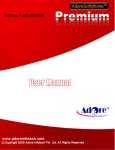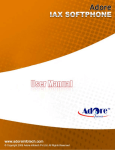Download Android Mobile Dialer (VoIP)
Transcript
© Copyright 2014 Adore Infotech Pvt Ltd. All Rights Reserved Adore Softphone is a registered trademark. No part of this User’s Manual Guide may be copied, altered, or transferred to, any other media without written explicit concern from Adore Infotech Pvt. Ltd. All brand or product names appearing herein are trademarks or registered trademarks of their respective holders. Adore Infotech has developed this user manual guide to the best of its knowledge, but does not guarantee that the program will meet all requirements of the user. No warranty is made in regard to specifications or features. Adore InfoTech retains the right to make alterations to the contents of this user manual guide without the obligation to inform third parties. _________________________________________________________________________________________________________________ © Copyright 2014 Adore Infotech Pvt. Ltd. All Rights Reserved 3 1. Welcome to AdoreSoftphone 1.1 ‐ About AdoreSoftphone for Android 1.1.1 What’s new 1.2 ‐ Features 1.3 ‐ Adore Softphone panel and User Features 2. Installations and Setup 2.1 ‐ Account Information 2.2 ‐ System Requirements 2.3 ‐ Install Application 2.3.1‐ Process to download & Install in Android Device 3. Uninstall Adore Softphone from Android Device 4. Using Adore Softphone 4.1‐ Register AdoreSoftphone 4.2 ‐ Placing a Call 4.3 ‐ Ending a Call 4.4 ‐ Handling an Incoming Call 4.5 – Handling an Established Call 4.5.1 – DTMF Dial Pad 4.5.2 – Speaker 4.5.3 – Mute 4.5.4 ‐ Bluetooth 4.5.5 – Echo Cancellation 4.5.6 ‐ More 4.5.6.1 – End 4.5.6.2 ‐ Transfer 4.5.6.3 – Hold 4.5.6.4 – Record 5. Using Recent Call 6. Using Phone Book 7. Setting 7.1‐ Network 7.2‐ Media 8. About App 9. Exit Mobile Softphone _________________________________________________________________________________________________________________ © Copyright 2014 Adore Infotech Pvt. Ltd. All Rights Reserved 4 1. Welcome to Adore Softphone 1.1 ‐ Adore Softphone for Android The Android SIP Client is the latest offering by AdoreSoftphone that makes entry into the android apps stores. This newly developed Android VoIP Mobile Dialer enables any Android based mobile phone to make VoIP call by using the internet connection. It is especially developed with keeping the requirements of VoIP service providers in mind that’s why Android SIP Client can easily integrate itself with any of the SIP servers. Other new and advance features are also going to make this android app likeable to mobile users as well. By integrating and registering with SIP server, Android SIP Client let user make calls without any fuzz. It is compatible with all the latest android based mobile devices. Give your android mobile the power of VoIP calling with Android SIP Client. 1.1.1 What’s new in this release V 3.2.3 (June 2014) 1) User Friendly, Advanced and Smoother GUI. 2) New Interface update for Android OS version 4.4.2 Kitkat. 1.2 ‐ Features Customized with company name / logo User Friendly, Advanced and Smoother GUI Multi Language (OS Specific) Unlimited user license SIP protocol support Making and receiving calls Codecs supported:g729, g711,GSM,g722,iLBC Advanced Phone Book (Contact manager with name number, profile pic and searching ) Call Recording Call Hold Call Transfer Display Balance Call Log Call Status Indicator Save / Edit Username & Password Work with all standard SIP SoftSwitches Android 2.x, 3.x & 4.x Silence Suppression Echo Cancellation Auto Registration and Timeout Proxy support These features would enable you to connect your Android Softphone to any Phone and enjoy the slashed rates in comparison to traditional phone call. _________________________________________________________________________________________________________________ © Copyright 2014 Adore Infotech Pvt. Ltd. All Rights Reserved 5 1.3 ‐ Adore Softphone panel and User Features 2. Installations and Setup 2.1 Account Information After choosing a VoIP service provider, you will need the following information SIP IP/Domain Proxy (Optional) User Name PIN/Password 2.2 System Requirements OS Supported : Android 2.x, 3.x & 4.x Internet Connectivity: Wi‐Fi/GPRS/EDGE/3G _________________________________________________________________________________________________________________ © Copyright 2014 Adore Infotech Pvt. Ltd. All Rights Reserved 6 2.3. Install Application Please follow process (2.3.1) to download 2.3.1‐ Process to download & Install in Android Device Step 1: Download AdoreSoftphone on your android device Visit Google Play and search “‘AdoreSoftphone” find and download on your Android device. (As shown in Fig. – 1‐3) Note: Make sure device is connect with Internet Fig.1 Step 2: Its automatically start downloading Adore Softphone file to your Device. Now click on “Open” button to run the application. (As shown in Fig. ‐ 2) _________________________________________________________________________________________________________________ © Copyright 2014 Adore Infotech Pvt. Ltd. All Rights Reserved 7 Fig.2 MobileSoftphone has been installed and ready to use (As shown in Fig. ‐3) Fig-3 _________________________________________________________________________________________________________________ © Copyright 2014 Adore Infotech Pvt. Ltd. All Rights Reserved 8 3 ‐ Uninstall Adore Softphone from Android To uninstall AdoreSoftphone from your Android Device, go to Menu‐>Settings‐>Applications‐>Manage Applications‐>MobileSoftphone‐>Uninstall‐> Ok ‐>Ok (As shown in Fig. ‐4‐5) Fig. 4 Fig. 5 MobileSoftphone has successfully removed from the android device. _________________________________________________________________________________________________________________ © Copyright 2014 Adore Infotech Pvt. Ltd. All Rights Reserved 9 4 ‐ Using Adore Softphone Steps 1 – Select “MobileSoftphone” to open the application 4.1 Register AdoreSoftphone 1. Login Interface appears Enter SIP IP/Domain SIP Proxy (Optional) Username Password Press Login Button (As shown in Fig. – 6 & 7) Below figure 6 & 7 shows complete Registration process Note1: If SIP IP/Domain is hardcoded / Locked in the Mobile Softphone, user needs to enter only Username and Password Fig.6 _________________________________________________________________________________________________________________ © Copyright 2014 Adore Infotech Pvt. Ltd. All Rights Reserved 10 Fig.7 4.2 Placing a Call You can make a call by using mobilesoftphone To make call 1. Press desired number through Dial Pad 2. Press “Call” button When Call is in progress its display “Calling...” and then your call connected. (As shown in Fig. ‐ 8) _________________________________________________________________________________________________________________ © Copyright 2014 Adore Infotech Pvt. Ltd. All Rights Reserved 11 Fig.8 4.3 Ending a Call 1. Press “End Call” button to ending a call. 2. Session message Display “Hung Up”. (As shown in Fig. ‐ 11) Fig. 9 _________________________________________________________________________________________________________________ © Copyright 2014 Adore Infotech Pvt. Ltd. All Rights Reserved 12 4.4 Handling an Incoming Call On incoming call message display “Incoming Call… “ Press “Answer” button to receive or Press “Reject” to reject call. (As shown in Fig. ‐ 10) Fig.10 4.5 Handling an Established Call While the call is in progress you can use: DTMF Dial Pad Speaker Call Mute Bluetooth Echo Cancellation‐ Control Echo Cancellation More o End o Transfer o Hold o Record (As shown in Fig. ‐ 11) _________________________________________________________________________________________________________________ © Copyright 2014 Adore Infotech Pvt. Ltd. All Rights Reserved 13 Fig‐11 4.5.1 DTMF Dial Pad You can able to use DTMF Call through Dial Pad. (As shown in Fig. ‐ 12) Fig‐12 _________________________________________________________________________________________________________________ © Copyright 2014 Adore Infotech Pvt. Ltd. All Rights Reserved 14 4.5.2 Speaker You can use Speaker on & off in your Established Call‐ (As shown in Fig. ‐ 13) Fig‐13 4.5.3 Mute You can mute your Established call. (As shown in Fig. ‐ 14) Fig‐14 _________________________________________________________________________________________________________________ © Copyright 2014 Adore Infotech Pvt. Ltd. All Rights Reserved 15 4.5.4 Bluetooth You can use your call via Bluetooth: (As Shown in fig‐15) Fig‐15 4.5.5 Echo Cancellation You can set on your established call Echo Cancellation. (As shown in Fig. ‐ 16) _________________________________________________________________________________________________________________ © Copyright 2014 Adore Infotech Pvt. Ltd. All Rights Reserved 16 Fig‐16 4.5.6 More Fig‐17 _________________________________________________________________________________________________________________ © Copyright 2014 Adore Infotech Pvt. Ltd. All Rights Reserved 17 4.5.6.1 End You can end your established call. (As shown in Fig. ‐ 18) Fig‐18 4.5.6.2 Transfer 1. When call get connected .Press Transfer. 2. After press Transfer your Device’s Contact list will be open. 3. You can choose any number and click “Ok” button to transfer this call. 4. After click on “Ok” your call will be disconnect and call established with your choosen number. (As shown in Fig. ‐ 19) Fig-19 _________________________________________________________________________________________________________________ © Copyright 2014 Adore Infotech Pvt. Ltd. All Rights Reserved 18 4.5.6.3 Hold You can hold your established call. (As shown in Fig. ‐ 20) Fig‐20 4.5.6.4 Record You can record all calls incoming and outgoing. (As shown in Fig. ‐ 21) Fig-21 _________________________________________________________________________________________________________________ © Copyright 2014 Adore Infotech Pvt. Ltd. All Rights Reserved 19 5. Using Phone Book Select “Phone Book” then selects your number which you wish to call (As shown in Fig. ‐ 22) Fig.22 6. Using Recent Call Select “Call Log” By using recent call you can get your call history of last dialed number. (As shown in Fig. ‐ 23) _________________________________________________________________________________________________________________ © Copyright 2014 Adore Infotech Pvt. Ltd. All Rights Reserved 20 Fig-23 7. Settings 7.1‐ Network To set your desire network select as shown in (As shown in Fig. – 24‐25) _________________________________________________________________________________________________________________ © Copyright 2014 Adore Infotech Pvt. Ltd. All Rights Reserved 21 Fig. 24 Fig. 25 _________________________________________________________________________________________________________________ © Copyright 2014 Adore Infotech Pvt. Ltd. All Rights Reserved 22 7.2‐ Media To set the media follow the process as shown in (As shown in Fig. – 26‐27) Fig. 26 _________________________________________________________________________________________________________________ © Copyright 2014 Adore Infotech Pvt. Ltd. All Rights Reserved 23 Fig. 27 8. About App Click on More > About. (As shown in Fig. –28) _________________________________________________________________________________________________________________ © Copyright 2014 Adore Infotech Pvt. Ltd. All Rights Reserved 24 Fig-28 9. Exit AdoreSoftphone To Exit ‘AdoreSoftphone’ App Select on “More” > Click on “Exit”. (As shown in Fig. – 29) Fig. 29 Sales: Tel: +91-120-6471891 (India) Toll Free- 1-800-498-6429 (USA) E-mail: [email protected] Support: Tel: +91-120-6450129 (India) E-mail: [email protected] _________________________________________________________________________________________________________________ © Copyright 2014 Adore Infotech Pvt. Ltd. All Rights Reserved 25