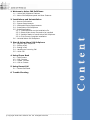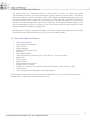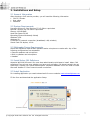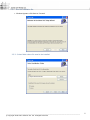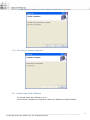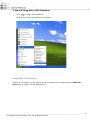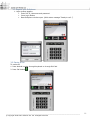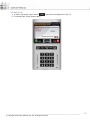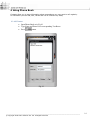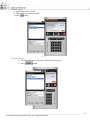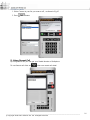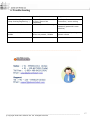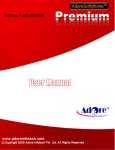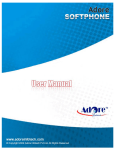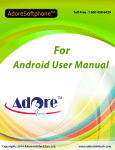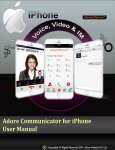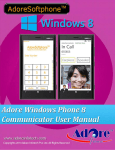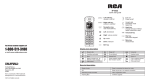Download Adore IAX-Softphone
Transcript
© Copyright 2009 Adore Infotech Pvt Ltd. All Rights Reserved Adoresoftphone is a registered trademark. No part of this User’s Manual Guide may be copied, altered, or transferred to, any other media without written explicit concern from Adore Infotech Pvt. Ltd. All brand or product names appearing herein are trademarks or registered trademarks of their respective holders. Adore Infotech has developed this user manual guide to the best of its knowledge, but does not guarantee that the program will meet all requirements of the user. No warranty is made in regard to specifications or features. AdoreInfotech retains the right to make alterations to the contents of this user manual guide without the obligation to inform third parties. _________________________________________________________________________________________________________________ © Copyright 2009 Adore Infotech Pvt. Ltd. All Rights Reserved 3 1. Welcome to Adore IAX SoftPhone 1.1 – Adore IAX Softphone Features 1.2 - Adore IAX Softphone panel and User Features 2. Installations and Uninstallation 2.1- Account Information 2.2 - System Requirements 2.3 - Multimedia Device Requirements 2.4 - Install Adore IAX Softphone 2.5 - Install Application 2.5.1 - Download and run the installation file 2.5.2- Select folder where file need to be installed 2.5.3- Installer Ready to Install Adore IAX Softphone 2.5.4- Click Close to complete installation 2.6 - Uninstall Adore IAX Softphone 3. Start & Using Adore IAX Softphone 3.1 3.2 3.3 3.4 3.5 - Register your Softphone - Placing a Call - Ending a Call - Handling an Incoming Call – Hold Call 4. Using Phone Book 4.1 4.2 4.3 4.4 – – – – Add Contact Edit Contact Delete Contact Call to Contact 5. Using Recent Call 5.1 – Recent Call Panel 6. Trouble Shooting _________________________________________________________________________________________________________________ © Copyright 2009 Adore Infotech Pvt. Ltd. All Rights Reserved 4 1. Welcome to Adore IAX Softphone We believe that our customers deserve nothing short of best. To cater the varied communication needs of our clients and deliver superior solutions and services in Softphone. Adore IAX softphone, which is the basic model, IAX Softphone especially designed to give you a soothing communication experience for Asterisk for VoIP signaling. Adore IAX softphone is extremely flexible and is crafted out while keeping the various requirements of our clients, however it is mainly designed for control of IP voice calls. It strategically add the power of live voice communication to any PC-to-Phone, PC-to-PC and and to provide native support for NAT (Network Address Translation) transparency. IAX softphone is easy to use behind firewalls. Furthermore Adore IAX Softphone can be used in countries where ISPs are filtering the VoIP, IAX can be easily hidden. 1.1– Adore IAX Softphone Features IAX Protocol Support Customized skin interfaces Hold / Unhold Display Balance Display Credit account time Call Timer Last Number Redial Local Signalization (Dial tone, busy, ring back, etc.) for user comfort Recent call Touch-Tones Address Book Microphone Volume Control Speaker Volume Control Works well on most of the versions of Microsoft Windows ( NT4, 2000,XP, 2003, Vista)Versions Auto-configuration of settings for easy deployment These features would enable you to connect your Softphone to any PC or Phone and enjoy the slashed rates in comparison to traditional phone call. _________________________________________________________________________________________________________________ © Copyright 2009 Adore Infotech Pvt. Ltd. All Rights Reserved 5 1.2 - Adore IAX Softphone panel and User Features _________________________________________________________________________________________________________________ © Copyright 2009 Adore Infotech Pvt. Ltd. All Rights Reserved 6 2. Installations and Setup 2.1 Account Information After choosing a VoIP service provider, you will need the following information • IAX IP / Domain • User name • Password 2.2 System Requirements Processor Minimum: Intel Pentium III 1.3 GHz or equivalent Optimal: Pentium 4® 1.8 GHz or equivalent Memory 128 MB RAM Hard Disk Space 50 MB Operating System Windows® Vista® Windows 2000 Windows XP Connection IP network connection (broadband, LAN, wireless) Sound Card Full-duplex, 16-bit 2.3 Multimedia Device Requirements Adore IAX Softphone requires both speakers and a microphone to make calls. Any of the following configurations are acceptable: • External speakers and microphone • Built-in speakers and microphone • Headset 2.4 Install Adore IAX Softphone Attention Win2000/XP users! You must have administrative privileges to install Adore IAX softphone If you are not sure whether you have such privileges, you almost certainly do not have them. Contact your system administrator. Attention Windows 2000! You need to install Microsoft Installer 2.0 from www.microsoft.com before. 2.5 Install Application For installing application you need to download it from our website www.adoresoftphone.com Fill the form and download the application Setup. _________________________________________________________________________________________________________________ © Copyright 2009 Adore Infotech Pvt. Ltd. All Rights Reserved 7 2.5.1 - Run the installation file. Window Appears click Next to Proceed. 2.5.2 - Select folder where file need to be installed. _________________________________________________________________________________________________________________ © Copyright 2009 Adore Infotech Pvt. Ltd. All Rights Reserved 8 2.5.3 – Installer Ready to Install Adore IAX Softphone, Select Next to continue. 2.5.4 - Click Close to complete installation. 2.6 - Uninstall Adore IAX Softphone To uninstall Adore IAX Softphone, go to Control Panel->Add/Remove Programs->Adore IAX Softphone>Install/Uninstall. _________________________________________________________________________________________________________________ © Copyright 2009 Adore Infotech Pvt. Ltd. All Rights Reserved 9 3. Start & Using Adore IAX Softphone Go to Start-> Adore IAX Softphone. Or Click on Icon Adore IAX Softphone on desktop Using Adore IAX Softphone If Adore is not already running, start it as you would any other program: Use the Windows Start menu or double-click the desktop icon. _________________________________________________________________________________________________________________ © Copyright 2009 Adore Infotech Pvt. Ltd. All Rights Reserved 10 3.1 Register your Softphone 1. Login window appears Enter IAX IP, Username and password. Press Login Button Base Softphone window open. (With status message” Ready to call…”) >> 3.2 Placing a Call To make call 1. Press desired number through keyboard or through Dial Pad 2. Press Call button _________________________________________________________________________________________________________________ © Copyright 2009 Adore Infotech Pvt. Ltd. All Rights Reserved 11 3.3 Ending a Call 1. Press hang-up button. 2. Session message Display “Disconnected…” 3.4 Handling an Incoming Call On incoming call Message Appear as Shown in Fig.3.4 & highlighted on taskbar 1. Press Call button or Press to reject call Fig 3.4 _________________________________________________________________________________________________________________ © Copyright 2009 Adore Infotech Pvt. Ltd. All Rights Reserved 12 3.5 Hold a Call 1. To hold a call press “Hold” button 2. To Unhold Press “Hold” button again it shows the message as on Fig 3.5 Fig 3.5 _________________________________________________________________________________________________________________ © Copyright 2009 Adore Infotech Pvt. Ltd. All Rights Reserved 13 4 Using Phone Book Contacts allow you to store information about respondents you may want to call regularly. In Phonebook you can Add, Edit, Delete and Call to Contact very easily 4.1 Add Contact Open Phone Book as in Fig 4.1 Type Name and Phone No in corresponding Test Boxes Press button Fig 4.1 _________________________________________________________________________________________________________________ © Copyright 2009 Adore Infotech Pvt. Ltd. All Rights Reserved 14 4.2 Edit Contact 1. Select Name from list box 2. Edit Details you want to modify button 3. Press Fig 4.2 4.3 Delete Contact Click on name in list you want to delete in list box Fig4.3 Press button Fig 4.3 _________________________________________________________________________________________________________________ © Copyright 2009 Adore Infotech Pvt. Ltd. All Rights Reserved 15 4.4 Call to Contact 1. Select Contact in your list you want to call , as shown in Fig 4.3 2. Press button Fig 4.4 5. Using Recent Call By using recent call you can get your Dialed Number of Softphone To use Recent call clicks on then use recent call detail _________________________________________________________________________________________________________________ © Copyright 2009 Adore Infotech Pvt. Ltd. All Rights Reserved 16 6 .Trouble shooting Problem Possible Reason Suggestion Phone unable to Registered (Keep showing Registering…) Internet Connection is too slow or Drop / Server Not responding User and password is wrong Check your Internet Connection / server setting System volume is Low / sound driver not present / disable Increase Volume by using system volume Voice is too slow / voice is not audible Cross check username and password (password is case sensitive) ________________________________________________________________________________ _________________________________________________________________________________________________________________ © Copyright 2009 Adore Infotech Pvt. Ltd. All Rights Reserved 17