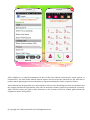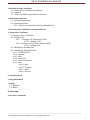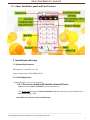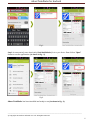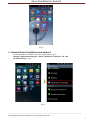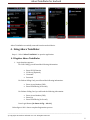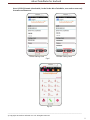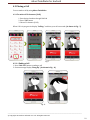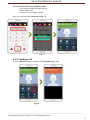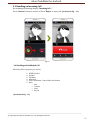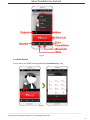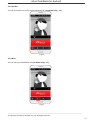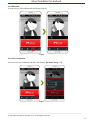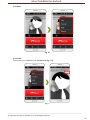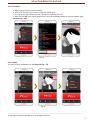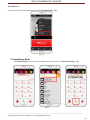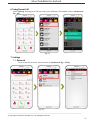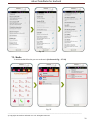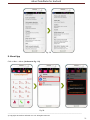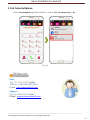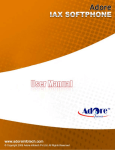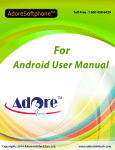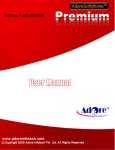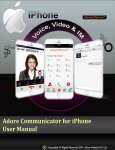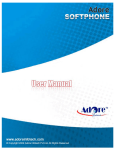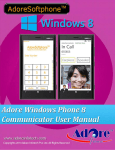Download Copyright 2014 Adore Infotech Pvt Ltd. All Rights
Transcript
Adore Softphone is a registered trademark. No part of this User’s Manual Guide may be copied, altered, or transferred to, any other media without written explicit concern from Adore Infotech Pvt. Ltd. All brand or product names appearing herein are trademarks or registered trademarks of their respective holders. Adore Infotech has developed this user manual guide to the best of its knowledge, but does not guarantee that the program will meet all requirements of the user. No warranty is made in regard to specifications or features. Adore InfoTech retains the right to make alterations to the contents of this user manual guide without the obligation to inform third parties. © Copyright 2014 Adore Infotech Pvt Ltd. All Rights Reserved AdoreTwinDialer for Android 1. Welcome to Adore TwinDialer 1.1 ‐ About Adore TwinDialer for Android 1.2 ‐ Features 1.3 – Adore TwinDialer panel and User Features 2. Installations and Setup 2.1 ‐ System Requirements 2.2 ‐ Install Application 2.2.1‐ Process to download & Install in Android Device 3. Uninstall Adore TwinDialer from Android Device 4. Using Adore TwinDialer 4.1‐ Register Adore TwinDialer 4.2 ‐ Placing a Call 4.2.1 – Placing a Call Via Internet (VoIP) 4.2.1.1 ‐ Ending a Call 4.2.2 – Placing a Call Via Access Number (DID) 4.2.2.1 ‐ Ending a Call 4.3 ‐ Handling an Incoming Call 4.4 – Handling an Established Call 4.4.1 – DTMF Dial Pad 4.4.2 – Speaker 4.4.3 – Mute 4.4.4 ‐ Bluetooth 4.4.5 – Echo Cancellation 4.4.6 ‐ More 4.4.6.1 – End 4.4.6.2 ‐ Transfer 4.4.6.3 – Hold 4.4.6.4 – Record 5. Using Recent Call 6. Using Phone Book 7. Setting 7.1‐ Network 7.2‐ Media 8. About App 9. Exit Adore TwinDialer _________________________________________________________________________________________________________________ © Copyright 2014 Adore Infotech Pvt. Ltd. All Rights Reserved 3 AdoreTwinDialer for Android 1. Welcome to Adore TwinDialer 1.1 – Adore TwinDialer for Android To combine the much‐needed facility of calling card dialing with the VoIP dialing, the Adore Infotech brings forth the latest mobile app, Adore TwinDialer for Android Phone. This Hybrid Mobile Dialer app intended to ease out the hassle of using two different apps to avail the two different calling facilities. With the Adore TwinDialer for Android phone, you will get the single platform to make use of calling card facility along with the mobile VoIP calling. With the support for GPRS, 3G/4G and WiFi, this Android app directly integrates with the address book of your Android phone and provide you the facility to calling card dialing without juggling your fingers with destination number. Now, you do not have to remember the access number, PIN number and destination number anymore as this Hybrid Mobile Dialer can automate the whole process of calling card dialing and offer mobile friendly PINless calling along with mobile IP calling. The Adore TwinDialer is an attractive mobile application for service providers to offer to their customers for easy, simple and hassle free calling experience for both calling card and mobile VoIP. The customization facility is also available for branding facility. You can put your own brand name or logo over the interface of this application to make it look personalized application of your company. 1.2 ‐ Sophisticated and Superior Features of Adore TwinDialer‐ Designed to provide mobile friendly calling experiences One platform for PINless calling card dialing & Mobile VoIP dialing Direct integration with mobile address book Supports all the latest versions of Android OS No hassle of remembering Access Number, PIN Number & Destination Number Displaying of account balance Complete customization for service providers for branding purpose, and many more. These features would enable you to connect your Android Softphone to any Phone and enjoy the slashed rates in comparison to traditional phone call. _________________________________________________________________________________________________________________ © Copyright 2014 Adore Infotech Pvt. Ltd. All Rights Reserved 4 AdoreTwinDialer for Android 1.3 – Adore TwinDialer panel and User Features 2. Installations and Setup 2.1 System Requirements OS Supported : Android 2.x, 3.x, 4.x Internet Connectivity: Wi‐Fi/GPRS/ 3G/4G 2.2. Install Application Please follow process (2.2.1) to download 2.2.1‐ Process to download & Install in Android Device Step 1: Download Adore TwinDialer on your android device Visit Google Play and search “‘Adore TwinDialer” find and download on your Android device. (As shown in Fig. – 1‐3) Note: Make sure device is connect with Internet _________________________________________________________________________________________________________________ © Copyright 2014 Adore Infotech Pvt. Ltd. All Rights Reserved 5 AdoreTwinDialer for Android Fig-1 Step 2: Its automatically start downloading Twin MobileDialer file in to your Device. Now click on “Open” button to run the application. (As shown in Fig. ‐ 2) Fig.2 Adore TwinDialer has been installed and ready to use (As shown in Fig. ‐3) _________________________________________________________________________________________________________________ © Copyright 2014 Adore Infotech Pvt. Ltd. All Rights Reserved 6 AdoreTwinDialer for Android Fig-3 3 ‐ Uninstall Adore TwinDialer from Android To uninstall Adore TwinDialer from your Android Device, go to Settings‐>Applications manager‐> Adore TwinDialer‐>Uninstall‐> Ok ‐>Ok (As shown in Fig. ‐4 ‐ 5) Fig. 4 _________________________________________________________________________________________________________________ © Copyright 2014 Adore Infotech Pvt. Ltd. All Rights Reserved 7 AdoreTwinDialer for Android Fig. 5 Adore TwinDialer successfully removed from the android device. 4 ‐ Using Adore TwinDialer Steps 1 – Select “Adore TwinDialer” to open the application 4.1 Register Adore TwinDialer 1. Login Interface appears: For VoIP Calling, you will need the following information: Enter SIP IP/Domain SIP Proxy (Optional) Username Password For Pinless Calling Card, you will need the following information: Enter Access Number (DID) Enter DTMF Delay (In Second) For Pinbase Calling Card, you will need the following information: Enter Access Number (DID) Enter Pin Enter DTMF Delay (In Second) Press Login Button (As shown in Fig. – 6 & 6.1) Below figure 6 & 6.1 shows complete Registration process _________________________________________________________________________________________________________________ © Copyright 2014 Adore Infotech Pvt. Ltd. All Rights Reserved 8 AdoreTwinDialer for Android Note1: If SIP IP/Domain is hardcoded / Locked in the Adore TwinDialer, user needs to enter only Username and Password Pinless Calling Card Fig-6 Pinbase Calling Card Fig.6.1 _________________________________________________________________________________________________________________ © Copyright 2014 Adore Infotech Pvt. Ltd. All Rights Reserved 9 AdoreTwinDialer for Android 4.2 Placing a Call You can make a call by using Adore TwinDialer 4.2.1 To make call Via Internet (VoIP) 1. Press desired number through Dial Pad 2. Press “Call” button 3. Choose Via Internet (VoIP) When Call is in progress its display “Calling...” and then your call connected. (As shown in Fig. ‐ 7) Fig.7 4.2.1.1 Ending a Call 1. Press “End Call” button to ending a call. 2. Session message Display “Hung Up”. (As shown in Fig. ‐ 8) Fig. 8 _________________________________________________________________________________________________________________ © Copyright 2014 Adore Infotech Pvt. Ltd. All Rights Reserved 10 AdoreTwinDialer for Android 4.2.2 To make Call Via Access Number (DID) 1. Press desired number through Dial Pad 2. Press “Call” button 3. Choose Via Access Number (DID) Now your call connected. (As shown in Fig. ‐ 9) Fig- 9 4.2.2.1 Ending a Call 1. Press “End Call” button to ending a call. (As shown in Fig. ‐ 10) Fig‐10 _________________________________________________________________________________________________________________ © Copyright 2014 Adore Infotech Pvt. Ltd. All Rights Reserved 11 AdoreTwinDialer for Android 4.3 Handling an Incoming Call On incoming call message display “Incoming Call… “ Press “Answer” button to receive or Press “Reject” to reject call. (As shown in Fig. ‐ 11) Fig.11 4.4 Handling an Established Call While the call is in progress you can use: DTMF Dial Pad Speaker Call Mute Bluetooth Echo Cancellation‐ Control Echo Cancellation More o End o Transfer o Hold o Record (As shown in Fig. ‐ 12) _________________________________________________________________________________________________________________ © Copyright 2014 Adore Infotech Pvt. Ltd. All Rights Reserved 12 AdoreTwinDialer for Android Fig‐12 4.4.1 DTMF Dial Pad You can able to use DTMF Call through Dial Pad. (As shown in Fig. ‐ 13) Fig‐13 _________________________________________________________________________________________________________________ © Copyright 2014 Adore Infotech Pvt. Ltd. All Rights Reserved 13 AdoreTwinDialer for Android 4.4.2 Speaker You can use Speaker on & off in your Established Call‐ (As shown in Fig. ‐ 14) Fig‐14 4.4.3 Mute You can mute your Established call. (As shown in Fig. ‐ 15) Fig‐15 _________________________________________________________________________________________________________________ © Copyright 2014 Adore Infotech Pvt. Ltd. All Rights Reserved 14 AdoreTwinDialer for Android 4.4.4 Bluetooth You can use your call via Bluetooth: (As Shown in fig‐16) Fig‐16 4.4.5 Echo Cancellation You can set on your established call Echo Cancellation. (As shown in Fig. ‐ 17) Fig‐17 _________________________________________________________________________________________________________________ © Copyright 2014 Adore Infotech Pvt. Ltd. All Rights Reserved 15 AdoreTwinDialer for Android 4.4.6 More Fig‐18 4.4.6.1 End You can end your established call. (As shown in Fig. ‐ 19) Fig‐19 _________________________________________________________________________________________________________________ © Copyright 2014 Adore Infotech Pvt. Ltd. All Rights Reserved 16 AdoreTwinDialer for Android 4.4.6.2 Transfer 1. When call get connected .Press Transfer. 2. After press Transfer your Device’s Contact list will be open. 3. You can choose any number and click “Ok” button to transfer this call. 4. After click on “Ok” your call will be disconnect and call established with your choosen number. (As shown in Fig. ‐ 20) Fig-20 4.4.6.3 Hold You can hold your established call. (As shown in Fig. ‐ 21) Fig‐21 _________________________________________________________________________________________________________________ © Copyright 2014 Adore Infotech Pvt. Ltd. All Rights Reserved 17 AdoreTwinDialer for Android 4.4.6.4 Record You can record all calls incoming and outgoing. (As shown in Fig. ‐ 22) Fig-22 5. Using Phone Book Select “Phone Book” then selects your number which you wish to call (As shown in Fig. ‐ 23) Fig.23 _________________________________________________________________________________________________________________ © Copyright 2014 Adore Infotech Pvt. Ltd. All Rights Reserved 18 AdoreTwinDialer for Android 6. Using Recent Call Select “Call Log” By using recent call you can get your call history of last dialed number. (As shown in Fig. ‐ 24) Fig-24 7. Settings 7.1‐ Network To set your desire network select as shown in (As shown in Fig. – 25‐26) Fig. 25 _________________________________________________________________________________________________________________ © Copyright 2014 Adore Infotech Pvt. Ltd. All Rights Reserved 19 AdoreTwinDialer for Android Fig. 26 7.2‐ Media To set the media follow the process as shown in (As shown in Fig. – 27‐28) Fig. 27 _________________________________________________________________________________________________________________ © Copyright 2014 Adore Infotech Pvt. Ltd. All Rights Reserved 20 AdoreTwinDialer for Android Fig. 28 8. About App Click on More > About. (As shown in Fig. –29) Fig-29 _________________________________________________________________________________________________________________ © Copyright 2014 Adore Infotech Pvt. Ltd. All Rights Reserved 21 AdoreTwinDialer for Android 9. Exit AdoreSoftphone To Exit ‘AdoreSoftphone’ App Select on “More” > Click on “Exit”. (As shown in Fig. – 30) Fig. 30 Sales: Tel: +91-120-6471891 (India) Toll Free- 1-800-498-6429 (USA) E-mail: [email protected] Support: Tel: +91-120-6450129 (India) E-Mail : [email protected] _________________________________________________________________________________________________________________ © Copyright 2014 Adore Infotech Pvt. Ltd. All Rights Reserved 22