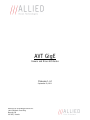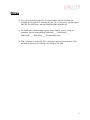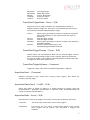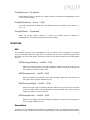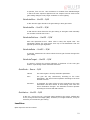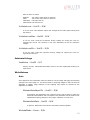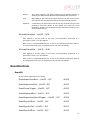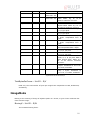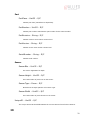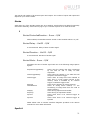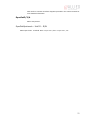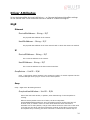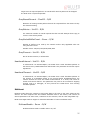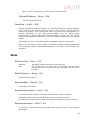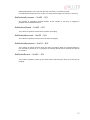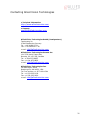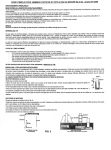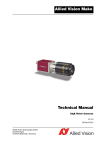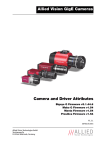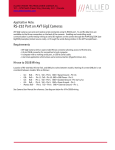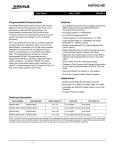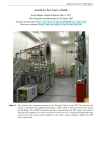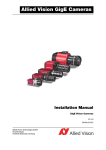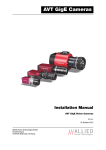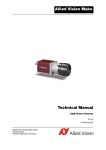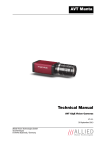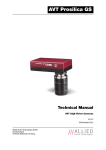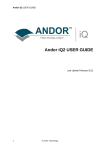Download AVT Camera and Driver Attributes
Transcript
AVT GigE Camera and Driver Attributes Firmware 1.42 September 23, 2011 Allied Vision Technologies Canada Inc. 101-3750 North Fraser Way Burnaby, BC V5J 5E9 / Canada Notes 1) This is the master document for all camera models. Not all attributes are rd available on all cameras or firmware versions. For 3 party users, see the camera XML file. For PvAPI users, see the PvAttrIsAvailable function call. 2) For PvAPI users, attribute type is given: enum, float32, uint32, string, or command. See the corresponding PvAttrEnum___, PvAttrFloat32___, PvAttrUint32___, PvAttrString___, PvCommandRun calls. 3) R/W = attribute is read/write. R/C = attribute is read only and constant. R/V = attribute is read only and volatile, can change at any time. 2 Camera Attributes Camera Attributes affect settings on the camera itself – vs. Driver Attributes which affect the host PvAPI driver. Acquisition Trigger AcqEnd AcqEndTriggerEvent – Enum – R/W If AcqEndTriggerMode = SyncIn1/2, determines which SyncIn1/2 electrical signal initiates trigger. EdgeRising EdgeFalling EdgeAny LevelHigh LevelLow rising edge trigger falling edge trigger rising or falling edge active high signal active low signal AcqEndTriggerMode – Enum – R/W Is the end of acquisition initiated by an external hardware trigger. SyncIn1 SyncIn2 Disabled trigger at SyncIn1 to be associated with this control trigger at SyncIn2 to be associated with this control no external trigger. Acquisition must be stopped with the AcquisitionStop API command. AcqRec An AcqStart hardware trigger signal, or the AcquisitionStart command, must be received before your AcqRec trigger. See AcquisitionMode = Recorder. AcqRecTriggerEvent – Enum – R/W If AcqRecTriggerMode = SyncIn1/2, determines which SyncIn1/2 electrical signal initiates trigger. EdgeRising EdgeFalling EdgeAny LevelHigh LevelLow rising edge trigger falling edge trigger rising or falling edge active high signal active low signal AcqRecTriggerMode – Enum – R/W Is the recorder mode trigger event initiated by an external hardware trigger. 3 SyncIn1 SyncIn2 Disabled trigger at SyncIn1 to be associated with this control trigger at SyncIn2 to be associated with this control no external trigger. Unlike AcqStart and AcqEnd, there is no API command trigger option for a recording event. AcqStart Controls relating to the start of an acquisition stream. Frames are triggered within this acquisition stream (see FrameStart). AcqStartTriggerEvent – Enum – R/W If AcqStartTriggerMode = SyncIn1/2, determines which SyncIn1/2 electrical signal initiates trigger. EdgeRising EdgeFalling EdgeAny LevelHigh LevelLow rising edge trigger falling edge trigger rising or falling edge active high signal active low signal AcqStartTriggerMode – Enum – R/W Is the start of acquisition initiated by an external hardware trigger. SyncIn1 SyncIn2 Disabled trigger at SyncIn1 to be associated with this control trigger at SyncIn2 to be associated with this control no external trigger. Acquisition must be started with the AcquisitionStart API command. FrameRate – Float32 – R/W When FrameStartTriggerMode is set to FixedRate, this control specifies the frame rate. FrameStart Controls relating to the triggering of frames within an acquisition stream. FrameStartTriggerDelay – Uint32 – R/W Start-of-image is delayed FrameStartTriggerDelay microseconds after receiving an external trigger event. This feature is only valid when FrameStartTriggerMode is set to external trigger (i.e. SyncIn1, SyncIn2). Useful when using a common trigger to synch with a strobe lighting source, which will inherently have some fixed setup time FrameStartTriggerEvent – Enum – R/W If FrameStartTriggerMode = SyncIn1/2, determines which SyncIn1/2 electrical signal initiates trigger. 4 EdgeRising EdgeFalling EdgeAny LevelHigh LevelLow rising edge trigger falling edge trigger rising or falling edge active high signal active low signal FrameStartTriggerMode – Enum – R/W Determines how an image is initiated once AcquisitionStart called, or AcqStart hardware trigger set. For Freerun and FixedRate the first frame is synchronized to AcquisitionStart/AcqStart trigger. Freerun SyncIn1 SyncIn2 FixedRate Software frame triggers generated on-camera, at maximum supported frame rate depending on the exposure time and region of interest size. external trigger SyncIn1 external trigger SyncIn2 frame triggers generated on-camera, at frame rate defined by FrameRate attribute. software initiated frame trigger. See FrameStartTriggerSoftware command. FrameStartTriggerOverlap – Enum – R/W Possible values: Off, PreviousFrame. When Off, any external trigger received before FrameTriggerReady signal is high is ignored. When PreviousFrame, any external trigger received before FrameTriggerReady is latched and used to trigger the next frame. Default is Off. FrameStartTriggerSoftware – Command Triggers an image. Valid when FrameStartTriggerMode = Software. AcquisitionAbort – Command Software command to stop camera from receiving frame triggers, plus aborts any currently exposing image. AcquisitionFrameCount – Uint32 – R/W Define the number of frames to capture in a limited sequence of images. Used with AcquisitionMode = MultiFrame and Recorder. In Recorder mode, AcquisitionFrameCount cannot exceed StreamHoldCapacity. AcquisitionMode – Enum – R/W Determine how many frame triggers the camera receives after acquisition start event. Continuous The camera will continuously receive frame triggers. SingleFrame The camera will only receive a single frame trigger event. Further frame triggers will be ignored until acquisition is stopped and restarted. 5 MultiFrame The camera will receive AcquisitionFrameCount number of frame triggers. Further frame triggers will be ignored until acquisition is stopped and restarted. Recorder The camera will continuously capture images into camera memory, but will not send them to the host until an AcqRec trigger signal is received. Further AcqRec trigger events will be ignored until acquisition is stopped and restarted. This feature allows returning RecorderPreEventCount number of frames before the trigger event, and AcquisitionFrameCount minus RecorderPreEventCount frames after the trigger. When AcqRec trigger is received, the currently imaging/aquiring image will complete as normal, and then at least one more image will be taken. Camera memory is a circular buffer, once it is full, it starts overwriting images. AcquisitionStart – Command Software command to start camera receiving frame AcqStartTriggerMode = disabled. See FrameStartTriggerMode. triggers. Valid when AcquisitionStop – Command Software command to stop camera from receiving frame AcqEndTriggerMode = disabled. See FrameStartTriggerMode. triggers. Valid when RecorderPreEventCount – Uint32 – R/W The number of images returned before the AcqRec trigger event, with AquisitionFrameCount minus RecorderPreEventCount images being returned after the trigger event. Valid only when AcquisitionMode equals Recorder. Note: at least one image must be captured after the AcqRec trigger event. That is, you cannot set RecorderPreEventCount = 1, AcquisitionFrameCount = 1. ConfigFile AVT's GigE cameras are capable of storing a number of user-specified configurations within the camera's non-volatile memory. These saved configurations can be used to define the power-up settings of the camera or to quickly switch between a number of predefined settings. NOTE: Only camera attributes (those attributes listed in this document under the Camera Attributes section) can be saved to a camera ConfigFile. Driver attributes cannot be saved. ConfigFileIndex – Enum – R/W The index number corresponding to the configuration set that you are currently working with. Possible values: Factory, 1, 2, 3, 4, 5. 6 ConfigFileLoad – Command Loads settings saved in camera non-volatile memory indicated by ConfigFileIndex to the current camera settings. ConfigFilePowerup – Enum – R/W The saved configuration loaded when the camera powers up. Possible values: Factory, 1, 2, 3, 4, 5. ConfigFileSave – Command Saves the current camera settings to camera non-volatile memory indicated by ConfigFileIndex. The Factory setting cannot be overwritten. Controls DSP The automatic exposure, gain, WhiteBalance, and iris features can be configured to respond only to a subregion within the image scene. This feature can be used to choose a subregion that will 'meter' the rest of the image. This feature works like the region metering on a photographic camera. DSPSubregionBottom – Uint32 – R/W Defines the bottom edge of the DSP subregion. Measured in pixels from the top edge of the full image. Note: Currently defaults to a huge number much larger than the maximum number of sensor rows. DSPSubregionLeft – Uint32 – R/W Defines the position of left edge of the DSP subregion. Measured in pixels from the left edge of the full image. Defaults to zero. DSPSubregionRight – Uint32 – R/W Defines the right edge of the DSP subregion. Measured in pixels from the left edge of the full image. Note: Currently defaults to a huge number much larger than the maximum number of sensor columns. DSPSubregionTop – Uint32 – R/W Defines the top edge of the DSP subregion. Measured in pixels from the top edge of the full image. Defaults to zero. DefectMask This feature is only available on the GE4000 and GE4900 cameras. The standard model of these cameras use Class 2 sensors which can have column defects. The DefectMask replaces defective 7 columns with interpolated values based on neighboring columns. Class 1 and Class 0 sensors are available for these cameras which do not require any column masking. DefectMaskColumnEnable – Enum – R/W Possible values: On, Off. Exposure Auto NOTE: The camera must be acquiring images in AcquisitionMode = Continuous in order for the auto algorithm to update. Auto algorithms use information from the camera’s current image and apply the following settings to the next image. Large changes in scene lighting may require several frames for the algorithm to stabilize. ExposureAutoAdjustTol – Uint32 – R/W In percent, from 0 to 50. Sets a tolerance in variation from ExposureAutoTarget in which the auto exposure algorithm will not respond. Can be used to limit exposure setting changes to only larger variations in scene lighting. ExposureAutoAlg – Enum – R/W The following algorithms can be used to calculate auto-exposure: Mean The arithmetic mean of the histogram of the current image is compared to ExposureAutoTarget, and the next image adjusted in exposure time to meet this target. Bright areas are allowed to saturate. FitRange The histogram of the current image is measured, and the exposure time of the next image is adjusted so bright areas are not saturated. Generally, the Mean setting is preferred. ExposureAutoMax – Uint32 – R/W In microseconds. This sets the upper bound to the exposure setting in autoexposure mode. This is useful in situations where frame rate is important. This value would normally be set to something less than 1x10^6/(desired frame rate). ExposureAutoMin – Uint32 – R/W In microseconds. This sets the lower bound to the exposure setting in autoexposure mode. ExposureAutoOutliers – Uint32 – R/W 8 Each unit represents 0.01%. When value is 1000, this equals 10%. The percentage defines the total pixels from top of the distribution that are ignored by the auto exposure algorithm. ExposureAutoRate – Uint32 – R/W In percent. Determines the rate at which the auto exposure function changes the exposure setting. ExposureAutoTarget – Uint32 – R/W In percent. Controls the general lightness or darkness of the auto exposure feature; specifically the target mean histogram level of the image, 0 being black, 100 being white. ExposureMode – Enum – R/W Manual The camera parameter. exposure time is fixed by ExposureValue Auto The exposure time will vary continuously according to the scene illumination. The Auto exposure function operates according to the Auto and DSP controls AutoOnce A command. The exposure will be set once according to the scene illumination and then remain at that setting even when the scene illumination changes. The AutoOnce function operates according to the Auto and DSP controls. External When ExposureMode is set to External the exposure time will be controlled by an external signal appearing on SyncIn1 or SyncIn2. In order for this feature to work, the parameter FrameStartTriggerMode must be set to SyncIn1 or SyncIn2. ExposureValue – Uint32 – R/W In microseconds. The sensor integration time. 15000 corresponds to 15 ms integration time, 1000 corresponds to 1 ms, etc. Gain Auto NOTE: The camera must be acquiring images in AcquisitionMode = Continuous in order for the auto algorithm to update. Auto algorithms use information from the camera’s current image and apply the following settings to the next image. Large changes in scene lighting may require 2-3 frames for the algorithm to stabilize. GainAutoAdjustTol – Uint32 – R/W 9 In percent, from 0 to 50. Sets a tolerance in variation from GainAutoTarget in which the auto exposure algorithm will not respond. Can be used to limit gain setting changes to only larger variations in scene lighting. GainAutoMax – Uint32 – R/W In dB. Sets the upper bound to the gain setting in Auto gain mode. GainAutoMin – Uint32 – R/W In dB. Sets the lower bound to the gain setting in Auto gain mode. Normally this number would be set to zero. GainAutoOutliers – Uint32 – R/W Each unit represents 0.01%. When value is 1000, this equals 10%. The percentage defines the total pixels from top of the distribution that are ignored by the auto gain algorithm. GainAutoRate – Uint32 – R/W In percent. Determines the rate at which the auto gain function changes the gain setting. GainAutoTarget – Uint32 – R/W In percent. Controls the general lightness or darkness of the Auto gain feature. A percentage of the maximum GainValue. GainMode – Enum – R/W Manual The camera gain is fixed by GainValue parameter. Auto The gain will vary continuously according to the scene illumination. The Auto function operates according to the Auto and DSP controls. AutoOnce A command. The gain will be set once according to the scene illumination and then remain at that setting even when the scene illumination changes. The AutoOnce function operates according to the Auto and DSP controls. GainValue – Uint32 – R/W In dB. GdB = 20 log10(Vout/Vin). The gain setting applied to the sensor. Default gain is zero, and gives the best image quality. However, in low light situations, it may be necessary to increase the gain setting. LensDrive Open loop DC 3 axis lens control. 10 LensDriveCommand – Enum – R/W Setting to any non-Stop value will execute the function for LensDriveDuration and and then return to Stop. Stop IrisTimedOpen IrisTimedClose FocusTimedNear FocusTimedFar ZoomTimedIn ZoomTimedOut No action. Open lens iris. Close lens iris. Shorten working distance. Lengthen working distance. Zoom in. Zoom out. LensDriveDuration – Uint32 – R/W In ms. Duration of timed lens commands. LensVoltage – Uint32 – R/V In mV. Lens power supply voltage. LensVoltageControl – Uint32 – R/W Lens power supply voltage control. Set value as mV * 100001. E.g. 12 V = 1200012000. If a bad value is written this control resets to 0. This is done to prevent users inadvertently setting an inappropriate voltage, possibly damaging the lens. See lens documentation for appropriate voltage level. Iris NOTE: The camera must be acquiring images in AcquisitionMode = Continuous in order for the auto algorithm to update. All video-type auto iris lenses have a default reference voltage. When a voltage larger than this reference voltage is applied to the lens, the iris closes. When a voltage is applied less than this reference voltage, the iris opens. The auto iris algorithm calculates the appropriate voltage, IrisVideoLevel, to apply to the lens, based on the information of the current image. Large changes in scene lighting may require 2-3 frames for the algorithm to stabilize. IrisAutoTarget – Uint32 – R/W In percent. Controls the general lightness or darkness of the auto iris feature; specifically the target mean histogram level of the image, 0 being black, 100 being white. IrisMode – Enum – R/W 11 Sets the auto-iris mode. Disabled Video VideoOpen VideoClosed Turn off the video auto-iris function. Turn on the video auto-iris function. Fully open the iris. Full close the iris. IrisVideoLevel – Uint32 – R/W In 10 mV units. This attribute reports the strength of the video signal coming from the camera. IrisVideoLevelMax – Uint32 – R/W In 10 mV units. Limits the maximum driving voltage for closing the lens iris. Typically this will be 150, however it may vary dependent on the lens reference voltage. IrisVideoLevelMin – Uint32 – R/W In 10 mV units. Limits the minimum driving voltage for opening the lens iris. Typically this will be 0. SubstrateVoltage VsubValue – Uint32 – R/C Factory use only. CCD Substrate Voltage value in mV units. Optimized at factory for each sensor. WhiteBalance Auto Auto algorithms use information from the camera’s current image and apply the following settings to the next image. I.e. the camera must be acquiring images in order for the auto algorithm to update. Large changes in scene lighting may require 2-3 frames for the algorithm to stabilize. WhitebalAutoAdjustTol – Uint32 – R/W A threshold. This parameter sets a range of scene color changes in which the automatic white balance will not respond. This parameter can be used to limit whitebalance setting changes to only larger variations in scene color. WhitebalAutoRate – Uint32 – R/W In percent. Determines how fast the Auto White balance updates. WhitebalMode – Enum – R/W 12 Manual Auto white balance is off. White balance can be adjusted directly by changing the WhitebalValueRed and WhitebalValueBlue parameters. Auto White balance will continuously adjust according to the current scene. The Auto function operates according to the Auto and DSP controls AutoOnce A command. The white balance will be set once according to the scene illumination and then remain at that setting even when the scene illumination changes. The AutoOnce function operates according to the Auto and DSP controls WhitebalValueRed – Uint32 – R/W Gain applied to all red pixels on the CCD, pre-interpolation. Expressed as a percentage. 100% = no gain applied. Note: there is no WhitebalValueGreen, as this is the luminance/reference channel. To increase/decrease green, decrease/increase red+blue accordingly. WhitebalValueBlue – Uint32 – R/W Gain applied to all blue pixels on the CCD, pre-interpolation. Expressed as a percentage. 100% = no gain applied. Note: there is no WhitebalValueGreen, as this is the luminance/reference channel. To increase/decrease green, decrease/increase red+blue accordingly. EventControls EventID All the events supported by the camera: EventAcquisitionStart – Uint32 – R/C 40000 EventAcquisitionEnd – Uint32 –R/C 40001 EventFrameTrigger – Uint32 – R/C 40002 EventExposureEnd – Uint32 – R/C 40003 EventAcquisitionRecordTrigger – Uint32 – R/C 40004 EventSyncIn1Rise – Uint32 – R/C 40010 EventSyncIn1Fall – Uint32 – R/C 40011 EventSyncIn2Rise – Uint32 – R/C 40012 13 EventSyncIn2Fall – Uint32 – R/C 40013 EventSyncIn3Rise – Uint32 – R/C 40014 EventSyncIn3Fall – Uint32 – R/C 40015 EventSyncIn4Rise – Uint32 – R/C 40016 EventSyncIn4Fall – Uint32 – R/C 40017 EventOverflow – Uint32 – R/C 65534 Always on. Cannot be turned off with EventSelector or EventsEnable1. Event occurs if camera event buffer overflows, i.e. if host is unable to process/send acknowledgements for events as quickly as events are generated from camera. EventError – Uint32 – R/C 65535 Always on. Cannot be turned off with EventSelector or EventsEnable1. Event should never occur, only returning in case of firmware failure requiring camera repair. EventNotification – Enum – R/W Turns the selected event notification On or Off. EventSelector – Enum – R/W Select a specific event to be enabled or disabled using EventNotification. Possible values: AcquisitionStart AcquisitionEnd FrameTrigger ExposureEnd AcquisitionRecordTrigger SyncIn1Rise SyncIn1Fall SyncIn2Rise SyncIn2Fall SyncIn3Rise SyncIn3Fall SyncIn4Rise SyncIn4Fall EventsEnable1 – Uint32 – R/W Bitmask of all events. Bits correspond to last two digits of EventID. E.g. Bit 1 is EventAcquisitionStart, Bit 2 is EventAcquisitionEnd, Bit 10 is EventSyncIn1Rise. This is an alternative to setting each of the event individually using the EventNotification and EventSelector method. 14 GigE BandwidthCtrlMode – Enum – R/W Select the desired mode of bandwidth control. StreamBytesPerSecond The default mode of bandwidth control. See StreamBytesPerSecond control for more information. the SCPD Stream channel packet delay expressed in timestamp counter units. This mode is not recommended. Both Implements a combination of control modes. This mode is not recommended. ChunkModeActive – Boolean – R/W Possible values: TRUE, FALSE. Enables camera to send GigE Vision Standard Protocol chunk data with an image. Currently implemented chunk data: [Bytes [Bytes [Bytes [Bytes [Bytes [Bytes [Bytes [Bytes [Bytes [Bytes [Bytes [Bytes [Bytes 1 – 4] 5 – 8] 9 – 12] 13 – 16] 17 – 18] 19 – 20] 21 – 24] 25 – 28] 29 – 32] 33 – 36] 37 – 40] 41 – 44] 45 – 48] acquisition count. reserved. 0. exposure value. gain value. sync in levels. sync out levels. reserved. 0. reserved. 0. reserved. 0. reserved. 0. reserved. 0. chunk ID. 1000. chunk length. PvAPI users see tPvFrame.AncillaryBuffer. NonImagePayloadSize – Unit32 – R/V Size of chunk mode data, in bytes. If ChunkModeActive = FALSE, NonImagePayloadSize = 0. PayloadSize – Unit32 – R/V Total size of payload in bytes. Payload = TotalBytesPerFrame + NonImagePayloadSize. StreamBytesPerSecond – Uint32 – R/W In Bytes/Sec. Moderates the data rate of the camera. This is particularly useful for slowing the camera down so that it can operate over slower links such as Fast Ethernet (100-speed), or wireless networks. It is also an important control for multi-camera situations. When multiple cameras are connected to a single Gigabit Ethernet port 15 (usually through a switch), StreamBytesPerSecond for each camera needs to be set to a value so that the sum of each camera’s StreamBytesPerSecond parameter does not exceed the data rate of the GigE port. Setting the parameter in this way will ensure that multiple camera situations work without packet collisions, i.e. data loss. 115,000,000 is the typical data maximum data rate for a GigE port. To calculate the required minimum StreamBytesPerSecond setting for a camera in any image mode, use the following formula: Height x Width x FrameRate x Bytes per Pixel If host reports occasional dropped frames/packets reported as StatFramesDropped/ StatPacketsMissed, with an optimized NIC, you may need to decrease this parameter. StreamFrameRateConstrain – Boolean – R/W Possible values: TRUE, FALSE. When TRUE, camera automatically limits frame rate to bandwidth, determined by StreamBytesPerSecond, to prevent camera buffer overflows and dropped frames. If FALSE, frame rate not limited to bandwidth – only sensor readout time. Latter case useful for AcquisitionMode = Recorder, or StreamHoldEnable = On. StreamHold For controlling when the camera sends data to the host computer. Normally the camera sends data to the host computer immediately after completion of exposure. Enabling StreamHold delays the transmission of data, storing it in on-camera memory, until StreamHold is disabled. This feature can be useful to prevent GigE network flooding in situations where a large number of cameras connected to a single host computer are capturing a single event. Using the StreamHold function, each camera will hold the event image data until the host computer disables StreamHold for each camera in turn. StreamHoldCapacity – Uint32 – R/V The total number of images that can be stored in camera memory. Used in AcquisitionMode = Recorder, or StreamHoldEnable = On. Dependent on the camera internal memory size and TotalBytesPerFrame. StreamHoldEnable – Enum – R/W Enables StreamHold functionality. When disabled, the image data will be released to the host computer. Possible values: On, Off. Timestamp TimeStampFrequency – Uint32 – R/C In Hz. All images returned from the camera are marked with a timestamp. TimeStampFrequency is the time base for the Timestamp function. The image timestamp can be useful for determining whether images are missing from a sequence due to missing trigger events. TimeStampReset – Command 16 Reset the camera’s time stamp to 0. TimeStampValueHi – Uint32 – R/V Time stamp, upper 32-bit. TimeStampValueLatch – Command Command. Latch the value of the timestamp on the camera. Both TimeStampValueHi and TimeStampValueLo are updated with the value read from the camera. TimeStampValueLo – Uint32 – R/V Time stamp, lower 32-bit. ImageFormat ROI Region of Interest. Defines a rectangular sub-region of the image. Selecting an ROI that is small can increase the maximum frame rate and reduce the amount of image data. The following parameters define the size and location of the ROI sub-region: Height – Uint32 – R/W In rows. The vertical size of the rectangle that defines the ROI. RegionX – Uint32 – R/W In pixels. The X position of the top-left corner of the ROI. RegionY – Uint32 – R/W In pixels. The Y position of the top-left corner of the ROI. Width – Uint32 – R/W In columns. The horizontal size of the rectangle that defines the ROI. PixelFormat – Enum – R/W The various pixel data formats the camera can output. Not all cameras have every mode. Pixel Format Bit Depth* Bytes Per On-Camera Interpolation Description 17 Mono8 8 Pixel 1 Mono16 Full 2 Bayer8 Bayer16 8 Full 1 2 No No Rgb24 8 3 Yes Bgr24 8 3 Yes Yuv411 8 1.5 Yes Yuv422 8 2 Yes Yuv444 8 3 Yes Rgba32 8 4 Yes Bgra32 8 4 Yes Rgb48 Full 6 Yes Mono12Packed 8 1.5 No Bayer12Packed 8 1.5 No Mono Cam: No Color Cam: Yes Mono Cam: No Color Cam: Yes Mono data. Mono data. Data is LSbit aligned within 16bits. E.g. for 12 bit camera: 0000xxxx xxxxxxxx. Raw color data. Raw color data. Data is LSbit aligned within 16bits. E.g. for 12 bit camera: 0000xxxx xxxxxxxx. Color data. 3 consecutive bytes, R, G, B, per pixel. Color data. 3 consecutive bytes, B, G, R, per pixel. Color data. Full Y, limited UV, for 4 pixels extrapolated from 6 bytes. Color data. Full Y, limited UV, for 2 pixels extrapolated from 4 bytes. Color data. Full Y and UV, for 1 pixel extrapolated from 3 bytes. Color data. 4 consecutive bytes, R, G, B, 0, per pixel. Color data. 4 consecutive bytes, B, G, R, 0, per pixel. Color data. 3 consecutive 16 bit words, R, G, B, per pixel. Data is LSbit aligned within 16bits. E.g. for 12 bit camera: 0000xxxx xxxxxxxx. Mono data. 2 pixels of data every 3 bytes. Formatted as 11111111, 11112222, 22222222. Raw color data. 2 pixels of data every 3 bytes. Formatted as 11111111, 11112222, 22222222. *Full bit depth is dependent on the camera A/D. See camera user manual. 8 bit depth = most significant 8 bits of camera A/D. TotalBytesPerFrame – Uint32 – R/V Read only. The total number of bytes per image frame. Dependant on ROI, PixelFormat, and Binning. ImageMode Binning is the summing of charge of adjacent pixels on a sensor, to give a lower resolution but more sensitive image. BinningX – Uint32 – R/W The horizontal binning factor. 18 BinningY – Uint32 – R/W The vertical binning factor. In most cases BinningX and BinningY would be set to equal values. Info CameraName – String – R/W Human readable camera name. E.g. “EngineRoomCam1”. DeviceFirmwareVersion – String – R/C Version of the Firmware the camera is running. DeviceModelName – String – R/W Human readable model name, such as “GE650”. Software should use the PartNumber and PartVersion to distinguish between models. DevicePartNumber – String – R/C Manufacturer’s part number DeviceSerialNumber – String – R/C The Serial Number is not a unique identifier across models; software should use UniqueId instead. DeviceVendorName – String – R/C Manufacturer’s name. Firmware Read only. What firmware is currently loaded on the camera. FirmwareVerBuild – Uint32 – R/C Build number. FirmwareVerMajor – Uint32 – R/C The major part of the Firmware version number (part before the decimal). FirmwareVerMinor – Uint32 – R/C The minor part of Firmware version number (part after the decimal). 19 Part PartClass – Uint32 – R/C Camera part class (manufacturer dependant). PartNumber – Uint32 – R/C Camera part number. Manufacturer part number for the camera model. PartRevision – String – R/C Camera revision. Part number revision level. PartVersion – String – R/C Camera version. Part number version level. SerialNumber – String – R/C Camera serial number. Sensor SensorBits – Uint32 – R/C The sensor digitization bit depth. SensorHeight – Uint32 – R/C The total number of pixel rows on the sensor. SensorType – Enum – R/C Monochrome or Bayer-pattern color sensor type. SensorWidth – Uint32 – R/C The total number of pixel columns on the sensor. UniqueID – Uint32 – R/C The unique camera ID that differentiates the current camera from all other cameras. IO 20 The control and readout of all camera inputs and outputs. The number of inputs and outputs will depend on your camera model. Strobe Valid when any of the SyncOut modes are set to Strobe1. Strobe allows the added functionality of duration and delay, useful when trying to sync a camera exposure to an external strobe. 1 Strobe1ControlledDuration – Enum – R/W When enabled, the Strobe1Duration control is valid. Possible Values: On, Off. Strobe1Delay – Uint32 – R/W In microseconds. Delay of start of strobe signal. Strobe1Duration – Uint32 – R/W In microseconds. Duration of strobe signal. Strobe1Mode – Enum – R/W Associates the start of strobe signal with one of the following image capture signals: AcquisitionTriggerReady FrameTriggerReady FrameTrigger Exposing FrameReadout Imaging Acquiring SyncIn1 SyncIn2 Active once the camera has been recognized by the host PC and is ready to start acquisition. Active when the camera is in a state that will accept the next frame trigger. Active when an image has been initiated to start. This is a logic trigger internal to the camera, which is initiated by an external trigger or software trigger event. Active for the duration of sensor exposure. Active at during frame readout, i.e. the transferring of image data from the CCD to camera memory. Active during exposure and readout. Active during an acquisition stream. Active when there is an external trigger at SyncIn1 Active when there is an external trigger at SyncIn2 NOTE: Please refer to camera waveform diagrams provided in the camera manuals for more detail information SyncIn1 21 SyncIn1GlitchFilter – Uint32 – R/W In nanoseconds. Ignores glitches on the SyncIn1 input line with pulse duration less than set value. Note: setting this value increases latency of FrameTrigger by same amount. SyncIn2 Same as SyncIn1. SyncInLevels – Uint32 – R/V A bitmask, each bit corresponding to a specific SyncIn input. For example: 2 equals (0010) which means SyncIn2 is high and all other Sync input signals are low. SyncOut1 Controls the camera output 1. Can be used for synchronization with other cameras/devices or general purpose outputs. SyncOut1Invert – Enum – R/W When enabled, reverses the polarity of the signal output by SyncOut1. Possible values: On, Off. SyncOut1Mode – Enum – R/W Determines the type of output defined by SyncOut1: GPO AcquisitionTriggerReady FrameTriggerReady FrameTrigger Exposing FrameReadout Acquiring SyncIn1 SyncIn2 Strobe1 configured to be a general purpose output, control of which is assigned to SyncOutGpoLevels Active once the camera has been recognized by the host PC and is ready to start acquisition. Active when the camera is in a state that will accept the next frame trigger. Active when an image has been initiated to start. This is a logic trigger internal to the camera, which is initiated by an external trigger or software trigger event. Active for the duration of sensor exposure. Active at during frame readout, i.e. the transferring of image data from the CCD to camera memory. Active during a acquisition stream. Active when there is an external trigger at SyncIn1 Active when there is an external trigger at SyncIn2 The output signal is controlled according to Strobe1 settings. 22 Note: Refer to camera waveform diagrams provided in the camera manual for more detailed information. SyncOut2/3/4 Same as SyncOut1. SyncOutGpoLevels – Uint32 – R/W GPO output levels. A bitfield. Bit 0 is sync-out 0, bit 1 is sync-out 1, etc. 23 Driver Attributes Driver Attributes affect the host PvAPI driver – vs. Camera Attributes which affect settings on the camera itself. Driver Attributes cannot be saved to a camera ConfigFile. GigE Ethernet DeviceEthAddress – String – R/C The physical MAC address of the camera. HostEthAddress – String – R/C The physical MAC address of the host network card on which the camera is reached. IP DeviceIPAddress – String – R/C The current IP address of the camera. HostIPAddress – String – R/C The current IP address of the host network interface. GvcpRetries – Uint32 – R/W Gvcp = GigE Vision Control Protocol. The maximum number of resend requests that the host will attempt when trying to recover a lost control packet. Gvsp Gvsp = GigE Vision Streaming Protocol. GvspLookbackWindow – Uint32 – R/W Size of the look back window, in packets, when determining if a stream packet is missing. When a stream packet arrives out of order, the driver skips back GvspLookbackWindow packets to see if the packets previous to this point have all arrived. If not, a resend is issued. A lower value allows the driver less time to assemble out-of-order packets, a larger value allows the driver more time. If the value is set too low, the driver will issue unnecessary resends. If the value is set too high and a packet truly is missing, the driver will issue a resend but the camera may no 24 longer have the required packet in its resend buffer and the packet will be dropped. The ideal value is system dependent. GvspResentPercent – Float32 – R/W Maximum of missing stream packets that will be requested from the camera if they are detected missing. GvspRetries – Uint32 – R/W The maximum number of resend requests that the host will attempt when trying to recover a lost stream packet. GvspSocketBufferCount – Enum – R/W Number of buffers to be used by the network socket. Only applicable when not using the Filter Driver. Possible values: 256,512,1024,2048,4096,8192 GvspTimeout – Uint32 – R/W End of stream timeout, in milliseconds. HeartbeatInterval – Uint32 – R/W In milliseconds. On PvCameraOpen, the PvAPI driver sends heartbeat packets to the camera every HeartbeatInterval milliseconds. This parameter should not require adjustment. HeartbeatTimeout – Uint32 – R/W In milliseconds. On PvCameraOpen, the PvAPI driver sends heartbeat packets to the camera. If a heartbeat packet is not received within HeartbeatTimeout, the camera assumes the host has called PvCameraClose or is dead, and closes its stream and control channel. This parameter may need to be increased if stepping through code in a debugger, as this prevents the PvAPI driver from sending heartbeat packets. Multicast Multicast mode allows the camera to send image data to all hosts on the same subnet as the camera. The host computer that first enables multicast mode is the master, and controls all camera parameters. All other hosts / instances are the monitors, and can view image data only. NOTE: Most GigE switches support a maximum PacketSize of 1500 in Multicast mode. MulticastEnable – Enum – R/W Enables Multicast mode. Possible values: On, Off. 25 Note: In order to enable this, the camera must not be streaming. MulticastIPAddress – String – R/W Set the multicast IP address. PacketSize – Uint32 – R/W In Bytes. Determines the Ethernet packet size. Generally speaking this number should be set to as large as the network adaptor will allow. If this number is reduced, then CPU loading will increase. These large packet sizes are called Jumbo Packets/Frames in Ethernet terminology. If your GigE network adaptor does not support Jumbo Packets/Frames of at least 8228 Bytes (the camera default on power up), then you will need to reduce PacketSize parameter to match the maximum supported by your network adaptor. A PacketSize of 1500 is a safe setting which all GigEthernet network cards support. Note: If you are seeing all “black images”, or all frames reported as StatFramesDropped and zero images reported as StatFramesCompleted, you will likely need to decrease this parameter. Stats StatDriverType – Enum – R/V Standard Filter The default network card driver is being used only. The AVT filter driver is being used in conjunction with the default network card driver. Using the Filter driver will reduce the load on the host CPU. StatFilterVersion – String – R/C Version of the filter driver. StatFrameRate – Float32 – R/V Frame rate of the camera. StatFramesCompleted – Uint32 – R/V The number of camera images returned to the PvAPI frame queue successfully. PvAPI programmers note: this stat does not increment if no frames queued. Use tPvFrame.FrameCount for a counter of exactly which image the camera is returning. StatFramesDropped – Uint32 – R/V The number of frames returned to the PvAPI frame queue with one or more dropped packet within. 26 PvAPI programmers note: this stat does not increment if no frames queued. Use tPvFrame.FrameCount for a counter of exactly which image the camera is returning. StatPacketsErroneous – Uint32 – R/V The number of improperly formed packets. If this number is non-zero, it suggests a possible camera hardware failure. StatPacketsMissed – Uint32 – R/V The number of packets missed since the start of imaging. StatPacketsReceived – Uint32 – R/V The number of packets received since the start of imaging. StatPacketsRequested – Uint32 – R/V The number of resend requests since the start of imaging. When an expected packet is not received by the driver, it is recognized as missing and the driver requests the camera to resend it. StatPacketResent – Uint32 – R/V The number of packets resent by the camera and received by the host, since the start of imaging. 27 Contacting Allied Vision Technologies • Technical information: http://www.alliedvisiontec.com • Support: [email protected] Allied Vision Technologies GmbH (Headquarters) Taschenweg 2a 07646 Stadtroda, Germany Tel.: +49.36428.677-0 Fax.: +49.36428.677-28 e-mail: [email protected] Allied Vision Technologies Canada Inc. 101-3750 North Fraser Way Burnaby, BC, V5J 5E9, Canada Tel: +1 604-875-8855 Fax: +1 604-875-8856 e-mail: [email protected] Allied Vision Technologies Inc. 38 Washington Street Newburyport, MA 01950, USA Toll Free number +1-877-USA-1394 Tel.: +1 978-225-2030 Fax: +1 978-225-2029 e-mail: [email protected] 28