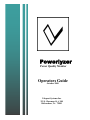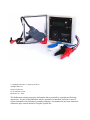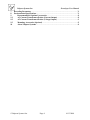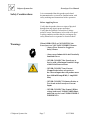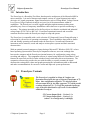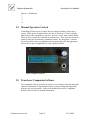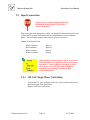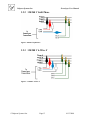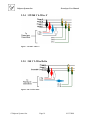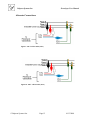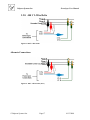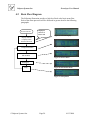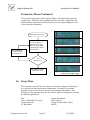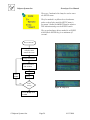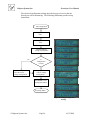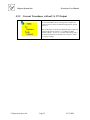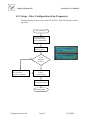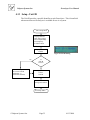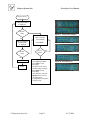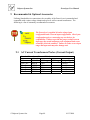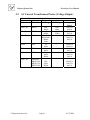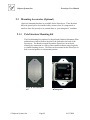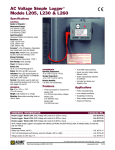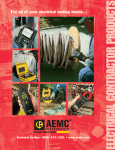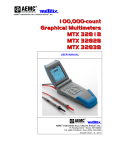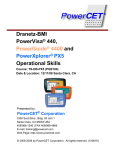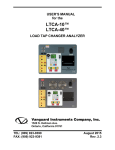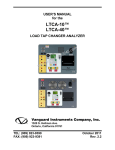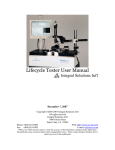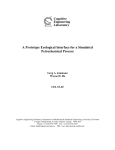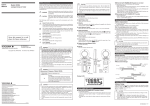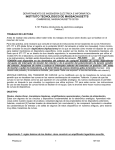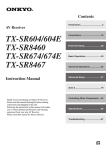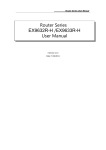Download PowerLyzer Operator Manual
Transcript
Powerlyzer Power Quality Monitor Operators Guide October 2008 Valquest Systems Inc. 351 S. Sherman, St. # 100 Richardson, Tx. 75081 © CopyRight 2004-2009 – Valquest Systems Inc. All Rights Reserved Valquest Systems Inc. 351 S. Sherman, St.#100 Richardson, Tx. 75081 This Publication contains proprietary information that is protected by copyright and licensing agreements. No part of this publication may be reproduced, transcribed, stored in a retrieval system, translated to any language or computer language, or transmitted in any form whatsoever without the prior written consent of Valquest Systems Inc. Valquest Systems Inc. Powerlyzer User Manual Table of Contents 1.0 1.1 2.0 2.1 2.2 2.3 2.4 2.5 3.0 3.1 3.2 3.2.1 3.2.2 3.2.3 3.2.4 3.2.5 3.2.6 3.2.7 3.2.8 3.2.9 3.3 4.0 4.1 4.2 4.3 4.4 4.5 4.6 4.7 4.8 4.9 Introduction....................................................................................................................... 8 Powerlyzer Variants ......................................................................................................... 8 Overview of Features........................................................................................................ 9 Power Meter .................................................................................................................. 9 Power Quality Monitor................................................................................................. 9 Trend Recorder............................................................................................................. 9 Manual Operator Controls ........................................................................................ 10 Powerlyzer Companion Software.............................................................................. 10 Voltage/Current Input Cables & Connections......................................................... 11 Input Voltage Configurations .................................................................................... 11 Input Connections....................................................................................................... 12 120 VAC/Single Phase (Volts Only) .......................................................................... 12 120/240 V Split Phase.................................................................................................. 13 120/208 V 4-Wire Y..................................................................................................... 13 139/240 V 4-Wire Y..................................................................................................... 14 240 V 3-Wire Delta...................................................................................................... 14 240 V 4-Wire Delta...................................................................................................... 16 277/480 V 4-Wire Y..................................................................................................... 16 480 V 3-Wire Delta...................................................................................................... 17 480 V 4-Wire Delta...................................................................................................... 18 Automatic Voltage/Current Checks.......................................................................... 19 Display Menu................................................................................................................... 19 Menu System Operation................................................................................................. 19 Basic Flow Diagram........................................................................................................ 20 Reading the Voltage Display .......................................................................................... 21 Reading the Meter Display............................................................................................. 21 Parametrics Menu........................................................................................................... 21 Setup Menu...................................................................................................................... 23 Setup – (Date & Time).................................................................................................... 25 Setup – Elect. Configuration (Voltage) ......................................................................... 25 Setup – Elect. Configuration (CT Current Ratio) ....................................................... 27 4.9.1 Current Transducer with mA/A CT Output .............................................................. 27 4.9.2 Current Transducer with mV/A CT Output .............................................................. 29 4.10 Setup – Elect. Configuration (Current Input Range).................................................. 31 4.10.1 Current Transducer with mA/A CT Input Range ................................................... 31 4.10.2 Current Transducer with mV/A CT Input Range ................................................... 32 4.11 Setup – Elect. Configuration (Line Frequency) ........................................................... 33 4.12 Setup – Elect. Configuration (V-I Phase Offset) .......................................................... 34 4.13 Setup - Unit ID ................................................................................................................ 35 4.14 Record Mode ................................................................................................................... 36 5 Self-Test ............................................................................................................................... 38 6 Powerlyzer Features ........................................................................................................... 39 ©Valquest Systems Inc. Page 3 10/13/2008 Valquest Systems Inc. Powerlyzer User Manual 7 Recording Parameters ........................................................................................................ 39 8 Environmental Specifications ............................................................................................ 39 9 Recommended & Optional Accessories .................................................................... 40 9.1 AC Current Transformers/Probes (Current Output) ............................................. 40 9.2 AC Current Transformers/Probes (Voltage Output).............................................. 41 9.3 Mounting Accessories (Optional) ............................................................................... 42 10 About Valquest Systems ............................................................................................. 44 ©Valquest Systems Inc. Page 4 10/13/2008 Valquest Systems Inc. Powerlyzer User Manual Table of Figures Figure 1 Display & Controls........................................................................................................ 10 Figure 2 AC Line Cord ................................................................................................................. 11 Figure 3 Multi-Voltage Cable....................................................................................................... 11 Figure 4 Input Connections.......................................................................................................... 11 Figure 5 120/240 V Split Phase .................................................................................................... 13 Figure 6 120/208 V 4-Wire Y..................................................................................................... 13 Figure 7 139/240 V 4-Wire Y...................................................................................................... 14 Figure 8 240 V 3-Wire Delta ....................................................................................................... 14 Figure 9 240 V 3-Wire Delta (Alt-1) ........................................................................................... 15 Figure 10 240 V 3-Wire Delta (Alt-2) ......................................................................................... 15 Figure 11 240 V 4-Wire Delta ..................................................................................................... 16 Figure 12 277/480 V 4-Wire Y.................................................................................................... 16 Figure 13 480 V 3-Wire Delta ...................................................................................................... 17 Figure 14 480 V 3-Wire Delta (Alt-1) ......................................................................................... 17 Figure 15 480 V 3-Wire Delta (Alt-2) ......................................................................................... 18 Figure 16 480 V 4-Wire Delta ..................................................................................................... 18 Figure 17 Version Display ........................................................................................................... 20 Figure 18 Voltage Menu .............................................................................................................. 20 Figure 19 Power Menu................................................................................................................. 20 Figure 20 Parametric Menu ......................................................................................................... 20 Figure 21 Setup Menu.................................................................................................................. 20 Figure 22 Parametrics Menu (Yes) ............................................................................................. 22 Figure 23 Parametrics (Phase V-I)............................................................................................... 23 Figure 24 Parametrics (kW,kVAr,kVA) ...................................................................................... 23 Figure 25 Parametrics .................................................................................................................. 23 Figure 26 Setup (Yes) .................................................................................................................. 24 Figure 27 Date Setup/View Display ............................................................................................. 25 Figure 28 Time Setup/View Display ............................................................................................ 25 Figure 29 Voltage Configuration ................................................................................................. 26 Figure 30 Sample CT Ratio Settings ........................................................................................... 28 Figure 31 Sample CT Ratio Settings ........................................................................................... 30 Figure 32 Current Input Range .................................................................................................... 31 Figure 33 Current Input Range .................................................................................................... 32 Figure 34 Line Frequency Settings .............................................................................................. 33 Figure 35 V-I Phase Offset Settings ............................................................................................ 34 Figure 36 Unit ID Setting ............................................................................................................. 35 Figure 37 Voltage/Meter Displays............................................................................................... 37 Figure 38 Record Mode Off........................................................................................................ 37 Figure 39 Erase Data (No) ........................................................................................................... 37 Figure 40 Erase Data (Yes).......................................................................................................... 37 Figure 41 Record Mode (On)....................................................................................................... 37 Figure 42 Self Test Menu ............................................................................................................ 38 Figure 43 Self Test Version ......................................................................................................... 38 ©Valquest Systems Inc. Page 5 10/13/2008 Valquest Systems Inc. Powerlyzer User Manual Figure 44 Self Test Result............................................................................................................ 38 Figure 45 Self Test - Bit Status..................................................................................................... 38 Figure 46 Pole Mounting Kit ....................................................................................................... 42 Figure 47 Powerlyzer w/ Pole Mounting Plate ............................................................................ 42 Figure 48 Magnetic Mounting Kit ............................................................................................... 43 Figure 49 Powerlyzer w/ Magnetic Mounting Kit....................................................................... 43 Figure 50 Wall Mounting Kit ....................................................................................................... 43 Figure 51 Powerlyzer w/ Wall Mounting Kit .............................................................................. 43 ©Valquest Systems Inc. Page 6 10/13/2008 Valquest Systems Inc. Safety Considerations Powerlyzer User Manual It is recommended that this product and related documentation be reviewed for familiarization with safety markings and instructions before operation. Before Applying Power Verify that the product shows no signs of physical damage that may impair proper operation. Verify that the Cables & Accessories (Voltage probes/Current Transformers) to be used are in good working condition and that they do not impose any safety hazard such as exposure to electrical shock. Warnings When OPERATING or CONNECTING the Powerlyzer to a VOLTAGE/CURRENT Source: - Always Wear Protective Goggles or Safety Glasses - Always wear Industrial Grade Electrically Insulated Gloves - NEVER CONNECT the Powerlyzer to Service with a Maximum Nominal Voltage of 480 Volts Phase-to-Phase - NEVER CONNECT any Current Clamps/Probes/other accessories to the Current Inputs that will produce more than 1000 milliAmps RMS (1 Amp RMS Max) - NEVER CONNECT Voltmeter Probes or Test Leads to the Powerlyzer Current Inputs - NEVER CONNECT the Neutral (White) voltage lead to an UNGROUNDED Phase unless the service is an UNGROUNDED 3WIRE DELTA ©Valquest Systems Inc. Page 7 10/13/2008 Valquest Systems Inc. Powerlyzer User Manual 1.0 Introduction The Powerlyzer is a Recording Test Meter based upon the architecture of the Motorola 68HCxx micro-controller. It is used to measure and compute various AC signal characteristics and/or derivative AC signal components. Signal characteristics such as Voltage Blink, Voltage/Current Level, Power Usage, Harmonic Analysis are just a few of the measurements within its capabilities. The Powerlyzer is a small, rugged and lightweight instrument; making transportability easy for use in temporary installations where short term or periodic monitoring is necessary. The primary intended use for the Powerlyzer is within the residential and industrial voltage range of 120 VAC to 480 VAC. Front Panel operational controls and accessible connector interfaces make the Powerlyzer simple to setup and operate. The Powerlyzer is compatible with a wide selection of Voltage and Current Clamps allowing it to function in a diverse set of operating environments. These capabilities along with its feature rich and friendly operating environment make the Powerlyzer a versatile and economical instrument used to measure, record and analyze various power systems and their associated characteristics. With an optional personal computer or laptop having a Microsoft™ Windows 2000, XP, or later based operating system and the Powerlyzer companion software, users can exchange data between the computer and the Powerlyzers internal memory for configuration, setup or data recording and analysis. The companion software is written using Microsoft Visual Basic™ and features the same look and feel of other windows based visual menu driven environments. The companion software also provides the user with the ability to visually examine the signal characteristics using tables, charts and graphs presenting the information needed to understand and make recommendations for corrective action and improved system performance. 1.1 Powerlyzer Variants The Powerlyzer is supplied to clients in 2 unique configurations based upon the type of Current Transformer (CT) input. One configuration supports CT’s which provide a current output (mA/A), the other supports CT’s which provide a voltage output (mV/A). To Verify the particular input type, refer to the unit labels and/or refer to the Version number within the Powerlyzer. CT Current Output Mode – Version 3.3.x CT Voltage Output Mode – Version 3.3.y (where x is even digit and y is odd digit) ©Valquest Systems Inc. Page 8 10/13/2008 Valquest Systems Inc. Powerlyzer User Manual 2.0 Overview of Features 2.1 Power Meter Using internal and proprietary algorithms the Powerlyzer is able to sample, capture and record the input signal waveforms for both voltage and current over a given time interval. The system displays the following parameters: Parameters for 1,2 or 3 Phase Circuits Voltage kW and kWH kVA Power Factor Phase Rotation Current kVAr and kVArH Phase Angle Line Frequency 2.2 Power Quality Monitor The user has the ability to set and control the Powerlyzer to Record input signal data. This data is written/stored in the internal memory of the Powerlyzer eliminating the need for external storage or recording devices. Some of the Types of Data that are recorded are as follows: Blinks Brown-outs 3 Types of Min-Max Information Capture Voltage/Current Waveforms Calculates Harmonics (to the 63rd) 2.3 Trend Recorder A computer having an RS-232 connection is is required to setup the trend recorder parameters. (Refer to the Software Companion Guide for details) No Computer is required to manually Start and Stop the Trend Recorder. The user has the ability to setup and control the time interval of the measurement values shown below. The interval periods are as follows: ©Valquest Systems Inc. Page 9 10/13/2008 Valquest Systems Inc. Powerlyzer User Manual Interval (In Minutes) 1 2 5 15 2.4 Manual Operator Controls Controlling the Powerlyzer is simple and easy using the display driven menu system. When power is applied to the unit, the 16 character x 2 line lcd display panel will provide information to the user. There are 2 user input controls which allow the user to manually communicate with the unit. These controls consist of a rotating switch and a momentary pushbutton switch. By using these 2 controls the user can follow the pre-programmed menu system and select the appropriate choices for the type of application or setup condition needed. Figure 1 Display & Controls 2.5 Powerlyzer Companion Software The companion software provides an extensive set of features and tools that make operator examination of signal characteristics, trend recordings and signal data analysis easy and convenient. Refer to the attached Powerlyzer Companion Software Users Guide for detailed information. ©Valquest Systems Inc. Page 10 10/13/2008 Valquest Systems Inc. Powerlyzer User Manual 3.0 Voltage/Current Input Cables & Connections The Powerlyzer is shipped with 2 voltage cables. One cable is for connecting the unit to a standard 120/60Hz ac outlet. The second cable features a set of Class III 1000v/20A alligator style clamps at one end to allow the user to connect the unit to a multitude of operating environments. Cables connections to the unit utilize a 7-pin circular connector for ease of interchangeability. Current Transformers are connected using standard Banana Plugs to the Banana jacks located on the bottom of the Powerlyzer. Figure 3 Multi-Voltage Cable Figure 2 AC Line Cord Figure 4 Input Connections 3.1 Input Voltage Configurations Along with the many other features, the Powerlyzer requires no additional power connections or special supplies. The design allows it to work readily with most common lower AC voltage ranges. Power for the unit is supplied by the phase A voltage input line so external power sources are eliminated. The voltage configurations currently supported are as follows: 120 V Single Phase 120/240 Split Phase 120/208 4-Wire Y 139/240 4-Wire Y 240 3-Wire Delta ©Valquest Systems Inc. 240 4-Wire Delta 277/480 4-Wire Y 480 3-Wire Delta 480 4-Wire Delta Page 11 10/13/2008 Valquest Systems Inc. Powerlyzer User Manual 3.2 Input Connections If you have not read the Warnings and safety information found on Page 7 please do so before continuing!!! When using the multi-phase power cable, use Standard Connection chart for each voltage lead to in order make quick and easy identification of each conductor phase. This will ensure proper connections to your power service. Standard Connection Chart Black Conductor Red Conductor Blue Conductor White Conductor Phase A Phase B Phase C Neutral When using the current probes it will be necessary to make sure that correct polarity is observed for proper operation!!! If the readings are negative, it will be necessary to reverse the CT on the conductor to obtain the correct polarity resulting in valid measurement data!!! 3.2.1 120 VAC/Single Phase (Volts Only) Connect the 120 VAC wall plug cord to the 7 pin circular connector on the bottom right of the Powerlyzer. Plug the cord into a wall socket. ©Valquest Systems Inc. Page 12 10/13/2008 Valquest Systems Inc. Powerlyzer User Manual 3.2.2 120/240 V Split Phase Figure 5 120/240 V Split Phase 3.2.3 120/208 V 4-Wire Y Figure 6 120/208 V 4-Wire Y ©Valquest Systems Inc. Page 13 10/13/2008 Valquest Systems Inc. Powerlyzer User Manual 3.2.4 139/240 V 4-Wire Y Figure 7 139/240 V 4-Wire Y 3.2.5 240 V 3-Wire Delta Figure 8 240 V 3-Wire Delta ©Valquest Systems Inc. Page 14 10/13/2008 Valquest Systems Inc. Powerlyzer User Manual Alternate Connections: Figure 9 240 V 3-Wire Delta (Alt-1) Figure 10 240 V 3-Wire Delta (Alt-2) ©Valquest Systems Inc. Page 15 10/13/2008 Valquest Systems Inc. Powerlyzer User Manual 3.2.6 240 V 4-Wire Delta Figure 11 240 V 4-Wire Delta 3.2.7 277/480 V 4-Wire Y Figure 12 277/480 V 4-Wire Y ©Valquest Systems Inc. Page 16 10/13/2008 Valquest Systems Inc. Powerlyzer User Manual 3.2.8 480 V 3-Wire Delta Figure 13 480 V 3-Wire Delta Alternate Connections: Figure 14 480 V 3-Wire Delta (Alt-1) ©Valquest Systems Inc. Page 17 10/13/2008 Valquest Systems Inc. Powerlyzer User Manual Figure 15 480 V 3-Wire Delta (Alt-2) 3.2.9 480 V 4-Wire Delta Figure 16 480 V 4-Wire Delta Note: The Powerlyzer treats a 3-wire delta service as a 2-phase (separated by 60 degrees) system with a Neutral. The current readings are adjusted by +/- 30 degrees to compensate for the fact that the voltages are not in phase with the currents. The Powerlyzer automatically detects the phase rotation to determine which phase to add 30 degrees to and from which to subtract 30 degrees. ©Valquest Systems Inc. Page 18 10/13/2008 Valquest Systems Inc. Powerlyzer User Manual 3.3 Automatic Voltage/Current Checks The Powerlyzer automatically checks for voltages and currents that exceed measurable limits causing waveform clipping. If waveform clipping is detected, a ^ symbol will appear after the word Meter ^ in the Meter display. If this appears check the Parametric values to determine the source of the problem. The two possibilities will be that the Configuration is incorrect or the Current Input Range is set too low. The Powerlyzer checks for consistent alignment of current clamps. If all phases do not show the same power flow direction, a ? symbol will appear after the word Meter ? in the Meter display. If this symbol appears check that all current clamps are oriented in the same direction relative to the load. Adjust clamps as required. 4.0 Display Menu 4.1 Menu System Operation The 16x2 LCD display on the front panel provides the operator with the information about the options, selections and data for the instrument. The information is contained within a pre-programmed menu system making the setup and configuration quick, easy and consistent. The operator moves through the menu system via two controls; a rotating switch (Modify) which provides the paths and selections through the menu, and momentary switch (Enter) which by pressing will select or confirm the choice selected by the operator. This information is then passed to the microcontroller and the appropriate actions are taken in response to the operators commands. ©Valquest Systems Inc. Page 19 10/13/2008 Valquest Systems Inc. Powerlyzer User Manual 4.2 Basic Flow Diagram The following illustration provides a high level look at the basic menu flow. Each of the menu processes will be discussed in greater detail in the following paragraphs. Power Unit ON Displayed ONLY at Power ON Figure 17 Version Display Display Indicates Company Name Software Revision Figure 18 Voltage Menu Voltage Information Meter Information (kW & kWH) Figure 19 Power Menu Parametrics Figure 20 Parametric Menu Setup Figure 21 Setup Menu ©Valquest Systems Inc. Page 20 10/13/2008 Valquest Systems Inc. 4.3 Powerlyzer User Manual Reading the Voltage Display The voltage display is used to display the all of the voltages currently being measured. This is based upon the setup configuration. If a single phase is monitored, only that phase will be displayed. If multiple phases are being monitored, each of the multiple phases will be displayed. 4.4 Reading the Meter Display The Meter display is used to display the kW parameters. Refer to to the following illustration for an explaination of the display readout. Instantaneous kW Peak kWH Peak kW Demand The consumption and demand values are zeroed when the unit is placed into the Record Mode. 4.5 Parametrics Menu The Parametrics menu to provides the user with detailed information specific to each phase being tested. The information obtained from the Parametrics menu is as follows: Line Voltage (each Phase) Line Current (each Phase) kW, kVAr, kVa (each Phase) Power Factor (P-Ftr) ©Valquest Systems Inc. Page 21 Phase Angle (each Phase) 3 Phase Rotation (ABC or CBA) Neutral Current 10/13/2008 Valquest Systems Inc. Powerlyzer User Manual Power Unit ON Display Indicates Company Name Software Revision Voltage Information Meter Information (kW & kWH) Parametrics Press Enter No Enter Parametrics? Rotate Modify Knob To YES Figure 22 Parametrics Menu (Yes) ©Valquest Systems Inc. Page 22 10/13/2008 Valquest Systems Inc. Powerlyzer User Manual Parametrics Menu (Continued) The parametric information below displays Phase A information base upon the current setup. When the setup condition specifies more than a single phase the additional phase information will also be present in sub-sequent displays as well as the composite information. Enter Parametrics Menu Rotate the Modify knob to view the desired information for each Phase. Pressing Enter will display the data for the next phase. Rotate Modify to continue viewing the Information Figure 23 Parametrics (Phase V-I) No Exit Parametrics? Figure 24 Parametrics (kW,kVAr,kVA) Press Enter To EXIT Parametrics Menu Figure 25 Parametrics (Power Factor, Phase Angle) 4.6 Setup Menu The Setup menu provides the user a means in which to configure the Powerlyzer for a specific test and measurement configuration. This must be performed properly for the test data to have accurate and meaningful information. The Powerlyzer Setup menu provides the user with the option of changing or selecting the following parameters: Date Time (24 Hr Military Format) Voltage Selection CT Input Ratio ©Valquest Systems Inc. Page 23 Current Input Range Line Frequency Voltage-Current Offset Values Unit ID 10/13/2008 Valquest Systems Inc. Powerlyzer User Manual There are 2 methods which may be used to enter the SETUP menu. The first method is to follow the selected menu paths on the display until the SETUP menu is presented. Rotate the MODIFY knob to obtain a YES indication and press the ENTER switch. The second and more direct method is to PRESS & HOLD the ENTER key for a minimum of 2 seconds. Power Unit ON Display Indicates Company Name Software Revision Voltage Information Meter Information (kW & kWH) Parametric Press Enter Setup No Enter Setup? Figure 26 Setup (Yes) Rotate Modify Knob To YES ©Valquest Systems Inc. Page 24 10/13/2008 Valquest Systems Inc. 4.7 Powerlyzer User Manual Setup – (Date & Time) Time displayed in Military Time (24 Hour) Enter Setup Menu Display Indicates Date Figure 27 Date Setup/View Display Press Enter for 2 Seconds Cursor appears under Month (Mo) Rotate Modify to change (Mo) or press Enter go to Day (Day) Rotate Modify to change (Day) or press Enter to go to Year (Yr). Rotate Modify to change (Yr) or press Enter to continue No Display Indicates Time Figure 28 Time Setup/View Display No Press Enter for 2 Seconds Cursor appears under Hour (Hr) Rotate Modify to change (Hr) or press Enter to go to Minutes (Min) Rotate Modify to change (Min) or press Enter to go to Seconds (Sec). Rotate Modify to change (Sec) or press Enter to continue 4.8 Date Correct? Time Correct? The Date & Time are used for accurate Trend Recording and should be set before starting a Recording Session if they are found to be incorrect!!! Display Indicates Configuration Exit Setup Menu Setup – Elect. Configuration (Voltage) ©Valquest Systems Inc. Page 25 10/13/2008 Valquest Systems Inc. Powerlyzer User Manual The electrical configuration settings describe the type of service that the Powerlyzer will be monitoring. The following illustration provides setup instructions. Enter Setup Menu Display Indicates Date Display Indicates Time Display Indicates Voltage Configuration No Rotate Modify to select the correct voltage configuration. Is Configuration Correct? Display Indicates Correct Voltage Configuration Press Enter to save setting and continue Exit Setup Menu Figure 29 Voltage Configuration Settings ©Valquest Systems Inc. Page 26 10/13/2008 Valquest Systems Inc. Powerlyzer User Manual 4.9 Setup – Elect. Configuration (CT Current Ratio) As discussed before the Powerlyzer is sold in two variants for different types of Current Transducer (CT) outputs. These types either provide an output having a mA/A output signal or a mV/A output signal. Please refer to the appropriate section below for your particular Powerlyzer model. 4.9.1 Current Transducer with mA/A CT Output The CT Current Ratio is normally the CT Ratio of the amp probe being used. A typical value is 1000 or 1000:1. However, when monitoring the second-ary of a large CT, this number is the arithmetic product of the CT ratio and the current ratio of the amp probe. Example: If you have a 1000:1 amp probe and are monitoring the secondary of an 800:5 CT, the Effective Current Ratio would be 1000 X 160 = 160,000. You would most likely use 0-5 mA or 010mA Input Current Range. The Input Current Range must be set such that the secondary current of the CTs does not exceed the range. A lower range improves resolution. If the range is too low, the current waveform will be clipped. Example: You are directly monitoring a system that is running about 160 amps. If you are using 1000:1 current clamps you would most likely use the 0-250 mA setting since the current into the Powerlyzer will be about 160 mA. If you don’t know the current, set the Input Current Range to 0-1000 mA. Read the current, the go back and set the Input Current Range to a reasonable value. ©Valquest Systems Inc. Page 27 10/13/2008 Valquest Systems Inc. Powerlyzer User Manual Enter Setup Menu Display Indicates Date Display Indicates Time Display Indicates Correct Voltage Configuration Display Indicates CT Current Ratio Configuration No Rotate Modify to select the correct CT Ratio configuration. (Minimum = 1000:1) (Maximum = 999000:1) Is CT Current Ratio Correct? Display Indicates Correct CT Ratio Configuration Press Enter to save setting and continue Figure 30 Sample CT Ratio Settings Exit Setup Menu ©Valquest Systems Inc. Page 28 10/13/2008 Valquest Systems Inc. 4.9.2 Powerlyzer User Manual Current Transducer with mV/A CT Output The CT Current Ratio on CT’s having a mV/A output will require the user to set the CT Ratio based upon there specific type of CT. Many of the Rope CTs having an adjustable range switch will require the Powerlyzer to have a 1:1 CT Ratio to obtain accurate readings. If your CT is a single output range with a mV/A then the Powerlyzer should be set to a ratio of 1000:1 for accurate readings. ©Valquest Systems Inc. Page 29 10/13/2008 Valquest Systems Inc. Powerlyzer User Manual Enter Setup Menu Display Indicates Date Display Indicates Time Display Indicates Correct Voltage Configuration Display Indicates CT Current Ratio Configuration No Is CT Current Ratio Correct? Figure 31 Sample CT Ratio Settings Rotate Modify to select the correct CT Ratio configuration. (Minimum = 1:1) (Maximum = 999000:1) Display Indicates Correct CT Ratio Configuration Press Enter to save setting and continue Exit Setup Menu ©Valquest Systems Inc. Page 30 10/13/2008 Valquest Systems Inc. Powerlyzer User Manual 4.10 Setup – Elect. Configuration (Current Input Range) Refer to the appropriate section below for specific input range setup conditions for your particular Powerlyzer model. 4.10.1 Current Transducer with mA/A CT Input Range Enter Setup Menu Display Indicates Date/Time/Voltage Display Indicates Current Input Range No Rotate Modify to select the correct Current Input Range. Is Current Input Range Correct? Display Indicates Correct Current Input Range Press Enter to save setting and continue Exit Setup Menu ©Valquest Systems Inc. Page 31 Figure 32 Current Input Range Settings 10/13/2008 Valquest Systems Inc. Powerlyzer User Manual 4.10.2 Current Transducer with mV/A CT Input Range Enter Setup Menu Display Indicates Date/Time/Voltage Display Indicates Current Input Range No Rotate Modify to select the correct Current Input Range. Is Current Input Range Correct? Display Indicates Correct Current Input Range Press Enter to save setting and continue Figure 33 Current Input Range Settings Exit Setup Menu ©Valquest Systems Inc. Page 32 10/13/2008 Valquest Systems Inc. Powerlyzer User Manual 4.11 Setup – Elect. Configuration (Line Frequency) The line frequency can be set for either 50 or 60 Hz. Most US electrical circuits use 60 Hz. Enter Setup Menu Display Indicates Date/Time/Voltage Current Input Range Display Indicates Line Frequency No Rotate Modify to select the correct Line Frequency (50/60Hz) Is Line Frequency Correct? Figure 34 Line Frequency Settings Display Indicates Correct Line Frequency Press Enter to save setting and continue Exit Setup Menu ©Valquest Systems Inc. Page 33 10/13/2008 Valquest Systems Inc. Powerlyzer User Manual 4.12 Setup – Elect. Configuration (V-I Phase Offset) The Voltage-Current (I) offset can be adjusted from 0° - 359° either positive or negative. Enter Setup Menu Display Indicates Date/Time/Voltage Current Input Range Line Frequency Display Indicates V-I Phase Offset No Rotate Modify to select the correct V-I Phase Offset (Minimum 0) (Maximum 359) Is V-I Phase Offset Correct? Figure 35 V-I Phase Offset Settings Display Indicates Correct V-I Phase Offset Press Enter to save setting and continue Exit Setup Menu ©Valquest Systems Inc. Page 34 10/13/2008 Valquest Systems Inc. Powerlyzer User Manual 4.13 Setup - Unit ID The Unit ID provides a specific identifier to each Powerlyzer. This is beneficial when more than one Powerlyzer is available for use in a system. Enter Setup Menu Display Indicates Date/Time/Voltage Current Input Range Line Frequency V-I Phase Offset Display Indicates Unit ID Figure 36 Unit ID Setting No Rotate Modify to select the correct Unit ID (Minimum -1) (Maximum-999999) Is Unit ID Correct? Display Indicates Correct Unit ID Press Enter to save setting and continue Exit Setup Menu ©Valquest Systems Inc. Page 35 10/13/2008 Valquest Systems Inc. Powerlyzer User Manual 4.14 Record Mode Record mode is used to record the measured electrical Trend data taken by the Powerlyzer and then stores this data in the Powerlyzers internal memory. The nature and amount of data depends upon the Recording Parameters set within the Powerlyzer Companion Software. This data can be downloaded and analyzed using the Powerlyzer Companion Software. This manual will only deal with setting up the Powerlyzer to start/stop data recording, refer to the Powerlyzer Companion Software for details on configuring the Recording parameters as well as downloading the Trend data and performing analysis. The user can enter Recording mode from the Voltage and/or Metering Display menus. All Trend Data, Blink Data and Min/Max Data is erased when the Record mode is entered. Make sure that the data has been downloaded prior to initializing the Record Mode Session or the current data will be Lost!!! ©Valquest Systems Inc. Page 36 10/13/2008 Valquest Systems Inc. Powerlyzer User Manual Power Unit ON Voltage Information is displayed Record Data? No Meter Information (kW & kWH) is displayed Record Data? Figure 37 Voltage/Meter Displays Rotate the Modify knob to enter the Record Menu. Press Enter Erase Data? Figure 38 Record Mode Off No Figure 39 Erase Data (No) No Parametrics Setup ©Valquest Systems Inc. Rotate the Modify knob to select YES Erase Data? Press Enter to start Recording. The Data will be erased and Recording will begin Press Enter to Stop Recording. After Stopping, rotate the Modify knob to exit the recording menu. Voltage/Meter information will be present. Page 37 Figure 40 Erase Data (Yes) Figure 41 Record Mode (On) 10/13/2008 Valquest Systems Inc. Powerlyzer User Manual 5 Self-Test The Powerlyzer has a built-in Self-Test operation to verify and check the internal functionality of the unit. This routine does not need to be performed for normal setup and use. It is intended to be used only when a suspected malfunction of the unit has occurred or as necessary to verify that the unit is still functioning correctly. Enter Setup Routine Exit Setup Enter Setup? No Figure 42 Self Test Menu Rotate Modify Knob to the YES position. Figure 43 Self Test Version Rotate Modify Knob to the Run Self Test Menu Figure 44 Self Test Result Press Enter to Initiate Self Test Routine Figure 45 Self Test - Bit Status Press Reset to Exit the Self Test Routine ©Valquest Systems Inc. Page 38 10/13/2008 Valquest Systems Inc. Powerlyzer User Manual 6 Powerlyzer Features Parameter Measurement Voltage Current Blink Voltage Blink Duration Power Loss Blink / Power Loss Storage Phase Angle KW KVAr KVA Power Factor Line Frequency Phase Rotation Harmonics Range 0 to 550 VAC 0 to 9999 Amps 0 to 108 VAC ½ to 4 Sec 4 Sec or Greater 200 Events 0 to 359.5° -9999 to +9999 kW -9999 to +9999 kVAr 0 to 9999 kVA - 0.5% to +0.5% 50Hz or 60Hz ABC or ACB st 1 through 37th Resolution +/- 0.2% +/- 0.5% +/- 2.0% ½ Cycle 1 Second +/- 0.5° +/- 0.5% +/- 0.5% +/- 0.5% +/- 0.5% +/- 0.02 Hz 7 Recording Parameters Trend Parameters Derived Parameters Number of Measured Phases Trend Period (Minutes) Max Records Blink / Power Loss Storage Min-Max Voltage Storage Voltage, Current, Phase Angle KW, kVAr, kVA, Power Factor 1, 2, or 3 15, 5, 2, 1 65536 200 Events 4 Second and 1 Minute 8 Environmental Specifications Condition Range Operating Temperature Humidity (Non-Condensing) Operating Voltage Input Measurement Current Range Input Measurement Current Range Power Usage Enclosure ©Valquest Systems Inc. Page 39 -40°F to 165°F 0 to 100% 95 to 530 VAC 0 to 1000 mA/A 0 to 3000 mV/A ½ Watt Nema 4 10/13/2008 Valquest Systems Inc. Powerlyzer User Manual 9 Recommended & Optional Accessories Utilizing Standard device connections, the versatility of the PowerLyzer is unmatched and compatible with various voltage clamps and styles as well as current transformers. The following is a list of commonly recommended accessories. The Powerlyzer is supplied in both a voltage input configuration and a current input configuration. Check your configuration prior to connecting any new devices for compatibility. Failure to provide the proper voltage/current input type may result in damage to the equipment and create an unsafe electrical condition. Failure to set the correct input range and input ratio may also damage unit. 9.1 AC Current Transformers/Probes (Current Output) Standard Powerlyzer (Current Model) Mfr. Flex-Core Flex-Core Flex-Core Flex-Core Flex-Core ©Valquest Systems Inc. Model # MN106 MN213 MD303 SR604 JM800A AC Range 150A 200A 500A 1000A 1000A Page 40 DC Range - Output Signal 1mA/A 1mA/A 1mA/A 1mA/A 1mA/A 10/13/2008 Valquest Systems Inc. Powerlyzer User Manual 9.2 AC Current Transformers/Probes (Voltage Output) Standard Powerlyzer (Voltage Model) Mfr. Model # AC Range DC Range Flex-Core MR411 Flex-Core MR521 Flex-Core SR661 60A 600A 150A 1500A - Fluke i200 Fluke i400 Fluke I3000 40A 400A 100A 1000A 20A Peak 200A Peak 2000A Peak 1A 200A 40A 400A 30A 300A 3000A Flex-Core LEM-Flex RR3035-24 RR3035-36 RR3035-48 30A 300A 3000A - ©Valquest Systems Inc. Page 41 - Output Signal 10mV/A 1mV/A 10mV/A 1mV/A 100mV/A 10mV/A 1mV/A 100mV/A 10mV/A 10mV/A 1mV/A 100mV/A 10mV/A 1mV/A 100mV/A 10mV/A 1mV/A 10/13/2008 Valquest Systems Inc. Powerlyzer User Manual 9.3 Mounting Accessories (Optional) (Optional) mounting brackets are available for the Powerlyzer. These brackets allow the powerlyzer to be installed safely in areas where it is impractical or unsafe to leave the powerlyzer in a stand-alone or “just sitting there” condition. 9.1.1 Pole/Structure Mounting Kit The Pole Mounting Kit consists of a Single Sturdy Brushed Aluminum Plate and hardware which will allow the plate to be fastened to the back of the Powerlyzer. The Bracket extends beyond the Powerlyzer on each end allowing for connection to a Pole or other suitable structure using Lag bolts or similar fastening devices. The Plate can be mounted on the Powerlyzer in both a vertical position or a horizontal position. Figure 46 Pole Mounting Kit ©Valquest Systems Inc. Page 42 Figure 47 Powerlyzer w/ Pole Mounting Plate 10/13/2008 Valquest Systems Inc. 9.1.2 Powerlyzer User Manual Magnetic Mounting Kit The Magnetic Mounting Kit consists of a set of (4) powerful magnetic fasteners and hardware. The magnets are fastened to the back of the Powerlyzer in each corner. This arrangement provides an optimal solution where there are adequate metal surfaces and/or equipment or facilities to place the Powelyzer in a safe operating mode. Figure 48 Magnetic Mounting Kit Figure 49 Powerlyzer w/ Magnetic Mounting Kit 9.1.3 Wall Mounting Kit The Wall Mounting Kit consists of a set of (4) small steel Wall Mounting brackets and hardware. Fasten the steel brackets to the back of the Powerlyzer in any or all corners. This arrangement provides an optimal solution where a magnetic mount or pole mount arrangement is not practical and limited facilities exist. Connection to the facility may be made via any number of methods based upon what is available or practical for the situation (ie. Tie Wraps/Nails/Screws/etc.) Figure 50 Wall Mounting Kit Figure 51 Powerlyzer w/ Wall Mounting Kit ©Valquest Systems Inc. Page 43 10/13/2008 Valquest Systems Inc. Powerlyzer User Manual 10 About Valquest Systems Valquest Systems What Sets Us Apart We Stand for building strong Client relationships and providing exceptional service and products. Our Vision is to be a leading provider of monitoring and control equipment to small electric utilities on a national basis. Our Purpose is to improve the efficiency of electricity transmission and distribution in America. Our Commitment is to create optimal long-term approaches for our Clients needs. Valquest Systems, Inc. 351 S. Sherman Street, Suite 100 Richardson, TX 75081 Voice: 972-234-2954 Fax: 972-238-9501 EMail: [email protected] Website: www.valquest.com ©Valquest Systems Inc. Page 44 10/13/2008