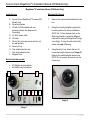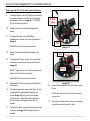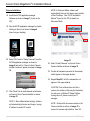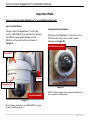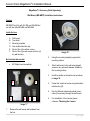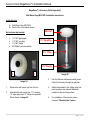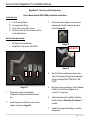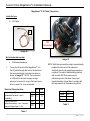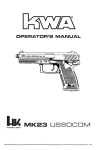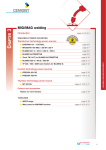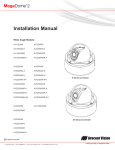Download Arecont Vision MegaDome 2 Installation Manual
Transcript
Arecont Vision MegaDome® 2 Installation Manual (DN Models Only) 0|P a g e Arecont Vision MegaDome® 2 Installation Manual (DN Models Only) ® MegaDome 2 Installation Manual (DN Models Only) Inside the box: Mounting the Camera: ® Arecont Vision MegaDome 2 camera (DN Models only) B. Mounting template C. CD with AV100 software and user manuals (License Key Required for Recording) D. AC & DC power cable E. I/O cable F. Pack of four (4) wood screws and four (4) dry wall anchors G. Security L-Key H. One double-sided hex key I. One single-sided hex key J. Magnetic core A. Not included but needed: • • Remove the camera and hardware from the box. 2. Using the mounting template, prepare the mounting surface for camera installation. NOTE: the 19.5mm diameter hole on the Mounting template is where the Ethernet ® cable will be exiting the MegaDome 2 align accordingly. If using the side conduit hole, please see step 4 following. 3. Using Security L-key, loosen the four (4) screws securing the dome cover (Image 2). Remove the vandal resistant dome cover. NOTE: Do not remove the screws from the dome cover. #1 Phillips head screwdriver #2 Phillips head screwdriver A B D 1. E C F G H I J Image 2 Image 1 1|P a g e Arecont Vision MegaDome® 2 Installation Manual 4. NOTE: Make sure that your installation of wires complies with Electrical Code of the local government where the camera is installed and that no bare wires are exposed. If you are using the side conduit opening, remove the conduit plug by first removing the socket set screw using the provided double-sided hex key (Image 3). HOLE RJ-45 POWER Image 3 Image 4 Note: Make sure that you install the rubber gasket on the bottom of the camera to form a weather tight seal with the mount surface. 5. 6. Run the Ethernet cable through the gasket and the hole on the bottom of the camera (Image 4) or run the cable through the side conduit and plug it into the RJ45 port. NOTE: If the camera will be powered via PoE, please skip to step 6. 7. Align the holes in the camera with the prepared holes on the mounting surface. Attach the camera to the mounting surface with the wood screws or any optional hardware suitable for the mounting surface. 8. Use appropriate mounting accessories to ensure a water tight installation. Use of silicon does not guarantee a water resistant install. If the camera will be powered by an AC or DC power supply, run the supplied power cable through the gasket and the hole on the bottom of the camera or run the cable through the side conduit and connect it to its respective connector inside the camera (Image 3). 2|P a g e Arecont Vision MegaDome® 2 Installation Manual Adjusting the Tilt, Pan, Z-Axis (yaw) and Focus: 9. To adjust the tilt, use a #1 Phillips screwdriver to loosen the screw on the side of the plastic lens bracket 1/4 turn (Image 5). CAUTION: Do not remove the screw! 10. Adjust lens tilt as required and tighten the screw. 11. To adjust the pan, use a #2 Phillips screwdriver to loosen the screw as shown in Image 5. Z-Axis (Yaw) Tilt Pan CAUTION: Do not remove the screw. 12. Adjust the pan as required and tighten the screw. 13. To adjust the Z-Axis, or yaw, for vertical wall mounting, loosen the set screw as shown in Image 5-1. Image 5-1 Iris Zoom NOTE: There are two set screws on opposite sides; both need to be loosened. Focus CAUTION: Do not remove the screw. 14. 15. 17. Adjust the Z-Axis as required and tighten the set screws. To adjust back focus, loosen the three (3) set screws with the appropriate Allen key as shown Image 5-2 (only one of two screw holes shown). Adjust the silver back focus ring as needed and tighten down the set screws. 16. Image 5-2 Remove the protective film from the camera dome. NOTE: Be careful not to scratch the vandal dome cover. 17. Secure the vandal dome cover to the camera using the provided security L-Key. To focus the lens, loosen the three set screws as shown in Image 5-2 and adjust each as needed. 3|P a g e Arecont Vision MegaDome® 2 Installation Manual Camera Installation: 18. Install the AV100 application manager Software as shown in Image 7 (found on the CD). NOTE 2: Advanced Mode: software will automatically discover but allow manual update of the IP address. See “AV100 Installation Manual” (found on the CD) for details on Advanced Mode. 19. Run the AV100 application manager by double clicking on the icon as shown in Image 8 (found on your desktop). Image 7 Image 8 20. Select “Run” next to “Setup Cameras” from the AV100 application manager as shown in Image 9 and wait for “Arecont Vision Camera Installer” window to appear as shown in Image 10. Image 10 22. Select “Install Cameras” on Arecont Vision Camera Installer as shown in Image 10. 23. Confirm all cameras connected to the network switch appear in the upper window. 24. Repeat Step 22 if all of the cameras do not appear in the upper window. Image 9 21. Click “Mode” tab to select desired install mode on Arecont Vision Camera Installer as shown in Image 10. NOTE 1: Basic Mode (default setting): software will automatically discover and change / assign IP address to match PC subnet. CAUTION: If the software does not find a camera, the software utility may be blocked by ® the anti-virus or Windows firewall. Before turning them off, please consult your IT manager. NOTE : Double click the camera model on the Camera Installer as shown in Image 11 to access the camera web interface. See “AV 4|P a g e Arecont Vision MegaDome® 2 Installation Manual Camera Web Page User Manual” (found on the CD) for details on the web interface. Image 11 25. When all cameras appear, select “Save/Exit.” The AV100 application will appear. 26. From the “AV100 Application Manager” menu, select “Run” to view live images. NOTE: See the “AV100 Installation Manual” (found on CD) for details on camera configurations. 5|P a g e Arecont Vision MegaDome® 2 Installation Manual Important Note How to correctly install MegaDome® 2 on a ROUGH surface wall Correct Installation: Please install the MegaDome® 2 with wall mount, (MD-WMT2) and junction box adapter (SV-JBA) to avoid water leakage risk on ROUGH surface wall surface as shown in Image 15. Inappropriate Installation: Attaching the MegaDome® 2 directly onto a ROUGH wall surface may result in water leakage see Image 16! Not Recommended! MD-WMT2 SV-JBA MegaDome® 2 Image 16 Recommended! NOTE: Water damage from improper installation is not covered by the warranty! Image 15 Note: Please see how to install MD-WMT2 on page 9 and SV-JBA on page 10. 6|P a g e Arecont Vision MegaDome® 2 Installation Manual ® MegaDome 2 Accessory (Sold Separately) Wall Mount (MD-WMT2) Installation Instructions Caution: MD-WMT2 only fits with SV-JBA and SV-EBA but not with the older MD-JBA and MD-EBA! Inside the box: A. B. C. D. E. F. Wall mount Top shield Mounting template One double-sided hex key Pack of four (4) machine screws Pack of four (4) wood screws and four (4) dry wall anchors Image 18 2. Using the mounting template, prepare the mounting surface. 3. Attach wall mount to the wall using drywall screws or any optional hardware suitable for the mounting surface. 3. Install top shield on the wall mount as shown in image 18. 4. Fasten the socket set screw using the doubleside hex key (D). 5. Run the Ethernet cable and outside power cable (if necessary) through the wall mount. 6. For installation of the camera, please reference “Mounting the Camera.” Not included but needed: • #2 Phillips head screwdriver B A C D E F Image 17 1. Remove the wall mount and hardware from the box. 7|P a g e Arecont Vision MegaDome® 2 Installation Manual ® MegaDome 2 Accessory (Sold Separately) Junction Box Adapter (SV-JBA) for MD-WMT2 Installation Instruction Caution: SV-JBA should always be used in conjunction with a wall mount, MD-WMT2, for outdoor installation. SV-JBA will only fit with the MD-WMT2 wall mount. It does not fit the camera dome or older wall mount MD-CMT! Inside the box: A. B. C. D. E. Junction Box Adapter Pack of four (4) machine screws One double-sided hex key Pack of four (4) wood screws and four (4) dry wall anchors Mounting template Image 20 2. Remove the conduit plug by first removing the socket set screw using the provided hex key (C). 3. Attach the junction box adapter to the wall using drywall screws or any optional hardware suitable for the mounting surface. 4. Attach the wall mount to junction box adapter then attach cap to the wall mount as shown in Image 20. 5. Connect ¾” NPT Conduit to the junction box adapter. 6. Run Ethernet cable and outside power cable (if necessary) through the Junction Box Adapter and Wall Mount. 7. For installation of the camera, please reference “Mounting the Camera.” Not included but needed: • • • #2 Phillips head screwdriver Wall Mount, MD-WMT ¾” NPT Conduit (if necessary) A B C D E Image 19 1. Remove junction box adapter and hardware from the box 8|P a g e Arecont Vision MegaDome® 2 Installation Manual ® MegaDome 2 Accessory (Sold Separately) Pendant Mount (MD-CMT) Installation Instructions Inside the box: A. B. C. D. E. F. Top shield Pendant Mount Mounting template Pack of four (4) small machine screws Pack of four (4) machine screws Pack of four (4) wood screws and four (4) dry wall anchors G. One double-sided hex key H. Small square rubber gasket I. Large round rubber gasket Image 22 Not included but needed: J. 2. Using the mounting template, prepare the mounting surface for camera installation. 3. Place small gasket onto pendant mount shown in image 22. 4. Attach the top shield to the pendant as shown in Image 23 using four machine screws (E) provided. 5. Install the large round rubber gasket onto the pendant as shown in image 23. Be sure to align the holes appropriately. 6. Run the Ethernet cable and outside power cable (if necessary) through the Pendant. 7. Attach the pendant to the ceiling using the four wood screws provided or any optional hardware suitable for the mounting surface. 8. For installation of the camera, please reference “Mounting the Camera.” #2 Phillips head screwdriver C B A D E F G H I Image 21 1. Remove Pendant Mount and hardware from the box. Image 23 9|P a g e Arecont Vision MegaDome® 2 Installation Manual ® MegaDome 2 Accessory (Sold Separately) Wall Mount Cap (MD-CAP) Installation Instructions Inside the box: A. B. Wall Mount Cap (MD-CAP) Pack of four (4) machine screws MD-CAP Not included but needed: • • • • 1½” NPT pipe nipple 1½” NPT coupling 1½” NPT flange #2 Phillips head screwdriver 1 ½” Coupling 1 ½” Pipe 1 ½” Flange A B Image 25 3. Run the Ethernet cable and outside power cable (if necessary) through the pendant. Image 24 1. Remove the wall mount cap from the box. 4. 2. Assemble the wall mount cap, 1½” coupling, 1½” pipe nipple and 1½” flange as a pendant Mount shown in image 25. Attach the pendant to the ceiling using four wood screws or any optional hardware suitable for the mounting surface 5. For installation of the camera, please reference “Mounting the Camera.” 10 | P a g e Arecont Vision MegaDome® 2 Installation Manual ® MegaDome 2 Accessory (Sold Separately) Flush Mount Adapter (MD-FMA) Installation Instructions Inside the box: A. white trim ring B. Flush mount adapter C. Mounting template D. Pack of four (4) machine screws and one (1) eyelet 5. Tighten the “lever screws” until the flush mount adapter is snuggly installed, as shown in Image 27. The “Support Arm” will ride down the screw to compress the mounting surface. NOTE: Do not over-torque the lever screws. 6. Attach the trim ring to the flush mount adapter by rotating clockwise as show in Image 28. Not included but needed: • Support Arm #2 Phillips head screwdriver A B C D Lever Screw Image 27 Image 26 1. Remove the flush mount adapter, trim ring and hardware from the box 2. Attach the dome to the flush mount adapter as shown in Image 27. Please reference “Mounting the Camera,” if needed. 3. Using the mounting template, cut a hole in surface for mounting. 4. Insert the flush mount adapter into the hole. Image 28 11 | P a g e Arecont Vision MegaDome® 2 Installation Manual ® MegaDome 2 Accessory (Sold Separately) Electrical Box Adapter (SV-EBA) Installation Instructions Caution: 3. Attach electrical box adapter to electrical box. SV-EBA fits with MD-WMT2 but not fit with ® MegaDome 2 and MD-CMT! Inside the box: (Accessory Sold Separately) A. B. Electrical Box Adapter Pack of four (4) machine screws Image 30-1 Single gang box SV-WMT2 Bracket holes A Image 30-2 Double gang box Image 29 Not included but needed: • • #2 Phillips head screwdriver Common electrical box, such as single gang box, double gang box, or square electrical boxes shown in Image 30-1~4. 1. Remove the electrical box adapter and hardware from the box. 2. Attach the wall mount bracket, SV-WMT2, to the electrical box adapter. Image 30-3 Square box Image 30-4 Square box 12 | P a g e Arecont Vision MegaDome® 2 Installation Manual ® MegaDome 2 Accessory (Sold Separately) Pole Mount Adapter (MD-PMA) Installation Instructions Inside the box: A. Pole mount adapter B. 2x compression fittings C. 2x small steel straps D. 2x large steel straps E. Pack of four (4) machine screws 4. Run the Ethernet cable and outside power cable (if necessary) through the compression ® fittings and MegaDome wall mount, MDWMT2. 5. Use the supplied two steel straps to attach the Pole Mount Adapter to the pole and tighten the compression screws as shown in Image 33. 6. Attach the dome to wall mount adapter. Please reference “Mounting the Camera,” if needed. 7. Tighten the compression fittings to seal the wiring holes. Not included but needed: • • #2 Phillips head screwdriver ® MegaDome wall mount, MD-WMT2 D C E A B Image 31 1. Remove the pole mount adapter, compression fittings, steel straps and hardware from the box. 2. Install the compression fittings to pole mount adapter as shown in Image 32. 3. Attach MegaDome wall mount MD-WMT2 to pole mount adapter as shown in Image 33. Image 32 MD-WMT2 Compression Screws ® Image 33 13 | P a g e Arecont Vision MegaDome® 2 Installation Manual ® MegaDome 2 Accessory (Sold Separately) Corner Mount Adapter (MD-CRMA) Installation Instructions Inside the box: A. B. C. D. Corner mount adapter 2x compression fittings Pack of four (4) machine screws 2x Packs of four (4) wood screws and four (4) dry wall anchors 3. Attach wall mount adapter to corner mount adapter and attach the wall mount cap as shown in Image 36. Not included but needed: • • #2 Phillips head screwdriver ® MegaDome wall mount, MD-WMT2 Image 35 MD-WMT2 Image 36 B C D 4. Run the Ethernet cable and outside power cable (if necessary) through the compression ® fittings and MegaDome Wall Mount, MDWMT2. 5. Using the screws provided (or other hardware) attach the Corner Mount Adapter to an exterior 90° corner wall. 6. Attach the dome to the wall Mount Adapter. Please reference “Mounting the Camera,” if needed. 7. Tighten the compression fittings to seal the wiring holes. A Image 34 1. 2. Remove the corner mount adapter, compression fitting and hardware from the box. Install compression fittings to corner mount adapter as shown in Image 35. 14 | P a g e Arecont Vision MegaDome® 2 Installation Manual Heater Kit MD2-HK Installation Instructions (Accessory Sold Separately, except –H Models) Note: Heater kit MD2-HK is not available on ® MegaDome 2 WDR models! 3. With the heater element facing away from the main board in the camera, align the two (2) holes on the heater board with the two holes on gimbal base shown in Image 38. 4. Attach the heater board with the standoff on gimbal base as shown in Image 39. Inside the box: A. B. C. Heater Two (2) plastic stand-offs Two (2) screws Not included but needed: • #1 Phillips head screwdriver C A B Connector Image 37 1. Remove the heater kit from the box. 2. Connect the heater cable to the connector on PCB as shown in Image 39. Red is positive (+) cable. Image 38 ® NOTE 1: MegaDome 2 Heater, MD2-HK, uses 2.28 watts which is different from the ® MegaDome Heater. (MD-1HK is 10 watts) ® NOTE 2: Unlike the MegaDome Heater ® (MD-1HK), MegaDome 2 Heater (MD2-HK) doesn’t need external power input. Heater Image 39 15 | P a g e Arecont Vision MegaDome® 2 Installation Manual ® MegaDome 2 I/O Cable Connection Inside the box: A. I/O Cable A I/O Connector Image 40 Not included but needed: • 1. Image 41 Flat head screwdriver ® To use the I/O ports of the MegaDome , run the I/O cable through the hole in the bottom of the camera and plug it into the connector as shown in Image 41. NOTE: The connection is a little stiff so be sure to apply enough pressure to connect it; using a flat head screw driver to push it in is recommended. Electrical Characteristics: Input voltage (V) (measured between + and – terminals) Output current (mA) (measured between + and – terminals) Applied Voltage Rage: 0 - 80V ON Min 2.9 Max 6.3 OFF 0 1.3 ON - 50 OFF - 0.1 NOTE: Both the input and the output are electrically isolated from the rest of the camera’s electrical circuitry via general-purpose photo couplers. The input is additionally protected with a serial 250 Ohm resistor and a debouncing circuit. Duration of any input signal should be at least 5ms to comply with the requirements of the debouncing circuit. Orange Yellow White Black OUT + OUT – IN + IN - Table 2 Table 1 16 | P a g e Arecont Vision MegaDome® 2 Installation Manual 17 | P a g e