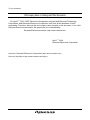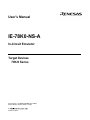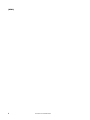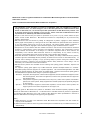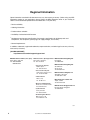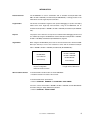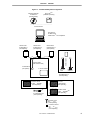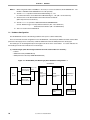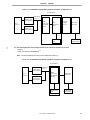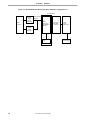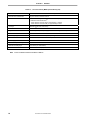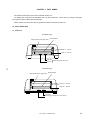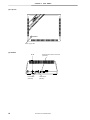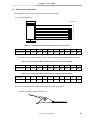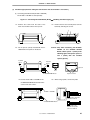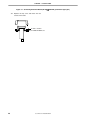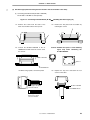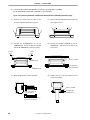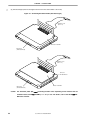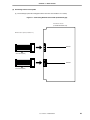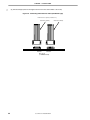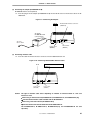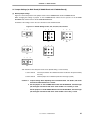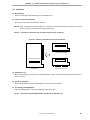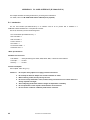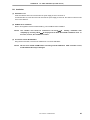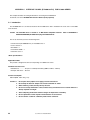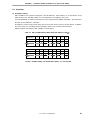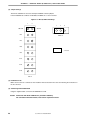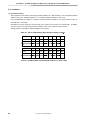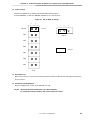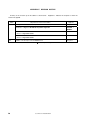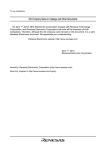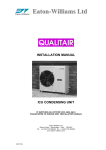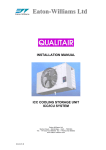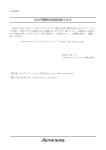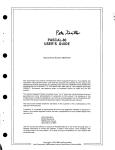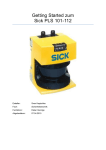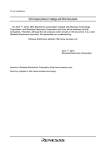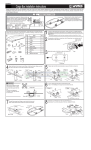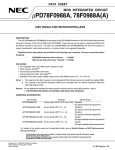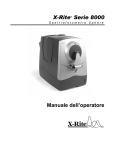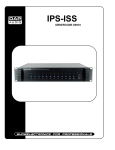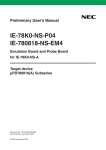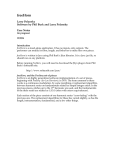Download IE-78K0-NS-A In-Circuit Emulator UM
Transcript
To our customers, Old Company Name in Catalogs and Other Documents On April 1st, 2010, NEC Electronics Corporation merged with Renesas Technology Corporation, and Renesas Electronics Corporation took over all the business of both companies. Therefore, although the old company name remains in this document, it is a valid Renesas Electronics document. We appreciate your understanding. Renesas Electronics website: http://www.renesas.com April 1st, 2010 Renesas Electronics Corporation Issued by: Renesas Electronics Corporation (http://www.renesas.com) Send any inquiries to http://www.renesas.com/inquiry. Notice 1. 2. 3. 4. 5. 6. 7. All information included in this document is current as of the date this document is issued. Such information, however, is subject to change without any prior notice. Before purchasing or using any Renesas Electronics products listed herein, please confirm the latest product information with a Renesas Electronics sales office. Also, please pay regular and careful attention to additional and different information to be disclosed by Renesas Electronics such as that disclosed through our website. Renesas Electronics does not assume any liability for infringement of patents, copyrights, or other intellectual property rights of third parties by or arising from the use of Renesas Electronics products or technical information described in this document. No license, express, implied or otherwise, is granted hereby under any patents, copyrights or other intellectual property rights of Renesas Electronics or others. You should not alter, modify, copy, or otherwise misappropriate any Renesas Electronics product, whether in whole or in part. Descriptions of circuits, software and other related information in this document are provided only to illustrate the operation of semiconductor products and application examples. You are fully responsible for the incorporation of these circuits, software, and information in the design of your equipment. Renesas Electronics assumes no responsibility for any losses incurred by you or third parties arising from the use of these circuits, software, or information. When exporting the products or technology described in this document, you should comply with the applicable export control laws and regulations and follow the procedures required by such laws and regulations. You should not use Renesas Electronics products or the technology described in this document for any purpose relating to military applications or use by the military, including but not limited to the development of weapons of mass destruction. Renesas Electronics products and technology may not be used for or incorporated into any products or systems whose manufacture, use, or sale is prohibited under any applicable domestic or foreign laws or regulations. Renesas Electronics has used reasonable care in preparing the information included in this document, but Renesas Electronics does not warrant that such information is error free. Renesas Electronics assumes no liability whatsoever for any damages incurred by you resulting from errors in or omissions from the information included herein. Renesas Electronics products are classified according to the following three quality grades: “Standard”, “High Quality”, and “Specific”. The recommended applications for each Renesas Electronics product depends on the product’s quality grade, as indicated below. You must check the quality grade of each Renesas Electronics product before using it in a particular application. You may not use any Renesas Electronics product for any application categorized as “Specific” without the prior written consent of Renesas Electronics. Further, you may not use any Renesas Electronics product for any application for which it is not intended without the prior written consent of Renesas Electronics. Renesas Electronics shall not be in any way liable for any damages or losses incurred by you or third parties arising from the use of any Renesas Electronics product for an application categorized as “Specific” or for which the product is not intended where you have failed to obtain the prior written consent of Renesas Electronics. The quality grade of each Renesas Electronics product is “Standard” unless otherwise expressly specified in a Renesas Electronics data sheets or data books, etc. “Standard”: 8. 9. 10. 11. 12. Computers; office equipment; communications equipment; test and measurement equipment; audio and visual equipment; home electronic appliances; machine tools; personal electronic equipment; and industrial robots. “High Quality”: Transportation equipment (automobiles, trains, ships, etc.); traffic control systems; anti-disaster systems; anticrime systems; safety equipment; and medical equipment not specifically designed for life support. “Specific”: Aircraft; aerospace equipment; submersible repeaters; nuclear reactor control systems; medical equipment or systems for life support (e.g. artificial life support devices or systems), surgical implantations, or healthcare intervention (e.g. excision, etc.), and any other applications or purposes that pose a direct threat to human life. You should use the Renesas Electronics products described in this document within the range specified by Renesas Electronics, especially with respect to the maximum rating, operating supply voltage range, movement power voltage range, heat radiation characteristics, installation and other product characteristics. Renesas Electronics shall have no liability for malfunctions or damages arising out of the use of Renesas Electronics products beyond such specified ranges. Although Renesas Electronics endeavors to improve the quality and reliability of its products, semiconductor products have specific characteristics such as the occurrence of failure at a certain rate and malfunctions under certain use conditions. Further, Renesas Electronics products are not subject to radiation resistance design. Please be sure to implement safety measures to guard them against the possibility of physical injury, and injury or damage caused by fire in the event of the failure of a Renesas Electronics product, such as safety design for hardware and software including but not limited to redundancy, fire control and malfunction prevention, appropriate treatment for aging degradation or any other appropriate measures. Because the evaluation of microcomputer software alone is very difficult, please evaluate the safety of the final products or system manufactured by you. Please contact a Renesas Electronics sales office for details as to environmental matters such as the environmental compatibility of each Renesas Electronics product. Please use Renesas Electronics products in compliance with all applicable laws and regulations that regulate the inclusion or use of controlled substances, including without limitation, the EU RoHS Directive. Renesas Electronics assumes no liability for damages or losses occurring as a result of your noncompliance with applicable laws and regulations. This document may not be reproduced or duplicated, in any form, in whole or in part, without prior written consent of Renesas Electronics. Please contact a Renesas Electronics sales office if you have any questions regarding the information contained in this document or Renesas Electronics products, or if you have any other inquiries. (Note 1) “Renesas Electronics” as used in this document means Renesas Electronics Corporation and also includes its majorityowned subsidiaries. (Note 2) “Renesas Electronics product(s)” means any product developed or manufactured by or for Renesas Electronics. User’s Manual IE-78K0-NS-A In-Circuit Emulator Target Devices 78K/0 Series Document No. U14889EJ3V0UM00 (3rd edition) Date Published October 2003 N CP(K) © Printed in Japan [MEMO] 2 User’s Manual U14889EJ3V0UM Windows NT is either a registered trademark or a trademark of Microsoft Corporation in the United States and/or other countries. PC/AT is a trademark of International Business Machines Corporation. • The information in this document is current as of September, 2003. The information is subject to change without notice. For actual design-in, refer to the latest publications of NEC Electronics data sheets or data books, etc., for the most up-to-date specifications of NEC Electronics products. Not all products and/or types are available in every country. Please check with an NEC Electronics sales representative for availability and additional information. • No part of this document may be copied or reproduced in any form or by any means without the prior written consent of NEC Electronics. NEC Electronics assumes no responsibility for any errors that may appear in this document. • NEC Electronics does not assume any liability for infringement of patents, copyrights or other intellectual property rights of third parties by or arising from the use of NEC Electronics products listed in this document or any other liability arising from the use of such products. No license, express, implied or otherwise, is granted under any patents, copyrights or other intellectual property rights of NEC Electronics or others. • Descriptions of circuits, software and other related information in this document are provided for illustrative purposes in semiconductor product operation and application examples. The incorporation of these circuits, software and information in the design of a customer's equipment shall be done under the full responsibility of the customer. NEC Electronics assumes no responsibility for any losses incurred by customers or third parties arising from the use of these circuits, software and information. • While NEC Electronics endeavors to enhance the quality, reliability and safety of NEC Electronics products, customers agree and acknowledge that the possibility of defects thereof cannot be eliminated entirely. To minimize risks of damage to property or injury (including death) to persons arising from defects in NEC Electronics products, customers must incorporate sufficient safety measures in their design, such as redundancy, fire-containment and anti-failure features. • NEC Electronics products are classified into the following three quality grades: "Standard", "Special" and "Specific". The "Specific" quality grade applies only to NEC Electronics products developed based on a customerdesignated "quality assurance program" for a specific application. The recommended applications of an NEC Electronics product depend on its quality grade, as indicated below. Customers must check the quality grade of each NEC Electronics product before using it in a particular application. "Standard": Computers, office equipment, communications equipment, test and measurement equipment, audio and visual equipment, home electronic appliances, machine tools, personal electronic equipment and industrial robots. "Special": Transportation equipment (automobiles, trains, ships, etc.), traffic control systems, anti-disaster systems, anti-crime systems, safety equipment and medical equipment (not specifically designed for life support). "Specific": Aircraft, aerospace equipment, submersible repeaters, nuclear reactor control systems, life support systems and medical equipment for life support, etc. The quality grade of NEC Electronics products is "Standard" unless otherwise expressly specified in NEC Electronics data sheets or data books, etc. If customers wish to use NEC Electronics products in applications not intended by NEC Electronics, they must contact an NEC Electronics sales representative in advance to determine NEC Electronics' willingness to support a given application. (Note) (1) "NEC Electronics" as used in this statement means NEC Electronics Corporation and also includes its majority-owned subsidiaries. (2) "NEC Electronics products" means any product developed or manufactured by or for NEC Electronics (as defined above). M8E 02. 11-1 User’s Manual U14889EJ3V0UM 3 Regional Information Some information contained in this document may vary from country to country. Before using any NEC Electronics product in your application, pIease contact the NEC Electronics office in your country to obtain a list of authorized representatives and distributors. They will verify: • Device availability • Ordering information • Product release schedule • Availability of related technical literature • Development environment specifications (for example, specifications for third-party tools and components, host computers, power plugs, AC supply voltages, and so forth) • Network requirements In addition, trademarks, registered trademarks, export restrictions, and other legal issues may also vary from country to country. [GLOBAL SUPPORT] http://www.necel.com/en/support/support.html NEC Electronics America, Inc. (U.S.) NEC Electronics (Europe) GmbH NEC Electronics Hong Kong Ltd. Santa Clara, California Tel: 408-588-6000 800-366-9782 Duesseldorf, Germany Tel: 0211-65 03 01 Hong Kong Tel: 2886-9318 • Sucursal en España Madrid, Spain Tel: 091-504 27 87 • Succursale Française Vélizy-Villacoublay, France Tel: 01-30-67 58 00 • Filiale Italiana Milano, Italy Tel: 02-66 75 41 • Branch The Netherlands Eindhoven, The Netherlands Tel: 040-244 58 45 • Tyskland Filial Taeby, Sweden Tel: 08-63 80 820 NEC Electronics Hong Kong Ltd. Seoul Branch Seoul, Korea Tel: 02-558-3737 NEC Electronics Shanghai, Ltd. Shanghai, P.R. China Tel: 021-6841-1138 NEC Electronics Taiwan Ltd. Taipei, Taiwan Tel: 02-2719-2377 NEC Electronics Singapore Pte. Ltd. Novena Square, Singapore Tel: 6253-8311 • United Kingdom Branch Milton Keynes, UK Tel: 01908-691-133 J03.4 4 User’s Manual U14889EJ3V0UM INTRODUCTION Product overview The IE-78K0-NS-A is used in combination with an emulation board (IE-780×××-NSEM1, IE-780×××-NS-EM4) and I/O board (IE-78K0-NS-P0×) to debug products in the 78K/0 Series of 8-bit single-chip microcontrollers. Target readers This manual is intended for engineers who perform debugging of systems that employ 78K/0 Series 8-bit single-chip microcontrollers using the IE-78K0-NS-A and an emulation board (IE-780×××-NS-EM1, IE-780×××-NS-EM4) and I/O board (IE-78K0-NSP0×). Purpose The purpose of this manual is to help the user understand the debugging functions that are available by using the IE-78K0-NS-A and the emulation board (IE-780×××-NS-EM1, IE-780×××-NS-EM4) and I/O board (IE-78K0-NS-P0×) together. Organization When using the IE-78K0-NS-A, please refer to the manual that comes with the IE-78K0NS-A (this manual) as well as the manual that comes with the emulation board (IE780×××-NS-EM1, IE-780×××-NS-EM4) and I/O board (IE-78K0-NS-P0×). IE-780×××-NS-EM1 IE-78K0-NS-A IE-780×××-NS-EM4 User’s Manual IE-78K0-NS-P0× (This manual) User’s Manual • Basic specifications • Function outline • System configuration • Target interface differences • External interface function How to read this manual To understand the overall functions of the IE-78K0-NS-A: → Read this manual in the order of the contents. To understand the basic specifications: → Refer to CHAPTER 1 GENERAL and CHAPTER 2 PART NAMES. For how to connect the IE-780×××-NS-EM1, IE-780×××-NS-EM4, and IE-78K0-NS-P0× and make settings to debug 78K/0 Series products: → Refer to CHAPTER 3 INSTALLATION. User’s Manual U14889EJ3V0UM 5 Terminology The meanings of the terms used in this manual are described in the table below. Term Meaning Emulation device This is a general term that refers to the device in the emulator that is used to emulate the target device. It includes the emulation CPU. Emulation CPU This is the CPU block in the emulator that is used to execute user-generated programs. Target device This is the device to be emulated. Target program This is the program to be debugged. Target system This is the system to be debugged. This includes the target program and the hardware provided by the user. When defined narrowly, it includes only the hardware. Conventions Data significance: Higher digits on the left and lower digits on the right Note: Footnote for item marked with Note in the text Caution: Information requiring particular attention Remark: Supplementary information Related Documents Please use the following documents in conjunction with this manual. The related documents listed below may include preliminary versions. However, not marked as such. Documents Related to Development Tools (User’s Manuals) Document Name Document Number IE-78K0-NS-A In-Circuit Emulator This manual RA78K0 Assembler Package Operation U16629E Language U14446E Structured Assembly Language U11789E Operation U16613E Language U14298E SM78K Series Ver.2.52 System Simulator Operation U16768E SM78K Series Ver.2.30 or Later System Simulator External part user open interface specifications U15802E ID78K0-NS Ver.2.52 Integrated Debugger Operation U16488E 78K/0 Series Real-Time OS (RX78K0) Fundamental U11537E Installation U11536E CC78K0 C Compiler PM plus Ver.5.10 or Later U16569E PG-FP4 Flash Memory Programmer U15260E Caution The documents listed above are subject to change without notice. documents for designing, etc. 6 User’s Manual U14889EJ3V0UM Be sure to use the latest CONTENTS CHAPTER 1 GENERAL ............................................................................................................................8 1.1 System Configuration...................................................................................................................8 1.2 Hardware Configuration .............................................................................................................10 1.3 Basic Specifications ...................................................................................................................13 1.4 Contents in Carton......................................................................................................................15 CHAPTER 2 PART NAMES ...................................................................................................................17 2.1 Parts of Main Unit .......................................................................................................................17 2.2 Board Names...............................................................................................................................19 2.3 External Sense Probe Names ....................................................................................................23 CHAPTER 3 INSTALLATION .................................................................................................................24 3.1 Connection ..................................................................................................................................24 3.2 External Trigger Functions ........................................................................................................36 3.3 External sense.............................................................................................................................36 3.4 Jumper Settings (on Main Board (G-780009 Board and G-780009a Board)) ........................37 3.5 Low-Voltage Emulation Settings...............................................................................................39 APPENDIX A INTERFACE BOARD (IE-70000-PCI-IF-A) FOR DESKTOP PC ...............................40 A.1 Introduction .................................................................................................................................40 A.2 Installation ...................................................................................................................................41 APPENDIX B PC CARD INTERFACE (IE-70000-CD-IF-A) ................................................................42 B.1 Introduction .................................................................................................................................42 B.2 Installation ...................................................................................................................................43 APPENDIX C INTERFACE BOARD (IE-70000-98-IF-C) FOR PC-9800 SERIES .............................44 C.1 Introduction .................................................................................................................................44 C.2 Installation ...................................................................................................................................45 APPENDIX D INTERFACE BOARD (IE-70000-PC-IF-C) FOR IBM PC/AT AND COMPATIBLES ..47 D.1 Introduction .................................................................................................................................47 D.2 Installation ...................................................................................................................................48 APPENDIX E REVISION HISTORY .......................................................................................................50 User’s Manual U14889EJ3V0UM 7 CHAPTER 1 GENERAL The IE-78K0-NS-A is a development tool for effectively debugging hardware and software in which a 78K/0 Series 8-bit single-chip microcontroller is used. This chapter describes the system configuration and basic specifications of the IE-78K0-NS-A. 1.1 System Configuration Figure 1-1 shows the system configuration of the IE-78K0-NS-A. 8 User’s Manual U14889EJ3V0UM CHAPTER 1 GENERAL Figure 1-1. IE-78K0-NS-A System Configuration Device fileNote 3 (available separately) Integrated debugger ID78K0-NS (sold separately) Control software Host machine PC-9800 series or IBM PC/ATTM and compatibles Interface board IE-70000-98-IF-C (sold separately) Interface board IE-70000-PC-IF-C (sold separately) Interface board IE-70000-PCI-IF-A (sold separately) PC card interface Interface cable or Interface cable (NS interface cable) IE-78K0-NS-A (this product) In-circuit emulator NS card cable MC card cableNote 5 PC card interface IE-70000-CD-IF-A (sold separately) + Emulation board IE-780×××-NS-EM1 (sold separately) I/O board IE-78K0-NS-P0× (sold separately) + Emulation board IE-780×××-NS-EM4Note 1 (sold separately) AC adapter IE-70000-MC-PC-B (sold separately) + Emulation probe NP-×××××Note 2 (sold separately) Conversion socket EV-××××G-×× TG×-××××××Note 4 (sold separately) User’s Manual U14889EJ3V0UM 9 CHAPTER 1 GENERAL Notes 1. When using the IE-780×××-NS-EM4, it is necessary to connect an I/O board, the IE-78K0-NS-P0×. The IE-780×××-NS-EM4 and IE-78K0-NS-P0× are sold separately. 2. The NP-××××× is a product of Naito Densei Machida Mfg. Co., Ltd. For further information, contact Naito Densei Machida Mfg. Co., Ltd. (TEL: +81-45-475-4191) 3. The device file can be downloaded from the NEC Electronics Website (URL: http://www.necel.com/micro/). 4. The TG×-×××××× is a product of TOKYO ELETECH CORPORATION. Contact: Daimaru kogyo, Ltd. Tokyo Electronic Division (TEL: +81-3-3820-7112) Osaka Electronic Division (TEL: +81-6-6244-6672) 5. This is not used for the IE-78K0-NS-A. 1.2 Hardware Configuration The IE-78K0-NS-A consists of the following hardware units (such as cabinet and boards). There are two kinds of board configuration for the IE-78K0-NS-A, a two-board (the 78K0 main board and the 78K0 performance board) type and a one-board (a combined 78K0 main board and 78K0 performance board) type. The board type can be distinguished by the 2nd figure from the left in the serial number. F or earlier indicates the two-board type and G or later indicates the one-board type. (1) Two-board type (when the 2nd figure from the left in the serial number is F or earlier.) • Cabinet • 78K0 main board (G-780009 Board) • 78K0 performance board (G-78K0H OPTION Board) Figure 1-2. IE-78K0-NS-A (Two-Board Type) Basic Hardware Configuration 1-1 IE-78K0-NS-A Dedicated bus Interface board interface (sold separately) 78K0 main board (G-780009 Board) Host machine 78K0 performance board 78K0 Series EM1 board External sense probe Emulation probe (sold separately) Interface card (sold separately) 10 User’s Manual U14889EJ3V0UM CHAPTER 1 GENERAL Figure 1-3. IE-78K0-NS-A (Two-Board Type) Basic Hardware Configuration 1-2 IE-78K0-NS-A Interface board (sold separately) Dedicated bus interface 78K0 main board (G-780009 Board) Host machine 78K0 performance board I/O board (IE-78K0 -NS-P0×) 78K0 Series EM4 board Interface card (sold separately) External sense probe Emulation probe (sold separately) (2) One-board type (when the 2nd figure from the left in the serial number is G or later) • Cabinet • 78K0 main board (G-780009 Board)Note Note This board is different than the previous 78K0 main board in (1) Figure 1-4. IE-78K0-NS-A (One-Board Type) Basic Hardware Configuration 2-1 IE-78K0-NS-A Interface board (sold separately) Host machine Dedicated bus interface 78K0 main board (G-780009a Board) 78K0 Series EM1 board External sense probe Emulation probe (sold separately) Interface board (sold separately) User’s Manual U14889EJ3V0UM 11 CHAPTER 1 GENERAL Figure 1-5. IE-78K0-NS-A (One-Board Type) Basic Hardware Configuration 2-2 IE-78K0-NS-A Host machine Interface board (sold separately) Interface board (sold separately) Dedicated bus interface 78K0 main board (G-780009a Board) External sense probe 12 User’s Manual U14889EJ3V0UM I/O board (IE-78K0 -NS-P0×) 78K0 Series EM4 board Emulation probe (sold separately) CHAPTER 1 GENERAL 1.3 Basic Specifications Table 1-1. List of Functions (MAX. Specifications) (1/2) Parameter Supervisor Description V40 (operating frequency: 16.0 MHZ) Target device 78K/0 Series (µPD780×××) System clock According to specification of emulation board (sold separately) Clock supply External Pulse input Internal Mounted on emulation board (sold separately) Substitute memory capacity 64 KB Mapping Internal ROM 4 KB unit Internal high-speed 64 bytes RAM Internal low-speed 128 bytes RAM External expansion 8 KB memory • Real-time execution Emulation function • Break execution • Step execution Real-time internal RAM monitor 2 KB of memory space Event detection • Program execution detection (fetch): 10 (BRS1 to BRS10) • Bus event detection (access): 12 (BRA1 to BRA12) • External trigger detection Event integration Trigger output (open-drain output (1)) • Path condition (BRS1, BRS2, or BRA1 to BRA4) • Trace qualify condition (BRA1 to BRA4) • Delay condition • Trigger condition (BRS1, BRS2, or BRA1 to BRA4) • Event break Break factors • Manual break • Command break • Fail-safe break • External single event inputs (8) • Time out break Real-time trace Trace factors • All traces • Qualify trace (access only) • Section trace (both fetch and access) (interevent trace) Note Trace capacity Trace content 80 bits × 8 KB Address, data, status, 16 external sense traces (8 of which (EXTCN1) can be used as external single event inputs), time stamp, and snap shot Note Events use BRS3 to BRS10 and BRA5 to BRA12. User’s Manual U14889EJ3V0UM 13 CHAPTER 1 GENERAL Table 1-1. List of Functions (MAX. Specifications) (2/2) Parameter Execution time measurement Interevent time measurement Description Up to 4 min 28 s, resolution: 62.5 ns • Resolution: Changeable between 160 ns and 20.56 µs • Maximum measurement time Note When resolution is set to 160 ns: Approximately 11 minutes When resolution is set to 20.56 µs: Approximately 24 hours Coverage Between 64 KB (read, write, fetch) DMM 16 events Target interface Emulation probe (sold separately) provided for each target device shape Host interface Dedicated bus interface Low-voltage support Based on the emulation board (sold separately) Host machine PC-9800 series, or IBM PC/AT and compatibles Power supply DC 5 V Note Operation temperature range 10°C to 40°C Operation humidity range 0% to 80% (no condensation) Dimensions W240 × D197 × H73 (mm) Note 14 Events use BRS3 to BRS10 and BRA5 to BRA12. User’s Manual U14889EJ3V0UM CHAPTER 1 GENERAL 1.4 Contents in Carton The IE-78K0-NS-A carton contains the main unit, cables, an accessory bag, and a guarantee card. Make sure that the accessory bag contains a packing list, this user’s manual, spacers, and screws. In the case of missing or damaged items, please contact an NEC sales representative or NEC distributor. Figure 1-6. Contents in Carton <4> External sense probe <3> FG cable <2> NS interface cable <5> External sense clip <1> IE-78K0-NS-A <6> Accessory bag <7> Guarantee card <1> IE-78K0-NS-A main unit × 1 <2> NS interface cable × 1 <3> FG cable × 1 <4> External sense probes × 2 <5> External sense clips × 20 (10 per case × 2) <6> Accessory bag × 1 <7> Guarantee card × 1 User’s Manual U14889EJ3V0UM 15 CHAPTER 1 GENERAL Check that the accessory bag contains the following items (1) Two-board Type (when the 2nd figure from the left in the serial number is F or earlier) Refer to Figure 1-7 Contents in Accessory Bag (when the 2nd figure from the left in the serial number is F or earlier). <a> Packing list × 1 <b> User’s manual (this manual) × 1 <c> Metal spacers × 5 <d> Plastic spacers × 2 <e> Screws × 4 Figure 1-7. Contents in Accessory Bag, Two-Board Type (When 2nd Figure from Left in Serial Number Is F or Earlier) (a) Packing list (b) User's manual (c) Metal spacers (d) Plastic spacers (e) Screws (2) One-board type (when the 2nd figure from the left side of the serial number is G or later) Refer to Figure 1-8 Contents in Accessory Bag (when the 2nd figure from the left in the serial number is G or later). <a> Packing list × 1 <b> User’s manual (this manual) × 1 <c> Screws × 4 Figure 1-8. Contents in Accessory Bag, One-Board Type (When 2nd Figure from Left in the Serial Number Is G or Later) (a) Packing list (b) User's manual (c) Screws 16 User’s Manual U14889EJ3V0UM CHAPTER 2 PART NAMES This chapter introduces the parts of the IE-78K0-NS-A main unit. The packing box contains the IE-78K0-NS-A main unit and accessories. If there are any missing or damaged items, please contact an NEC sales representative. Please make sure to fill out and return the guarantee card that comes with the main unit. 2.1 Parts of Main Unit (1) Probe end One-Board Type Probe interface Target system power supply LED T V C C Small: 13 × 158 mm Large: 16 × 158 mm EXTCN2 EXTCN1 External sense probe socket Two-Board Type Probe interface Target system power supply LED T V C C Small: 13 × 158 mm Large: 16 × 158 mm EXTCN2 EXTCN1 External sense probe socket User’s Manual U14889EJ3V0UM 17 CHAPTER 2 PART NAMES (2) Top view R O T M E LA U IT C U IR C IN POWER Power supply LED (3) Interface DC IN FG - + Power switch (OFF/ON) 18 Dedicated bus interface connector (HOST-I/F) OFF ON RESET HOST-I/F Reset switch (RESET) User’s Manual U14889EJ3V0UM CHAPTER 2 2.2 PART NAMES Board Names The IE-78K0-NS-A contains the following boards. (1) Two-board type (when the 2nd figure from the left in the serial number is F or earlier.) • Main board (G-780009 Board) × 1 • Performance board (G-78K0H OPTION Board) × 1 (2) One-board type (when the 2nd figure from the left in the serial number is G or later.) • Main board (G-780009a Board) × 1 Caution Do not connect the G-78K0H OPTION Board to the G-780009a Board in case a malfunction may occur. Remove the four screws from the sides of the main unit, and then open the top cover to check that you have the correct boards. User’s Manual U14889EJ3V0UM 19 CHAPTER 2 PART NAMES Figure 2-1. Main Board (G-780009 Board) (Two-Board Type) Remark 20 The main board is shown mounted in the main unit. User’s Manual U14889EJ3V0UM CHAPTER 2 PART NAMES Figure 2-2. Performance Board (G-78K0H OPTION Board) (Two-Board Type) < Part side > CN6B CN4B CNJTAG1 J1 IE-78K0-NS-A P2 P1 CN5B CN7B EXTCN1 EXTCN2 < Soldering side > CN4A CN6A CN7A CN5A User’s Manual U14889EJ3V0UM 21 CHAPTER 2 PART NAMES Figure 2-3. Main Board (G-780009a Board) (One-Board Type) 22 User’s Manual U14889EJ3V0UM CHAPTER 2 2.3 PART NAMES External Sense Probe Names The IE-78K0-NS-A includes external sense probes and external sense clips. (1) External sense probes: 2 Connector No. 10 9 8 7 6 5 4 3 2 1 Table 2-1. Correspondence Between Connector No. and Color of Cable Connector No. 1 2 3 4 5 6 7 8 9 10 Color of cable Brown Red Orange Yellow Green Blue Purple Gray N.C. Black The names of the external sense probes when they are connected to EXTCN1 and EXTCN2 are as follows. Table 2-2. Bit Configuration When Connecting External Sense Probe to EXTCN1 Connector No. 1 2 3 4 5 6 7 8 9 10 External sense EXT1 EXT2 EXT3 EXT4 EXT5 EXT6 EXT7 EXT8 N.C. GND Table 2-3. Bit Configuration When Connecting External Sense Probe to EXTCN2 Connector No. 1 2 3 4 5 6 7 8 9 10 External sense EXT9 EXT10 EXT11 EXT12 EXT13 EXT14 EXT15 EXT16 N.C. GND Remark N.C.: No connection (2) External sense clips: 20 (16 for external sense probe, 2 for GND, and 2 spares) • Made by Sunhayato Corporation (2 sets of 10) User’s Manual U14889EJ3V0UM 23 CHAPTER 3 INSTALLATION This chapter describes how to connect the cables to the IE-78K0-NS-A and the mode settings. 3.1 Connection Connect the following nine products, which are sold separately. Refer to Figure 1-1 IE-78K0-NS-A System Configuration in CHAPTER 1 GENERAL for the system configuration of the IE-78K0-NS-A. • IE-70000-98-IF-C: Interface board (use cable included with IE-78K0-NS-A) • IE-70000-PC-IF-C: Interface board (use cable included with IE-78K0-NS-A) • IE-70000-PCI-IF-A: Interface board (use cable included with IE-78K0-NS-A) • IE-70000-CD-IF-A: PC card interface (use NS card cable) • IE-70000-MC-PS-B: AC adapter • IE-780×××-NS-EM1: Emulation board • IE-780×××-NS-EM4: Emulation board • IE-78K0-NS-P0×: I/O board • NP-×××××: Emulation probe Caution Connecting and removing cables or components from the target system and changing the settings of switches, etc. should be carried out after turning off the power of the IE-78K0-NS-A main unit and the target system. 24 User’s Manual U14889EJ3V0UM CHAPTER 3 INSTALLATION (1) Two-board type (when the 2nd figure from the left in the serial number is F or earlier.) (a) Connecting emulation board (IE-780×××-NS-EM1) The IE-780×××-NS-EM1 is sold separately. Figure 3-1. Connecting Emulation Board (IE-780×××-NS-EM1) (Two-Board Type) (1/2) <2> Remove the first and second plates from the <1> Remove the screws from the sides of the bottom by removing the screws. main unit, and then remove the top cover. Caution Only when connecting the IE-78018- <3> Fix the spacers (metal) included with the IE- NS-EM1 on the G-78K0H OPTION 78K0-NS-A at five points on the board. Board, remove spacer 1 (metal) of the following figure and replace spacers 2 and 3 (metal) with the included spacers (plastic). Included spacer Included spacer Fix Fix Spacer 1 Here G-78K0H OPTION Board Spacers 2 and 3 <5> When using a probe, connect the probe. <4> Connect the IE-780×××-NS-EM1 to the G-78K0H OPTION Board and fasten the screws at the four corners. IE-780×××-NS-EM1 Refer to (3) for the probe connection method. G-78K0H OPTION Board Refer to (4) for the external sense probe connection method. User’s Manual U14889EJ3V0UM 25 CHAPTER 3 INSTALLATION Figure 3-1. Connecting Emulation Board (IE-780×××-NS-EM1) (Two-Board Type) (2/2) <6> Replace the top cover and fasten the four screws on the sides. IE-780×××-NS-EM1 G-78K0H OPTION Board 26 User’s Manual U14889EJ3V0UM CHAPTER 3 INSTALLATION (b) Connecting I/O board (IE-78K0-NS-P0×) and emulation board (IE-780×××-NS-EM4) The IE-78K0-NS-P0× and IE-780×××-NS-EM4 are sold separately. Figure 3-2. Connecting I/O Board and Emulation Board (IE-780×××-NS-EM4) (Two-Board Type) (1/2) <2> Remove the first and third plates from the <1> Remove the screws from the sides of the bottom by removing the screws. main unit, and then remove the top cover. <4> Connect the IE-78K0-NS-P0× on the G- <3> Fix the spacers (metal) included with the IE- 78K0H OPTION Board and fix the spacers 78K0-NS-A at five points on the board. included with the IE-78K0-NS-P0× at the four corners. Included spacer Fix Included spacer Fix Included spacer Fix Included spacer Fix IE-78K0-NS-P0× Here G-78K0H OPTION Board G-78K0H OPTION Board <5> Connect the IE-780×××-NS-EM4 on the IE- <6> When using a probe, connect the probe. 78K0-NS-P0×, and fasten the screws at the four corners. IE-780×××-NS-EM4 IE-78K0-NS-P0× G-78K0H OPTION Board Refer to (3) for the probe connection method. Refer to (4) for the external sense probe connection method. User’s Manual U14889EJ3V0UM 27 CHAPTER 3 INSTALLATION Figure 3-2. Connecting I/O Board and Emulation Board (IE-780×××-NS-EM4) (Two-Board Type) (2/2) <7> Replace the top cover and fasten the four screws on the sides. IE-780×××-NS-EM4 IE-78K0-NS-P0× G-78K0H OPTION Board 28 User’s Manual U14889EJ3V0UM CHAPTER 3 INSTALLATION (2) One-board type (when the 2nd figure from the left in the serial number is G or later) (a) Connecting emulation board (IE-780×××-NS-EM1) The IE-780×××-NS-EM1 is sold separately. Figure 3-3. Connecting Emulation Board (IE-780×××-NS-EM1) (One-Board Type) (1/2) <1> Remove the screws from the sides of the <2> Remove the first plate from the bottom by removing the screws. main unit, and then remove the top cover. <3> Connect the IE-780×××-NS-EM1 to the G- Caution Remove the spacer 1 of the following 780009a Board and fasten the screws at the figure only when four corners. IE-78018-NS-EM1. connecting the IE-780×××-NS-EM1 Spacer 1 Here G-780009a Board <4> When using a probe, connect the probe. <5> Replace the top cover and fasten the four screws on the sides. Refer to (3) for the probe connection method. IE-780×××-NS-EM1 G-780009a Board Refer to (4) for the external sense probe connection method. User’s Manual U14889EJ3V0UM 29 CHAPTER 3 INSTALLATION (b) Connecting I/O board (IE-78K0-NS-P0×) and emulation board (IE-780×××-NS-EM4) The IE-78K0-NS-P0× and IE-780×××-NS-EM4 are sold separately. Figure 3-4. Connecting I/O Board and Emulation Board (IE-780×××-NS-EM4) (One-Board Type) <1> Remove the screws from the sides of the <2> Remove the second plate from the bottom by removing the screws. main unit, and then remove the top cover. <3> Connect the IE-78K0-NS-P0× on the G- <4> Connect the IE-780×××-NS-EM4 on the IE- 780009a board, and fix the spacers included 78K0-NS-P0×, and fasten the screws at the with the IE-78K0-NS-P0× at the four corners. four corners. Included spacer Included spacer Fix Fix IE-780×××-NS-EM4 IE-78K0-NS-P0× IE-78K0-NS-P0× G-780009a Board G-780009a Board <5> When using a probe, connect the probe. <6> Replace the top cover and fasten the four screws on the sides. IE-780×××-NS-EM4 IE-78K0-NS-P0× Refer to (3) for the probe connection method. Refer to (4) for the external sense probe connection method. 30 User’s Manual U14889EJ3V0UM G-780009a Board CHAPTER 3 INSTALLATION (3) Connecting emulation probe (NP-×××××) The NP-××××× is sold separately. (a) Two-board type (when the 2nd figure from the left in the serial number is F or earlier) Figure 3-5. Connecting Emulation Probe (Two-Board Type) Performance board (G-78K0H OPTION Board) Emulation probe (NP-×××××) IE-780×××-NS-EM1 Main board (G-780009 Board) Performance board (G-78K0H OPTION Board) Emulation probe (NP-×××××) I/O board IE-78K0-NS-P0× IE-780×××-NS-EM4 Main board (G-780009 Board) Caution The emulation probe (NP-×××××) mounting location varies depending on the model of the I/O emulation board, IE-780×××-NS-EMn (n = 1 or 4) in use. For details, refer to the IE-780×××-NSEMn User’s Manual. User’s Manual U14889EJ3V0UM 31 CHAPTER 3 INSTALLATION (b) One-board type (when the 2nd figure from the left in the serial number is G or later) Figure 3-6. Connecting Emulation Probe (One-Board Type) Emulation probe (NP-×××××) IE-780×××-NS-EM1 Main board (G-780009a Board) Emulation probe (NP-×××××) I/O board IE-78K0-NS-P0× IE-780×××-NS-EM4 Main board (G-780009a Board) Caution The emulation probe (NP-×××××) mounting location varies depending on the model of the I/O emulation board, IE-780×××-NS-EMn (n = 1 or 4) in use. For details, refer to the IE-780×××-NSEMn User’s Manual. 32 User’s Manual U14889EJ3V0UM CHAPTER 3 INSTALLATION (4) Connecting external sense probe (a) Two-board type (when the 2nd figure from the left in the serial number is F or earlier) Figure 3-7. Connecting External Sense Probe (Two-Board Type) Performance board (G-78K0H OPTION Board) External sense probe (included × 2) EXTCN1 Ground line (black) EXTCN2 Ground line (black) User’s Manual U14889EJ3V0UM 33 CHAPTER 3 INSTALLATION (b) One-board type (when the 2nd figure from the left in the serial number is G or later) Figure 3-8. Connecting External Sense Probe (One-Board Type) External sense probe (included × 2) Grand line (black) EXTCN1 EXTCN2 Main board (G-780009a Board) 34 User’s Manual U14889EJ3V0UM Grand line (black) CHAPTER 3 INSTALLATION (5) Connecting AC adapter (IE-70000-MC-PS-B) IE-70000-MC-PS-B is sold separately. <1> Insert the plug of the AC adapter (IE-70000-MC-PS-B) into the DC IN socket on the interface side of the IE78K0-NS-A. Figure 3-9. Connecting AC Adapter DC IN Dedicated bus interface connector (HOST-I/F) AC adapter IE-70000-MC-PC-B (sold separately) AC input 80 V to 240 V FG - + OFF ON RESET HOST-I/F Power switch (ON/OFF) Reset switch (RESET) (6) Connecting interface cable <1> Insert the cable into the bus interface connector on the IE-78K0-NS-A main unit. Figure 3-10. Connecting Dedicated Bus Interface Cable Dedicated bus interface connector (HOST-I/F) DC IN FG - + OFF ON RESET HOST-I/F Power switch (OFF/ON) Caution Reset switch (RESET) The type of interface cable varies depending on whether an interface board or a PC card interface is used. • When using an interface board (IE-70000-98-IF-C, IE-70000-PC-IF-C, or IE-70000-PCI-IF(-A)) → Connect the NS interface cable included with the IE-78K0-NS-A. • When using a PC card interface (IE-70000-CD-IF-A) → Connect the NS card cable included with the IE-70000-CD-IF-A. The IE-70000-98-IF-C, IE-70000-PC-IF-C, IE-70000-PCI-IF(-A), and IE-70000-CD-IF-A are sold separately. User’s Manual U14889EJ3V0UM 35 CHAPTER 3 INSTALLATION 3.2 External Trigger Functions (1) EXTOUT At the occurrence of a break event, the EXTOUT pin on the emulation board outputs a low level for 1.3 µs. Caution Because the output is open drain, connect a pull-up resistor in the target system. (2) EXTIN The EXTIN pin on the emulation board can be used to input an event signal. Enter high-level pulse signals for two or more CPU clocks. Caution For the electrical specifications, refer to Table 3-1. Table 3-1. Electrical Specifications Parameter Input voltage, high Input voltage, low MIN. [V] MAX. [V] Target voltage × 0.7 Target voltage Target voltage × 0.3 0 3.3 External sense Up to 16 bits of data can be input to the IE-78K0-NS-A from the target system via an external sense probe. Also, when using an external sense break, input a level of at least 2 CPU clocks. Table 3-2. Electrical Specifications of External Sense Parameter MIN. [V] Input voltage, high Note Input voltage, low Target voltage MAX. [V] × 0.7 0 Note 2.0 V when the target voltage is less than 2.0 V. 36 User’s Manual U14889EJ3V0UM Target voltage Note Target voltage Note × 0.3 CHAPTER 3 INSTALLATION 3.4 Jumper Settings (on Main Board (G-780009 Board and G-780009a Board)) (1) Default jumper settings Figure 3-11 shows the position of the jumpers used on the G-780009 Board and the G-780009a Board. When changing the settings of jumpers on the G-780009 Board, remove the five spacers on the G-78K0H OPTION Board, and then remove the G-78K0H-OPTION Board. For details of the settings, refer to the user’s manual of each emulation board. Figure 3-11. Default Settings of JP2, JP3, JP4, JP6, JP7, and JP8 1 2 3 1 3 5 1 3 5 2 4 JP6 6 2 4 JP7 6 1 3 5 2 4 JP8 6 JP2 1 2 3 JP3 1 2 3 JP4 JP8: Selection of the subsystem clock source (default setting: 1 and 2 shorted) 1 and 2 shorted: Internal (mounted on the emulation board or mounted on the parts board by the user) 3 and 4 shorted: External (input via an emulation probe from the target system) Cautions 1. Jumper settings differ depending on the emulation board. For details, refer to the relevant emulation board user’s manual. 2. Set the jumpers on the G-780009 Board when the IE-78K0-NS-A, two-board type (the 2nd figure from the left side of the serial number is F or earlier), is used. Set the jumpers on the G-780009a Board when the IE-78K0-NS-A, one-board type (the 2nd figure from the left side of the serial number is G or later), is used. User’s Manual U14889EJ3V0UM 37 CHAPTER 3 INSTALLATION Figure 3-12. Part Names of G-780009 Board JP7 JP8 CN5 CN7 JP6 P1 P2 JP4 JP3 CN4 CN6 TP1 JP2 Figure 3-13. Part Names of G-78000a Board JP7 JP8 CN5 CN7 JP6 P1 P2 JP4 JP3 CN4 CN6 TP1 38 User’s Manual U14889EJ3V0UM JP2 CHAPTER 3 INSTALLATION 3.5 Low-Voltage Emulation Settings Low-voltage emulation can be executed in the IE-78K0-NS-A by connecting an emulation board that supports lowvoltage operation. (1) When using other than the IE-78018-NS-EM1 when the target is at low voltage, supply the same supply voltage as that of the target to the IE-78K0-NS-A TP1 terminal pin on the G-780009 Board. (This also applies when the voltage is 5 V.) Figure 3-14. Position of TP1 on IE-78K0-NS-A CN5 CN7 P1 P2 CN4 CN6 TP1 Remark The maximum current consumption of TP1 is from 100 mA (1.8 V) to 300 mA (5 V). (2) When using the IE-78018-NS-EM1 when the target is at low voltage, supply the same supply voltage as that of the target to the TP1 terminal pin on the IE-78018-NS-EM1. (This also applies when the voltage is 5 V.) Figure 3-15. Position of TP1 on IE-78018-NS-EM1 TP1 CN1 CN2 Remark The maximum current consumption of TP1 is from 100 mA (1.8 V) to 300 mA (5 V). Caution For details of the target voltage or maximum current consumption, refer to the relevant emulation board user’s manual. User’s Manual U14889EJ3V0UM 39 APPENDIX A INTERFACE BOARD (IE-70000-PCI-IF-A) FOR DESKTOP PC This chapter describes the setting method when connecting the IE-78K0-NS-A. For details, refer to the IE-70000-PCI-IF-A User’s Manual (to be prepared). A.1 Introduction The IE-70000-PCI-IF-A is an interface board for an IE product that is installed in the PCI bus slot of a PC. First of all, check that you have the following items. • Interface board (IE-70000-PCI-IF-A) for desktop PC × 1 • 8-bit connector board (connected to IE-70000-PCI-IF-A) × 1 • 32-bit connector board × 1 • User’s manual × 1 • DLL-DISK × 1 • IE-PC Driver DISK × 1 • Guarantee card × 1 <Basic specifications> Hardware resources used • I/O address .........0000H to FFFFH • Interrupts.............Unused • Memory...............Uses 80H bytes Current consumption 300 mA (MAX. when using +5 V) Cautions 1. Do not place heavy objects on or apply pressure to the board. 2. Do not drop the board or subject it to excessive vibration or shock. 3. When removing a cable, do not pull it by the cord. 4. Do not use or keep the board in a hot, humid or dusty environment or in a location where it is directly exposed to sunlight. 5. Avoid subjecting the board to extreme changes in temperature or humidity. 6. Do not spill drinks or other liquids onto the board or its accessories. 7. Do not connect a cable for a different product to the connector. 40 User’s Manual U14889EJ3V0UM APPENDIX A INTERFACE BOARD (IE-70000-PCI-IF-A) FOR DESKTOP PC A.2 Installation (1) Board settings There are no jumpers or DIP switches on the IE-70000-PCI-IF-A. (2) 8-bit connector board mounting An 8-bit connector board is premounted at shipment. Remark When a 32-bit board is mounted, place it on the 8-bit connector board using the combination connector (refer to Figure A-1) and fasten them together with screws. Caution The 32-bit connector board is included for future function expansion. Figure A-1. Mounting of PCI Board and Connector Boards Combination connector 32-bit connector board Combination connector Combination connector CH1 PCI board CH0 8-bit connector board (3) Installation in PC Make sure that the PC is turned off, then install the interface board in the PCI bus slot following the instructions in the PC’s manual. (4) PCI driver installation Refer to the supplied IE-PC Driver DISK Readme_e.txt for PCI driver installation. (5) Connecting with IE-78K0-NS-A Using the supplied cable, connect the IE-78K0-NS-A to the CH0 side. Caution Connection with the IE-78K0-NS-A is possible on the CH0 side only. User’s Manual U14889EJ3V0UM 41 APPENDIX B PC CARD INTERFACE (IE-70000-CD-IF-A) This chapter describes the setting method when connecting the IE-78K0-NS-A. For details, refer to the IE-70000-CD-IF-A User’s Manual (to be prepared). B.1 Introduction The PC card interface (IE-70000-CD-IF-A) is an interface card for an IE product that is installed in a PCMCIA2.1/JEIDA standard Ver.4.2-compliant PC card slot. First of all, check that you have the following items. • PC card interface (IE-70000-CD-IF-A) × 1 • MC card cable × 1 • NS card cable × 1 • User’s manual × 1 • DLL-DISK × 1 • IE-PC Driver DISK × 1 • Guarantee card × 1 <Basic specifications> Hardware resources used • I/O address .........20H bytes starting from 220H, 260H, 2E0H, 320H, or 3E0H as a base address • Interrupts.............Unused • Memory...............Unused Current consumption 300 mA (MAX. when using +5 V) Cautions 1. Do not place heavy objects on or apply pressure to the board. 2. Do not drop the board or subject it to excessive vibration or shock. 3. When removing a cable, do not pull it by the cord. 4. Do not use or keep the board in a hot, humid or dusty environment or in a location where it is directly exposed to sunlight. 5. Avoid subjecting the board to extreme changes in temperature or humidity. 6. Do not spill drinks or other liquids onto the board or its accessories. 7. Do not connect a cable for a different product to the connector. 42 User’s Manual U14889EJ3V0UM APPENDIX B PC CARD INTERFACE (IE-70000-CD-IF-A) B.2 Installation (1) Installation in PC Insert the PCMCIA card in the card slot when the power supply of the PC is turned on. For Windows NTTM4.0, insert the card in the slot when the power supply is turned off. Be careful to insert the card in the correct direction. (2) PCMCIA driver installation Refer to the supplied IE-PC Driver DISK Readme_e.txt for PCMCIA driver installation. Caution This interface card cannot be connected to the IE-78××××-R. Actually, installation ends completely by selecting “IE-78××××-R” displayed in the IE-PC Driver DISK installation menu. In this case, however, the installation is invalid. (3) Connection with the IE-78K0-NS-A Using the NS card cable, connect the IE-70000-CD-IF-A to the IE-78K0-NS-A. Caution Be sure to use the NS-A CABLE when connecting to the IE-78K0-NS-A. If MC card cable is used, the IE-70000-CD-IF-A may be damaged. User’s Manual U14889EJ3V0UM 43 APPENDIX C INTERFACE BOARD (IE-70000-98-IF-C) FOR PC-9800 SERIES This chapter describes the setting method when connecting the IE-78K0-NS-A. For details, refer to the IE-70000-98-IF-C User’s Manual (to be prepared). C.1 Introduction The IE-70000-98-IF-C is an interface board for the PC-9800 series that is installed in the C bus slot of a PC-9800 series machine. Caution The PC98-NX series is treated as an IBM PC/AT compatible machine. Refer to APPENDIX A INTERFACE BOARD (IE-70000-PCI-IF(-A)) FOR DESKTOP PC. First of all, check that you have the following items. • Interface board (IE-70000-98-IF-C) for PC-9800 series × 1 • User’s manual × 1 • DLL-DISK × 1 • IE-PC Driver DISK × 1 • Guarantee card × 1 <Basic specifications> Applicable models This product is designed for devices incorporating a PC-9800 series C bus. Hardware resources used • I/O addresses .............. 16 bytes at a 256-byte boundary (00D×H, 01D×H,...FFD×H) • Interrupts and others.... Unused Current consumption 500 mA (MAX. when using +5 V) Cautions 1. Do not place heavy objects on or apply pressure to the board. 2. Do not drop the board or subject it to excessive vibration or shock. 3. When removing a cable, do not pull it by the cord. 4. Do not use or keep the board in a hot, humid or dusty environment or in a location where it is directly exposed to sunlight. 5. Avoid subjecting the board to extreme changes in temperature or humidity. 6. Do not spill drinks or other liquids onto the board or its accessories. 7. Do not connect a cable for a different product to the connector. 44 User’s Manual U14889EJ3V0UM APPENDIX C INTERFACE BOARD (IE-70000-98-IF-C) FOR PC-9800 SERIES C.2 Installation (1) I/O address settings SW1 and SW2 are the switches selecting the C bus I/O addresses. SW1 numbers 1 to 8 correspond to C bus addresses A4 to A11, and SW2 numbers 1 to 4 correspond to C bus addresses A12 to A15. In the IE-78K0-NS-A, the addresses should be set in the 16 bytes between 00D×H and FFD×H. The switch takes the value “0” when ON and “1” when OFF. The addresses used for setup must be values that are not used in the PC system or for other boards. In addition, since these values are used during software installation, make a note of them for future reference. Setting examples of I/O address, SW1 and SW2 are shown below. Table C-1. SW1 and SW2 Settings When Setting I/O Address to 01D×H SW1 Number Address 1 2 3 4 5 6 7 8 A4 A5 A6 A7 A8 A9 A10 A11 0 0 0 1 1 1 0 ON OFF 1 SW2 Number 1 2 3 4 5 6 7 8 A12 A13 A14 A15 OFF OFF ON OFF 0 0 0 0 1 1 Address ON OFF Caution 0 1 Set SW2 number 7 to ON and SW2 numbers 5, 6, and 8 to OFF. User’s Manual U14889EJ3V0UM 45 APPENDIX C INTERFACE BOARD (IE-70000-98-IF-C) FOR PC-9800 SERIES (2) Jumper settings The INT JP and WAIT JP are C bus interrupt and WAIT selection jumpers. In the IE-78K0-NS-A, set INT JP to NO USE, and WAIT JP to 1 and 2 shorted. Figure C-1. INT JP, WAIT JP Settings 1 2 1 NO USE 2 3 Shorted IR3 WAIT JP IR5 IR6 : Shorted IR9 IR11 IR12 IR13 INT JP (3) Installation in PC Make sure that the PC is turned off, then install the interface board in the C bus slot following the instructions in the PC’s manual. (4) Connecting with IE-78K0-NS-A Using the supplied cable, connect the IE-78K0-NS-A to CH0. Caution Connection with the IE-78K0-NS-A is possible to CH0 only. For connection with other models, refer to their respective manuals. 46 User’s Manual U14889EJ3V0UM APPENDIX D INTERFACE BOARD (IE-70000-PC-IF-C) FOR IBM PC/AT AND COMPATIBLES This chapter describes the setting method when connecting the IE-78K0-NS-A. For details, refer to the IE-70000-PC-IF-C User’s Manual (to be prepared). D.1 Introduction The IE-70000-PC-IF-C is an interface board for IBM PC/AT compatibles and is installed in the ISA bus slot of an IBM PC/AT compatible. First of all, check that you have the following items. • Interface board (IE-70000-PC-IF-C) for IBM PC/AT × 1 • User’s manual × 1 • IE-PC Driver DISK × 1 • DLL-DISK × 1 • Guarantee card × 1 <Basic specifications> Applicable models The IE-70000-PC-IF-C is designed for IBM PC/AT compatibles incorporating an ISA bus. Hardware resources • I/O address .................. 16 bytes at any 16-byte boundary (020×H to 03F×H) • Interrupts and others ... Unused Current consumption 500 mA (MAX. when using +5 V) Cautions 1. Do not place heavy objects on or apply pressure to the board. 2. Do not drop the board or subject it to excessive vibration or shock. 3. When removing a cable, do not pull it by the cord. 4. Do not use or keep the board in a hot, humid or dusty environment or in a location where it is directly exposed to sunlight. 5. Avoid subjecting the board to extreme changes in temperature or humidity. 6. Do not spill drinks or other liquids onto the board or its accessories. 7. Do not connect a cable for a different product to the connector. User’s Manual U14889EJ3V0UM 47 APPENDIX D INTERFACE BOARD (IE-70000-PC-IF-C) FOR IBM PC/AT AND COMPATIBLES D.2 Installation (1) I/O address settings SW1 and SW2 are the switches selecting the ISA bus I/O addresses. SW1 numbers 1 to 8 correspond to ISA bus addresses A4 to A11, and SW2 numbers 1 to 4 correspond to ISA bus addresses A12 to A15. In the IE-78K0-NS-A, the addresses should be set between 020×H and 03F×H. The switch takes the value “0” when ON and “1” when OFF. The addresses used for setup must be values that are not used in the PC system or for other boards. In addition, since these values are used during software installation, make a note of them for future reference. Setting examples of I/O address, SW1 and SW2 are shown below. Table D-1. SW1 and SW2 Settings When Setting I/O Address to 020×H SW1 Number Address ON 1 2 3 4 5 6 7 8 A4 A5 A6 A7 A8 A9 A10 A11 0 0 0 0 0 0 0 OFF 1 SW2 Number Address ON OFF Caution 48 1 2 3 4 5 6 7 8 A12 A13 A14 A15 OFF OFF ON OFF 0 0 0 0 1 1 0 1 Set SW2 number 7 to ON and SW2 numbers 5, 6, and 8 to OFF. User’s Manual U14889EJ3V0UM APPENDIX D INTERFACE BOARD (IE-70000-PC-IF-C) FOR IBM PC/AT AND COMPATIBLES (2) Jumper settings The INT JP and WAIT JP are ISA bus interrupt and WAIT selection jumpers. In the IE-78K0-NS-A, set INT JP to NO USE, and WAIT JP to 1 and 2 shorted. Figure D-1. INT JP, WAIT JP Settings 1 2 1 NO USE 2 3 Shorted IRQ2 WAIT JP IRQ3 IRQ4 : Shorted IRQ5 IRQ6 IRQ7 INT JP (3) Installation in PC Make sure that the PC is turned off, then install the interface board in the ISA bus slot following the instructions in the PC’s manual. (4) Connecting with IE-78K0-NS-A Using the supplied cable, connect the IE-78K0-NS-A to CH0. Caution Connection with the IE-78K0-NS-A is possible to CH0 only. For connection with other models, refer to their respective manuals. User’s Manual U14889EJ3V0UM 49 APPENDIX E REVISION HISTORY A history of the revisions up to this edition is shown below. “Applied to:” indicates the chapters to which the revision was applied. Edition 2nd Major Revisions from Previous Edition Applied to: Change of interface board for desktop PC from IE-70000-PCI-IF to IE-70000-PCI-IF-A Throughout Modification of Figure 1-1 IE-78K0-NS-A System Configuration CHAPTER 1 GENERAL A.1 Introduction APPENDIX A • Deletion of Applicable models B.1 Introduction APPENDIX B • Deletion of Applicable models 3rd Addition of the description of the G-780009a Board The mark 50 shows major revised points. User’s Manual U14889EJ3V0UM Throughout