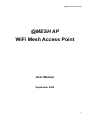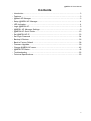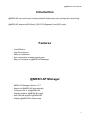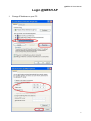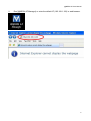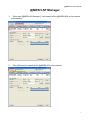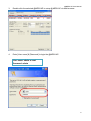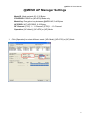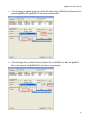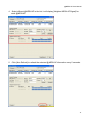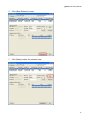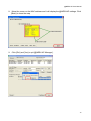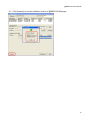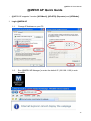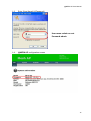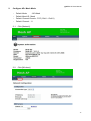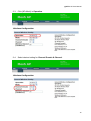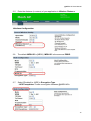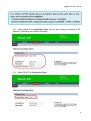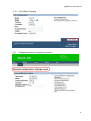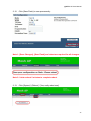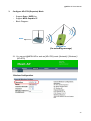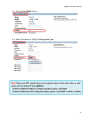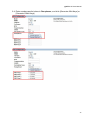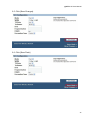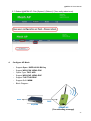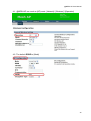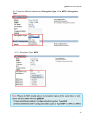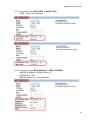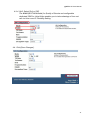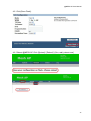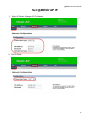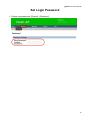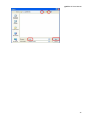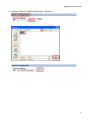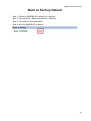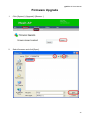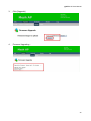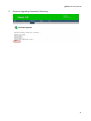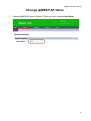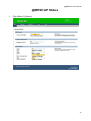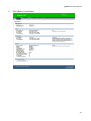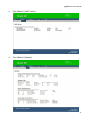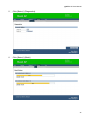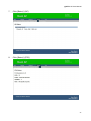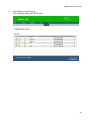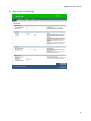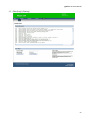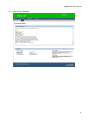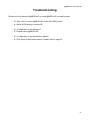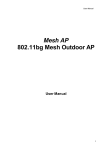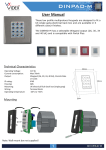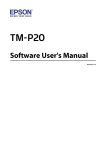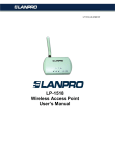Download @MESH AP WiFi Mesh Access Point
Transcript
@MESH AP User Manual @MESH AP WiFi Mesh Access Point User Manual September 2008 1 @MESH AP User Manual Contents • Introduction .………………………………….…………...……...…….…….…………….3 • Features .………………………………………….….…….……….………………………3 • • • • • @Mesh AP Manager ......……………………….…..….………….………….…………..3 Setup @MESH AP Manager………………….…..….………….………….……………4 LED Indication………………………………………………………………………………4 Login @MESH AP………………………………………………………………………….5 @MESH AP Manager Settings…………………………………………………………..9 • • • • • @MESH AP Quick Guide………………………………………………………………..15 Set @MESH AP IP …........................................……………………………...…….…33 Set Login Password …....……………………….….……….……………….….….……34 Backup & Restore…………………………………………………………………………36 Back to Factory Default …..……………………..….…………..………………….……38 • • • • • Firmware Upgrade…….…….…………………..…….…………….……………..….….39 Change @MESH AP name………………………………………………………………42 @MESH AP Status………………………………………………………………………..43 Troubleshooting ………………………………….…….……………….…….…….…....52 Technical Specifications ……………………………….……….….………...………..…53 2 @MESH AP User Manual Introduction @MESH AP can extend your existing network without any extra configuration and wiring. @MESH AP supports [AP+Mesh], [AP+STA (Repeater)] and [AP] mode. Features • Cost-Effective • High Performance • Easy for installation • Auto connection for better signal route • Easy to Configure by @MESH AP Manager @MESH AP Manager • • • • MESH AP Manager Version 1.0.7 Search all @MESH AP automatically Configure one or all @MESH AP Display neighbor @MESH AP signal • Auto-Refresh signal of @MESH AP • Display @MESH AP network map 3 @MESH AP User Manual Setup @MESH AP Manager LED Indication WLAN: When this LED is on, it indicates connection is established when @MESH units are connected to each other. This is available under [AP+Mesh] & [AP+STA] modes. LAN: This LED indicates this @MESH unit connects to a computer (LAN port) or Internet. PWR: This LED goes on whenever @MESH unit is connected to power. 4 @MESH AP User Manual Login @MESH AP 1. Change IP Address on your PC 5 @MESH AP User Manual 2. Run [@MESH AP Manager] or enter the default IP (192.168.1.100) in web browser. 6 @MESH AP User Manual @MESH AP Manager 1. When start [@MESH AP Manager], it will search all the @MESH APs in the network automatically. 2. Click [Discover] to search all the @MESH APs in the network. 7 @MESH AP User Manual 3. Double-click the selected @MESH AP to setup @MESH AP via web browser. 4. Enter [User name] & [Password] to login the @MESH AP. User name: admin or root Password: admin 8 @MESH AP User Manual @MESH AP Manager Settings Mesh ID: Mesh network ID, 0-32 Bytes STA ESSID: ESSID for [AP+STA] Mode only Mesh Key: Encryption key between @MESH AP, 0-40 Bytes AP ESSID: WiFi AP ESSID, 0-32 Bytes RF Channel: [FCC] 1 – 11 Channel, [ETSI] 1 – 13 Channel Operation: [AP+Mesh], [AP+STA] or [AP] Mode 1. Click [Operation] to select different mode. [AP+Mesh], [AP+STA] or [AP] Mode. 9 @MESH AP User Manual 2. Click [Change] to update [Channel], [Mesh ID], [Mesh Key], [ESSID] and [Operation] for selected @MESH AP. @MESH AP will reboot automatically. 3. Click [Change All] to update [Channel], [Mesh ID] and [ESSID] for ALL the @MESH APs in the network, all @MESH APs will reboot automatically. 10 @MESH AP User Manual 4. Select different @MESH AP in the list, it will display [Neighbor MESH AP Signal] for each @MESH AP. 5. Click [Auto-Refresh] to refresh the selected @MESH AP information every 5 seconds. 11 @MESH AP User Manual 6. Click [Stop-Refresh] to stop. 7. Click [Map] to show the network map. 12 @MESH AP User Manual 8. Move the cursor on the MAC address and it will display the @MESH AP settings. Click [Back] to close the map 9. Click [Exit] and [Yes] to quit [@MESH AP Manager]. 13 @MESH AP User Manual 10. Click [Version] to see the software version of @MESH AP Manager. 14 @MESH AP User Manual @MESH AP Quick Guide • @MESH AP supports 3 modes: [AP+Mesh], [AP+STA] (Repeater) and [AP Mode]. 1. Login @MESH AP 1-1. Change IP Address on your PC. 1-2. Run [@MESH AP Manager] or enter the default IP (192.168.1.100) in web browser. 15 @MESH AP User Manual 1-3. Enter [User Name] & [Password]. User name: admin or root Password: admin 1-4. @MESH AP configuration screen 16 @MESH AP User Manual 2. Configure AP+ Mesh Mode • Default Mode : AP+Mesh • Default Mesh ID : Mesh • Default Channel Domain : FCC (Ch#1 – Ch#11) • Default Channel : 11 2-1. Click [Network]. 2-2. Click [Wireless]. 17 @MESH AP User Manual 2-3. Click [AP+Mesh] in Operation. 2-4. Select desired setting for Channel Domain & Channel. 18 @MESH AP User Manual 2-5. Enter the distance (in meters) of your application in Wireless Distance. 2-6. The default MESH ID is [MESH]. MESH ID is the same as ESSID. 2-7. Select [Disabled] or [AES] in Encryption Type. • AES Passphrase: Create a encryption between @MESH APs. 19 @MESH AP User Manual 2-8. Select [Static IP] in Connection Type. You can also change the settings of [IP Address], [Netmask] and [Default Gateway]. 2-9. Select [DHCP] in Connection Type. 20 @MESH AP User Manual 2-10. Click [Save Changes]. 2-11. Changes are saved in temporary memory. 21 @MESH AP User Manual 2-12. Click [Save Flash] to save permanently. Note 1: [Save Changes], [Save Flash] and reboot are required for all changes. Note 2: It takes about 2 minutes to complete reboot. 2-13. Click [System] \ [Reboot] \ [Yes, really reboot now]. 22 @MESH AP User Manual 3. Configure AP+STA (Repeater) Mode • Support Open / WEP Key • Support WDS-Capable AP • Block Diagram : ADSL @MESH AP (For extending coverage) 3-1. You can set @MESH AP to work as [AP+STA] mode. [Network] \ [Wireless] \ [AP+STA] 23 @MESH AP User Manual 3-2. The Default ESSID is [any] 3-3. Select [Disabled] or [WEP] in Encryption Type. 24 @MESH AP User Manual 3-4. Enter numbers and/or letters in Passphrase, and click [Generate 40bit Keys] or [Generate 128bit Keys]. 25 @MESH AP User Manual 3-5. Click [Save Changes]. 3-6. Click [Save Flash]. 26 @MESH AP User Manual 3-7. Reboot @MESH AP. Click [System] \ [Reboot] \ [Yes, really reboot now]. 4. Configure AP Mode • Support Open / WEP 64/128 Bit Key • • • • • Support WPA-PSK, WPA2-PSK Cipher Type: TKIP, AES Support WPA-EAP, WPA2-EAP Support TLS/TTLS/PEAP Support QoS: WMM • Block Diagram : ADSL RJ45 AQ500h @MESH AP (For extending coverage) 27 @MESH AP User Manual 4-1. @MESH AP can work as [AP] mode. [Network] \ [Wireless] \ [Operation] 4-2. The default ESSID is [Mesh] 28 @MESH AP User Manual 4-3. There are different selections in Encryption Type. Click WEP in Encryption Type. 4-3-1. Encryption Type: WEP 29 @MESH AP User Manual 4-3-2. Encryption Type: WPA (PSK) or WPA2 (PSK) WPA PSK: 8-63 characters 4-3-3. Encryption Type: WPA (RADIUS) or WPA2 (RADIUS) RADIUS IP Address: RADIUS Server IP RADIUS Port: 1812 RADIUS Server key: 1-32 characters 30 @MESH AP User Manual 4-3-4. QoS: Select [On] or [Off]. The WMM (Wi-Fi Multimedia) for Quality of Service and configurable dedicated SSID for Voice/Video enables you to take advantage of low cost call via Voice-over-IP. Flexibility Setting. 4-4. Click [Save Changes]. 31 @MESH AP User Manual 4-5. Click [Save Flash]. 4-6. Reboot @MESH AP. Click [System] \ [Reboot] \ [Yes, really reboot now]. 32 @MESH AP User Manual Set @MESH AP IP 1. Static IP Mode: Change AP IP Address 2. DHCP Mode 33 @MESH AP User Manual Set Login Password 1. Change login password: [System] \ [Password] 34 @MESH AP User Manual Backup & Restore 1. Backup: [System] \ [Backup & Restore] \ [Backup] 35 @MESH AP User Manual 36 @MESH AP User Manual 2. Restore: [System] \ [Backup & Restore] \ [Restore] 37 @MESH AP User Manual Back to Factory Default • Step 1: Power up @MESH AP and wait for 2 minutes. • • • Step 2: Click [System] \ [Backup & Restore] \ [Default]. Step 3: Click [Save Flash] and reboot. Step 4: Wait for @MESH AP to reboot. 38 @MESH AP User Manual Firmware Upgrade 1. Click [System] \ [Upgrade] \ [Browse…] 2. Select firmware and click [Open]. 39 @MESH AP User Manual 3. Click [Upgrade]. 4. Firmware Upgrading… 40 @MESH AP User Manual 5. Firmware Upgrading Completed, Rebooting… 41 @MESH AP User Manual Change @MESH AP Name 1. Change @MESH AP name: [System] \ [Setting], enter a desired Host Name. 42 @MESH AP User Manual @MESH AP Status 1. Click [Status] \ [System]. 43 @MESH AP User Manual 2. Click [Status] \ [Interfaces]. 44 @MESH AP User Manual 3. Click [Status] \ [ARP Cache]. 4. Click [Status] \ [Netstat]. 45 @MESH AP User Manual 5. Click [Status] \ [Diagnostics]. 6. Click [Status] \ [Mesh]. 46 @MESH AP User Manual 7. Click [Status] \ [AP]. 8. Click [Status] \ [STA]. 47 @MESH AP User Manual 9. Click [Status] \ [Site Survey]. Only available under [AP+STA] mode. 48 @MESH AP User Manual 10. Click [Log] \ [Log Settings]. 49 @MESH AP User Manual 11. Click [Log] \ [Syslog]. 50 @MESH AP User Manual 12. Click [Log] \ [Kernel]. 51 @MESH AP User Manual Troubleshooting Double-click the selected @MESH AP to setup @MESH AP via web browser • Q : Why can’t I connect @MESH AP under [AP+STA] mode? • A : Add a WDS setting in remote AP. • Q : Configuration is not effective? • A : Please reboot @MESH AP. • Q : Configuration is not saved after reboot? • A : Click [Save Flash] before reboot. Please refer to page 42. 52 @MESH AP User Manual Technical Specifications Interface Security Features • 1 x RJ-45 10/100Mbps port • 1 x 802.11b/g wireless interface QoS Wireless Multimedia Extensions ; WMM (802.11e) • WEP 64/128-bit • WPA-PSK (TKIP/AES), WPA-EAP • WPA2- PSK (TKIP/AES), WPA2-EAP Wireless Features • Interoperable with 802.11b/g compliant equipments • Auto data rate switch with 54, 48, 36, 24, Management Features • Web Based Management • @MESH AP Manager • TFTP/HTTP download 18, 12, 11, 9, 6, 5.5, 2, 1 Mbps for 11 b/g • SNTP • External Antenna • System Throughput 16 Mbps • Frequency Domain : FCC, ETSI • Event log • System Information • Change Administrator Password • System reboot Output Power & Range 1) @MESH 500: 500mW; Rang: 500m 2) @MESH 100: 100mW; Rang: 100m Throughput 1) One Hop : 13 Mbps 2) Two Hops : 5.4 Mbps 3) Three Hops : 4.2 Mbps 4) Four Hops : 3 Mbps *Depend on the wireless adapter 53