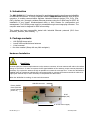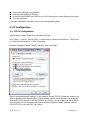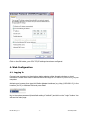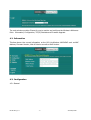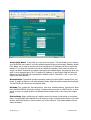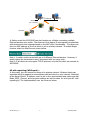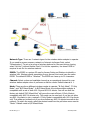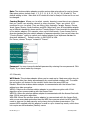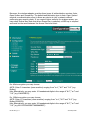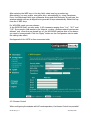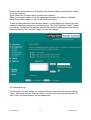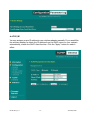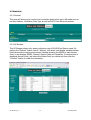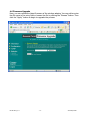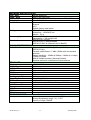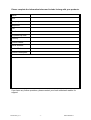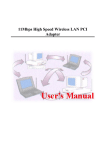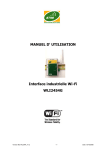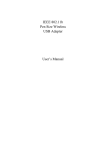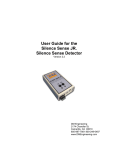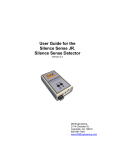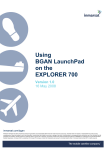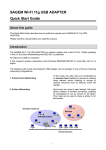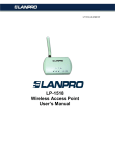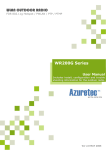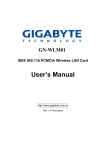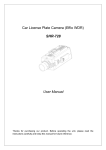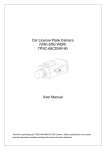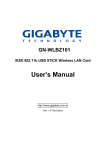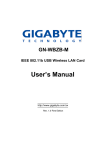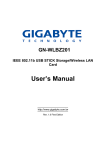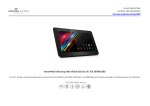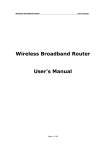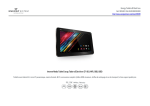Download DS WLI2454_V1.1
Transcript
USER’S MANUAL Industrial Wi-Fi WLI2454G DS WLI2454_V1.1 -1- ATIM Sept 2006 1- Introduction The WLI-2454G Wi-Fi interface is designed for applications requiring sturdiness and reliability in industrial environment. It is fully complyant with the IEEE 802.11b standard. With its RJ45 connector, it enables communication between industrial Ethernet devices (PCs, PLCs, I/Os, CNCs, displays, etc.) through a wireless Ethernet structure using the 2.4GHz band in DSSS. Its installation is very simple: Windows-based utility or Web browser for configuration and management. The 8-39Vdc power supply is connected through screw-cage plug connector. The compact metal case is designed for DIN rail mounting. This product has been successfully tested with industrial Ethernet protocols (PLCs from Schneider, Siemens, Allen Bradley, …). 2- Package contents • • • • 1 WLI2454G Access point 1 small 2dBi omnidirectionnal antenna 1 User’s manual No driver needed (Setup with any Web navigator). Hardware Installation Read first : Connect tightly the External dipole antenna on the antenna connector. A loosen antenna will reduce the radiant energy or even lose it. In order to improve the RF signal radiation of the antenna, proper antenna placement is necessary. Try to place the antenna as high as possible to increase the coverage area. In case the WLI2454G is installed inside an instrument cabined then uses antenna cable to relocate the antenna outside the cabined. A higher gain antenna may be then necessary to compensate the cable losses. When the WLI2454G is working, do not touch the antenna. SMA-RP connector Factory default Reset (Hold the button during the power on) RJ-45 (10/100) 8-39 Vdc Power supply DS WLI2454_V1.1 -2- ATIM Sept 2006 Connect the antenna on the SMA-RP. Plug the power supply (8-39 Vdc). Connect the WLI2454G (port RJ45) to your PC’s Ethernet port via an Ethernet cross cable Turn the power ON The basic installation procedure is the same in all operating modes 3- PC Configuration 3.1- TCP/IP Configuration How to assign a static IP Address in Windows XP/2000? Go to “Start” > Click on “Control Panel” > Double-click on “Network Connections” > Right-click on “Local Area Connections” > Click “Properties” Highlight “Internet Protocol (TCP/IP)” and then click “Properties”. Select “Use the following IP address” in the Internet Protocol (TCP/IP) Properties window. Set your “IP address” and “subnet mask”. (The IP Address must be within the same range as your WLI2454G. The IP address of your WLI2454G is 192.168.0.2. You can assign 192.168.0.100 for your computer. No two computers can have the same IP Address. Assign a subnet mask of (255.255.255.0.) and then Click “OK” button. DS WLI2454_V1.1 -3- ATIM Sept 2006 Click on the OK button, your PC’s TCP/IP settings have been configured. 4- Web Configuration 4.1- Logging In Connect your computer to the wireless station adapter either through wireless or wired connection. Please set a fixed IP address within the range of 192.168.0.X (X can’t be 2), to your computer. Activate your browser, then type this Station Adapter’s address (e.g. http://192.168.0.2), in the Location (for IE) or Address field and press Enter. Key in the system password (the default setting is “default”) and click on the “Login” button. You will see the main page. DS WLI2454_V1.1 -4- ATIM Sept 2006 The main window provides 5 items for you to monitor and configure the Wireless LAN Access Point: Information, Configuration, TCP/IP, Statistics and Firmware Upgrade. 4.2- Information This item shows the current information on the 802.11g Wireless WLI2454G such as MAC Address, Firmware Version, Web UI Version as well as Boot Version. 4.3- Configuration 4.3.1 General DS WLI2454_V1.1 -5- ATIM Sept 2006 Access Point Name: In this field, you may enter any name. This will enable you to manage your WLI2454G more easily if you have multiple Access Points on the network. Besides, Access Point Name can be used to prevent you from forgetting an IP Address and fail to access the website. Try to type the nickname you like to identify the website, then press the button of “Apply” to reboot. Whenever you want to get back to the website again, just type the name you login. In this example typing “AP1” (instead of IP Address) in the location field will take you directly to the WLI2454G web configuration. Default name is “APac248c” (“AP” + the 6 last digits of the Mac address). Wireless Mode: The default wireless operating mode of the WLI2454G is Access Point (AP) mode. To switch to Station or AP with repeating mode, select the desired mode and click Apply. The WLI2454G will reboot into the desired mode. AP Mode: The system can be configured to work as a wireless network access point. Note that the WLI2454G AP acts only as a layer 2 bridge and does not act as a DHCP server. In other words, it does not supply dynamic IP addresses and instead relies on the network to supply them. Station Mode: When configuring as a station mode, the device is now acting as a wireless client. The WLI2454G will associate to an AP within its range in infrastructure mode, or join with another WLI2454G device in Client mode in an ad-hoc network. The implementation can be shown as below: DS WLI2454_V1.1 -6- ATIM Sept 2006 Ethernet WLI2454G (AP + Répéteur) WLI2454G WLI2454G (Répéteur) WLI2454G In Station mode the WLI2454G can also function as a Bridge connecting multiple Ethernet devices via a switch. The client who first begins to send packet can associate with access point that responds based on the MAC clone functionality. The others use then the MAC address of the first client to join a wireless network. To enable Brigde function select the MacClone as shown below. Note 1: A switch could connect with up to 8 different Ethernet devices. However, it would reduce the transmission rate if connected with too many units. Note 2: If all clients do not support TCP/IP protocol, only the first client can connect to WLI2454G. AP with repeating (WDS mode) : In this mode, you can extend the range of a wireless network. Wireless clients can associate with the repeater to communicate with each client on your network. Note that all the Access Points’ IP address must be set in the same network and make sure that Mode, SSID, Channel and encryption settings are set the same for all of your AP with repeating(s). The implementation can be shown as below: DS WLI2454_V1.1 -7- ATIM Sept 2006 Network Type: There are 2 network types for the wireless station adapter to operate. If you need to access company network or Internet via Access Point, select “Infrastructure”. To set up a group of wireless stations for files and printer sharing, select “Ad-Hoc” (without Access Point). For Ad-Hoc operation, the same ESSID is required to set for the wireless stations. ESSID: The ESSID is a unique ID used by Access Points and Stations to identify a wireless LAN. Wireless clients associating to any Access Point must have the same ESSID. The default ESSID is “Wireless”. The ESSID can have up to 32 characters. Channel: Select a clear and available channel as an operational channel for your wireless station adapter when it performs as Ad-Hoc mode. Default channel is 1. Mode: There are three different wireless modes to operate, “B Only Mode”, “G Only Mode”, and “B/G Mixed Mode”. In B/G Mixed Mode, the wireless station adapter is compatible with a mix of both 802.11g and 802.11b clients. You will see that the factory-set default “B/G Mixed Mod” will prove the most efficient. B Only Mode is compatible with 802.11b clients only. This mode can be used only if you do not allow any 802.11g clients to join a network. G Only Mode is compatible with 802.11g clients only. This mode can be used only if you do not allow any 802.11b clients to access to the network. To switch the mode, select the desired mode form the pull-down menu next to “Mode”. Default mode is B/G Mixed Mode. DS WLI2454_V1.1 -8- ATIM Sept 2006 Rate: The wireless station adapter provides various data rate options for you to choose. Data rates options include Auto, 1, 2, 5.5, 11, 6, 9, 12, 18, 24, 36, 48 and 54. The default setting is Auto. Note that in AP modes the rate is always in Auto and it can not be changed. Country/Region: Allows you to select country domain in case there is any chances that you would use wireless network in other countries. There are a total of 11 countries for you to select. They are Africa, Asia, Australia, Canada, Europe, France, Israel, Japan, Mexico, South America, and USA. Note that if your AP and station adapter are in different standards, please use the “Country/Region” item to switch the standards of the station adapter (For example, when set to client mode, if your Access Point is America standard but your station adapter is Japanese standard, you can pull down the “Country/Region” option to switch your station adapter from Japanese standard to American standard.). Default country in WLI2454G is USA. For France, choose “Europe” instead of “France” Password: You may change the default password by entering the new password. Click “Apply” if you have made any changes. 4.3.2 Security WEP Mode: This wireless adapter allows you to create up to 4 data encryption keys to secure your data from being eavesdropping by unauthorized wireless user. To enable the encryption, all devices on the network must share the same WEP key. Disable: Allows the wireless station adapter to communicate with the Access Point without any data encryption. WEP40: Requires the wireless station adapter to use data encryption with 40-bit algorithm when communicating with the Access Point. WEP128: Allows the wireless station adapter to communicate with the Access Point with data 128-bit encryption algorithm. WPA-PSK: Allows the wireless station adapter to communicate with the Access Point with a more secure data protection than the WEP. Here you can select the WPA with PSK mode to improve the data security and privacy during wireless transmission. The present WPA supplied with this adapter is used in a pre- shared key mode, which does not require an authentication (Radius) server. DS WLI2454_V1.1 -9- ATIM Sept 2006 Moreover, the wireless adapter provides three types of authentication services: Auto, Open System and Shared Key. The default authentication type is Auto. Open System requires no authentication since it allows any device to join a network without performing any security check. If you require higher security for wireless access, you may select Shared Key. Note that when Shared Key is selected, a WEP key is required and must be the same between the Access Point and client. For 40bit encryption you may choose: ASCII: Enter 5 characters (case sensitive) ranging from “a-z”, “A-Z” and “0-9” (e.g. MyKey). Hex: Alternatively, you may enter 10 hexadecimal digits in the range of “A-F”, “a-f” and “0-9” (e.g.11AA22BB33). For 128bit encryption you may choose: ASCII: Enter 13 characters (case sensitive) ranging from “a-z”, “A-Z” and “0-9” (e.g. MyKey12345678). Hex: Alternatively, you may enter 26 hexadecimal digits in the range of “A-F”, “a-f” and “0-9” (e.g.00112233445566778899AABBCC). DS WLI2454_V1.1 - 10 - ATIM Sept 2006 After entering the WEP keys in the key field, select one key as active key. Alternatively, you may create encryption keys automatically by using Passphrase. From the Passphrase field, type a character string and click Generate. As you type, the wireless adapter will use an algorithm to generate 4 keys automatically. Select one key from the 4 WEP keys. For WPA-PSK mode you may choose: In the WPA-PSK field, you may enter 8-63 characters ranging from “a-z”, “A-Z” and “0-9”. If you require that access to the Internet or other wireless network services are allowed only when the pre-shared key of the WLI2454G matches that of the device you want to communicate. Click the “Apply” button on the Configuration tab to make the setting take effect. See Appendix A for ASCII to Hex conversion table. 4.3.3 Access Control When configuring the adapter with AP mode operation, the Access Control is a powerful DS WLI2454_V1.1 - 11 - ATIM Sept 2006 security feature that allows you to specify which wireless stations are allowed or denied in the list including: Open: Allows any wireless station to access the network. Allow: Any wireless station in this list attempting to access the network is allowed. Deny: Any wireless station in this list will be denied access. To add the Mac address of each wireless station on your network by entering the Mac address of the client you desire to add into the list. Click “Add”, and then “Apply” to save the settings. To delete a Mac address from the list, select the Mac address you want to delete by clicking “Del” and then “Apply” to save the settings. 4.3.4 Parameter log The Parameter log item allows you to save settings to the local hard drive by clicking “Save”. When you click the “Browse” button, you can select the saved setting files.To click “Load”, the saved settings will be loaded back. DS WLI2454_V1.1 - 12 - ATIM Sept 2006 4.4 TCP/IP You may assign a proper IP address to your wireless adapter manually. If you would like the wireless adapter to obtain the IP address from the DHCP server on your network automatically, enable the DHCP client function. Click the “Apply” button to make it effect. DS WLI2454_V1.1 - 13 - ATIM Sept 2006 4.5 Statistics 4.5.1 General This item will allow you to monitor the connection status when set to AP mode such as the Mac Address, LinkStatus, Rate Type as well as RX/TX from Ethernet packets. 4.5.2 AP Browser This AP Browser shows only when configuring your WLI2454G as Station mode. By clicking the “Refresh” button, the AP Browser will reload and display available Access Points around the working environment. Besides showing the BSSID of each Access Point, it also displays ESSID, Channel, Support Rate and Capability. To connect one of displayed Access Points, just select the Access Point you desire and then click the “Connect” button to make the connection. DS WLI2454_V1.1 - 14 - ATIM Sept 2006 4.6 Firmware Upgrade Here, you can upload the latest firmware of the wireless adapter. You may either enter the file name in the entry field or browse the file by clicking the “Browse” button. Then click the “Apply” button to begin to upgrade the process. DS WLI2454_V1.1 - 15 - ATIM Sept 2006 5- Technical support 5.1- Leds 5.2- Reset Button Press the button for about 10 seconds until all LED’s go off. This action will restore to the factory default settings of the WLI2454G and enable you to configure the WLI2454G via web again. Besides, this is also used when you forget the password. Factory Default Configuration : @ IP 192.168.0.2 Password : « default » DS WLI2454_V1.1 - 16 - ATIM Sept 2006 HARWARE SPECIFICATIONS CPU / MAC Flash / RAM LAN CPU / MAC Leds & Misc Casing Power supply Standards Marvell 88W8510H Flash 1 Mo, RAM 4 Mo 1 x 10/100 Base Tx RJ45 LAN ports (Auto-MDI / MDI-X) Marvell 88W8510H Power supply Ethernet Wi-Fi Default Factory reset button IP54 - DIN Rail mounting Dimensions : 105x60x50 mm Weight : 250 g External 8-39 Vdc (bornier à vis) – Not included Cunsumption ~ 200 mA@12 Vdc IEEE 802.11b (2.4GHz) IEEE 802.11g 7.1 draft compliant IEEE 802.3/ 802.3u (Ethernet 10/100-BaseTX) RADIO SPECIFICATIONS Radio Interface Frequency Band : 2,4 GHz (2,412 ~ 2,483 GHz) IEEE 802.11b/g Transmit output Power: 17 dBm (19dBm with the standard antenna) Receive sensitivity : -65dBm @ 54Mbps / -80dBm @ 11 Mbps / -87dBm @ 1Mbps SMA-RP female connector (Reversed Polarity) Supplied with short omnidirectional dipole antenna FIRMWARE Modes DHCP Client NAT/ NATP PPPoE SNMP : RADIUS Server Routing and VPN Spanning Tree Protocol IAPP Encryption MAC Address filter Management 802.1x TKIP 802.11d AP / SA / WDS Client only Supported Supported Supported – MIB V2 Supported Not supported Supported (802.1d) Yes (Pre 802.11f) WEP40 (64 bits) / WEP128 (128 bits) / WPA-PSK Yes Web management Yes Yes Yes (regulatory domain selection) ENVIRONNEMENT Operating temperature range: -10 / +55°C Storage temperature range: -20 / +70°C Country of origin: FRANCE DS WLI2454_V1.1 - 17 - ATIM Sept 2006 LIMITED WARRANTY This Warranty constitutes the sole and exclusive remedy of any buyer or reseller’s equipment and the sole and exclusive liability of the supplier in connection with the products and is in lieu of all other warranties, express, implied or statutory, including, but not limited to, any implied warranty of merchantability of fitness for a particular use and all other obligations or liabilities of the supplier. In no even will the supplier or any other party or person be liable to your or anyone else for any damages, including lost profits, lost savings or other incidental or consequential damages, or inability to use the software provided on the software media even if the supplier or the other party person has been advised of the possibility of such damages. The following are special terms applicable to your hardware warranty as well as services you may use during part of the warranty period. Duration of Hardware Warranty: One Year Replacement, Repair or Refund Procedure for Hardware: If your unit needs a repair or replacement, return it to your dealer/distributor in its original packaging. When returning a defective product for Warranty, always include the following documents: • The Warranty Repair Card • A copy of the invoice/proof of purchase • The RMA Report Form (To receive a Return Materials Authorization form (RMA), please contact the party from whom you purchased the product). Upon proof-of-purchase we shall, at its option, repair or replace the defective item at no cost to the buyer. This warranty is contingent upon proper use in the application for which the products are intended and does not cover products which have been modified without the reseller’s approval or which have been subjected to unusual physical or electrical demands or damaged in any way. DS WLI2454_V1.1 - 18 - ATIM Sept 2006 Please complete the information below and include it along with your products. Name: Title: Company: Telephone: Fax: Email: City/State/Zip code: Country: Product Name: Serial Number: Invoice Date: Product Description: If you have any further questions, please contact your local authorized reseller for support. DS WLI2454_V1.1 -1- Date: 2006/06/14