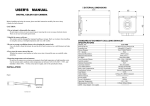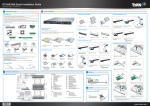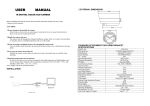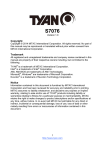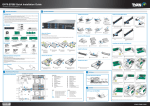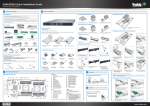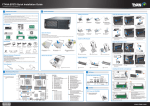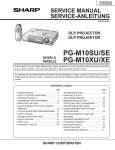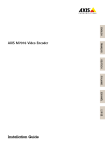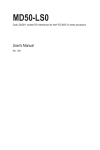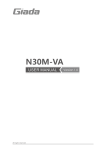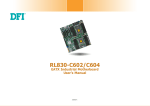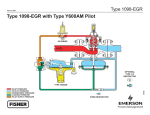Transcript
GT24B-B7076 Quick Installation Guide Document # D2322 - 100/ Revision 1.0 1 3 General Information System Installation Read Me First Install the CPU Heatsink Install the Hard Disks (2.5”) 1. The Barebone User’s Manual is available for download from our Web site at http://www.tyan.com. Make sure to read all precautions and instructions before you start installing the server system. 2. Refer all servicing to qualified personnel to avoid the risk of damage to the server system. 3. Exercise normal ESD (Electrostatic Discharge) procedures during system integration. TYAN/MiTAC recommends wearing gloves and an anti-static wrist strap to avoid possible damage to the equipment. 4. Current processor socket design places the pins on the motherboard instead of the processor itself. Exercise caution when installing the processors as the manufacturer’s warranty does not cover damage inflicted upon the motherboard, including damage to the CPU sockets. Box Content 1 Remove the protective sheet. 2 Install the CPU heatsink. 3 Secure the heatsink screws. 1 Press the locking lever latch and 2 Slide the HDD tray out. 4 Reinsert the HDD tray into 5 Press the locking lever to secure pull the locking lever open. 1U barebone, (4) hot swap HDD bays 1+1 450W power supply unit (For B7076G24BV4HR SKU) 3 Place a hard drive onto the drive tray. Use four screws to secure the HDD. Open the Chassis 500W power supply unit (For B7076G24BV4H SKU) Install the Memory Preparing the Chassis REMOVE Read normal ESD (Electrostatic Discharge) procedures. REMOVE Place your TYAN® Server Chassis on a flat anti-static surface to perform the following integration procedures. Read ESD procedures before reaching inside to install components. REMOVE REMOVE M1008-G2024 TYAN® S7076 system board (pre-installed) M2091 Riser card (6) System fans 1 Unlock the clips. M2091-R Riser card M1277 M7016-7066-PDB (for B7076G24BV4HR) 2 Insert the memory module. 3 Lock the clips. the chassis. Install the Hard Disks (3.5”) Accessories the tray. Repeat the same procedures to install other HDD trays. Installing the Add-On Card (Optional) Quick Installation Guide FL00EUI-A 1 Remove the screw from the 2 Loosen the thumb screw on top cover. CPU heatsink x 2 Sliding Rails x 2 & Screw Pack x 1 Quick Installation Guide x 1 AC Power cord (US) AC Power Cord (EU) 3 Slide to release the top cover and then remove. Driver's and Utilities CD x 1 FL00EUI-A Mounting ear kit the rear side. Install the Processor Screw Pack x 3 1 Press the locking lever and 2 Slide the HDD tray out. pull the locking lever open. 3 Unscrew the HDD tray bracket. Required Hardware Components Minimum Hardware Requirements To avoid integration difficulties and possible board damage, your system must meet the following minimum requirements: • Processor: Dual Intel® Xeon E5-2600 v3 series processors • Memory Type: Sixteen (8+8) 284-Pin DDR4 sockets, supports 1.2V 2133 MHz RDIMM / LRDIMM , DDR4 / DDR4LV / DDR4 LR • Hard Disk Drives: 4-port SATA-III 6.0Gb/s hot swap 3.5” / 2.5” HDD with RAID 0, 1, 5, 10 (Intel® RST) • Rack Mount Kit (Industry 19" rack-mountable) 1 Open the socket lever. 5 Install the processor and make sure the gold arrow is located in the right direction. 2 Open the other socket lever. 6 Close the CPU socket cover. 3 Open the CPU socket cover. 4 Remove the CPU protection cap attached on the socket cover. 7 Close the socket levers. 8 Close the other socket lever. 1 Unscrew the riser bracket. 2 Lift the riser bracket up. 3 Flip the riser bracket and place on the surface. 4 Slide to remove the PCI dummy bracket. NOTE: For an up to date list of compatible hardware, please visit the system’s support page on www.tyan.com Tools Required Phillips Screwdriver Anti-Static Wrist Strap Flat-head Screwdriver 4 Place a hard drive onto 5 Reinsert the HDD tray into the drive tray. Use four screws to secure the HDD. the chassis. 6 Press the locking lever to secure the tray. Repeat the same procedures to install other HDD trays. Then unscrew the PCI dummy bracket. 2 Motherboard Placement 4 43 Motherboard Placement 42 41 40 39 38 37 CONNECTORS CPU1_DIMM_E0 CPU1_DIMM_E1 CPU1_DIMM_F0 CPU1_DIMM_F1 L 1 K Intel i350-AM2 2 1 36 REMOVE a 3 35 34 b AST2400/ AST1400 4 BIOS c 5 6 7 REMOVE 33 CPU1_DIMM_H1 CPU1_DIMM_H0 CPU1_DIMM_G1 CPU1_DIMM_G0 J 8 9 10 11 I A CPU0_DIMM_A0 CPU0_DIMM_A1 CPU0_DIMM_B0 CPU0_DIMM_B1 H B G C 32 31 30 2 3 4 5 6 7 8 9 10 11 12 13 14 15 16 17 18 RJ45 LAN Port #2 (LAN2) + USB 3.0 Ports (J25) VGA Port / COM1 Port (J47) ID LED Button (SW3) RJ45 LAN Port #1 (LAN1) (J38) COM2 Header (J68) SYS_FAN_4 (J31) BMC LED (LED1) PSU Alert LED (LED10) Clear CMOS Button (SW4) Rear ID LED (LED7) SYS_FAN_5 (J32) 7-pin Vertical SATA3.0 Connector (SATA5) (J46) Reset Button (SW2) Power Button (SW1) SATA0~SATA3 (J41) sSATA0~sSATA3 (J42) USB2.0 Header (J37) Front Panel Header (J50) 19 PCH SATA SGPIO Header for BB HD Board (J43) 20 USB3.0 Header (J36) 21 7-pin Vertical SATA3.0 Connector (SATA4) (J45) 22 PCH PWROK LED (LED2) 23 CATERR LED (LED3) 24 ID LED Button Header (Rear IDLED Header) (J56) 25 Chassis Intrusion Header (J57) 26 CPU0 FAN (J28) 27 SSI 8-pin CPU0 Power Connector (PW1) 28 SYS_FAN_3 (J35) 29 SYS_FAN_2 (J34) 30 CPU0 PWOK LED (LED8) 31 CPU0 Socket (U1) 32 CPU1 PWOK LED (LED9) 33 CPU1 FAN (J30) 34 SYS_FAN_1 (J33) 35 SSI 8-pin CPU1 Power Connector (PW3) 36 37 38 39 40 41 42 43 CPU1 Socket (U2) Vertical Type-A USB2.0 Connector (J40) IPMB Pin Header (J51) Mini SAS HD Connectors (J20/J21/J22/J23) ATX 24-pin Power Connector (PW2) TYAN Module Header (J48) FAN Header for BB FAN Board (J29) PSMI Pin Header (J49) REMOVE 28 27 26 F d e D 18 19 20 21 f 22 23 24 25 E CPU0_DIMM_D1 CPU0_DIMM_D0 CPU0_DIMM_C1 CPU0_DIMM_C0 USB 3.0 (x2) 5 COM1 Port ID LED Button the riser bracket. 6 Secure the add-on card to the riser bracket with the screw. Caution CPU Cover for DOA/RMA SLOTS REMOVE RJ45 LAN Port #1 (LAN1 share with IPMI) RJ45 LAN Port #2 (LAN2) VGA Port 29 PCH Wellsburg Locate the External I/O Port the add-on card to the riser bracket. 5 Insert Make sure the add-on card is latched unto Battery 12 13 14 15 16 17 I/O Ports A OCP slot for OCP Mezz card (J26) B PCI-E 3.0x8 slot(x8link, open-end type) (#PCIe-6.5) (J18, support full height card) C PCI-E 3.0x8 slot(x8link, open-end type) (#PCIe-6) (J19, support half height card) D OCP slot for SAS Mezz card (J27) E CPU0_DIMM_C0 / CPU0_DIMM_C1 (J5 / J6) JUMPERS F G H I J K L CPU0_DIMM_D0 / CPU0_DIMM_D1 (J7 / J8) CPU0_DIMM_B0 / CPU0_DIMM_B1 (J3 / J4) CPU0_DIMM_A0 / CPU0_DIMM_A1 (J1 / J2) CPU1_DIMM_G0 / CPU1_DIMM_G1 (J13 / J14) CPU1_DIMM_H0 / CPU1_DIMM_H1 (J15 / J16) CPU1_DIMM_F0 / CPU1_DIMM_F1 (J11 / J12) CPU1_DIMM_E0 / CPU1_DIMM_E1 (J9 / J10) a b c d e f COM2 or COM5 Selected Jumper (J64) COM2 or COM5 Selected Jumper (J63) BMC Reset Header (J55) NMI Jumper (J67) ME Recovery Mode Jumper (J62) ME Security Override Jumper (J60) NOTE: Please save and replace the CPU protection cap when returning the server board for service. 7 Carefully flip the riser brakcet. Then insert the riser cards to the PCIE slots as you align the riser bracket onto the chassis. 8 Secure the riser bracket to the chassis with two screws. NOTE: To install the other add-on card to the riser bracket, please refer to the barebone user’s manual on our Web site at http://www.tyan.com for details.