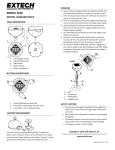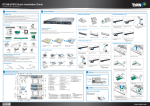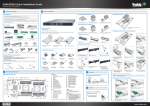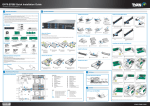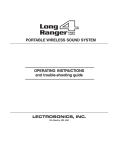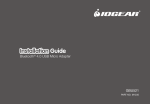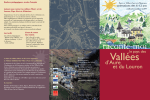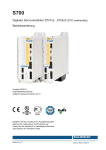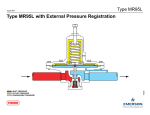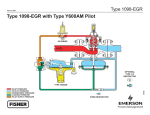Transcript
GT24-B7066 Quick Installation Guide Document # D2230 - 100/ Revision 1.0 1 3 General Information System Installation Read Me First Install the CPU Heatsink Install the Hard Disks (2.5”) 1. The Barebone User’s Manual is available for download from our Web site at http://www.tyan.com. Make sure to read all precautions and instructions before you start installing the server system. 2. Refer all servicing to qualified personnel to avoid the risk of damage to the server system. 3. Exercise normal ESD (Electrostatic Discharge) procedures during system integration. TYAN/MiTAC recommends wearing gloves and an anti-static wrist strap to avoid possible damage to the equipment. 4. Current processor socket design places the pins on the motherboard instead of the processor itself. Exercise caution when installing the processors as the manufacturer’s warranty does not cover damage inflicted upon the motherboard, including damage to the CPU sockets. Box Content 1 Apply the thermal grease. 1U barebone, (4) hot swap HDD bays 500W power supply unit 2 Install the CPU heatsink. 3 Secure the heatsink screws. 2 Slide the HDD tray out. 4 Reinsert the HDD tray into 5 Press the locking lever to secure pull the locking lever open. Open the Chassis M1008-FPB 1 Press the locking lever latch and 3 Place a hard drive onto the drive tray. Use four screws to secure the HDD. Install the Memory Preparing the Chassis Read normal ESD (Electrostatic Discharge) procedures. Place your TYAN® Server Chassis on a flat anti-static surface to perform the following integration procedures. Read ESD procedures before reaching inside to install components. (6) System fans TYAN® S7066 system board (pre-installed) M2091 Riser card 1 Unlock the clips. M2091-R Riser card 2 Insert the memory module. 3 Lock the clips. M1235 HDD BP the chassis. Install the Hard Disks (3.5”) Accessories the tray. Repeat the same procedures to install other HDD trays. Installing the Add-On Card (Optional) Quick Installation Guide FL00EUI-A 1 Release the screw on the CPU heatsink x 2 Quick Installation Guide x 1 Sliding Rails x 2 & Screw Pack x1 Driver's and Utilities CD x 1 AC Power cord (US) AC Power Cord (EU) the back side. 3 Take off the top cover. Install the Processor FL00EUI-A Mounting ear kit 2 Loosen the 2 thumb screws on top cover. Screw Pack x 3 1 Press the locking lever and 2 Slide the HDD tray out. pull the locking lever open. Required Hardware Components 3 Unscrew the HDD tray bracket. Minimum Hardware Requirements To avoid integration difficulties and possible board damage, your system must meet the following minimum requirements: • Processor: Intel® Xeon® processor E5-2600 Series. • Memory Type: Minimum of one 1GB, 240-pin DDR3 800/1066/1333/1600-MT/s DIMMs. • Hard Disk Drives: SATA/SAS • Rack Mount Kit (Industry 19" rack-mountable) NOTE: For an up to date list of compatible hardware, please visit the system’s support page on www.tyan.com 1 Open the socket lever. 2 Open the other socket lever. 1 Unscrew the riser bracket. 2 Lift the riser bracket up. 3 Unscrew the PCI dummy bracket. 4 Slide to remove the PCI dummy bracket. the add-on card to the riser bracket. 5 Insert Make sure the add-on card is latched unto 6 Secure the add-on card to the riser bracket. 4 Remove the CPU 3 Open the CPU protective cap. socket cover. Tools Required 4 Place a hard drive onto Phillips Screwdriver 2 Flat-head Screwdriver 5 Install the processor and make sure the gold arrow is located in the right direction. Anti-Static Wrist Strap 6 Close the CPU socket cover. 7 Close the socket lever. 8 Close the other socket lever. 42 41 40 39 38 37 36 35 34 33 1 2 3 4 5 6 CONNECTORS 1. A CPU 1 7 8 9 10 11 12 B F E 13 14 15 C 32 31 30 USB2.0 ports and LAN Port #3(LAN3) shared with IPMI port 2. Vertical Type-A USB Connector 3. Serial Port (COM1) 4. COM2 Header 5. ID LED Button 6. LAN Port #1(LAN1) 7. LAN Port #2(LAN2) 8. Port 80 Header 9. BMC 10. BIOS 11. Battery 12. ID LED 13. Reset Button 14. Flash Security Override Header 15. Power Button 16/17. USB Front Panel Header (blue) 18/19. Serial ATA Connector 20. SATA SGPIO Header 21. Serial ATA Connector (SATA2~5) 22. Mini SAS Connector (SAS4~7) a b D c d e 17 18 19 20 21 22 2324 25 26 29 28 27 A B C D E F 23. 24. 25. 26. 27. 28. 29. 30. 31. 32. 33. 34. 35. 36. 37. 38. 39. 40. 41. 42. Mini SAS Connector (SAS0~3) LSI IMR KEY Front Panel Header LAN3 LED Header CPU0 Fan Power Connector Chassis Intrusion Header Fan Connector (SYS_FAN3) Fan Connector (SYS_FAN2) Fan Connector (SYS_FAN1) 8-pin Power Connector (PW3) CPU1 FAN Power Connector PSMI Connector IPMB Connector HOST SMB Connector 8-pin Power Connector (PW2) 24-pin Power Connector (PW1) SAS SMB Header Fan Connector (SYS_FAN5) Front Fan Connector reserved for Barebone Fan Connector (SYS_FAN4) JUMPER SLOTS CPU 0 16 the chassis. 4 Motherboard Placement Motherboard Placement 5 Reinsert the HDD tray into the drive tray. Use four screws to secure the HDD. CPU0 DIMM SLOT [Channel A/B] CPU0 DIMM SLOT [Channel C/D] CPU1 DIMM SLOT [Channel A/B] CPU1 DIMM SLOT [Channel C/D] PCIE slot (x16) PCIE slot (x16) a b c d e ME Recovery Jumper Clear CMOS Jumper BIOS Recovery Jumper SPI Write Protect Jumper LSI 2308 Enable/Disable Jumper NOTE: There is risk when setting the jumper by yourself. 6 Press the locking lever to secure the tray. Repeat the same procedures to install other HDD trays. I/O Ports Locate the External I/O Port Ethernet (LAN3) shared with IPMI Ethernet VGA (LAN1~LAN2) USB 2.0 Serial Port ID LED Button (COM1) 5 ID LED the riser bracket. Caution CPU Cover for DOA/RMA NOTE: Please save and replace the CPU protection cap when returning the server board for service. 7 Insert the riser cards to the PCIE slots as you align the riser bracket onto the chassis. 8 Secure the riser bracket to the chassis with two screws. NOTE: To install the other add-on card to the riser bracket, please refer to the barebone user’s manual on our Web site at http://www.tyan.com for details.