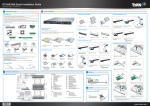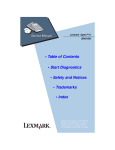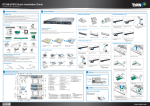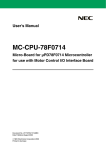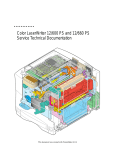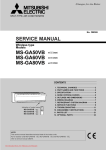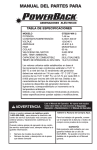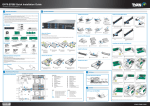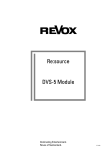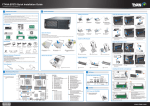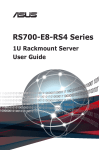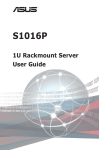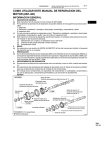Transcript
GA80-B7061 Quick Installation Guide Document # D2263-100/ Revision 1.0 1 3 General Information System Installation Read Me First Installing the Air Duct Installing the CPU0 Heatsink 1. The User’s Manual is available for download from our Web site at http://www.tyan.com.Make sure to read all precautions and instructions before you start installing the server system. 2. Refer all servicing to qualified personnel to avoid the risk of damage to the server system. 3. Exercise normal ESD (Electrostatic Discharge) procedures during system integration. TYAN/MiTAC recommends wearing gloves and an anti-static wrist strap to avoid possible damage to the equipment. 4. Current processor socket design places the pins on the motherboard instead of the processor itself. Exercise caution when installing the processors as the manufacturer’s warranty does not cover damage inflicted upon the motherboard, including damage to the CPU sockets. 1 Remove the protective sheet. 2 Install the CPU0 heatsink. 3 Secure the heatsink thumb screws. Installing the CPU1 Heatsink Box Content CPU 0 CPU 1 1 Reset 2 ID TYAN® S7061 system board (pre-installed) 1U chassis, (4) hot swap HDD bays the tabs on Air Duct and install onto 1 Align the chassis. Open the Chassis (1) 1,200W (80+ Platinum) power supply (pre-installed) Preparing the Chassis Installing the Nvidia K10 GPU card (Optional) Read normal ESD (Electrostatic Discharge) procedures. (7) 40x40x56mm system FANs (pre-installed) (1) M1618G80-D-PDB (pre-installed) (1) M7018-BP-SG HDD backplane (pre-installed) (1) M1201-L16-1F riser card (pre-installed) (1) M2091-R PCI-E riser card (pre-installed) Place your TYAN® Server Chassis on a flat anti-static surface to perform the following integration procedures. Read ESD procedures before reaching inside to install components. (1) M1202-L16-1F riser card (pre-installed) 1 2 Remove the protective sheet. 3 Install the CPU1 heatsink. Secure the heatsink thumb screws. Installing the memory (1) M1706G62-FPB front panel board (pre-installed) Accessories 1 Unlock the clips. 2 Insert the memory module. 3 Lock the clips. Installing the Hard Disks Quick Installation Guide the riser 1 Unscrew bracket. FL00EUI-A (2) CPU heatsinks (2) Sliding rails & (1) screw pack (1) Quick Installation Guide (1) Driver's and Utilities CD (2) Mounting ear & (1) screw pack (2) Intel GPU bracket (1) AC Power cord (US) (1) AC power cord (EU) 2 Loosen the 2 thumb screws on the rear side. 3 Slide to remove the top cover. 2 Lift the riser bracket. Installing the processor FL00EUI-A FL00EUI-A (1) AIr duct 1 Remove the screw on the top cover. (3) Screw pack Required Hardware Components 1 Press the locking lever latch and pull the locking lever open. Minimum Hardware Requirements To avoid integration difficulties and possible board damage, your system must meet the following minimum requirements: • Processor: Intel® Xeon® processor E5-2600 Series with 5MB cache support. • Memory Type: Minimum of one 1GB, 240-pin DDR3 800/1066/1333/1600-MT/s DIMMs. • Hard disk drives: SATA/SAS • Rack mount kit (industry 19" rack-mountable) Note: Please find the updated hardware requirements of the system in the the User’s Manual on our website at www.tyan.com. 1 Open the socket lever. 2 Open the other socket lever. 2 Slide the HDD tray out. 3 Unscrew the HDD tray bracket. 3 Unscrew the support bracket 4 Remove the PCI-E brackets. 5 Insert the Nvidia GPU card 6 Secure the GPU card to the riser 7 Align and install the riser 8 Secure the riser assembly to and the PCI-E brackets from the riser bracket. 4 Remove the CPU protective cap. 3 Open the CPU socket cover. onto the riser bracket and secure it with 2 screws. Tools prepared 5 Install the processor Phillips screwdriver 2 and make sure the golden arrow is located in the right direction. Anti-static wrist strap Flat-head screwdriver 6 Close the CPU socket cover. 7 Close the 8 Close the other socket lever. socket lever. 4 Place a hard drive into Motherboard Placement CONNECTORS 32 31 30 29 28 27 26 3 4 5 6 7 8 25 1 1 2 i 2 A f g C 24 23 22 CPU 0 CPU 1 j 21 9 B 10 3 11 e dh 4 a 12 the chassis. 4 Motherboard Placement 36 35 34 33 5 Reinsert the HDD tray into the drive tray. Use four screws to secure the HDD. D 5 cb 13 14 15 16 17 18 19 20 1. 2. 3. 4. 5. 6. 7. 8. 9. 10. 11. 12. 13. 14. 15. 16. 17. 18. 19. COM2 header (J3) USB2.0 ports and LAN port #3(LAN3) BIOS ID_LED button ID_LED VGA port Power button LAN port #1 (LAN1) LAN port #2 (LAN2) Port 80 header (J2004) CPU0 fan power connector Clear CMOS button Fan connector (SYS_FAN_4) 8-pin fan connector (J2011) 8-pin power connector (PW3) 8-pin power connector (PW2) 8-pin fan connector (J2010) USB front panel connector(USB1) Fan connector (SYS_FAN_3) 20. 21. 22. 23. 24. 25. 26. 27. 28. 29. 30. 31. 32. 33. 34. 35. 36. CPU1 fan power connector 8-pin fan connector (from down to up J2014,J2013,J2012,J2009,J2008) Fan connector (SYS_FAN_2) Fan connector (SYS_FAN_1) 8-pin power connector(PW6) 4-pin power connector(PW9) PDB to MB connector(J2006) Type-A USB connector(A_USB1) Front panel connector(FPIO1) SAS SMbus header(J205) 8-pin power connector(PW4) 8-pin power connector(PW5) 24-pin power connector(PW8) SATA2 SATA1 4 in1 Mini SAS connector 4 in1 Mini SAS connector SLOTS HEADER A B C D CPU0 DIMM SLOT [Channel A/B] CPU0 DIMM SLOT [Channel C/D] CPU1 DIMM SLOT [Channel A/B] CPU1 DIMM SLOT [Channel C/D] Name a 1 2 3 4 5 PCIE Gen3 slot (x16) PCIE Gen3 slot (x8) PCIE Gen3 slot (x8) PCIE Gen3 slot (x8) PCIE Gen3 slot (x16) Note: There is a risk when setting the jumper by yourself. Description Chassis intrusion header(2PHD_1) JUMPER Name b/c d e f/g h i j Description CPU XDP bypass jumper (3PHD_2/3PHD_3) ME recovery mode jumper (3PHD_4) BIOS recovery mode jumper (3PHD_5) COM port select jumper (3PHD_6/3PHD_7) Security override mode jumper (3PHD_8) SAS2308 reset jumper (3PHD_10) BMC reset jumper (3PHD_11) 6 Press the locking lever to secure the tray. Repeat the same procedures to install other HDD trays. bracket with the 6 screws and connect the GPU cable. I/O ports Ethernet (LAN3) shared with IPMI Ethernet (LAN1~LAN2) ID_LED 5 the chassis with the 3 screws. Note: 1. The Intel GPU brackets will only be included in B7061G80W4H-X SKU. Locate the external I/O port USB 2.0 Ports assembly onto the chassis. ID LED button 2. There are two riser brackets inside the chassis. For installing other GPU cards onto the riser bracket, please refer to the User’s Manual on our website at http://www.tyan.com. Installing the Add-On card (Optional) COM1 Caution 1 Pull the latch on the rear panel to release 2 Slide to remove the PCI-E bracket. 3 Connect the add-on card to the connector 4 Close the latch to secure the add-on card to the PCI-E bracket from the chassis. CPU Cover for DOA/RMA DOA/RMA Reminder Note: Please save and replace the CPU protection cap when returning the server board for the service. on the riser card. the riser bracket.