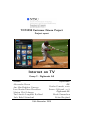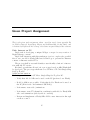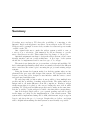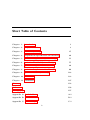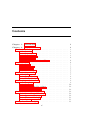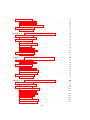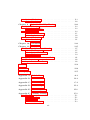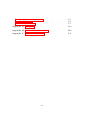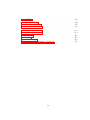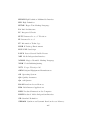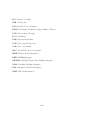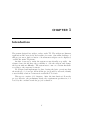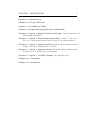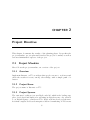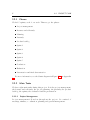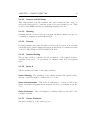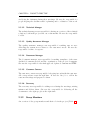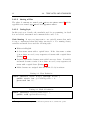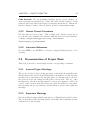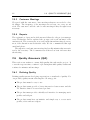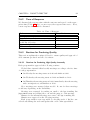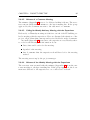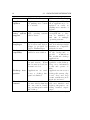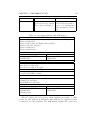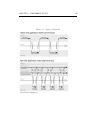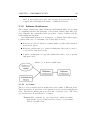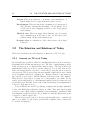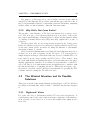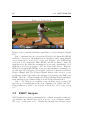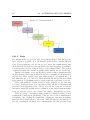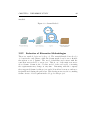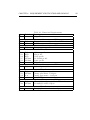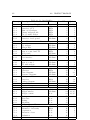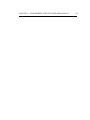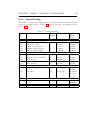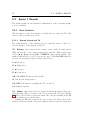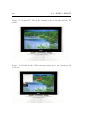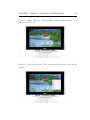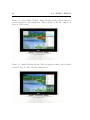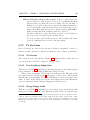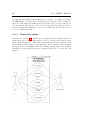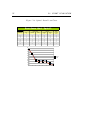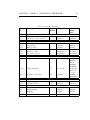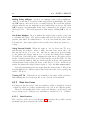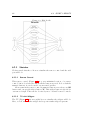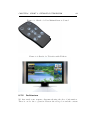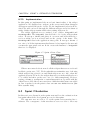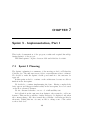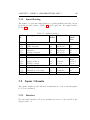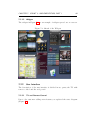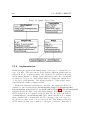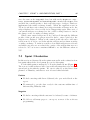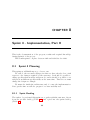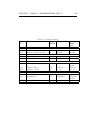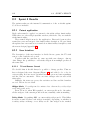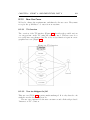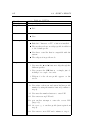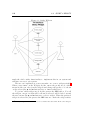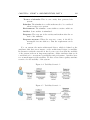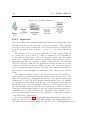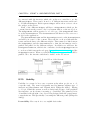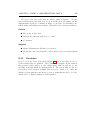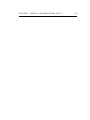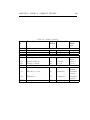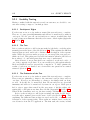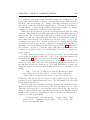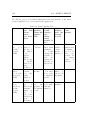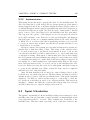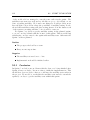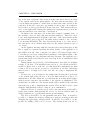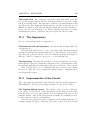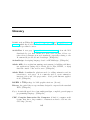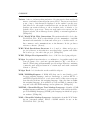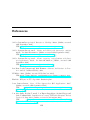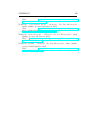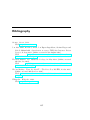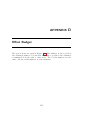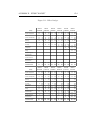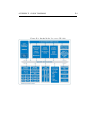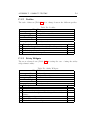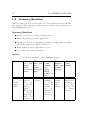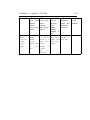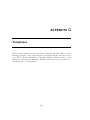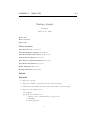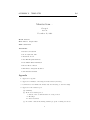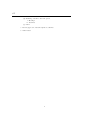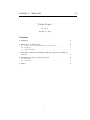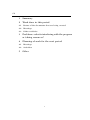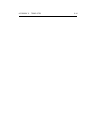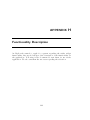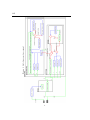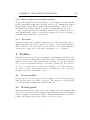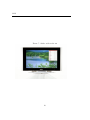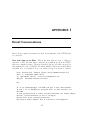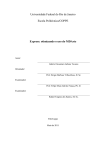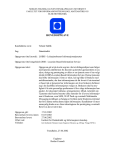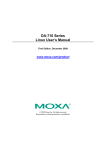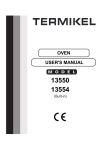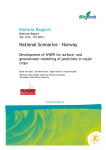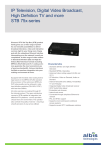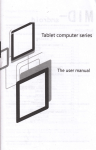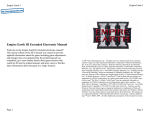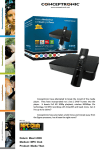Download Internet on TV - Department of Computer and Information Science
Transcript
TDT4290 Customer Driven Project Project report Internet on TV Group 2 - Digiboards AS Authors: Alessandro Boron Ane Min Hofplass Garnaas Lars Martin Riiser Haraldsen Morten Weel Johnsen Tiril Anette Langfeldt Rødland Jarle Erdal Steinsland Supervisors: IDI: Reidar Conradi, main Snorre Gylterud, ass’t Digiboards AS: Harald Amundsen Robin Skoglund 18th November 2009 ii Given Project Assignment This is the given task assignment, taken - word for word - from appendix D2 in (Gulla, Conradi, Ingvaldsen, Hagen and Solskinnsbakk 21 Aug 2009), and is written by Digiboards AS. Group 2 disclaims responsibility for the content. Title: Internet on TV Digiboards is developing a unique Widget concept for easy creation of Digital Signage content. Digiboards’ intention with this student project is to explore the possibilities to use our Adobe Flash/AIR based technology to present live Internet content on Internet enabled TVs. The project shall by research identify a user friendly solution for interaction with the TV viewer. If technology and time allows for it, a prototype based on AIR/Flash shall be developed. The prototype shall run on a ST Micro STi 7109 Single-Chip Set-Top Box IC. Additional information: Technology verification on ST Micro Single-Chip Set-Top Box IC: − Verify that Adobe AIR can be used on the IC (preferred over Flash) − If Adobe AIR is not possible: Verify that Adobe Flash can be used on the IC (H.264 video and animated SWF file) − Performance tests video/animations − Performance tests TV channel in combination with Adobe Flash/AIR video and animations (side-by-side & overlaid) − Design and implement a Flash/AIR API for user interaction through a remote control iii iv Preface This report is the result of a project work performed by group 2 in the course TDT4290 Customer Driven Project, at the Department of Computer and Information Science at the Norwegian University of Science and Technology, during the fall 2009. The course is worth 15 credits, half of the total semester work load. The goal of this course is to give the students a taste of a real project, with real customers demanding a real solution to real problems. The goal is thus to teach the students fundamental software engineering skills through realistic training in software development and project management. We would like to thank Robin Skoglund and Harald Amundsen, the persons representing Digiboards AS, for good cooperation and feedback throughout the project. We would also like to thank our supervisors, Reidar Conradi and Snorre Gylterud. Trondheim, 18th November 2009 Alessandro Boron Ane Min Hofplass Garnaas Lars Martin Riiser Haraldsen Morten Weel Johnsen Tiril Anette Langfeldt Rødland Jarle Erdal Steinsland v vi Summary Nowadays more and more TVs have the possibility of connecting to the Internet. Digiboards AS plans to use this to create widgets on the TV screen. Widgets can for example be news feeds, weather forecasts and sports results overlaid on the TV. Our original task was to make the widget system possible to run on a set-top box or television. Unfortunately we did not manage to get the microcontrollers we needed. This resulted in a big change of our project. Our final assignment was thus to design the widget system, create a user friendly interface and an overall architecture. A prototype of the system should also be implemented and be used as a proof of concept. The main focus during the project was thus on design and usability. We had a substantial preliminary study where we mainly researched the different microcontrollers, the technologies concerning the project and existing widget systems. Using the Scrum development method we had five sprints where we implemented the prototype and designed the system. We designed the architecture, created use cases, designed a user interface with the remote control and performed usability tests. We ended up with a solution where it was possible to have multiple user profiles and the possibility of making widgets sticky. The sticky function is unique and is our main difference from the competitors. Having a widget sticky means that it is glued to the screen, letting the user view it while watching TV. Widgets from different profiles can be sticky at the same time. It is also possible to let the widgets be visible only when their content change. Our work helped Digiboards to get a patent pending and will be used in the future as a help for the implementation of the actual system. This system will be implemented using Adobe AIR, which means our prototype in Java is only shows the proof of concept. Despite this, we believe our design will be helpful when making the final system as user friendly as possible. vii viii Short Table of Contents Chapter 1 : Introduction 1 Chapter 2 : Project Directive 3 Chapter 3 : Preliminary Study 17 Chapter 4 : Requirement Specification and Backlog 49 Chapter 5 : Sprint 1 - High Level System Design 55 Chapter 6 : Sprint 2 - Detailed System Design 77 Chapter 7 : Sprint 3 - Implementation, Part I 89 Chapter 8 : Sprint 4 - Implementation, Part II 99 Chapter 9 : Sprint 5 - Usability Testing 123 Chapter 10: Conclusion 133 Chapter 11: Evaluation 137 Glossary 152 References 156 Bibliography 157 Appendix A: Stakeholders A-1 Appendix B: Concrete Plan B-1 Appendix C: Risk Analysis C-1 ix Appendix D: Effort Budget D-1 Appendix E : Block Diagrams E-1 Appendix F : Usability Testing F-1 Appendix G: Templates G-1 Appendix H: Functionality Description H-1 Appendix I : Email Conversations I-1 x Contents Chapter 1 : Introduction 1 Chapter 2 : Project Directive 2.1 Project Mandate . . . . . . . . . . . . 2.1.1 Overview . . . . . . . . . . . . 2.1.2 Project Name . . . . . . . . . . 2.1.3 Project Sponsor . . . . . . . . . 2.1.4 Stakeholders . . . . . . . . . . . 2.1.5 Measurement of Project Effects 2.2 Project Plan . . . . . . . . . . . . . . . 2.2.1 Phases . . . . . . . . . . . . . . 2.2.2 Main Tasks . . . . . . . . . . . 2.2.3 Milestones . . . . . . . . . . . . 2.2.4 Effort Budget . . . . . . . . . . 2.3 Project Organization . . . . . . . . . . 2.3.1 Roles . . . . . . . . . . . . . . . 2.3.2 Group Members . . . . . . . . . 2.3.3 Weekly Schedule . . . . . . . . 2.4 Templates and Standards . . . . . . . . 2.4.1 Templates . . . . . . . . . . . . 2.4.2 Standards . . . . . . . . . . . . 2.4.3 Version Control Procedures . . 2.4.4 Literature References . . . . . . 2.5 Documentation of Project Work . . . . 2.5.1 Internal Project Meetings . . . 2.5.2 Supervisor Meetings . . . . . . 2.5.3 Customer Meetings . . . . . . . 2.5.4 Reports . . . . . . . . . . . . . 2.6 Quality Assurance (QA) . . . . . . . . xi . . . . . . . . . . . . . . . . . . . . . . . . . . . . . . . . . . . . . . . . . . . . . . . . . . . . . . . . . . . . . . . . . . . . . . . . . . . . . . . . . . . . . . . . . . . . . . . . . . . . . . . . . . . . . . . . . . . . . . . . . . . . . . . . . . . . . . . . . . . . . . . . . . . . . . . . . . . . . . . . . . . . . . . . . . . . . . . . . . . . . . . . . . . . . . . . . . . . . . . . . . . . . . . . . . . . . . . . . . . . . . . . . . . . . . . . . . . . . . . . . . . . . . . . . . . . . . . . . . . . . . . . . . . . . . . . . . . . . . . . . . . . . . . . . . . . . . . . . . . . . . . . . . . . . . . . . . . . . . . . . . . . . . . . . . . . . . . . . . 3 3 3 3 3 4 4 4 5 5 7 7 7 7 8 9 9 9 10 12 12 12 12 12 13 13 13 2.6.1 2.6.2 2.6.3 2.6.4 Defining Quality . . . . . . . . . . Time of Response . . . . . . . . . . Routines for Producing Quality . . Routines for Minutes and Meetings . . . . . . . . . . . . . . . . . . . . . . . . . . . . . . . . Chapter 3 : Preliminary Study 3.1 Background Information . . . . . . . . . . . . . . . . . . 3.1.1 An Overview of the Television Industry . . . . . . 3.1.2 Technologies Concerning our Original Assignment 3.1.3 Software Architecture . . . . . . . . . . . . . . . . 3.2 The Situation and Solutions of Today . . . . . . . . . . . 3.2.1 Internet on TV as of Today . . . . . . . . . . . . 3.2.2 Why Did It Not Come Earlier? . . . . . . . . . . 3.3 The Wanted Situation and Its Possible Solutions . . . . . 3.3.1 Digiboards’ Vision . . . . . . . . . . . . . . . . . 3.3.2 Yahoo!’s Solution . . . . . . . . . . . . . . . . . . 3.4 SWOT Analysis . . . . . . . . . . . . . . . . . . . . . . . 3.5 Business Requirements . . . . . . . . . . . . . . . . . . . 3.5.1 System Requirements . . . . . . . . . . . . . . . . 3.5.2 End Deliveries . . . . . . . . . . . . . . . . . . . . 3.6 Acquiring the Hardware . . . . . . . . . . . . . . . . . . 3.6.1 STMicroelectronics . . . . . . . . . . . . . . . . . 3.6.2 Intel Media Processor CE 3100 . . . . . . . . . . 3.7 Alternative Microcontrollers . . . . . . . . . . . . . . . . 3.7.1 Description of Alternative Microcontrollers . . . . 3.7.2 Evaluation of Alternative Microcontrollers . . . . 3.7.3 Evaluation Criteria . . . . . . . . . . . . . . . . . 3.7.4 Choice of Microcontroller . . . . . . . . . . . . . . 3.8 Alternative Life-Cycle Models . . . . . . . . . . . . . . . 3.8.1 Description of alternative methodologies . . . . . 3.8.2 Evaluation of Alternative Methodologies . . . . . Chapter 4 : Requirement Specification and Backlog 4.1 Requirements . . . . . . . . . . . . . . . . . . . . . 4.1.1 Functional Requirements . . . . . . . . . . . 4.1.2 Final System Requirements . . . . . . . . . 4.2 Product Backlog . . . . . . . . . . . . . . . . . . . . . . . . . . . . . . . . . . . . . . . . . . . . . . . . . . . . . . . . . . . . . . . . . . . . . . . . . . . . . . . . . . . . . . . . . . . . . . . . . . . . . 13 14 14 15 . . . . . . . . . . . . . . . . . . . . . . . . . 17 17 17 20 30 31 31 32 32 32 33 35 36 36 36 37 37 38 38 38 41 43 45 45 45 48 . . . . 49 49 49 51 51 Chapter 5 : Sprint 1 - High Level System Design 55 5.1 Sprint 1 Planning . . . . . . . . . . . . . . . . . . . . . . . . . 55 5.1.1 Sprint Backlog . . . . . . . . . . . . . . . . . . . . . . 56 xii 5.2 5.3 Sprint 5.2.1 5.2.2 5.2.3 Sprint 5.3.1 1 Results . . . . . . . . . User Interface . . . . . . TV Use Cases . . . . . . High-Level Architecture 1 Evaluation . . . . . . . Conclusion . . . . . . . . . . . . . . . . . . . . . . . . . . . . . . . . . . . . . . . . . . . . . . . . . . . . . . . . . . . . . . . . . . . . . . . . . . . . . . . . . . . . . . . . . . . . . . . . . . . . . . . . . . . . . . 57 57 66 70 73 74 Chapter 6 : Sprint 2 - Detailed System Design 6.1 Sprint 2 Planning . . . . . . . . . . . . . . . . 6.1.1 Sprint Backlog . . . . . . . . . . . . . 6.2 Sprint 2 Results . . . . . . . . . . . . . . . . . 6.2.1 Scenarios . . . . . . . . . . . . . . . . 6.2.2 Web Use Cases . . . . . . . . . . . . . 6.2.3 Sketches . . . . . . . . . . . . . . . . . 6.2.4 Architecture . . . . . . . . . . . . . . . 6.2.5 Implementation . . . . . . . . . . . . . 6.3 Sprint 2 Evaluation . . . . . . . . . . . . . . . 6.3.1 Conclusion . . . . . . . . . . . . . . . . . . . . . . . . . . . . . . . . . . . . . . . . . . . . . . . . . . . . . . . . . . . . . . . . . . . . . . . . . . . . . . . . . . . . . . . . . . . . . . . . . . . . . . . . . . 77 77 77 79 79 81 83 84 86 86 87 Chapter 7 : Sprint 3 - Implementation, Part 7.1 Sprint 3 Planning . . . . . . . . . . . . . . 7.1.1 Sprint Backlog . . . . . . . . . . . 7.2 Sprint 3 Results . . . . . . . . . . . . . . . 7.2.1 Sketches . . . . . . . . . . . . . . . 7.2.2 User Interface . . . . . . . . . . . . 7.2.3 Usability Testing . . . . . . . . . . 7.2.4 Implementation . . . . . . . . . . . 7.3 Sprint 3 Evaluation . . . . . . . . . . . . . 7.3.1 Conclusion . . . . . . . . . . . . . . I . . . . . . . . . . . . . . . . . . . . . . . . . . . . . . . . . . . . . . . . . . . . . . . . . . . . . . . . . . . . . . . . . . . . . . . . . . . . . . . . . . . . . . . . . . 89 89 90 90 90 92 94 95 96 97 Chapter 8 : Sprint 4 - Implementation, Part 8.1 Sprint 4 Planning . . . . . . . . . . . . . . 8.1.1 Sprint Backlog . . . . . . . . . . . 8.2 Sprint 4 Results . . . . . . . . . . . . . . . 8.2.1 Patent application . . . . . . . . . 8.2.2 User Interface . . . . . . . . . . . . 8.2.3 New Use Cases . . . . . . . . . . . 8.2.4 Architecture . . . . . . . . . . . . . 8.2.5 Usability . . . . . . . . . . . . . . . 8.2.6 Usability Testing . . . . . . . . . . 8.2.7 Implementation . . . . . . . . . . . II . . . . . . . . . . . . . . . . . . . . . . . . . . . . . . 99 99 99 101 101 101 104 110 114 117 118 xiii . . . . . . . . . . . . . . . . . . . . . . . . . . . . . . . . . . . . . . . . . . . . . . . . . . . . . . . . . . . . . . . . . . . . . . . . . . . . . . . . . . . . . . . . . 8.3 Sprint 4 Evaluation . . . . . . . . . . . . . . . . . . . . . . . . 119 8.3.1 Conclusion . . . . . . . . . . . . . . . . . . . . . . . . . 120 Chapter 9 : Sprint 5 - Usability 9.1 Sprint 5 Planning . . . . . . 9.1.1 Sprint Backlog . . . 9.2 Sprint 5 Results . . . . . . . 9.2.1 Usability Testing . . 9.2.2 Implementation . . . 9.3 Sprint 5 Evaluation . . . . . 9.3.1 Conclusion . . . . . . Testing . . . . . . . . . . . . . . . . . . . . . . . . . . . . . . . . . . . . . . . . . . . . . . . . . . . . . . . . . . . . . . . . . . . . . . . . . . . . . . . . . . . . . . . . . . . . . . . . . . . . . . . . . . . . . . . . . . . . . . . . . . . . . . . . . . . . . 123 123 123 123 125 130 130 131 Chapter 10: Conclusion 133 Chapter 11: Evaluation 11.1 The Internal Process and Results . . 11.1.1 The Teamwork . . . . . . . . 11.1.2 Project Work Effort . . . . . 11.1.3 The Project . . . . . . . . . . 11.2 The Customer and the Project Task . 11.3 The Supervisors . . . . . . . . . . . . 11.4 Improvements of the Course . . . . . 137 137 137 138 139 141 142 142 . . . . . . . . . . . . . . . . . . . . . . . . . . . . . . . . . . . . . . . . . . . . . . . . . . . . . . . . . . . . . . . . . . . . . . . . . . . . . . . . . . . . . . . . . . . . . . . . . . Glossary 152 References 156 Bibliography 157 Appendix A: Stakeholders A-1 Appendix B: Concrete Plan B-1 Appendix C: Risk Analysis C-1 Appendix D: Effort Budget D-1 Appendix E : Block Diagrams E-1 Appendix F : Usability Testing F.1 The Tests . . . . . . . . . . F.1.1 Basic Use . . . . . . F.1.2 Profiles . . . . . . . . F.1.3 Sticky Widgets . . . F-1 F-1 F-1 F-2 F-2 . . . . xiv . . . . . . . . . . . . . . . . . . . . . . . . . . . . . . . . . . . . . . . . . . . . . . . . . . . . . . . . . . . . . . . . . . . . . . . . F.2 The Rights of the Participants . . . . . . . . . . . . . . . . . . F-3 F.3 User Evaluation . . . . . . . . . . . . . . . . . . . . . . . . . . F-4 F.4 Summary Questions . . . . . . . . . . . . . . . . . . . . . . . F-7 Appendix G: Templates G-1 Appendix H: Functionality Description H-1 Appendix I : Email Conversations I-1 xv xvi List of Figures 3.1 3.2 3.3 3.4 3.5 3.6 3.7 3.8 Ajax vs. Classic I . . . . . . . Ajax vs. Classic II . . . . . . Software Architecture . . . . . Flickr on TV . . . . . . . . . Widget Dock . . . . . . . . . SWOT Analysis of the Widget Waterfall Method . . . . . . . Scrum Method . . . . . . . . . . . . . . . . . . . . . . . . . . . . . . . . . . . . . . . . . . . . . . . . . . . . . . . . . . . . . . . . . . . . . . . . . . . . . . . . . . . . . . . . . . . . . . . . . . . . . . . . . . . . . . . . 25 26 30 34 35 37 47 48 5.1 5.2 5.3 5.4 5.5 5.6 5.7 5.8 5.9 5.10 Regular TV . . . . . . . . . . . . Default Profile . . . . . . . . . . . Enter PIN Code . . . . . . . . . . The Chosen Profile . . . . . . . . Select Sticky Widgets . . . . . . . Sticky Widgets Shown . . . . . . State Diagram of User Input . . . TV Overview . . . . . . . . . . . High-Level Architecture Overview Sprint 1 Burn Down Chart . . . . . . . . . . . . . . . . . . . . . . . . . . . . . . . . . . . . . . . . . . . . . . . . . . . . . . . . . . . . . . . . . . . . . . . . . . . . . . . . . . . . . . . . . . . . . . . . . . . . . . . . . . . . . . . . . . . . . . . . . . . . . . . . . . . . . . 59 59 60 60 61 61 62 67 71 75 6.1 6.2 6.3 6.4 6.5 6.6 6.7 6.8 Web Overview . . . . . . . . . . . . . . . . Edit Profile . . . . . . . . . . . . . . . . . Sketch of a Very Minimal Remote Control Sketch of a Television with Widgets . . . . Sequence Diagram for Set-Top Box . . . . Sequence Diagram for Web Portal . . . . . Sprint 2 Demo Class . . . . . . . . . . . . Sprint 2 Burn Down Chart . . . . . . . . . . . . . . . . . . . . . . . . . . . . . . . . . . . . . . . . . . . . . . . . . . . . . . . . . . . . . . . . . . . . . . . . . . . . . . . . . . . . . . . . . . . . . . . . . 82 83 84 84 85 85 86 88 xvii . . . . . . . . . . . . . . . . . . . . . . . . . Channel . . . . . . . . . . . . . . . . . . . . . . . . . . . . . . . . . . . . . . . . 7.1 7.2 7.3 7.4 7.5 Sketch of the Remote Control Sketch of the Widgets . . . . State Diagram of User Input . Sprint 3 Demo Class . . . . . Sprint 3 Burn Down Chart . . . . . . . . . . . . . . . . . . . . . . . . . . . . . . . . . . . . . . . . . . . . . . . . . . . . . . . . . . . . . . . . . . . . . . . . . . . . . . . . . . . . . . . . . . . . 91 92 93 95 98 8.1 8.2 8.3 8.4 8.5 8.6 8.7 8.8 8.9 State Diagram of User Input TV Overview . . . . . . . . Sticky Widgets . . . . . . . Usability Scenario 1 . . . . . Usability Scenario 2 . . . . . Usability Scenario 3 . . . . . Logical View of the System Sprint 4 Demo Class . . . . Sprint 4 Burn Down Chart . . . . . . . . . . . . . . . . . . . . . . . . . . . . . . . . . . . . . . . . . . . . . . . . . . . . . . . . . . . . . . . . . . . . . . . . . . . . . . . . . . . . . . . . . . . . . . . . . . . . . . . . . . . . . . . . . . . . . . . . . . . . . . . . . . . . . . . . . . . . . . . . . . . . . . . . . . . . . . . . . . . 103 104 109 112 112 113 114 118 121 9.1 Sprint 5 Burn Down Chart . . . . . . . . . . . . . . . . . . . . 132 . . . . . . . . . 11.1 Work Effort - Actual vs. Estimated . . . . . . . . . . . . . . . 138 11.2 Actual vs Planned Effort for the Different Phases . . . . . . . 139 B.1 Gantt Table . . . . . . . . . . . . . . . . . . . . . . . . . . . . B-2 D.1 Effort Budget . . . . . . . . . . . . . . . . . . . . . . . . . . . D-2 E.1 ST Micro STi7109 Single-Chip Set-Top Box Decoder . . . . . E-1 E.2 Intel®Media Processor CE 3100 . . . . . . . . . . . . . . . . E-2 F.1 Description of the O button . . . . . . . . . . . . . . . . . . . F-5 xviii List of Tables 2.1 2.2 2.3 2.4 Milestones . . . . Group Members . Weekly Schedule Time of Response . . . . . . . . . . . . . . . . . . . . . . . . . . . . . . . . . 7 . 9 . 9 . 14 3.1 3.2 3.3 3.5 3.4 3.6 3.7 3.8 Rich Internet Application: Browser vs. Desktop . Operating Systems with AIR Support . . . . . . . Comparison between STi7109 and Intel®CE 3100 Evaluation Criteria Grades . . . . . . . . . . . . . Evaluation Criteria Priorities . . . . . . . . . . . Evaluation of STi7109 . . . . . . . . . . . . . . . Evaluation of CE 3100 . . . . . . . . . . . . . . . Evaluation . . . . . . . . . . . . . . . . . . . . . . . . . . . . . . . . . . . . . . . . . . . . . . . . . . . . . . . . . . . . . . . . . . . . . . . . . . . . . . 4.1 4.2 4.3 Functional Requirements . . . . . . . . . . . . . . . . . . . . . 50 Final System Requirement . . . . . . . . . . . . . . . . . . . . 51 Product Backlog . . . . . . . . . . . . . . . . . . . . . . . . . 53 5.1 5.2 5.3 5.4 Sprint 1 Backlog UCTV-1 . . . . . UCTV-2 . . . . . UCTV-3 . . . . . 6.1 Sprint 2 Backlog . . . . . . . . . . . . . . . . . . . . . . . . . 78 7.1 Sprint 3 Backlog . . . . . . . . . . . . . . . . . . . . . . . . . 90 8.1 8.2 8.3 Sprint 4 Backlog . . . . . . . . . . . . . . . . . . . . . . . . . 100 UCTV-1 . . . . . . . . . . . . . . . . . . . . . . . . . . . . . . 105 UCTV-2 . . . . . . . . . . . . . . . . . . . . . . . . . . . . . . 107 . . . . . . . . . . . . . . . . . . . . . . . . . . . . . . . . . . . . . . . . . . . . . . . . . . . . xix . . . . . . . . . . . . . . . . . . . . . . . . . . . . . . . . . . . . . . . . . . . . . . . . . . . . . . . . . . . . . . . . . . . . . . . . . . . . . . . . . . . . . . . . . . . . . . . . . . . . . . . . . . . . . . . . 20 22 41 43 43 44 44 44 56 68 69 70 8.4 UCTV-3 . . . . . . . . . . . . . . . . . . . . . . . . . . . . . . 108 9.1 9.2 9.3 Sprint 5 Backlog . . . . . . . . . . . . . . . . . . . . . . . . . 124 First Usability Test . . . . . . . . . . . . . . . . . . . . . . . . 127 Second Usability Test . . . . . . . . . . . . . . . . . . . . . . . 129 C.1 Risk Analysis, Part I . . . . . . . . . . . . . . . . . . . . . . . C-3 C.2 Risk Analysis, Part II . . . . . . . . . . . . . . . . . . . . . . . C-4 F.1 F.2 F.3 F.4 Basic Use . . . . . . . . . . . . . . . Profiles . . . . . . . . . . . . . . . . . Sticky Widgets . . . . . . . . . . . . Answers for the Summary Questions xx . . . . . . . . . . . . . . . . . . . . . . . . . . . . . . . . . . . . . . . . . . . . . . . . . . . . . . . . F-1 F-2 F-2 F-7 Acronyms 2D Two-Dimensional 3D Three-Dimensional API Application Programming Interface ATA Advanced Technology Attachment CE Consumer Electronics CISC Complex Instruction Set Computer CPU Central Processing Unit CSS Cascading Style Sheets DAC Digital-to-Analog Converter DDR Double Data Rate DOM Document Object Model DRAM Dynamic Random-Access Memory DSL Digital Subscriber Line DSP Digital Signal Processor DVI Digital Visual Interface DWD Digiboards Widget Dashboard EPG Electronic Program Guide HCI Human-Computer Interaction xxi HDMI High Definition Multimedia Interface HD High Definition HTML Hyper Text Markup Language IA Intel Architecture IC Integrated Circuit IPTV Internet Protocol Television IP Internet Protocol IT Information Technology KDE K Desktop Environment KJS KDE JavaScript LGPL Lesser General Public License MII Media Independent Interface MXML Magic eXtensible Markup Language NRK Norsk Rikskringkasting NTV Norges Televisjon AS OEM Original Equipment Manufacturers OS Operating System QA Quality Assurance Qn nth Quarter RAM Random-Access Memory RIA Rich Internet Applications RISC Reduced Instruction Set Computer RMII Reduced Media Independent Interface SD Standard Definition SDRAM Synchronous Dynamic Random Access Memory xxii SoC System on a Chip STB Set-Top Box SVG Scalable Vector Graphics SWOT Strengths, Weaknesses, Opportunities, Threats UCD User-Centered Design UI User Interface USB Universal Serial Bus VCR Videocassette Recorder VoD Video on Demand W3C World Wide Web Consortium WDK Widget Development Kit XHR XMLHttpRequest XHTML eXtensible Hyper Text Markup Language XML eXtensible Markup Language XSL eXtensible Stylesheet Language XSLT XSL Transformation xxiii xxiv CHAPTER 1 Introduction The system designed is a widget overlay on the TV. The widgets are Internet applications like news feeds and weather forecasts. Our main challenge of this project was to find a solution of how Internet-widgets can be displayed, overlaid the main TV-picture. Another focus was to make the system as user friendly as possible. An advanced user should have the possibility to edit the widgets and change the layout without difficulty. The system was to run on a certain hardware according to the customer’s criteria. We designed and implemented a demo, having the basic operations, that shows the proof of concept. All in all the project would, by research, identify a user friendly solution for interaction with the TV viewer. This report consists of 11 chapters. After the introduction follows the project directive, the preliminary study, the requirement specification, followed by the conclusion and the project evaluation. 1 CHAPTER 1. INTRODUCTION 2 Chapter 1 - Introduction Chapter 2 - Project Directive Chapter 3 - Preliminary Study Chapter 4 - Requirement Specification and Backlog Chapter 5 - Sprint 1, High Level System Design: basic architecture and functionality description. Chapter 6 - Sprint 2, Detailed System Design: scenarios, some more use cases, architectural details and the start of the implementation. Chapter 7 - Sprint 3, Implementation, Part I: updated functionality description and more implementation details. Chapter 8 - Sprint 4, Implementation, Part II: updated functionality description, more architecture and usability. Chapter 9 - Sprint 5, Usability Testing: the usability tests. Chapter 10 - Conclusion Chapter 11 - Evaluation CHAPTER 2 Project Directive This chapter documents the results of the planning phase. It specifies the project mandate, project plan and describes the project boundary as well as various administrative aspects of the project. 2.1 Project Mandate Here follows the project mandate; an overview of the project. 2.1.1 Overview Implement Internet on TV as widgets that people can use to read news and check the weather forecast, among other things, with a simple push of a button. 2.1.2 Project Name The project name is ’Internet on TV’. 2.1.3 Project Sponsor The customer for this project was Digiboards AS, which is the leading supplier of web-based information broadcasting in digital screens - also referred to as Digital Signage or In-Screen TVs. Digiboards has developed the market’s first complete web-based enterprise solution for marketing on TV screens. 3 CHAPTER 2. PROJECT DIRECTIVE 4 Digiboards’ complete solution includes all of the necessary tools needed, including an animation toolkit for creation of digital posters and screen designs. Their solution is so simple to use that representation and changes in the advertising can be done online by the customers themselves. This without going through advertising agencies. 2.1.4 Stakeholders We have the contact information of the stakeholders, both the group, supervisors and customers in Appendix A. 2.1.5 Measurement of Project Effects There were no specific measurement of project effects. The effects were more roughly measured by The progress of the project backlog Whether we and the customer had the same views on the product Whether we agreed on the final product Whether we got a working prototype How well we described the system 2.1.5.1 General Terms This solution was to be made for a microcontroller used for television or set-top boxes. More specifically on either the STi7109 microcontroller or the Intel CE 3100 microcontroller. Our prototype were implemented on a x86 personal computer. 2.1.5.2 Planned Effort TDT4290 yields half a semester work load. This meaning 312 working hours per person, or 24 working hours per person each week. This was 312 × 6 = 1872 person hours in total and 24 × 6 = 144 person hours on a weekly basis. 2.2 Project Plan This section covers the project plan which regulated the administrative part of the project. 5 2.2. PROJECT PLAN 2.2.1 Phases We had 5 sprints, each of one week. Thus we got the phases: Project management Lectures and self study Planning Prestudy Product backlog Sprint 1 Sprint 2 Sprint 3 Sprint 4 Sprint 5 Conclusion Evaluation Presentation and final demonstration B. For more information, see the Gantt-diagram in Figure B.1, in Appendix 2.2.2 Main Tasks We have eight main tasks during this project. It is the project management, the lectures and self study, the project planning, the prestudy, the product backlog, the sprints, the evaluation and the presentation. 2.2.2.1 Project Management Project management followed us throughout the project. It consisted of meetings, minutes, coordination, planning and general management. CHAPTER 2. PROJECT DIRECTIVE 2.2.2.2 6 Lectures and Self Study This task included both the seminars and other lectures in this course, as well as the time needed to learn the technologies used in this project. That would be Git, LATEX, and the programming languages needed. 2.2.2.3 Planning Planning was the creation of the project plan, the phases, milestones, project organization, templates, standards and QA. 2.2.2.4 Prestudy Prestudy includes the usual prestudy as well as the research. The research was in this case both the market investigation and the more technical research on Adobe AIR/Flash and STi7109/Intel CE 3100. 2.2.2.5 Product Backlog The product backlog contains a broad description of all required features, wish-list items and so on, prioritized by business value and development effort. 2.2.2.6 Sprint X All the sprints were built on the same structure. Sprint Planning The planning of the sprints included the sprint backlog and the overall description of what was to be done. Sprint Documentation This is the documentation of what we did in the sprint. It includes diagrams and description. In short, everything except the code. Sprint Evaluation After each sprint we evaluated what we did and looked for improvements. 2.2.2.7 Project Evaluation The final evaluation of the entire project. 7 2.3. PROJECT ORGANIZATION Table 2.1: Milestones Milestone Date Planned Planning 14.09.09 Prestudy 17.09.09 Product backlog 25.09.09 Pre-delivery of project report 28.09.09 Sprint 1 15.10.09 Sprint 2 04.11.09 Sprint 3 Sprint 4 Sprint 5 Presentation and demonstration 19.11.09 2.2.2.8 Re-planned Date Finished 14.09.09 25.09.09 25.09.09 05.10.09 05.10.09 28.09.09 07.10.09 07.10.09 14.10.09 14.10.09 21.10.09 21.10.09 28.10.09 28.10.09 04.11.09 05.11.09 19.11.09 Presentation and Demonstration Preparations of the presentation and demonstration of our project. 2.2.3 Milestones We made milestones (Table 2.1) to make sure every task was finished in reasonable time. 2.2.4 Effort Budget We made an effort budget (Appendix D, Figure D.1) to keep track of the person work hours. 2.3 Project Organization We organized the group into roles, all with different responsibilities. 2.3.1 Roles We had six roles which covered the most important responsibilities. 2.3.1.1 Project Manager The project manager was in charge of the whole project. He was responsible for writing the meeting agendas for the customer and supervisor meetings, CHAPTER 2. PROJECT DIRECTIVE 8 and being the chairman during these meetings. He was also responsible for people keeping the deadlines and for planning and coordination of the work. 2.3.1.2 Technical Manager The technical manager was responsible for having an overview of the technical solutions, both in the project and out on the market. He was also responsible for Git. 2.3.1.3 Quality Assurance Manager The quality assurance manager was responsible for making sure we were delivering the system in accordance to the customer’s needs. He was also responsible for time of response. 2.3.1.4 Document Manager The document manager was responsible for making templates of the standardized documents needed and the organization of the project documents. She was also responsible for the final approval of phase documents and LATEX . 2.3.1.5 Customer Contact The customer contact was responsible for keeping in touch with the customer. All correspondence went through him. It was also his job to call in the customer meetings and prepare for them. 2.3.1.6 Secretary The secretary was responsible for taking notes during the meetings, writing minutes and deliver them. She was also responsible for delivering all the documents to the right people at the right time. 2.3.2 Group Members An overview of the group members and their role in the project (Table 2.2). 9 2.4. TEMPLATES AND STANDARDS Table 2.2: Group Members Name Email Alessandro Boron [email protected] Ane Min Hofplass Garnaas [email protected] Lars Martin Riiser Haraldsen [email protected] Morten Weel Johnsen [email protected] Tiril Anette Langfeldt Rødland [email protected] Jarle Erdal Steinsland [email protected] 2.3.3 Role Quality assurance manager Secretary Customer contact Project manager Document manager Technical manager Weekly Schedule We worked together three days each week (Table 2.3). The rest of the work was done individually. At the start of these periods, we had group meetings. Time 08:00 09:00 10:00 11:00 12:00 13:00 14:00 15:00 16:00 17:00 18:00 2.4 Table 2.3: Weekly Schedule Monday Tuesday Wednesday Group meeting Group working Group working Group working Group meeting Group working Group working Group working Thursday Supervisor meeting Group meeting Group working Group working Group working Group working Seminar Seminar Seminar Seminar Templates and Standards This section contains the LATEX templates used in this report. Standards, e.g. for files and code, are also presented here. 2.4.1 Templates All templates are written in LATEX, either as standalone documents ready to be copied and used, or as simple text ready to be inserted into another document. The templates are included in Appendix G. Friday CHAPTER 2. PROJECT DIRECTIVE 2.4.1.1 10 Phase Documents The phase documents and appendices are in the report directory and are all named part <something> and app <something>. They are all included in the report.tex file and compiled into report.pdf. The names are all short for the actual phase document name. 2.4.1.2 Agenda for Meetings We used two meeting agenda templates; one for the customer meetings and one for the supervisor meetings. 2.4.1.3 Weekly Status Report for the Main Supervisor Meetings There is a template for the status report in status-report.tex. 2.4.2 Standards This is the standards used for files and for the code in the demo. 2.4.2.1 Organization of Files The files are organized in these directories: report contains everything needed for the final report. Here lies the report.tex and all the phase files and appendices to be included. Figures and images for the report are also here, having a flat structure for easier compilation. The BibTEX-files1 can be found here as well. meeting-agenda contains the subdirectories customer and supervisor, each with the meeting agendas for their respective meetings. minutes is also divided into the customer and supervisor subdirectories and these contain their respective minutes. status-report is divided into subdirectories named after the period of the status report. templates contains the document templates and are divided into meeting-agenda, minutes, phase-documents, random and status-report. Each directory contains its respective template. workhours contains the tables for person hours. 1 BibTEXis LATEX’s bibliography script language. 11 2.4. TEMPLATES AND STANDARDS 2.4.2.2 Naming of Files The phase documents are named part <short-for-phase-name>2 and the appendices are named app <short-for-appendix-name>. 2.4.2.3 Coding Style In this section we describe the standards used for programming, in detail how we labeled, structured and commented the source code. Code Naming It was very important to use variable names that made it easy to understand what this entity was used for. For naming classes, variables and methods we used the following style: Written in English. A class name starts with a capital letter. If the class name consists of more than one word, every sequent word starts with a capital letter (Listing 2.1). Variable and method names start with lower-case letter. If variable and method names consist of more than one word, every sequent word starts with a capital letter (Listing 2.2). Method names are assigned after the method body is written. Listing 2.1: Class Definition. public abstract c l a s s Widget extends JFrame { public s t a t i c int globalWidgetID = 0 ; protected int i d ; . . . } Listing 2.2: Method Definition. public i n t e r f a c e O b s e r v e r I n t e r f a c e { public void updateObserver ( ) ; } 2 The part is because the phase documents separates the document into parts. CHAPTER 2. PROJECT DIRECTIVE 12 Code Structure The programming language used is object oriented. A class represents an abstract type of data, the state and the behavior of this abstract data is specified respectively by variables and methods. This meaning the software consists of several classes divided by their functionality. 2.4.3 Version Control Procedures We used Git as version control. This is Digiboards’ system as they use it now. It has both commando line interface with Git and a web-based interface on http://digiboards-apps.sourcerepo.com/redmine/ digiboards/projects/kpro2009. 2.4.4 Literature References We used LATEX’s own BibTEX for references, using the Harvard style of referencing. 2.5 Documentation of Project Work This section describes our meetings and the corresponding documents. 2.5.1 Internal Project Meetings The group decided to have weekly meetings on Mondays from 08:00-09:00, Wednesdays from 12:00-12:30 and Thursdays from 10:00-10:30. The Monday meeting was be the main group meeting where we discussed the work done the previous week, the status and the plan for next week. The two other meetings was only short and informative so the project manager could be in control of the resources and where they were used. In addition to the scheduled meetings the project manager decided when we needed any additional meetings. 2.5.2 Supervisor Meetings We had weekly meetings with the supervisors on Thursdays from 09:15-10:00. The group delivered the meeting agenda and additional documents at least 24 hours before the meeting. 13 2.6. QUALITY ASSURANCE (QA) 2.5.3 Customer Meetings We agreed with the customer to have meetings whenever we needed to clarify things. The frequency of the meetings was at least once every second week. The customer could also ask for extra meetings if they thought it was necessary. 2.5.4 Reports The registration of personal work hours was delivered to the project manager every Wednesday and he updated the groups total work amount for the current week. The secretary wrote notes from the internal meetings, however, most of the discussion was dealt with orally. We also communicated through email and phone. The supervisor and customer meetings had weekly minutes that was written by the secretary. The documents was delivered at least 24 hours after the meeting. 2.6 Quality Assurance (QA) This section was written to ensure high quality throughout the project. It covers the response time, routines for producing first time quality results and routines for minutes and meetings. 2.6.1 Defining Quality Defining quality means developing expectations or standards of quality. For our product, quality meant achieving the following goals: The product must be easy to use. The product must provide a better interaction between user and the TV interface than a browser-based product. The product must provide a friendly web interface for managing user’s profiles and widgets. The product must have an intuitive and simple way to access user’s profiles, select and use widgets. CHAPTER 2. PROJECT DIRECTIVE 2.6.2 14 Time of Response We discussed the response time with the customer and agreed on the appropriate time (Table 2.4). If, for some reason, the response time was too short, a new response time would be discussed. Table 2.4: Time of Response Task Time Limit Arrange a meeting 24 hours before the meeting Approval minutes of customer meeting 24 hours Feedback on phase documents the customer 24 hours would like for review Approval of phase documents 24 hours Answer to a question 24 hours 2.6.3 Routines for Producing Quality This section explains the routines followed to ensure quality and approval of all documents produced and all code written. 2.6.3.1 Routines for Producing High Quality Internally Each group member approved the following routines. We had three internal official weekly meetings according to the free time of each group member: On Monday the meeting starts at 08:00 and finish at 09:00 On Wednesday the meeting starts at 12:00 and finish at 12:30. On Thursday the meeting starts at 10:00, immediately after the meeting with our supervisors, and finishes at 10:30. More meetings were arranged when needed. Rooms for these meetings would vary depending on the availability. Meetings were arranged by sending an email to the kpro2-mailing list ([email protected]) stating the room and the purpose of the meeting. Minutes for the internal meetings were sent to the kpro2-mailing list. Minutes were approved at the following meeting. Each group member was responsible for keeping track of his/her own effort hours during the week and update this on an online spreadsheet. 15 2.6. QUALITY ASSURANCE (QA) 2.6.3.2 Routines for Approval of Phase Documents Each group member agreed with the following routine for approving the documents. The project manager set the deadlines and assigned different parts of the phase documents to each member according to the project plan. If a member of the group had any problem, for example meeting a deadline, he/she was to contact the project manager as soon as possible. Each group member worked with the task assigned according to the given deadlines. When a group member finished his/her work, he/she would commit it to the Git repository. The document was sent to the document manager that assembled the parts and created the finished phase documents. The assembled document had to be read by all group members before the internal meetings and feedback were given. After evaluation of the feedback, it was sent by email to the supervisor, the assistant supervisor and the customer for approval and comments. 2.6.4 Routines for Minutes and Meetings This section explains the routines for minutes and meetings with both the customer and the supervisors. 2.6.4.1 Calling for a Meeting with a Customer Meetings with the customer were arranged when we needed to discuss the status of the project or problems regarding it. An email (Appendix G) was sent to the customer, and the kpro2-mailing list ([email protected]), at least 24 hours before the meeting with information about: Date, time and location for the meeting. Agenda for the meeting. Any documents that the customer should have before the meeting started. The meetings were set up by the customer contact. CHAPTER 2. PROJECT DIRECTIVE 2.6.4.2 16 Minutes of a Customer Meeting The minutes (Appendix G) were to be delivered within 24 hours. The secretary sent an email with the minutes to the kpro2-mailing list. If the group approved it, the document was sent to the customer for comments. 2.6.4.3 Calling for Weekly Advisory Meeting with the Supervisors Each week, on Thursday morning at 09:00 in room 242 of the IT-building, we had a meeting with the supervisors. Here we discussed the situation of the project, all problems that came up and received feedback on the documents. An email (Appendix G) was sent to the supervisors every Tuesday afternoon before the meeting with information about: Date, time and location for the meeting. Agenda for the meeting. Any documents that the supervisors should have before the meeting started. The meeting was set up by the project manager. 2.6.4.4 Minutes of the Weekly Meeting with the Supervisors The secretary sent an email with the minutes (Appendix G) from the customer meetings to the kpro2-mailing list. If the group approve it, the document was delivered to the supervisors so we could receive feedback. CHAPTER 3 Preliminary Study The preliminary study is to gain a deeper understanding of the various technical and theoretical aspects of the project task. In order to develop a good solution it is vital that the task is investigated thoroughly. It is also necessary to study and consider possible existing solutions for the problem. The prestudy is intended to be used as a technical reference for the team. 3.1 Background Information Here follows background information of the television industry and the technologies we were planning to use in our project, as well as an introduction to usability and architecture. 3.1.1 An Overview of the Television Industry Modern day television (Wikipedia 2009f) is a fairly complex business in which several different actors are involved in the different stages. The process of getting from an idea to a broadcasted TV show can roughly be divided into three parts or stages. These are planning, production and distribution/broadcasting. 3.1.1.1 TV Shows There are three basic types of TV shows. Scripted TV shows (e.g. TV series, TV movies), unscripted TV shows (e.g. talk show, reality show) and infor17 CHAPTER 3. PRELIMINARY STUDY 18 mational TV shows (e.g. documentary, news, weather forecasts). The most important part of developing a TV show is the concept. For a scripted TV show there will also be the need to describe the main characters and coming up with their background story. For unscripted TV shows, the developers must decide what types of people they want in their show. This are usually strongly connected to the concept. For a talk show you might want the host to have certain personal qualities that fits with the concept. When it comes to the informational TV shows, doing research on the topic becomes a major part of the development (research will probably be necessary in the other two types of TV shows as well, but not to the same extent) and putting together a research team becomes necessary. The development of a TV show starts with someone having an idea and then developing this idea into a concept. When the creator of a TV show has decided on the theme and the main plot he must start to create the main characters, the environment and the background history of the characters. After he is done developing, he must find a TV stations that is willing to present his work. At this stage he has typically only made one episode, called the pilot, which is used to see whether or not people like it. If the pilot is appreciated the production of the rest of the show can begin. 3.1.1.2 TV Stations Most larger TV stations have their own TV studio with recording equipment and produce some of their own content. The content which most commonly is produced in-house by a TV station is news, weather forecasts, talk shows and other local content. Larger TV shows, like TV series and documentaries, are usually put out to a specialized production company. Smaller TV stations, on the other hand, usually cannot afford to do any in-house production. They let specialized production companies do the production of local content for them, and buy the rest of their content from other providers. There are also those TV stations that do not produce any content of their own, but rely solely on buying from others. Most TV stations on the Norwegian market do not have many shows that are produces by themselves. One exception is the government-owned TV station, NRK, that has a high share of Norwegian content that they produce in-house. Another TV station that has above average ratio of Norwegian selfproduced content is TV2. The other TV stations buy most of their content from major TV networks in the United States and the United Kingdom. It is expensive to buy TV content, but having a production company produce a TV show for you is even more expensive. Having your own TV studio to produce your own TV shows, is the most expensive. There are 19 3.1. BACKGROUND INFORMATION three ways TV stations can make money; having a tax or license, advertising or a subscription fee. In Norway the government-owned TV station NRK, is funded by a biannual TV license which all households with a TV must pay. Most TV stations though, are funded by advertisement. In Norway there is a law that limits the amount of commercial advertisement a TV station is allowed to air. This results in fewer commercial breaks in Norwegian TV, compared to American TV. There are two rules that limits the amount of advertisement a TV station can have. Rule number one states that the commercial breaks can maximum last a total of 15 % of the program time a TV station has during one day. The second rule states that there can be a maximum of 12 minutes of commercial breaks for each hour. Some TV stations tend to avoid these laws by broadcasting from abroad. The subscription fee model is also used by a few TV stations (e.g. TV1000, Canal+). By paying this fee you get access to some TV series and movies before they are shown on other TV stations. 3.1.1.3 Content Distribution There are several different technologies for distributing TV content to the end users. The most common in use to day are digital broadcast, cable, satellite and IPTV1 . For distributing its content, a TV station has the choice between owning its own infrastructure, selling its content to distributors or a combination of both. The most common way for a TV station to distribute its content in Norway, is to license its content to distributors like Get, Canal Digital, Lyse (Altibox) etc. Exceptions to this are NRK and TV2, which along with Telenor, owns Norges Televisjon AS (NTV), the owner of the digital terrestrial. Both of them distributes their content on this infrastructure in addition to license their content to all the other distributors. Another exception is Viasat, the company owning TV stations like TV3 and Viasat 4, that owns their own satellites in addition to license their content to the other distributors. When the content from a TV station has been transferred to the end consumer, the signal must be converted into something that can be displayed on a TV. Hence the top-set box. A top-set box is a box that is placed between the signal source from your distributor and your TV. It converts the signal that is received into moving images that can be displayed on the TV. In addition, the top-set boxes usually also provide extra features, like electronic program guides (EPG), Internet browsing, recording and video on demand (VoD). Because of most distributors’ infrastructure are closed i.e. digital television delivered over a packet-switched network using the Internet protocol 1 CHAPTER 3. PRELIMINARY STUDY 20 networks they usually require that you use their set-top boxes for connecting to their infrastructure. These boxes are usually from a major vendor, which specializes in producing set-top boxes that have been re-branded and adapted for use in the distributors network. When you sign up for a subscription, they will either sell or rent you the set-top box you will need to connect to their infrastructure. 3.1.2 Technologies Concerning our Original Assignment The scope of this section is to analyze technologies that help the development process. According to the customer requirements our attention is focused on Adobe products such as Air and technologies that are possible to use with it, such as Flash, Flex and Ajax. There is also a description of WebKit the HTML renderer that Adobe Air use to display web content in applications. As the focus of the project changed, we did not actually use any of these technologies. It will, however, be used in the actual system, which will be implemented by Digiboards. 3.1.2.1 Adobe AIR Adobe®Integrated Runtime (AIR) (Adobe Systems Incorporated 2009a, Paul 2008) is a cross-operating system runtime (nicknamed Apollo) that lets developers combine HTML, Ajax, Adobe Flash, and Adobe Flex technologies. This can be used to deploy Rich Internet Applications (RIAs) on the desktop. AIR is a browser-less runtime environment that complements the browser by providing the same application development and deployment benefits while adding desktop integration, local data access and so on. Browserdeployed applications, however, are more limited in where and how data can be accessed and stored. More info in Table 3.1. Table 3.1: Rich Internet Application: Browser vs. Desktop Feature Application delivery Installation RIAs in the Browser Applications can be easily discovered, explored, and used. No application installation is necessary. RIAs on the Desktop Installed applications have more persistence, power, and functionality. Applications install seamlessly from the browser or download and install like a traditional desktop application. Continued on next page 21 3.1. BACKGROUND INFORMATION Feature Application updates RIAs in the Browser Applications are updated by pushing new content to a website. Multiple operating system support Applications run on multiple operating systems and browsers. Programming languages JavaScript is provided by browsers and ActionScript is provided by Adobe Flash®Player. RIAs can run only in a visible browser window. Background capability Persistence Activity is limited to the browser session. When the browser is closed, information is lost. Desktop integration Applications are sandboxes, so desktop integration is limited. User interface control RIAs run within a browser window that has its own controls, branding, and integration with the desktop. RIAs on the Desktop AIR provides APIs that allow applications to be updated as easily as pushing new content to a website. AIR applications are cross-platform, so they can be installed on and run on multiple operating systems. Integrated JavaScript and ActionScript virtual machines are compatible with the browser. Applications can run in the background or provide notifications like traditional desktop applications. RIAs are installed and available on the desktop. They store information locally and operate offline. Applications can access a desktop file system, clipboard, drag and drop events, system tray/notifications, and more. RIAs have a customizable user interface and desktop integration, enabling branded experiences. Continued on next page CHAPTER 3. PRELIMINARY STUDY Feature Data storage RIAs in the Browser Applications have limited local storage, which the browser can destroy. 22 RIAs on the Desktop Applications have unlimited local storage and access to a local database, plus encrypted local storage. Table 3.2: Operating Systems with AIR Support Windows Windows Vista®Home Premium, Business, Ultimate, or Enterprise Windows Vista SP1 Windows XP Tablet PC Edition SP2 and SP3 Windows XP SP2 and SP3 Windows 2000 SP4 Windows 2003 Server Requirements Minimum Recommended Intel Pentium III 1GHz or faster Pentium 4 2GHz or faster 512MB RAM 1GB RAM Mac OS X Mac OS X 10.4 Tiger Mac OS X 10.4 Leopard Mac OS X 10.4 Snow Leopard Requirements Intel Core Duo 1.83GHz or faster PowerPC G4 1GHz or faster Linux Fedora 8 and later Ubuntu 7.10 and later OpenSUSE 10.3 and later Requirements Minimum Recommended Intel Pentium III 1GHz or faster Pentium 4 2GHz or faster 512MB RAM 1GB RAM XTerm present AIR also enables the developers to make applications capable of offline operations. The application will synchronize with the web application when a connection becomes available. The AIR runtime includes the open-source 23 3.1. BACKGROUND INFORMATION WebKit HTML renderer, which is used to display web content in applications. This makes it possible to build entire AIR programs, using standards-based web technologies and the same techniques that one would use to build a web site. Developers can also use AIR to deploy Adobe Flex programs, which are created with ActionScript and an XML-based user interface language. Use of HTML obviously provides a high level of flexibility for user interface design. Adobe AIR supports Adobe Flash 10 and it is available for the operating systems in Table 3.2. 3.1.2.2 Adobe Flash Adobe Flash (Adobe Systems Incorporated 2009b, Wikipedia 2009a) is a multimedia platform created by Macromedia and currently developed and distributed by Adobe Systems. Flash has become a popular method for adding animation and interactivity to web pages. Flash is commonly used to create animation, advertisements and various web page Flash components, to integrate video into web pages. More recently, it is also used to develop Rich Internet Applications. Flash can manipulate vectors, raster graphics and supports bidirectional streaming of audio and video. In particular, the last version, Flash 10, includes H.264 video support and does not require the client to install any extra software. Initially focused on animation, early versions of Flash content offered few interactivity features and thus had very limited scripting capability. More recent versions include ActionScript, a scripting language used to create almost all of the interactivity (buttons, text entry fields, drop down menus) seen in many Flash applications. Flash comes as a browser plug-in for all major browsers on Windows, GNU/Linux, Mac OS and different UNIX/BSD flavors. Flash specializes in vector graphics animation, but the latest versions have improved bitmap rendering drastically as well. The fact that the vast majority of users already have Flash installed makes it a perfect tool for the job of displaying multimedia as platform independently as possible. 3.1.2.3 Adobe Flex Flex (Adobe Systems Incorporated 2009c) is a free, open source framework for building highly interactive, expressive web applications that deploy consistently on all major browsers, desktops, and operating systems. It provides a modern, standards-based language and programming model that supports common design patterns. MXML, a declarative XML-based language, is used to describe UI layout and behaviors, and ActionScript 3, a powerful objectoriented programming language based on industry-standard ECMAScript, is CHAPTER 3. PRELIMINARY STUDY 24 used to defines the client-side application logic. MXML and ActionScript are compiled together into a single SWF file that makes up your Flex application. Flex also includes a rich component library with more than 100 proven, extensible UI components for creating Rich Internet Applications, as well as an interactive Flex application debugger. RIAs created with Flex can run in the browser using Adobe Flash Player software or on the desktop on Adobe AIR, the cross-operating system runtime. This enables Flex applications to run consistently across all major browsers and on the desktop. By using AIR, Flex applications can now access local data and system resources on the desktop. 3.1.2.4 Ajax Asynchronous JavaScript and XML (Garrett 2005, Wikipedia 2009b) is a group of interrelated web development techniques on the client-side used to create interactive web applications or RIAs. With Ajax, web applications can retrieve data from the server asynchronously in the background without interfering with the display and the behavior of the existing page. With Ajax, the idea is that you get a richer and faster user experience. Properly implemented, a web page can become a RIA. Most extremely popular web sites use Ajax to some degree. As told before, Ajax is not a technology in itself but use the following technologies: XHTML and CSS for the presentation. The Document Object Model (DOM) for dynamic display of and interaction with data. XMLHttpRequest (XHR) for exchanging asynchronously data between browser and server, thereby avoiding page reloads. XML and XSLT for the interchange, and manipulation and display, of data, respectively. JavaScript for binding this technologies together. JavaScript is not the only client-side scripting language that can be used for implementing an Ajax application. Other languages such as VBScript are also capable of the required functionality. However, JavaScript is the most popular language for Ajax programming due to its inclusion in and compatibility with the majority of modern web browsers. Even though Ajax and XMLHttpRequest both reference XML, the data that is used does not necessarily have to be formatted as XML. In fact, more and more other data formats, such as JavaScript Object Notation (JSON), are being used. 25 3.1. BACKGROUND INFORMATION Figure 3.1: Ajax vs. Classic I CHAPTER 3. PRELIMINARY STUDY Figure 3.2: Ajax vs. Classic II 26 27 3.1. BACKGROUND INFORMATION Classic Model vs. Ajax Model Web Applications The classic web application model (Figures 3.1 and 3.2 (Garrett 2005)) works like this: most user actions in the interface trigger an HTTP request back to the web server. The server, after doing some process, returns an HTML page to the client. When the server is working, user has to wait. An Ajax application eliminates the start-stop nature of interaction on the Web by introducing an intermediary, the Ajax engine, between the user and the server. Instead of loading a web page at the start of a session, the browser loads the Ajax engine written in JavaScript and usually tucked away in a hidden frame. It is responsible for both rendering the interface that the user sees and communicating with the server on the user’s behalf. The Ajax engine allows the user’s interaction with the application to happen asynchronously. In this way the user never waits while the server is working. Every user action that normally would generate an HTTP request takes the form of a typical JavaScript call to the Ajax engine instead. Any response to a user action that does not require a trip back to the server, such as simple data validation, editing data in memory, and some navigation, the engine handles on its own. If the engine needs something from the server in order to respond, such as submitting data for processing, loading additional interface code or retrieving new data, the engine makes those requests asynchronously, usually using XML. This without stalling a user’s interaction with the application. Strengths of Ajax In many cases, related pages on a website consist of much content that is common between them. Using traditional methods, that content would have to be reloaded on every request. However, using Ajax, a web application can request only the content that needs to be updated, thus drastically reducing bandwidth usage and load time. The use of asynchronous requests allows the client’s Web browser UI to be more interactive and to respond quickly to inputs. Sections of pages can also be reloaded individually. Users may perceive the application to be faster or more responsive, even if the application has not changed on the server side. The use of Ajax can reduce connections to the server because scripts and style sheets only have to be requested once. The state can be maintained throughout a Web site. JavaScript variables will persist because the main container page need not be reloaded. CHAPTER 3. PRELIMINARY STUDY 28 Weaknesses of Ajax Pages dynamically created using successive Ajax requests do not automatically register themselves with the browser’s history engine. This meaning that clicking the browser’s ”back” button may not return the user to an earlier state of the Ajax-enabled page, but may instead return them to the last full page visited before it. Dynamic web page updates also make it difficult for a user to bookmark a particular state of the application. Solutions to this problem exist, many of which use the URL fragment identifier (the portion of a URL after the ’#’) to keep track of, and allow users to return to the application in a given state. Any user whose browser does not support Ajax or JavaScript, or simply has JavaScript disabled, will not be able to use its functionality. Similarly, devices such as mobile phones, PDAs, and screen readers may not have support for JavaScript or the XMLHttpRequest objects. Also, screen readers that are able to use Ajax may still not be able to properly read the dynamically generated content. The only way to let the user carry out functionality is to fall back to non-JavaScript methods. This can be achieved by making sure links and forms can be resolved properly and rely not solely on Ajax. In JavaScript, form submission could then be halted with ”return false”. The same origin policy prevents some Ajax techniques from being used across domains, although the W3C has a draft of the XMLHttpRequest object that would enable this functionality. Ajax opens up another attack vector for malicious code that web developers might not fully test for. 3.1.2.5 WebKit WebKit (WebKit 2009, Wikipedia 2009j) is an open source web browser engine. WebKit is also the name of the Mac OS X system framework version of the engine that is used by Safari, Dashboard, Mail, and many other OS X applications. Several browsers such as Safari and Google Chrome use WebKit engine. The WebKit engine provides a set of classes to display web content in windows, and implements browser features such as following links when clicked by the user, managing a back-forward list, and managing a history of pages recently visited. Its WebCore and JavaScriptCore components are 29 3.1. BACKGROUND INFORMATION available under the GNU Lesser General Public License, and the rest of WebKit is available under a BSD-style license. WebKit Components WebCore A layout, rendering, and Document Object Model (DOM) library for HTML and SVG, developed by the WebKit project. Its complete source code is licensed under the LGPL. The WebKit framework wraps WebCore and JavaScriptCore, providing an Objective-C application programming interface to the C++-based WebCore rendering engine and JavaScriptCore script engine. This allowing it to easily be referenced by applications based on the Cocoa API; later versions also include a cross-platform C++ platform abstraction, and various ports provide additional APIs. WebKit passed the Acid2 test and as of September 2008, nightly builds (including Safari 4) passed the Acid3 test as well. JavaScriptCore A framework that provides a JavaScript engine for WebKit implementations, and provides this type of scripting in other contexts within Mac OS X. JavaScriptCore is originally derived from KDE’s JavaScript engine (KJS) library (which is part of the KDE project) and the PCRE regular expression library. Because of forking from KJS and PCRE, JavaScriptCore has been improved with many new features and greatly improved performance. On June 2, 2008, the WebKit project announced they rewrote JavaScriptCore as ”SquirrelFish”, a byte code interpreter. The project evolved into SquirrelFish Extreme (abbreviated SFX, marketed as Nitro), announced on September 18, 2008, which compiles JavaScript into native machine code, eliminating the need for a byte code interpreter and thus speeding up JavaScript execution. Drosera A JavaScript debugger that was included with the nightly builds of WebKit. It was named after Drosera, a genius of carnivorous plants (i.e. bug-eaters). Drosera has been replaced by the inclusion of debugging functionality in the Web Inspector. SunSpider A benchmark suite that aims to measure JavaScript performance on tasks that are relevant to the current and near future use of JavaScript in the real world, such as screen drawing, encryption and text manipulation. The suite further attempts to be balanced and statistically sound. It was released by Apple’s WebKit team in December CHAPTER 3. PRELIMINARY STUDY 30 2007. It was well-received and other browser developers also use it to compare the JavaScript performance of different browsers. 3.1.3 Software Architecture The software architecture (Bass, Clements and Kazman 2003) of a program or computing system is the structure of the system, which compromise software elements, the externally visible properties of those elements and the relationships among them. An architectural pattern is a description of element and relation types together with a set of constraints on how they may be used: Reference model is a division of functionality together with data flow between the pieces. Reference architecture is a general architecture that can be used to cover various customers’ needs. Software architecture is a specific architecture that covers a specific customer’s need. Figure 3.3: Software Architecture 3.1.3.1 4+1 View The 4+1 view is widely used in architecture and consists of different views. These are namely; Logical view, development view, process view and physical view. The latest combines the four views into a scenario view. The views are described as followed (Bass et al. 2003): ”Logical The elements are key abstractions, which are manifested in the object-oriented world as objects or object classes. This is a module view. 31 3.2. THE SITUATION AND SOLUTIONS OF TODAY Process This view addresses concurrency and distribution of functionality. It is a component-and-connector view. Development This view shows the organization of software modules, libraries, subsystems and units of development. It is an allocation view, mapping software to the development environment. Physical view This view maps other elements onto processing and communication nodes and is also an allocation view (which others call the deployment view). Scenario view A combination of the other views to show their relations.” 3.2 The Situation and Solutions of Today This section describes how the market for ’Internet on TV’ is today. 3.2.1 Internet on TV as of Today Broadcasting live television online is something that has been more and more frequently used and known among people. The idea of using Internet on the home television is not completely uncommon either. The way it has been implemented earlier is, however, pretty advanced. You would often need a keyboard and preferably a mouse to control the browser shown at your television screen. The browser being shown is usually a full scale browser, which most is familiar with from computer use. Having all these components set up correctly you are able to surf the Internet as if it was your own computer. This, however, is proving to be quite a lot of stress just to get online. People tend to prefer their laptop or other Internet enabled devices because it is easier and more user friendly. Most of the solutions that have been implemented today are often quite slow too. Sony, an Electronic and TV producing company, has recently published a video and DVD player that also takes you online. They introduced it with a remote control that enabled switching between Internet, watching DVDs and watching regular television. If you wanted to surf the Internet properly you had to connect a keyboard. This is all very well, but is to most people stressful and too much work just to get online. People tend to prefer their computer and no extra need for a keyboard plug-in. CHAPTER 3. PRELIMINARY STUDY 32 The purpose of this section is to give a bright overview about solutions afforded by other Internet-TV providers. Our attention is focused not only on the Norwegian market but also towards European and US market, analyzing if there exists a solution similar to what the customer wants. 3.2.2 Why Did It Not Come Earlier? The promise of the Internet on TV has been thwarted by a variety of factors. The slow pace of broadband penetration in some areas of the world, the relative unavailability of Internet-based content and the limited ability of existing Consumer Electronics (CE), may help explain the low rate of adoption. On the positive side, we are seeing steady progress in all of these areas. Faster broadband services are becoming more widely available and TV networks and content service providers are using the Internet to disseminate increasing volumes of content. There is another fundamental reason that PC-based Internet usage models have not won wide acceptance in the TV space. TV viewers prefer a simple navigation that provides them with easy access to familiar Web content, such as sports, news, weather and Web videos. They want to keep in touch with friends and family through social networking sites and photo sharing applications, but they do not want a browser interface on their TV. Above all, they do not want menu screens and applications to interfere with the fun and relaxation of watching television. This is why most part of people prefer to use their own PC. It is more user-friendly for accessing the Web contents, instead of using the TV with a browser. 3.3 The Wanted Situation and Its Possible Solutions This section describes the wanted situation with widgets on TV. It describes how Digiboards wants this, and how Yahoo! and Intel already have designed it. 3.3.1 Digiboards’ Vision For years, the idea of an Internet-enabled TV was viewed negatively. A central pain point for the early solutions was the complexity of the interface; in most cases, it was based on a browser and required user input from a keyboard. 33 3.3. THE WANTED SITUATION AND ITS POSSIBLE SOLUTIONS Digiboards’ solution is addressing the need for Internet content on consumers TVs in a user friendly manner, and make Internet on TV a pleasant experience. Digiboards’ widget platform takes advantage of industry standard-tools making it easy to rapidly develop and use TV widgets based on popular Internet services. Ordinary users with no programming skills can easily connect to dynamic Internet services and create their own widgets online, while skilled developers may use the web-based widget creator to create TV web-widgets that leverage a richer user interface. Digiboards Widget Dashboard (DWD) enables TV owners to mix in their favorite Internet content without intruding their TV watching. The users personalizes the TV content through their web browser where they select dashboard themes and widgets such as weather, stocks, sports scores, social networking, photo sharing, casual games and music. DWD for the digital home is poised to give consumers a new way to receive and interact with rich content applications and services on their Internetenabled televisions. It will dramatically change the nature of TV viewing, and it is beginning to open a new world of opportunity for the viewers, Original Equipment Manufacturers (OEM’s) and content providers. Digiboards products most important property, the key to their success, is how easy it is to use for end users. With the click of a single button on a remote control, users get their favorite Internet content directly on their TV. Their revenues come from a mixed model of ads, plus premium usage for a fee, and other services. 3.3.2 Yahoo!’s Solution One year ago, Yahoo!Inc. and Intel Corporation 2 announced a new way to provide this kind of services that revolutionized the user experience. They collaborated together to provide a full-featured software framework, named Widget Channel, that allows TV viewers to enjoy rich Internet applications, called TV Widgets, while watching TV. Consumer electronics (CE) platforms from Intel, such as the Intel®Media Processor CE 3100, provide the robust processing performance and headroom needed to create a new consumer experience. Widget Channel provides a simple and user friendly way to personalize, enjoy and share Internet content and services on TV by enabling multiple Internet applications to be One of the major American public corporation that provides Internet services worldwide the latter the world leader in silicon innovation, develops technologies, products and initiatives to continually advance how people work and live. 2 CHAPTER 3. PRELIMINARY STUDY 34 Figure 3.4: Flickr on TV displayed on the TV screen concurrently with video programming. The software framework is designed to run on a variety of connected CE devices including advanced DVD players, Blu-ray players, set-top boxes and integrated Digital TVs. Widget Channel allows consumers to enjoy rich Internet Application designed for TV while watching their favorite TV programs using a new user-friendly interface. The idea behind this is not using a web browser for providing the services, but use a fifth-generation applications platform, the Yahoo! Widget Engine, that will enable TV watchers to interact with and enjoy a rich set of TV Widget or small Internet applications. These are designed to complement and enhance the traditional TV watching experience and bring content, information and community features available on the Internet within easy reach of the remote control. It is very simple watching video clips and photos, reading email, or access your favorite web service like eBay, Twitter and Flickr. Users only have to push a button on their remote control to bring up the Widget Dock, select a TV Widget and view content while they are watching their favorite TV show. The strength of the system is that it is possible to access web contents and in the meanwhile watching TV programs. For example users can watch the pictures of their vacation without missing a moment of their favorite baseball team. The Yahoo! Widget Engine is based on the popular Konfabulator widget platform for PC, which has been re-engineered specifically for consumer electronics devices. It also provides an entry-level framework for running TV 35 3.4. SWOT ANALYSIS Figure 3.5: Widget Dock Widget on the constrained hardware capabilities of today’s integrated digital TVs. Yahoo! and Intel have also released the Widget Development Kit (WDK) available to developers, CE manufacturers, advertisers and content publishers providing the tools needed to create new Widgets. The WDK allows developers to use JavaScript, XML, HTML, and Adobe Flash to write TV applications for the platform, extending the power and compatibility of PC application developer programs to TV and related CE devices. With the Widget Development Kit (WDK), developers and publishers can quickly create and deploy TV Widgets, by leveraging a rich set of interfaces called the Widget Channel API. The Widget Channel API provides access to popular Internet technologies such as Konfabulator (JavaScript and XML) and HTML. The Yahoo! Widget Engine and Widget Channel frameworks implement different levels of functionality from the Widget Channel API. Yahoo! TV Widgets are available at the moment only for several TV and set-top box manufacturers like Sony, Samsung, LG, AT&T and TiVo. Widgets that are possible to use depend on the model of TV or the set-top box. 3.4 SWOT Analysis SWOT analysis is a strategic planning used to evaluate strengths, weaknesses, opportunities and threats involved in a project or in a business venture. The scope of this section is to identify the internal and external factors CHAPTER 3. PRELIMINARY STUDY 36 that are favorable and unfavorable to achieve the project objective. Internal factors are usually classified as strengths (S) and weaknesses (W) while those external are classified as opportunities (O) and threats (T). There are SWOT analysis of the widget channel (Figure 3.6). This SWOT analysis shows that there are competitors, so our system needs something special to stand out. Sticky widgets can do the trick. It is also a possibility to take the place as the market leader, and things in this area happens fast. Widgets are not available for all countries, but this can be used as a strength, as our system can be available for these countries, which have no competition. It should be easy to personalize the widgets, and to create new ones. This should be possible for our system to do. 3.5 Business Requirements The business requirements were designed based on the discussion with the customer and other information from the customer. Digiboards planned to have a complete beta version with basic functionality within 2009. In order to get this done we needed to have a prototype of the system made for one of the microcontrollers, either the STi709 or Intel CE 3100. Their intent was to release the product to the market in Q2 2010, have their first commercially sale Q4 2009. Digiboards will have the control of the web application system, thus the group’s focus is on the microcontrollers and getting the widgets layered structure. These business requirements, which were divided into functional and non-functional requirements, formed the foundation of the product backlog and requirements for the project. 3.5.1 System Requirements SR1 The chip must support Adobe AIR. If not Adobe AIR is supported, it must at least support Adobe Flash. SR2 The group needed to use Webkit and JavaScript in the development process . SR3 One of the microcontrollers, either the STi7109 Microcontroller or Intel Media Processor CE 3100, must be used in the project. 3.5.2 End Deliveries Having discussed with Digiboards, the end deliveries were to be as follow: 37 3.6. ACQUIRING THE HARDWARE Figure 3.6: SWOT Analysis of the Widget Channel A prototype of the complete system. Basic research around the project. Thoughts of future possibilities. 3.6 Acquiring the Hardware As a part of our research and prestudy Digiboards wanted us to get the information on the devices they chose for us. That being the ST Micro STi7109 chip and the Intel Media Processor CE 3100. They wanted us to get in contact and see if it was possible to get hand of an evaluation board for the chip. This board is is a developer board to make it easier to develop for the chip. Unfortunately this turned out to be a bit hard, as student groups do not have much influence on these type of companies. 3.6.1 STMicroelectronics In the research of the ST Micro controller (STi7109) we found the web page http://www.st.com hard to browse for information. After spending hours CHAPTER 3. PRELIMINARY STUDY 38 on searching the web with no results on the evaluation board, we sent an email to the distributors of the chip in Norway (Appendix I). We sent out emails to three to four companies and got pretty fast response. Unfortunately the response was negative. This is an excerpt from ST’s response: ”Sorry but we are not in a position to support this request. The board in itself is just a brick in the setup, then you need the STAPI software license which cost itself 10k$, you need the debuggers etc.. And of course all projects requires support from ST at some point, and our support group is already overloaded so we cannot enterprise to support a such project without clearly identified potential.” After bringing this up at the customer meeting, we decided to give up ST and try to get the chip from Lyse Altibox instead. In the meanwhile we could look at another solution; getting an Intel chip. 3.6.2 Intel Media Processor CE 3100 The starting place with the Intel chip was much the same as with the ST chip. We browsed through the web pages, Googled around for information and emailed the Norwegian and Swedish distributors in order to get a hold of the chip. We got a more positive response from Intel Sweden, although they needed more information to help the group. The information were brought to them by Harald Amundsen, the CEO of Digiboards. 3.7 Alternative Microcontrollers The solution Digiboards wanted, must run on a microcontroller. More specific, a microcontroller from a television set. We were looking at the ST chip (ST Micro STi7109 Single-Chip Set-Top Box IC), which are in most television sets today, and the Intel®x86-chip (Intel®Media Processor CE 3100), which is newer, fancier and not as common. However, what chip we chose depended more on which one we could get a hold on than how suited it was for the task. We also discussed a third solution; to get some poor hardware from Digiboards that we could use to develop something for the final presentation. 3.7.1 Description of Alternative Microcontrollers The microcontrollers differ in many ways. Here we describe each microcontroller, focusing on hardware, video streams, graphics, and available operat- 39 3.7. ALTERNATIVE MICROCONTROLLERS ing systems. 3.7.1.1 ST Micro STi7109 Single-Chip Set-Top Box IC ST Micro STi7109 Single-Chip Set-Top Box IC is a set-top box microcontroller from the Italian-French electronics and semiconductor manufacturer STMicroelectronics. Description As stated in (STMicroelectronics, Data Brief 2006), the STi7109 is a high-definition set-top box/DVD decoder chip, based on the Omega2 (STBus) architecture. It provides high performance for low-cost high definition (HD) systems. It includes both Windows Media Video 9 and H.264 video decoders, supporting low bit rate applications. It supports distribution of TV-signals via digital terrestrial, satellite, cable DSL (Digital Subscriber Line) and IP (Internet Protocol). Hardware It has an embedded ST40 processor, with the SuperH CPU core, running at 266 MHz, that is used for controlling the box and running applications. It also has a dual DDR1 SDRAM interface which is used by the hardware units requiring higher performance, such as the hardware video decoders and the CPU. The set-top box also has a second memory that it uses as flash memory. It is also used for peripherals and allowing the exchange of data between two STi7109 chips. In addition, it can connect to a harddisk drive, either through the serial ATA (Advanced Technology Attachment) interface, or through the USB 2.0 port. Video Streams The STi7109 demultiplexes, decrypts and decodes HD (High Definition) or SD (Standard Definition) video streams with associated multichannel audio. The video is output to two independently formatted displays; both a full resolution display intended for a TV monitor, and a downsampled display intended for a VCR or DVD-R. The display connection can either be analog through the DACs (Digital-to-Analog Converter), or digital through a copy protected DVI (Digital Visual Interface)/HDMI (High-Definition Multimedia Interface). STi7109 can take digitized analog programs as input for reformatting and display. Graphics The chip also includes a graphics rendering and display capability with a 2D graphics accelerator, three graphics planes and a cursor plane. Thanks to a dual display compositor, it is possible to mix graphics and video with independent composition for each of the TV and VCR/DVD-R outputs. CHAPTER 3. PRELIMINARY STUDY 40 It is also possible for seven different transport streams, from different sources, to be merged and processed concurrently. Operating Systems STi7109 is both Linux, Windows®CE and OS21 compatible. All this makes STi7109 one of the most used set-top boxes of today. 3.7.1.2 ®Media Processor CE 3100 Intel Intel®Media Processor CE 3100 is a media microcontroller from Intel®Corporation, one of the largest semiconductor chip makers in the world. Description According to (Intel Corporation, Product Brief 2008), the CE 3100 is the first system-on-a-chip based on the Intel®architecture (IA). This is developed for Blu-ray players with Internet connections, advanced cable set-top boxes and modular digital televisions, as well as other Internet connected consumer electronics products. To do that, the chip combines a high-performance IA processor core with video decoding and processing hardware, dedicated multi-channel audio processing DSPs (Digital Signal Processor), a powerful 3D-graphics engine, a security processor and support for multiple peripherals. The CE 3100 chip is trying to combine the advantages of IA, such as access to a great library of code, with those of a system-on-a-chip, such as the cost-effectiveness, the integration, the low power consumption and so on. The result is a chip that can run anything that a normal x86 machine can run, except if it demands too much memory, disk space or processing power. It is also small enough to fit in almost anything. Or, in this case, a TV that can run Adobe AIR. Hardware The chip has good memory support. Its memory controller supports three independent 32-bit DDR2 memory channels, with a peak bandwidth of 9.6 GB/s. Each video unit, including the video decoder, the display processor, the graphics and the video display unit, has a dedicated connection to the memory controller, thus giving up to 3.2 GB/s of independent bandwidth. All traffic that is not video, such as disk and network traffic, compressedstreams and audio, shares a separate system bus, using a star topology. Each peripheral has a bandwidth of 1 GB/s to the hub, and the hub has another 3.2 GB/s through to the memory controller. 41 3.7. ALTERNATIVE MICROCONTROLLERS Video Streams Luckily for us, CE 3100 is designed to play with Internetbased video content. The Intel®Media Play Technology enables the CE 3100 to decode video content from broadcast and broadband sources. Whenever a viewer watches a broadcast channel, the video is encoded in a standards format (such as MPEG-2, H.264 or VC1), and the streaming media drivers route the video to the on-chip hardware decoders. As soon as the view switches to an Internet channel, the software automatically route the video to a software codec. Then the processor core provides the computational capacity to perform the task. By doing the decoding in software, the CE 3100 has the flexibility to adapt to changing standards. And most importantly, the CE 3100 allows viewers to interact with a spectrum of downloadable widgets and data services, such as localized news, weather, sports, stock tickers, traffic updates and instant messaging applications. Graphics The Intel®Graphics Media Accelerator 500 is an integrated programmable graphics core. It can accelerate both 2D and 3D, and supports industry standard graphics APIs such as OpenGL ES 1.1, OpenGl ES 2.0 and OpenVG 1.0. 3.7.2 Evaluation of Alternative Microcontrollers At that time we did not know which microcontroller we would end up with, or if we would end up with a chip at all. We evaluated the different microcontrollers so we could be ready if we got one of them. Table 3.3: Comparison between STi7109 STi7109 CPU ST40 Architecture SuperH Strategy RISC Frequency 266 MHz Graphics 2D Video Streams Television OS Linux, Windows CE, OS21 and Intel®CE 3100 CE 3100 Intel®Pentium®M IA CISC 800 MHz 3D Internet-Vased Video Content Everything designed for x86 CHAPTER 3. PRELIMINARY STUDY 3.7.2.1 42 Comparison of Microcontrollers Hardware The most important difference between the chips is the platform. As the STi7109 is based on the SuperH CPU core, is CE 3100 based on the Intel®Pentium®M CPU. This would be the difference between a normal microcontroller CPU, and the x86 architecture normal for personal computers. This being the difference between the basic instructions designed for the controller and everything written for IA. This do not including things that are too hardware demanding. In our case, this is the difference between very unlikely that Adobe AIR/Flash will run and highly likely that Adobe AIR/Flash will run, which again makes CE 3100 the ultimate choice. The goal of Intel is to ship the first CE 3100 chip with Adobe Flash Lite, as stated in (Intel Corporation 5 Jan 2009), so that at least some Flash will work. Video Streams The largest difference here is that STi7109 is designed to be a television, while CE 3100 is designed for Internet-based video content. Needless to say, the CE3100 were be the preferred chip. Graphics STi7109 has 2D acceleration, while CE 3100 has both 2D and 3D acceleration. The scope of the two are quite different, but at the same time similar. The STi7109 is designed for television and can thus do things such as handling both the TV and VCR/DVD, merge streams from different sources such as cable and satellite, and add extra disk space. The CE 3100 is a television chip designed with widgets in mind. It has good support of Internet TV and has the hardware to handle downloadable widgets. In short, the CE 3100 is absolutely the best choice, as for it is designed for the widgets we need and not just for being a television. Operating Systems The STi7109 can run Linux and Windows CE. The CE 3100 can, because of its x86 architecture, run every operating system designed for normal personal computers with x86. However, it is still a microcontroller. Because of its shortcomings in processing power and memory, many operating systems are still nothing but a distant dream. An example is Windows Vista, which certain personal computers have trouble running. Both Linux, *BSD, Solaris and Windows XP should run fine. 43 3.7. ALTERNATIVE MICROCONTROLLERS Grade Good Letter G Decent D Bad B 3.7.3 Table 3.5: Evaluation Criteria Grades Integer Description 5 The solution covers all aspects of this criterion 2 The solution covers some aspects of this criterion 0 The solution covers none of the aspects of this criterion Evaluation Criteria We have run an evaluation of the most important criteria for choosing a microcontroller, comparing how well the microcontrollers fulfill these criteria. 3.7.3.1 Priority The priorities of the criteria (Table 3.4) describe how important that specific criterion is. We have assigned each priority a number to easier calculate the best solution. Table 3.4: Evaluation Criteria Priorities Priority Letter Integer Description High H 5 The criterion must be met to satisfy the customer’s demand Medium M 3 The criterion should be met to satisfy the customer’s demand Low L 1 The criterion should be met, but not have priority 3.7.3.2 Grades We give each microcontroller a grade per criterion (Table 3.5), depending on how well the controller fulfill the criterion. Each grade is given a number for easier calculation. 3.7.3.3 Criteria The most important criteria for the choice of microcontroller are: EC1 Support for Adobe AIR CHAPTER 3. PRELIMINARY STUDY EC2 Support for Adobe Flash EC3 3D acceleration 3.7.3.4 Evaluation of Possible Solutions Criterion EC1 EC2 EC3 Criterion EC1 EC2 EC3 Criterion EC1 EC2 EC3 Sum Table 3.6: Evaluation of STi7109 Priority Grade Comment H B Because of the architecture, Adobe AIR is a distant dream with a small hope for success. M B There is a little better chance that Adobe Flash will work, but the architecture is still wrong. M D It seems the chip has only got 2D acceleration, but that is better than nothing. Table 3.7: Evaluation of CE 3100 Priority Grade Comment H D Adobe Flash Lite is supported, so it is a very good chance it will work. M G As Adobe Flash Lite is supported, there is acceptable amounts of working Flash support. M G 3D acceleration is supported, as well ass industry standard graphics APIs. Priority H M M Table 3.8: Evaluation STi7109 CE 3100 0 10 0 15 6 15 6 40 44 45 3.8. ALTERNATIVE LIFE-CYCLE MODELS We evaluated each microcontroller according to the specified criteria, their priority and give the microcontroller a grade per criterion. This was to help us find the best microcontroller for the task, given we would be able to choose. As we were unable to get hold of any of the microcontrollers, this did not help us much. 3.7.4 Choice of Microcontroller As seen in Table 3.8, the Intel CE 3100 is clearly the optimal choice. It has better graphics solution, 3D acceleration, is designed for Internet TV and widgets and has a usable architecture 3 . However, since these microcontrollers are far from easy to get a hold on, the real choice depended on which chip we would end up getting. Because it seemed to be impossible to get a hold on the STi7109 4 , the CE 3100 would be our only choice. This, however, would be in the future. Intel has no time to help with our project, nor give us a chip. They might, however, help Digiboards in the future. At this stage we had to forget about the chips and focus on making the prototype for a normal x86 computer. 3.8 Alternative Life-Cycle Models As a part of the preparations and prestudy of the project we looked into different ways of developing software. We specifically looked at two of the most common ways: the traditional waterfall method (Wikipedia 2009i) and the Scrum method (Wikipedia 2009e). 3.8.1 Description of alternative methodologies Here we describe the two different development methodologies. 3.8.1.1 The Waterfall Method The waterfall method is a sequential software development, consisting of seven different phases. The progress is seen as a stream steadily flowing downwards, like a waterfall. By using the waterfall method one must assume 3 4 Which is indirectly in the evaluation criteria by supporting Adobe AIR and Flash. It is only for selected customers and we are not one of them. (Appendix I) CHAPTER 3. PRELIMINARY STUDY 46 that the project is fully specified and that the different requirements do not change during the project. In the original Waterfall the phases are as follows (in order): Requirement specification All the requirements should be determined and specified. Design phase Requires that phase one is fully completed. All parts of the system should be designed, having a complete system design when the phase is over. The implementation phase Having the entire project realization of the application ready, it should be implemented in this phase. Integration phase Whenever the system is fully implemented, it has to be integrated into the environment it is supposed to run in. Test phase When we have come this far, the test phase should make sure there are no bugs what so ever in the system. Everything that is possible to test should be tested. Installation phase In the sixth phase the system is to be installed at the customers location. Maintenance This last phase is to make sure the system is working after it is installed. This can take a huge amount of time, depending on the previous phases being done properly. The waterfall method can be an OK model if one focuses a lot at the early phases. By doing so bugs are found easily in the early stage at a project. This resulting in time saved and the project as a whole will benefit. Because of its well built structure it also makes things easier for the team, concerning what will be issued at any time. One last argument of why the waterfall method is a great model is that it emphasizes documentation, such as requirement documentation and design documentation. This resulting in new team members having no difficulties of adjusting and familiarize with the work already done. If a team member for some reason is to get sick, the rest of the group can easily catch up by reading the documentation. The main critique given to this methodology is the assumption of perfecting each phase before starting a new phase. The need of getting all the requirements from the customer before having a prototype can prove to be difficult. Otherwise, the waterfall method is considered a good method and is common all over the world. 47 3.8. ALTERNATIVE LIFE-CYCLE MODELS Figure 3.7: Waterfall Method 3.8.1.2 Scrum The Scrum methodology is an agile development method that has become more and more popular. It is an iterative method that contains different roles. Typical primary roles are the project owner, the Scrum master, and the team itself. Typical sub-roles can then be the chief in quality of assurance, a secretary and a person being in charge of all technical issues. The work is organized in units, also known as sprints, which usually are 2-4 weeks long. During each sprint, every day should be started with a Scrum meeting. At this meeting each team member should say something about what they did last day, what obstacles they met while trying to accomplish the goal and what they are to do this day. These meetings should not last more than approximately 15-20 minutes and be at the same place and time every day. After each sprint the results should be made available for the customer to review. If any problems were encountered they should be discussed and prevented from happening again. The project can also be monitored by the customers during the sprints and be evaluated on the daily Scrum meetings. Some projects also tend to use a burn down chart to visualize the progress. There are plenty of advantages using Scrum. For instance if there’s a new requirement coming up in the middle of the project, it can be implemented at anytime. Also, having the availability of using the customer at anytime increases the feedback given to the team. This will increase the final product, also resulting in a reduced need of maintenance after the product being CHAPTER 3. PRELIMINARY STUDY 48 installed. Figure 3.8: Scrum Method 3.8.2 Evaluation of Alternative Methodologies These two methodologies are both good. The waterfall method needs a lot of focus in the early phases, while the Scrum method can be more flexible throughout a set of sprints. The need of flexibility and contact with the customers was needed for our project. This is one of the main reasons we chose Scrum. Scrum is also a better model of the real world, concerning the requirements may change at any time. Discussing with the company they suggested Scrum for this project and told us it has been more and more frequently used during the past years. This leaving us an easy choice, making Scrum our use of development methodology for this project. CHAPTER 4 Requirement Specification and Backlog In this chapter, we explain our requirements and the product backlog. This chapter specifies the requirements of the final, real system. The system Digiboards will implement. The requirements are thus not connected to the product backlog in the usual way. As our product backlog contains tasks like make architectural overview and not implement support for sticky widgets, the tasks in the backlog is not directly linked with the requirement specification. The requirements does, however, decide how we are to do the tasks in the backlog. Or rather, how we shall design the system, which is what the backlog tells us to do. 4.1 Requirements The requirements are divided into functional and non-functional requirements. 4.1.1 Functional Requirements The functional requirements (Table 4.1) are the requirements the final system must implement, not what our project must implement. The requirements are divided in two ways. First, in category, like Profile and Widget. Secondly, in Remote control and TV and Web portal. This describes where it shall be possible to perform the task. 49 CHAPTER 4. REQUIREMENT SPECIFICATION AND BACKLOG # F1 Priority F1.1 High F2 F2.1 High F2.2 F2.3 F2.4 F2.5 F2.6 F3 High High High Medium Medium F3.1 High F3.2 High F3.3 Medium F3.4 Low F4 F4.1 High F4.2 Medium F4.3 Low Table 4.1: Functional Requirements Description Widget Mode Remote Control and TV Change between widget mode and TV mode Profiles Remote Control and TV Change current profile Web Portal Add new profile Edit profile Delete profile Set default profile Secure profile Widgets Remote Control and TV Make widgets visible Web Portal Add new widgets to profiles Change placement of widgets Change appearance of widgets Sticky Widgets Remote Control and TV Allow sticky widgets, visible in TV mode Set multiple sticky widgets Web Portal Change placement of sticky widgets 50 51 4.1.2 4.2. PRODUCT BACKLOG Final System Requirements The final system requirements (Table 4.2) are the requirements the final system must implement, not what our project must implement. The requirements are divided into set-top box and web server. # Priority FS1 High FS2 High FS3 High FS4 Medium FS5 Medium FS6 High FS7 High 4.2 Table 4.2: Final System Requirement Description Set-Top Box The system shall use Adobe AIR, or at least Adobe Flash The system shall run on the CE 3100 microcontroller The widgets shall be accessible from the remote control The remote control shall not need unnecessary many extra buttons Immediate response (of some kind) Web Server The widgets shall be retrieved from the server Premium users shall have access to the web server Product Backlog The product backlog is the master list of all functionality desired in the product. It contains a broad description of all required features, functional and non-functional requirements, wish-list items, etc. According to the customer’s needs, the following priorities are assigned to each backlog item: High The criterion must be met to satisfy the customers demand. Medium The criterion should be met to satisfy the customers demand. Low The criterion should be met, but not have priority. Once the priorities are defined, the top priority backlog items are supposed to be completed during a sprint. These items become the sprint backlog. Our product backlog (Table 4.3) contains all the tasks to be done. The architecture, implementation, and testing are the most time-demanding tasks. On the other hand, both much of the architecture and testing have CHAPTER 4. REQUIREMENT SPECIFICATION AND BACKLOG 52 received a low priority. So even though there are many hours involved, they will only be used if we have the time to do it. Backlog Description Our backlogs have three levels. There are the main parts (e.g. 1 - Use Cases), the subparts (e.g. 1.1 - Remote Control and TV ) and the actual tasks (e.g. 1.1.1 - Overview of the TV ). The main parts are the overall classification of what the task is, while the subparts are a further division. Properties like estimated effort, sprints and people working with it, are all accumulated through the tasks in a subtask, and collected within that subtask. Similarly, the subtasks’ values are accumulated within that main part. The different levels are separated with different numbering (1, 2 and 3 level numbering) and different fonts. 53 Item # 1 1.1 1.1.1 1.1.2 1.1.3 1.1.4 1.2 1.2.1 2 2.1 2.1.1 2.1.2 2.2 2.2.1 2.2.2 2.3 2.3.1 2.4 2.4.1 2.4.2 3 3.1 3.1.1 3.1.2 3.1.3 3.2 3.2.1 3.2.2 3.3 3.4 4 4.1 4.1.1 4.1.2 4.2 4.2.1 4.2.2 4.2.3 5 5.1 5.1.1 5.1.2 5.1.3 5.1.4 SUM 4.2. PRODUCT BACKLOG Table 4.3: Product Backlog Description Priority Use Cases Remote Control and TV High Overview of TV High Turn on/off widgets High Change widget-profile High Choose sticky widget High Web Portal Medium Overview of web portal Medium Functionality Description Scenarios Medium Use widgets Medium Edit profiles Medium User Interface High Remote control and TV High Web portal Medium Alternative Solutions Medium User interface Medium Sketches Medium Remote control Medium TV with widgets Medium Architecture Logical View High Overview High Class diagrams Medium Sequence diagrams Medium Development View Low Overview High Package diagram Medium Process View Low Physical View Low Implementation Mock-Up Medium Widget window Medium Widget content Low Testing Low Test cases Low Testing Low Bug fixing Low Usability Usability Testing Medium Discussion of necessity High Preparation Low Execution of test Low Evaluation Low Est. Effort Sprint 40 1,2 32 1 8 1 8 1 8 1 8 1 8 2 8 2 32 1,2,4 8 2 4 2 4 2 14 1,4 8 4 6 1 6 1 6 1 4 2 2 2 2 2 128 1,2,3,4 56 1,2,3 32 1 12 2,3 12 2 24 3,4 12 3,4 12 3,4 24 24 198 2,3,4,5 128 2,3,4,5 64 2,3,4,5 64 2,3,4,5 70 32 6 32 64 3,4,5 64 3,4,5 16 3 16 4 16 5 16 5 462 CHAPTER 4. REQUIREMENT SPECIFICATION AND BACKLOG 54 CHAPTER 5 Sprint 1 - High Level System Design In this sprint we will be making an overview of the system design and explain how our solution is simple and easy to use for the general user. This first sprint took place between 1st and 7th October 2009. 5.1 Sprint 1 Planning The focus for the first sprint was the high-level design, which included use cases and high-level architecture. We tried to get most of the design completed. In addition the first sprint, we had focus on learning the Scrum process, since none of the group members had any previous experience with Scrum or any other agile development methodologies in projects. For the first sprint we had a meeting with the customer where we decided what would be most important. The product backlog was prioritized and in collaboration with the customer we chose what the Sprint 1 backlog should contain. For Sprint 1 the group decided together with the customer that we needed to get the high level design ready. The customer told us that we would not get the chip from Intel and would like us to have our main focus on the design part. 55 CHAPTER 5. SPRINT 1 - HIGH LEVEL SYSTEM DESIGN 5.1.1 56 Sprint Backlog The tasks to be performed this sprint are, together with the customer, chosen from the product backlog (Table 4.3) and copied into the sprint backlog (Table 5.1). Table 5.1: Sprint 1 Backlog Est. Responsible Effort Item # Description 1 1.1 1.1.1 1.1.2 1.1.3 1.1.4 2 2.2 2.2.1 2.2.2 2.3 2.3.1 3 3.1 Use Cases Remote Control and TV 32 garnaas Overview of TV 8 garnaas Turn on/off widgets 8 garnaas Change widget-profile 8 garnaas Choose sticky widget 8 garnaas Functionality Description User Interface 14 tirilane Remote control and TV 8 tirilane Web portal 6 tirilane Alternative Solutions 6 tirilane User interface 6 tirilane Architecture Logical View 32 mortjohn 3.1.1 Overview X X.1 SUM Backlog 32 mortjohn Miscellaneous boron 84 Assigned Members garnaas garnaas garnaas garnaas garnaas tirilane tirilane tirilane tirilane tirilane mortjohn, jarleerd mortjohn, jarleerd, boron boron, larsmaha 57 5.2 5.2. SPRINT 1 RESULTS Sprint 1 Results The sprint results are the internal documentation of the work this sprint, code not included. 5.2.1 User Interface The description of the user interface is divided in two parts; the TV with remote control, and the web portal. 5.2.1.1 Remote Control and TV The main interface of the widgets are done with the remote control, for directly altering of the widgets on the TV. TV - Buttons Our solution needs a remote control with one extra button (W), but uses also some of the normal remote buttons. That would be the arrows (J, I, N, H) and the OK or SELECT button in the middle. The number buttons (0,1,2,3,4,5,6,7,8,9) are also used. The ON/OFF button is used in our description, but not in the widget mode. L J Left arrow R I Right arrow U N Up arrow D H Down arrow OK OK/SELECT button in the middle W Our special widget button ON/OFF The button for turning the TV on and off 0-9 Numeric buttons TV - Modes Our solution has two modes, in which the buttons have separate meaning. When you turn on the TV, you are in the TV mode (Figure 5.1). Here, the television works as normal. The only special thing is the W button, which is not normally there. Pushing the W button, takes you to the widget mode. Here, most of the buttons works as normal, except the numeric buttons and the navigation CHAPTER 5. SPRINT 1 - HIGH LEVEL SYSTEM DESIGN 58 panel (the arrays and the OK button). The W button takes you back to the TV mode. TV - Profiles When first entering the widget mode, the widgets from the default profile are loaded (Figure 5.2). We have yet to decide precisely what the default profile is. Probably it will be shipped with a default profile, with widgets with for example local news and weather. Then, premium users can add new profiles, and change which is the default, on the web page. By using the J and I buttons, the user can change the profile. It will slide through the profiles, loading the widgets as we move along. When it gets to a password protected profile, it asks for a PIN code (Figure 5.3). This is entered through the numeric buttons, and the OK button is hit when the code is finished. If correct, it loads the profile (Figure 5.4). If not, it asks for a PIN again. If this is not the profile you are trying to open, just scroll to next profile with J or I. TV - Sticky Widgets When pushing the OK button in normal widget mode, you get to choose a sticky widget (Figure 5.5). A sticky widget is a widget that will stay put even when you go back to TV mode. When entering this little sticky mode, the first widget is marked. You scroll through the widgets by N and H. The current widget will be marked in one way or another, for example with a border or color change. When you have marked the widget you want to stick, press OK. Then, you are back to the widget overview, with the sticky widgets marked in some way. From here, you can choose another widget and press OK. When you are done selecting sticky widgets, press the W button, and you will go back to normal TV mode, but with the sticky widgets still present (Figure 5.6). Next time you enter the widget mode, the sticky widgets will be gone. A state diagram of the remote control input is in Figure 5.7. 59 5.2. SPRINT 1 RESULTS Figure 5.1: Regular TV. This is the starting position, showing just the TV signal. Figure 5.2: Default Profile. When entering widget mode, the default profile is shown. CHAPTER 5. SPRINT 1 - HIGH LEVEL SYSTEM DESIGN 60 Figure 5.3: Enter PIN Code. When trying to enter a secured profile, one is asked for a PIN code. Figure 5.4: The Chosen Profile. The secured profile is entered, showing the widgets. 61 5.2. SPRINT 1 RESULTS Figure 5.5: Select Sticky Widgets. When selecting sticky widgets, the nonchosen widgets become transparent. This is shown on the two widgets on the top of the screen. Figure 5.6: Sticky Widgets Shown. The big widget is sticky, and is visible even in TV mode. The other has disappeared. CHAPTER 5. SPRINT 1 - HIGH LEVEL SYSTEM DESIGN Figure 5.7: State Diagram of User Input 62 63 5.2.1.2 5.2. SPRINT 1 RESULTS Web Portal The magic behind the scenes are done at the web portal, http://www.embelir.com. This is meant as a bonus for the advanced users. It will work fine without, but then there will only be the one default profile. This subsection is not meant as such a detailed design as was the case with the remote control. The web portal is beyond the scope of this project, and is only described as an overview of the possibilities. This is only available for premium users, and is a part of an extra package one can buy. The plan it to have this as a scription, with a monthly fee of ¿2 on average, according to the business plan in (Embelir Sep 2009). Web - Widgets The point of the web portal is for the advanced users to customize their widgets. In the Online Widget Store, you can choose between a number of widgets, and even upload your own. You can also change the style of the widgets, their appearance, background and color scheme. It is also possible to make your own, and sell them in the Online Widget Store. The placement of the widgets is an other important feature. Here, you can place the widgets as you want across the television screen. This is, as of now, not a planned feature for the remote control. This is thus the only place to make sure they do not cover up some important part of the television screen. Web - Profiles The system ships with one default profile. This is common for the local area, and ships with widgets for the local news and weather. The point of this is to make it usable out of the box, and also for users not comfortable or able to use the web portal. Another bonus is that the customers of Digiboards, the so called content providers, will pay Digiboards to have their dashboard theme pre-installed, showing their selected widgets and ads. On the web portal, one can add multiple profiles, for use within the boarders of the set-top box. There might be a roof of five or so, because scrolling through limitless profiles to get to your own will be very time demanding and annoying. Sometimes it might be allowed to kill this roof, in dialog with Digiboards. This is for bigger institutions and other places with more than five inhabitants. This is not up to us to decide, but if there are more profiles, something should be done with the way one chooses one’s profile. One could, for example, use short codes by the number buttons instead. CHAPTER 5. SPRINT 1 - HIGH LEVEL SYSTEM DESIGN 64 The main point, however, is to make profiles for family members who want one. Each member can make their profile, add the widgets they want, and choose to lock their profile with a PIN code. This is in case one adds widgets like Facebook, Twitter, instant messaging clients, or other media one tend to like to keep private and away from parents and siblings. One can also kill the default profile, and set a new profile as default. Or keep the default profile and still set a new profile as default. Or just alter the default profile, with or without changing the default. In short, profiles can be added, deleted, edited, locked and be set to default. 5.2.1.3 Discussion of Alternative Solutions We have not gone through an actual analysis of the potential best solutions. We have, however, discussed them both internally in the group and with the customer. We only discuss the alternative solutions on the remote control and TV. The web portal is beyond the scope of this project, and we have thus no right to make decisions concerning it. Buttons Concerning buttons, we wanted to have as few as possible, but enough to do what we wanted. We found a way to do what we wanted with only one extra button. In addition, we use some of the already existing buttons on the remote. Modes Since we needed to use the TV-owned buttons (like the arrows and numbers), we thought different modes was a good idea. This way, the owner of the buttons change depending on mode. Thus, the numeric buttons will still be used for channel changing, but only in the TV mode. And they can be used for widget-specific tasks, but only in widget mode. Profiles Digiboards wanted a default profile, which their customers could provide contents for. The paying, premium users should have the possibility of creating own profiles. How many profiles? Here, we had the issue of how many profiles it should be possible to create. We thought about limitless, but that did create new issues. We thought we should change the profile by using the arrow buttons. But with limitless profiles, this would take too long time. 65 5.2. SPRINT 1 RESULTS Of course, not every household would make extremely many profiles. This would be for bigger institutions, like elder homes and hospitals and such. But if or when so many profiles were created, it would be chaotic. Thus, we decided on a roof of 5 profiles. We also thought about 8, but 5 is a normal number for these things. It is about the size of a normal family, and it is big enough to make quite different profiles, but still small enough to handle. This is of course just a proposition. To set the final number of profiles is anyways not our job, since we will not implement the final product. But we do recommend a relatively small number, or change the way one switches profile. How to switch between them? We do have a way to switch profiles for large number of profiles. We thought about using the numeric buttons as shortcuts. For example, 99 different profiles. And, in a certain state in the widget mode, if one pushes, say, 4 and 2, one jumps to profile 42. Here, we do have the problem of not jumping to first profile 4 and then profile 2, but this is already solved. This would work in the same way as channel changing works, which waits a certain time before jumping, in case new buttons are pushed. Should one be able to password protect, and how? We decided to make it possible to password protect the profiles, in case of widgets with Facebook, Twitter, or other social media. These are normally under password protection, and should continue to be so. One might not want to share one’s social media with one’s parents and siblings. However, now one can give the password at the web portal, and just have one password to access all of the password protected media. This password is of course a PIN, since we only have numeric buttons available. And in good PIN style, 4 digits. Sticky widgets Digiboards wanted sticky widgets. That is, widgets that still is shown even though the rest of the widgets are gone. How many? We thought about having both one and multiple widgets, but we decided on multiple. That is because the users might want more than just one widget to stick, and why not give them the possibility if we can? CHAPTER 5. SPRINT 1 - HIGH LEVEL SYSTEM DESIGN 66 Where shall they stick to the screen? Where to place these widgets are still not totally decided. For now, we are just placing them wherever they are when they are not sticky. We also thought of making a 3 × 3 grid on the screen, and use the numeric buttons to choose grid square right after they have chosen the widget to be sticky. As in first using the arrows to mark a widget, push OK to make it sticky and then a numeric button to place it. Another solution is to place the sticky position of each widget on the web portal. Or just keep the usual position. For now, we have ignored this decision. The default is the usual position. Anything more is left for another sprint. 5.2.2 TV Use Cases Here follows the use cases for the television. First is a graphical overview of what is possible, then more detailed, textual use cases of these possibilities. 5.2.2.1 TV Overview The overview of the TV interface (Figure 5.8) describes the possible actions one can perform on the TV, using the remote control. 5.2.2.2 Turn On/Off the Widget Dock This use case (Table 5.2) explains how the user can turn on and off the widget based ”Internet on TV” solution (Embelir’s Widget Dock). When a user is watching TV, he/she can easily press the W-button and the widgets in the default profile1 will appear on the screen. That means that the user can still watch TV while checking the weather, news and other stuff. To turn off the Widget Dock, the user simply presses the W-button one more time and all the widgets disappear from the screen. 5.2.2.3 Change Widget Profile This use case (Table 5.3) explains how our solution solves the problem with having more than one profile. The different profiles will be in a list the user The default profile is the profile that is already installed on users ”Internet on TV” solution. The user will have chosen what widgets he/she wants on the profile. (The widgets can be local weather, news, sports updates, stocks and other things.) For a really simple user it means he/she does not have to learn anything more than how to turn this on and off. 1 67 5.2. SPRINT 1 RESULTS can flip through with the J and I buttons, and choose profile by pressing the OK-button. If the profile is PIN-protected the user will be asked to enter the PIN, using the number-buttons. If the PIN is correct, widgets for the new profile will appear on the screen. If not, the user will get an error message and another attempt to enter correct PIN. The user can also choose to go to a different profile. 5.2.2.4 Choose Sticky Widget This use case (Table 5.4) explains how a user can make a widget sticky. A sticky widget is a widget that sticks to the TV screen even when the user turns off the Widget Doc. This widget will update itself on its content. That means that if a user wants to stay updated on the weather while watching the game he/she can simply make the weather widget sticky and continue watching the game without having to turn the Widget Doc on and off for an update. Figure 5.8: TV Overview CHAPTER 5. SPRINT 1 - HIGH LEVEL SYSTEM DESIGN Use Case Description Requirements 68 Table 5.2: UCTV-1 UCTV-1 Turn on/off the Widget Dock F1.1 F3.1 Actors User Assumptions Embelirs ”Internet on TV” solution is installed. User has a remote control that is compatible with the system. Steps 1 User presses the W-button on the remote control. 2 Widgets for the default profile appears above the main TV-picture. 3 User presses the W-button again and the widgets disappear from the screen. 69 Use Case Description Requirements 5.2. SPRINT 1 RESULTS Table 5.3: UCTV-2 UCTV-2 Change widget profile F2.1 Actors User Assumptions Embelir’s ”Internet on TV” solution is installed. The user has at least one widget profile in addition to the default profile. User has a remote control that is compatible with the system. The Widget Doc is already turned on. Steps 1 User uses the J and I buttons to flip through the different profiles. 2 User presses the OK-button to choose profile. 3 Widgets for the chosen profile appears on the screen. Variations 2.1 User uses the number-buttons to enter PIN. 2.1.1 User enters wrong PIN and ... 2.1.1a gets another attempt to enter the correct PIN (step 2.1). 2.1.1b chooses to go to another profile (start from step 1 again). 2.1.2 User enters correct PIN and continues to step 3. CHAPTER 5. SPRINT 1 - HIGH LEVEL SYSTEM DESIGN Use Case Description Requirements 70 Table 5.4: UCTV-3 UCTV-3 Choose sticky widget F4.1 F4.2 Actors User Assumptions Embelir’s ”Internet on TV” solution is installed. User has a remote control that is compatible with the system. The widget dock is already turned on. Steps 1 User uses the up/down-buttons to select a widget. 2 User presses the OK-button. 3 The selected widget will be marked as sticky. 4 User presses W-button. 5 All the widgets disappear from the screen, except for the sticky ones. Variations 3.1 Choose more widgets to be sticky; repeat from step 1. 5.2.3 High-Level Architecture The high-level architecture is an overview of how the system will work. After looking at the desired functionality of the system we found that we need to 71 5.2. SPRINT 1 RESULTS have a widget application, a web/content server and a configuration server. These parts will be described in detail in the next sub chapters. The architecture will be described in detail for the entire system, but Digiboards will make the web application for the system so our main focus of the architecture will be on the widget application. We are going to make a demonstration that will show how some of the widget applications features will look to the end user, but it is also very important to know how the web application should function as these are connected in the way they are going to operate. Figure 5.9: High-Level Architecture Overview The architectural overview diagram (Figure 5.9) shows us the three different components of the system, and how they are connected. The overall idea is that the user can interact with the widget application by the remote. Then the widget application handles the commands from the user and make these to call functions on the content-server and the configuration server which will handle the different profiles or views the widget application and TV should show. Content from widgets will be pushed or pulled from the content server depending on which type of widget it is. 5.2.3.1 Widget Application The system will need a widget application which will be implemented in our demonstration for the final presentation. The widget application is responsible for all the interaction with the end user and the interaction with the content server and configuration server, and will be on every set-top box (STB) that the TV-distributors deliver. The STB will respond to the remote control, which will make different calls to functions in the widget application. Most of the logic will be in the widget application, which is responsible for taking care of the interaction with CHAPTER 5. SPRINT 1 - HIGH LEVEL SYSTEM DESIGN 72 the end use,r and communicate with the content and configuration server. To get content from the content server, there will be need for pull functions so that the application can ask for updated information from the content server. The application also needs to be connected to the configuration server, and thus get the different user profiles and widgets that the user requests. The architecture with class diagrams, state diagrams and flow diagrams will be described in more detail in later chapters. 5.2.3.2 Content Server The content servers main functionality is to provide the content for the widgets from the Internet. The reason to have a content server is to have the possibility of offering the widgets a standardized interface to fetch the information that the widgets need, so that if the source of data change, you will not need to change the server or neither the widget itself. The content server will have the widgets available so that when you have configured your configuration server and added widgets, the widget application will download the widgets that is needed to the widget application/STB. The content server will be able to push through information when there is need for it. For example a live score widget will be needed to push information from the content server whenever there is a goal. This is not always necessary, so for other widget it is sufficient that the widget application asks the content server if there are any changes and do a pull call to get information. The content server will typically be a Digiboards maintained server and the different widgets are approved by Digiboards to ensure that they will work on the system. The content server part will not be implemented in our project but we will show how the system will interact with the widget application and we will also sketch the design part for the content server. 5.2.3.3 Configuration Server The configuration server is responsible of the Internet interface for the system. The user is able to login to create different profiles and to edit the profiles to reflect the users demands. After the user have confirmed his choices on the web pages, the configuration server should be able to push the information to the set-top box so that the user immediately gets the desired widgets on the television. If the user decides to add widgets that is not currently stored on the widget application, the widget application will contact the content server and download the widget. So there will be a coherence with the widgets available on the configuration server and the content server. 73 5.3. SPRINT 1 EVALUATION The configuration server will also be described but not implemented for the final presentation. 5.2.3.4 How the Different Parts Will Work Together The three different components of the system will need to communicate with each other to work (Figure 5.9). The widget server will play the most important role, as it is the one the user will interact with and think of as the system. The other components are the one who will have the content and know what should be shown. The content server will need to be connected with the Internet in some way to get the updated information on the widgets. The configuration server will need to have the web interface so that the user can log in and edit his/hers profile and make changes on profiles. The communication between the widget application and the two servers will go through the cable provider, either through cable of fiber. 5.3 Sprint 1 Evaluation After finishing Sprint 1 we had a meeting where we reflected over the results. We found that the team is working well together and the major concern for our next sprints is the possibility of sickness. This leads to more work for some of the group members, and since we are having a effort budget with the goal of 1879 time hours sickness also leads to more work later. The first day, when we also had to learn Scrum, made the first sprint sort of a test for the following sprints. Either way we worked this out fine by following a reference guide: How to Implement Scrum in 10 Easy Steps (Waters 2007). The burn down chart (Figure 5.10) tells us how we have planned the hours for the sprint, and also how it actual went. After each day we mark how much time have been spent, and the goal is to end up at zero hours. For the first sprint this went well. The reason for this is that we have regular meetings where everyone at the group must attend. As a consequence of this the planned work and the actual work would not differ that much. This is what was mentioned as pros and cons at the sprint closing meeting. Positive Well prepared. Finished all our goals. CHAPTER 5. SPRINT 1 - HIGH LEVEL SYSTEM DESIGN 74 Good team-work. Daily scrum meetings was effective. Team members meet in time. Negative Sickness caused too few work hours and as a consequence the rest had to work more to get the estimated effort. We did not focus on updating the report during the sprint. Everyone was not always updated on what the others were doing. 5.3.1 Conclusion The conclusion from the sprint review meeting was that the group should try to make the report a part of the sprint so that the report was updated with the documentation made in the sprint. We will also in later sprints give the team members more responsibility. 75 5.3. SPRINT 1 EVALUATION Figure 5.10: Sprint 1 Burn Down Chart Burn down chart - Sprint 1 Burned down Weekday Day Balance Planned Actual Planned Actual Daily Completed 84 84 #N/A Wed 0 1 24 22 60 62 22 Thur 2 30 40 30 22 40 Fri 3 4 4 26 18 4 Sat 4 0 0 26 18 0 Sun 5 0 0 26 18 0 Mon 6 12 12 14 6 12 Tue 7 12 4 2 2 4 90 80 70 60 50 Planned 40 Actual 30 20 10 0 1 2 3 4 5 6 7 8 CHAPTER 5. SPRINT 1 - HIGH LEVEL SYSTEM DESIGN 76 CHAPTER 6 Sprint 2 - Detailed System Design This is the documentation of the progress, results and acquired knowledge during Sprint 2 of the project. This second sprint took place between 8th and 14th October 2009. 6.1 Sprint 2 Planning We started Sprint 2 with a planning meeting, having all group members and the customer present. We decided that the Sprint 2 we would continue to focus on the system design. We had to create use cases for the web portal, add scenarios and sketches to our functionality description. We also found the need to continue with the architecture, making the class and sequence diagrams. In this sprint, the customer wanted us to start making the demo, hence we added this to the Sprint 2 backlog. Our goal for this sprint was to get a window to appear and disappear in the demo. 6.1.1 Sprint Backlog The tasks to be performed this sprint are, together with the customer, chosen from the product backlog (Table 4.3) and copied into the sprint backlog (Table 6.1). 77 CHAPTER 6. SPRINT 2 - DETAILED SYSTEM DESIGN Table 6.1: Sprint 2 Backlog Est. Responsible Effort Item # Description 1 1.2 1.2.1 2 2.1 2.1.1 2.1.2 2.4 2.4.1 2.4.2 3 3.1 Use Cases Web Portal 8 garnaas Overview of web portal 8 garnaas Functionality Description Scenarios 8 tirilane Use widgets 4 tirilane Edit profiles 4 tirilane Sketches 4 larsmaha Remote control 2 larsmaha TV with widgets 2 larsmaha Architecture Logical View 44 mortjohn 3.1.2 Class diagrams 32 mortjohn 3.1.3 Sequence diagrams 12 garnaas 4 4.1 4.1.1 X X.1 X.2 X.3 SUM Mock-Up Widget window Description of SWOT Requirements Backlog Implementation 32 jarleerd 32 jarleerd Miscellaneous boron tirilane tirilane 96 78 Assigned Members garnaas garnaas tirilane tirilane tirilane larsmaha larsmaha larsmaha mortjohn, jarleerd, boron, garnaas, larsmaha mortjohn, jarleerd, boron garnaas, larsmaha jarleerd jarleerd boron tirilane tirilane 79 6.2 6.2. SPRINT 2 RESULTS Sprint 2 Results The sprint results are the internal documentation of the work this sprint. Code is not included. In this sub chapter we will discuss the different tasks a user can perform in the web interface as well as on the TV. We will also describe the design of the interaction between the different parts of the system. 6.2.1 Scenarios We have created scenarios of possible use. These help us imagine how the system will be used, and thus creating the system in accordance, so that it will be as simple to use as possible. They are also used to check that there are no parts of the system that are ignored. The scenarios consist of the steps necessary to use the widgets.So if our system can do everything that is done in the scenarios, then nothing is forgotten. And as our system can do what is described in the scenarios and the scenarios do not seem to have any missing parts, it looks good for our system. The following scenarios is about the two premium users Jane and John Doe. They describe how they configure their profiles, and a normal day of use. 6.2.1.1 Edit Profiles John and Jane Doe are premium customers. Thus, they have a profile on Embelir’s web portal. They want to use this to create their own profiles. Log In They log in, using their username and password. They are shown a list of the profiles they have, and the widgets they have. As of now, the only widgets are the news feed and weather forecast that followed the default profile. This is not very impressive, so they go to Buy new widgets to choose some more. Buy Widgets After browsing the widgets, they decide on a sports result widget, an international news feed, the Facebook widget, the Twitter widget and a clock widget. Create Profile As of now, there is only the default profile. They click Create new profile, to make their own. First out is John. He enters a profile name, John’s profile, and adds the news feed and weather forecast. He CHAPTER 6. SPRINT 2 - DETAILED SYSTEM DESIGN 80 also adds the sports widget and the Twitter widget, as well as the clock. These are all placed after one another on a preview of the screen. This looks messy, so he uses the mouse to drag the widgets where he wants them. As he watches a lot of football, he makes sure that no widgets covers the normal spot for the results. When he is pleased with the result, he saves, and leaves the computer for Jane. She also clicks Create new profile. As John did, she adds the news feed and weather forecast. She also adds the Facebook and the Twitter widgets, and finally the clock. She names it Jane’s profile, after dragging the widgets where she wants them. Secure Profile She does not want anybody to read her Facebook and Twitter feeds, so she marks the box for Secure profile, and is asked for a 4-digit PIN code. She enters a PIN, reenters it and the profile is secure. She saves, and is back to the list of profiles. Now, this contains all three profiles. Edit Profile She clicks on the default profile, wanting to edit it a little. She renames it to The Does’ profile, and adds an international news feed, in addition to the other local news feed. She also adds another weather forecast, and configures it to show the weather where her parents live, as they often go there on the weekends. She then adds the clock. She drags the widgets to different spots, so that they will not cover anything crucial. Log Out They are pleased with the result, so they saves and log out, eager to try out their new widgets. 6.2.1.2 Use of Widgets Start Widgets John Doe makes himself ready for some hours in front of the television, as his favorite football team is playing. He turns on the TV, and chooses the right channel. As the game is not very interesting as first, he soon clicks the widget button on his remote. He now enters the default profile, showing news and weather. He reads through the news, and checks the weather for tomorrow, while still following the game. Change profile After a while, he scrolls to his private profile, using the arrow buttons. This has, among other things, a widget with sports results, which he is interested in. 81 6.2. SPRINT 2 RESULTS Adding Sticky Widgets As there are multiple games played simultaneously, he would like to keep the result widget there permanently. He clicks the OK button, and can now choose sticky widgets. He scrolls through the widgets with the arrows, until the sports results widget is chosen. He clicks OK, leaving it on permanently. After some consideration, he decides to keep the news feed too. He scrolls up again to that widget, clicking OK to choose it. Use Sticky Widgets He now pushes the widget button again, going back to watching the game. The sports results and news feed are however still present, just where he wants them to. Now he can watch his game, while following the other games played and read the news when the game is too boring. Using Secured Profile When the game is over, he leaves the TV as is, still showing his widgets. After a while, his wife Jane enters the room. Her favorite movie is soon to air. She has no interest in sports results, so she pushes the widget button as soon as she has changed the channel. Now she has John’s full profile. Pushing the right arrow, she arrives at her profile. As this is password protected, she is queries about her PIN code. She enters it with the numeric buttons, and her profile is shown. She spends the advertisement break reading the news on her Facebook feed. As the movie starts, she pushes the widget button again, to enjoy the film uninterrupted. Next advertisement break, she again clicks the widget button. Her profile is again displayed, no PIN necessary. She reads some news, before again going back to TV mode. Turning Off TV When the movie is finished, she turns off the television, thus making sure her secured profile is out of reach of her husband. 6.2.2 Web Use Cases Following are the use cases for the web interface. First, a graphical overview of what is possible, secondly a graphical use case of how one edits the profile. There is only graphical use cases on the web interface, as the web portal is beyond the scope of this project, and thus we should not be too detailed. 6.2.2.1 Web Overview The overview of the web portal (Figure 6.1) describes the possible actions premium customers can perform on the web portal. CHAPTER 6. SPRINT 2 - DETAILED SYSTEM DESIGN 82 The use case is included to show the main actions of the web portal. A user can log in to the system, as well as view the current profiles, create new profiles, edit the existing and change the password of the web portal. All of this is done on the configuration server, with the web portal as an interface. Figure 6.1: Web Overview 6.2.2.2 Edit Profile This use case (Figure 6.2) is a more detailed view on how one can edit one’s profile. One can change much on the profiles and widgets. One can list the available widgets, seek out new widgets, choose one of them and add it to a profile. One can change a widget’s location on the screen, both for normal view and for when it is sticky. One can also change the PIN code for secure profiles, as well as delete the profile. 83 6.2. SPRINT 2 RESULTS Figure 6.2: Edit Profile 6.2.3 Sketches We have made sketches of how we visualize the remote control and the widgets will look. 6.2.3.1 Remote Control This remote control (Figure 6.3) is a very minimized version of a remote control, but it does have the almost all the buttons we need. It does lack the numeric buttons, it can be used for non-secured profiles. All we want in the remote control is numeric buttons, arrow keys, an OK button and our special widget button, W. This widget button is special for our remote design. This can also be met by more ”normal” remote controls. 6.2.3.2 TV with Widgets The TV (Figure 6.4) shows roughly how we visualize the widgets will look. Here, a clock and weather widget and a sports results widget is present. CHAPTER 6. SPRINT 2 - DETAILED SYSTEM DESIGN 84 Figure 6.3: Sketch of a Very Minimal Remote Control Figure 6.4: Sketch of a Television with Widgets 6.2.4 Architecture We have made some sequence diagrams showing the flow of information. There is one for the cooperation between the set-top box and the content 85 6.2. SPRINT 2 RESULTS server (Figure 6.5) and one for the web portal and the config server, and how this server cooperates with the set-top box (Figure 6.6). Figure 6.5: Sequence Diagram for Set-Top Box Figure 6.6: Sequence Diagram for Web Portal CHAPTER 6. SPRINT 2 - DETAILED SYSTEM DESIGN 6.2.5 86 Implementation In this sprint we implemented the most basic functionality of the widget application. We displayed two widgets on the screen, made them disappear and appear again by the stroke of a key. We also implemented selection mode, where the user can scroll through the different widgets and select them as sticky. Sticky widgets remain visible when exiting widget mode. The widget application now consisted of two classes: WidgetGUI and MainWidgetGUI. The WidgetGUI class held the code for the widgets them selves. It sets up a JFrame and places it on screen and holds methods to set it as sticky, set it as selected and set the opacity of the frame. The MainWidgetGUI class is the application entry point. It sets up a JFrame of zero size to hold the KeyListener that listens for key input by the user and executes the appropriate actions. It also creates the instances of WidgetGUI that is to be displayed. Figure 6.7: Sprint 2 Demo Class When a user entered selection mode all the widgets that were not selected had their opacity set to 70%. We thought this was an intuitive way of showing which widget is the selected one and which widgets are not. Also, when the application was in TV mode, the widgets that were not sticky and thereby not to be visible had their opacity set to zero (i.e. fully transparent). However, setting a JFrame to transparent or semi-transparent is not possible with the official Java 6 API. After some research we found that this feature was added in Java 6 update 10 in the private class com.sun.awt.AWTUtilities (Sun Microsystems 2009). 6.3 Sprint 2 Evaluation In this section we discuss how the sprint went and how the evaluation from last sprint affected the development process for this sprint. The customer were not able to be at the sprint review meeting due to sickness. The consequence of this was that we were not able to show any 87 6.3. SPRINT 2 EVALUATION of the progress during Sprint 2. We had some email contact so that the customer were aware of what have been done, and that they were able to give feedback. Below are what we found positive and negative about the Sprint 2. The burn down chart for the Sprint 2 (Figure 6.8) represents the planned hours for the sprint, and the actual hours spent for the sprint. For Sprint 2 this fits very well with what we planned. A reason for this is that we as a group have decided to have meetings four times during the sprints, were we will be able to meet and work together. We did not have any sickness or any other problems during this sprint. Everyone attended the meetings according to what was planned. The burn down chart does not show what the hours are spent on, but we can see that we have used the estimated hours for Sprint 2. Positive We finished most of our goals. We had daily scrum and no one were late for meetings. We updated the report during the sprint. We started implementing the demo. Negative We evaluated Sprint 1 a little late so it did not affect this sprint much. We did not reach our goal for architecture, but we started implementing the demo. Customer was sick so we did not get to have a meeting with them at the end of the sprint. 6.3.1 Conclusion We finished the use cases and the functionality description, but we did not finish the architecture. Consequently this will be a part of Sprint 3 instead. We did, however, start implementing the demo, that was suppose to be a part of Sprint 3. Otherwise the sprint went as planned. CHAPTER 6. SPRINT 2 - DETAILED SYSTEM DESIGN 88 Figure 6.8: Sprint 2 Burn Down Chart Burn down chart - Sprint 2 Burned down Weekday Day Balance Planned Actual Planned Actual Daily Completed 96 96 #N/A Wed 0 1 20 18 76 78 18 Thur 2 40 48 36 30 48 Fri 3 6 0 30 30 0 Sat 4 0 0 30 30 0 Sun 5 0 0 30 30 0 Mon 6 18 18 12 12 18 Tue 7 12 12 0 0 12 120 100 80 60 Planned Actual 40 20 0 1 2 3 4 5 6 7 8 CHAPTER 7 Sprint 3 - Implementation, Part I This is the documentation of the progress, results and acquired knowledge during Sprint 3 of the project. This third sprint took place between 15th and 21th October 2009. 7.1 Sprint 3 Planning The Sprint 3 planning is a summary of the meeting we had on Wednesday 15th October. The customer was not able to attend this meet due to sickness. We decided to make the Sprint 3 backlog and email it to the customer for approval. In this sprint we had to continue on the architecture because we did not finish it in the last sprint. We decided to continue implementing the demo. Having completed the basic appear and disappear functionality in the last sprint, we now focused on the more advanced features. We also discussed whether or not to do a full usability test. As feedback from the customer from Sprint 2, they wanted to add some features. This was the possibility of sticky widgets to be displayed only when the contents change. Also they wanted the possibility of selecting profiles by shortcuts. Taking this into account, we had to change some of the earlier work we had done. 89 CHAPTER 7. SPRINT 3 - IMPLEMENTATION, PART I 7.1.1 90 Sprint Backlog The tasks to be performed this sprint are, together with the customer, chosen from the product backlog (Table 4.3) and copied into the sprint backlog (Table 7.1). Item # 3 3.1 3.1.2 3.2 3.2.1 3.2.2 4 4.1 4.1.1 4.1.2 5 5.1 5.1.1 SUM 7.2 Description Table 7.1: Sprint 3 Backlog Est. Responsible Effort Logical View Class diagrams Development View Overview Package diagram Mock-Up Widget window Widget content Usability Testing Discussion of necessity Architecture 12 mortjohn 12 mortjohn 24 mortjohn 12 mortjohn 12 mortjohn Implementation 48 jarleerd 24 24 Usability 16 16 100 Assigned Members all all all all all jarleerd boron jarleerd, boron jarleerd boron larsmaha larsmaha all all Sprint 3 Results The sprint results are the internal documentation of the work this sprint. Code is not included. 7.2.1 Sketches We have made sketches of how we visualize the remote control and how the widgets will look. 91 7.2.1.1 7.2. SPRINT 3 RESULTS Remote Control This remote control (Figure 7.1) is a more normal version of a potential remote control, where the numeric buttons are included. We use the Arrow navigators (J, I, H, N), the Widget menu (W), the Power button (ON/OFF), Select (OK), and Button numbers (numeric buttons 0-9) to handle user input. The only unique button here is the widget button (W). All other buttons are commonly found on all other remote controls. The original picture is taken from (DVRLife 2006). Figure 7.1: Sketch of the Remote Control CHAPTER 7. SPRINT 3 - IMPLEMENTATION, PART I 7.2.1.2 92 Widgets The widgets in Figure 7.2 are an example of widgets spread out on a screen. Figure 7.2: Sketch of the Widgets 7.2.2 User Interface The description of the user interface is divided in two parts; the TV with remote control and the web portal. 7.2.2.1 TV and Remote Control Due to the customer adding extra features, we updated the state diagram (Figure 7.3). 93 7.2. SPRINT 3 RESULTS Figure 7.3: State Diagram of User Input CHAPTER 7. SPRINT 3 - IMPLEMENTATION, PART I 94 TV - Profiles By using the J and I buttons, the user can change profiles. It will scroll through the different profiles and load each profiles’ widgets. When a pin protected profile is loaded, the user must enter the correct pin to view this profile. The user types the pin with the numeric buttons and then push OK.If the pin entered is not correct the user will be notified and asked to enter it again. The customer wanted to have an unlimited amount of profiles. To save the user from scrolling through many profiles to get to the one he wants, we implemented the alternative profile shortcut. When the user enters widget mode, he has a limited amount of time where he can select a profile by typing the profile number. TV - Sticky Widgets The customer wanted a new feature. They wanted the option of widgets being sticky-on-change. This meaning the widget will be displayed for a few seconds whenever there is a change in that widget (e.g. widget with football live feed results). If pushing the OK button in normal widget mode, you get to choose a sticky widget. You can scroll through the widgets by N and H. All widgets not selected will be semi transparent. When you have marked the widget you want to make sticky, press OK. This widget is now sticky. Then, you are back to the widget overview, with the sticky widgets marked with a colored border. From here you can choose another widget and press OK or you can choose this widget (or other sticky widgets) again. This time, by pressing OK, it will be sticky-on-change. These widgets will be marked by a colored border (with another color). When you are done selecting sticky widgets, press the W button, and you will go back to normal TV mode, but with the sticky widgets still present, and the sticky-on-change widgets popping up when they need to. 7.2.3 Usability Testing We will add a usability test to get feedback on the user interface. We want a simple usability test with a few test subjects. We will demonstrate our solution and show them videos of Intel and Yahoo!’s solution. The goal is to find out which solution is best, and how we can use this to improve our end product. 95 7.2. SPRINT 3 RESULTS Figure 7.4: Sprint 3 Demo Class 7.2.4 Implementation In this sprint we expanded the functionality of the demo to include the concept of profiles. The user can scroll through the different profiles and set widgets from one of them as sticky. We expanded the widgets from being merely empty JFrame’s to having background images and some content and we started to develop a football widget that is to display the current score of ongoing football matches. The intended purpose of this widget was to demonstrate the sticky-on-change feature. With these additions and changes to the demo, the application had been expanded to the following classes: MainWidgetGUI, Widget, WeatherWidgetGUI, OtherWidgetGUI, WidgetProfile and PassCodeBox (Figure 7.4). The MainWidgetGUI remained mostly the same with only slight changes. In stead of containing all the widgets it now contained all the profiles. We also added an instance of PassCodeBox to the MainWidgetGUI class, which basically were a JFrame with a JLabel and a JTextField, used for entering a pin code before being allowed to enter a pin code protected profile. The Widget class held all the methods that were common to all types of widgets. Basically it CHAPTER 7. SPRINT 3 - IMPLEMENTATION, PART I 96 were the same as the WidgetGUI class, but without the Graphical components. WeatherWidgetGUI and OtherWidgetGUI extended the Widget class and held the content specific to their respective types of widget. Lastly we implemented the sticky-on-change feature. When the application were in TV mode and there was a change in a widget in sticky-on-change mode, the widget displayed for a few seconds before disappearing again. Since none of our current widgets ever changed we also added a change button to invoke the change event of a sticky-on-change widget. When a user entered widget mode he could scroll through the different profiles, if the profile were pin protected he had to enter a pin before the widgets were displayed. When at the wanted profile the user could enter selection mode as before, scroll through the widgets and set them as sticky or sticky-on-change. To make it even more clear which widgets were selected and which ones were not we reduced the opacity of the widgets that were not selected to 50% as it were sometimes difficult to see the difference when at 70%. 7.3 Sprint 3 Evaluation In this section we discussed how the sprint went and how the evaluation from last sprint affected the development process for this sprint. For the third sprint we managed to follow the planned hours (Figure 7.5). The reason for this is that we have four weekly meetings that everyone must attend and work with the sprints. We can see that we worked more than planned on Thursday, and that we were 4 hours behind schedule. Positive We had a meeting with Snorre Gylterud, who gave us feedback on the report. We managed to get the demo ready for the customer within time of their meeting Thursday 22th. Negative We had no meeting with the customer beforehand, because of sickness. We did not add many pages to our report, as most of the work was programming. 97 7.3.1 7.3. SPRINT 3 EVALUATION Conclusion The demo is almost done and ready to be shown. Here, we have improved a lot. The architecture is, however, still not documented, although much of this has been done. The documentation of this must be done in Sprint 4. CHAPTER 7. SPRINT 3 - IMPLEMENTATION, PART I 98 Figure 7.5: Sprint 3 Burn Down Chart Burn down chart - Sprint 3 Burned down Weekday Day Balance Planned Actual Planned Actual Daily Completed 100 100 #N/A Wed 0 1 24 24 76 76 24 Thur 2 36 48 40 28 48 Fri 3 0 0 40 28 0 Sat 4 0 0 40 28 0 Sun 5 0 0 40 28 0 Mon 6 18 12 22 16 12 Tue 7 22 12 0 4 12 120 100 80 60 Planned Actual 40 20 0 1 2 3 4 5 6 7 8 CHAPTER 8 Sprint 4 - Implementation, Part II This is the documentation of the progress, results and acquired knowledge during Sprint 4 of the project. This fourth sprint took place between 22th and 28th October 2009. 8.1 Sprint 4 Planning This sprint we will finish up as good as we can. We will do the necessary changes in what we have already done, with respect to the changes required by the customer. It should be possible to change profiles when in sticky widget mode, and it should be possible to set widgets from different profiles sticky at the same time. Therefore we must change the design accordingly. We must also finish the architecture and of course the implementation. If we get the time we will also prepare for a later usability test. 8.1.1 Sprint Backlog The tasks to be performed this sprint are, together with the customer, chosen from the product backlog (Table 4.3) and copied into the sprint backlog (Table 8.1). 99 CHAPTER 8. SPRINT 4 - IMPLEMENTATION, PART II Table 8.1: Sprint 4 Backlog Est. Responsible Effort Item # Description 2 2.2 2.2.1 3 3.3 3.4 4 4.1 Functionality Description User Interface 4 tirilane Remote control and TV 4 tirilane Architecture Process View 24 mortjohn Physical View 24 mortjohn Implementation Mock-Up 120 jarleerd 4.1.1 4.1.2 5 5.1 5.1.2 Widget window Widget content SUM Usability Testing Preparation 72 48 Usability 16 16 188 jarleerd boron larsmaha larsmaha 100 Assigned Members tirilane tirilane all all jarleerd, boron jarleerd boron all larsmaha, tirilane 101 8.2 8.2. SPRINT 4 RESULTS Sprint 4 Results The sprint results are the internal documentation of the work this sprint. Code is not included. 8.2.1 Patent application Digiboards wanted to apply for a patent for the sticky widget functionality. While there are other widget systems out there, this is the only one with the sticky functionality. They wanted help from us for the application. First and foremost, they wanted use cases and an up-to-date functionality description. We gave them the updated use cases and wrote a stand-alone functionality description, with the newest design (Appendix H). 8.2.2 User Interface The description of the user interface is divided in two parts; the TV with remote control and the web portal. Together with the customer we came up with some changes. Among other things, the possibility to add sticky widgets from multiple profiles at the same time. 8.2.2.1 TV and Remote Control We decided that it should always be possible to change profiles. Thus we have redesigned the state diagram (Figure 8.1) and added color codes for easier reading. Red arrows are if/then cases, the green are button pushings and the blue are automatic. These are state changes after an action has taken place. Similarly, the states are green, the activities are blue and the branches are red. The modes are black. Widget Mode Now widget mode consists of two other modes, sticky widget mode and profile mode. From TV mode, when W is pushed, one enters profile mode. Or rather, all the widgets of the current profile is shown, naturally, without marking. Sticky Mode By pushing OK, one enters sticky widget mode. This differs from the normal by that each widget is marked, depending on whether it is sticky, sticky-on-change or not sticky at all. One widget is also marked CHAPTER 8. SPRINT 4 - IMPLEMENTATION, PART II 102 specially, to show that this is the chosen widget. The first widget is marked as default. N and H changes this widget, by scrolling through all the widgets in the profile. By pushing OK again, this marked widget will change stickiness. If not sticky it will be sticky, if sticky it will be sticky-on-change, and if sticky-onchange it will be non-sticky. Profile Mode J, I and the numeric buttons will, both in sticky widget mode and profile mode, change profile. The way this happens, with PIN code and such, has not changed much. One thing, however, is new. Instead of returning to the chosen profile in profile mode, one returns to either profile mode or sticky widget mode, depending on where one was when changing profile. This makes it possible to be in sticky widget mode and choose sticky widgets from all the profiles. By using the sideways arrows to change profile, one can see all the widgets, sticky and non-sticky, and change their stickiness. TV Mode When returning to TV mode, all the sticky widgets will be sticky. Having multiple sticky widgets might have the same placement (on different profiles), we will have an algorithm giving their final sticky placement. We plan to have a setup of default placements, to be changed on the web portal. That is, shall they start in the upper left corner and go down, start in the upper left and go right, or start somewhere else and go in a specific direction. Global Buttons The buttons are more or less the same where ever we are. W changes between widget mode and TV mode. J, I and the numeric buttons are only accessible in widget mode, but in both profile mode and sticky widget mode. N and H are, however, only accessible in sticky widget mode. OK changes to sticky widget mode when in profile mode, and changes stickiness when in sticky widget mode. PIN Mode The loopholes here are the OK button and the numeric buttons, which also are used for PIN code entering. So it’s important that when asked for PIN, these buttons are locked specifically for this purpose. If not, one will change profile when trying to enter the PIN code. We have solved this by adding a new mode, PIN mode. In here, the numeric buttons and the OK button are locked for PIN use only. 103 8.2. SPRINT 4 RESULTS Figure 8.1: State Diagram of User Input CHAPTER 8. SPRINT 4 - IMPLEMENTATION, PART II 8.2.3 104 New Use Cases We had to change the requirements, and thus also the use cases. They must now give the possibility to do any action at any time. 8.2.3.1 TV Overview The overview of the TV interface (Figure 8.2) describes the possible actions one can perform on the TV, using the remote control. This use cases does not really have any changes, but the sticky widget function is put in a new graphical use case (Figure 8.3). Figure 8.2: TV Overview 8.2.3.2 Turn the Widgets On/Off This use case (Table 8.2) is pretty much unchanged. It is only altered to fit with the new modes in widget mode. The use case explains how the user can turn on and off the widget based ”Internet on TV” solution. 105 Use Case Description Requirements 8.2. SPRINT 4 RESULTS Table 8.2: UCTV-1 UCTV-1 Turn on/off the widget mode F1.1 F3.1 Actors User Assumptions Embelir’s ”Internet on TV” solution is installed. User has a controller that is compatible with the system. Steps 1 User presses the W-button on the controller. 2 Widgets for the default profile appears above the main TV-picture (this is now in profile mode). 3 User presses the W-button again and the widgets disappear from the screen. CHAPTER 8. SPRINT 4 - IMPLEMENTATION, PART II 106 When a user is watching TV, he/she can easily press the W-button and the widgets in the default profile1 will appear on the screen. The user is now in profile mode which is a part of widget mode (Figure 8.1). To turn off the widget mode the user simply presses the W-button one more time and all the widgets disappear from the screen. Because the user have already chosen most of the widgets he/she wants displayed in the default profile, the simple user does not really need to learn anything more than this use case. 8.2.3.3 Change Profile This use case (Table 8.3) has a bit more functionality from the last version. It is now possible to enter the profile number for the profile you want to go to, instead of having to flip through all the other profiles to get there. Also you do not have to push the OK-button to load the profile to the screen, it will automatically load itself after a pause of approximately a couple of seconds. The use case explains our solution to having more than one profile on the system. The different profiles can be flipped through with the J and I buttons. The profile will automatically appear after a couple of seconds if there is no activity with the buttons, but the user can also press the OKbutton to make the profile appear right away. If the user knows the number of his/her profile, he/she can choose to simply enter the number using the number buttons and the profile with that number will appear on the screen. If the profile is PIN-protected the user will be asked to enter the PIN using the number-buttons. If the PIN is correct, the widgets for the new profile will appear on the screen. If not, the user will get an error message and another attempt to enter correct PIN. If the user does not remember the PIN2 he/she can choose to go to a different profile by doing all the steps one more time. 8.2.3.4 Sticky Widgets In this use case (Table 8.4) almost everything is changed. The sticky-onchange is a new feature the customer wanted and we had to alter pretty The default profile is a profile already installed when the users gets the ”Internet on TV” solution. Typically the user will have chosen what widgets he/she wants in the profile. The widgets can be local weather, news, sports updates and stocks among other things. 2 The user can also go to http://www.embelir.com to retrieve the PIN. 1 107 Use Case Description Requirements 8.2. SPRINT 4 RESULTS Table 8.3: UCTV-2 UCTV–2 Change widget profile F2.1 Actors User Assumptions Embelir’s ”Internet on TV” solution is installed. The user has at least one widget profile in addition to the default profile. User has a controller that is compatible with the system. The widgets is in profile mode. Steps 1 User uses the J and I buttons to flip through the different profiles. 2 User presses the OK-button or simply just do nothing for a couple of seconds. 3 Widgets for the chosen profile appear on the screen. Variations 1a User takes a short-cut and enters his/hers profile number by using the number buttons (continue to step 2). 2.1 User uses the number-buttons to enter PIN. 2.1.1 User enters wrong PIN and: 2.1.1a gets another attempt to enter the correct PIN (step 2.1). 2.1.1b chooses to go to another profile (start again from step 1). 2.1.2 User enters correct PIN and continues to step 3. CHAPTER 8. SPRINT 4 - IMPLEMENTATION, PART II Use Case Description Requirements 108 Table 8.4: UCTV-3 UCTV–3 Sticky widgets F4.1 F4.2 Actors User Assumptions Embelir’s ”Internet on TV” solution is installed. User has a controller that is compatible with the system. The widgets in on and in profile mode. Steps 1 User presses the OK-button to get into sticky widget mode. 2 User uses the N/H-buttons to choose a widget. 3 User presses the OK-button to select the widget to be sticky. 4 User presses the W-button and all the widgets disappear from the screen, except for the sticky one(s). Variations 3.1 The user wants it to be sticky-on-change and presses the OK-button a second time. 3.1.1 The user do not want the widget as sticky after all and presses the OK-button a third time. 3.2 User wants more sticky widgets and repeats from step 2. 3.3 User wants to select sticky widgets from another profile and uses the J/I-buttons to get to the preferred profile, then repeats from step 2. 109 8.2. SPRINT 4 RESULTS Figure 8.3: Sticky Widgets much the whole sticky functionality to implement this in our system and still have an easy to use system. The use case explains how a user can make one or more widgets sticky3 . When a user turns on the Widgets he/she enters the profile mode, which means he/she can only view the widgets and change the profile to be shown on the screen (the N and H buttons have no functionality here). To get into sticky widget mode he/she presses the OK-button. Now all the widgets, except one that will be shown as selected, will be faded out and the user can use the N and H buttons to select a widget. When the preferred widget is selected he/she presses the OK-button to make the widget sticky. 3 A sticky widget will sticks to the screen even when the user turns off the other widgets. CHAPTER 8. SPRINT 4 - IMPLEMENTATION, PART II 110 To make the widget sticky-on-change4 the user presses the OK-button one more time, and the widget will be shown as sticky-on-change. To make the widget not sticky again the user presses the OK-button a third time. The widget will then be shown as not sticky and the user is back to where he/she started before making the widget sticky. After making a widget sticky/not sticky the user can just repeat the steps to choose more widgets as sticky/not sticky. If the user wants to choose a sticky widget from a different profile he/she can use the J and I buttons to choose the preferred profile (Table 8.3), and then repeat from step 2 to select more sticky widgets. When the user has selected all the sticky widgets he/she wants, he/she presses the W-button and the widgets that are not sticky will disappear while the sticky widgets will appear on the screen (except for the sticky-on-change widgets which only appears when their content changes). This use case is also a graphical use case (Figure 8.3). 8.2.4 Architecture In software development, the later a problem is solved, the more expensive it is to fix it. Therefore it is important to have the architecture more or less correct. One way of doing this is to have user scenarios on the different aspects that are important for the system. For our project the factor that is emphasized is the usability. The system needs to be easy to use, or else it will have the consequence that no one will use it. The system is something that are new to the customers in the sense that widgets appear on the TV and not on the computer as some are used to. Thus we need an easier solution, since the remote control is the only way to interact with the system. We have a limited number of buttons to use and it is important that they are used so that the system is as usable as possible. We will have some general user test in this later, but for the architectural part we will have usability scenarios which will describe the most important functionality of the system, and then use this as a background for designing the architecture. The overall architecture is already described in Sprint 1, but we will here go deeper into it and see how the architecture for the system will be like. 8.2.4.1 Usability of the Architecture The goal is to achieve a system that is easy to learn and use. To achieve high usability we will focus on visibility of system features, consistent and 4 Sticky-on-change means that the widget only appears when its content changes. 111 8.2. SPRINT 4 RESULTS minimalistic design. By using the principle of affordance, all the selected sticky widgets will be marked as selected and feedback is given through rendering a colored border around the widgets. We will also use the gestalt principles through grouping of elements with similar attributes, continuity of lines and use of similarity in shape and colors. By use of constraints the user is forced to use the application in way which reduces the probability of faults happening. Usability is concerned with how easy it is for the user to accomplish a desired task and the kind of user support the system provides. It can be broken down to the following areas (Bass et al. 2003): ”Learning system features If the user is unfamiliar with the particular system or a particular aspect of it, what can the system do to make the task of learning easier? Using a system efficiently What can the system do to make the user more efficient in its operation? Minimizing the impact of errors What can the system do, so that a user error has minimal impact? Adapting the system to the user needs How can the user (or the system itself) adapt to make the user’s task easier? Increasing confidence and satisfaction What does the system do to give the user confidence that the correct action is being taken?” 8.2.4.2 Architectural Documentation We will here try to give an architectural documentation of the system that should be implemented later by Digiboards. This documentation will be based on (Bass et al. 2003) and (IEEE 1471 2000), which is an IEEE standard for describing the architecture of a software system. It will not follow entirely the IEEE 1471 standard, but it will be used to extract some important point that will be mentioned in our documentation. 8.2.4.3 Quality Attribute Scenarios The quality attribute defines the non-functional requirements for the system, and we need to consider this in our architecture design. We can express the quality attributes by making scenarios for the quality attributes. A quality attribute scenario is a quality-attribute-specific requirement. It consists of six parts, which consists of the following, according to (Bass et al. 2003): CHAPTER 8. SPRINT 4 - IMPLEMENTATION, PART II 112 ”Source of stimulus This is some entity that generated the system. Stimulus The stimulus is a condition that needs to be considered when it arrives at a system. Environment The stimulus occurs within a certain conditions. Artifact Some artifact is stimulated. Response The response is the activity undertaken after the arrival of the stimulus. Response measure When the response occurs, it should be measurable in some fashion so that the requirement can be tested.” For our system, the main architectural driver, which is defined as the attributes that have most impact on the architectural design, is usability. In discussion with the customer it has become very clear that the usability of the system is the most important attribute. Other attributes that are in consideration for our system, is availability and performance, but these have not as much impact as the usability. We have created three quality attribute scenarios for the usability of the system. Figure 8.4: Usability Scenario 1 Figure 8.5: Usability Scenario 2 113 8.2. SPRINT 4 RESULTS Figure 8.6: Usability Scenario 3 8.2.4.4 Logical View The logical architecture primarily supports the functional requirements, what the system should provide in terms of services to its users. This is usually done by decomposing the system into a set of key abstractions, taken mostly from the problem domain, in form of objects or object classes (Kruchten 1995). We will just focus on the widget application, i.e. the software that will be on the set-top boxes, and not on the web application. We will thus not go through the architecture of the web servers in detail. Of course these must also be implemented, but this is something Digiboards are going to implement and they are currently working on this solution. We will just show the connection with the web application and have an interface for the connection with the web servers. The rest is up to the developers that are going to implement the final solution. We will go through the architecture for the system in detail and figure out what is the best solution for the problem given. The application will be based on the Model-View-Controller (MVC) architectural pattern (Wikipedia 2009d), which isolates business logic from input and presentation, permitting independent development, testing and maintenance of each. The MVC pattern implements the tactic for usability to separate the user interface from the rest of the application, and supports the modification of the user interface. This is one of the main reasons for choosing the MVC pattern. In addition we will need to combine it with the client-server architectural pattern to have the relations with the application, configuration server and content server. In addition there will be need to have an architectural design for the web application. The MVC pattern is often used in web applications. In our system (Figure 8.7) we have the WidgetController which will be the local controller according to the MVC pattern. The WidgetController will define what the system should show on the TV screen. The WidgetController CHAPTER 8. SPRINT 4 - IMPLEMENTATION, PART II 114 is connected with the Profile, which also works as a controller to see the different Widgets. There can be from 1 to N different Profiles and from 1 to M different Widgets. Each separate Widget will work as a view to show the widget on the screen. Each of the different Widgets will have a WidgetModel which get the content/data from the server to the local system that is on the set-top box. The WidgetModel will in practice be a local copy of the WidgetModel that is on the ContentServer. The ContentServer will therefore also serve as a model for the application. The ContentDownloader and the ContentReceiver is on the ContentServer, and will be in control of the content. They will also work as a link with Internet and fetch data to the different widgets. There must be a link between the WidgetModel and the ContentServer so that the information can be pushed and pulled for the different widgets. In addition we will have the ConfigurationServer, which is also a interface for the WidgetApplication to work as a link between the web page (http://www.embelir.com) and the WidgetApplication. When you edit the configuration server, this should be pushed out to the Profile and then be visible on the TV screen. Figure 8.7: Logical View of the System 8.2.5 Usability Usability is a term for how easy a system works when people are to do a specific task. The term is frequently used in human-computer type of interactions (Shneiderman and Plaisant 2004, Wikipedia 2009c). Having good logic behind the system, as well as clarity and elegance of the graphical user interface, are key terms concerning good usability. The primary notion of usability is the thought of an object being designed with the general users’ comprehensions. This specifically concerning five different points (Wikipedia 2009g): Learnability How easy it is to accomplish basic tasks. 115 8.2. SPRINT 4 RESULTS Efficiency After users have learned the different aspects of the system, how fast are they able to solve different tasks. Memorability To what extent do users remember the different functions of the system. Errors How many errors are made by users and to what extent does it interfere with the actual task. How fast do they recover from them? Satisfaction How the user feels when using the system. To effectively handle these points, usability tests are needed. This is a technique used to evaluate a product. Having nearly finished the product, it is important to test everything around it. The idea of using persons that has never seen the product before gives us useful feedback for improving the end product. By giving these persons several tasks one can easily figure out if the system is good or not. The tests mainly focus on learnability, efficiency, errors and satisfaction. Examples of products that typically benefits from usability testing are web sites, web applications and typically other humanmade computer interfaces. 8.2.5.1 Usability in This Project For this project we created different tasks concerning the features we wanted tested. Then we asked a few persons to sit down and do the tasks. We observed and saw how well they performed, as well as asking questions on their thoughts after the tasks were completed. We wanted to make the system as easy as possible to use. Having this in mind we therefore looked into Norman’s principles of Human Computer interactions and Schneiderman’s eight golden rules. Below the Schneiderman’s golden rules (Shneiderman 2004) are stated, as well as how we are using them in our project5 : 1. Strive for consistency Consistent sequent of actions should be required in similar situations. Typical prompts, menus and help screens should be set up by the same individual terminology – making it easy for the user to recognize and familiarize with the environment. For our project this point is quite easily met as for having very few buttons the user can interact with. The rules are marked in bold. The rest is our description of how we used the rules, and what they mean to our project. 5 CHAPTER 8. SPRINT 4 - IMPLEMENTATION, PART II 116 2. Enabling shortcuts for frequent and advanced users Abbreviations, function keys and hidden commands to decrease number of interactions and increase the pace of interaction. We have thought about several shortcut possibilities. For instance having profile numbers from 1-9 where you can directly click the number of the profile you want to enter. This requires that you know what number your profile is. We also thought of an “un-stick all” function where you push and hold the widget button for three seconds. By doing so all the widgets in sticky mode should be reset to normal mode. 3. Give informative feedback For every operation the system should give some sort of feedback, as for the user to know whether or not the operation was successful. This being one of the core points from Schneiderman, and one of our main priorities concerning usability. For example while choosing what widgets are to be sticky, all other widgets are faded out – making it obvious what widget the user is selecting. Another example is if a pin code is needed to enter a profile, and a wrong pin is unfortunately typed. This resulting in the user getting a message about this and is asked to retype the correct pin. 4. Design dialog to yield closure In sequences with operations it should be organized into groups with a beginning, middle and an end. The informative feedback should be given at the end of each group. As for our system, this point is to a certain extent not needed. The system being as little complex as it is it does not have any sequence of actions. We chose to give feedback at anytime instead of breaking the actions into different groups. 5. Offer simple error handling Design the program such as the user cannot make serious errors. If an error occurs the program should detect it and offer simple, comprehensible mechanisms for handling the error. In such a small system as we got, there won’t be any error handling. However, the simplest way of handling any sort of problem would be to shut off and turn the television on again – resetting everything back to default. 6. Permit easy reversal of actions By having this feature it relieves anxiety as for the user knows things can be undone. However, it also encourages exploration of unfamiliar features. This point is barely used in our system, as for the very few features available. 7. Support internal locus of control Design the system so that the user is the initiator rather than the responder. In our system the user 117 8.2. SPRINT 4 RESULTS controls everything. He/she is the initiator all the way, and will only get response by the different feedback from his actions. 8. Reduce short-term memory load Keep things simple! Can our system be more simplified? I doubt it! The core of usability also focuses on a design philosophy called Usercentered design (UCD) (Wikipedia 2009h). This philosophy mainly focuses on what the end user needs and what he wants. This is a view Donald A. Norman has focused on. It seeks answers to questions such as: Who are the users? What are the users experience levels? What information do the users need? How do users think the final version should work? UCD basically involves simplifying structure, making things clear and visible, getting the mapping right, exploiting the powers of constraint and designing for error prevention. Concerning our system being quite small already, we did have and tried using these guidelines. This, resulting in an easy and well structured system, which is also user friendly. 8.2.6 Usability Testing In the next sprint, we will perform a usability test. Here we prepare for this test (Appendix F). There are three tests, one depending on the other. Basic use is necessary to complete all three tests, and Profiles is necessary to complete Sticky widgets. Basic use A normal user will only be able to turn the widgets on and off, using only the default profile that shipped with the system. (Table F.1) Profiles A premium user should be able to switch between different profiles, including secured profiles. (Table F.2) Sticky widgets A premium user should be able to set widgets sticky, stickyon-change and un-sticky. The sticky widgets shall be chosen from many different profiles. (Table F.3) CHAPTER 8. SPRINT 4 - IMPLEMENTATION, PART II 8.2.7 118 Implementation After presenting the demo for our customer we found that we had put to many limitations in place. What needed to change were to allow for a user to set widgets from different profiles as sticky at the same time. To support this we also had to change the demo to allow a user to change profiles after entering selection mode as well. The customer also had reported problems with the demo not working properly when they used it in their presentation, mainly the setting of transparency did not always work and some times did not work at all. To try and reduce the effect of this we changed the way we made the widgets appear and disappear. We also finished the development of the football widget and started to integrate that into the rest of the demo. The widget application took it’s final form in this sprint. From an external point of view not that much changed from the previous sprint. We added the FootballWidget class and the RemoteControllerInputHandler class, but most of the changes happened internally in the different classes. To account for the change in behavior almost all of the methods needed some change. This lead to many new bugs and unwanted behavior that took a lot of time sorting out. Figure 8.8: Sprint 4 Demo Class 119 8.3. SPRINT 4 EVALUATION To minimize the use of the private class from AWTUtilities we stopped setting widgets opacity to zero to make them disappear and in stead changed their visibility. This, however, caused problems with the application stopping to listen for key input from the user. We found that the reason for this was that the dummy JFrame we set up with the KeyListener to handle the user input got out of focus when the visibility of the widgets where changed. To alleviate this problem we extracted the code that handled the key input into its own class and passed an instance of this class around to all the JFrames in the application so that key input would always be registered. The football widget was also completed in this sprint and we started to integrate this into the widget application. When the widget application was running, a football team scored every 15 seconds and the football widget was updated. If the widget application were in TV mode and the user had set the football widget to sticky-on-change, it displayed for three seconds when ever there was a goal. We also added a visual indicator to tell the user which state the different widgets were in. A green border around the widget now indicated that the widget was set to sticky, a blue border indicated that it were set to sticky-on-change and no border indicated that it were in the default state (i.e. not sticky or sticky-on-change). 8.3 Sprint 4 Evaluation For Sprint 4 we estimated a total of 188 hours. We knew the estimate were too high, but since this was the last sprint we wanted to finish the different parts that were left. The estimate for this sprint was almost 100 hours more than the other sprints which means everyone had to work approximately 15 hours more this week. We had set a new date that we could work together in addition to the usual days. The rest we would hope was going to be work at home. This seemed to be hard to manage and we decided midways in the sprint that we would add a last sprint to meet the customer expectation of having usability tests, and also to reduce the effort hours for this sprint. Having planned to have a Sprint 5, the workload on Sprint 4 turned out to be acceptable, although we were not able to reach the goals of Sprint 4 concerning the implementation. After the Sprint 3 review meeting with the customer we got feedback from the customer on the demo. The customer wanted to apply for a patent with the sticky version so we had to spend some of the time that we estimated for the sprint on this task. We extracted our project report into a short summary that the customer could use for the patent application. We also had to edit and make new use cases for the application. CHAPTER 8. SPRINT 4 - IMPLEMENTATION, PART II 120 We wrote some user tests that we will be using in Sprint 5. We finished architectural parts that were not done in the previous sprints. On the implementation part we continued working on our demo by extending some functionality and adding extra widgets. This will be nice for the presentation. Positive The group worked well. Divided the different tasks in a good way. No sickness. Negative Sprint 4 planning should have been better. Should have introduced Sprint 5 earlier, maybe before we started Sprint 4. 8.3.1 Conclusion If we look at the burn down chart (Figure 8.9) we notice that we are 56 hours behind what we planned. The solution to complete all the tasks in the product backlog will be to add a fifth sprint. Here we will also do the usability tests and finish the implementation. The reason why we did not reach the goal for Sprint 4 is simply that we had too much to do. After the Sprint 3 review with the customer we got more tasks that needed to be done, which lead to a higher estimate for the Sprint 4. 121 8.3. SPRINT 4 EVALUATION Figure 8.9: Sprint 4 Burn Down Chart Burndown chart - Sprint 4 Burned down Weekday Day Balance Planned Actual Planned Actual Daily Completed 188 188 #N/A Wed 0 1 36 24 152 164 24 Thur 2 44 50 108 114 50 Fri 3 36 12 72 102 12 Sat 4 0 0 72 102 0 Sun 5 0 0 72 102 0 Mon 6 36 32 36 70 32 Tue 7 36 30 0 40 30 200 180 160 140 120 100 Planned Actual 80 60 40 20 0 1 2 3 4 5 6 7 8 ' CHAPTER 8. SPRINT 4 - IMPLEMENTATION, PART II 122 CHAPTER 9 Sprint 5 - Usability Testing This is the documentation of the progress, results and acquired knowledge during Sprint 5 of the project. This fifth sprint took place between 29th October and 4th November 2009. 9.1 Sprint 5 Planning We needed a fifth sprint to finalize the project. We will use this sprint to finish the demo, the architecture and perform the usability tests. 9.1.1 Sprint Backlog The tasks to be performed this sprint are, together with the customer, chosen from the product backlog (Table 4.3) and copied into the sprint backlog (Table 9.1). 9.2 Sprint 5 Results The sprint results are the internal documentation of the work this sprint. Code is not included. 123 CHAPTER 9. SPRINT 5 - USABILITY TESTING Item # 3 3.3 3.4 4 4.1 124 Table 9.1: Sprint 5 Backlog Description Est. Responsible Effort Process View Physical View Mock-Up Architecture 12 mortjohn 12 mortjohn Implementation 48 jarleerd 4.1.1 4.1.2 5 5.1 Widget window Widget content 5.1.3 Execution of test 16 larsmaha 5.1.4 Evaluation 16 larsmaha SUM Usability Testing 24 jarleerd 24 boron Usability 32 larsmaha 104 Assigned Members mortjohn mortjohn jarleerd, boron jarleerd boron larsmaha, garnaas larsmaha, garnaas larsmaha, garnaas 125 9.2.1 9.2. SPRINT 5 RESULTS Usability Testing Having consulted with the supervisors and our customer, we decided to execute user testing to improve our final product. 9.2.1.1 Participants’ Rights For the tests we wrote a few tasks we wanted the test subjects to complete. They are of course given full immunity and will not be mentioned by name in our report. We also gave all our test subjects a contract, in which they had to sign, giving us an insurance that they were aware of their rights (Appendix F, Section F.2). 9.2.1.2 The Test Before each test subject could begin any tasks, he/she had to read through a manual given at the start of the test (Section F.3). This explains the different buttons that are used, and it also contains a task description of the separate tasks. While the test was under progress, we encouraged the test person to think out loud. This giving us reasonable information when he/she did not know what to do, and what parts that were easy to understand. After all tests of our product had been completed, we showed a video of one of the competitor’s product. Now our test subject could explain what he liked and disliked between ours and the competitors. To fully optimize the results of each test, we handed out a form with some questions we wanted answered (Section F.4). 9.2.1.3 The Evaluation of the Test For the tests we wrote a few tasks we wanted the test subjects to complete. These tests are primarily to improve the customer’s end product, and not our demo. However, we did manage to change a few things with our demo as well. It should also be mentioned that all test subjects are given full immunity and will not be mentioned by name in our report. Each person had to sign a paper that stated he/she was aware of his/her rights, also stating they could quit at any time they felt like (Appendix F, Section F.2). When all the formalities were set, the user testing could finally begin. Before each test subject could begin executing any tasks, he/she had to read through a manual given at the start of the test (Section F.3). This explaining the different buttons that are used and it also contains a task description of the separate tasks. These tasks are written based on the use case scenarios from the TV application. The first task, the easiest, is kind CHAPTER 9. SPRINT 5 - USABILITY TESTING 126 of a ”warm-up” task that focuses on getting in and out of widget mode. We believe there will be plenty of users, for example elder people, that only takes this part of the program into use. Task two and three takes the user deeper into our program and challenges him/her more. The test person will now face all aspects of our program, making widgets sticky, sticky on a change and place several widgets on the TV at the same time. While the test was under progress, we encouraged the test person to think out loud. This giving us reasonable information about the different parts of the program. We observed and could easily see when he/she did not know what to do, and also what parts that were easy to understand for the test user. After all tests had been completed we showed a video of one of the competitor’s product. Now our test subject was to explain what he liked and disliked between ours and the competitors. In this part we mostly got information about the different widgets they enjoyed (Table 9.2. Otherwise, the systems looked more or less the same, although it was mentioned the competitor’s system looked a bit overwhelming – as it was too much for a user to handle. To fully optimize the results of each test, we handed out a scheme with some questions we wanted answered. Some of the important answers are shown in Table 9.2. The rest can be seen in Appendix F. After having tested on a few persons we soon figured the biggest weaknesses of our product. The use of the O button and the user feedback on the different actions were clearly not good enough. Referring to a quote said during the test by an early test subject (Male 20-25 years, good technological skills): ”OK. . . I give up. You know I’ve click the O button so many times I have no idea where I’m at... *pause* Can you help me?.. *pause* OK, I restart the task one more time before I give up.” In this case, the user clearly did not get enough feedback as for not knowing whether he had completed the task or not. He had simply done the right things without knowing it. Another issue was feedback concerning entering the different profiles. Task two includes Log into Harald’s profile and should not be too hard. After the user typed the correct pin and entered the profile, she was not aware of actually having entered it. She believed she was at the same default profile as she started at. Referring to a quote at this case (Female 20-25 years, good technological skills): ”Now I press O to enter the profile. . . *pause* Uhm. . . that did not work. . . *thinking a short while*. . . I’ll go back to TVmode and restart the task.” 127 9.2. SPRINT 5 RESULTS We did also get good feedback during the tests and understood the users learned quickly how to get around in the application. Table 9.2: First Usability Test Person What do what was If you you feel positive could about about the change what applicaone you have tion thing, seen? what would it be? Male 20- I never un- Nice I never 25, good derstood overview liked hand technothe use of manuals. . . logical O button I would skills comchange the pletely. system to Where give indid it say structions I should directly at click it to the screen enter a profile??? Female I was un- Easy to get Maybe 20-25, certain around “you have good tech- how the now come nological sticky to Harald’s skills function profile”..? worked Male 50+, To be hon- I could I would Lowest. . . I see the get a walkmediocre did not un- weather in through technoderstand Trondheim function logical much at today skills all. . . I felt completely lost most of the times Which widgets were important to you? Other comments? Football results of course. . . maybe a watch too? The Obutton was confusing as for it was involved in so many types of actions A calendar where I can see all my plans News, weather CHAPTER 9. SPRINT 5 - USABILITY TESTING 128 By having this test, it resulted in slightly more implementation and writing more on the description part in the user manual. We implemented different profile names, and typically a Welcome to Harald’s profile message when entered that profile. We also added one more widget (from two to three widgets) making it easier to see what widget that is chosen and which ones that are faded out. After running a few more tests with the improved demo, the results were already better. This can bee seen in Table 9.3 below. The rest can be seen in Appendix F. As we can see from the second user test, the results have slightly improved. The test persons seemed to be happier with the demo, having an easier time to understand what was going on at the different modes. We did, however, pick up a few important changes for the customer’s end product: The different application modes TV-mode, Widget mode and Sticky mode should be a lot more described and give feedback to the user whenever he has changed from one mode to another The different Widget modes Sticky mode, Sticky on a change and Not sticky should also give better feedback whenever a user changes from one to another. Only changing the boarder color did not seem to be enough The size of the different widgets This matters if the program is run on a small screen All in all, the tests were completed smoothly. We did run into one problem though: Having to run the tests on a mac or computer, the user often believed they could use the mouse pad or typical other buttons. This was a problem during the test, and we continually had to repeat that the only buttons being allowed to use, were the ones stated in the manual. This will of course not be a problem with the real end product, as for it can be tested on a television with the remote control. All over, our customer seemed satisfied with the results, hence of course we are too. We believe the usability testing have improved our end product, and hopefully a good help for our customer. Even though our demo is an early stage of the product, it will more or less look the same as the final TVapplication our customer makes. By completing the tests, we gained valuable information that will help the customer in the process of making of the real product. That being said, the test also strengthens our demo which in the end gives more value to our customer as they tend to use it for presenting the idea. All in all we are satisfied with the usability tests, the results and believe it became a part of the core of our project. 129 9.2. SPRINT 5 RESULTS Table What do you feel about what you have seen? 9.3: Second What was positive about the application Male 15-20, Mediocre Good technological skills Female 20-25, Good technological skills Cool thing for people that watch a lot of TV I can see the football results while I watch a movie I liked how things float. A small system and easy to learn to use it! Male 40-50, mediocre technological skills A bit too many functions for me to handle. . . I tried to use the mouse but was strictly told it was not allowed. I can see the use of this but I don’t know if it is anything for me. . . Person OK I guess. A bit confusing with the O button.. Got it after a while ;) Usability Test If you Which could widgets change were imone portant thing, to you? what would it be? I don’t Football know... results and football results I don’t know. . . must be the O button but I think it will be better on TV.. The stock I wouldn’t market have so widget. many widEasy to gets. But turn on I underand off. stand this can be changed individually? Other comments? Easy tasks;) Calendar and bus schedules Stock market changes, news Thank you for letting me be a part of your project! CHAPTER 9. SPRINT 5 - USABILITY TESTING 9.2.2 130 Implementation This sprint was mostly used to prepare the demo for the usability tests. We discovered that the football widget did not always update properly when a change happened and it also sometimes displayed strange behavior where it would just disappear and not appear again unless the user exited widget mode and entered widget mode again. We used the start of this sprint to fix this and to remove a few other bugs before the usability tests were performed. The bug were the opacity of the widgets are not set properly in selection mode still sometimes occur. However, we discovered that this only happens when the demo is run on a computer running Windows XP with only 1 GB of RAM. We do not know why this is happening and have not been able to resolve it, but we have notified our customer about this and they do not consider this to be an issue. In larger software development projects unit and integration testing are usually used to find these kind of bugs. This being a demo which is never to be used in any form of production environment, however, both we and our customer felt that it would be unnecessary to do any formal unit tests or integration testing. Although no formal testing was done we have during the development performed manual tests whenever a new feature was added or something was changed to ensure that it still was working as expected. It was during one of these manual test of the functionality that we discovered these last bugs that needed to be sorted out before the usability tests. The reason for them not being discovered before this sprint, and thus forcing us to postpone the usability test a little, is that the demo was not completed until the very end of the last sprint. After the first usability test we made two minor changes based on the feedback we got from the test persons. The first change was that we added a JFrame at the top center of the screen with the name of the profile currently displayed. Secondly we added another widget to each profile so that the two profiles now had three in stead of two widgets in them. This was in an attempt to enhance the difference between the widgets that were selected and those that were not, when in widget selection mode. 9.3 Sprint 5 Evaluation The Sprint 5 was mainly about the usability testing and we managed to have usability tests. One problem that occurred was that our implementation had some bugs that needed to be fixed. This, resulting in a reschedule of the usability tests. This was a minor problem, but it could have reduced some 131 9.3. SPRINT 5 EVALUATION of the workload if we managed to run the tests earlier in the sprint. The usability tests went very well and we felt like we got good feedback on our demo regarding usability. We found some things we would probably never have thought of if we did not have the possibility of usability testing. It also showed that usability testing will play an important role in the future work of the system concerning whether or not it will be a success. For Sprint 5 we did not get the usability testing in the planned sprint, so we are one day behind with the hours for this sprint. This is catched up with having one day extra for the sprint with usability tests. Otherwise the Sprint 5 went as planned. Positive The group worked well as a team. Everyone met up at time. Negative The usability test was done too late. Implementation should be finished earlier. 9.3.1 Conclusion In Sprint 5 we had some problems with the demo not being finished after Sprint 4, hence we had to use more time to finish the implementation. This should have been avoided so that we could have the usability tests earlier in the project. We needed to reschedule the usability tests and also extend the sprint by one day to get the usability tests within this sprint. CHAPTER 9. SPRINT 5 - USABILITY TESTING 132 Figure 9.1: Sprint 5 Burn Down Chart Burn down chart - Sprint 5 Burned down Weekday Day Balance Planned Actual Planned Actual Daily Completed 104 104 #N/A Wed 0 1 36 24 68 80 24 Thur 2 36 36 32 44 36 Fri 3 0 0 32 44 0 Sat 4 0 0 32 44 0 Sun 5 0 0 32 44 0 Mon 6 12 6 20 38 6 Tue 7 20 12 0 26 12 120 100 80 60 Planned Actual 40 20 0 1 2 3 4 5 6 7 8 ' CHAPTER 10 Conclusion The original assignment given by Digiboards was based on the group getting the ST microcontroller. This turned out to be impossible for us as a student group to get hold of, as we did not meet the requirements from ST. The microcontroller was only for ”selected partners”, but we hoped that Digiboards would get the deal with Lyse so we could get equipment from them. An alternative for the ST microcontroller was the microcontroller from Intel. We got in contact with a representative from Intel and forwarded the contact to Digiboards. Unfortunately it did not help and we were unable to get a hold of either of the microcontrollers. As a result of this we had a meeting with Digiboards were we discussed what Digiboards expected from us and set ourselves new goals. We agreed that we should focus more on the design of the system and try to get a demo for our final presentation. They wanted us to discuss internally the different possibilities for the system and figure out a way of implementing it. In addition we brought up the need for usability tests and also more comprehensive architecture design. The change in project direction happened after we had gone through the earliest phases, prestudy and requirements. A consequence of this was that we needed to change much of the requirements and also do more on the prestudy. Some parts of the prestudy that we had emphasized at first would not be useful for our further work. This does not mean that it was futile, as the prestudy would be important for the ones that will implement the final system. During the first sprints we did most of the design issues, describing the functionality of the system and the high-level architecture. We started work133 CHAPTER 10. CONCLUSION 134 ing on the demo in Sprint 2 after desire from the customer to have a mock-up of the system early in the sprint phases. We had customer meetings once a week during the sprints to assure that we shared the same visions as the customer. It was also a very nice opportunity for the group to show what we had worked on and get feedback from the customer. This assured that we were on the right track. During the sprints new requirements arose from the customer and these were taken into consideration. In Sprint 3 the customer told us that they wanted a running demo of the system to show for their customer meeting with Lyse. This led to more focus on the implementation in Sprint 3 and some of the other features in the product backlog were postponed. In addition they wanted to use our demo for a meeting in Finland. The demo has already shown to be a nice way for the customer to show off their main vision for the widget system as a proof of concept. At the Sprint 4 meeting with the customer they stated that they would like to apply for a patent regarding the sticky feature of the application, as this differs from the other competitor’s solution. We helped Digiboards a lot in this process by providing them a summary of the functionality of the system, including use case diagrams and state diagram. The application for patent that Digiboards delivered were based upon the documentation that we gave to them. During Sprint 4 we decided to add a fifth sprint to have time for usability testing of our demo. The usability tests gave us good feedback and will be useful for Digiboards to take into account when they implement the final solution. We as a group also received good feedback on our demo and things that needed to be improved for the ones who are going to implement the system. We have also gone in depth for the architecture showing the logical view of the system and giving an idea of how the final system are going to be implemented. We have taken into account that the most important requirement from the customer, the usability of the system, is emphasized. The architecture, in addition to the system design, will be useful for the customer when they are going to implement the system. They should be able to start with the implementation after looking at our documentation. What we did not do was the web portal for the customers, as this will be Digiboards domain. Although this also need to be done in addition with our widget application to get the final system up and running. The web portal will be for the premium customers. Here, it should be possible to configure the widgets, adding more widgets, creating profiles and changing the appearance and placement. It will also be possible to secure profiles by adding a PIN code for access. The default profile can also be 135 selected here. These changes should be saved in a configuration server, while the widgets and their contents are saved in a content server. Whenever the user tries to load a widget the information about which widget should be presented is fetched from the configuration server and the widgets themselves and their content is fetched from the content server. To use the widgets from the TV, one will need a remote control with – in addition to normal remote control buttons like numeric buttons, arrows and a select button – a special widget button. By pushing this button, the widgets can be turned on and off. Without access to the web portal, this can be used to show the default widgets that are shipped with the system. By using the numeric buttons, the arrows and the select button, the user can change between multiple profiles, and set widgets from one or more of these profiles sticky. That is, when turning the widgets off, the sticky widgets will still be shown. Widgets can also be set as sticky-on-change. These widgets will normally not be visible when the widgets are turned off, but will be shown when their contents change. For example, when a new news feed has arrived or a football team has scored a goal. We are satisfied with our project outcome. Even though the project changed drastic, we managed to set new goals. We feel that we did this in a proper way and thus given Digiboards a complete system and architecture design. Now they can easily start the implementation of the final system based on our documentation. Digiboards will not implement the final system in Java, but in Adobe AIR with Flex. The fact that this will be implemented on a specific microcontroller might also affect the total effort. The future work to reach the original goal is hard for us to give a prediction of, as we do not have enough insight in how to implement it on the microcontrollers, nor Adobe AIR with Flex. For those experienced with Adobe AIR and microcontrollers it should be possible to start the implementation right away based on our documentation. CHAPTER 10. CONCLUSION 136 CHAPTER 11 Evaluation This is the evaluation of both our own work and collaboration, as well as the task, the customer, the supervisors and the course in general. 11.1 The Internal Process and Results The internal process was not flawless, but it worked. We worked well as a group and we managed to finish the project. 11.1.1 The Teamwork We collaborated well and worked well as a team. What We Have Done Well There were no big issues during collaboration. Everybody were not always on time, but nothing later than acceptable. There were no fights about how things should be done or who should do it. Every little issue that arose was always solved democratically, without ever becoming a problem. We were good at delegating both tasks and roles, so we all knew our responsibilities. We spent much of our work time together. This made it easier to cooperate and discuss solutions. What We Have Done Not So Well What we have not done well, is talk English. Too much of the internal discussions took place in Norwegian, so 137 CHAPTER 11. EVALUATION 138 Alessandro had some trouble staying in the loop. We did, however, do the more official communication in English. That is, the communication that needed everyone’s input. We should also have done more to get quality assurance of the documents written. The documents written and added to the report should have been proof read before they were added to the report. This would have saved us time in the end of the project with correcting of the report. 11.1.2 Project Work Effort The original estimate for the project was 1872 hours in total for the entire team. The project lasted for 12 weeks, meaning we should have an estimate of 156 work effort hours a week to reach the goal for the project. In Figure 11.1 we can see the estimated work effort versus our actual work effort. We see that we had a slow start in the beginning, then we had a week where we worked more than estimated. When we waited for the chip we had a little lower effort than estimated and in the end we see that we had an increase in the end. We ended up with 1814 effort hours in total, 58 hours behind the actual estimate for the course. This was not a problem as we reached all our goals. Figure 11.1: Work Effort - Actual vs. Estimated In Figure 11.2 we see the actual versus the planned work effort for the different phases. The two parts that separates most is the prestudy and the 139 11.1. THE INTERNAL PROCESS AND RESULTS programming. This was a consequence of not getting the microcontroller, which lead to more prestudy for the design and architecture. We also used more time on the design and less time on the programming and implementation since the project changed. Except for this it seems that we have followed the plan and the estimated workload well. Figure 11.2: Actual vs Planned Effort for the Different Phases 11.1.3 The Project We did some mistakes during the project, but managed to salvage it before it was too late. What We Have Done Well We made most of the milestones in time (Table 2.1). We were late with the preliminary study, and thus we were also late with the product backlog. This was because we was waiting on the microcontroller to arrive and had to stall the time. We had to re-plan the sprints too, but this was because we changed their number and length. Thus, we also re-planned them to earlier than their original date. Even though the whole project was changed, due to a non-arriving microcontroller, we managed to finish the new project. All this made it quite difficult to plan from the start, but we still managed to turn around and change our goals. CHAPTER 11. EVALUATION 140 One thing that has always been up to date, is the report. We started with it early, and kept writing in it. Thanks to this, we are in no hurry at the end of the project. The use of LATEX has also gone quite well. Those who did not know it, mostly learned and manages to use it without too many mistakes. The division of the content into multiple files have also minimized the problem of editing the same file. But this was mostly solved because of Git, the version control. We had some starting problems, but after a while we got the hang of it and it worked well since. What We Have Done Not So Well Git caused some trouble in the start, mostly thanks to the policy of committing everything. We should have made a policy of not committing any auto created files. LATEXcreates many files during compilation, e.g. .aux, .bbl, .blg, .toc, .lof, .lot, .out and .pdf. When adding any of these files from another person’s compilation, we got merge conflicts. If we made it clear that Git was only for .tex and other self-written files, we would have avoided many problems. Another mistake was being too democratic. Java was the only language everybody knew, hence we chose that language to implement the demo. However, everybody did not contribute to the implementation and those who did could easily, and with great advantage, have used another language. For example C++ and Qt, instead of Java and Swing. The use of Java caused much frustration and quite a few problems, as Mac OS X does not have Java 6, which we needed. The implementers should also have started commenting their code while coding and not after. We should probably have worked more at the beginning of the project to not get behind on the hours needed. We did not feel this as necessary, as there was not much to do at the time being. We were stuck waiting for a microcontroller that never arrived. We probably should have given up on the microcontroller earlier and started working on the project as it is now. Knowing when the first microcontroller was lost, the hope for a new microcontroller came. Unfortunately this microcontroller never showed up either. We should also have worked a bit harder later, so that the demo could be finished by the end of Sprint 4. This resulting in the usability test being postponed. We should have planned the sprints better. We started out with two sprints of two weeks, changed it to four sprints of one week and then added 141 11.2. THE CUSTOMER AND THE PROJECT TASK an extra sprint at the end of Sprint 4. We should have had this planned out before we started. The Assignment Goals We did not reach the original assignment goals, as the project was changed. The original goal was to make either Adobe AIR or Adobe Flash run on a ST Micro STi7109 Single-Chip Set-Top Box IC. This was later changed to a Intel CE 3100 microcontroller, as the STi7109 was impossible to get hold on. But so was the CE 3100, so the original goal was then completely out of the picture. Our new goal was to design the widget system instead of making it possible to run on a microcontroller. In addition to the design we would make a demo to show the concepts of how everything works. This we managed to do. After our work Digiboards had enough information to apply for a patent. What We Learned We learned how to use Scrum in a team. In general we learned a lot about teamwork and how to cooperate and work together. Especially the group dynamics lectures gave us information about how to cooperate and how to better understand each other. We learned how to write technical reports, this including report layouts, bibliographies and how to structure it. We all learned more LATEX, both basic and advanced use. We also learned that things never go according to the plan. The missing microcontroller is a good example of this. 11.2 The Customer and the Project Task We are very satisfied with the customer and even though we had problems with the assigned task, it turned out okay. Communication with the Customer It was easy to get hold of the customer. We communicated mostly through the customer contact, but could also contact them directly. We mostly used email, but also Google Talk and of course meetings. They responded within the agreed time limit and came to most of our proposed meetings. In addition, we agreed on most of the issues and seemed to share the same visions about the widget system. CHAPTER 11. EVALUATION 142 The Project Task The original project task became impossible, as we did not get the assigned microcontroller. Our first task was to get hold of this, but it proved impossible. The customer could have done this themselves and handed us the chip during the initial meeting. As this would have proved difficult for them as well, they should have made the necessary changes to the project before presenting it to us. That would have saved us a lot of time and frustration and we could have dug even deeper into the new task. 11.3 The Supervisors We are overall satisfied with our supervisors. Communication with the Supervisors We had weekly meetings with both our supervisors. We invited the supervisors to some of the important customer meetings and Snorre Gylterud, the assistant supervisor, joined us in two of these meetings. He gave positive feedback on how we held the meetings and input on what we could do to improve our project, e.g. the usability test. The Supervising The supervisors helped a great deal with the report. The main supervisor gave us constructive criticism on the overall structure, while the assistant supervisor read through it and gave us feedback on the content. They both provided a lot of comments and was a great resource during the project. They also were an inspiration when it came to budgeting effort and keeping the budget. 11.4 Improvements of the Course The course itself depends much on the task, the customer and the supervisor. Thus difficult to give any general improvements, except on the lectures. The Technical Writing Lecture The writing course, however, could have been earlier. At least some of the information should have been provided from the start, as it was important for how we structured the report. For example, when to write in the past, present and future is something we need to know when we write it, not afterward. A lecture more directed towards computer-related writing might also be an improvement. We had to disregard some parts, as they were not relevant 143 11.4. IMPROVEMENTS OF THE COURSE for our report. The lecturer and supervisor disagreed on certain issues (e.g. the use of references). It should also be mentioned that most of the groups used LATEX, while the lecture was very non-LATEX supportive. This complicated things a bit, as the lecturer did not seem to understand why we did things the way we did (standard LATEX) and wanted us to do it in a way that did not go well with LATEX. A more How to write computer-related reports in LATEX -directed lecture would have been great. CHAPTER 11. EVALUATION 144 Glossary Definitions from Wikipedia (http://wikipedia.org) and http://dictionary. die.net, which has word searches from WordNet, Webster’s, FOLDOC and a variety of specialized sources. Acid3 Test A test page (http://acid3.acidtests.org) from the Web Standards Project that checks how well a web browser follows certain selected elements from web standards, especially relating to the Document Object Model and JavaScript. [Wikipedia] ActionScript A scripting language based on ECMAScript. [Wikipedia] Adobe AIR A cross-platform runtime environment for building rich Internet applications (using Adobe Flash, Adobe Flex, HTML, or Ajax) that run outside of the web browser. [Wikipedia] Adobe Flash A multimedia platform used for adding animation and interactivity to web pages. It is commonly used to create animation, integrate videos into web pages and to develop rich Internet applications. [Wikipedia] BibTEX A LATEXpackage for bibliographic citations. [die.net] Blu-ray An optical disc storage medium, designed to supersede the standard DVD. [Wikipedia] C++ A statically typed, free-form, multi-paradigm, compiled, general-purpose programming language. [Wikipedia] CISC, Complex Instruction Set Computer A kind of computer architecture that has a large number of instructions hard coded into the CPU chip. [die.net] 145 GLOSSARY 146 COCOA One of Apple Inc.’s native object-oriented application program environments for the Mac OS X operating system. [Wikipedia] Codec An integrated circuit or other electronic device combining the circuits needed to convert digital signals to and from analog (Pulse Code Modulation) form. [die.net] Digital signage Web-based information broadcasting on digital screens. [Wikipedia] DOM, Document Object Model A cross-platform and language-independent convention for representing and interacting with objects in HTML, XHTML and XML documents. Aspects of the DOM (such as its ”Elements”) may be addressed and manipulated within the syntax of the programming language in use. The public interface of a DOM are specified in its Application Programming Interface (API). [Wikipedia] DRAM, Dynamic Random-Access Memory A type of semiconductor memory in which the information is stored in capacitors on a MOS integrated circuit. Typically each bit is stored as an amount of electrical charge in a storage cell consisting of a capacitor and a transistor. Due to leakage the capacitor discharges gradually and the memory cell loses the information. Therefore, to preserve the information, the memory has to be refreshed periodically. Despite this inconvenience, the DRAM is a very popular memory technology because of its high density and consequent low price. [die.net] DVI, Digital Visual Interface A high-quality video interface for digital displays. [Wikipedia] ECMAScript A scripting language, standardized by Ecma International in the ECMA-262 specification and ISO/IEC 16262. The language is widely used on the web, especially in the form of its three best-known dialects, JavaScript, ActionScript, and JScript. [Wikipedia] Facebook A global social networking website that is operated and privately owned by Facebook, Inc. Users can add friends and send them messages, and update their personal profiles to notify friends about themselves. Additionally, users can join networks organized by city, workplace, school, and region. [Wikipedia] Framework In object-oriented systems, a set of classes that embodies an abstract design for solutions to a number of related problems [die.net] 147 GLOSSARY Git A distributed version control system, developed by Linus Torvalds for handling the Linux kernel. [Wikipedia] Google Talk (GTalk) A free Windows and web-based application for instant messaging and voice over Internet protocol (VoIP), offered by Google Inc. H.264/MPEG-4 AVC A standard for video compression. H.264 is most popular for its use on Blu-ray Disc and HD DVD. [Wikipedia] HDMI, High-Definition Multimedia Interface A compact audio/video interface for transmitting uncompressed digital data. [Wikipedia] IA, Intel Architecture The instruction set architecture of Intel’s most successful microprocessors, also called x86. This is the instruction set for the family of microprocessors installed in the vast majority of the personal computers in the world. [Wikipedia] IM, Instant Messaging A form of real-time communication between two or more people based on typed text. The text is conveyed via devices connected over a network such as the Internet. [Wikipedia] ®onMedia Processor CE 3100 The first system-on-a-chip (SoC) based Intel Architecture (IA) for Internet-connected Blu-ray players, ad- Intel vanced cable set top boxes, modular DTVs, and other connected Consumer Electronics products. This highly integrated device combines a high-performance IA processor core with leading-edge video decoding and processing hardware, a 3-channel/800MT/s DDR2 memory controller, dedicated multi-channel audio processing DSPs, a powerful 3D-graphics engine, a security processor and support for multiple peripherals. JavaScript An object-oriented scripting language used to enable programmatic access to objects within both the client application and other applications. [Wikipedia] KDE, K Desktop Environment A free software project based around its flagship product, a desktop environment mainly for Unix-like systems. The goal of the project is to provide basic desktop functions and applications for daily needs as well as tools and documentation for developers to write stand-alone applications for the system. [Wikipedia] GLOSSARY 148 KJS, KDE JavaScript KDE’s ECMAScript/JavaScript engine that was originally developed for the KDE project’s Konqueror web browser by Harri Porten in 2000. [Wikipedia] LATEX Leslie Lamport’s document preparation system built on top of TEX. LATEXwas developed at SRI International’s Computer Science Laboratory and was built to resemble Scribe. LATEXadds commands to simplify typesetting and lets the user concentrate on the structure of the text rather than on formatting commands. [die.net] LGPL, GNU Lesser General Public License A free software license published by the Free Software Foundation (FSF). [Wikipedia] MAC OS X A line of computer operating systems developed, marketed, and sold by Apple Inc., and since 2002 has been included with all new Macintosh computer systems. It is the successor to Mac OS 9, the final release of the ”classic” Mac OS, which had been Apple’s primary operating system since 1984. [Wikipedia] MXML, Magic eXtensible Markup Language A XML-based user interface markup language first introduced by Macromedia in March 2004. Adobe Systems (which acquired Macromedia in December 2005) gives no official meaning for the acronym, but some developers suggest it should stand for ”Magic eXtensible Markup Language”. [Wikipedia] Objective-C A reflective, object-oriented programming language, which adds Smalltalk-style messaging to the C programming language. [Wikipedia] PCRE, Perl Compatible Regular Expressions A regular expression C library inspired by Perl’s external interface, written by Philip Hazel. [Wikipedia] Product Backlog A high-level document for a scrum project. It contains backlog items: broad description of all required features, wishlist items, etc., prioritized by business value. It is open and editable by anyone, and contains rough estimates of both business value and development effort. [Wikipedia] RAM, Random-Access Memory The most common computer memory which can be used by programs to perform necessary tasks while the computer is on; an integrated circuit memory chip allows information to be stored or accessed in any order and all storage locations are equally accessible. [die.net] 149 GLOSSARY RIA, Rich Internet Applications Web applications that have most of the characteristics of desktop applications, typically delivered by way of standards based web browser plug-ins or independently via sandboxes or virtual machines. Examples of RIA frameworks include Curl, GWT, Adobe Flash/Adobe Flex/AIR, Java/JavaFX, uniPaaS, Mozilla’s XUL and Microsoft Silverlight. RISC, Reduced Instruction Set Computer A kind of computer architecture that has a relatively small set of computer instructions that it can perform. [die.net] SDRAM, Synchronous DRAM A form of DRAM which adds a separate clock signal to the control signals. SDRAM chips can contain more complex state machines, allowing them to support ”burst” access modes that clock out a series of successive bits (similar to the nibble mode DRAM). [die.net] STB, Set-Top Box Any electronic device designed to produce output on a conventional television set (on top of which it nominally sits) and connected to some other communications channels such as telephone, ISDN, optical fiber or cable. The STB usually runs software to allow the user to interact with the programs shown on the television in some way. [die.net] STi7109 A high definition set-top box / DVD decoder chip. Scrum An iterative planning and execution method for software development, based on agile development. [Wikipedia] SoC, System-on-a-Chip An electronic system with all the components integrated into a single chip. [Wikipedia] Star Topology Network topology where all peripherals are connected to each other through a hub in the middle, as the central node. [Wikipedia] SuperH A RISC instruction set architecture for embedded systems. [Wikipedia] SVG, Scalable Vector Graphics A family of specifications of an XMLbased file format for describing two-dimensional vector graphics, both static and dynamic (i.e. interactive or animated). The SVG specification is an open standard that has been under development by the World Wide Web Consortium (W3C) since 1999. [Wikipedia] GLOSSARY 150 Twitter A free social networking and micro-blogging service that enables its users to send and read messages known as tweets. Tweets are text-based posts of up to 140 characters displayed on the author’s profile page and delivered to the author’s subscribers who are known as followers. Senders can restrict delivery to those in their circle of friends or, by default, allow open access. Users can send and receive tweets via the Twitter website, Short Message Service (SMS) or external application. [Wikipedia] W3C, World Wide Web Consortium The main standards body for the World-Wide Web. W3C works with the global community to establish international standards for client and server protocols that enable online commerce and communications on the Internet. It also produces reference software. [die.net] WBS, Work Breakdown Structure A tool used to define and group a project’s discrete work tasks in a way that helps organize and define the total scope of work for the project. [Wikipedia] WDK, Widget Development Kit A set of API for developing widgets. Widget In graphical user interfaces, a combination of a graphic symbol and some program code to perform a specific function. E.g. a scroll-bar or button. Windowing systems usually provide widget libraries containing commonly used widgets drawn in a certain style and with consistent behavior. [die.net] Widget Dock A dock that shows the available widgets. XHR, XMLHttpRequest A DOM API that can be used inside a web browser scripting language, such as JavaScript, to send an HTTP or an HTTPS request directly to a web server and load the server response data directly back into the scripting language. Once the data is within the scripting language, it is available as both an XML document, if the response was valid XML markup, and as plain text. [Wikipedia] XHTML, eXtensible Hyper Text Markup Language A family of XML markup languages that mirror or extend versions of the widely used Hyper Text Markup Language (HTML), the language in which web pages are written. [Wikipedia] XML, eXtensible Markup Language An initiative from the W3C defining an ”extremely simple” dialect of SGML suitable for use on the World-Wide Web. [die.net] 151 GLOSSARY XSLT, XSL Transformations A declarative XML-based language used for the transformation of XML documents into other XML documents. The original document is not changed; rather, a new document is created based on the content of an existing one.The new document may be serialized (output) by the processor in standard XML syntax or in another format, such as HTML or plain text. XSLT is often used to convert XML data into HTML or XHTML documents for display as a web page. [Wikipedia] Yahoo! Widget Engine (Konfabulator) A free application platform for Mac OS X and Microsoft Windows. The software was previously called Konfabulator, but after being acquired by computer services company Yahoo! it was rebranded. The Yahoo! Widget Engine (Konfabulator) has a very flexible application programming interface (API) based on JavaScript with many features useful to developers. [Wikipedia] GLOSSARY 152 References Adobe Systems Incorporated. Browser vs. Desktop. 2009a. [Online; accessed 24th September 2009]. URL http://www.adobe.com/products/air/comparison/ Adobe Systems Incorporated. Create and deliver rich interactive content. 2009b. Product information, [Online; accessed 24th September 2009]. URL http://www.adobe.com/products/flash/ Adobe Systems Incorporated. Create engaging, cross-platform rich Internet applications. 2009c. Product information, [Online; accessed 24th September 2009]. URL http://www.adobe.com/products/flex/ Len Bass, Paul Clements and Rick Kazman. Software Architecture in Practice. 2nd ed. Addison-Wesley, 2003. DVRLife. 2006. [Online; accessed 15th October 2009]. URL http://www.dvrlife.com/images/tivo-remote-control.gif Embelir. Widgets on TV. Sep 2009. Business plan. Jesse James Garrett. Ajax: A New Approach to Web Applications. 2005. [Online; accessed 24th September 2009]. URL http://www.adaptivepath.com/ideas/essays/archives/ 000385.php Jon Atle Gulla, Reidar Conradi, Jon Espen Ingvaldsen, Steinar Hagen and Geir Solskinnsbakk. Introduction to course TDT4290 Customer Driven Project. 21 Aug 2009. [Online; accessed 25th August 2009]. URL http://www.idi.ntnu.no/emner/tdt4290/docs/2009/ TDT4290InfoBook2009.pdf 153 REFERENCES 154 IEEE 1471. Recommended Practice for Architectural Description of Software-Intensive Systems -Description. 2000. [Online; accessed 27th October 2009]. URL http://standards.ieee.org/reading/ieee/std_public/ description/se/1471-2000_desc.html Intel Corporation. Intel and Adobe to Extend Flash Platform to TVs. 5 Jan 2009. Press release, [Online; accessed 4th October 2009]. URL http://www.intel.com/pressroom/archive/releases/ 20090105corp.htm ® Intel Corporation, Product Brief. Intel Media Processor CE 3100 Product Brief. Intel Corporation, 2008. [Online; accessed 4th October 2009]. URL http://www.intelconsumerelectronics.com/Download/ CE-3100.aspx Philippe Kruchten. Architectural Blueprints — The “4+1” View Model of Software Architecture. 1995. [Online; accessed 27th October 2009]. URL http://www.cs.ubc.ca/~gregor/teaching/papers/4+ 1view-architecture.pdf Ryan Paul. First look: breathe in the Adobe AIR. 2008. [Online; accessed 24th September 2009]. URL http://arstechnica.com/old/content/2008/03/ first-look-breathe-in-the-air.ars Ben Shneiderman. Shneiderman’s ”Eight Golden Rules of Interface Design”. 2004. [Online; accessed 22nd October 2009]. URL http://faculty.washington.edu/jtenenbg/courses/360/ f04/sessions/schneidermanGoldenRules.html Ben Shneiderman and Catherine Plaisant. Designing the User Interface: Strategies for Effective Human-Computer Interaction. 4th ed. AddisonWesley, 2004. STMicroelectronics, Data Brief. Low-cost HDTV set-top box decoder for H.264 and Microsoft WMA9. STMicroelectronics, 2006. [Online; accessed 4th October 2009]. URL http://www.st.com/stonline/products/literature/bd/ 11660.pdf Sun Microsystems. How to Create Translucent and Shaped Windows. 2009. [Online; accessed 8th October 2009]. 155 REFERENCES URL http://java.sun.com/docs/books/tutorial/uiswing/misc/ trans_shaped_windows.html Kelly Waters. How to Implement Scrum in 10 Easy Steps. 2007. [Online; accessed 30th September 2009]. URL http://www.agile-software-development.com/2007/09/ how-to-implement-scrum-in-10-easy-steps.html WebKit. 2009. Project homepage, [Online; accessed 24th September 2009]. URL http://webkit.org Wikipedia. Adobe Flash — Wikipedia, The Free Encyclopedia. 2009a. [Online; accessed 24th September 2009]. URL http://en.wikipedia.org/w/index.php?title=Adobe_ Flash&oldid=315691375 Wikipedia. Ajax (programming) — Wikipedia, The Free Encyclopedia. 2009b. [Online; accessed 24th September 2009]. URL http://en.wikipedia.org/w/index.php?title=Ajax_ (programming)&oldid=315323113 Wikipedia. Human–computer interaction — Wikipedia, The Free Encyclopedia. 2009c. [Online; accessed 22nd October 2009]. URL http://en.wikipedia.org/w/index.php?title=Human%E2%80% 93computer_interaction&oldid=320586621 Wikipedia. Model–view–controller — Wikipedia, The Free Encyclopedia. 2009d. [Online; accessed 27th October 2009]. URL http://en.wikipedia.org/w/index.php?title=Model%E2%80% 93view%E2%80%93controller&oldid=322031337 Wikipedia. Scrum (development) — Wikipedia, The Free Encyclopedia. 2009e. [Online; accessed 8th October 2009]. URL http://en.wikipedia.org/w/index.php?title=Scrum_ (development)&oldid=318267105 Wikipedia. Television — Wikipedia, The Free Encyclopedia. 2009f. [Online; accessed 8th October 2009]. URL http://en.wikipedia.org/w/index.php?title= Television&oldid=318539506 Wikipedia. Usability — Wikipedia, The Free Encyclopedia. 2009g. [Online; accessed 22nd October 2009]. REFERENCES 156 URL http://en.wikipedia.org/w/index.php?title= Usability&oldid=321151468 Wikipedia. User-centered design — Wikipedia, The Free Encyclopedia. 2009h. [Online; accessed 22nd October 2009]. URL http://en.wikipedia.org/w/index.php?title= User-centered_design&oldid=314259158 Wikipedia. Waterfall model — Wikipedia, The Free Encyclopedia. 2009i. [Online; accessed 8th October 2009]. URL http://en.wikipedia.org/w/index.php?title=Waterfall_ model&oldid=317339061 Wikipedia. WebKit — Wikipedia, The Free Encyclopedia. 2009j. [Online; accessed 24th September 2009]. URL http://en.wikipedia.org/w/index.php?title= WebKit&oldid=315011864 Bibliography die.net. die.net. 1996. URL http://www.die.net Jon Atle Gulla, Reidar Conradi, Jon Espen Ingvaldsen, Steinar Hagen and Geir Solskinnsbakk. Introduction to course TDT4290 Customer Driven Project. 21 Aug 2009. [Online; accessed 25th August 2009]. URL http://www.idi.ntnu.no/emner/tdt4290/docs/2009/ TDT4290InfoBook2009.pdf Thorsten Hansen. The bibunits Package, 12 May 2004. [Online; accessed 4th October 2009]. URL ftp://ftp.tex.ac.uk/tex-archive/macros/latex/.../ bibunits/bibunits.pdf Nicolas Markey. Tame the BeaST – The B to X of BibTEX, 16 Oct 2005. [Online; accessed 4th October 2009]. URL www.tex.ac.uk/tex-archive/info/bibtex/tamethebeast/ttb% _en.pdf Wikipedia. Wikipedia. 2009. URL http://wikipedia.org 157 APPENDIX A Stakeholders The partners for this project would be the customer representatives, the supervisors and the project group. Customer Email list: [email protected] Robin Skoglund Address: Mellomveien 9, 7042 Trondheim Phone: +47 901 23 667 Email: [email protected] Harald Amundsen Phone: +47 991 61 028 Email: [email protected] Supervisors Reidar Conradi Main supervisor Address: Skule Bårdssøns gate 11, 7052 Trondheim Phone: +47 918 97 028 / +47 73 59 34 44 Email: [email protected] A-1 APPENDIX A. STAKEHOLDERS Snorre Gylterud Assistant supervisor Address: Vallerveien 150E, 1346 Gjettum Phone: +47 926 46 885 Email: [email protected] Project Group Email list: [email protected], [email protected] Alessandro Boron Address: Magnus Den Godes gate 2, 7030 Trondheim Phone: +47 450 19 532 Email: [email protected] Ane Min Hofplass Garnaas Address: Maristuveien 9, 7030 Trondheim Phone: +47 980 74 235 Email: [email protected] Lars Martin Riiser Haraldsen Address: Kjøiaveien 43, 1386 Asker Phone: +47 454 05 764 Email: [email protected] Morten Weel Johnsen Address: Sandgata 14, 7012 Trondheim Phone: +47 450 33 346 Email: [email protected] Tiril Anette Langfeldt Rødland Address: Båhus gt 14A, 7014 Trondheim Phone: +47 996 45 285 Email: [email protected] Jarle Erdal Steinsland Address: Steinsnesvegen 2, 5518 Haugesund Phone: +47 938 13 563 Email: [email protected] A-2 APPENDIX B Concrete Plan Here follows the Gantt table (Figure B.1) used for the project. B-1 Start Rolled Up Progress Split Milestone Summary Page 1 Rolled Up Milestone Deadline Group By Summary Project Summary External Tasks Finish September 2009 October 2009 November 2009 18 21 24 27 30 02 05 08 11 14 17 20 23 26 29 02 05 08 11 14 17 20 23 26 29 01 04 07 10 13 16 19 22 25 19.11 Thu 19.11.09 25.08 19.11 Thu 19.11.09 25.08 08.09 Tue 08.09.09 25.08 11.09 Fri 11.09.09 26.08 17.09 Thu 17.09.09 16.09 25.09 Fri 25.09.09 28.09 Mon 28.09.09 Wed 07.10.09 01.10 01.10 Thu 01.10.09 02.10 04.10 Sun 04.10.09 05.10 06.10 Tue 06.10.09 07.10 07.10 Wed 07.10.09 Wed 14.10.09 08.10 08.10 Thu 08.10.09 09.10 11.10 Sun 11.10.09 12.10 12.10 Mon 12.10.09 13.10 14.10 Wed 14.10.09 Wed 21.10.09 15.10 15.10 Thu 15.10.09 16.10 18.10 Sun 18.10.09 19.10 20.10 Tue 20.10.09 21.10 21.10 Wed 21.10.09 Wed 28.10.09 22.10 22.10 Thu 22.10.09 23.10 25.10 Sun 25.10.09 26.10 27.10 Tue 27.10.09 28.10 28.10 Wed 28.10.09 Wed 04.11.09 29.10 29.10 Thu 29.10.09 30.10 01.11 Sun 01.11.09 02.11 03.11 Tue 03.11.09 04.11 04.11 Wed 04.11.09 06.11 19.11 Thu 19.11.09 Rolled Up Task Tue 25.08.09 Tue 25.08.09 Tue 25.08.09 Wed 26.08.09 Thu 17.09.09 Wed 16.09.09 Mon 28.09.09 Thu 01.10.09 Thu 01.10.09 Fri 02.10.09 Mon 05.10.09 Wed 07.10.09 Thu 08.10.09 Thu 08.10.09 Fri 09.10.09 Mon 12.10.09 Tue 13.10.09 Thu 15.10.09 Thu 15.10.09 Fri 16.10.09 Mon 19.10.09 Wed 21.10.09 Thu 22.10.09 Thu 22.10.09 Fri 23.10.09 Mon 26.10.09 Wed 28.10.09 Thu 29.10.09 Thu 29.10.09 Fri 30.10.09 Mon 02.11.09 Wed 04.11.09 Fri 06.11.09 Progress 87 days 87 days 15 days 17 days 0 days 10 days 0 days 7 days 1 day 3 days 2 days 1 day 7 days 1 day 3 days 1 day 2 days 7 days 1 day 3 days 2 days 1 day 7 days 1 day 3 days 2 days 1 day 7 days 1 day 3 days 2 days 1 day 14 days Duration Task Project management Lectures and self study Planning Pre-study Pre-study finished Product Backlog Pre-delivery of project report Sprint 1 - High level system design Sprint planning Design, implementation and testing Final testing Sprint review and demonstration Sprint 2 - Detailed system design Sprint planning Design, implementation and testing Final testing Spring review and demonstration Sprint 3 - Implementation part 1 Sprint planning Design, implementation and testing Final testing Spring review and demonstration Sprint 4 - Implementation part 2 Sprint planning Design, implementation and testing Final testing Spring review and demonstration Sprint 5 - Usability testing Sprint planning Design, implementation and testing Final testing Spring review and demonstration Presentation and final demonstration 1 2 3 4 5 6 7 8 9 10 11 12 13 14 15 16 17 18 19 20 21 22 23 24 25 26 27 28 29 30 31 32 33 Project: Kundestyrt prosjekt gant Date: Thu 12.11.09 Task Name ID APPENDIX B. CONCRETE PLAN B-2 Figure B.1: Gantt Table APPENDIX C Risk Analysis This is the risk analysis for the project. There risks are divided on the two tables (Tables C.1 and C.2). Activity describes which parts of the project that will be affected. Risk Factor describes the actual problem, what we are afraid will happen. Consequences explains why this is a problem. The letter at the start of this column describes the severity of the consequences: H High M Medium L Low Prob. or Probability describes the probability for this risk to happen. The letter grades are the same as for the consequences. Strategy and Actions describes what we must do about it. We can either accept it, reduce the risk, avoid it or approve the problem and try to make the best out of it. How we will do all this is also described. Deadline is the date this risk will stop being a risk, and either have happened or no longer be a problem. Most of the risks will be an issue during the entire project. C-1 APPENDIX C. RISK ANALYSIS C-2 Responsible is the person that is responsible for this risk, either because of one’s role in the group or of personal reasons. Problem? describes whether or not this risk actually was a problem. Actions is a descriptions of what we did for the risks that came true. Testing, prototyping, everything except market analysis and Internet research All Work load Everybody else The practical work Everything Work load All All 2 3 4 5 6 7 8 9 Activity 1 No. be to Team members do not do their job Alessandro might return to Italy due to a serious illness or death in family Lack of communication in group Adobe software will not work with microcontroller Loss of data Lars might transferred MTIØT Illness Disagreement with Digiboards AS The chip does not arrive Risk Factor H Delays to interrelated tasks and difficult to meet deadlines H Difficult to meet the project deadlines, poor quality of the work done and possible bad mood among the rest of the team H All our work will be gone H More work for the rest H M More work for the rest H More work for the rest H Quality will decrease H The project will lose every practical part, it will be a different project Consequences L L L L H H M L L/M Prob. Avoid Do frequently meeting with the team for example at University and work together Avoid Solve the problem with the people as soon as possible and motivate each other Reduce Be more than one person on critical tasks, share information Accept Use Gnash instead of Adobe Flash, or the ARM processor Avoid Use version control (Git) Accept Meeting for reassignment of work Reduce Need to compromise, talk to supervisor Accept Meeting for reassignment of work Strategy and Actions Accept Must change the project perspective towards market analysis, future, theoretical research Whole project Whole project Whole project Whole project 1st October 15th September Whole project Whole project 1st October Deadline mortjohn (project manager) mortjohn (project manager) jarleerd (technical manager) boron jarleerd (technical manager) Whole group larsmaha larsmaha (customer contact) mortjohn (project manager) Responsible No No No No Yes Yes No No Yes Problem? Used x86 instead No problems We shifted the focus over to design and usability, and implemented a demo on x86 Actions C-3 Table C.1: Risk Analysis, Part I Activity All All All Requirements Specification, Construction, Implementation Implementation No. 10 11 12 13 14 of cusrequire- Difficulty to implementing the design and meet the requirements Misunderstanding of requirements The customer has not many opportunities to meet with us Change tomer ments Team members are busy with other activities, like a job or assignments of another subject Risk Factor H Difficult to meet deadlines due to increased workload M/H It’s very difficult to make sure that we are on the same length wave and come to agreements when we cannot meet face to face H Delivering the wrong system H Redistributing of workload among few people that could decrease the quality of the end product M New dialog with the customer Consequences L/M L L/M M M/H Prob. Reduce Talk with the customer for knowing high priority requirements . Leave out some lower priority requirements Avoid Do frequently report to the customer and receiving feedback Approve Keep in touch with the customer with frequently email and/or by phone Strategy and Actions Reduce People let team know their busiest periods. During this periods, team members busiest will have to do small tasks Avoid Approved requirements specification larsmaha (customer contact) larsmaha (customer contact) mortjohn (project manager) Responsible End of larsmaha (cusrequiretomer contact) ments specification Implementation jarleerd (technical manager) Start of implementation Whole project Whole project Deadline No No No Yes No Problem? Small changes in design Actions APPENDIX C. RISK ANALYSIS C-4 Table C.2: Risk Analysis, Part II APPENDIX D Effort Budget The person hours are given in Figure D.1. The number at the top left is the estimated number of hours that week, the top right is the estimated accumulated from the start to that week. The bottom numbers are the same, only the actual numbers, not the estimated. D-1 APPENDIX D. EFFORT BUDGET D-2 Figure D.1: Effort Budget Activity Project management Lectures and self study Planning Pre-study Week 36 Week 37 Week 38 Week 39 Week 40 Week 41 25.08-02.09 03.09-09.09 10.09-16.09 17.09-23.09 24.09-30.09 01.10-07.10 30 30 26 56 60 116 28 144 28 172 28 200 36 36 24 60 24 84 21 105 21 126 14 140 36 36 24 60 6 66 30 96 24 120 30 150 36 36 18 54 24 78 31 109 24 133 37 170 24 24 60 84 60 144 12 156 18 18 50 68 56 124 19 143 5 5 12 17 60 77 50 127 4 4 32 36 72 108 67 175 43 218 36 36 60 96 36 132 18 18 24 42 30 30 36 66 44 44 Requirements specification 156 15 158 127 Design Programming and documentation 156 6 164 127 218 30 30 60 90 Project evaluation Presentation and demonstration Total hours estimated 95 95 122 217 186 403 156 559 172 731 190 921 Total hours actual 94 94 124 218 176 394 138 532 121 653 125 778 Activity Project management Lectures and self study Week 42 Week 43 Week 44 Week 45 Week 46 Week 47 08.10-14.10 15.10-21-.10 22.10-28.10 29.10-04.11 05.11-11.11 12.11-19.11 24 224 22 246 24 270 21 291 20 311 14 325 24 164 19 183 20 203 9 212 20 232 20 252 24 174 30 204 6 210 6 216 6 222 42 264 19 189 37 226 18 244 20 264 10 274 24 298 156 Planning 3 167 156 4 127 Pre-study 226 156 156 156 173 173 173 173 127 127 127 127 0 228 228 228 228 6 6 28 132 102 162 227 12 132 102 162 239 132 102 162 239 60 41 24 22 370 215 24 27 30 48 24 32 400 263 48 59 12 24 40 412 263 72 99 66 66 156 40 1714 66 120 158 222 160 1872 1608 204 1814 2 127 2 228 Design 31 30 33 132 73 96 77 11 30 62 132 84 126 139 12 30 60 132 96 156 199 Programming and documentation 60 29 150 29 80 68 230 97 80 77 310 174 Project evaluation 2 2 2 3 5 Requirements specification 8 171 156 Presentation and demonstration Total hours estimated 138 1059 162 1221 140 1361 183 1520 90 40 170 Total hours actual 149 925 203 1128 192 1320 126 1446 162 APPENDIX E Block Diagrams In this appendix are the block diagrams of the microcontrollers we have been discussing; ST’s STi7109 (Figure E.1) and Intel’s CE 3100 (Figure E.2). Figure E.1: ST Micro STi7109 Single-Chip Set-Top Box Decoder E-1 APPENDIX E. BLOCK DIAGRAMS Figure E.2: Intel®Media Processor CE 3100 E-2 APPENDIX F Usability Testing The following files were used during the usability testing. F.1 The Tests These are the usability tests. The tester filled out the blank slots during the test. F.1.1 Basic Use The basic test of turning on and off the widgets (Table F.1). Table F.1: Basic Use ID TBU Name Basic use Description Basic functionality, turn on and off widgets Tester Test Subject Date Pre-requirements System available # Description Grade 1 Turn on the widgets. 2 Turn off the widgets. F-1 APPENDIX F. USABILITY TESTING F.1.2 F-2 Profiles The task of this test (Table F.2) is to change between the different profiles. Table F.2: Profiles ID TP Name Profiles Description Using different profiles Tester Test Subject Date Pre-requirements In widget mode # Description 1 Switch to the profile to the right (Harald’s profile). 2 Log in with PIN 1234. 3 Switch to profile no. 1. 4 Switch through all the profiles. F.1.3 Grade Sticky Widgets The most advanced test (Table F.3) is testing the ease of using the sticky widget functionality. Table F.3: Sticky Widgets ID TSW Name Sticky widgets Description Using sticky widgets Tester Test Subject Date Pre-requirements In widget mode # Description Grade 1 Go to sticky widget mode. 2 Set the weather widget sticky. 3 Set the football widget on Harald’s profile to sticky-onchange. 4 Set another widget sticky. 5 Go to TV mode. 6 Unstick the weather widget. F-3 F.2. THE RIGHTS OF THE PARTICIPANTS F.2 The Rights of the Participants The following information was given to the participant, as a summary of their rights as a participant. Your Rights as a Participator You are not a tool for the test itself, you are here to test the solution. You are here of free will, and can cancel the tests whenever you feel like. If anything will be recorded, you are the first to know. There will not be used any names or anything else that can connect you to this test, in any reports or other public papers. You are to be treated with respect. Trondheim Sign here APPENDIX F. USABILITY TESTING F.3 F-4 User Evaluation The following information was given to the participant during the test. It includes some information about the system, including a simple manual and the tasks. User Evaluation Introduction Welcome to an evaluation of ”Internet on TV”. You are here to help us improve our end product. Throughout the evaluation we urge you to think out loud, letting us know how you attack the different tasks. Imagine this computer as your own television. When starting the different tasks you are watching TV. The keyboards is your imaginary remote control and you can only operate the buttons that are listed below. About the System The system an be in three different states. The initial state is TV mode, where the user watches regular TV. You also have the Widget mode and the Sticky widget mode. Before you start, there are some buttons you need to be aware of: W button Enters/exits widget mode. J and I Flips through the different profiles. N and H Scrolls through the different widgets in the selected profile. This can only be done when in Sticky widget mode. Please notice there are only two different profiles in this test. O button Read below, then see Figure F.1. You might want to study it for 30 seconds to understand it completely. Enters Sticky widget mode. All widgets that are not selected will be shaded out. Selects widget as sticky. Border will turn green when this is done. Sets widget to Sticky-on-change. Border will turn blue when this is done. Back to Sticky widget mode. F-5 F.3. USER EVALUATION Figure F.1: Description of the O button Task 1 1. Turn on the widget mode. 2. Turn off the widget mode. Task 2 1. Turn on the widget mode. 2. Switch to the profile called ”Harald’s Profile”. 3. Use PIN ’1234’ to log in. 4. Switch back to the first profile. 5. Turn off widget mode. Task 3 1. Turn on the widget mode. 2. Go to Sticky widget mode. 3. Select the weather widget and make it sticky. 4. Go to ”Harald’s Profile” and make the football-score widget as stickyon-change. 5. Select a random third widget and make it sticky. APPENDIX F. USABILITY TESTING F-6 6. Go back to TV mode. 7. Unstick the weather widget and go back to TV mode. You have successfully finished this test. Thank you for your cooperation. F-7 F.4. SUMMARY QUESTIONS F.4 Summary Questions What is written in Italic in the table below are answers from the different test subjects. This first page is the question scheme each test person got after finishing the tests. Summary Questions What do you feel about what you have seen? What was positive about the application? Imagine you had the opportunity to change one thing and one thing only in the application. What would it be? What widgets would be important for you? Do you have any other comments? Answers Table F.4: Answers for the Summary Questions Person What do you feel about what you have seen? What was positive about the situation? Male 2025, good technological skills I never un- Nice derstood overview. the use of the O button. Where did it say I should click it to enter a profile??? If you could change one thing. What would it be? I never like manuals... I would change the system to give instructions directly on the screen. What widgets were important to you? Other Comments? Football results of course. Maybe a watch too? The O button was confusing as is was involved in so many actions. Continued on next page APPENDIX F. USABILITY TESTING Person What do you feel about what you have seen? What was positive about the situation? I was uncertain how the sticky function worked. Male To be 50+, low- honest... I mediocre did not untechnoderstand logical much at skills all... I felt completely lost most of the time. Male 20- It felt cool. 25, good Was a bit technoconfusing logical at times. skills Easy to get around. Female 20-25, good technological skills I liked how things float. A small system and easy to learn how to use! Female 20-25, good technological skills OK, I guess. A bit confusing with the O button. Got it after a while ;) I could see the weather in Trondheim today. F-8 If you could change one thing. What would it be? Maybe ”You have now come to Harald’s profile”? What widgets were important to you? Other Comments? A calendar where I can see all my plans. I would News, get a walk- weather. through function. Whenever I log on or do something correct, it should say: ”YOU RULE MAN!”. I don’t know... Must be the O button but I think it will be better on TV. Football results. Calendar and bus schedules. Continued on next page F-9 Person Male 15-20, mediocregood technological skills Male 40-50, mediocre technological skills F.4. SUMMARY QUESTIONS What do you feel about what you have seen? What was positive about the situation? If you could change one thing. What would it be? Cool thing I can see I don’t for people the foot- know... that watch ball results a lot of while I TV. watch a movie. What widgets were important to you? Other Comments? Football results and football results. Easy tasks ;) A bit too many functions for me to handle... I tried to use the mouse but was strictly told it was not allowed. I can see the use of this, but I do not know if it is anything for me... Stock market changes, news. Thanks for letting me be a part of your project! The stock market widget. Easy to turn on and off. I wouldn’t have so many widgets. But I understand this can be changed individually? Continued on next page APPENDIX F. USABILITY TESTING Person Female 30-40, mediocre technological skills What do you feel about what you have seen? What was positive about the situation? If you could change one thing. What would it be? I didn’t Internet Make it underon TV in more interstand itself is a esting and everynice idea. add more thing. But Don’t images. it looked think I nice! would use it, though... F-10 What widgets were important to you? Other Comments? News, weather were nice. No, sorry... APPENDIX G Templates Here are the templates used in correlation with the meetings. First are the meeting agendas, both for the supervisor meetings and the customer meetings. Then follows a template for meeting minutes, which is used for both supervisor and customer meetings. Finally is the status report, delivered to the supervisor on our meetings. G-1 APPENDIX G. TEMPLATES G-2 Meeting Agenda Group 2 October 15, 2009 Room R01 Date 01.01.2009 Time 00:00 Phone numbers Alessandro Boron 45 01 95 32 Ane Min Hofplass Garnaas 98 07 42 35 Lars Martin Riiser Haraldsen 45 40 57 64 Morten Weel Johnsen 45 03 33 46 Tiril Anette Langfeldt Rødland 99 64 52 85 Jarle Erdal Steinsland 93 81 35 63 Reidar Conradi 91 89 70 28 Snorre Gylterud 92 64 68 85 Robin Skoglund 90 12 36 67 Harald Amundsen 99 16 10 28 Agenda 1. Approval of agenda 2. Approval of minutes of meeting from last advisory meeting 3. Comments to the minutes from last customer meeting of other meetings 4. Approval of the status report (a) Summary (b) Work done in this period i. Status of the documents that are being created ii. Meetings iii. Other activities 1 G-3 (c) Problems - what is interfering with the progress or taking resources? (d) Planning of work for the next period i. Meetings ii. Activities (e) Other 5. Review/approval of attached phase documents 6. Other issues 2 APPENDIX G. TEMPLATES G-4 Meeting Agenda Group 2 October 15, 2009 Room R01 Date 00.00.2009 Time 00:00 Phone numbers Alessandro Boron 45 01 95 32 Ane Min Hofplass Garnaas 98 07 42 35 Lars Martin Riiser Haraldsen 45 40 57 64 Morten Weel Johnsen 45 03 33 46 Tiril Anette Langfeldt Rødland 99 64 52 85 Jarle Erdal Steinsland 93 81 35 63 Robin Skoglund 90 12 36 67 Harald Amundsen 99 16 10 28 Intent Agenda 1. Approval of agenda 2. Approval of minutes of meeting from last advisory meeting 3. Comments to the minutes from last customer meeting of other meetings 4. Approval of the status report (a) Summary (b) Work done in this period i. Status of the documents that are being created ii. Meetings iii. Other activities 1 G-5 (c) Problems - what is interfering with the progress or taking resources? (d) Planning of work for the next period i. Meetings ii. Activities (e) Other 5. Review/approval of attached phase documents 6. Other issues 2 APPENDIX G. TEMPLATES G-6 Minutes from ... Group 2 Referent November 18, 2009 Room ITV-242 Date Thu 27. August 2009 Time 09:00-10:00 Attendants • Reidar Conradi, IDI • Snorre Gylterud, IDI • Alessandro Boron • Ane Min Hofplass Garnaas • Lars Martin Riiser Haraldsen • Morten Weel Johnsen • Tiril Anette Langfeldt Rødland • Jarle Erdal Steinsland Agenda 1. Approval of agenda 2. Approval of minutes of meeting from last advisory meeting 3. Comments to the minutes from last customer meeting of other meetings 4. Approval of the status report (a) Summary (b) Work done in this period i. Status of the documents that are being created ii. Meetings iii. Other activities (c) Problems - what is interfering with the progress or taking resources? 1 G-7 (d) Planning of work for the next period i. Meetings ii. Activities (e) Other 5. Review/approval of attached phase documents 6. Other issues 2 APPENDIX G. TEMPLATES G-8 Status Report Group 2 August 26, 2009 Contents 1 Summary 2 2 Work done in this period 2.1 Status of the documents that are being created . . . . . . . . . . 2.2 Meetings . . . . . . . . . . . . . . . . . . . . . . . . . . . . . . . . 2.3 Other activities . . . . . . . . . . . . . . . . . . . . . . . . . . . . 2 2 2 2 3 Problems - what is interfering with the progress or taking resources? 2 4 Planning of work for the next period 4.1 Meetings . . . . . . . . . . . . . . . . . . . . . . . . . . . . . . . . 4.2 Activities . . . . . . . . . . . . . . . . . . . . . . . . . . . . . . . 2 2 2 5 Other 2 1 G-9 1 Summary 2 Work done in this period 2.1 Status of the documents that are being created 2.2 Meetings 2.3 Other activities 3 Problems - what is interfering with the progress or taking resources? 4 Planning of work for the next period 4.1 Meetings 4.2 Activities 5 Other 2 APPENDIX G. TEMPLATES G-10 APPENDIX H Functionality Description As Digiboards wanted to apply for a patent regarding the sticky widget functionality, they needed an up-to-date description of the functionality for the application. Following is the document we sent them for use in the application. We also sent them the use cases regarding the television. H-1 APPENDIX H. FUNCTIONALITY DESCRIPTION Embelir Internet on TV Functionality description TDT4290 Customer Driven Project Group 2 12th November 2009 Abstract This document is a description of the functionality of Digiboards AS’ widget system as of 12th November 2009, according to the design of group 2 in TDT4290 Customer Driven Project, IDI, NTNU. The system is divided into two parts. First, there is the TV interface. This contains the use of the system, the collaboration between the remote control and the system as shown on the television. Second, there is the web portal, http://www.embelir.com. This is where the user configures the system, by adding profiles and widgets. This is only accessible for the premium users. H-2 H-3 Contents 1 Users 1 2 Navigation 2.1 Buttons . . . . . . . . . . 2.2 Modes . . . . . . . . . . . 2.2.1 TV mode . . . . . 2.2.2 Widget mode . . . 2.2.3 Profile mode . . . . 2.2.4 Sticky widget mode 2.2.5 PIN mode . . . . . . . . . . . . 3 Widgets 3.1 Sticky 3.1.1 3.1.2 3.1.3 3.1.4 . . . . . . . . . . . . . . . multiple . . . . . widgets . . . . . . . Levels of stickiness Set widgets sticky . Sticky widgets from Placement . . . . . 4 Profiles 4.1 Secure profiles . . 4.2 Default profile . . 4.3 Creating profiles . 4.4 Customization . . 4.5 Changing profile . . . . . . . . . . . . . . . . . . . . . . . . . . . . . . . . . . . . . . . . . . . . . . . . . . . . . . . . . . . . . . . . . . . . . . . . . . . . . . . . . . . . . . . . . . . . . . . . . . . . . . . . . . . . . . . . . . . . . . . . . . . . . . . . . . . . . . . . . . . . . . . . . . . . . . . . . . . . 1 1 3 3 3 3 3 3 . . . . . . . . . . . . . . . profiles . . . . . . . . . . . . . . . . . . . . . . . . . . . . . . . . . . . . . . . . . . . . . . . . . . . . . . . 4 4 4 4 5 5 . . . . . 5 5 5 6 6 6 . . . . . . . . . . . . . . . . . . . . . . . . . . . . . . . . . . . . 5 Conclusion: A visual tour of the widgets . . . . . . . . . . . . . . . . . . . . . . . . . . . . . . . . . . . . . . . . . . . . . . . . . . . . . . . . . . . . . . 6 APPENDIX H. FUNCTIONALITY DESCRIPTION 1 Users The system is meant to have two different kinds of users. The normal user has access to the default profile, all that is shipped with the system. The premium user pays for a subscription, and has thus access to the web portal, with all the to, among other things, create multiple profiles and buy more widgets. 2 Navigation For navigating the system on the television, one uses a remote control. The actions of the buttons of the control, varies depending on which mode one is in at that specific time. There is a state diagram covering the buttons’ actions, the states and the modes (figure 1). Here, the states and the change of state due to button pushes, are colored green. Actions and automatic state change and others due to these actions, are colored blue. Branches are colored red. 2.1 Buttons The solution needs a remote control with one extra button (W), but uses also some of the normal remote buttons. That would be the arrows (J, I, N, H) and the OK button in the middle. On some remotes, this is called SELECT. The numeric buttons (0,1,2,3,4,5,6,7,8,9) are also used. The ON/OFF button is used in our description, but not in the widget mode. L J Left arrow R I Right arrow U N Up arrow D H Down arrow OK OK/SELECT button in the middle W Widget button ON/OFF Power-off button for the TV 0-9 Numeric buttons 1 H-4 Figure 1: State diagram of user input H-5 2 APPENDIX H. FUNCTIONALITY DESCRIPTION 2.2 Modes There are two main modes, and three sub-modes, in which the buttons have separate meaning. The main modes are TV mode and widget mode. Widget mode is again separated into sticky widget mode and profile mode. PIN mode is yet another sub-mode of profile mode. 2.2.1 TV mode When you turn on the TV, you are in the TV mode. Here, the television works as normal. The only special thing is the W button, which is not normally there. 2.2.2 Widget mode Pushing the W button, you are taken to the widget mode. Here, most of the buttons works as normal, except the numeric buttons and the navigation panel (the arrays and the OK button). The W button takes you back to the TV mode. In widget mode, J and I are used to switch profile, in addition to the numeric buttons. Pushing the numeric buttons will take you directly to the profile which number you entered. It is pretty much the same as changing the TV channel, only for profiles. 2.2.3 Profile mode Profile mode is the default mode when in widget mode. Here, the widgets of the current profile are shown as normal. The special button for profile mode, is the OK button. This will take you to sticky widget mode. 2.2.4 Sticky widget mode In sticky widget mode, the N and H buttons are used for scrolling through the widgets. The OK button is used to choose the current widget, and thus changing its stickiness. 2.2.5 PIN mode There is also a fifth mode, PIN mode. This is a sub-mode of the profile mode. Here, the numeric buttons and the OK buttons are locked. That is, they will only be used to enter PIN, and not change profile or mode and such. 3 H-6 H-7 3 Widgets Widgets are the small programs that will run on the TV screen. Premium users can buy more widgets on the web portal. Once bought, they can be used on any profile. It might be possible to create your own widgets, and sell these in the widget store. 3.1 Sticky widgets It is possible to set the widgets sticky. Sticky widgets will we visible even in TV mode. One can have several sticky widgets, and they can come from several different profiles. 3.1.1 Levels of stickiness There are several levels of stickiness. The default is not sticky. Then we have normal sticky, which means that the widget always is visible. In addition, we have the so-called sticky-on-change. This means that the widget usually is not there, but pops up when there is a change on the widget’s info. For example, the football widget pops up when there is a new goal, the Twitter widget pops up when someone has twitred something, the weather widget pops up when the forecast changes, and so on. 3.1.2 Set widgets sticky The configuration of sticky widgets is done in sticky widget mode. By pressing OK in profile mode, the profile’s widgets are shown with stickinessmarking. That is, the non-sticky widgets are as normal, the sticky widgets are marked in one way, and the sticky-on-change widgets are marked in another. This is the sticky widget mode. When entering this mode, the first widget is marked specially. This is done by fading out the other widgets. One can scroll through these widgets by using the arrows N and H. When pushing OK, the currently chosen widget changes stickiness. If it was not sticky, then it becomes sticky. If it already was sticky, it becomes sticky-on-change. Similarly, if it was sticky-on-change, it will no longer be sticky. 4 APPENDIX H. FUNCTIONALITY DESCRIPTION 3.1.3 Sticky widgets from multiple profiles To set sticky widgets from several profiles, one can simply scroll through the profiles (using I and J) while in sticky widget mode, making the wanted widgets sticky. Then, when pressing W and returning to TV mode, all of the sticky widgets will be sticky, no matter which profile they are from. The widgets will keep their stickiness until the TV is turned off. If you want different sticky widget, you can either turn the TV off and on again, or manually change stickiness on the widgets. 3.1.4 Placement Because several of these widgets might have the same placement (only on different profiles), they will be placed according to a pre-defined template. This is defined on the web portal. It starts in one corner and continues in one direction. Upper left corner and down might be a good default. 4 Profiles A profile is meant as a collection of widgets. Premium users should be able to create as many profiles as they wish. The profiles could either be personal (such as John’s profile, with John’s favorite widgets) or categorical (such as News or Sports, with many widgets of the same overall type). How the user chooses to organize this, is totally up to him/her. A possible solution is one profile for each of the family members, in addition to some categorical profiles for the whole household to enjoy. 4.1 Secure profiles Profiles can also be password protected, for privacy reasons. This is practical when the user has a, say, Facebook widget. The password is a 4-digit PIN code, which is entered using the numerical buttons. 4.2 Default profile When first entering the widget mode, the widgets from the default profile are loaded. Probably it will be shipped with a default profile, with widgets with for example local news and weather. Then, premium users can add new profiles, and change which is the default, on the web portal. 5 H-8 H-9 4.3 Creating profiles Premium users can create more profiles on the web portal. Here, they can choose the name of the profile, which widgets it shall contain, and where the widgets shall be placed. When adding a new widget, it will be automatically placed in the first free space. This might be a very unpractical place to have a widget, so it is recommended to drag each widget to a more preferable spot. Here, one can also edit the existing profiles, as well as deleting them. One can also set a new profile as default. 4.4 Customization It should be possible to change the appearance of the profile’s widgets. On the web portal, one can choose between several themes, with different backgrounds and colors. It should also be possible to create your own themes, and sell these in the widget store. 4.5 Changing profile By using the J and I buttons, the user can change the profile. It will slide through the profiles, loading the widgets as we move along. When it gets to a password protected profile, it asks for a PIN code. This is entered through the numeric buttons, and the OK button when the code is finished. If correct, it loads the profile. If not, it asks for a PIN again. If this is not the profile you are trying to open, just scroll to next profile with J or I. One can also change profile using the numeric buttons, almost as changing the channel. Each profile will have its own number, and one can jump directly to a given profile by entering the number on the numeric buttons. This is very practical given many profiles. This will only work outside of PIN mode. One can change profile both in profile mode and in sticky widget mode. As the state diagram (figure 1) shows, the method is the same. The difference is where one is taken afterwards. If one started in profile mode, one will stay in profile mode, just showing the new profile’s widgets. If one was in sticky widget mode, however, one will stay in this mode, showing the new profile’s widgets with stickiness-marking. 5 Conclusion: A visual tour of the widgets The following figures shows roughly how all this is done, and how it will look. 6 APPENDIX H. FUNCTIONALITY DESCRIPTION H-10 When first turning on the TV, there will be a normal TV show (figure 2). By pressing W, one is taken to the default profile (figure 3). Now, the arrows J and I will change to a different profile. When changing to a secured profile, one will be asked for a PIN code (figure 4). When entered, the secured profile will load (figure 5), and one can enjoy the profile’s widgets. By pressing OK, one will enter sticky widget mode, and but one widget will be faded out (figure 6). N and H changes which widget this is. By pressing OK, this widget will be made sticky. By pressing W again, one is back in TV mode, with the sticky widget still visible (figure 7). In addition, one can set multiple widgets sticky at the same time, including widgets from different profiles. The sticky widgets will not change when the current profile is changed, but stays sticky until the TV is turned off or it’s stickiness is manually changed. The widgets can also be set to sticky-on-change, meaning that they will only be visible when its contents has changed. The appearance of the widgets can be changed, based on profile. This is not clearly shown in figures 2 to 7, but should still be possible. Figure 2: Regular TV 7 H-11 Figure 3: Default profile Figure 4: Enter PIN code 8 APPENDIX H. FUNCTIONALITY DESCRIPTION Figure 5: The chosen profile Figure 6: Select sticky widgets 9 H-12 H-13 Figure 7: Sticky widgets shown 10 APPENDIX H. FUNCTIONALITY DESCRIPTION H-14 APPENDIX I Email Conversations Here follows a mail conversation we had, in the pursuit of the STi7109 microcontroller. First mail, from us to Silica This is the first mail we sent, to Silica (a customer of ST). We introduced ourselves as a student group from NTNU, 4th year computer science. Then we described the project and our need for the evaluation board of STi7109. We asked which board we need and if Silica sells this. If so, how much does it cost, and how long does it take to ship it. From: Morten Weel Johnsen [mailto:[email protected]] Sent: 3. september 2009 10:54 To: [email protected], [email protected] Subject: STi7109 evaluation board Hei, Vi er en studentgruppe ved NTNU som går 4.året datateknikk. Vi har i år et kundestyrt prosjekt hvor vi skal utvikle for STi7109. Vi har problemer med å finne evaluationboardet til denne chipen. Hvilket evaluationboard er det vi trenger? Selger dere dette evaluationboardet? Hva koster denne chipen? Hva er forventet leveringstid? I-1 APPENDIX I. EMAIL CONVERSATIONS I-2 Mvh. Morten Weel Johnsen The answer from Silica Silica said we could risk problems with this microcontroller as they were uncertain if it was for sale to end users. They would contact ST and ask, and then contact us again. From: Neerbye, Kristoffer (Silica) Sent: 3. september 2009 11:55 To: ’[email protected]’ Subject: RE: STi7109 evaluation board Morten Jeg er redd du kan få problemer med denne chip’en, jeg er nemlig ikke sikker på om den selges og supporteres direkte til vanlige sluttkunder. Jeg skal sjekke med ST og så sier jeg ifra til deg igjen. Med vennlig hilsen Kristoffer Neerbye Field Application Engineer Silica - An Avnet Company SILICA. The Engineers of Distribution. The final answer from ST ST answered that we are not allowed to use the microcontroller, as it is for selected customers. The microcontroller is not the only problem, we also need the software licence, the debuggers etc. Eventually we will also need support, which ST not has the capacity to give us. So they suggest that we should turn to one of their partners. Dato: Thu, 10 Sep 2009 09:11:12 +0200 Fra: "Neerbye, Kristoffer (Silica)" <[email protected]> Emne: RE: STi7109 evaluation board Til: [email protected] I-3 Hei Morten Beklager at det tok tid å få svar på dette, men som jeg antydet sist får du ikke lov av ST til å bruke denne chip’en. Den er for spesielt utvalgte kunder, og dere er ikke en av dem... Nedenfor følger svaret fra ST i sin helhet så du kan se hva de skriver: "Sorry but we are not in a position to support this request. The board in itself is just a brick in the setup, then you need the STAPI software license which cost itself 10k$, you need the debuggers etc.. And of course all projects requires support from ST at some point, and our support group is already overloaded so we cannot entreprise to support a such project without clearly identified potential. Maybe they could turn to one of our partners like Zenterio in Sweden, but they are an independant design-house so it is up to them to decide if they want to support or not." Kristoffer