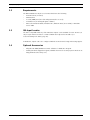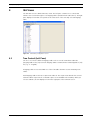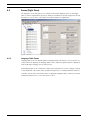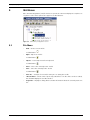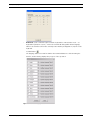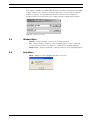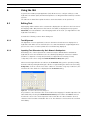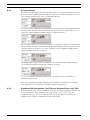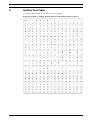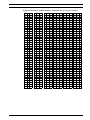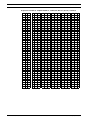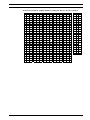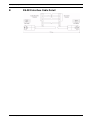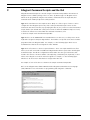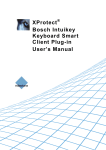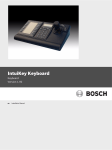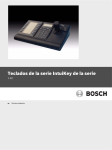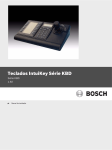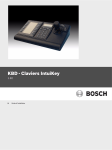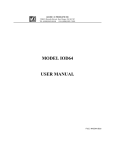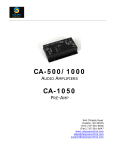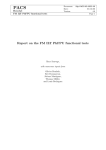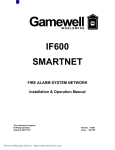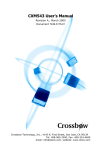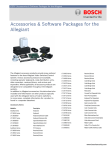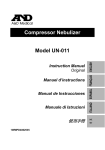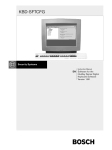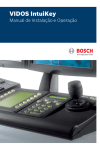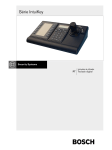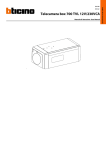Download ISA IntuiKey Script Application
Transcript
IntuiKey Script Application ISA en User’s Manual IntuiKey Script Application Table of Contents | en 3 Table of Contents 1 Introduction 4 1.1 Parts List 4 1.2 Requirements 5 1.3 ISA Input Locales 5 1.4 Optional Accessories 5 2 Installation 6 2.1 Software Installation 6 2.2 RS-232 Connection 6 2.3 Keyboard Preparation 6 3 ISA Startup 8 4 ISA Views 9 4.1 Tree Control (Left Pane) 4.2 Forms (Right Pane) 10 4.2.1 Language Table Forms 10 5 ISA Menus 11 5.1 File Menu 11 5.2 View Menu 12 5.3 Transfer Menu 12 5.4 Server Menu 14 5.5 Window Menu 15 5.6 Help Menu 15 6 Using the ISA 16 6.1 Editing Text 16 6.1.1 Text Alignment 16 6.1.2 Inputting Font Characters by their Numeric Codepoints 16 6.2 Link Buttons 17 6.3 Configuring Softkeys to Execute Command Script (CCL) Macros 17 6.3.1 Assigning Macros 18 6.3.2 Organizing ISA Configuration (.int) Files per Allegiant Server (.alg) Files 18 A IntuiKey Font Tables 19 B RS-232 Interface Cable Detail 29 C Allegiant Command Scripts and the ISA 30 Bosch Security Systems, Inc. 9 User’s Manual F.01U.143.295 | 1.0 | 2009.11 4 1 en | Introduction IntuiKey Script Application Introduction The Bosch IntuiKey Script Application (ISA) is used to customize Command Script (CCL) macro screens of BOSCH IntuiKey Series keyboards. The ISA creates Configuration (.int) files which contain the Command Script language tables. In general, a language table is a collection of text that an IntuiKey keyboard displays on its LCD, plus a collection of commands that allow IntuiKey keyboards to execute Command Script (CCL) macros on a BOSCH Allegiant® matrix switcher/controller system. When a new ISA Configuration (.int) file is created, it contains several language tables. The language tables are identical in function, but their text has been translated into different languages including: English, Spanish, Dutch, French, German, Italian, Polish, Portuguese, Czech, Russian, Slovak, Swedish, Norwegian, Finish, Danish, Turkish, Hungarian, Greek, Simplified Chinese, Traditional Chinese, Korean, or Arabic. Figure 1.1 Ref 1 2 3 1.1 Typical Application Using the ISA Description PC Running ISA Software and Optional Allegiant Configuration Software Programs RS-232 Interface to IntuiKey Series Keyboard RS-232 Interface to Allegiant System (optional) Parts List The following table lists the necessary parts: Description ISA software, User manual, and latest Part Download from IntuiKey Software Updates found IntuiKey series keyboard firmware (only if at the Bosch Security Systems Web site at needed RS-232 Interface cable http://www.boschsecurity.com Purchase separately (Bosch p/n S1385) or construct as shown in Section B RS-232 Interface Cable Detail, page 29. F.01U.143.295 | 1.0 | 2009.11 User’s Manual Bosch Security Systems, Inc. IntuiKey Script Application 1.2 Introduction | en 5 Requirements The KBD-SFTCFG can only be used on PCs which have the following: – Pentium® CPUs (or better) – CD-Rom Drive – 1 Serial (COM) Port (two if the Allegiant interface is used) – 1 Parallel Port (if running Allegiant software) – Microsoft® Windows 2000®, Windows XP®, Windows Vista (32 or 64 bit) or Windows Server 2003 1.3 ISA Input Locales The ISA is compatible with any of the Windows® Input Locales available for a PC. However, it only accepts characters that are contained within the keyboard’s font tables (see Section A IntuiKey Font Tables, page 19). In Windows®, Input Locales are configured with the Control Panel’s Regional Settings applet. 1.4 Optional Accessories – Allegiant LTC 8059/00 Master Control Software for Windows® Program – IntuiKey Firmware Upgrade Program (available from Bosch Security Systems Web site at http://www.boschsecurity.com). Bosch Security Systems, Inc. User’s Manual F.01U.143.295 | 1.0 | 2009.11 6 en | Installation IntuiKey Script Application 2 Installation 2.1 Software Installation Copy the ISA installer file (ISA_vXXX.exe) to a temporary directory. Double-click to begin the installation. 2.2 RS-232 Connection All communication between the IntuiKey Series keyboard and the ISA is performed through an RS-232 interface. The interface cable can be purchased separately (Bosch p/n S1385) or constructed based on pinouts shown in Section B RS-232 Interface Cable Detail, page 29. Connect one end of the RS-232 interface cable to the 9-pin RS-232 Serial Port located on the far right side of the rear of the IntuiKey keyboard. Connect the other end of the RS-232 interface cable to a COM port on the PC. The software supports the use of COM1 through COM16. Figure 2.1 IntuiKey Keyboard Rear Panel Showing 9-pin RS-232 Interface Connector If an Allegiant software package (LTC 8059/00 or LTC 8850/00) is used simultaneously with the ISA, a second COM port must be available on the PC to interface with the Allegiant system’s console port. Refer to the manual provided with the Allegiant software for more information. 2.3 Keyboard Preparation Verify that the keyboard’s firmware version is 1.94 or higher. The firmware version is shown on the IntuiKey keyboard’s main menu when it is powered up. If the firmware version precedes version 1.94, a keyboard firmware update is required before it can be used with the ISA. Update the IntuiKey keyboard’s firmware via the IntuiKey Firmware Update Utility, available from the Software Updates section of the Bosch Web site (http:// www.boschsecurity.com). IMPORTANT: Before the IntuiKey keyboard can respond to the external RS-232 communication, it must be placed in Bootloader mode. This is done by entering the IntuiKey keyboard’s Firmware Upgrade menu which is accessed from the Keyboard Control option of the main product list selection screen. When prompted for the password, press the 1 and 0 numeric keypad buttons simultaneously. F.01U.143.295 | 1.0 | 2009.11 User’s Manual Bosch Security Systems, Inc. IntuiKey Script Application Installation | en 7 Exit Allegiant DVR 1 Unit a 1 Factory Reset Firmware Upgrade Keyboard Control Language Select Keyboard Test Contrast Adjust LCD Test Key Click On/Off Joystick Auto Cal. Figure 2.2 Display Inverse Normal IntuiKey Keyboard Bootloader Menu Access In certain circumstances, it may be necessary to enter the Bootloader mode when the keyboard is in a state where the menu selections are not visible or are otherwise unavailable. In this situation, Bootloader mode can be entered directly by simultaneously pressing the 1 and 0 numeric keypad buttons while the power/data cable is attached. The buttons must be released immediately when the keyboard begins to power up and initialize. For keyboards with Bootloader version 1.01 or higher, skip the next paragraph. For keyboard Bootloader version 1.00 only, press the CLR button, power off/on the keyboard again, allow several seconds for it to boot up to a menu, then power it off/on while pressing the 1 and 0 numeric keypad buttons as the power/data cable is attached. Release the buttons immediately when the keyboard begins to power up and initialize. The keyboard is now able to communicate with the ISA. If multiple transfers are required, the keyboard may need to be cleared and the Bootloader mode re-entered after each action. Keyboard models containing the Bootloader version 1.05 or later support the ability to download / upload using a faster baud rate of 57600. Once in the Bootloader menu, check the lower right section of the larger LCD screen. If you see the option for baud rate selection, press the button to select the faster rate. The data transfers three (3) times faster compared to using the default baud rate of 19200. Bosch Security Systems, Inc. User’s Manual F.01U.143.295 | 1.0 | 2009.11 8 3 en | ISA Startup IntuiKey Script Application ISA Startup To start the ISA from the Windows® START menu, select Programs | ISA | IntuiKey Script Application. The ISA always starts in an empty state; i.e., with no ISA Configuration (.int) files opened for editing: Figure 3.1 ISA Main Screen The ISA can support a maximum of 16 .int files open at once. Each file contains the following: – One or more language tables – An optional path to an Allegiant server (.alg) file – A selection of a PC COM port (for RS-232 communication with the keyboard) To create a new ISA Configuration (.int) file, select File | New. F.01U.143.295 | 1.0 | 2009.11 User’s Manual Bosch Security Systems, Inc. IntuiKey Script Application 4 ISA Views | en 9 ISA Views The ISA main screen is divided into two views. The left pane contains a tree control that allows a user to index through a set of language tables (and their main subsections). The right pane displays a form that corresponds to the subsection of the currently selected language table. Figure 4.1 4.1 ISA IntuiKey Configuration Screen Tree Control (Left Pane) The tree’s root node is labeled Language Tables. The root node’s immediate subnodes (language table nodes) represent the language tables contained in the ISA Configuration (.int) file (e.g.: 1 – English). A language table is associated with one of the font tables shown in Section A IntuiKey Font Tables. Each language table node has a script menu subnode. The script menu subnode has several subnodes which represent the command script screens available in the IntuiKey. When you select a subnode, the ISA displays a form in the right pane of the ISA main screen. Bosch Security Systems, Inc. User’s Manual F.01U.143.295 | 1.0 | 2009.11 10 en | ISA Views 4.2 IntuiKey Script Application Forms (Right Pane) The right pane of the ISA main screen contains forms which display portions of a language table’s contents organized into groups of edit boxes and buttons. Each group appears directly beneath one or more lines of descriptive text which explains its significance. Figure 4.2 4.2.1 Forms Pane on the ISA Main Screen Language Table Forms Language table forms are displayed when a language table node has been selected in the tree control. This form displays the language table’s name (Table Description) which is displayed in the keyboard’s Language Select softkey menu. Each language table node contains 13 softkey menu forms that are used to configure softkeys so that keyboards can activate (CCL) Command Script macros on Allegiant matrix switcher/ controller systems. More information about configuring a language table’s softkeys to activate Command Script macros is covered in a later section. F.01U.143.295 | 1.0 | 2009.11 User’s Manual Bosch Security Systems, Inc. IntuiKey Script Application 5 ISA Menus | en 11 ISA Menus Once an ISA Configuration (.int) file has been opened, the ISA menu displays its complete set of options. Some menu options also appear as toolbar buttons. Figure 5.1 5.1 ISA IntuiKey Configuration Screen File Menu – New – Creates a new .int file Toolbar button: – Open – Opens an .int file Toolbar button: – Import – Load script menus from keyboard Toolbar button: – Close – Closes the currently active .int file – Save – Saves the currently active .int file Toolbar button: – – Save As... – Prompts for a new file name prior to saving the .int file <Recent Files> – Shows a list of previously edited files. If no files have ever been edited, this field will display the text Recent Files – Properties – Displays a dialog which contains information about the currently active .int file Bosch Security Systems, Inc. User’s Manual F.01U.143.295 | 1.0 | 2009.11 12 5.2 en | ISA Menus IntuiKey Script Application View Menu – System Default Locale... displays Windows®’s default locale information. It is only necessary to access this information if requested by Technical Support personnel – Shows Characters Used - opens a window that displays the available characters in the font table associated with the selected language. 5.3 Transfer Menu These options are used when communicating with IntuiKey keyboards. NOTE: the keyboard must be in Bootloader mode before these options can be performed (see Keyboard Preparation section). – Query Keyboard... (this command requires that the keyboard be in Bootloader mode – see Section 2.3 Keyboard Preparation, page 6) – queries the keyboard for its current configuration data. Most of this information is only required when requested by Technical Support personnel. Toolbar button: F.01U.143.295 | 1.0 | 2009.11 User’s Manual Bosch Security Systems, Inc. IntuiKey Script Application – ISA Menus | en 13 Download... (this command requires that the keyboard be in Bootloader mode – see Keyboard Preparation section) – invokes the Download dialog which allows language tables to be transferred from the currently active IntuiKey Configuration (.int) file to the keyboard. Toolbar button: The language tables are transferred when the Download button is clicked. During the transfer, another dialog displays the progress of the operation. Figure 5.2 Bosch Security Systems, Inc. Download Language Table User’s Manual F.01U.143.295 | 1.0 | 2009.11 14 en | ISA Menus IntuiKey Script Application – Configure COM Port... invokes a dialog for selecting a PC COM port that is used to communicate with an IntuiKey keyboard. Selections are limited to COM1 through COM16. Toolbar button: Figure 5.3 5.4 COM Port Setup dialog box Server Menu – Set Allegiant Server Document Association... (either the Allegiant LTC 8059/00 Master Control Software for Windows® or the LTC 8850/00 Allegiant GUI software must be installed on the PC for this option to be enabled) – opens a dialog which allows an Allegiant server (.alg) pathname to be stored in conjunction with the currently active IntuiKey Configuration (.int) file. When configuring keyboard softkeys to execute Allegiant Command Scripts, this feature allows a user to easily refer to the corresponding macros that have been programmed in the Allegiant’s software configuration program. Toolbar button: Figure 5.4 – Associate an Allegiant Server Document Launch Allegiant Server (either the Allegiant LTC 8059/00 Master Control Software for Windows® or the LTC 8850/00 Allegiant GUI software must be installed on the PC for this option to be enabled) – launches the Allegiant server (.alg) file specified in the Server | Set Allegiant Server Document Association... option. Toolbar button: F.01U.143.295 | 1.0 | 2009.11 User’s Manual Bosch Security Systems, Inc. IntuiKey Script Application ISA Menus | en 15 If the .alg file is available, the BOSCH GUI Allegiant Server dialog is displayed. If intending to make changes to the .alg file’s Command Script macros, a user must log-in with an installer level profile. The default installer profile has the user name Installer and password 1. Refer to the Allegiant server software manual for additional information. Figure 5.5 Allegiant Server login 5.5 Window Menu – Cascade – arranges multiple .int files in an overlapped fashion. – Tile – arranges multiple .int files in a nonoverlapping fashion. Some overlap may – Arrange Icons – arranges minimized (iconified) .int files in a nonoverlapping fashion. occur if the main window is too small for a completely nonoverlapped display. 5.6 Help Menu – Bosch Security Systems, Inc. About... displays version/copyright information for the ISA. User’s Manual F.01U.143.295 | 1.0 | 2009.11 16 en | Using the ISA 6 IntuiKey Script Application Using the ISA In general, the IntuiKey Script Application (ISA) allows users to configure softkeys so that keyboards can activate (CCL) Command Script macros on Allegiant matrix switcher/controller systems. The subsections that follow explain how these and related tasks can be performed. 6.1 Editing Text Any language table text that can be customized is displayed in an edit box in the form view of the language table. Only characters listed in the font table (as displayed in the program’s Status Bar) associated with the current language table can be used. (See Appendix A for the keyboard’s font tables.) Consider the following sections when editing text. 6.1.1 Text Alignment The alignment of text is significant, because it determines how that text is displayed on a keyboard’s LCD. When text is customized, it is recommended that the original alignment be preserved to ensure consistency with other text fields being displayed. 6.1.2 Inputting Font Characters by their Numeric Codepoints Generating some of the keyboard font’s characters may be difficult with a standard PC keyboard, therefore the ISA allows text to be edited by inputting the characters’ numbers (known as codepoints or font-points) instead (see Appendix A for a listing of fonts/ codepoints). This is done using the Font-Point Character Entry dialog box. When text is being modified in an edit box, the Font-Point dialog can be opened by holding down the Shift key and right-clicking the edit box or right-clicking the edit box and selecting Codepoints... from its context menu. If the edit box is a member of a group of edit boxes, the text from all of the edit boxes is displayed in the Font-Point dialog. Figure 6.1 Font Point Character Entry dialog box It is possible to enter characters into a text field from the language’s font table. Open the font table window by selecting the Show Characters Used option found in the View menu item. Position the cursor to the desired position in the text field to be edited. Find the desired character in the font table and double click on it. The character is inserted into the text field immediately. F.01U.143.295 | 1.0 | 2009.11 User’s Manual Bosch Security Systems, Inc. IntuiKey Script Application 6.2 Using the ISA | en 17 Link Buttons Pressing certain softkeys will cause the keyboard to display (link to) another softkey menu. In ISA menu forms, all softkeys that do this will have a link button next to them. The link button label contains the name of the menu to which it links. Clicking a link button causes the tree control to automatically select the target menu (and thus display the target menu’s form). Link buttons provide a means to traverse a language table’s softkey menus just as they would be traversed when using a keyboard (see Appendix A of the IntuiKey Keyboard Manual for a complete graph of the keyboard’s menu structure). If the mouse pointer is held over a link button, a small tool-tip window with the entire name is displayed. Figure 6.2 6.3 IntuiKey Configuration Screen showing a Tool-tip Configuring Softkeys to Execute Command Script (CCL) Macros The ISA allows users to configure softkeys on IntuiKey menus 80 and 83–94 to activate Command Control Language (CCL) Command Scripts on Allegiant matrix switcher/controller systems. These menus are organized so that 2–13 must be accessed through main scripts. The softkeys on main scripts can be configured as a Command Script or as a link to a predetermined menu (2–13). Bosch Security Systems, Inc. User’s Manual F.01U.143.295 | 1.0 | 2009.11 18 en | Using the ISA 6.3.1 IntuiKey Script Application Assigning Macros Any softkey on main script and 2–13 can be assigned to execute a Command Script macro if it has a macro button. Clicking the macro button so that it is in its down state allows the user to enter a 6-digit (normal) macro in the accompanying edit box. The softkey can be configured as a 2-digit offset macro by clicking the small keypad button so that it is in its down state. When offset macros are executed on the keyboard, the user is required to enter an additional 4-digit number to complete the macro. By selecting the camera icon button, it is possible to configure an offset macro such that the camera number currently selected by the keyboard automatically completes the macro. When using this option, the operator is no longer required to enter an additional 4-digit number after pressing the softkey macro button. In a similar fashion, if the monitor icon button is selected, the monitor number currently selected by the keyboard automatically completes the macro. See Section C Allegiant Command Scripts and the ISA, page 30 for more information on Command Script macros. Refer to the Allegiant PC Software Manual and the Allegiant Command Console Language (CCL) Manual for more information on writing Command Script macros. 6.3.2 Organizing ISA Configuration (.int) Files per Allegiant Server (.alg) Files If the optional Allegiant software is installed on the PC, each ISA Configuration (.int) file, can be associated with a single Allegiant Server (.alg) filename. This is done so the user configuring softkeys to execute Command Script macros can quickly refer back to the Allegiant Server (.alg) file containing those Command Scripts. F.01U.143.295 | 1.0 | 2009.11 User’s Manual Bosch Security Systems, Inc. IntuiKey Script Application A | en 19 IntuiKey Font Tables The number appearing below each character is its codepoint. Keyboard Font Table 1 - English, Spanish, Dutch, French, German, Italian, Portuguese Bosch Security Systems, Inc. User’s Manual F.01U.143.295 | 1.0 | 2009.11 20 en | IntuiKey Script Application Keyboard Font Table 2- Cyrillic F.01U.143.295 | 1.0 | 2009.11 User’s Manual Bosch Security Systems, Inc. IntuiKey Script Application | en 21 Keyboard Font Table 3 - Polish, Czech, Slovak Bosch Security Systems, Inc. User’s Manual F.01U.143.295 | 1.0 | 2009.11 22 en | IntuiKey Script Application Keyboard Font Table 4 - Greek F.01U.143.295 | 1.0 | 2009.11 User’s Manual Bosch Security Systems, Inc. IntuiKey Script Application | en 23 Keyboard Font Table 5 - Turkish Bosch Security Systems, Inc. User’s Manual F.01U.143.295 | 1.0 | 2009.11 24 en | IntuiKey Script Application Keyboard Font Table 6 - Simplified Chinese, Traditional Chinese, Korean Hex Dec &KDU Hex Dec &KDU Hex Dec &KDU Hex Dec &KDU Hex Dec &KDU Hex Dec &KDU 0100 256 0128 296 336 376 416 456 0151 337 0179 377 01A1 417 01C9 457 0102 258 012A 298 0152 338 017A 378 01A2 418 01CA 458 0103 259 012B 299 0153 339 017B 379 01A3 419 0104 260 012C 300 0154 340 017C 380 01A4 420 0105 261 012D 301 0155 341 017D 381 01A5 421 0106 262 012E 302 0156 342 017E 382 01A6 422 0107 263 012F 303 0157 343 017F 383 01A7 423 0108 264 0130 304 0158 344 0180 384 01A8 424 0131 305 0181 385 0132 306 0182 386 0133 307 0183 387 0134 308 0184 388 0135 309 0185 389 0136 310 0186 390 0137 311 0187 391 0138 312 0188 392 0139 313 0189 393 013A 314 018A 394 013B 315 018B 395 013C 316 018C 396 013D 317 018D 397 013E 318 018E 398 013F 319 018F 399 0140 320 0190 400 0141 321 0191 401 0142 322 0192 402 0143 323 0193 403 0144 324 0194 404 0145 325 0195 405 0146 326 0196 406 0147 327 0197 407 0148 328 0198 408 0149 329 0199 409 014A 330 019A 410 014B 331 019B 411 014C 332 019C 412 014D 333 019D 413 014E 334 019E 414 014F 335 019F 415 꼓 꼕 꼖 꼝 꼱 꽩 꽭 꽱 꽺 꽻 꾅 꾉 꾍 꾢 꾥 꾶 꿙 꿚 꿝 꿩 꿪 꿹 뀭 뀱 끉 끞 끥 끵 낅 낝 낹 냝 냱 넁 넆 넍 넩 넭 넱 넹 01C8 297 ꜹ ꜽ ꟁ Ꟊ ꟹ ꠕ ꠝ ꩡ ꩢ ꩲ ꩶ ꩽ ꩾ ꪒ ꫦ ꫭ ꬉ ꬍ ꭁ ꭂ ꭉ ꭖ ꯍ ꯑ 갡 걙 겑 겒 겕 겙 겢 겦 껡 껹 껽 꼁 01A0 0129 ꌭ ꌹ ꍡ ꍢ ꍥ ꍱ ꍲ ꍽ ꎅ ꎙ ꏮ ꏵ ꏽ ꐉ ꐩ ꐺ ꑝ ꑞ ꓩ ꓭ ꖭ ꖵ ꗉ ꗍ ꗒ ꗞ ꗥ ꗦ ꙉ ꙙ ꙝ ꙵ ꙹ ꚩ ꚪ ꚭ ꚼ ꜵ 0178 257 鱚 鱽 鲙 鲝 鲡 鲮 鲵 鴙 鴥 鵹 鶁 鶉 鶎 鷍 鷝 鸅 麑 麒 麕 麦 黉 黙 齝 ꄱ ꄲ ꅁ ꅍ ꅑ ꅝ ꆡ ꆽ ꆾ ꇁ ꇚ ꇮ ꈑ ꈒ ꊁ ꊮ ꌍ 0150 0101 閵 閶 閹 闅 闇 闑 阥 阵 阸 陞 陥 陮 陲 陹 隕 險 隱 隵 集 霅 霡 霢 靁 靵 鞕 鞭 鞮 鞱 鞽 鞾 韥 頁 顱 騒 驍 驕 驩 鬮 鮹 鰩 넺 넼 녅 녆 녕 녚 녡 놵 놶 놹 놽 뇅 뇆 뇊 뇑 눥 눺 뉁 늱 닆 댽 덒 덵 덶 덹 뎅 뎑 둲 뙍 뙢 뙩 뚽 뜑 띉 띑 띙 띞 랝 럖 렍 0109 265 010A 266 010B 267 010C 268 010D 269 010E 270 010F 271 0110 272 0111 273 0112 274 0113 275 0114 276 0115 277 0116 278 0117 279 0118 280 0119 281 011A 282 011B 283 011C 284 011D 285 011E 286 011F 287 0120 288 0121 289 0122 290 0123 291 0124 292 0125 293 0126 294 0127 295 F.01U.143.295 | 1.0 | 2009.11 0159 345 015A 346 015B 347 015C 348 015D 349 015E 350 015F 351 0160 352 0161 353 0162 354 0163 355 0164 356 0165 357 0166 358 0167 359 0168 360 0169 361 016A 362 016B 363 016C 364 016D 365 016E 366 016F 367 0170 368 0171 369 0172 370 0173 371 0174 372 0175 373 0176 374 0177 375 User’s Manual 01A9 425 01AA 426 01AB 427 01AC 428 01AD 429 01AE 430 01AF 431 01B0 432 01B1 433 01B2 434 01B3 435 01B4 436 01B5 437 01B6 438 01B7 439 01B8 440 01B9 441 01BA 442 01BB 443 01BC 444 01BD 445 01BE 446 01BF 447 01C0 448 01C1 449 01C2 450 01C3 451 01C4 452 01C5 453 01C6 454 01C7 455 01CB 459 01CC 460 01CD 461 01CE 462 01CF 463 01D0 464 01D1 465 01D2 466 01D3 467 01D4 468 01D5 469 01D6 470 01D7 471 01D8 472 01D9 473 01DA 474 01DB 475 01DC 476 01DD 477 01DE 478 01DF 479 01E0 480 01E1 481 01E2 482 01E3 483 01E4 484 01E5 485 01E6 486 01E7 487 01E8 488 01E9 489 01EA 490 01EB 491 01EC 492 01ED 493 01EE 494 01EF 495 Bosch Security Systems, Inc. IntuiKey Script Application | en 25 Keyboard Font Table 6 - Simplified Chinese, Traditional Chinese, Korean; continued Hex Dec &KDU Hex Dec &KDU Hex Dec &KDU Hex Dec &KDU Hex Dec &KDU Hex Dec &KDU 01F0 496 0218 536 576 616 656 696 0241 577 0269 617 0291 657 02B9 697 01F2 498 021A 538 0242 578 026A 618 0292 658 02BA 698 01F3 499 021B 539 0243 579 026B 619 0293 659 01F4 500 021C 540 0244 580 026C 620 0294 660 01F5 501 021D 541 0245 581 026D 621 0295 661 01F6 502 021E 542 0246 582 026E 622 0296 662 01F7 503 021F 543 0247 583 026F 623 0297 663 01F8 504 0220 544 0248 584 0270 624 0298 664 0221 545 0271 625 0222 546 0272 626 0223 547 0273 627 0224 548 0274 628 0225 549 0275 629 0226 550 0276 630 0227 551 0277 631 0228 552 0278 632 0229 553 0279 633 022A 554 027A 634 022B 555 027B 635 022C 556 027C 636 022D 557 027D 637 022E 558 027E 638 022F 559 027F 639 0230 560 0280 640 0231 561 0281 641 0232 562 0282 642 0233 563 0283 643 0234 564 0284 644 0235 565 0285 645 0236 566 0286 646 0237 567 0287 647 0238 568 0288 648 0239 569 0289 649 023A 570 028A 650 023B 571 028B 651 023C 572 028C 652 023D 573 028D 653 023E 574 028E 654 023F 575 028F 655 ♲ ♾ ♿ ⚂ ⚆ ⚛ ⚜ ⚠ ⚦ ⚵ ⚾ ✌ ✛ ❐ ❜ ⟞ ⟮ ⠽ ⡝ ⣷ ⥪ ⥭ ⦉ ⦍ ⦗ ⦥ ⦷ ⦿ ⧉ ⧏ ⧖ ⨑ ⩮ ⩯ ⪆ ⪉ ⪕ ⫀ ⫃ ⬭ 02B8 537 ⒊ ⒕ ⒖ ⒦ ⒪ ⒯ ⒴ Ⓓ Ⓔ Ⓙ Ⓟ ⓜ ┄ ┮ ┯ ┷ ┸ ╤ ▎ ▥ ◉ ● ◖ ◞ ◣ ◤ ◩ ◿ ☑ ☮ ♊ ♑ ♒ ♘ ♜ ♠ ♥ ♦ ♧ ♯ 0290 0219 ↅ ↧ ⇜ ⇝ ⇢ ⇫ ∎ ≬ ≽ ≾ ⊚ ⊡ ⋋ ⋫ ⌎ ⌨ ⌷ ⍂ ⍞ ⎮ ⎹ ⏁ ⏒ ⏗ ⏘ ⏴ ⏶ ⏷ ␂ ␋ ␔ ␦ ⑁ ⑄ ⑊ ⒉ 0268 497 뻹 뼍 뼑 뼕 뼞 뼩 뼾 뽚 뽽 뾹 뿊 뿭 쀉 쀊 쀍 쀑 쀞 쁁 쁝 샩 ಯ ರ ₙ ₚ ₜ ₥ ₮ ₱ ₹ ₼ ⃚ ℚ ℝ ℶ ℽ ⅳ ⅿ 0240 01F1 렝 렩 뢵 룑 뤉 뤍 뤑 릵 먅 먡 멙 멮 멵 멽 몑 몒 뫥 뫭 묁 묑 묒 뭕 뭪 믡 뱭 뱱 벥 벦 벭 벺 볔 볡 뵁 뵾 붡 븑 븽 뺹 뻁 뻱 ⮓ ⮜ ⮥ ⮩ ⮫ ⯀ ⯃ ⱚ ⷦ ⷧ ⸘ ⸛ ⸩ ⸭ ⸳ ⹈ ⺈ ⺊ ⺋ ⺜ ⺝ ⻞ ば ぴ ふ め サ ザ ソ ヅ デ ハ ヤ ヺ 01F9 505 01FA 506 01FB 507 01FC 508 01FD 509 01FE 510 01FF 511 0200 512 0201 513 0202 514 0203 515 0204 516 0205 517 0206 518 0207 519 0208 520 0209 521 020A 522 020B 523 020C 524 020D 525 020E 526 020F 527 0210 528 0211 529 0212 530 0213 531 0214 532 0215 533 0216 534 0217 535 Bosch Security Systems, Inc. 0249 585 024A 586 024B 587 024C 588 024D 589 024E 590 024F 591 0250 592 0251 593 0252 594 0253 595 0254 596 0255 597 0256 598 0257 599 0258 600 0259 601 025A 602 025B 603 025C 604 025D 605 025E 606 025F 607 0260 608 0261 609 0262 610 0263 611 0264 612 0265 613 0266 614 0267 615 User’s Manual 0299 665 029A 666 029B 667 029C 668 029D 669 029E 670 029F 671 02A0 672 02A1 673 02A2 674 02A3 675 02A4 676 02A5 677 02A6 678 02A7 679 02A8 680 02A9 681 02AA 682 02AB 683 02AC 684 02AD 685 02AE 686 02AF 687 02B0 688 02B1 689 02B2 690 02B3 691 02B4 692 02B5 693 02B6 694 02B7 695 02BB 699 02BC 700 02BD 701 02BE 702 02BF 703 02C0 704 02C1 705 02C2 706 02C3 707 02C4 708 02C5 709 02C6 710 02C7 711 02C8 712 02C9 713 02CA 714 02CB 715 02CC 716 02CD 717 02CE 718 02CF 719 02D0 720 02D1 721 02D2 722 02D3 723 02D4 724 02D5 725 02D6 726 02D7 727 02D8 728 02D9 729 02DA 730 02DB 731 02DC 732 02DD 733 02DE 734 02DF 735 F.01U.143.295 | 1.0 | 2009.11 26 en | IntuiKey Script Application Keyboard Font Table 6 - Simplified Chinese, Traditional Chinese, Korean; continued Hex Dec &KDU Hex Dec &KDU Hex Dec &KDU Hex Dec &KDU Hex Dec &KDU Hex Dec &KDU 02E0 736 0308 776 816 856 896 936 0331 817 0359 857 0381 897 03A9 937 02E2 738 030A 778 0332 818 035A 858 0382 898 03AA 938 02E3 739 030B 779 0333 819 035B 859 0383 899 02E4 740 030C 780 0334 820 035C 860 0384 900 02E5 741 030D 781 0335 821 035D 861 0385 901 02E6 742 030E 782 0336 822 035E 862 0386 902 02E7 743 030F 783 0337 823 035F 863 0387 903 02E8 744 0310 784 0338 824 0360 864 0388 904 0311 785 0361 865 0312 786 0362 866 0313 787 0363 867 0314 788 0364 868 0315 789 0365 869 0316 790 0366 870 0317 791 0367 871 0318 792 0368 872 0319 793 0369 873 031A 794 036A 874 031B 795 036B 875 031C 796 036C 876 031D 797 036D 877 031E 798 036E 878 031F 799 036F 879 0320 800 0370 880 0321 801 0371 881 0322 802 0372 882 0323 803 0373 883 0324 804 0374 884 0325 805 0375 885 0326 806 0376 886 0327 807 0377 887 0328 808 0378 888 0329 809 0379 889 032A 810 037A 890 032B 811 037B 891 032C 812 037C 892 032D 813 037D 893 032E 814 037E 894 032F 815 037F 895 䥠 䥧 䥲 䥳 䦃 䦐 䨻 䩸 䩼 䪐 䫻 䫽 䭉 䭋 䯉 䰐 䲊 䲚 䳂 䳸 䴉 䴐 䵾 丏 並 丰 伊 侊 侔 侩 侱 俓 俟 倀 偩 偷 僌 僐 儋 儛 03A8 777 㼡 㼰 㽐 㽤 㽱 㿊 㿚 䀗 䂔 䂪 䂻 䄥 䅳 䉏 䊍 䍈 䎰 䎵 䓗 䔈 䕅 䕏 䘖 䘿 䚍 䚒 䚕 䞮 䞱 䞷 䟄 䟊 䟛 䟺 䠅 䠙 䤊 䤋 䤌 䥙 0380 0309 㢅 㣍 㣑 㣒 㣾 㤅 㤑 㤺 㦃 㦏 㦘 㦮 㦹 㦻 㧉 㧑 㧒 㧕 㧟 㧮 㨐 㨱 㩫 㪰 㫋 㫲 㰄 㲭 㲰 㳮 㴣 㵒 㶙 㷱 㷲 㷴 㷵 㹣 㻑 㻯 0358 737 㗽 㘆 㘒 㘴 㘶 㘸 㙞 㙟 㙡 㙪 㙰 㚥 㚫 㛓 㛕 㛖 㜳 㜴 㜼 㝖 㝙 㝜 㝩 㞉 㞬 㟅 㟈 㟍 㟗 㟿 㠁 㠃 㠇 㠖 㠨 㠿 㡋 㡚 㡯 㡴 0330 02E1 ㄈ ㄞ ㄣ ㄵ ㅯ ㆞ ㆤ ㇢ ㈀ ㈔ ㉺ ㊐ ㊶ ㋊ ㋾ ㏚ 㑘 㒟 㓅 㓆 㓏 㓚 㓢 㓶 㓺 㔍 㔥 㔳 㔴 㕜 㕡 㕷 㕸 㖐 㖖 㖘 㖾 㗱 儫 儱 儶 兎 兓 兢 兮 其 兼 冕 冥 凉 函 勩 厌 厩 吂 呹 咂 唁 噫 囌 坬 埌 塜 壤 壮 嫛 嫬 嫰 嫴 嫷 嬺 孔 孫 孬 宖 尚 尞 尥 02E9 745 02EA 746 02EB 747 02EC 748 02ED 749 02EE 750 02EF 751 02F0 752 02F1 753 02F2 754 02F3 755 02F4 756 02F5 757 02F6 758 02F7 759 02F8 760 02F9 761 02FA 762 02FB 763 02FC 764 02FD 765 02FE 766 02FF 767 0300 768 0301 769 0302 770 0303 771 0304 772 0305 773 0306 774 0307 775 F.01U.143.295 | 1.0 | 2009.11 0339 825 033A 826 033B 827 033C 828 033D 829 033E 830 033F 831 0340 832 0341 833 0342 834 0343 835 0344 836 0345 837 0346 838 0347 839 0348 840 0349 841 034A 842 034B 843 034C 844 034D 845 034E 846 034F 847 0350 848 0351 849 0352 850 0353 851 0354 852 0355 853 0356 854 0357 855 User’s Manual 0389 905 038A 906 038B 907 038C 908 038D 909 038E 910 038F 911 0390 912 0391 913 0392 914 0393 915 0394 916 0395 917 0396 918 0397 919 0398 920 0399 921 039A 922 039B 923 039C 924 039D 925 039E 926 039F 927 03A0 928 03A1 929 03A2 930 03A3 931 03A4 932 03A5 933 03A6 934 03A7 935 03AB 939 03AC 940 03AD 941 03AE 942 03AF 943 03B0 944 03B1 945 03B2 946 03B3 947 03B4 948 03B5 949 03B6 950 03B7 951 03B8 952 03B9 953 03BA 954 03BB 955 03BC 956 03BD 957 03BE 958 03BF 959 03C0 960 03C1 961 03C2 962 03C3 963 03C4 964 03C5 965 03C6 966 03C7 967 03C8 968 03C9 969 03CA 970 03CB 971 03CC 972 03CD 973 03CE 974 03CF 975 Bosch Security Systems, Inc. IntuiKey Script Application | en 27 Keyboard Font Table 6 - Simplified Chinese, Traditional Chinese, Korean; continued Hex Dec &KDU 03D0 976 03D1 977 03D2 978 03D3 979 03D4 980 03D5 981 03D6 982 03D7 983 03D8 984 03D9 985 03DA 986 屉 屐 屓 展 屘 屲 岏 岗 岙 岧 岹 岼 峀 峵 崜 崭 崳 嵎 嵚 巵 帆 帙 帰 帳 帽 帾 03DB 987 03DC 988 03DD 989 03DE 990 03DF 991 03E0 992 03E1 993 03E2 994 03E3 995 03E4 996 03E5 997 03E6 998 03E7 999 03E8 1000 03E9 1001 Bosch Security Systems, Inc. Hex Dec 03EA 1002 03EB 1003 03EC 1004 03ED 1005 03EE 1006 03EF 1007 03F0 1008 03F1 1009 03F2 1010 03F3 1011 03F4 1012 03F5 1013 03F6 1014 03F7 1015 03F8 1016 03F9 1017 03FA 1018 03FB 1019 03FC 1020 03FD 1021 03FE 1022 03FF 1023 0400 1024 0401 1025 0402 1026 0403 1027 &KDU 帿 幍 幎 幤 幼 幾 庆 庒 廰 弯 彖 微 忓 忿 恾 愺 慮 憇 憘 憣 懇 懘 懻 懾 戃 戌 Hex Dec &KDU 0404 1028 0405 1029 0406 1030 0407 1031 0408 1032 0409 1033 040A 1034 040B 1035 040C 1036 040D 1037 040E 1038 040F 1039 0410 1040 0411 1041 0412 1042 0413 1043 0414 1044 0415 1045 0416 1046 0417 1047 0418 1048 0419 1049 041A 1050 041B 1051 041C 1052 041D 1053 User’s Manual 戔 戢 才 扟 扣 扪 扫 扭 扼 抏 抑 投 折 抡 抩 抮 抲 拁 拊 拚 拣 拨 拭 拯 拴 拸 Hex Dec 041E 1054 041F 1055 0420 1056 0421 1057 0422 1058 0423 1059 0424 1060 0425 1061 0426 1062 0427 1063 0428 1064 0429 1065 042A 1066 042B 1067 042C 1068 042D 1069 042E 1070 042F 1071 0430 1072 0431 1073 0432 1074 0433 1075 0434 1076 0435 1077 0436 1078 0437 1079 &KDU 指 挞 捷 揜 摜 敂 斓 斾 昄 春 晰 析 枟 枨 枽 柫 栆 栎 栏 栘 栚 栢 桫 桷 桼 桽 Hex Dec 0438 1080 0439 1081 043A 1082 043B 1083 043C 1084 043D 1085 043E 1086 043F 1087 0440 1088 0441 1089 0442 1090 0443 1091 0444 1092 0445 1093 0446 1094 0447 1095 0448 1096 0449 1097 044A 1098 044B 1099 044C 1100 044D 1101 044E 1102 044F 1103 0450 1104 0451 1105 &KDU 梃 棄 棜 棟 棲 棳 椞 椷 楕 楫 榊 槱 檂 檎 檔 檕 檗 檟 檼 櫊 櫭 櫺 櫾 欈 欉 權 Hex Dec 0452 1106 0453 1107 0454 1108 0455 1109 0456 1110 0457 1111 0458 1112 0459 1113 045A 1114 045B 1115 045C 1116 045D 1117 045E 1118 045F 1119 0460 1120 0461 1121 0462 1122 0463 1123 0464 1124 0465 1125 0466 1126 0467 1127 &KDU 欓 欠 欳 氻 泔 泻 洀 浣 浧 煒 煓 照 煭 髅 俑 兗 ⅚ 䄺 䦇 䂸 䦇 咻 F.01U.143.295 | 1.0 | 2009.11 28 en | IntuiKey Script Application Keyboard Font Table 7 - Arabic F.01U.143.295 | 1.0 | 2009.11 User’s Manual Bosch Security Systems, Inc. IntuiKey Script Application B | en 29 RS-232 Interface Cable Detail Bosch Security Systems, Inc. User’s Manual F.01U.143.295 | 1.0 | 2009.11 30 C en | IntuiKey Script Application Allegiant Command Scripts and the ISA Allegiant Command Scripts are entered using the Command Script table in the PC-based Allegiant Server software package. There are three (3) distinct types of Allegiant macros which can be programmed using the ISA software, downloaded into the keyboard, then activated via the IntuiKey keyboard’s softkey buttons. Type 1: The Star function is the simplest macro. Only one of these types of macros can be configured in the Allegiant system. Any of the softkey Command Scripts can be used to activate the Star macro function, by specifying the value 0 (zero) in the associated Command Script edit box (the default Star softkey menu can be found in the 80-Main Scripts tree form). To define the function associated with the Star button activation, refer to the first example in the Command Script table. Type 2: There can be 999999 different standard macros. In this case, a softkey macro in the keyboard is assigned a unique 6-digit number. The number corresponds to the macro number programmed into the Allegiant table. For example, see the following figure which uses a standard macro that has been assigned the value 123456. Type 3: The offset macro is the most powerful macro. There can only be 99 different offset macros, but each can include an additional 4 digit number which is passed into the Allegiant Command Script. This allows configurations which utilize the same general function, but includes the camera or monitor number currently being controlled by the keyboard, or other values entered by the user via the numeric keypad. For example, see the following figure which uses an offset macro that has been assigned the value 99. An example of each of the three is shown in the sample Command Script table. Refer to the Allegiant PC Software Manual and the Allegiant Command Console Language (CCL) Manual for more information on programming and using CCL commands. F.01U.143.295 | 1.0 | 2009.11 User’s Manual Bosch Security Systems, Inc. Bosch Security Systems, Inc. 850 Greenfield Road Lancaster, PA U.S.A Phone + 1 800 289 0096 Fax +1 585 223 9180 www.boschsecurity.com © Bosch Security Systems, Inc., 2009