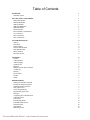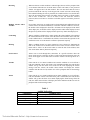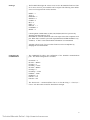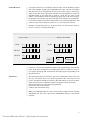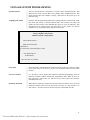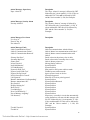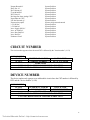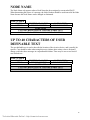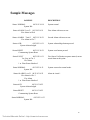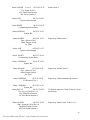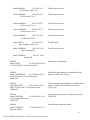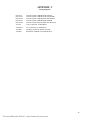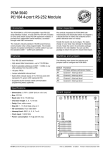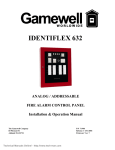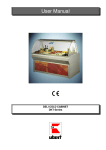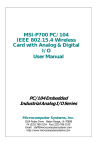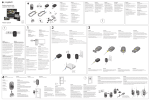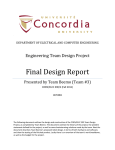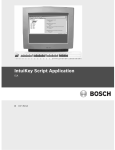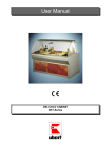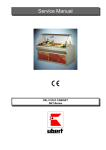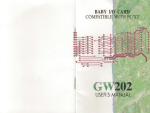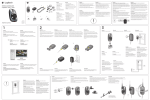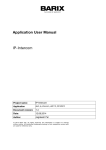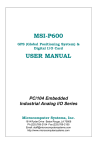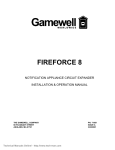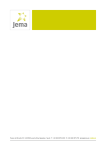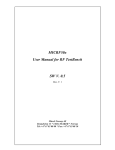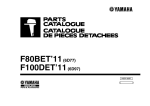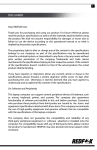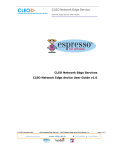Download Gamewell IF600 Smartnet Installation & User Manual
Transcript
IF600 SMARTNET FIRE ALARM SYSTEM NETWORK Installation & Operation Manual The Gamewell Company 60 Pleasant Street Ashland, MA 01721 Technical Manuals Online! - http://www.tech-man.com Part No. 71646 Issue 8/21/98 PROPRIETARY MATERIAL The information contained in this manual is proprietary to The Gamewell Company. Such information and technical drawings may not be copied or reproduced in any manner, or disclosed to organizations that might be competitive to Gamewell, without the express prior written consent of The Gamewell Company. Technical Manuals Online! - http://www.tech-man.com GENERAL INFORMATION The Gamewell Company thanks you for choosing the SmartNet system to serve your monitor and control signaling needs. As with all our products we have taken great care to insure that we have provided a quality Fire Alarm Control Panel. To receive maximum benefit and many years of reliable service we would like to make the following recommendations: 1. Read this manual carefully and in it's entirety before proceeding with the installation of the SmartNet system. 2. Never make any connections with the power connected. 3. Gamewell spends many hours testing devices that are supplied by Gamewell to be used with it's control panels to verify compatibility. To maximize system performance, and minimize risk of damage to the equipment, we suggest using all Gamewell Components. 4. There is no substitute for proper maintenance and testing of this or any life safety product. Gamewell recommends testing and maintenance of your SmartNet system in accordance with the guidelines set forth by the National Fire Protection Association, to be done on a regular basis, as a minimum. 5. This manual should be stored with the SmartNet System for future reference, and should not be removed, providing reference to the operation and programming of the installed SmartNet System. Thank you again for choosing Gamewell. If you have any comments regarding your SmartNet Network system or other Gamewell products, please feel free to write us at: The Gamewell Company Product Marketing Department 60 Pleasant Street Ashland, MA 01721 Technical Manuals Online! - http://www.tech-man.com Table of Contents OVERVIEW: SmartNet System 1 1 INSTALLATION AND WIRING MSTR-422 Module MSTR-FIB Module SIM-422 Module SIM-422/FIB Module SIM-FIB Module Printer Interface Environmental Considerations AC Connection Wire Connections Fiber Connections 1 1 1 1 1 2 2 2 2 2 2 SYSTEM OPERATION : Start Up Title Block Nodes Window Network Data Window Node Data Window Status Windows Password window 3 3 4 4 4 4 4 5 CONTROLS General Control Buttons Acknowledging Signal Silence Resetting Multiple Alarms and/or Troubles Confirming Deleting Scroll control Trouble Alarm 5 5 5 5 5 6 6 6 6 6 6 6 PROGRAMMING Starting The Smartnet Program Exiting The Smartnet Program Updating Smartnet Software New System Load Service Programming Programming Passwords Privileges Configuring the Communication Control By Event Tokenset.txt Programming Nodes Upload/Download Node Download Node Upload Node WatchDog Timer 7 7 7 7 7 7 7 8 8 9 9 10 10 10 10 10 Technical Manuals Online! - http://www.tech-man.com FLEX 600 SYSTEM PROGRAMMING System Firmware Assigning Node Names Node Name Access Level Three Sensitivity Download 11 11 11 11 11 11 APPENDIX A Communication Settings 12 12 APPENDIX B SmartNet Data stream information 13 13 APPENDIX C Wiring Diagrams 24 24 Technical Manuals Online! - http://www.tech-man.com GAMEWELL SMARTNET SYSTEM OVERVIEW: SmartNet System The Gamewell SmartNet system is a Personal Computer based proprietary fire alarm control system. It is designed to monitor and control up to 250 Flex 600 panels. The SmartNet system consists of either a SN600-PC15, SN600-PC19 or a SN600-PC19R Computer with a network interface module installed. The central controller features point and click operation with all programming and control functions performed from one location. Network status windows indicate the status of all connected panels. Each panels history is recorded and saved in its own individual file. INSTALLATION AND WIRING MSTR-422 Module The network interface module, part number MSTR-422 is a module that plugs into the SN600-PCxx bus expansion slot. This card provides an RS-422 communication medium for the Gamewell Smartnet network. The network card is factory installed into the second expansion slot. It provides two plug in terminal block connectors at the rear of the computer console. The right terminal block (JP2) is factory set to COM 4, Addr 02E8, IRQ7 and the left block (JP1) is set to COM 3, Addr 03E8, IRQ5 (see appendix A for settings). The SmartNet network wiring terminates to the connector JP1 (out) which is the Primary Bus and JP2 (return) which is the Secondary Bus. Refer to installation drawing A-M1095 in appendix B. Four LED’s are provided to indicate the status of the communications (See A-M1095 in appendix B for details). MSTR-FIB Module The MSTR-FIB modules provides the same features as the MSTR-422 with the exception of the connections to the network. The MSTR-FIB module connects to the network nodes via two fiber optic cables. The fiber optic connection will allow a node to be located up to 1.2 miles (2Km) apart Transit/`receive left side is the primary connection and the transmit/ receive right is the secondary bus. s Note: Do not connect or disconnect the ribbon cable when power is applied to the panel. s Note: Refer to drawing D-W1164 SIM-422 Module The SIM-422 module mounts on the bus driver card of the IF600 system (node), providing a hard wired connection to the network. It is connected to the CPU ‘s ISBX0 connector with a 34 pin ribbon cable that supplies power and data. An eight position DIP switch is used to set node addresses. Set the appropriate binary switches to the open position to select an address for the node. Two LED’s are provided to indicate communication. LED1 indicates Network communication and LED2 indicates Node communication. SIM-422/FIB Module The SIM-422/FIB Module provides the same features as the SIM-422 module with exception to the hard wired connection to the to the JP2 port. JP2 is removed and replaced with a fiber optic connection R1 and T1. These designate transmit and receive connections for the fiber optic cables. 1 Technical Manuals Online! - http://www.tech-man.com SIM-FIB Module Printer Interface The SIM-FIB Module provides the same features as the SIM-422 module with exception to the hard wired connections. Both hardwired connections are replaced with fiber optic connections. R1 and T1 replace the JP1 connector. R2 and T2 replace the JP2 connector A parallel printer interface is provided for use with the SN600-PTR printer. This must be connected and on-line to prevent a printer trouble from being displayed. Environmental Considerations The SmartNet control panel should be located in a clean and cool environment (Consult the PC owners manual for details). AC Connection Remove the cover of the handy box on the rear of the SN600-PCxx and connect per drawing A-M1094-1 in appendix B. Connect the A.C. power to a surge protection device or U.P.S. (un-interuptable power supply). s Note: Consult PC manual for power requirements. Wire Connections The network interconnecting cable should consist of a shielded 4 conductor twisted pair cable. Each pair may be individually shielded, or the two pairs may be enclosed in a single shield. To assure reliable performance the following should apply: Nominal Impedance Max. Capacitance - between pairs Max. Capacitance - conductor to shield Max. Wire Resistance Max. Shield Resistance Max. Wire Length Fiber Connections 60 Ohms 15.5 pf/foot 28 pf/foot 80 ohms/Km 15 ohms/Km 4000 feet Provisions for using fiber optic cable are also available for the node connections. Max. Fiber Length Max. Fiber dB loss 1.2 Miles (2 Km) 7 dB (incl.. connectors) s Note: Feed and return wiring must be run in separate conduits.. s Note: All wiring entering and leaving buildings must be wired through surge protection devices. 2 Technical Manuals Online! - http://www.tech-man.com SYSTEM OPERATION : The SmartNet system is setup and programmed at the factory. When the SmartNet computer is turned on, the program will run a series of self diagnostics tests and then polls the network, communicating to the nodes assigned in the NODES program. After the initial startup adding or deleting nodes will be done through a separate maintenance program. Start Up Figure 1 VISUAL STATUS DISPLAY Title Block Control Buttons Version Gamewell SmartNet (6NMXXXXXX) (Current Date and Time) Alarms 0 Suprervisory Alarms 0 ↑ Confirm ↓ Delete ↑ Confirm ↓ ↓ Delete ↑ Confirm ↓ Delete Trouble 0 Silenced Nodes 0 ↑ ↓ Nodes Password ↑ 1 2 3 4 5 ↓ Nodes Window Sig. Sil Network Data Acknowledge Reset Control Buttons Network or Node Data Window Password Window Status Windows 3 Technical Manuals Online! - http://www.tech-man.com VISUAL STATUS DISPLAY (cont.) Title Block (Top of Screen) Nodes Window Displays the current time, date, and software version. Network Data Window (without a Node Selected) Displays network data as it occurs in all nodes connected to the SmartNet network. The window will have a gray background and display all the events from all the connected nodes. Node Data Window (with Node selected) Displays specific data from the node selected. The window will have a blue background and display only the events from one node. The operator must be in this mode to perform system functions such as acknowledge, reset, and signal silence. This mode is also used to program nodes and review history from a single panel. Data will appear exactly as it would on the units LCD display and contain a node name (if programmed) on the line directly above the user text. Status Windows There are four status windows that display various conditions of the network. They show alarms, supervisory alarms, troubles and silenced circuits. The title block for each window will display the number of conditions that exist for that category and the node numbers that need to be acknowledged The window will display the node number of the device or circuit in abnormal condition, the time and date the event occurred and the status of the condition. Displays the node unit numbers connected to the SmartNet network. A highlighted bar across the number means that that node unit is selected for direct access. When an abnormal condition (alarm, supervisory or trouble) occurs, the operator is prompted to confirm and acknowledge the condition. To confirm the condition, highlight the abnormal condition within the window by moving the cursor to the desired message and pressing the left mouse button. The Confirm or Delete buttons will become active. When either is selected, the operator is the prompted to enter a password. When the proper password is entered the system will confirm the receipt of the abnormal condition and an asterisk will appear at the right of the message (see figure 2). Each message must be confirmed. When an abnormal condition restores, an arrow is displayed to the left of the message. When this is displayed the operator must delete the message. Highlight the message, click on the delete button and enter the proper password. The password access level is available for use during the 15 seconds following entry or use of the password. This allows the operator to acknowledge, signal silence, reset, confirm and delete messages within this time frame. If no activity is sensed within 15 seconds, the operator must re-enter the password to access these functions. Each window will display the associated event along with the node, time and date and status from top to bottom in the order received. Figure 2 Sample Status Window Sample Status Window → Indicates Condition Has Restored Node Number → 0: (3:28:57 PM 4-6-98) 2: (3:29:05 PM 4-6-98) 4: (3:29:12 PM 4-6-98) Time And Date Secondary Bus Error* Node Communication Failure* Node Communication Failure Status Condition ↑ ↓ * Indicates Confirmed Status Condition 4 Technical Manuals Online! - http://www.tech-man.com Password window The password window will appear when the user is trying to perform a control function. The password characters will appear as asterisks in the password window when entered. The passwords are a combination of numbers and letters from three to ten characters long. A separate maintenance program under the service menu is used to program passwords. The default passwords are as follows: ONE TWO THREE FOUR FIVE SIX GAMEWELL CONTROLS General To perform any functions on a network node, click the mouse on that unit’s number in the node window. If the node is in the normal condition clicking the mouse on the node number will allow direct communication to the node selected to perform monitoring, programming, and history recall functions. When a unit is selected the network data window will have a blue background. The title block for the network display window will change from “network data” to “node # data”. The number for the selected unit will have a black bar through it. The data window will show the last message received from that node. Click on another unit’s number to redirect communication , or the current unit’s number to go back to the network data mode. Control Buttons Control buttons are only present when the unit is selected and the associated action can be taken. Acknowledge: Acknowledges alarms and troubles and silences the panel audible. Reset: Resets alarm and trouble conditions. Signal Silence: Turns on and off the local indicating circuits (toggle function). Delete: Deletes messages from the status window one at a time Confirm: Confirms that a message was received. Acknowledging When an alarm or trouble condition is received, the user will be prompted with an acknowledge button. When the user clicks the mouse on the acknowledge button the password window will appear above the data window (See Figure 1). The user must then enter the correct password, which shows up as asterisks, and hit the enter key on the keypad. The console will emit a short steady-tone audible indicating the correct password and the condition will be acknowledged. The user will then be prompted with a reset button. (Certain troubles such as class A need to be reset.) For an alarm condition a signal silence button will be available with an additional password needed. If the user enters the incorrect password, the user will have to click the button again to activate the password window. Signal Silence The Signal silence button is used to toggle the active indicating circuits, programmed to silence when this function is used. Use of this button requires password access. The circuits that have been silenced will be displayed in the “Silenced Nodes” status window. 5 Technical Manuals Online! - http://www.tech-man.com Resetting When an alarm or trouble condition is acknowledged, the user will be prompted with a reset button. When the user clicks the mouse on the reset button, a reset password window will appear above the data window. The user must then enter the correct password and hit the enter key on the keypad. The console will emit a short steady tone audible indicating the correct password, the condition will be reset, and the title above the associated status window will change from red to black. (Certain troubles such as class A faults also need to be reset.) If the user enters the incorrect password, the user will have to click the reset button again to activate the password window. Multiple Alarms and/or Troubles Every alarm, supervisory or trouble must be acknowledged and confirmed before the console silences. If an alarm condition(s) exists when a trouble condition is received, the trouble will be displayed in the status. All alarms will be displayed in the alarm status display box, all troubles will be displayed in the trouble status display box and all supervisory alarms will be displayed in the supervisory alarm status display box. Confirming When a condition is displayed in a status window the related audible will sound and the confirm button will be visible. Select the desired item with the mouse and click on the confirm button. A confirmed item will have an asterisk at the right side of the confirmed events. All events must be confirmed. [Password required] Deleting When a condition shown in a status window has been corrected or eliminated the item in the window will be marked with an arrow on the left side. and the delete button will be visible. use the mouse button to select the item in the window, then click on the delete button. [Password required] Scroll control Allows user to scroll through data, status data, in a specific windows. Place the mouse on the arrows to advance one line at a time in the desired direction. Place the mouse on the upper or lower half of the scroll bar to advance one message block at a time. Trouble If the network is in a normal condition and a trouble condition is received from a node, the SmartNet console will sound a slow intermittent audible, the network data window will go into the direct access mode for the node displaying the trouble message from the console, the trouble status window will display the trouble condition with the title in red, and the user will be prompted with an acknowledge button. Alarm If the network is in a normal condition and an alarm condition is received from a node, the SmartNet console will sound a three pulse coded audible, the network data window will go into the direct access mode displaying the alarm message from the node, the alarm status window will display the alarm condition and the user will be prompted with an acknowledge button. Table 1 Audible Indications CONDITION Alarm Trouble Supervisory Delete Watchdog AUDIBLE TONE Code 3, Temporal .5 sec on, 3.5 sec off, repeat .5 sec on, .5 sec off, .5 sec on, 2.5 sec off, repeat .5 sec on, 6.5 sec off, repeat Steady 6 Technical Manuals Online! - http://www.tech-man.com PROGRAMMING Programming from the SmartNet console is performed exactly the same way as from the unit itself once the SmartNet console is in the direct access mode for that unit. Starting The Smartnet Program Start the SmartNet program by typing SmartNet at the root directory prompt. The SmartNet Program will automatically start when the computer is booted up. Exiting The Smartnet Program Using the mouse, place the cursor in the top right hand corner of the screen and click the left mouse button. When the system prompts for the password, enter the level 6 password in the password.ini file. (default is Gamewell) Updating Smartnet Software Software updates (part number SN600-SW) will be supplied on a 3.5” floppy disk. To update the SmartNet software it is necessary to exit the SmartNet program. 1) Close down the SmartNet program and shut power off on the computer. 2) Turn power back on the computer and press the F5 key when you see Starting MS-DOS on the screen. 3) Put disk into floppy drive, type A: [return], type UPGRADE [return] 4) Answer Yes when the screen asks if you wish to replace existing file. 5) Reboot the computer to start the network. New System Load 1) Make sure that there is no SmartNet directory in the computer. 2) Put disk into floppy drive, type A:[return], type INSTALL [return] 3) Follow directions on the screen. 4) Power down and power up the computer to start the network. Service Programming In the SmartNet directory the installer can change the system and network parameters. Passwords, Privileges assigned to functions, Communication parameters and Node assignments are configured in this area. Programming Passwords To change passwords, exit the SmartNet program. At the SmartNet prompt type: EDIT PASSWORD [return]. This will load the password initiation file into the DOS text editor. The file will look like this: ONE,1,USER_ONE TWO,2,USER_TWO THREE,3,USER_THREE FOUR,4,USER_FOUR FIVE,5,USER_FIVE SIX,6,USER_SIX GAMEWELL,6,GAMEWELL The type written number represents the password, the numeric number represents the password access level (1-6) and the user_number is the identification assignment for the user of the password.. All letters must be upper case and each field must be separated with a comma. These assignments allow access to the various functions of the SmartNet and display the identity of the user when accessed. Access levels can be assigned from 1 to 6 and the user_number can be changed to represent the individual accessing the function. The password and user_name must be 3 to 10 characters in length. 7 Technical Manuals Online! - http://www.tech-man.com Privileges The file PRIV.INI assigns the various access levels to the SmartNet functions. There are six access levels of passwords that can be assigned. The following is the default access levels assigned to the various functions. RESET = 3 ACK = 3 PRINTER = 2 SILENCE = 3 COMM = 2 BUS = 2 EXIT = 6 DELETE = 3 CONFIRM = 3 MAINT = 5 CommLogParm=COM2:9600,n,8,1,RS,CS0,CD0,DS0 (this line is present only when the serial data output is used.) HEARTBEAT=YES/NO (Heartbeat refers to the supervision of the computers serial port. When YES is used the system will output NODE 0 SYSTEM NORMAL every 2 minutes). If NO is selected the heartbeat information is not transmitted. Assigning various levels of access to these functions can be accomplished by changing the associated number. Configuring the Communication The COMM.INI file allows the configuration of the SmartNet communications ports. The default configuration is as follows: nbs10cards = 2 nbs10io1 = &H3E8 nbs10irq1 = 5 nbs10freq = 18.432 nbs10io2 = &H2E8 nbs10irq2 = 7 nbs10freq2 = 18.432 baudRate = 19200 maxRetries = 0 timeout1 = 150 timeout2 = 300 The “nbs10cards = “ statement defines Class A or Class B wiring. 1 = Class B, 2 = Class A. All other entries in this file should not be changed. 8 Technical Manuals Online! - http://www.tech-man.com To program control by event functions between nodes, exit the SmartNet program and at the SmartNet prompt type: TOKENSET.EXE. This will start the program that allows the user to assign alarms from any node on the system to activate any output on any other node of the system. This file can be programmed to activate on individual alarms or any alarm from a circuit in a node. The user enters a node number, a circuit number, and device number. By typing ALL in the device category the program will respond to any alarm from that circuit. Outputs are programmed 1 to 254 These outputs correspond to input circuits 57 and 58 in the target node with 126 devices per circuit respectively (circuit 57 is 1-126, circuit 58 is 129-254). Control By Event Example: An alarm from node #1, circuit #4, device #12, that activates node #2, circuit # 57, device #1 would look like this: THIS ALARM --------------------------------------------------------- SENDS THIS TOKEN NODE 1 < > + - NODE 2 < > + - CIRCUIT 4 < > + - TOKEN 1 < > + - 12 < > + - DEVICE LIST OK CANCEL Control by event will be programmed using the CBE programming in the individual nodes. In the above example the user would program node #2, circuit #57, device #1 to a specific input group that would activate and output group corresponding to the input from node #1. Tokenset.txt Type the numbers in the selected areas. Type ALL (capital letters) in the device area for every “Fire Alarm” device on a circuit to generate a token. Arrow keys are used to move up and down through selected areas. Plus and minus keys are used to add or delete in selected areas (confirmation window will appear if delete id selected). LIST will print out a list of the tokenset programming. OK will save and exit the program. CANCEL will exit without saving. Note: The TOKENSET.EXE file can be run on another computer and the resulting TOKENSET.TXT file can be copied to the SMARTNET directory of the network computer. 9 Technical Manuals Online! - http://www.tech-man.com Programming Nodes To add or delete nodes, exit the SmartNet program and at the SmartNet prompt type: NODES [return]. This will start the maintenance program that allows the user to add or delete nodes. (the default configuration is as follows) 1 2 3 To add or delete a node, add or delete the number of the node to the list. After adding or deleting nodes click on the save button to write the new configuration to memory. Upload/Download Node The SmartNet console automatically creates and retrieves the associated files for the Node. If an operator tries to upload a file that doesn’t exist (hasn’t been downloaded) the console will display an error message. NOTE: The network must be free of alarm and trouble conditions before attempting to transfer files. If an alarm or trouble is received during a download the file transfer will be aborted and will have to be re-downloaded when the panel is clear. If an alarm or trouble is received during an upload, a resume upload button will be available when the panel is clear. Download Node Put the SmartNet console in the direct access mode for the satellite unit that you want to transfer from by clicking the mouse on the node number in the node window. Press the enter key to get the password prompt from that panel. Select the display option of the system menu. Select either dictionary or configuration then the download option. The transfer will begin automatically. When transferring a dictionary file the data window will have a green background. When retrieving a configuration file the data window will have a red background. Upload Node Put the SmartNet console in the direct access mode for the satellite unit that you want to transfer from by clicking the mouse on the node number in the node window. Press the enter key to get the password prompt from that panel. Select the change option of the system menu. Select either dictionary or configuration then the upload option. The transfer will begin automatically. When transferring a dictionary file the data window will have a green background. When uploading a configuration file the data window will have a red background. WatchDog Timer A built in WatchDog timer monitors the transmission of data from the network master. Should data be interrupted for more than 15 seconds, the sounder on the MSTR-422 will sound steady and can’t be silenced until the network resumes communication. 10 Technical Manuals Online! - http://www.tech-man.com FLEX 600 SYSTEM PROGRAMMING System Firmware The Flex Systems that are connected to a network require network firmware. This firmware has a menu selection that is not available on the standard firmware. This menu selection allows the installer to assign a node name to the system up to 20 characters long. Assigning Node Names From the System Programming Menu select Change, Menu2. The Selections under this menu will include a selection labeled Node. This selection will allow the installer to assign a name to the node that may consist of up to 20 characters. This assignment can be changed from the front panel of the system, the network controller or by connecting a laptop computer to the system. Change Menu 2 1=City 2=Sig Sil 3=Ann 4=Trbl 5=Dialer 6=Prefix 7=Node 0=Exit >7 Current Node Name Is: Enter New Node Name: 60 Pleasant St. Do You Want To Clear Node Name (Y/N)? N New Node Name Is: 60 Pleasant St. Press Any Key To Continue Node Name The Node name is transmitted to the network controller each time a change of status occurs. This name can be used to give the user an instant reference to the panels location. Access Level Three It is possible to access Bypass and Sensitivity Download programming from the SmartNet controller without entering the programming mode. When access level three password is entered, the user will have access to the bypass and sensitivity download menus only. Sensitivity Download When detector sensitivity download is selected from the level three access level the SmartNet controller will receive the file and save it on the A:> drive. If there is no disk in the A:> drive the sensitivity will become part of the NODE.TXT file. 11 Technical Manuals Online! - http://www.tech-man.com APPENDIX A Communication Settings Base Address HEX 03F8 03D8 03E8 (S1 Default) 03C8 02F8 02D8 02E8 (S1 & 3 Default) 02C8 IRQ # 2 3 4 5 (S1 Default) 7 (S2 Default) COM Port SW1 COM 1 COM 1 COM 3 ** COM 3 ** COM 2 COM 2 COM 4 ** COM 4 ** ** Indicates switch closed SW 4 SW 5 SW 6 SW2 SW3 ** ** ** ** SW 7 ** ** ** ** SW 8 ** ** ** ** ** ** Indicates switch closed s Note: S1 is used to select the settings of the JP1 port and S2 is used to select the settings of the JP2 port. 12 Technical Manuals Online! - http://www.tech-man.com APPENDIX B SmartNet Data stream information All of the messages sent from the networked FACPs (Nodes) are available for use by external equipment. The Gamewell SmartNet system information consists of straight ascii data from the comm. port of the Network Master Computer. The data stream is transmitted in the following RS-232 structure and format. The data is transmitted from the computer “in the blind”, there is no handshaking between the computer and the data receiver. In order for the receiver to supervise the data connection, the computer will send a “heart beat” message every two minutes. The computer cannot detect a device connected to the comm. port. These parameters can be changed in the PRIV.INI file. COM1 Transmission speed Bits Parity Stop bits 9600 Baud 8 None 1 The message text output will be in the following structure. (sample message) Node 1 Status:ALARM 1st of 1 08/31/95 16:25 Fire Alarm in Ckt:26 Dev:16 Administration Building Fire Alarm Heat Detector 1st. Floor Room Number 101 All messages are structured with up to10 basic groups. The first three lines will always be present, the last three lines will only be present when the information they provide is programmed into the FACP. . NODE NUMBER STATUS NUMBER OF ALARMS DATE & TIME ACTION CIRCUIT NUMBER DEVICE NUMBER NODE NAME UP TO 40 CHARACTERS OF USER DEFINABLE TEXT UP TO 40 CHARACTERS OF USER DEFINABLE TEXT 13 Technical Manuals Online! - http://www.tech-man.com NODE NUMBER: The Node Number Section will show the number (address) of the FACP where the message originated. Node 0 messages originate from the Network Master computer. When “Heartbeat” is enabled in the PRIV.INI file, a Node 0 message will be generated every two (2) minutes so the attached equipment can detect that communications with the Master are still active NODE NUMBER STATUS ACTION NUMBER OF ALARMS DATE & TIME CIRCUIT NUMBER DEVICE NUMBER NODE NAME UP TO 40 CHARACTERS OF USER DEFINABLE TEXT UP TO 40 CHARACTERS OF USER DEFINABLE TEXT STATUS: The status section will display the condition of the reporting Node. The word Status: will be followed by either Alarm, Fault, Normal., Bus, Comm, or Control. NODE NUMBER STATUS ACTION NUMBER OF ALARMS DATE & TIME CIRCUIT NUMBER DEVICE NUMBER NODE NAME UP TO 40 CHARACTERS OF USER DEFINABLE TEXT UP TO 40 CHARACTERS OF USER DEFINABLE TEXT NUMBER OF ALARMS The number of alarms will be a running count of alarms generated. In an example the first alarm generated will display 1st of 1 the second alarm would generate 2nd, and the third 3rd, and so on. NODE NUMBER STATUS ACTION NUMBER OF ALARMS DATE & TIME CIRCUIT NUMBER DEVICE NUMBER NODE NAME UP TO 40 CHARACTERS OF USER DEFINABLE TEXT UP TO 40 CHARACTERS OF USER DEFINABLE TEXT 14 Technical Manuals Online! - http://www.tech-man.com DATE & TIME The date and time of the event will be in the following format Month/day/year hour: minute The hour is transmitted in 24 hour format. NODE NUMBER STATUS ACTION NUMBER OF ALARMS DATE & TIME CIRCUIT NUMBER DEVICE NUMBER NODE NAME UP TO 40 CHARACTERS OF USER DEFINABLE TEXT UP TO 40 CHARACTERS OF USER DEFINABLE TEXT ACTION The ACTION message determines the type of alarm, fault or control change generated within the node. The following is a list of system generated ACTION messages: NODE NUMBER STATUS ACTION NUMBER OF ALARMS DATE & TIME CIRCUIT NUMBER DEVICE NUMBER NODE NAME UP TO 40 CHARACTERS OF USER DEFINABLE TEXT UP TO 40 CHARACTERS OF USER DEFINABLE TEXT Action Messages, System Setup "Skip System I/O Assignments" "Begin System I/O Assignments" "Programming Mode Entered" "Exit Program Mode" Action Messages, Control "Commencing System Reset" "System Idle" "System Acknowledged" "Signals Deactivated" "Signals Activated" "Signals Silenced Automatically" Action Messages, Fire Alarm "Fire Alarm in" Description System power up System programming itself Ignore any data from this point until “Exit Program Mode” is received See Programming Mode Entered Description System reset button has been depressed System reset completed system is normal System Acknowledge button depressed System Signal Silence button depressed Audibles Silencing System Signal Silence button depressed Audibles reactivating, System automatically silenced the audible signals Description The "Fire Alarm in" message is followed by CKT followed by the "circuit number" ( I -128). If also an addressable CKT this will be followed by DEV and the "device number" (1-126) See Examples 15 Technical Manuals Online! - http://www.tech-man.com Action Messages, Supervisory "Supv. Alarm in" Description The "Supv. Alarm in" message is followed by CKT followed by the "circuit number" (1-128). If also an addressable CICT this will be followed by DEV and the "device number" (l-126) See Examples Action Messages, Security Alarm "Security Alarm in" Description The "Security Alarm in" message is followed by CKT followed by the "circuit number" (1-128). If also an addressable CKT this will be followed by DEV and the "device number" (1-126) See Examples Action Messages, Pre Alarm "Ver. Seq. in" "Post Al. Seq. in" "Pre-Alarm in" Description Action Messages, Fault “Node Communication Failure” “Node X Communication Failure” “Node X Communication Restored” Description Node lost communications with the Master Node 0, Master lost communications with Node X Node 0, Master restored communications with Node X Break or short in the primary class A cable Break or short in the secondary class A cable Node 0, Master printer error Message during walk test System Problem System Problem Start partial or Full system walk test mode Finished system walk test mode bypass system circuits or devices System not bypassed Starts ID of Circuit or point bypassed System Problem System Problem Restored System Problem System Problem System Problem System Problem System Problem System Problem Supervisory or trouble in circuit that automatically restore themselves will start with this message with IN CKT followed by the "circuit number" (1-128). If also an addressable CKT this will be followed by DEV and the "device number" ( I -126) See Examples System Problem System Problem “Primary Bus Error” “Secondry Bus Error” “Printer fault” "Alarm Tested in" "AtoD Malfunction" "LCD Malfunction" "System In Walk Test" "System Out Of Walk Test" "System l/Os By Passed" "All By Passed I/Os Cleared" "1/0 Bypassed," "Remote Annunciators Not Responding" "Remote Annunciators OK" "Key Stuck in" "Display Missing for" "Bad Card @ " "Card Missing @ "New Card Detected @ " "Out of Memory Assigning" "I/O Restored," "Trouble Tested in" "Trouble in" 16 Technical Manuals Online! - http://www.tech-man.com "Output Shorted in" "Dup. Dev. in" "Dev. Missing in" "Type Mismatch" "Dev. Dirty in" "No Response from Analog CKT:" "Open/Short in CKT:" "I/O Not Detected @:" "Password Accepted" "+5V OK On" "+5V Bad On" "Aux. Supply OK For" "Aux. AC Bad For" "Aux. Batt. Bad For" "Aux. Bad For" "Unknown Event" System Problem System Problem System Problem System Problem System Problem System Problem System Problem System Problem System valid password entered System Problem System Problem System Problem System Problem System Problem System Problem System Problem CIRCUIT NUMBER The circuit number appears where the word CKT is followed by the "circuit number" (1-131) NODE NUMBER STATUS ACTION NUMBER OF ALARMS DATE & TIME CIRCUIT NUMBER DEVICE NUMBER NODE NAME UP TO 40 CHARACTERS OF USER DEFINABLE TEXT UP TO 40 CHARACTERS OF USER DEFINABLE TEXT DEVICE NUMBER The device number only appears on an addressable circuit where the CKT number is followed by DEV and the "device number" (l-126) NODE NUMBER STATUS ACTION NUMBER OF ALARMS DATE & TIME CIRCUIT NUMBER DEVICE NUMBER NODE NAME UP TO 40 CHARACTERS OF USER DEFINABLE TEXT UP TO 40 CHARACTERS OF USER DEFINABLE TEXT 17 Technical Manuals Online! - http://www.tech-man.com NODE NAME The Node Name only appears when a Node Name has been assigned to a networked FACP. When determining the source of a message, the Node Number should be used instead of the Node Name because the Node Name can be changed or eliminated. NODE NUMBER STATUS ACTION NUMBER OF ALARMS DATE & TIME CIRCUIT NUMBER DEVICE NUMBER NODE NAME UP TO 40 CHARACTERS OF USER DEFINABLE TEXT UP TO 40 CHARACTERS OF USER DEFINABLE TEXT UP TO 40 CHARACTERS OF USER DEFINABLE TEXT The user definable text is used to describe the location of the circuit or device, and is usually job specific. Care should be taken when using this text to initiate other actions, since a dictionary change could alter these messages in a unpredictable fashion. There may be one or two lines of user defined text. NODE NUMBER STATUS ACTION NUMBER OF ALARMS DATE & TIME CIRCUIT NUMBER DEVICE NUMBER NODE NAME UP TO 40 CHARACTERS OF USER DEFINABLE TEXT UP TO 40 CHARACTERS OF USER DEFINABLE TEXT 18 Technical Manuals Online! - http://www.tech-man.com Sample Messages SAMPLES Status: NORMAL 08/31/95 16:19 System Idle DESCRIPTION System normal Status:ALARM I st of l 08/31/95 16:21 Fire Alarm in Ckt:8 First Alarm with no user text Status:ALARM Total:2 08/31/95 16:21 Fire Alarm in Ckt:7 Second Alarm with no user text Status:ACK; 08/31/95 16:21 System Acknowledged System acknowledge button pressed Status:RESET 08/31/95 16:21 Commencing System Reset System reset button pressed Status:FAULT 08/31/95 16:21 Ver. Seq. in Ckt: I Fire Alarm 1 st. Floor Room Number I Fire Alarm Verification sequence started, not an actual alarm at this point. Status:NORMAL 08/31/95 16:21 System Idle System restored to normal mode. Status:ALARM I st of 1 08/31/95 16:22 Fire Alarm in Ckt: I Fire Alarm 1 st. Floor Room Number I Alarm in circuit 1 Status:ACK 08/31/95 16:22 System Acknowledged Status:RESET 08/31/95 16:22 Commencing System Reset Status:NORMAL 08/31/95 16:23 System Idle 19 Technical Manuals Online! - http://www.tech-man.com Status:ALARM I st of 1 08/31/95 16:23 Fire Alarm in Ckt:2 Fire Alarm Heat Detector 2nd. Floor Corridor 2 Alarm circuit 2 Status:ACK 08/31/95 16:23 System Acknowledged Status:RESET 08/31/95 16:23 Commencing System Reset Status:NORMAL 08/31/95 16:23 System Idle Status:ALARM 08/31/95 16:23 Supv. Alarm in Ckt:3 Alarm Tamper Switch 1st. Floor Supervisory Alarm circuit 3 Status:ACK 08/31/95 16:23 System Acknowledged Status : RESET 08/31/95 16:24 Commencing System Reset Status : NORMAL 08/31/95 16:24 System Idle Status:ALARM 08/31/95 16:24 Supv. Alarm in Ckt:3 Alarm Tamper Switch 1st. Floor Supervisory Alarm Circuit 3 Status :NORMAL 08/31/95 16:24 I/O Restored, Ckt :3 Supervisory Alarm automatically restored Status : NORMAL 08/31/95 16:24 System Idle Status:FAULT 08/31/95 16:24 Ver. Seq. in Ckt:26 Dev: 16 Fire Alarm Heat Detector I st. Floor Room Number I Status:ALARM 08/31/95 16:24 Supv. Alarm in Ckt:26 Dev:14 Sprinkler Tamper Switch 1st. Floor Room Number 1 Verification sequence Circuit 26 device 16 not actual alarm Supervisory alarm Circuit 26 device 14 20 Technical Manuals Online! - http://www.tech-man.com Status:NORMAL 08/31/95 16:25 I/O Restored, Ckt :26 Dev: 14 Supervisory device automatically restored circuit 26 device 14 Status :NORMAL 08/31/95 16:25 System Idle Status:ALARM I st of 1 08/31/95 16:25 Fire Alarm in Ckt:26 Dev: 16 Fire Alarm Heat Detector I st. Floor Room Number I Fire alarm circuit 26 device 16 Status:ACK 08/31/95 16:25 System Acknowledged Status:SIG SIL 08/31/95 16:25 Signals Deactivated Signals silenced Status:SIG SIL 08/31/95 16:25 Signals Activated Signals reactivated Status: RESET 08/31/95 16:26 Commencing System Reset Status:ALARM 08/31/95 16:26 Supv. Alarm in Ckt:26 Dev:14 Sprinkler Tamper Switch I st. Floor Room Number I Supervisory Alarm circuit 26 device 14 Status:ACK 08/31/95 16:26 System Acknowledged Status:RESET 08/31/95 16:26 Commencing System Reset Status:NORMAL 08/31/95 16:26 System Idle Status:FAULT 08/31/95 16:27 Aux. AC Bad For Ckt: 11 Trouble report Status:FAULT 08/31/95 16:27 Aux. AC Bad For Ckt: 10 Trouble report Status: FAULT 08/31/95 16:27 Aux. AC Bad For Ckt:9 Trouble report Status : FAULT 08/31/95 16:27 AC input Bad, Value:0 Trouble report 21 Technical Manuals Online! - http://www.tech-man.com Status:NORMAL 08/31/95 16:27 AC input OK, Value: 185 Trouble report restore Status:NORMAL 08/31/95 16:27 I/O Restored, Ckt: 12 Trouble report restore Status:NORMAL 08/31/95 16:27 I/O Restored, Ckt: 11 Trouble report restore Status:NORMAL 08/31/95 16:27 I/O Restored, Ckt: 10 Trouble report restore Status:NORMAL 08/31/95 16:27 I/O Restored, Ckt:9 Trouble report restore Status:FAULT 08/31/95 16:27 Batt. Charging, Value: 188 Trouble report Status :NORMAL 08/31/95 16:28 Batt. Charging OK Trouble report restore Status: NORMAL 08/31/95 16:28 System Idle NODE 0 Status:FAULT 07-09-1998 10:28:04 0: (10:28:04 AM 7-9-98) Printer Fault Printer error at the Master NODE 0 Status:CONFIRMED 07-09-1998 10:28:25 0: (10:28:04 AM 7-9-98) Printer Fault* USER_SIX Printer fault at the Master was confirmed by the operator, USER_SIX, [Note *] NODE 0 Status:DELETED 07-09-1998 10:29:15 -->0: (10:28:04 AM 7-9-98) Printer Fault* USER_SIX Printer fault notice at the Master was deleted by the operator, USER_SIX (Problem was cleared [Note -->]) NODE:0 Status:CONTROL 07-09-1998 10:31:06 User Terminated Program USER_SIX Network master program was halted by operator USER_SIX NODE:0 Status:CONTROL Network Started Network master program started 07-09-1998 10:31:17 22 Technical Manuals Online! - http://www.tech-man.com NODE 1 Status:COMM 7-9-98 10:31:24 AM Node 1: Communications Failure Communications lost with Node 1 NODE 0 Status:BUS Break or short in the primary cable was detected at the Master NODE 0 Status:BUS Node 2 Status:BUS Node 1 Status:BUS 7-9-98 10:29: AM Primary Bus Error 7-9-98 10:29: AM Secondary Bus Error 7-9-98 10:31:27 AM Primary Bus Error 7-9-98 10:31:27 AM Secondary Bus Error Node 0 Status:NORMAL 07-09-`998 14:49:34 System Idle Break or short in the Seconday cable was detected at the Master Break or short in primary cable between Node 1 and Node 2 Break or short in secondary cable between Node 1 and Node 2 “Heartbeat” message 23 Technical Manuals Online! - http://www.tech-man.com APPENDIX C Wiring Diagrams D-W1164 D-W1164-1 D-W1164-2 D-W1164-3 D-W1164-4 A-W538 Network System w/MSTR-422 & SIM-422 Network System w/MSTR-422 & SIM-422/FIB Network System w/MSTR-FIB & SIM-422/FIB Network System w/MSTR-FIB & SIM-FIB Network System using CP-864SN Line Protectors Cable Connection for MSTR-422 A-M1094-1 A-M1090 A-M1095 AC Connections for SN600-PCxx Mounting of Network Module in System Installation of MSTR Card in SN600-PCxx 24 Technical Manuals Online! - http://www.tech-man.com