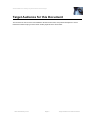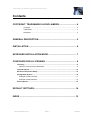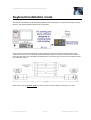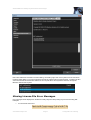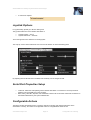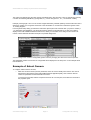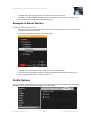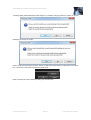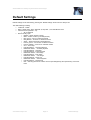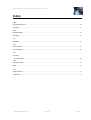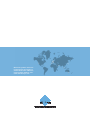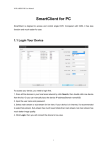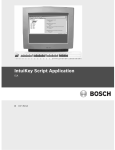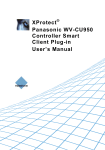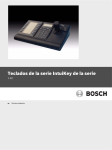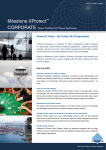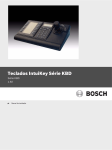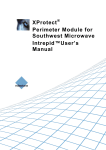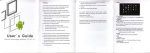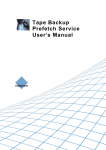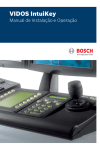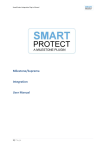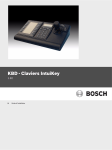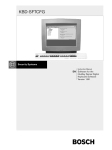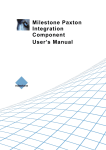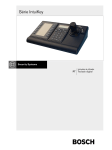Download XProtect Bosch Intuikey Keyboard Smart Client Plug
Transcript
® XProtect Bosch Intuikey Keyboard Smart Client Plug-in User’s Manual XProtect® Bosch Intuikey Keyboard Smart Client Plug-in Target Audience for this Document This document is aimed at users of the Milestone XProtect Smart Client, and provides descriptions of how to install and maintain the plug-in for the Bosch Intuikey keyboard in the Smart Client. www.milestonesys.com Page 2 Target Audience for this Document XProtect® Bosch Intuikey Keyboard Smart Client Plug-in Contents COPYRIGHT, TRADEMARKS & DISCLAIMERS ............................. 4 Copyright ................................................................................................................ 4 Trademarks ............................................................................................................. 4 Disclaimer ............................................................................................................... 4 GENERAL DESCRIPTION................................................................ 5 INSTALLATION ................................................................................ 6 KEYBOARD INSTALLATION MODE ............................................... 7 CONFIGURATION & LICENSING .................................................... 8 Licensing............................................................................................................................... 8 Missing License File Error Messages ............................................................................... 9 Joystick Options ................................................................................................................ 10 Serial Port Properties Setup ............................................................................................. 10 Configurable Actions ......................................................................................................... 10 Example of Select Camera ............................................................................................. 11 Example of Select Monitor .............................................................................................. 12 Profile Options ................................................................................................................... 12 DEFAULT SETTINGS ..................................................................... 14 INDEX ............................................................................................. 15 www.milestonesys.com Page 3 Contents XProtect® Bosch Intuikey Keyboard Smart Client Plug-in Copyright, Trademarks & Disclaimers Copyright © 2013 Milestone Systems A/S. Trademarks XProtect is a registered trademark of Milestone Systems A/S. Microsoft and Windows are registered trademarks of Microsoft Corporation. All other trademarks mentioned in this document are trademarks of their respective owners. Disclaimer This document is intended for general information purposes only, and due care has been taken in its preparation. Any risk arising from the use of this information rests with the recipient, and nothing herein should be construed as constituting any kind of warranty. Milestone Systems A/S reserve the right to make adjustments without prior notification. All names of people and organizations used in this document's examples are fictitious. Any resemblance to any actual organization or person, living or dead, is purely coincidental and unintended. This product may make use of third party software for which specific terms and conditions may apply. When that is the case, you can find more information in the file 3rd_party_software_terms_and_conditions.txt located in your Milestone surveillance system installation folder. www.milestonesys.com Page 4 Copyright, Trademarks & Disclaimers XProtect® Bosch Intuikey Keyboard Smart Client Plug-in General description The Bosch Intuikey is a video control station that enables the user to view and control cameras and video recorders at local and remote facilities. A full description of the Bosch Intuikey is found in a separate document, Bosch Controller KBD Universal User Guide.pdf. The BOSCH INTUIKEY SmartClient Plug-in enables using the BOSCH INTUIKEY to perform a subset of Milestone XProtect Smart Client functionality instead of using the SmartClient User Interface. There is no “one to one” mapping of BOSCH INTUIKEY functions to SmartClient functions and vice versa. Some BOSCH INTUIKEY functionality is not applicable for SmartClient, and SmartClient contains functionality not implemented by the BOSCH INTUIKEY. The reader should have knowledge of the BOSCH INTUIKEY operation. Reading the document that is mention above can give you this knowledge. www.milestonesys.com Page 5 General description XProtect® Bosch Intuikey Keyboard Smart Client Plug-in Installation The Smart Client plugin for Bosch Intuikey keyboard comes with an installer. To install the plug-in, do the following: 1. Double-click Milestone_BoschIntuikey_Plugin_Installer_x64_en-US.msi. This will start the installation wizard. 2. When the installation wizard starts, click Next, and complete the wizard. During installation, the following files are installed: • • • • • • • • • plugin.def terminalModeDll.dll VideoOS.RemoteClient.Plugin. BoschIntuikey.dll (Plugin only) VideoOS.RemoteClient.Plugin. BoschIntuikey.dll.config (Plugin only) VideoOS.Keyboards.KeyboardPluginBase.dll VideoOS.Keyboards. BoschIntuikey Plugin.dll Docs\ Bosch Controller KBD Universal User Guide.pdf Docs\IntuiKeySeriesK_InstructionBook_IntuiKeySeriesDigitalKeyboardSoftware_enUS_T5955786123.pd f Docs\ MilestoneXProtectSmartClient_Bosch_Intuikey_Controller_Plug-in_Users_Guide_en-US.pdf (this file) www.milestonesys.com Page 6 Installation XProtect® Bosch Intuikey Keyboard Smart Client Plug-in Keyboard installation mode All communication between the Bosch Intuikey keyboard and the third-party PC is performed through an RS-232 interface. The following diagram illustrates this configuration: This connection requires a standard Null modem RS-232 link. If desired, the Bosch Security Systems cable S1385 can be used. Connect one end of the RS-232 interface cable to the 9-pin RS-232 Serial Port located on the far right side of the rear of the KBD-Universal keyboard. Connect the other end of the RS-232 interface cable to a COM port on the PC. NB: In order to get use Terminal mode, the firmware version of Bosch Intuikey need to be 1.92 or later. www.milestonesys.com Page 7 Keyboard installation mode XProtect® Bosch Intuikey Keyboard Smart Client Plug-in Configuration & Licensing To show the configuration window of the plug-in, do the following: 1. Click the Options button in the top right corner of the Smart Client. 2. In the popup Options form, select Bosch Intuikey Keyboard Setup. Licensing The ‘About’ tab shows additional information related to the plug-in such as licensing info, version etc. The license file can be imported by clicking the ‘Import License’ button located in the ‘About’ tab. After importing, the plug-in will verify the chosen license file and enable functionality immediately if the verification is successful. Note: The user importing the license file must have appropriate user rights to the plug-in folder. Therefore it’s advisable to launch the Smart Client using ‘Run as administrator’ when the license file is imported. If so desired, the license file (PelcoKBD300AKeyboard.lic) can also be manually copied to one of the following default installation folders: • 32 bit operating system: C:\Program Files\Milestone\ XProtect Smart Client\ MIPPlugins\VideoOS.Keyboards. BoschIntuikey \ • 64 bit operating system and 32 bit Smart Client: C:\Program Files (x86)\Milestone\XProtect Smart Client\MIPPlugins\VideoOS.Keyboards. BoschIntuikey Plugin \ • 64 bit Smart Client: C:\Program Files\Milestone\ XProtect Smart Client\MIPPlugins\VideoOS.Keyboards. BoschIntuikey Plugin \ A license file can be temporary or permanent, tied to a MAC address or to a SLC. www.milestonesys.com Page 8 Configuration & Licensing XProtect® Bosch Intuikey Keyboard Smart Client Plug-in Note: MAC addresses are listed in the About dialog, accessed by right click on the system menu of Axis T8310 Keyboard Setup dialog: To acquire a permanent license file, please submit a purchase order, containing the SLC of the XProtect Server and the MAC address of the computer where the keyboard is attached, through the Milestone Online Order System. Missing License File Error Messages Error messages will be displayed on the Bosch Intuikey Keyboard Setup dialog only if license checking fails. Examples: • If no license file was found: www.milestonesys.com Page 9 Configuration & Licensing XProtect® Bosch Intuikey Keyboard Smart Client Plug-in • If license has expired: Joystick Options For joystick setup, please go to Device Settings tab. The joystick tilt direction on the BOSCH INTUIKEY is: • • Joystick forward -> Tilt up Joystick backwards -> Tilt down This is the opposite of the default for a normal joystick. The ‘Flip Up / Down’ switch enables the user to invert Tilt direction to match standard joystick. By adjusting the Pan/Tilt and Zoom TrackBar, PTZ sensitivity can be changed as well. Serial Port Properties Setup • • COM Port: Select the COM (Serial) port the BOSCH INTUIKEY is connected to. The Drop-Down list displays a list of all COM port on the computer. Baud, Parity, Data Bits, Stop Bits, and Handshake: These must be the same values that are defined on the BOSCH INTUIKEY by the system administrator. Configurable Actions The Bosch Intuikey SmartClient Plug-in contains a method for sending User-defined instructions to the SmartClient. Currently, the number of configurable actions is configurable but limited to 640. www.milestonesys.com Page 10 Configuration & Licensing XProtect® Bosch Intuikey Keyboard Smart Client Plug-in The actions are defined using the setup module, described later in this document. They are activated by pressing a number and following ENTER key (configurable, e.g. can be changed to F1, F2…) on the Bosch Intuikey. Example: pressing digits 1 and 2 on the numeric keypad followed by ’ENTER’ (default), send the instruction that is defined as number 12 in the generic actions list to the SmartClient. If no instruction is defined for generic action 12, nothing happens. In the Keyboard Setup dialog you define the instructions (actions) that are executed when you press a number (1 - 12) followed by the ENTER key. The Drop-Down button appears on the selected row. A click on this button displays a list of all available SmartClient instructions, where you can select one to assign to the current rows number. The list looks like the below example of a possible assignment. You can configure the number of configurable generic actions by changing the value of the NumericUpDown. The highlighted number is the number of configurable actions displayed in the setup form. In the example above this number is 12. Example of Select Camera To configure “Select Camera” function, • Make sure camera number (shortcut) is defined, which are used to identify each camera. This can be defined in the Management Client (XPCO)/Management Application(XPE), each camera's shortcut number is specified in the Shortcut field in the Client . To access the Client tab, select the required camera in the overview pane, then select the Client tab in the properties pane. www.milestonesys.com Page 11 Configuration & Licensing XProtect® Bosch Intuikey Keyboard Smart Client Plug-in • Configure action from the setup module. This action is set to SHOT by default. • The function can be activated by pressing a number followed by pressing SHOT on the device. E.g. press 65 and SHOT will switch to camera with shortcut ‘65’. Example of Select Monitor To configure “Select Monitor” function, • Make sure view number (shortcut) is defined, which are used to identify each view. This can be defined in the Smart Client on the Setup tab. Specify the required shortcut number in the Shortcut field. • Configure action from the setup module. This action is set to MON by default. • The function can be activated by pressing a number followed by pressing MON on the device. E.g. press 21 and MON will switch to view with shortcut ‘21’. Profile Options The current setting is stored privately on the server. But it can be transferred to the shared profile, meaning that the settings will be applied to everyone who intends to use this profile. www.milestonesys.com Page 12 Configuration & Licensing XProtect® Bosch Intuikey Keyboard Smart Client Plug-in A message dialog will be displayed if profile changes. For example, changing profile from ‘Private’ to ‘Shared’ Example from ‘Shared’ to ‘Private’ Profile can also be imported from previous version by clicking the ‘Import’ button on right bottom of the Setup form. This button is only visible if the previous profile exists. Profile can always be reset to default by clicking the ‘Default’ button. www.milestonesys.com Page 13 Configuration & Licensing XProtect® Bosch Intuikey Keyboard Smart Client Plug-in Default Settings Default settings can be activated by pressing the “Default settings” button from the Setup Form. The default setting including: • • • • COM Port: “COM1”. Baud: 19200, Parity: None, Data bits: 8, Stop Bits: 1, and Handshake: None Generic actions (number 1- 12): o all not assigned Bosch Intuikey spec: o ENTER - Select Generic number. o MON – Select monitor by number(shortcut) o IRIS_PLUS – Iris up on selected camera o IRSI_MINUS – Iris down on selected camera o SHOT – Select camera by number(shortcut) o FOCUS_PLUS – Focus near on selected camera o FOCUS_MINUS – Focus far on selected camera o CLR – Focus stop o LEFTSOFTKEY1 -- Reverse playback o RIGHTSOFTKEY1 – Forward playback o LEFTSOFTKEY2 -- Play/Stop o LEFTSOFTKEY3 – Previous image o RIGHTSOFTKEY3 – Next image o LEFTSOFTKEY4 – First image o RIGHTSOFTKEY4 – Last image o LEFTSOFTKEY6 – Show Live o RIGHTSOFTKEY6 – Show Playback o LEFTSOFTKEY7 – Show Setup o PTZ – default joystick move motions such as pan left/right/stop, tile up/down/stop, and zoom in/out www.milestonesys.com Page 14 Default Settings XProtect® Bosch Intuikey Keyboard Smart Client Plug-in Index —C— Configurable Actions .............................................................................................................................................. 10 Copyright ................................................................................................................................................................. 4 —D— Default Settings...................................................................................................................................................... 14 Disclaimer ................................................................................................................................................................ 4 —I— Installation ................................................................................................................................................................ 6 —J— Joystick options...................................................................................................................................................... 10 Joystick Options ..................................................................................................................................................... 12 —L— Licensing Error Messages .................................................................................................................................................. 12 —S— Serial Port setup .................................................................................................................................................... 10 Setup ....................................................................................................................................................................... 8 —T— Target Audience....................................................................................................................................................... 2 Trademarks .............................................................................................................................................................. 4 www.milestonesys.com Page 15 Index Milestone Systems offices are located across the world. For details about office addresses, phone and fax numbers, visit www.milestonesys.com.