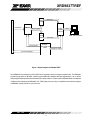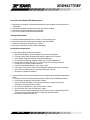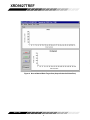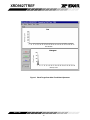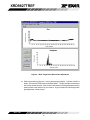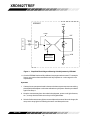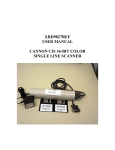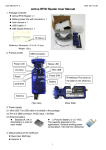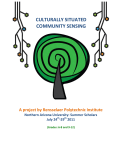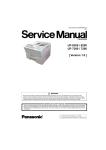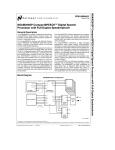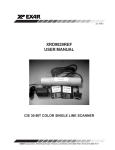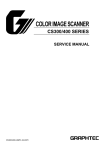Download XRD9827REF, User Manual Toshiba CIS 36
Transcript
XRD9827TREF May 1999-2 XRD9827TREF USER MANUAL TOSHIBA CIS 36-BIT COLOR SINGLE LINE SCANNER Rev. 1.00 EXAR Corporation, 48720 Kato Road, Fremont, CA 94538 • (510) 668-7000 • FAX (510) 668-7017 XRD9827TREF EVALUATION KIT PART LIST z z z z z XRD9827TREF CIS 36-Bit Color Single Line Scanner XRD9827TREF User Manual SenseIt 1.0 Software Installation Diskettes (3) XRD9827 Data Sheet Scan Targets (Black, White, Color) FEATURES z One line scanning functionality of XRD9827 with TOSHIBA 600DPI CIS (Contact Image Sensor) z Easy to use with most personal computers through Parallel Port Interface z Simple way of loading the Serial Port of XRD9827 to adjust gain and offset z Software SenseIt 1.0 to view single line scan z Optimized PCB Layout with Four Layers SYSTEM REQUIREMENTS z z z z Intel 486 compatible computer with Windows 95 operating system 8 MBytes system memory 25-pin D-shape parallel port receptacles 3 1/2” floppy disk drive INTRODUCTION The XRD9827TREF is a demo system which includes a PCB design with a TOSHIBA CIPS218MC600 600DPI Color Contact Image Sensor (CIS). It demonstrates how to interface a CIS with EXAR’s XRD9827, a 12-bit Linear CIS/CCD Sensor Signal Processor to output a single line scan and display the offset and gain corrected amplitude of each of the three colors. The XRD9827TREF is designed to provide a signal path for the CIS output signals to be processed, digitized by the XRD9827 and transmitted to a personal computer. There are no software algorithms or hardware implementations to adjust for color response. The XRD9827TREF board is loaded with the XRD9827, an Altera MAX7128SLC84 FPGA, two FIFO SRAMs and peripheral circuits for the CIS. The MAX7128, which is a FieldProgrammable Gate Arrays (FPGA) provides timing signals to the XRD9827, the SRAMs and the CIS. It also programs the XRD9827 to operate in the correct mode and adjust for gain and offset values. The XRD9827 processes the analog output from the CIS sensor, level-shifts and converts the signal into 12-bit digital codes. The SRAMs gate the digitized data from the XRD9827 and store the data temporarily. Controlled by the software, the SRAMs send the data through a parallel port connection to the PC and histograms of raw data are displayed on the monitor using the SenseIt software. A block diagram of the XRD9827TREF is shown below in Figure 1. Rev. 1.00 2 XRD9827TREF 8-Bit Data TOSHIBA CIPS218MC600 600DPI COLOR CIS FIFO SRAM CIS Output XRD9827 Parallel Port DB25 Connector 6-Bit Bus Nibble INTEL 486 Compatible FIFO SRAM Control Signals Data 8-Bit Data ALTERA EPM7128SLC84 FPGA Parallel Port Control CIS Control Signals Figure 1. Block Diagram of XRD9827TREF The XRD9827 is a complete linear CIS or CCD sensor signal processor on a single monolithic chip. The XRD9827 includes a high speed 12-Bit ADC, a 6-Bit Programmable Gain Amplifier with gain adjustment of 1 to 10 and an 8-Bit programmable input referred offset calibration range of 800 mV. Please see the XRD9827EVAL User Manual / PCB board for evaluating the XRD9827 CIS / CCD signal processor chip. A simplified functional block diagram of XRD9827 is shown below for your reference. Rev. 1.00 3 XRD9827TREF Biasing Circuit for CANON CIS VBG AVDD Power Down GRN CLAMP RED S/H DVDD & + 3-1 VREF+ MUX VRT BUFFER BLU 12 _ RL12-BIT ADC PGA VDCREF VDCEXT DATA I/O PORT 8 DB7:0 VRB INT/EXT_VDCREF 6 G<5:0> DGND CLP 6-BIT GAIN REGISTERS Power DC/AC R G Down B 8-BIT DAC AVDD AGND AGND AGND 8 O<7:0> CIS/CCD 8-BIT OFFSET REGISTERS VRT CCD CIS R G B TIMING & SYNCH CLAMP ADCCLK CONTROL LOGIC Figure 2. Simplified Functional Block Diagram of XRD9827 OPERATIONAL PROCEDURE The routine listed below will first calibrate the photo response of the CIS using the XRD9827 by optimizing its offset and gain. After calibration, the XRD9827TREF can be used to scan any color target to show CIS non-color corrected response. (Color correction is typically done in the digital ASIC.) Rev. 1.00 4 XRD9827TREF How to Run the XRD9827TREF Demonstration 1. Make sure the computer is powered off and the AC power adapter is disconnected from a wall outlet 2. Connect the parallel port cable to the printer port of the computer 3. Connect the AC power adapter into a wall outlet 4. Turn on the computer and activate Windows 95 Loading EXAR Software 5. 6. 7. 8. Load the diskette labeled SenseIt 1.0 Disk # 1 into the floppy drive Select the Start menu in the program manager and choose RUN Inside the small pop-up window, type: A:\setup Follow the instructions to finish software installation Parallel Port Configurations 1. Confirm the parallel port address as follows: a. Select the Start Menu, choose Settings, then choose Control Panel b. From the Control Panel window which pops up, double-click on System c. In the System Properties window, select Device Manager d. From the Device Manager window, double-click on Ports (COM & LPT) e. Double-click on Printer Port (LPT1). If you can not find it, please goto Step 2 f. From the pop-up window, select Resources g. Verify the Input/Output Range is set to 0378 - 037F h. If the range is not correct, clear the Use Automatic Settings check box by clicking it i. Choose correct address which is 0378 by default and click OK j. Re-start the computer as advised 2. If you do not have a Printer Port configured on your computer, please follow the steps listed below: a. From the Control Panel window which pops up, double-click on Add New Hardware b. From the pop-up window, click the Next > button c. Select ‘No’ when prompted for ‘Do you want Windows to search for your new hardware?’, then click the Next > button d. Choose Ports (COM & LPT), then click the Next > button e. Choose Printer Port, then click the Next > button f. Make a note of the Input/Output Range of Printer Port of your computer and click OK. You will use these values later when configure the SenseIt software g. Re-start the computer as advised Rev. 1.00 5 XRD9827TREF D D D D D D D D S S S 0 1 2 3 4 5 6 7 0 1 2 NOT USED 0 1 Figure 3. Dip Switches Set to Value [110 01000000] to Reset XRD9827 Offset Adjustment With a Black Target 1. Set the dip switches located on the side panel of the scanner to [110 01000000] as shown in Figure 3 and push the Serial Port button which is located on the front panel of the demo system. This will reset the XRD9827. 2. Select the Start Menu, choose Programs, then choose SenseIt icon 3. A window will pop up as shown below. The upper window shows the plot of captured data and the lower window shows the histogram of data. Figure 4 shows the pop-up window when SenseIt is first started. 4. Select SETUP from the pull-down menu and choose I/O ADDRESS. In the window that pops up, type in the Input/Output Range of Printer Port of your computer. The default setting is 378H. 5. Select SETUP again from the pull-down menu and choose PIXEL NUMBER. In the pop-up window, type in 5148 which is the number of pixels of one line. 6. Pick the black target out from the kit and put it on a flat area. Place the XRD9827TREF on top of the black target with the CIS sensor facing downwards. Set the dip switches to [110 00001100] and then push the Serial Port button. This configures the XRD9827 to operate in a AC Coupled CCD mode since output signal of TOSHIBA CIS is similar to CCD waveform. From the CAPTURE menu select SNAP SHOT (or simply press CTRL and B buttons simultaneously) for a single line scan of the black target. A typical result of a black target scan is shown in Figure 5. Rev. 1.00 6 XRD9827TREF Figure 4. SenseIt Software Window Before Scanning Rev. 1.00 7 XRD9827TREF Figure 5. Non-calibrated Black Target Scan (Output Codes Are Below Zero) Rev. 1.00 8 XRD9827TREF XRD9827 VDD CLAMP VRT C PIN 19 (RED) I S M U X RL VRB Figure 6. Simplified Block Diagram Showing XRD9827 with AC Coupled CCD Configuration 7. Set the dip switches to [001 01011000] to select the internal offset DAC for fine offset adjustment. Push the Serial Port button. From the CAPTURE menu select SNAP SHOT. A typical result of the fine offset adjustment is shown below. Please notice that the black code value has moved up to just above zero. Rev. 1.00 9 XRD9827TREF Figure 7. Black Target Scan After Fine Offset Adjustment Rev. 1.00 10 XRD9827TREF XRD9827 VDD CLAMP VRT C PIN 19 (RED) I S M U X RL 8-BIT OFFSET DAC VRB Figure 8. Simplified Block Diagram Showing Fine Offset Adjustment by XRD9827 8. Switch the black target to the enclosed white target. From the CAPTURE menu select SNAP SHOT for a single lline scan of the white target. A typical result of a white target is shown below. Rev. 1.00 11 XRD9827TREF Figure 9. White Target Scan Without Gain Adjustment 10. Set the dip switches to [000 00111100] to select the desired gain. Push the Serial Port button. From the CAPTURE menu select SNAP SHOT. The gain should move the output of the CIS to almost full scale. Please refer to data sheet for further gain adjustment and optimal values of dip switches for your scanner. A typical result of the white target with gain adjustment is shown below. Rev. 1.00 12 XRD9827TREF Figure 10. White Target Scan After Gain Adjustment Rev. 1.00 13 XRD9827TREF XRD9827 VDD CLAMP VRT C I S PIN 19 (RED) M U X PGA 6-BIT GAIN REGISTER RL VRB Figure 11. Simplified Block Diagram Showing Gain Adjustment by XRD9827 11. Once the XRD9827 has been fully calibrated, any target can be scanned. For example: Scan a gray scale to demonstrate the stair step response or a color target for color responsitivity. Important: 1. If at any time an unexpected result is shown or the demo system seems to not working, please pull the AC adapter out from the wall outlet to cycle power. Start the procedures again from Step 11. 2. Keep the scanner away from other electrical equipment, power cords, light dimmers, etc., as stray electrical fields can end up in the digitized data. 3. Switch off all unnesscessary light sources and place the scanner flat on the image, this can prevent stray light from entering the sensor and disrupt the scan. Rev. 1.00 14 DGND 0.1uF C31 DVDD Rev. 1.00 15 POWERJAC K J1 10K 10K R42 R43 UNUSED LOGIC 3 11 74HC04 7 DGND 10uH L2 C9 470nF 1 IN U10 G N DGND 2 OUT LM7809-9 AGND 2 3 gt TP1 OPEN 74HC04 R36 U9B 4 CISOUT 1 16 17 18 1uF C33 +9V C32 100pF 19 0.1uF 1uF AGND C4 C3 74HC04 U9E 10 U9F 12 13 14 15 AGN D DVD D DGN D AVDD DIODE D1 U3 IN 0.22uF C10 1 IN U2 13 11 12 9 8 7 6 5 4 3 2 14 20 10 1 2 OUT OUT LM7805-5 3 LM7805-5 DGND G N G N 2 AGND 0.22uF C7 1 XRD982 7 VDCEX ADCCL KCLAM T P SYNC H DB7/L DB6/SDAT D GRN ADB5/SCL DB4 K DB3 BLU DB2 DB1 DB0 RED VREF+ U1 3 0.01uF C2 0.47uF C11 0.1uF C8 DVDD OPEN L1 AVDD SYNC ADCCLK CLP DB7/LD DB6/SDATA DB5/SCLK DB4 DB3 DB2 DB1 DB0 AVDD 0.01uF AGND 0.1uF DGND C6 C5 0.1uF C1 DVDD 1K R1 DGND Date: Size B Title XRD9827REF_TOSHIBA CIS Tuesday, December 15, 1998 Sheet XRD9827TREF REFERENCE BOARD Document Number 1 of 3 GO TO LED ON CASE OF THE SCANNER HEADER 2 1 2 JP1 H:\PROJECT\ORCADWIN\9827\9827_TOS\9827T_RA.DS N DVDD POWER CIRCUIT SUPPLY S Rev A XRD9827TREF XRD9827TREF U6 7 8 10 11 12 13 14 15 DB0 DB1 DB2 DB3 DB4 DB5/SCLK DB6/SDATA DB7/LD DVDD LWCLK O7 O6 O5 O4 O3 O2 O1 O0 READY J2 STROBE O0 O1 O2 O3 O4 O5 O6 O7 CY7C4261 RCLK U8 30 31 32 1 2 3 4 5 6 DGND DVDD C21 0.1uF 7 8 10 11 12 13 C22 0.1uF 14 15 DGND AVDD D8 DVDD D7 29 D6 RS*28 D5 WEN1*27 D4 WCLK26 D3 WEN2* D2 D1 LSB 24 D0 Q823 Q722 PAF* Q621 PAE* Q520 REN1* Q419 RCLK Q318 REN2* Q217 OE* Q116 Q0 EF* 9 FF* GND 25 D8 DVDD D7 29 D6 RS*28 D5 WEN1*27 D4 WCLK26 D3 WEN2* D2 D1 MSB 24 D0 Q823 Q722 PAF* Q621 PAE* Q520 REN1* Q419 RCLK Q318 REN2* Q217 OE* Q116 Q0 EF* 9 FF* GND 1 2 3 4 5 6 7 8 9 10 11 12 13 14 15 16 17 18 19 20 21 22 23 24 25 AUTOFD RESET INIT 9 DGND DVDD 25 U9D 74HC04 8 30 31 32 1 2 3 4 5 6 DB25 DGND RESET WEN1 MWCLK ACK O7 O6 O5 O4 O3 O2 O1 O0 O[7:0] DGND CY7C4261 DVDD +9V C24 1uF C25 0.1uF C26 0.01uF AVDD 14 U7A R22 C28 1 2 0.1uF 7 74HC04 AGND U7B DGND 3 4 R26 10K Q1 NPN 10K R39 CISOUT JP3 Q2 NPN 1 2 3 4 5 6 7 8 9 10 11 12 74HC04 RLED GLED BLED U7C 5 R27 330 10K 6 R40 Q3 NPN 74HC04 DGND U9C 5 CISCLP CISRST CISCLK SP 6 74HC04 DVDD 330 R44 R41 100 DGND U7F 13 12 74HC04 C30 330 R29 GLED RLED BLED LEDCA (ANODE) NO CONNECT RS CISCLK SP DGND AVDD DVDD CISOUT C29 0.1uF TOSHIBA CIPS218MC600 CIS +9V C34 0.1uF DGND AGND 10uF 100 DGND U7E 11 R30 74HC04 100 H:\PROJECT\ORCADWIN\9827\9827_TOS\9827T_RA.DSN Title XRD9827TREF REFERENCE BOARD U7D 9 DGND 10 8 74HC04 R31 Size B 100 Date: Rev. 1.00 16 Document Number XRD9827REF_TOSHIBA CIS Tuesday, December 15, 1998 Rev A Sheet 3 of 3 XRD9827TREF DVDD DVDD JP2 1 2 3 5 D7 6 D8 DGND 8 D9 9 D6 10 READY 11 D10 DVDD 24 23 D10 22 D9 21 D8 20 D7 19 D6 18 D5 17 D4 16 D3 15 D2 14 D1 13 D0 12 RESET S1 1 2 3 4 5 6 7 8 9 10 11 12 15 R2 R3 R4 R5 R6 R7 R9 R10 R11 R12 R13 2.2K 2.2K 2.2K 2.2K 2.2K 2.2K 2.2K 2.2K 2.2K 2.2K 2.2K 16 D5 17 D4 18 D3 20 D2 21 D1 R14 33 R15 33 22 MWCLK SW DIP-12 24 DGND 25 LWCLK 27 28 WEN1 U9A 29 2 1 SPORTN SYNC 30 31 74HC04 33 34 35 DVDD 36 37 C14 C15 C16 10uF 0.1uF 0.1uF C17 C18 C19 C20 C27 ACK 39 0.01uF 0.01uF 0.01uF 0.01uF 0.1uF 40 R20 33 41 RCLK DGND 44 45 78 66 53 43 38 TD0 IO2 TD1 IO3 TMS IO4 R33 R34 R35 1K 1K 1K 1K DVDD TCK 71 1 10 2 9 3 8 4 7 5 6 14 23 62 HEADER 5X2 IO5 IO6 IO58 IO7 IO57 IO8 IO56 IO9 IO55 IO10 IO54 IO11 IO53 IO12 IO52 IO13 IO51 EPM7128SLC84 IO14 IO50 IO15 IO49 IO16 IO48 IO17 IO47 IO18 IO46 IO19 IO45 IO20 IO44 IO21 IO43 IO22 IO42 IO23 IO41 IO24 IO40 IO25 IO39 IO26 IO38 IO27 IO37 IO59 IO36 IO28 IO35 IO29 IO34 IO30 IO33 IO31 IO32 IO60 1 46 R32 S2 IO1 82 4 D0 72 1uF 59 C13 0.1uF GCLK1 47 C12 OE1/INPUT 42 84 32 DGND 83 Oscillator 26 HEADER 3 3 19 OUT 4 VCCINT1 VCCIO1 VCCIO2 VCCIO3 VCCINT2 VCCIO4 VCCIO5 VCCIO6 GND V+ DGND1 DGND2 DGND3 DGND4 DGND5 DGND6 DGND7 DGND8 DGND9 DGND10 NC 7 2 2 1 DVDD U5 13 U4 SPORTN 3 DVDD 81 DGND 80 79 77 76 75 R18 33 74 R19 33 R16 33 73 70 ADCCLK CISCLK CISCLP DB5/SCLK 69 68 R8 33 R17 33 DB6/SDATA 67 65 DB7/LD 64 63 61 60 58 57 56 55 54 CLP SP BLED RLED GLED CISRST 52 51 50 49 48 H:\PROJECT\ORCADWIN\9827\9827_TOS\9827T_RA.DSN Title Size B ALTERA7128SLC84 DGND Date: Rev. 1.00 17 XRD9827TREF REFERENCE BOARD Document Number XRD9827REF_TOSHIBA CIS Tuesday, December 15, 1998 Rev A Sheet 2 of 3 XRD9827TREF NOTICE EXAR Corporation reserves the right to make changes to the products contained in this publication in order to improve design, performance or reliability. EXAR Corporation assumes no responsibility for the use of any circuits described herein, conveys no license under any patent or other right, and makes no representation that the circuits are free of patent infringement. Charts and schedules contained here in are only for illustration purposes and may vary depending upon a user’s specific application. While the information in this publication has been carefully checked; no responsibility, however, is assumed for in accuracies. EXAR Corporation does not recommend the use of any of its products in life support applications where the failure or malfunction of the product can reasonably be expected to cause failure of the life support system or to significantly affect its safety or effectiveness. Products are not authorized for use in such applications unless EXAR Corporation receives, in writing, assurances to its satisfaction that: (a) the risk of injury or damage has been minimized; (b) the user assumes all such risks; (c) potential liability of EXAR Corporation is adequately protected under the circumstances. Copyright 1999 EXAR Corporation Datasheet May 1999 Reproduction, in part or whole, without the prior written consent of EXAR Corporation is prohibited. Rev. 1.00 18