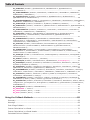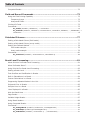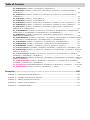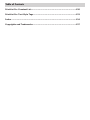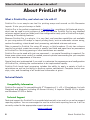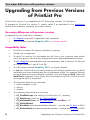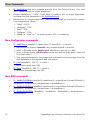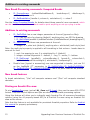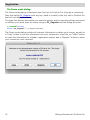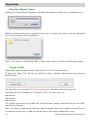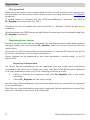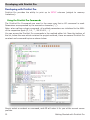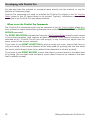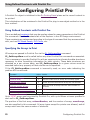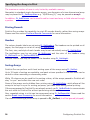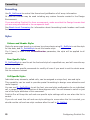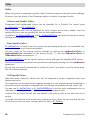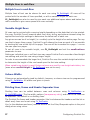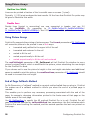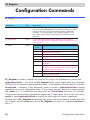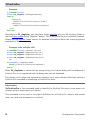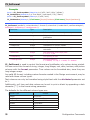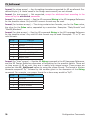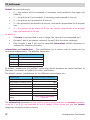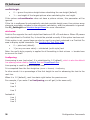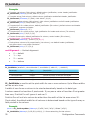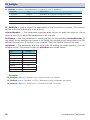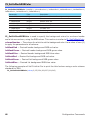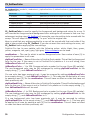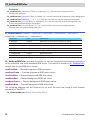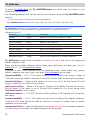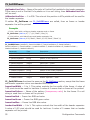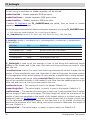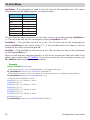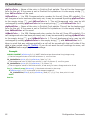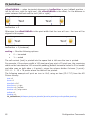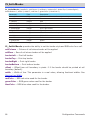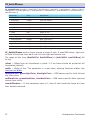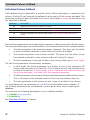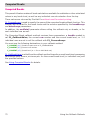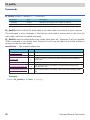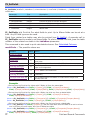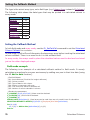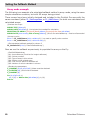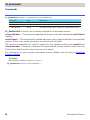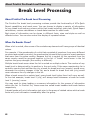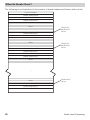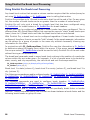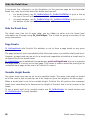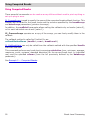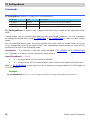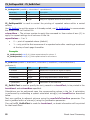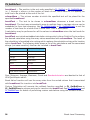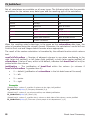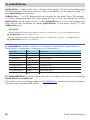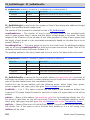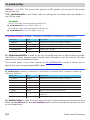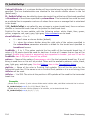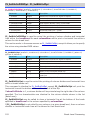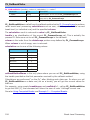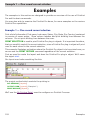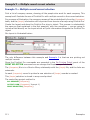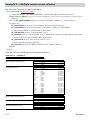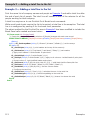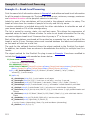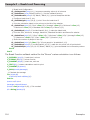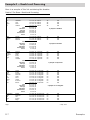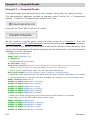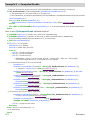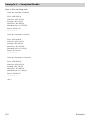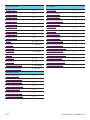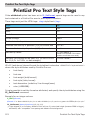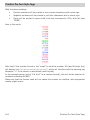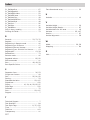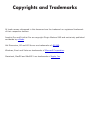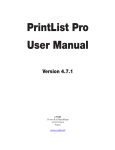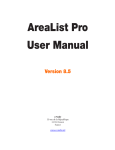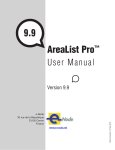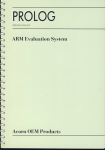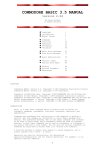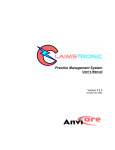Download PrintList Pro™ - e-Node
Transcript
PrintList Pro™
User Manual
Version 5.2
Manuel revision: 23 July 2014
e-Node
30 rue de la République
33150 Cenon
France
www.e-node.net
Table of Contents
Contents
About PrintList Pro..................................................................................... 7
What is PrintList Pro, and what can I do with it?.................................................................. 7
Technical Details............................................................................................................. 7
Compatibility Information........................................................................................... 7
Technical Support...................................................................................................... 7
Using the PrintList Pro Manual........................................................................................... 8
Cross-Referencing Format................................................................................................ 9
Command Descriptions and Syntax................................................................................... 9
Upgrading from Previous Versions of PrintList Pro....................................10
Two major differences with previous versions.................................................................... 10
Compatibility Notes....................................................................................................... 10
New Configuration commands......................................................................................... 11
New RGB commands..................................................................................................... 11
New Break Processing commands: Computed Breaks......................................................... 12
Additions to existing commands...................................................................................... 12
New break features....................................................................................................... 12
Printing an AreaList Pro area.......................................................................................... 12
Getting Started with PrintList Pro.............................................................13
Installation................................................................................................................... 13
Registration..................................................................................................................
Using PrintList Pro in Demo mode..............................................................................
Registering your PrintList Pro Licence.........................................................................
Using PL_Register ...............................................................................................
The Demo mode dialog.............................................................................................
Using the “Register” button...................................................................................
Using a text file...................................................................................................
Mixing methods...................................................................................................
Registering Server licenses...................................................................................
License types..........................................................................................................
Creating your first PrintList Pro Area..........................................................................
13
13
13
13
14
15
15
16
16
18
19
Developing with PrintList Pro.......................................................................................... 20
Using the PrintList Pro Commands............................................................................. 20
When to use the PrintList Pro Commands ................................................................... 21
Configuring PrintList Pro...........................................................................22
Using Defined Constants with PrintList Pro........................................................................ 22
Specifying the Arrays to Print......................................................................................... 22
Table of Contents
Printing Records............................................................................................................ 23
Headers....................................................................................................................... 23
Sorting Arrays.............................................................................................................. 23
Formatting................................................................................................................... 24
Styles.......................................................................................................................... 24
Column and Header Styles........................................................................................ 24
Row-Specific Styles.................................................................................................. 24
Cell-Specific Styles ................................................................................................. 24
Color...........................................................................................................................
Column and Header Colors........................................................................................
Row-Specific Colors.................................................................................................
Cell-Specific Colors..................................................................................................
25
25
25
25
Multiple Lines in each Row.............................................................................................. 26
Variable Height Rows..................................................................................................... 26
Column Widths............................................................................................................. 26
Dividing Lines, Frame and Header Separator Lines............................................................. 26
Hairline Line Width.................................................................................................. 27
Double lines............................................................................................................ 27
Using Picture Arrays...................................................................................................... 27
End of Page Callback Method.......................................................................................... 27
Performance Issues with Formatting Commands................................................................ 28
Borders and Frames...................................................................................................... 28
Header / Cell Icon Support.............................................................................................. 28
Picture Objects in Cells............................................................................................. 28
Picture Objects in Headers........................................................................................ 28
Configuration Commands..........................................................................29
PL_Register (registrationCode:T; forceCheck:L) -> result:L................................................... 29
Example with multiple calls................................................................................... 30
%PrintListPro.................................................................................................................. 30
PL_AddColumn (areaRef:L; dataPointer:Z; insertAt;L) -> result:L.......................................... 31
PL_SetArraysNam (areaRef:L; columnNumber:I; numArrays:I; array1:S; …; arrayN:S) -> result:L
32
PL_SetHeaders (areaRef:L; columnNumber:I; numHeaders:I; header1:S; …; headerN:S) ........ 33
PL_SetFormat (areaRef:L; columnNumber:I; format:S; columnJust:I; headerJust:I; usePictureHeight:I;
attributed:I; lineSpacing:F; vertAlignment:I)......................................................................... 34
PL_SetWidths (areaRef:L; columnNumber:I; numWidths:I; width1:I; …; widthN:I).................. 38
PL_SetHdrStyle (areaRef:L; columnNumber:I; fontName:S; size:I; styleNum:I)...................... 39
PL_SetHdrOpts (areaRef:L; printHeaders:I; printPixelWidth:I)............................................... 40
PL_SetMiscOptions (areaRef:L; escapeChar:S; useEllipsis:I)................................................. 40
PL_SetStyle (areaRef:L; columnNumber:I; fontName:S; size:I; styleNum:I)............................ 41
PL_SetForeClr (areaRef:L; columnNumber:I; plpHdrForeColor:S; 4dHdrForeColor:I; plpListForeColor:S;
4dListForeColor:I).............................................................................................................. 42
PL_SetForeRGBColor (areaRef:L; columnNumber:L; hdrForeRed:L; hdrForeGreen:L; hdrForeBlue:L;
listForeRed:L; listForeGreen:L; listForeBlue:L)....................................................................... 43
Table of Contents
PL_SetBackClr (areaRef:L; plpHdrBackColor:S; 4dHdrBackColor:I; plpListBackColor:S;
4dListBackColor:I)............................................................................................................. 44
PL_SetBackRGBColor (areaRef:L; hdrBackRed:L; hdrBackGreen:L; hdrBackBlue:L; listBackRed:L;
listBackGreen:L; listBackBlue:L).......................................................................................... 45
PL_SetColBackColor (areaRef:L; columnNumber:I; plpHdrBackColor:S; 4dHdrBackColor:I;
plpListBackColor:S; 4dListBackColor:I)................................................................................. 46
PL_SetColBackRGBColor (areaRef:L; columnNumber:L; hdrBackRed:L; hdrBackGreen:L; hdrBackBlue:L;
listBackRed:L; listBackGreen:L; listBackBlue:L)...................................................................... 47
PL_SetRowStyle (areaRef:L; rowNumber:L; styleNum:I; fontName:S; fontSize:I).................... 48
PL_SetRowColor (areaRef:L; rowNumber:L; plpRowForeColor:S; 4dRowForeColor:L; plpRowBackColor:S;
4dRowBackColor:L)............................................................................................................ 49
PL_SetRowRGBColor (areaRef:L; rowNumber:L; rowForeRed:L; rowForeGreen:L; rowForeBlue:L;
rowBackRed:L; rowBackGreen:L; rowBackBlue:L).................................................................. 50
PL_SetDividers (areaRef:L; colDividerWidth:F; colDividerPattern:S; plpColDividerColor:S;
4dColDividerColor:I; rowDividerWidth:F; rowDividerPattern:S; plpRowDividerColor:S;
4dRowDividerColor:I)......................................................................................................... 51
PL_SetRGBDividers (areaRef:L; colDividerWidth:F; colDividerPattern:S; colDividerRed:L;
colDividerGreen:L; colDividerBlue:L; rowDividerWidth:F; rowDividerPattern:S; rowDividerRed:L;
rowDividerGreen:L; rowDividerBlue:L).................................................................................. 52
PL_SetFrame (areaRef:L; frameLineWidth:F; frameLinePattern:S; plpFrameLineColor:S;
4dFrameLineColor:I; headerLineWidth:F; headerLinePattern:S; plpHeaderLineColor:S;
4dHeaderLineColor:I)......................................................................................................... 53
PL_SetRGBFrame (areaRef:L; frameLineWidth:F; frameLinePattern:S; frameLineRed:L;
frameLineGreen:L; frameLineBlue:L; headerLineWidth:F; headerLinePattern:S; headerLineRed:L;
headerLineGreen:L; headerLineBlue:L)................................................................................. 54
PL_SetHeight (areaRef:L; numHeaderLines:I; headerHeightPad:I; numRowLines:I; rowHeightPad:I;
minimumHeight:I)............................................................................................................. 55
PL_SetSort (areaRef:L; column1:I; …; columnN:I)................................................................ 56
PL_SetColOpts (areaRef:L; hideLastColumns:I; hideDetailArea:I; drawingEngine:I).................. 57
PL_SetCellStyle (areaRef:L; firstCellCol:I; firstCellRow:L; lastCellCol:I; lastCellRow:L; cellArray:X;
styleNum:I; fontName:S; fontSize:I).................................................................................... 58
PL_SetCellColor (areaRef:L; firstCellCol:I; firstCellRow:L; lastCellCol:I; lastCellRow:L; cellArray:X;
plpForeColor:S; 4dForeColor:I; plpBackColor:S; 4dBackColor:I)............................................... 60
PL_SetCellRGBColor (areaRef:L; firstCellCol:I; firstCellRow:L; lastCellCol:I; lastCellRow:L; cellArray:X;
cellForeRed:L; cellForeGreen:L; cellForeBlue:L; cellBackRed:L; cellBackGreen:L; cellBackBlue:L).. 62
PL_SetCellIcon (areaRef:L; cellColumn:I; cellRow:L; pictRef:P; iconAlignment:I; horPosition:I;
vertPosition:I; offsetOrWidth:L; scaling:I)............................................................................. 63
PL_SetCellBorder (areaRef:L; cellColumn:I; cellRow:L; borderLeft:I; borderTop:I; borderRight:I;
borderBottom:I; offset:I; width:F; redColor:I; greenColor:I; blueColor:I).................................. 65
PL_SetCellFrame (areaRef:L; firstCellCol:I; firstCellRow:L; lastCellCol:I; lastCellRow:L; offset:I; width:F;
redLightColor:I; greenLightColor:I; blueLightColor:I; redDarkColor:I; greenDarkColor:I; blueDarkColor:I;
clearAllBorders:I)............................................................................................................... 66
PL_SetPageProc (areaRef:L; callbackMethod:S)................................................................... 67
PL_GetVersion -> version:T.............................................................................................. 67
PL_Load (areaRef:L; XML:T) -> result:L.............................................................................. 68
PL_Save (areaRef:L; XML:T) -> result:L.............................................................................. 68
Using the Callback Methods.......................................................................69
Summary..................................................................................................................... 69
Warnings..................................................................................................................... 69
End of Page Callback..................................................................................................... 69
Custom Calculations in a Break....................................................................................... 70
Custom Calculations in a Break Header............................................................................ 70
Calculated Column Callback............................................................................................ 71
Table of Contents
Computed Breaks.......................................................................................................... 72
Field and Record Commands.....................................................................73
Using the Field Printing Capability................................................................................... 73
Temporary Arrays.................................................................................................... 73
Arrays and Fields..................................................................................................... 73
Printing 4D Fields.......................................................................................................... 73
Commands................................................................................................................... 75
PL_SetFile (areaRef:L; tableNum:I) -> resultCode:L............................................................ 75
PL_SetFields (areaRef:L; tableNum:I; columnNumber:I; numFields:I; fieldNum1; …; fieldNumN:I) ->
resultCode:L...................................................................................................................... 76
Calculated Columns...................................................................................77
Setting a Calculated Column (field mode)......................................................................... 77
Setting a Calculated Column (array mode)....................................................................... 77
Setting the Callback Method........................................................................................... 78
Field mode example................................................................................................. 78
Array mode example................................................................................................ 79
Commands................................................................................................................... 80
PL_SetCalcCall (areaRef:L; columnNumber:I; calcCallback:S)................................................ 80
Break Level Processing.............................................................................81
About PrintList Pro Break Level Processing........................................................................ 81
When Do Breaks Occur?................................................................................................. 81
Using PrintList Pro Break Level Processing........................................................................ 83
Setting a Break Level.................................................................................................... 84
Text Overflow and Justification in Breaks.......................................................................... 84
Built-in Calculations in a Break........................................................................................ 84
Custom Calculations in a Break....................................................................................... 84
Suppressing Repeated Values in the List........................................................................... 85
Style and Color in Breaks............................................................................................... 85
Multiple Lines in a Break................................................................................................ 85
Lines Displayed in a Break.............................................................................................. 86
Hide the Detail Area...................................................................................................... 87
Page Breaks................................................................................................................. 87
Variable Height Breaks................................................................................................... 87
Using Break Headers..................................................................................................... 88
Using Computed Breaks................................................................................................. 89
Commands................................................................................................................... 90
PL_SetPageBreak (areaRef:L; breakLevel:I; insertPageBreak:I)............................................ 90
PL_SetBrkOpts (areaRef:L;printLastPageBreak:I)................................................................. 91
PL_SetBrkOrder (areaRef:L; columnNum1:I; …; columnNumN:I)........................................... 91
Table of Contents
PL_SetRepeatVal (areaRef:L; columnNum:I; repeatValues:I)................................................ 92
PL_SetBrkText (areaRef:L; breakLevel:I; columnNum:I; breakText:T; numColsToOverflow:I;
justification:I)................................................................................................................... 92
PL_SetBkHText (areaRef:L; breakLevel:I; columnNum:I; breakText:T; numColsToOverflow:I;
justification:I)................................................................................................................... 95
PL_SetBrkFunc (areaRef:L; functionName:S)...................................................................... 95
PL_SetBkHFunc (areaRef:L; functionName:S)..................................................................... 96
PL_SetBrkStyle (areaRef:L; breakLevel:I; columnNum:I; fontName:S; size:I; styleNum:I)....... 96
PL_SetBkHStyle (areaRef:L; breakLevel:I; columnNum:I; fontName:S; size:I; styleNum:I)....... 97
PL_SetBrkColor (areaRef:L; breakLevel:I; columnNum:I; plpForeColor:S; 4dForeColor:I;
plpBackColor:S; 4dBackColor:I)........................................................................................... 97
PL_SetBrkRGBColor (areaRef:L; breakLevel:I; columnNum:I; breakForeRed:L; breakForeGreen:L;
breakForeBlue:L; breakBackRed:L; breakBackGreen:L; breakBackBlue:L).................................. 98
PL_SetBkHColor (areaRef:L; breakLevel:I; columnNum:I; plpForeColor:S; 4dForeColor:I;
plpBackColor:S; 4dBackColor:I)........................................................................................... 99
PL_SetBkHRGBColor (areaRef:L; breakLevel:I; columnNum:I; brkHdrForeRed:L; brkHdrForeGreen:L;
brkHdrForeBlue:L; brkHdrBackRed:L; brkHdrBackGreen:L; brkHdrBackBlue:L)......................... 100
PL_SetBrkHeight (areaRef:L; breakLevel:I; numBreakLines:I; breakHeightPad:I).................. 100
PL_SetBkHHeight (areaRef:L; breakLevel:I; numBreakLines:I; breakHeightPad:I)................. 101
PL_SetBrkRowDiv (areaRef:L; lineWidth:F; pattern:S; plpColor:S; 4dColor:I)....................... 101
PL_SetBrkRowRGBDiv (areaRef:L; lineWidth:F; dividerRed:L; dividerGreen:L; dividerBlue:L).102
PL_SetBrkColOpt (areaRef:L; breakLevel:I; columnNum:I; showColDivider:I; lineWidth:F; pattern:S;
plpColor:S; 4dColor:I)...................................................................................................... 102
PL_SetBrkColRGBOpt (areaRef:L; breakLevel:I; columnNum:I; showColDivider:I; lineWidth:F;
dividerRed:L; dividerGreen:L; dividerBlue:L)....................................................................... 104
PL_SetBkHColOpt (areaRef:L; breakLevel:I; columnNum:I; showColDivider:I; lineWidth:F; pattern:S;
plpColor:S; 4dColor:I)...................................................................................................... 104
PL_SetBkHColRGBOpt (areaRef:L; breakLevel:I; columnNum:I; showColDivider:I; lineWidth:F;
dividerRed:L; dividerGreen:L; dividerBlue:L)....................................................................... 105
PL_ProcessArrays (callbackMethodName:S; breakArrays:Y; dataArrays:Y; useDetail:L) -> error:L.106
PL_GetBreakValue (handle:L; column:L; calculation:L) -> value:F....................................... 107
Examples.................................................................................................108
Example 1 — One record current selection......................................................................108
Example 2 — Multiple record current selection.................................................................110
Example 3 — Adding a total line to the list.......................................................................112
Example 4 — Break Level Processing..............................................................................114
Example 5 — Computed Breaks.....................................................................................117
Table of Contents
PrintList Pro Constant List.......................................................................120
PrintList Pro Text Style Tags...................................................................122
Index......................................................................................................124
Copyrights and Trademarks.....................................................................127
What is PrintList Pro, and what can I do with it?
About PrintList Pro
What is PrintList Pro, and what can I do with it?
PrintList Pro is an easy-to-use tool for printing arrays and records on 4th Dimension
layouts. It lets you print arrays or fields.
PrintList Pro is the perfect complement to AreaList Pro, providing a full-featured plug-in,
which can be used to print columns of data. You can use PrintList Pro for any standard
columnar output (arrays or fields) and it be configured to easily print a PrintList Pro object,
retaining all formatting features.
Because PrintList Pro is a plug-in, it is very fast, and provides capabilities not available
to you using native 4D arrays or report printing tools, such as automatic column sizing,
custom formatting, robust break level processing, calculated columns and more.
Data is passed to PrintList Pro using 4D arrays, or field numbers. If only two columns
need to be printed, create two arrays or specify two fields and pass them as parameters
to PrintList Pro. No string parsing or other contortions are needed.
PrintList Pro can be used with just one command — no special formatting is required. For
those cases when more control is needed, several optional commands give you complete
control over the appearance of the area.
Special tools are implemented if you wish to customize the appearance and configuration
of PrintList Pro, allowing the customization to be implemented rapidly.
PrintList Pro’s break level processing includes the ability to apply a variety of built-in
calculations as well as the ability to perform custom calculations. Complete control over
style, color, and formatting of all break level information is given.
Technical Details
Compatibility Information
PrintList Pro version 5 is compatible with 4th Dimension v11, v12, v13 and above, for both
Macintosh and Windows (including 4D Server 64 bits). It requires MacOS 10.5 or higher
and Windows XP SP3 or better.
Technical Support
Technical support for PrintList Pro is provided electronically via e-mail or our online support
reporting system. You are encouraged to use the online web reporting form as it will be
correctly routed to the appropriate support personnel.
www.e-node.net
8
About PrintList Pro
Using the PrintList Pro Manual
Using the PrintList Pro Manual
This manual is organized into the following sections:
1.
Introductory section: explains what PrintList Pro can do and gets you started
2.
Upgrading from Previous Versions: compatibility notes and new features
3.
Getting Started: installation, registration and development overview
4.
Configuring PrintList Pro: how to set up a PrintList Pro area
5.
Configuration Commands
6.
Using the Callback Methods: a “callback” is a 4D project method which is executed
by a plug-in
7.
Field and Record Commands: PrintList Pro can either display arrays or fields
8.
Calculated Columns: PrintList Pro columns can be calculated "on the fly" to print
the results of calculations performed in a callback method, both in field and array
printing modes
9.
Break Level Processing: this powerful set of features makes the whole difference
when using PrintList Pro compared to other printing tools
10. Examples: detailed step by step examples on how to use PrintList Pro's various
features
11. PrintList Pro Constant List: a full list of PrintList Pro constants, organized by
theme with each constant’s actual value
12. PrintList Pro Text Style Tags: special tags can be used in any text contained in a
PrintList Pro area to print styled characters
13. Index
Items that are new or modified in PrintList Pro version 5.x are displayed in pink (magenta)
characters.
9
About PrintList Pro
Cross-Referencing Format
Cross-Referencing Format
Each time a command or section is mentioned, a cross-reference is given through hyperlinks
to let you quickly find the definition for the command.
Command Descriptions and Syntax
Each PrintList Pro command (or routine) has a syntax, or rules, that describe how to use
the command in your 4D database. For each command, the name of the command is
followed by the command’s parameters. The parameters are enclosed in parenthesis, and
separated by semicolons.
Following the command syntax description, an explanation of the command’s parameters
is provided. For each parameter, the type of the parameter and a description is shown.
Examples are provided, showing the syntax as well as how the various commands are
used together.
The first parameter for most commands is the long integer reference of the PrintList Pro
object on the layout. This parameter is required to allow the commands to operate on the
correct object.
Some routines are actually functions, which return a long integer result value. Unless
otherwise indicated, the value is 0 when no error occurred, or -50 (paramErr) when a
wrong parameter has been received.
10
About PrintList Pro
Two major differences with previous versions
Upgrading from Previous Versions
of PrintList Pro
PrintList Pro version 5 is compatible with 4th Dimension versions 11 and above.
To upgrade to PrintList Pro version 5, simply install it as described in the Installation
section of this manual, replacing your older version.
Two major differences with previous versions
As opposed to v4.x (and earlier releases):
•
PL_Register returns 0 if registration was successful
•
The 4D project method Compiler_PLP is no longer needed
Compatibility Notes
11
•
PrintList Pro version 5 supports Unicode for printing.
•
Styled text is supported.
•
PrintList Pro version 4.x commands are still here: your previous code should
work fine, give or take the few changes and minor deprecated features below.
•
The PL_Register command takes just one parameter, and it returns 0 for OK and
an integer between 1 and 8 if not OK.
•
The 4D project method Compiler_PLP is no longer needed.
•
In addition, PrintList Pro uses native drawing. Not all fonts contain italic (or bold)
variations and those technologies do not synthesize styles. For example Geneva
on most Macs has only the Regular typeface, Arial has Regular, Bold, Italic and
Bold Italic typefaces. If any styles are not present in the OS, PrintList Pro will
print regular (plain) characters.
•
The following features are removed:
ww picture escapes in text
ww outline
ww shadow
•
The following commands are removed:
ww PL_GetAdvProps (did nothing in PrintList Pro 4.7, anyway)
ww PL_SetArrays (must use PL_SetArraysNam)
ww PL_SetHeaderIcon (use PL_SetCellIcon with cellRow = 0)
ww PL_SetSubSelect
ww PL_SaveData (was documented as obsolete – use the new PL_Save in XML)
ww PL_RestoreData (was documented as obsolete – use the new PL_Load in XML)
Upgrading from Previous Versions of PrintList Pro
New Commands
•
PL_SetCellIcon now only supports pictures from the Picture Library. 'cicn' and
'PICT' resources are no longer supported.
•
Escape characters ("^1234" in cell data or headers) are no longer supported,
including the first parameter to PL_SetMiscOptions)
•
Patterns are no longer supported. They are interpreted by PrintList Pro version
5 as transparency ratios:
ww "black": 100%
ww "darkgray": 75%
ww "gray": 50%
ww "lightgray": 25%
ww "white" or "none" or "" or anything else: 0% = no drawing
New Configuration commands
•
PL_AddColumn (areaRef:L; dataPointer:Z; insertAt;L) -> result:L
ww add column at position insertAt; zero means append to the end
ww when in Records mode, dataPointer should be a pointer to a field
ww when in Arrays mode, dataPointer should be a pointer to an array (must not
be a local array!)
ww This command supports the component architecture (using arrays from the
host database in a component and vice versa)
•
PL_Load (areaRef:L; XML:T) -> result:L
ww initialize an area from XML
•
L_Save (areaRef:L; XML:T) -> result:L
P
ww save the area settings into XML
New RGB commands
12
•
PL_SetBrkColRGBOpt (areaRef:L; breakLevel:I; columnNum:I; showColDivider:I;
lineWidth:F; dividerRed:L; dividerGreen:L; dividerBlue:L)
•
PL_SetBkHColRGBOpt (areaRef:L; breakLevel:I; columnNum:I; showColDivider:I;
lineWidth:F; dividerRed:L; dividerGreen:L; dividerBlue:L)
•
PL_SetBrkRowRGBDiv (areaRef:L; lineWidth:F; dividerRed:L; dividerGreen:L;
dividerBlue:L)
Upgrading from Previous Versions of PrintList Pro
Additions to existing commands
New Break Processing commands: Computed Breaks
•
PL_ProcessArrays (callbackMethodName:S;
useDetail:L) -> error:L
breakArrays:Y;
•
PL_GetBreakValue (handle:L; column:L; calculation:L) -> value:F
dataArrays:Y;
See the Using Computed Breaks for details about these powerful new commands, which
can be used as array utilities without need to print anything or set up a plug-in area.
Additions to existing commands
•
PL_SetColOpts has a new integer parameter at the end (ignored on Mac):
ww 0 = use GDI plus for drawing (default), anything else: use GDI for drawing
ww PL_SetColOpts(areaRef:L;hideLastColumns:I;hideDetailArea:I;drawingEngine:I)
•
PL_SetFormat has three new parameters at the end:
ww integer: 0 = plain text (default), anything else = attributed (multi-style) text
Note: the multi-style property is applied to all formatting in that column… breaks have to
account for that!
ww real: line spacing to use, 0 is substituted by 1 (default)
ww integer: vertical alignment 0 - default, 1 - top, 2 - center, 3 - bottom
ww PL_SetFormat (areaRef:L; columnNumber:I; format:S; columnJust:I;
headerJust:I; usePictureHeight:I; attributed:I; lineSpacing:F)
•
Double lines (typical in accounting) are now supported in breaks: just use 2.0
as the lineWidth (5th parameter to PL_SetBrkColOpt / PL_SetBrkColRGBOpt /
PL_SetBkHColOpt / PL_SetBkHColRGBOpt). Two 0.25 point lines will be printed.
New break features
In break calculations, "\Var" will compute variance and "\Dev" will compute standard
deviation
Printing an AreaList Pro area
To print AreaList Pro areas, just call AL_Save and PL_Load - they use the same XML UTF-8
format. Then set row/cell options and you are done. Or add break processing options.
Using this feature will allow you to indirectly apply AreaList Pro v9 numerous formatting
options (using the v9 property-based API) to a PrintList Pro area using an AreaList Pro
area as the source.
Note that this feature is only available for persistent AreaList properties. Refer to AreaList
Pro manual for property persistency.
13
Upgrading from Previous Versions of PrintList Pro
Installation
Getting Started with PrintList Pro
Installation
PrintList Pro is provided as a bundle for both Windows and Mac OS: there is just one
version for both platforms. To install it, simply copy the file PLP.bundle into your Plugins
folder.
Plugins folders can be located in one of two locations:
•
In the 4D application folder (4th Dimension or 4D Server). When plugins are
installed in this location, they will be available to every database that is opened
with that application.
•
Next to the database structure file for your project: In this case, the plugin will
only be available to that database. On Mac OS, this means that the Plugins folder
must be placed within the database package. To open the package, ctrl-click on
the package and choose Show Package Contents from the contextual menu.
Registration
Using PrintList Pro in Demo mode
You can use PrintList Pro in Demo mode for 20 minutes, after which time it will cease to
work. When this becomes annoying, it’s time to buy a license, which you can do on our
website.
Licenses are either linked to the 4D product number, the workstation or the company
name as described on the License types page.
Registering your PrintList Pro Licence
Once you have purchased your licence, you will receive a registration key. This code must
be registered each time the database is started.
There are three ways to register your license: in your 4D code with a command, or using
the Demo mode dialog “Register” button, or though a text file.
Using PL_Register
1.
Open the On Startup database method
2.
Call the PL_Register function with your registration key - for example:
$result:=PL_Register("YourRegistrationKey") // result = 0 means registration was successful
If you have several licenses for different 4D setups you can call PL_Register multiple
times in a row without further testing. See the Example with multiple calls.
14
Getting Started with PrintList Pro
Registration
The Demo mode dialog
The Demo mode dialog is displayed upon first call to PrintList Pro (through a command).
Note that calling PL_Register with any key (valid or invalid) is the only call to PrintList Pro
that will not display the dialog.
To trigger this display and enable your users to register without actually calling a command
or setting up an area, pass an empty string to PL_Register and the dialog will show:
C_LONGINT ($result)
$result:=PL_Register ("") // display the dialog
The Demo mode dialog includes all relevant information to obtain your license, as well as
a “Copy” button to put this information into your clipboard or a text file, an “eMail” button
to email the information to e-Node's registration system and a “Register” button to enter
your license key once received:
15
Getting Started with PrintList Pro
Registration
Using the “Register” button
Clicking on this button will display a standard 4D request to enter your registration key:
Paste or drag and drop your registration key and, if correct, the plug-in will be registered
for all future uses on this workstation:
Note: if 4D does not activate the Edit > Paste menu item click Abort and Register again.
Using a text file
Alternately, you can place a plain text file into your 4D Licenses folder.
To open this folder from 4D use the 4D Menu Help > Update licenses then the Licenses
folder button:
The text file must be called "PLP5.license4Dplugin" and be a plain text type file.
Just paste all your licenses for PrintList Pro v5.x, one per line, e.g.:
MyLicense1
MyLicense2
MyLicense3
Any license type can be included into this document, except unlimited single user, OEM
and Partner licenses.
Note: the Demo mode dialog “Register” button actually does this: create the text file and
include the license key, or add the license key to the existing document if any.
16
Getting Started with PrintList Pro
Registration
Mixing methods
When such a file exists in the Licenses folder PrintList Pro will check for valid licenses from
this document as a first action before anything else (including checking any PL_Register
command).
If a valid license is included into the "PLP5.license4Dplugin" document any calls to
PL_Register will return zero (for "OK").
Therefore you can mix modes and use the text file (or “Register” button) as well as the
command.
Unlimited single user, OEM, temporary and Partner licenses can only be entered through the
PL_Register command.
Registering Server licenses
Similarly, server licenses can be registered from the demonstration mode dialog without
having to modify your code and use PL_Register (which of course you can do with any
license type).
In this case, the 4D Licenses folder, serial information or machine ID used will only be the
4D Server information, not the client workstation's.
Server licenses can be registered on any client workstation (remote mode), or on 4D
Server itself.
Registering in Remote mode
The server and all workstations can be registered from any single client workstation
connected to the server. As in Single user mode, the Demo mode dialog will be displayed
on a client workstation when one of the following conditions are met:
•
Calling a PrintList Pro command other that PL_Register with a non-empty
parameter
•
Calling PL_Register with an empty string
Use the Copy, eMail and Register buttons just as above and your server will be registered
for all workstations.
Note that any other workstations previously connected (before registration occurred) will
need to re-connect to the server to be functional.
17
Getting Started with PrintList Pro
Registration
Registering on 4D Server
To directly register the server and all workstations from the server machine itself, you
need to display the Demo mode dialog on the server.
Call PL_Register with an empty string in the On Server Startup base method:
C_LONGINT ($result)
$result:=PL_Register ("") // display the dialog
Use the Copy, eMail and Register buttons just as above and your server will be registered
for all workstations.
Note that the dialog will automatically be dismissed on the server after one minute in
order not to block client connections (the server is only available to client workstations
once the On Server Startup method has completed).
Merged licenses notes
Both methods can be either used with regular or merged servers and client workstations.
•
Regular licenses are linked to the 4D Server serial information
•
Merged licenses are linked to the 4D Server machine ID
Note that merged licenses will keep working if your 4D Server serial information is modified
(upgrading or 4D Partner yearly updates), or if any client workstation hardware is changed.
It will only have to be updated if the 4D Server hardware is changed, or if the plugin itself
requires a new key (paid upgrades upon major version changes).
You may want to register your merged server without having to turn off the database to
modify the code.
This is possible using any 4D setup on the server machine (such a a standard developer
single user 4D). Keeping your production server alive, open the Get Serial Info Database
with 4D on the same server machine. Ignore the demonstration mode dialog (if your
single user 4D is not registered for the plugin) and wait for the next Alert:
A text file is also saved with the same information. The last line “Machine ID” is the number
that you need to send in order to receive your merged server registration key.
For current pricing, please see the ordering page on our website.
18
Getting Started with PrintList Pro
Registration
License types
Like all e-Node plug-ins, PrintList Pro offers several license types. There are no such things
as MacOS vs Windows or Development vs Deployment:
19
•
Single-user license. This license allows development (interpreted mode) or
deployment (interpreted or compiled mode, except merged) on 4D Standalone
or 4D SQL Desktop. Since the registration key is linked to a specific 4D license,
you need to provide the number returned by the “Copy” or “eMail” buttons from
the plugin demonstration mode alert (this number is actually the 4D command
GET SERIAL INFORMATION first parameter). A new license will be supplied for
free at any time if you change your 4D version and / or get a new 4D registration
key, provided that your previous licenses match the current public version at the
exchange time. Note that if you are using several concurrent versions of 4D you
will need one plugin license for each version.
•
Server licenses. These licenses allow development (interpreted mode) or
deployment (interpreted or compiled mode, except merged servers) on 4D
Server with up to 10 users (“small server”), 11 to 20 users (“medium server”)
or more (“large server”). The registration key is linked to your 4D Server license
just as above.
•
Merged licenses. These licenses are designed for single user compiled/merged
applications built with 4D Volume Desktop (one license per workstation) or for
merged server and related client applications (one license per server). They are
linked to the machine ID (server or single user workstation), not the 4D serial
number.
•
Unlimited Single User. This license allows development (interpreted mode) or
deployment (interpreted or compiled mode, including merged) on any number
of single user 4D application(s). This is a yearly license, which expires after the
date when it is to be renewed. The expiration only affects interpreted mode.
Compiled applications using an obsolete license will never expire.
•
Unlimited OEM. This license allows development (interpreted mode) or
deployment (interpreted or compiled mode, including merged) on any number of
4D Servers (any number of users), 4D Standalone, 4D SQL Desktop or merged
copies that run your 4D application(s). This is a yearly license, which expires
after the date when it is to be renewed. The expiration only affects interpreted
mode. Compiled applications using an obsolete license will never expire.
•
Partner license. This license matches 4D's annual Partner subscription and covers
AreaList Pro, SuperReport Pro, PrintList Pro and CalendarSet. A single registration
key allows development (interpreted mode) or deployment (interpreted or
compiled mode, except merged) on all 4D Standalones and 4D Servers (2 users)
provided by your 4D Partner license. No merged applications. This is a yearly
license, which expires on February 1st (same date as your 4D Partner licenses).
The expiration only affects interpreted mode. Compiled applications using an
obsolete license will never expire.
Getting Started with PrintList Pro
Creating your first PrintList Pro Area
Creating your first PrintList Pro Area
It’s easy to create your first PrintList Pro list area.
20
1.
Create a new form, or open an existing one that you want to add a list to.
2.
Choose Plug-in Area from the Plugin/Subform/Web Area button in the object
bar:
3.
Your cursor will turn into a crosshair. Draw a box on the form in the size that you
want your list to be. This will create a rectangular box named Plugin Area.
4.
In the Property List window, choose PrntListPro from the Type popup menu. (If
the PrintListPro option is not available, please refer to the installation instructions).
5.
Enter a name for your new area in the Variable Name field in the Property List
window.
6.
Your area will now show the PrintListPro version, area variable name and
dimensions:
Getting Started with PrintList Pro
Developing with PrintList Pro
Developing with PrintList Pro
PrintList Pro provides the ability to print up to 32767 columns (subject to memory
limitations).
Using the PrintList Pro Commands
The PrintList Pro Commands are used in the same way that a 4D command is used.
Parameters are separated by the semicolon character (“;”).
Note: when calling a plugin command, all omitted parameters are initialized to the NULL
of the respective types (0, 0.0, "", !00:00:00!, …).
You can access the PrintList Pro commands in the method editor list. Near the bottom of
the list, below the area which contains the project methods, there are several PrintList Pro
constant and command topics as shown below.
Simply select a constant or command, and 4D will enter it for you at the current cursor
position.
21
Getting Started with PrintList Pro
Developing with PrintList Pro
You can also type the constant or command name directly into the method, or use the
Explorer’s Component page.
PrintList Pro commands are used to initialize the PrintList Pro object in the On Printing
Detail phase of the 4D layout about to be printed. Typically, initialization code will be
contained in the PrintList Pro area object method.
When to use the PrintList Pro Commands
The PrintList Pro commands must only be executed in the On Printing Detail phase of a
form method or object method during the execution of the PRINT SELECTION or PRINT
RECORD command.
The PRINT SELECTION command will execute a On Printing Detail phase for each record
in the current selection (and requires at least one record in the current selection to be
executed at all). PrintList Pro will print the array(s) in any PrintList Pro object once for
every record in the current selection.
If you wish to use PRINT SELECTION to print an array only once, ensure that there is
only one record in the current selection of the table used for printing (the one that holds
the layout, which doesn't have to be related to the data that is actually printed).
If you wish to use PRINT RECORD, ensure that there a current record in the table used
for printing (the one that holds the layout, which doesn't have to be related to the data
that is actually printed).
22
Getting Started with PrintList Pro
Using Defined Constants with PrintList Pro
Configuring PrintList Pro
A PrintList Pro object is initialized in the On Printing Detail phase as the record is about to
be printed.
This initialization will be contained in the PrintList Pro plug-in area object method or in the
form method.
Using Defined Constants with PrintList Pro
There are defined constants that may be used as values for many parameters in the PrintList
Pro commands. See the Constants tab of the Explorer in the 4D Design environment.
These constants are categorized according to the type of command that they are associated
with, such as PLP Break Levels, PLP Colors, etc.
Specifying the Arrays to Print
4D arrays are passed to PrintList Pro via the PL_SetArraysNam command.
PL_SetArraysNam must be called before any other PrintList Pro commands are executed.
This is necessary to provide PrintList Pro with an opportunity to allocate the data structures
necessary to store formatting information for each column. These data structures are
allocated on a per column basis, and PL_SetArraysNam for a given column must be
executed before any property of that column can be specified.
If the PL_SetArraysNam command is incorrectly used, an error code indicating the
problem will be returned:
Constant
Value
Action
PL SetArrays Passed
0
PL Not an array
1
Check to make sure all arrays are correctly typed
PL Wrong type of array
2
Pointer and two-dimensional arrays are not allowed
PL Wrong number of rows
3
Make sure that all arrays have the same number of
elements
PL Maximum number of arrays exc
4
32767 arrays is the maximum
PL Not enough memory
5
Unlikely these days
Up to 32767 arrays can be printed by PrintList Pro, with up to fifteen columns specified in
each call to PL_SetArraysNam.
The position of the first array, columnNumber, and the number of arrays, numArrays,
are also specified in this command. All array types except for pointer are allowed, and all
arrays must have the same number of elements.
23
Configuring PrintList Pro
Specifying the Arrays to Print
The maximum number of rows is only limited by available memory.
Aternately to standard single-dimension arrays, one dimension of a two-dimensional array
may be passed to PL_SetArraysNam e.g. “My2DArray{1}” may be passed as array1.
In addition, PL_AddColumn can be used to add or insert and array or field column through
a pointer.
Printing Records
PrintList Pro provides the capability to print 4D records directly, rather than using arrays.
Please read the section Field and Record Commands for more information.
Headers
The column header labels are set using PL_SetHeaders. The headers can be printed on all
pages, the first page or not at all using PL_SetHdrOpts.
The font, size, and style of each header may be set individually using PL_SetHdrStyle.
The justification may be set using PL_SetFormat and the color of the headers using
PL_SetForeClr or PL_SetForeRGBColor.
Multiple lines of text may be shown in the headers using PL_SetHeight.
Sorting Arrays
PrintList Pro can perform multi-level sorting upon all the arrays using PL_SetSort.
Up to 15 levels of sorting are available, and each column specified in the sort order can be
sorted in either ascending or descending order.
While 15 columns can be used for the sorting critera, all the arrays passed to PrintList will
stay “in sync” and reflect the new sort order.
Some of the arrays can be hidden from printing using PL_SetColOpts, which allows all the
arrays to be kept in sync for sorting purposes, yet hides them during actual printing.
If the arrays passed to PrintList Pro are already sorted, use PL_SetBrkOrder to communicate
the sort order to PrintList Pro without performing another sort.
Also, repeated values in a list can be suppressed using PL_SetRepeatVal. Please read the
section Break Level Processing for more information.
If a column containing a picture array is passed to PL_SetSort, it will be ignored (skipped).
24
Configuring PrintList Pro
Formatting
Formatting
Use PL_SetFormat to control the format and justification of all array information.
All valid 4D formats may be used including any custom formats created in the Design
Environment.
If you are calling PrintList Pro from a component, make sure that the Design formats that
you are using are defined in the component itself.
See Break Level Processing for information about formatting break headers and break
footers.
Styles
Column and Header Styles
Styles for arrays can be set on a column by column basis using PL_SetStyle to set the style
for the data, and PL_SetHdrStyle to set the header style.
If a 0 (zero) is used in the columnNumber parameter, the style will be applied to all
columns.
Row-Specific Styles
PL_SetRowStyle is used to set the font and style of a specified row, and will override any
column specification.
Do not use row specific commands to modify all rows if you want to set the whole area.
Set the columns instead.
Cell-Specific Styles
Individual array elements, called cells, can be assigned a unique font, size and style.
This capability can be used to provide special formatting to design more attractive and
useful reports.
You can use PL_SetCellStyle to set the font, size and style configuration for an individual
cell, a range of cells, or a selection of discontiguous cells. You can choose to set all or just
one of the style attributes of this command.
PrintList Pro will keep the cell and row-specific style settings with a row when the list is
sorted.
If you do not want the cell and row style settings to move when the list is sorted, you
should use the cell and row style routines after the call to PL_SetSort.
25
Configuring PrintList Pro
header
Color
Color
When using color or grayscale printers, many PrintList objects can be given color settings.
Be sure to set the printer Color/Grayscale option to obtain the proper results.
Column and Header Colors
Foreground and background colors can be specified for a PrintList Pro object using
PL_SetForeClr and PL_SetBackClr.
The foreground color can be specified for each column and column header, and the
background color can be specified for the list and header areas.
In addition, PL_SetForeRGBColor and PL_SetBackRGBColor can be used to perform similar
settings with standard RGB values.
Row-Specific Colors
PL_SetRowColor is used to set the foreground and background color of a specified row,
and will override any column specification.
You can revert to the original column settings by setting the plpRowForeColor or
plpRowBackColor parameter to the empty string (""), and the 4dRowForeColor or
4dRowBackColor parameter to -1.
PL_SetRowRGBColor can be used to perform similar settings with standard RGB values.
Use this command to override all row-specific color settings by passing 0 for the rowNumber
parameter.
Do not use row specific commands to modify all rows if you want to set the whole area.
Set the columns instead.
Cell-Specific Colors
Individual array elements, called cells, can be assigned a unique foreground color and
background color.
This capability can be used to set negative numbers in red, provide special formatting to
show the current selected or enterable cell, and design more attractive and useful lists.
You can use PL_SetCellColor or PL_SetCellRGBColor to set the color configuration for an
individual cell, a range of cells, or a selection of discontiguous cells.
PrintList Pro will keep the cell and row-specific color setting with a row when the list is
sorted.
If you do not want the cell and row color settings to move when the list is sorted, be sure
to call the cell and row color routines after the call to PL_SetSort.
26
Configuring PrintList Pro
Multiple Lines in each Row
Multiple Lines in each Row
Multiple lines of text can be shown for each row using PL_SetHeight. All rows will be
printed with the number of lines specified, or with a variable height for each row.
PL_SetHeight can also be used to give each row additional space above and below the
row’s contents to give more spread out rows vertically.
Variable Height Rows
All rows can be printed with a varying height depending on the data that is to be printed.
For rows, PrintList Pro will examine each row’s text, string, and picture element using the
applied font and style settings to determine the tallest cell of each row.
Any given row can be of no height (i.e. no data) up to the height of an entire page. For any
row that is larger than a page, PrintList Pro will attempt to show as much of it as possible
by starting the row at the top of the page. The row will be truncated to a page — no one
row can span two pages.
To set all rows to be variable height, use PL_SetHeight and set the numRowLines
parameter to zero.
Setting an individual row or cell font size may cause PrintList Pro to override a fixed height
row setting and print the row using a larger height.
In order to accommodate the larger font, PrintList Pro uses the variable height calculation
to determine the height of the row based upon the font size setting.
When variable row height is used, Picture columns are used for row height calculation, too
(even when usePictHeight in PL_SetFormat was set to zero).
Column Widths
Columns are automatically sized by default; however, a column size can be programmed
using PL_SetWidths. All widths are given in pixels.
Dividing Lines, Frame and Header Separator Lines
Dividing lines can be added between rows and columns using PL_SetDividers or
PL_SetRGBDividers. The line width, pattern (transparency ratio), and color of the lines can
be specified. The default is no dividing lines.
The PrintList Pro frame and header separator (the line between the headers and the list or
detail area) lines can be set using PL_SetFrame.
You (or the database end-user) must be sure to set the Color/Grayscale option in the print
dialog when using colors.
27
Configuring PrintList Pro
Using Picture Arrays
Hairline Line Width
Lines can be printed a fraction of the line width seen on screen (1 pixel).
Typically, ¼ (.25) pixel produces the best results. All the lines that PrintList Pro prints may
be given a fractional line width.
Double lines
Double lines (typical in accounting) are now supported in breaks: just use 2.0
as the lineWidth (5th parameter to PL_SetBrkColOpt/ PL_SetBrkColRGBOpt / PL_SetBkHColOpt / SetBkHColRGBOpt). Two 0.25 point lines will be printed.
Using Picture Arrays
PrintList Pro supports the printing of picture arrays. The format parameter of PL_SetFormat
will cause the picture to be printed in one of five ways:
•
truncated and justified to the upper left of the cell
•
truncated and centered in the cell
•
scaled to fit the cell
•
scaled proportionally to fit the cell
•
scaled proportionally to fit the cell and centered
The usePictHeight parameter of PL_SetFormat will tell PrintList Pro whether to use a
picture’s original height, which is stored with the picture, when calculating the row height
for the PrintList Pro area.
If you choose not to use the picture’s height in the row height calculation and additional
space is needed to print the picture, the numRowLines parameter of PL_SetHeight should
be used to increase the row height.
End of Page Callback Method
In 4th Dimension, a “callback” method is a project method called from an plug-in. PrintList
Pro makes use of a callback method to inform you when the end of a printed page is
reached.
This enables you to perform any necessary processing associated with the end of the
page, for example, changing information printed in the footer area of that page or the
header area of the next page.
Use PL_SetPageProc to specify the 4D method PrintList Pro is to call. PrintList Pro will
pass the method specified by callbackMethod two parameters: the first indicates which
PrintList Pro area is calling the method, and the second specifies the last row printed on
that page.
28
Configuring PrintList Pro
Performance Issues with Formatting
Performance Issues with Formatting Commands
PrintList Pro uses an algorithm to automatically size the columns. Because of this, there
is usually no need to use PL_SetWidths to manually size a column prior to printing a list.
However, if the number of items in the list is very large (several thousand items with many
columns), then the list might take a few seconds longer to generate, due to the automatic
sizing calculation.
If this is the case, using PL_SetWidths will improve the generation time of the list. Text
and string arrays will take the longest to automatically size.
Since you can use PL_SetWidths on just some of the columns, if you are printing very
large arrays, but only one is text or string, you could use PL_SetWidths on just the text
or string array, and let PrintList Pro automatically calculate the other column widths.
PL_SetFormat does not affect the performance of PrintList Pro, regardless of the size of
the arrays being printed.
Borders and Frames
PL_SetCellBorder provides the ability to set the border style for a cell.
PL_SetCellFrame prints a frame around a range of cells.
Both commands use RGB colors.
Header / Cell Icon Support
Picture Objects in Cells
PL_SetCellIcon uses 4D Picture Library items to place icons into individual cells.
This routine includes an iconRef parameter, which is the reference number of a picture
from the Design environment Picture Library. Pass zero (0) if you do not want any icon for
the cell.
Picture Objects in Headers
In addition, PL_SetCellIcon provides the ability to procedurally place icons in column
headers using 4D Picture Library objects.
Pass zero (0) in the cellRow parameter to set the header.
29
Configuring PrintList Pro
PL_Register
Configuration Commands
PL_Register (registrationCode:T; forceCheck:L) -> result:L
Parameter
Type
Description
registrationCode
text
Pass the registration key to register your copy of PrintList
Pro. Only one registration key is required. The key is either
linked to the 4D or 4D Server serial number (individual
licenses), or to the machine ID (merged licenses), or to
the name of the company / developer (unlimited annual
licenses).
forceCheck
longint
Check the license and return a nonzero error result in
case it is invalid, even if registration was successful from a
previous call.
result
longint
Result
code
Description
0
OK
1
Beta license has expired
2
Invalid license
3
The license has expired
4
The OEM license has expired
5
The maximum number of users has been
exceeded
6
The license is for a different environment (e.g.
the licence is for a single-user version, but you
are using it with 4D Server)
7
The license is linked to a different 4D license
8
Invalid merged license
PL_Register is used to register the PrintList Pro plug-in for standalone or server use.
registrationCode — You must call PL_Register with a valid registration key, otherwise
PrintList Pro will operate in demonstration mode - it will cease to function after 20 minutes.
forceCheck — Optional. If this parameter value is nonzero, registrationCode is tested
regardless of current registration state. If the plugin was not previously registered and
the result is 0, it is registered the same way as if forceCheck was zero (or omitted).
If the plugin was previously successfully registered, a registration error will be returned in
result in case registrationCode is invalid, but the plugin will remain registered.
Multiple calls to PL_Register are allowed. The plug-in will be activated if at least one valid
key is used, and all subsequent calls to PL_Register will return 0, unless forceCheck is
set to 1.
30
Configuration Commands
%PrintListPro
Example
C_LONGINT ($result)
$result:=PL_Register ("YourRegistrationKey")
Case of
:($result=2)
ALERT ("The PrintList Pro licence is invalid.")
:($result=3)
ALERT ("The PrintList Pro licence has expired.")
// etc.
End case
Alternately to PL_Register, you can place a plain text file into your 4D Licenses folder or
use the Demo mode dialog “Register” button. This is only valid for non-unlimited licenses.
Please see the Licence Types section for detailed information about the licencing options
available for PrintList Pro.
Example with multiple calls
C_LONGINT ($result) // ignored in this case
$result:=PL_Register ("Registration key one")
$result:=PL_Register ("Registration key two")
$result:=PL_Register ("Registration key three")
etc.
If ($result#0) // registration failed
ALERT ("PrintList Pro could not be registered.")
End If
When PL_Register is called with an empty string, the license dialog will be displayed if
PrintList Pro is not registered and the dialog was not yet displayed.
This allows you to show the registration dialog to your users without effectively calling a
PrintList Pro command or displaying a PrintList Pro area.
%PrintListPro
%PrintListPro is the command used to identify the PrintList Pro plug-in area when you
create a plug-in area object on a layout.
This command is only used in the object definition for a PrintList Pro object, and should
never be used as a command in a method.
31
Configuration Commands
PL_AddColumn
PL_AddColumn (areaRef:L; dataPointer:Z; insertAt;L) -> result:L
Parameter
Type
Description
areaRef
longint
PrintList Pro area reference
dataPointer
pointer
Pointer to an array or a field
insertAt
longint
Position where to insert the column
result
longint
0 if successful
PL_AddColumn adds a column at the specified position.
areaRef — PrintList Pro area reference.
dataPointer — This parameter specifies the data to print in the inserted column.
•
when in Records mode, this parameter must be a pointer to a field
•
when in Arrays mode, this parameter must be a pointer to an array (not a local
array!)
insertAt — Position where to insert the column. Zero means “append to the end”.
This command supports the component architecture (using arrays from the host database
in a component and vice versa).
This command can be used as an alternative to PL_AddColumn, but requires one line per
array. See the Calculated columns Array mode example.
Examples
$error:= PL_AddColumn(eList;->aState;0) // add a column containing aState array at the end
$error:= PL_AddColumn(eList;->aCity;1) // insert a column containing aCity array at position 1
32
Configuration Commands
PL_SetArraysNam
PL_SetArraysNam (areaRef:L; columnNumber:I; numArrays:I; array1:S; …; arrayN:S) -> result:L
Parameter
Type
Description
areaRef
longint
PrintList Pro area reference
columnNumber
longint
Column at which to set the first array
numArrays
longint
Number of arrays to set (up to 15)
array1; …; arrayN
string
Names of 4D arrays
result
longint
Constant
Value Action
PL SetArrays Passed
0
PL Not an array
1
Check to make
sure all arrays are
correctly typed
PL Wrong type of array
2
Pointer and
two-dimensional
arrays are not
allowed
PL Wrong number of
rows
3
Make sure that all
arrays have the same
number of elements
PL Maximum number of
arrays exc
4
32767 arrays is the
maximum
PL Not enough memory
5
Unlikely these days
PL_SetArraysNam tells PrintList Pro what arrays to print. Up to fifteen arrays can be set
at a time. Any 4D array type can be used except pointer and two-dimensional arrays.
Since PrintList Pro can print up to 32767 arrays, this command may have to be used more
than once.
There are three very important points to note about this command:
•
his command must be called first, before any of the other commands, in the
T
On Printing Detail phase.
•
he columns must be added in sequential order, unless the particular column
T
has already been added. In other words, to set 30 arrays, you must set arrays 1
through 15 prior to setting arrays 16 through 30.
•
ll arrays set with this command must have the same number of elements as
A
each other and as any other arrays previously set.
You can pass process arrays and interprocess arrays to PrintList Pro, but not local arrays (a
local array has a name that starts with a "$" character; an interprocess array has a name
that starts with a "<>" characters).
One dimension of a two-dimensional array may be passed in the array1; …; arrayN
parameters. For example: "my2DArray{1}" may be passed as array1.
33
Configuration Commands
PL_SetHeaders
areaRef — PrintList Pro area reference.
columnNumber — This parameter specifies the column number to set the first array
being passed by this call of PL_SetArraysNam.
numArrays — This parameter specifies the number of columns being set with this call to
PL_SetArraysNam.
Examples
Case of
: (Form event=On Printing Detail)
SELECTION TO ARRAY ([Contacts]FN;aFN;[Contacts]LN;aLN;[Contacts]City;aCity;
[Contacts]State;aState) // load the arrays
$error:=PL_SetArraysNam (eNameList;1;4;"aFN";"aLN";"aCity";"aState") // starting at column 1,
set 4 arrays to print through the plug-in area eNameList
End case
// Set up the eList PrintList Pro object with 25 arrays
// two calls must be made since only 15 arrays can be passed each time
$error:=PL_SetArraysNam (eList;1;15;"array1";"array2";"array3";"array4";"array5";
"array6";"array7";"array8";"array9";"array10";"array11";"array12";"array13";"array14";"array15")
$error:=PL_SetArraysNam (eList;16;10;"array16";"array17";"array18";"array19";"array20";
"array21";"array22";"array23";"array24";"array25")
PL_SetHeaders (areaRef:L; columnNumber:I; numHeaders:I; header1:S; …; headerN:S)
Parameter
Type
Description
areaRef
longint
Reference of PrintList Pro object on layout
columnNumber
integer
Column at which to set up the first header
numHeader
integer
Number of headers to set (up to 15)
header1; …; headerN
string
Values to print in column headers
PL_SetHeaders is used to specify the value to print in the header for each column. Up to
fifteen headers can be set at a time.
The size of the header value is used by the automatic column sizing algorithm. If you are
printing a fixed-string array with an element size of 2 characters, the column will be very
narrow, unless you specify a header which contains several characters.
For example, states are usually stored in a database as a two-character alpha, and you
would probably print them directly or load them into a string array sized for two-characters
length. But if you specify a header of “State” the column will be sized about two and a half
times wider.
If the header length is less than the values being printed in the column, then the header
length will not affect the column width.
A, B, C, etc. will be printed in the headers if PL_SetHeaders is not used.
34
Configuration Commands
PL_SetFormat
Examples
$error:=PL_SetArraysNam (eNameList;1;4;"aFN";"aLN";"aCity";"aState")
PL_SetHeaders (eNameList;1;4;"First Name";"Last Name";"City";"State")
$error:=PL_SetArraysNam (eNames;1;2;"aFN";"aLN")
PL_SetHeaders (eNames;1;2;Field name ([People]FirstName);Field name ([People]LastName))
PL_SetFormat (areaRef:L; columnNumber:I; format:S; columnJust:I; headerJust:I; usePictureHeight:I;
attributed:I; lineSpacing:F; vertAlignment:I)
Parameter
Type
Description
areaRef
longint
Reference of PrintList Pro object on layout
columnNumber
integer
Column at which to set the format and
justification
format
string
Format to use
columnJust
integer
Justification for column list items
headerJust
integer
Justification for column header
usePictHeight
integer
Use the picture height in the row height
calculation
attributed
integer
Use attributed (multi-style) text:
0 = no, 1 = yes
lineSpacing
real
Line spacing to use
vertAlignment
integer
Vertical alignment:
0 = default, 1 = top, 2 = center, 3 = bottom
PL_SetFormat is used to control the format and justification of a column being printed.
You can control the format of string, integer, long integer, real, date, boolean, and picture
columns with the format parameter. Time values can be formatted also, since they use
long integer arrays.
Any valid 4D format, including custom formats created in the Design environment, may be
used with these column types.
Text columns can only be formatted using styled text with the attributed parameter set
to 1.
Additionally, null time and date values can be set to print a blank by appending a dash
character (“-”) to the format string parameter.
The defaults for the different column types are:
Column Type
35
Format
Integer
"##,##0"
Long Integer
"#,###,##0"
Real
"#,###,##0.00"
Boolean
"True;False"
Date
"0"
Picture
"0"
Configuration Commands
PL_SetFormat
format (for string arrays) — Any formatting characters supported for 4D are allowed. Predefined styles (i.e. those saved in the Design environment) are not allowed.
format (for text arrays) — Not supported, except for attributed text according to the
value set by the attributed parameter.
format (for numeric arrays) — See the 4D command String in the 4D Language Reference
for the possible values. Any valid 4D numeric format may be used.
format (for boolean arrays) — The string contains two formats, one for the True value,
the other for the False value, separated by a semicolon. Examples: "Male;Female" and
"MacOS;Windows".
format (for date arrays) — See the 4D command String in the 4D Language Reference
for the possible values. Any valid 4D date format may be used. Examples: "0" or "3" are
valid formats.
Format
Example
0
09/20/07 (default)
1
9/20/07
2
Thu, Sep 20, 2007
3
Thursday, September 20, 2007
4
09/20/07 or 09/20/1997
5
September 20, 2007
6
Sep 20, 2007
format (for “time” arrays) — See the 4D String command in the 4D Language Reference,
and the 4D Design Reference discussion of formatting for the possible values. There are
no time arrays in 4D as such, they are in reality long integer arrays. These arrays are
printed as time PL_SetFormat values by using the proper format. The format is the two
character sequence "&/" followed by the number given in the discussion of the String
command. For example, one proper format for a time array would be "&/2".
Format
36
Example
0
01:02:03
1
01:02
2
1 hour 2 minutes 3 seconds
3
1 hour 2 minutes
4
1:02 AM
Configuration Commands
PL_SetFormat
format (for picture arrays):
•
0 — the picture will be truncated, if necessary, and justified to the upper left
(default)
•
1 — the picture will be truncated, if necessary, and centered in the cell
•
2 — the picture will be scaled to fit the cell
•
3 — the picture will be scaled to fit the cell, and remain proportional to its original
size
•
4 — the picture will be scaled to fit the cell, remain proportional to its original
size, and centered in the cell
In addition:
•
If format is not specified or out of range, the value will be interpreted as 0
•
Formats 1 and 4 are always centered, format 2 fills the whole rectangle
•
Only formats 0 and 3 will use the specified columnJust (default alignment is
centered for these two formats)
columnJust and headerJust — The justification for a column and its header can be
controlled independently. The possible values are:
Value
Justification
0
Default
1
Left
2
Center
3
Right
By default, headers are left justified, unless the column elements are center justified. In
that case, the header will default to center justification.
The default column justifications for the different column types are:
Column Type
Default Column Justification
Integer
right
Long Integer (including Time)
right
Real
Boolean
right
left
Date
right
String
left
Text
left
Picture
depending on the format
parameter
The columnJust parameter is only used for picture columns where the format parameter
is set to 0 or 3 (or not specified or out of range). Other values will use the format
parameter to justify picture columns.
37
Configuration Commands
PL_SetFormat
usePictHeight:
•
0 — ignore the picture height when calculating the row height (default)
•
1 — use height of the largest picture when calculating the row height
If the column columnNumber does not have a picture column, this parameter will be
ignored.
If the list is configured to automatically calculate variable height rows, then picture array
elements are always included in the automatic calculation, and this parameter is ignored.
See PL_SetHeight and Variable Height Rows for more information.
attributed:
PrintList Pro supports the multi-styled text feature of 4D v12 and above. When 4D passes
multi-styled text to PrintList Pro, it should be printed correctly if this option has been set.
If this option is set, special tags can also be used in any text contained in a PrintList Pro
area to display styled characters. See PrintList Pro Text Style Tags.
•
0 — plain text (default)
•
1 (or any non-zero value) — attributed (multi-style) text
Note: the multi-style property is applied to all formatting in that column -> breaks have
to account for that!
lineSpacing:
Line spacing to use (real value). 0 is substituted by 1.0 (default), which is also the default
line spacing value used by AreaList Pro and SuperReport Pro.
Line spacing is used for space between lines.
It is computed from the font height as (Ascent + Descent) * lineSpacing
In other words it is a percentage of the font height to use for advancing the text to the
next line.
When it is 1.0 (default), next line starts right below the previous one.
For exemple, if you enter 2 as lineSpacing you will get (in the same cell):
Line 1
Line 2
Line 3
Instead of:
38
Line 1
Line 2
Line 3
Configuration Commands
PL_SetWidths
Examples
// Format a real column (3rd column), default column justification, center header justification
PL_SetFormat (names;3;"$###,###.00";0;2;0)
// Format a string (2nd column), default column justification and default header justification
PL_SetFormat (eContacts;2;"(###) ###-####";0;0;0)
// Format a boolean column (4th column), right column justification and left header justification
PL_SetFormat (eList;4;"Male;Female";3;1;0)
// Format style 3 for a date column, default justification (5th column), default column and header
justification, suppress null dates
PL_SetFormat (eNames;5;"3-")
// Format style 2 for a time column, right justification for header and column (7th column)
PL_SetFormat (eList;7;"&/2";3;3;0)
// Custom format style, default justification for column, center header (5th column),
attributed text, "compatible" line spacing
PL_SetFormat (eNames;5;"|Dollars";0;2;0;1;1)
// Scale picture column to fit proportionally (1st column), use default header justification,
use picture size in row height calculation
PL_SetFormat (eList;1;"3";0;0;1)
vertAlignment — Vertical alignment
•
•
•
•
0
1
2
3
—
—
—
—
default
top
center
bottom
PL_SetWidths (areaRef:L; columnNumber:I; numWidths:I; width1:I; …; widthN:I)
Parameter
Type
Description
areaRef
longint
Reference of PrintList Pro object on layout
columnNumber
integer
Column at which to set the first width
numWidths
integer
Number of widths to set (up to 15)
width1; …; widthN
integer
Pixel widths of columns
PL_SetWidths is used to set the pixel width for one or more columns. Up to fifteen widths
can be set at a time.
A width of zero forces a column to be sized automatically based on its data type.
A column cannot be less than 3 pixels wide. If you pass a value of less than 3 but greater
than zero, PrintList Pro will ignore it and use 3.
PrintList Pro will not let a column be wider than the width of the list area minus 20.
If not called, the default width for all columns is determined based on the type of array or
field printed in the column.
Example
$error:=PL_SetArraysNam (eNames;1;5;"aFN";"aLN";"aCity";"aState";"aZip")
PL_SetWidths (eNames;1;5;150;50;0;100;0) // 0 forces autosizing for that column
39
Configuration Commands
PL_SetHdrStyle
PL_SetHdrStyle (areaRef:L; columnNumber:I; fontName:S; size:I; styleNum:I)
Parameter
Type
Description
areaRef
longint
Reference of PrintList Pro object on layout
columnNumber
integer
Column for which to set the header style
fontName
string
Name of the font to use
size
integer
Size of the font
styleNum
integer
Style of the font
PL_SetHdrStyle is used to control the appearance of the PrintList Pro column headers.
The columns can be controlled individually or as a group.
columnNumber — This parameter specifies what column header to apply the style to.
Use a value of zero (0) to apply the parameters to all columns.
fontName — Use this parameter to specify the font for the specified columnNumber. If
not called, or the specified font name is not found, the header(s) will be printed in the OS
defined System Font. If the font is not installed, then the System Font will be used.
styleNum — This parameter is a font style code. By adding the codes together, you can
combine styles. The numeric codes for styleNum are shown below:
Style
Number
Plain
0
Bold
1
Italic
2
Underline
4
Outline
8
Shadow
16
Condensed
32
Extended
64
Examples
PL_SetHdrStyle (eList;1;"Geneva";12;1) // Geneva 12 point bold, column 1
PL_SetHdrStyle (Names;3;"New York";12;3) // New York 12 point bold italic, column 3
PL_SetHdrStyle (Names;0;"Palatino";10;3) // Palatino 10 point bold italic, all columns
40
Configuration Commands
PL_SetHdrOpts - PL_SetMiscOptions
PL_SetHdrOpts (areaRef:L; printHeaders:I; printPixelWidth:I)
Parameter
Type
Description
areaRef
longint
Reference of PrintList Pro object on layout
printHeaders
integer
Print the headers above the list
printPixelWidth
integer
Print column widths in the header
PL_SetHdrOpts is used to control several PrintList Pro options pertaining to column
headers.
printHeaders:
•
0 — no headers will be printed (default)
•
1 — headers will be printed only on the first page
•
2 — headers will be printed on all pages
printPixelWidth — Used during development to allow you to easily determine what pixel
width looks best for each column:
•
0 — the normal header text will be printed (default)
•
1 — the width of the column will be printed in each header
Examples
PL_SetHdrOpts (eList;2;0) // print headers on all pages, no pixel widths
PL_SetHdrOpts (eList;1;1) // print headers on first page, and pixel widths
PL_SetMiscOptions (areaRef:L; escapeChar:S; useEllipsis:I)
Parameter
Type
Description
areaRef
longint
Reference of PrintList Pro object on layout
escapeChar
string
Escape character (obsolete)
useEllipsis
integer
Use ellipsis
PL_SetMiscOptions is used to control miscellaneous PrintList Pro options.
escapeChar — Obsolete, ignored.
useEllipsis — Determines if auto-ellipsis is used when columns are smaller than the
printed data:
41
•
0 — use ellipsis in header and column data
•
1 — don’t use ellipsis in header and column data (default)
Configuration Commands
PL_SetStyle
PL_SetStyle (areaRef:L; columnNumber:I; fontName:S; size:I; styleNum:I)
Parameter
Type
Description
areaRef
longint
Reference of PrintList Pro object on layout
columnNumber
integer
Column for which to set the style
fontName
string
Name of the font to use
size
integer
Size of the font
styleNum
integer
Style of the font
PL_SetStyle is used to control the appearance of the PrintList Pro columns. The columns
can be controlled individually or as a group.
columnNumber — This parameter specifies what column to apply the style to. Use a
value of zero (0) to apply the parameters to all columns.
fontName — Use this parameter to specify the font for the specified columnNumber. If
not called, or the specified font name is not found, the column(s) will be printed in the OS
defined System Font. If the font is not installed, then the System Font will be used.
styleNum — This parameter is a font style code. By adding the codes together, you can
combine styles. The numeric codes for styleNum are shown below:
Style
Number
Plain
0
Bold
1
Italic
2
Underline
4
Outline
8
Shadow
16
Condensed
32
Extended
64
Examples
PL_SetStyle (eNames;0;"Geneva";9;0) // Geneva 9 plain, all columns
PL_SetStyle (eList;4;"Helvetica";12;32) // Helvetica 12 point condensed, 4th column
PL_SetStyle (eNames;1;"Times";9;1) // Times 9 point bold, 1st column
42
Configuration Commands
PL_SetForeClr
PL_SetForeClr (areaRef:L; columnNumber:I; plpHdrForeColor:S; 4dHdrForeColor:I; plpListForeColor:S;
4dListForeColor:I)
Parameter
Type
Description
areaRef
longint
Reference of PrintList Pro object on layout
columnNumber
integer
Column number
plpHdrForeColor
string
Header foreground color from PrintList Pro’s palette
4dHdrForeColor
integer
Header foreground color from 4D’s palette
plpListForeColor
string
List foreground color from PrintList Pro’s palette
4dListForeColor
integer
List foreground color from 4D’s palette
PL_SetForeClr is used to specify the foreground colors for a column header and a list
area column.
PrintList Pro has its own palette, with the following colors: white, black, blue, green,
yellow, magenta, red, cyan, gray, light gray. Color constants can be used.
columnNumber — The column for which to set the foreground color. Use a value of zero (0)
to apply the parameters to all columns.
plpHdrForeColor — Name of the color in PrintList Pro’s palette. This will be the foreground
color for the column header. If the name is not in PrintList Pro’s palette or it is a null string,
then 4dHdrForeColor will be used.
4dHdrForeColor — 1 to 256. The color at this position in 4D’s palette will be used for the
foreground color for the column header.
plpListForeColor — Name of the color in PrintList Pro’s palette. This will be the foreground
color for the column. If the name is not in PrintList Pro’s palette or it is a null string, then
4dListForeColor will be used.
4dListForeColor — 1 to 256. The color at this position in 4D’s palette will be used for the
foreground color for the column.
If PL_SetForeClr is not called, the default is black for both the header and list foreground
colors.
Examples
// Red for column header foreground, light gray for column foreground (all columns)
PL_SetForeClr (eNames;0;"Red";0;"Light Gray";0)
// Green for column header foreground, 13th color from 4D’s palette for column foreground (4th column)
PL_SetForeClr (eNames;4;"Green";0;"";13)
43
Configuration Commands
PL_SetForeRGBColor
PL_SetForeRGBColor (areaRef:L; columnNumber:L; hdrForeRed:L; hdrForeGreen:L; hdrForeBlue:L;
listForeRed:L; listForeGreen:L; listForeBlue:L)
Parameter
Type
Description
areaRef
longint
Reference of PrintList Pro object on layout
columnNumber
longint
Column number
hdrForeRed
longint
Header fore red
hdrForeGreen
longint
Header fore green
hdrForeBlue
longint
Header fore blue
listForeRed
longint
List fore red
listForeGreen
longint
List fore green
listForeBlue
longint
List fore blue
PL_SetForeRGBColor is used to specify the foreground colors for a column header and a
list area column, using the RGB values. This routine is similar to PL_SetForeClr.
hdrForeRed — Desired header foreground RGB red value.
hdrForeGreen — Desired header foreground RGB green value.
hdrForeBlue — Desired header foreground RGB blue value.
listForeRed — Desired list foreground RGB red value.
listForeGreen — Desired list foreground RGB green value.
listForeBlue — Desired list foreground RGB blue value.
The following example will tell PrintList Pro to print the third column using a color scheme
standard for MacOS X:
PL_SetForeRGBColor (xArea;3;237;254;243;237;254;243)
44
Configuration Commands
PL_SetBackClr
PL_SetBackClr (areaRef:L; plpHdrBackColor:S; 4dHdrBackColor:I; plpListBackColor:S;
4dListBackColor:I)
Parameter
Type
Description
areaRef
longint
Reference of PrintList Pro object on layout
plpHdrBackColor
string
Header background color from PrintList Pro’s palette
4dHdrBackColor
integer
Header background color from 4D’s palette
plpListBackColor
string
List background color from PrintList Pro’s palette
4dListBackColor
integer
List background color from 4D’s palette
PL_SetBackClr is used to specify the background colors for the header and list area.
While the foreground color can be specified for each column, the background color for the
header or the list area can only be specified for all columns using this command. You need
to use PL_SetColBackColor or PL_SetColBackRGBColor to set the background colors of
each column's header and each column itself.
PrintList Pro has its own palette, with the following colors: white, black, blue, green,
yellow, magenta, red, cyan, gray, light gray. Color constants can be used.
plpHdrBackColor — Name of the color in PrintList Pro’s palette. This will be the background
color for the column header. If the name is not in PrintList Pro’s palette or it is a null string,
then 4dHdrBackColor will be used.
4dHdrBackColor — 1 to 256. The color at this position in 4D’s palette will be used for the
background color for the column header.
plpListBackColor — Name of the color in PrintList Pro’s palette. This will be the background
color for the column. If the name is not in PrintList Pro’s palette or it is a null string, then
4dListBackColor will be used.
4dListBackColor — 1 to 256. The color at this position in 4D’s palette will be used for the
background color for the column.
If PL_SetBackClr is not called, the default is white for both the header and list background
colors.
Examples
// Light gray for header background, white for list background, all columns
PL_SetBackClr (eNames;0;"Light Gray";0;"White";0)
// White for header background, 13th color from 4D’s palette for list background, 1st column
PL_SetBackClr (eNames;1;"White";0;"";13)
45
Configuration Commands
PL_SetBackRGBColor
PL_SetBackRGBColor (areaRef:L; hdrBackRed:L; hdrBackGreen:L; hdrBackBlue:L; listBackRed:L;
listBackGreen:L; listBackBlue:L)
Parameter
Type
Description
areaRef
longint
Reference of PrintList Pro object on layout
hdrBackRed
longint
Header back red
hdrBackGreen
longint
Header back green
hdrBackBlue
longint
Header back blue
listBackRed
longint
List back red
listBackGreen
longint
List back green
listBackBlue
longint
List back blue
PL_SetBackRGBColor is used to specify the background colors for the header and list
area, using the RGB values. This routine is similar to PL_SetBackClr.
While the foreground color can be specified for each column, the background color for the
header or the list area can only be specified for all columns using this command. You need
to use PL_SetColBackColor or PL_SetColBackRGBColor to set the background colors of
each column's header and each column itself.
hdrBackRed — Desired header background RGB red value.
hdrBackGreen — Desired header background RGB green value.
hdrBackBlue — Desired header background RGB blue value.
listBackRed — Desired list background RGB red value.
listBackGreen — Desired list background RGB green value.
listBackBlue — Desired list background RGB blue value.
The following example will tell PrintList Pro to print the list using a color scheme standard
for MacOS X:
PL_SetBackRGBColor (xArea;237;254;243;237;254;243)
46
Configuration Commands
PL_SetColBackColor
PL_SetColBackColor (areaRef:L; columnNumber:I; plpHdrBackColor:S; 4dHdrBackColor:I;
plpListBackColor:S; 4dListBackColor:I)
Parameter
Type
Description
areaRef
longint
Reference of PrintList Pro object on layout
columnNumber
integer
Column number
plpHdrBackColor
string
Header background color from PrintList Pro’s palette
4dHdrBackColor
integer
Header background color from 4D’s palette
plpListBackColor
string
List background color from PrintList Pro’s palette
4dListBackColor
integer
List background color from 4D’s palette
PL_SetColBackColor is used to specify the background colors for a column header and
a list area column.
PrintList Pro has its own palette, with the following colors: white, black, blue, green,
yellow, magenta, red, cyan, gray, light gray. Color constants can be used.
columnNumber — The column for which to set the background color. Use a value of zero (0)
to apply the parameters to all columns.
plpHdrBackColor — Name of the color in PrintList Pro’s palette. This will be the background
color for the column header. If the name is not in PrintList Pro’s palette or it is a null string,
then 4dHdrBackColor will be used.
4dHdrBackColor — 1 to 256. The color at this position in 4D’s palette will be used for the
background color for the column header.
plpListBackColor — Name of the color in PrintList Pro’s palette. This will be the background
color for the column. If the name is not in PrintList Pro’s palette or it is a null string, then
4dListBackColor will be used.
4dListBackColor — 1 to 256. The color at this position in 4D’s palette will be used for the
background color for the column.
If PL_SetColBackColor is not called, the default is white for both the header and list
background colors.
Examples
// Light gray for header background, white for list background, all columns
PL_SetColBackColor (eNames;0;PL Light gray;0;PL White;0)
// White for header background, 13th color from 4D’s palette for list background, 1st column
PL_SetColBackColor (eNames;1;PL White;0;"";13)
47
Configuration Commands
PL_SetColBackRGBColor
PL_SetColBackRGBColor (areaRef:L; columnNumber:L; hdrBackRed:L; hdrBackGreen:L; hdrBackBlue:L;
listBackRed:L; listBackGreen:L; listBackBlue:L)
Parameter
Type
Description
areaRef
longint
Reference of PrintList Pro object on layout
columnNumber
longint
Column number
hdrBackRed
longint
Header back red
hdrBackGreen
longint
Header back green
hdrBackBlue
longint
Header back blue
listBackRed
longint
List back red
listBackGreen
longint
List back green
listBackBlue
longint
List back blue
PL_SetColBackRGBColor is used to specify the background colors for a column header
and a list area column, using the RGB values. This routine is similar to PL_SetColBackColor.
columnNumber — The column for which to set the background color. Use a value of zero (0)
to apply the parameters to all columns.
hdrBackRed — Desired header background RGB red value.
hdrBackGreen — Desired header background RGB green value.
hdrBackBlue — Desired header background RGB blue value.
listBackRed — Desired list background RGB red value.
listBackGreen — Desired list background RGB green value.
listBackBlue — Desired list background RGB blue value.
The following example will tell PrintList Pro to print the third column using a color scheme
standard for OSX:
PL_SetColBackRGBColor (xArea;3;237;254;243;237;254;243)
48
Configuration Commands
PL_SetRowStyle
PL_SetRowStyle (areaRef:L; rowNumber:L; styleNum:I; fontName:S; fontSize:I)
Parameter
Type
Description
areaRef
longint
Reference of PrintList Pro object on layout
rowNumber
longint
Number of row
styleNum
integer
Style of the font
fontName
string
Name of the font
fontSize
integer
Size of the font
PL_SetRowStyle is used to set the style and font for a particular row. It will override the
style and font settings for all columns in that row. The size settings of each column will
still apply. Any subsequent sorting using PL_SetSort will cause the row style setting to be
moved with the arrays. This will keep the style setting “in sync” with the original row.
Keep in mind that any settings applied to a row will be moved with that row’s data if the
data is later sorted using PL_SetSort. If you do not want the row’s settings to move, call
PL_SetSort before applying the row settings.
rowNumber — The row for which to set the style. Use a value of zero (0) to apply the
parameters to all rows.
styleNum — This parameter is used to set the style for the row. The different values in
the table below can be added together to produce combinations of styles. For example,
bold italic has a value of 3.
Style
Number
Plain
0
Bold
1
Italic
2
Underline
4
Outline
8
Shadow
16
Condensed
32
Extended
64
If a row style has been previously set, it may be removed by setting styleNum to -1. This
may also be applied to all rows by passing a zero (0) for the rowNumber. This will have
no effect on rows that have not been previously set.
The row style may be left unchanged by setting styleNum to 256.
fontName — This parameter specifies the font for a row. The row font may be left
unchanged by setting fontName to the empty string (""). If the font specified is not
found, it will be treated as an empty string and ignored.
fontSize — This specifies the font size for a row. The row font size may be left unchanged
by setting fontSize to 0.
Examples
PL_SetRowStyle (eNames;10;2;"";0) // set row 10 to be italic - no change in font size
PL_SetRowStyle (eNames;0;1;"Helvetica";14) // set all rows to be bold, Helvetica 14
PL_SetRowStyle (eList;12;3;"Times";0) // set the 12th row to print the Times font in bold italic style
49
Configuration Commands
PL_SetRowColor
PL_SetRowColor (areaRef:L; rowNumber:L; plpRowForeColor:S; 4dRowForeColor:L; plpRowBackColor:S;
4dRowBackColor:L)
Parameter
Type
Description
areaRef
longint
Reference of PrintList Pro object on layout
rowNumber
longint
Number of row
plpRowForeColor
string
Row foreground color from PrintList Pro’s palette
4dRowForeColor
longint
Row foreground color from 4D’s palette
plpRowBackColor
string
Row background color from PrintList Pro’s palette
4dRowBackColor
longint
Row background color from 4D’s palette
PL_SetRowColor is used to specify the foreground and background colors for a row. It
will override the foreground and background color settings for all columns in that row. Any
subsequent sorting using PL_SetSort will cause the row color setting to be moved with the
arrays. This will keep the color setting “in sync” with the original row.
Keep in mind that any settings applied to a row will be moved with that row’s data if the
data is later sorted using PL_SetSort. If you do not want the row’s settings to move, call
PL_SetSort before applying the row settings.
PrintList Pro has its own palette, with the following colors: white, black, blue, green,
yellow, magenta, red, cyan, gray, light gray. Color constants can be used.
rowNumber — The row for which to set the foreground color. Use a value of zero (0) to
apply the parameters to all rows.
plpRowForeColor — Name of the color in PrintList Pro’s palette. This will be the foreground
color for the row. If the name is not in PrintList Pro’s palette or it is a null string, then
4dRowForeColor will be used.
4dRowForeColor — 1 to 256. Foreground color number for the row (from 4D’s palette).
The row foreground color may be left unchanged by setting plpRowForeColor to the
empty string (""), and 4dRowForeColor to 0.
If a row color has been previously set, it may be removed by setting plpRowForeColor
to an empty string (""), and 4dRowForeColor to -1. This may also be applied to all rows
by passing a zero (0) for the rowNumber. This will have no effect on rows that have not
been previously set.
plpRowBackColor — Name of the color in PrintList Pro’s palette. This will be the background
color for the row. If the name is not in PrintList Pro’s palette or it is the empty string (""),
then 4dRowBackColor will be used.
4dRowBackColor —1 to 256. Background color number for the row (from 4D’s palette).
The row background color may be left unchanged by setting plpRowBackColor to the
empty string (""), and 4dRowBackColor to 0.
If a row background color has been previously set, it may be removed by setting
plpRowBackColor to the empty string (""), and 4dRowBackColor to -1. This may also
be applied to all rows by passing a zero (0) for the rowNumber. This will have no effect
on rows that have not been previously set.
50
Configuration Commands
PL_SetRowRGBColor
Examples
PL_SetRowColor (eNames;10;"Blue";0;"Light gray";0) // set row 10 to foreground blue,
background light gray
PL_SetRowColor (eNames;0;"Blue";0;"Yellow";0) // set all rows to blue foreground, yellow background
PL_SetRowColor (eNames;0;"";-1;"";-1) // reset all row colors to use the column color settings
PL_SetRowColor (eList;10;"Blue";0;"Light Gray";0) // set the 10th row to print a foreground color
of blue and background color of light gray
PL_SetRowColor (eList;12;"Green";0;"";0) // set the 12th row to print a foreground color
of green and the current background color
PL_SetRowRGBColor (areaRef:L; rowNumber:L; rowForeRed:L; rowForeGreen:L; rowForeBlue:L;
rowBackRed:L; rowBackGreen:L; rowBackBlue:L)
Parameter
Type
Description
areaRef
longint
Reference of PrintList Pro object on layout
rowNumber
longint
Row number
rowForeRed
longint
Foreground red
rowForeGreen
longint
Foreground green
rowForeBlue
longint
Foreground blue
rowBackRed
longint
Background red
rowBackGreen
longint
Background green
rowBackBlue
longint
Background blue
PL_SetRowRGBColor provides the ability to set the foreground and background colors
for an individual row using standard RGB colors. This routine is similar to PL_SetRowColor,
except that it uses RGB color values.
rowForeRed — Desired foreground RGB red value.
rowForeGreen — Desired foreground RGB green value.
rowForeBlue — Desired foreground RGB blue value.
rowBackRed — Desired background RGB red value.
rowBackGreen — Desired background RGB green value.
rowBackBlue — Desired background RGB blue value.
The following example will tell PrintList Pro to print the third row using a color scheme
standard for MacOS X:
PL_SetRowRGBColor (xArea;3;237;0;243;0;254;0)
51
Configuration Commands
PL_SetDividers
PL_SetDividers (areaRef:L; colDividerWidth:F; colDividerPattern:S; plpColDividerColor:S;
4dColDividerColor:I; rowDividerWidth:F; rowDividerPattern:S; plpRowDividerColor:S; 4dRowDividerColor:I)
Parameter
Type
Description
areaRef
longint
Reference of PrintList Pro object on layout
colDividerWidth
real
Width of the column divider line
colDividerPattern
string
Pattern of the column divider
plpColDividerColor
string
Color from PrintList Pro’s palette for the column divider
4dColDividerColor
integer
Color from 4D’s palette for the column divider
rowDividerWidth
real
Width of the row divider line
rowDividerPattern
string
Pattern of the row divider
plpRowDividerColor
string
Color from PrintList Pro’s palette for the row divider
4dRowDividerColor
integer
Color from 4D’s palette for the row divider
PL_SetDividers is used to set the pattern (transparency ratio) and color of the column
and row dividers.
These are the available patterns: white, black, gray, light gray, and dark gray. See the
Patterns item in the Compatibility Notes.
PrintList Pro has its own palette, with the following colors: white, black, blue, green,
yellow, magenta, red, cyan, gray, light gray. Color constants can be used.
colDividerWidth — 0 to 1. This option controls the line width of the column dividers. A
value of 0.25 pixel should be used for hairlines. A value of 0 means that no dividers will
be printed.
colDividerPattern — Name of the pattern (transparency ratio) for the column divider. If
a null string is used then no column divider will be printed.
plpColDividerColor — Name of the color in PrintList Pro’s palette. This will be the color
for the column divider. If the name is not in PrintList Pro’s palette or it is a null string, then
4dColDividerColor will be used.
4dColDividerColor — 1 to 256. The color at this position in 4D’s palette will be used for
the column divider.
rowDividerWidth — 0 to 1. This option controls the line width of the row dividers. A
value of 0.25 pixel should be used for hairlines. A value of 0 means that no dividers will
be printed.
rowDividerPattern — Name of the pattern (transparency ratio) for the row divider. If a
null string is used then no row divider will be printed.
plpRowDividerColor — Name of the color in PrintList Pro’s palette for the row divider. If
the name is not in PrintList Pro’s palette or it is a null string, then 4dRowDividerColor
will be used.
4dRowDividerColor — 1 to 256. The color at this position in 4D’s palette will be used for
the row divider.
If neither PL_SetDividers nor PL_SetRGBDividers are called, then no column or row
dividers will be printed.
52
Configuration Commands
PL_SetRGBDividers
Examples
// Print solid gray column dividers and no row dividers
PL_SetDividers (eNames;1;"Black";"Gray";0;0;"";"";0)
// Print column and row hairline dividers in a gray pattern
PL_SetDividers (eNames;0.25;"Gray";"Black";0;0.25;"Gray";"Black";0)
PL_SetRGBDividers (areaRef:L; colDividerWidth:F; colDividerPattern:S; colDividerRed:L;
colDividerGreen:L; colDividerBlue:L; rowDividerWidth:F; rowDividerPattern:S; rowDividerRed:L;
rowDividerGreen:L; rowDividerBlue:L)
Parameter
Type
Description
areaRef
longint
Reference of PrintList Pro object on layout
colDividerWidth
real
Width of the column divider line
colDividerPattern
string
Column divider pattern string
colDividerRed
longint
Column divider — Red
colDividerGreen
longint
Column divider — Green
colDividerBlue
longint
Column divider — Blue
rowDividerWidth
real
Width of the row divider line
rowDividerPattern
string
Row divider pattern string
rowDividerRed
longint
Row divider — Red
rowDividerGreen
longint
Row divider — Green
rowDividerBlue
longint
Row divider — Blue
PL_SetRGBDividers functions the same as the PL_SetDividers routine, except that the
column and row divider colors use standard RGB values.
colDividerWidth — 0 to 1. This option controls the line width of the column dividers. A
value of 0.25 pixel should be used for hairlines. A value of 0 means that no dividers will
be printed.
colDividerPattern — String, name of the pattern (transparency ratio) for the column
divider. If a null string is used then no column divider will be printed.
colDividerRed — Column divider RGB red value.
colDividerGreen — Column divider RGB green value.
colDividerBlue — Column divider RGB blue value.
rowDividerWidth — 0 to 1. This option controls the line width of the row dividers. A
value of 0.25 pixel should be used for hairlines. A value of 0 means that no dividers will
be printed.
rowDividerPattern — String, name of the pattern (transparency ratio) for the row divider.
If a null string is used then no row divider will be printed.
rowDividerRed — Row divider RGB red value.
rowDividerGreen — Row divider RGB green value.
rowDividerBlue — Row divider RGB blue value.
53
Configuration Commands
PL_SetFrame
If neither PL_SetDividers nor PL_SetRGBDividers are called, then no column or row
dividers will be printed.
The following example will set the column / row dividers using the PL_SetRGBDividers
routine:
// Print column and row dividers in a hairline gray pattern
PL_SetRGBDividers (eNames;0.25;"Gray";209; 209; 209;0.25;"Gray"; 209; 209; 209)
PL_SetFrame (areaRef:L; frameLineWidth:F; frameLinePattern:S; plpFrameLineColor:S;
4dFrameLineColor:I; headerLineWidth:F; headerLinePattern:S; plpHeaderLineColor:S;
4dHeaderLineColor:I)
Parameter
Type
Description
areaRef
longint
Reference of PrintList Pro object on layout
frameLineWidth
real
Width of the frame line
frameLinePattern
string
Pattern of the frame line
plpFrameLineColor
string
Color from PrintList Pro’s palette for the frame
4dFrameLineColor
integer
Color from 4D’s palette for the frame
headerLineWidth
real
Width of the header separator
headerLinePattern
string
Pattern of the header separator
plpHeaderLineColor
string
Color from PrintList Pro’s palette for the header
4dHeaderLineColor
integer
Color from 4D’s palette for the header separator
PL_SetFrame is used to set the pattern (transparency ratio) and color of the frame and
header separator lines.
These are the available patterns: white, black, gray, light gray, and dark gray. See the
Patterns item in the Compatibility Notes.
PrintList Pro has its own palette, with the following colors: white, black, blue, green,
yellow, magenta, red, cyan, gray, light gray. Color constants can be used.
frameLineWidth — 0 to 1. This option controls the line width of the frame. A value of
0.25 pixel should be used for hairlines. A value of 0 means that no frame will be printed.
frameLinePattern — Name of the pattern (transparency ratio) for the frame. If a null
string is used then no frame will be printed.
plpFrameLineColor — Name of the color in PrintList Pro’s palette. This will be the color
for the frame. If the name is not in PrintList Pro’s palette or it is a null string, then
4dFrameLineColor will be used.
4dFrameLineColor — 1 to 256. The color at this position in 4D’s palette will be used for
the frame.
headerLineWidth — 0 to 1. This option controls the line width of the header separator.
A value of 0.25 pixel should be used for hairlines. A value of 0 means that no header
separator will be printed.
headerLinePattern — Name of the pattern (transparency ratio) for the header separator.
If a null string is used then no header separator will be printed.
54
Configuration Commands
PL_SetRGBFrame
plpHeaderLineColor — Name of the color in PrintList Pro’s palette for the header separator.
If the name is not in PrintList Pro’s palette or it is a null string, then 4dHeaderLineColor
will be used.
4dHeaderLineColor — 1 to 256. The color at this position in 4D’s palette will be used for
the header separator.
If neither PL_SetFrame nor PL_SetRGBFrame are called, then no frame or header
separator line will be printed.
Examples
// Print 1 pixel wide, solid gray header separator and no frame
PL_SetFrame (eNames;0;"";"";0;1;"Black";"Gray";0)
// Print hairline, solid black frame and header separator line
PL_SetFrame (eNames;0.25;"Black";"Black";0;0.25;"Black";"Black";0)
PL_SetRGBFrame (areaRef:L; frameLineWidth:F; frameLinePattern:S; frameLineRed:L;
frameLineGreen:L; frameLineBlue:L; headerLineWidth:F; headerLinePattern:S; headerLineRed:L;
headerLineGreen:L; headerLineBlue:L)
Parameter
Type
Description
areaRef
longint
Reference of PrintList Pro object on layout
frameLineWidth
real
Width of the frame line
frameLinePattern
string
Pattern of the frame line
frameLineRed
longint
Frame line — Red
frameLineGreen
longint
Frame line — Green
frameLineBlue
longint
Frame line — Blue
headerLineWidth
real
Width of the header separator
headerLinePattern
string
Pattern of the header separator
headerLineRed
longint
Header separator — Red
headerLineGreen
longint
Header separator — Green
headerLineBlue
longint
Header separator — Blue
PL_SetRGBFrame functions the same as the PL_SetFrame routine, except that the frame
and header separator colors use standard RGB values.
frameLineWidth — 0 to 1. This option controls the line width of the frame. A value of
0.25 pixel should be used for hairlines. A value of 0 means that no frame will be printed.
frameLinePattern — Name of the pattern (transparency ratio) for the frame. If a null
string is used then no frame will be printed.
frameLineRed — Frame line RGB red value.
frameLineGreen — Frame line RGB green value.
frameLineBlue — Frame line RGB blue value.
headerLineWidth — 0 to 1. This option controls the line width of the header separator.
A value of 0.25 pixel should be used for hairlines. A value of 0 means that no header
separator will be printed.
55
Configuration Commands
PL_SetHeight
headerLinePattern — Name of the pattern (transparency ratio) for the header separator.
If a null string is used then no header separator will be printed.
headerLineRed — Header separator RGB red value.
headerLineGreen — Header separator RGB green value.
headerLineBlue — Header separator RGB blue value.
If neither PL_SetFrame nor PL_SetRGBFrame are called, then no frame or header
separator line will be printed.
The following example sets the frame and header separator line using PL_SetRGBFrame:
// Print frame and header separator line in a hairline gray pattern
PL_SetRGBFrame (eNames;0.25;"Gray";209; 209; 209;0.25;"Gray"; 209; 209; 209)
PL_SetHeight (areaRef:L; numHeaderLines:I; headerHeightPad:I; numRowLines:I; rowHeightPad:I;
minimumHeight:I)
Parameter
Type
Description
areaRef
longint
Reference of PrintList Pro object on layout
numHeaderLines
integer
Number of text lines in the header
headerHeightPad
integer
Extra height for the header
numRowLines
integer
Number of text lines in each row
rowHeightPad
integer
Extra height for each row
minimumHeight
integer
Minimum pixel height remaining on the page
PL_SetHeight is used to set the number of lines of text along with additional height
padding in the header and in the rows. Only text and string columns can wrap to more
than one line.
If numRowLines is set to 2 or more, text and string elements will be able to wrap into the
number of lines specified for each row. Note that all rows will be given the same number
of lines regardless of the actual number of lines used by a specific text or string element.
Additional padding may be set using rowHeightPad to allow more space between rows.
Text will be centered vertically in the header or row. Note that the padding applies to the
entire row and not on a line by line basis within the row.
numHeaderLines — The number of lines in the header. Default is 1.
headerHeightPad — The extra height, in pixels, to give to the header. Default is 2.
numRowLines — The number of lines to give to each row. A value greater than 0 means
that the height of each row is the same. The fixed height will either be a function of the
number of text lines specified or the height of the largest picture in a picture array if so
configured (refer to PL_SetFormat). A value of zero means that the height of each row
is to be calculated automatically based on the data that is to be printed. PrintList Pro
examines the elements of all text, string, and picture arrays to determine the height of
each row. Default is 1.
rowHeightPad — The extra height, in pixels, to give to each row. Default is 0.
56
Configuration Commands
PL_SetSort
minimumHeight — The minimum remaining available height, in pixels, for the PrintList
Pro area to print on the page. For example, if there are several PrintList Pro areas on one
form, and you want to make sure that at least two rows are printed on one page for the
area specified by areaRef, and the row height is 12 points, you can set this parameter
to 24. PrintList Pro will test if it has 24 pixels (two rows) left available on the page before
printing the area. If not, it will proceed onto the following page. You should specify at least
the height of one row in this parameter.
Examples
PL_SetHeight (eList;1;4;1;2) // pad the header by 4 pixels and the rows by 2
PL_SetHeight (eList;2;5;2;0) // set header lines to 2, pad to 5 pixels, set row lines to 2, no padding
PL_SetHeight (eList;1;4;1;2;12) // check that 12 pixels (one row height here) are available before printing
PL_SetSort (areaRef:L; column1:I; …; columnN:I)
Parameter
Type
Description
areaRef
longint
Reference of PrintList Pro object on layout
column1; …;
columnN
integer
Column(s) to perform sort upon
PL_SetSort is used to perform a multi-level sort.
column — These parameters specify the columns to use for the sort criteria.
column greater than 0 causes an ascending sort to be performed upon that column,
A
while a column less than 0 causes a descending sort to be performed upon that column.
If a column is 0, then all successive columns will be ignored.
If the arrays are already sorted, use PL_SetBrkOrder instead to communicate the sort
order to PrintList Pro.
Examples
PL_SetSort (eNames;3;4;7) // sort on columns 3, 4, and 7 (all ascending)
PL_SetSort (eContacts;-1;3;-2) // sort on columns 1 (descending), 3 (ascending), and 2 (descending)
57
Configuration Commands
PL_SetColOpts
PL_SetColOpts (areaRef:L; hideLastColumns:I; hideDetailArea:I; drawingEngine:I)
Parameter
Type
Description
areaRef
longint
Reference of PrintList Pro object on layout
hideLastColumns
integer
Number of columns from the right to hide
hideDetailArea
integer
Hide the list and just show the breaks
drawingEngine
integer
drawing engine (ignored on Mac)
GDI: better rendering, no transparency, no horizontal
scaling, limited text rotation features
GDI+: allows the three features above, but may affect
precise rendering on Windows
PL_SetColOpts is used to hide columns from being printed and to hide the entire detail
area to show just break level information.
hideLastColumns — This parameter specifies the number of arrays from the right to not
print. This parameter is useful for keeping many arrays “in sync” when sorting, but only a
subset are to be printed. Default is 0.
hideDetailArea — 0 or 1:
•
0 — print the array values in the list (default)
•
1 — do not print the array values in the list — this is useful for printing a summary
of break level information without printing the actual list
drawingEngine (ignored on Mac):
•
GDI: better rendering, no transparency, no horizontal scaling, limited text rotation
features
•
GDI+: allows the three features above, but may affect precise rendering on
Windows
This parameter is only meaningful on Windows. The two possible values are:
•
0 — use GDI+ (default)
•
1 — change the engine used for printing on Windows to GDI
Examples
PL_SetColOpts (eList;2;0) // hide the last two columns
PL_SetColOpts (eList;0;1;1) // hide the detail area, show only the breaks, use GDI on Windows
58
Configuration Commands
PL_SetCellStyle
PL_SetCellStyle (areaRef:L; firstCellCol:I; firstCellRow:L; lastCellCol:I; lastCellRow:L; cellArray:X;
styleNum:I; fontName:S; fontSize:I)
Parameter
Type
Description
areaRef
longint
Reference of PrintList Pro object on layout
firstCellCol
integer
First cell column
firstCellRow
longint
First cell row
lastCellCol
integer
Last cell column
lastCellRow
longint
Last cell row
cellArray
two-dimensional
longint array
Discontiguous cells
styleNum
integer
Style of the font
fontName
string
Name of the font
fontSize
integer
Size of the font
PL_SetCellStyle is used to set the font and / or style of a specific cell, range of cells, or
list of cells.
o specify a single cell: if firstCellCol and firstCellRow are greater than 0 and lastCellCol
T
or lastCellRow are less than or equal to 0 then only [firstCellCol, firstCellRow] will be set.
o specify a range of cells: if firstCellCol and firstCellRow are greater than 0 and
T
lastCellCol and lastCellRow are greater than 0 then the range of cells from [firstCellCol,
firstCellRow] to [lastCellCol, lastCellRow] will be set.
To specify discontiguous cells: if firstCellCol or firstCellRow are less than or equal to 0
then the cells in cellArray will be set.
cellArray — Two-dimensional long integer array. The first dimension must be two. The
first array is for the column indices and the second array is for the row indices. The second
dimension must be the same as the number of cells that are to be selected. See the
following illustration.
0
1
2
0
Cell 1 1
Cell 2 2
0
1
2
Cell n n
Column
59
n
Row
Configuration Commands
PL_SetCellStyle
styleNum —This parameter is used to set the style for the specified cells. The values
shown below can be added together to combine styles.
Style
Number
Plain
0
Bold
1
Italic
2
Underline
4
Outline
8
Shadow
16
Condensed
32
Extended
64
If a cell style has been previously set, the style may be removed by setting styleNum to
-1. The cell style may be left unchanged by setting styleNum to 256.
fontName — This specifies the font for a cell. The cell font may be left unchanged by
setting fontName to the empty string (""). If the specified font is not found, it will be
treated as an empty string and ignored.
fontSize — This specifies the font size for a cell. The cell font size may be left unchanged
by setting fontSize to 0.
Keep in mind that any settings applied to a cell will be moved with that cell's data if the
data is later sorted using PL_SetSort. If you do not want the cell's settings to move, call
PL_SetSort before applying the cell settings.
Example
ARRAY LONGINT (aCellSet;2;4)
// Set cell at column 1, row 3 to bold Helvetica - no change in font size
PL_SetCellStyle (eArea;1;3;0;0;aCellSet;1;"Helvetica";0)
// Set cells from column 2, row 2 to column 5, row 5 to font size 14, no change in style and font
PL_SetCellStyle (eArea;2;2;5;5;aCellSet;256;"";14)
// Set the cells in aCellSet to Times
aCellSet{1}{1}:=1 // column 1, row 1
aCellSet{2}{1}:=1
aCellSet{1}{2}:=1 // column 1, row 2
aCellSet{2}{2}:=2
aCellSet{1}{3}:=2 // column 2, row 5
aCellSet{2}{3}:=5
aCellSet{1}{4}:=2 // column 2, row 6
aCellSet{2}{4}:=6
PL_SetCellStyle (eArea;0;0;0;0;aCellSet;256;"Times";0)
60
Configuration Commands
PL_SetCellColor
PL_SetCellColor (areaRef:L; firstCellCol:I; firstCellRow:L; lastCellCol:I; lastCellRow:L; cellArray:X;
plpForeColor:S; 4dForeColor:I; plpBackColor:S; 4dBackColor:I)
Parmeter
Type
Description
areaRef
longint
Reference of PrintList Pro object on layout
firstCellCol
integer
First cell column
firstCellRow
longint
First cell row
lastCellCol
integer
Last cell column
lastCellRow
longint
Last cell row
cellArray
two-dimensional
longint array
Discontiguous cells
plpForeColor
string
Foreground color from PrintList Pro’s palette
4dForeColor
integer
Foreground color from 4D’s palette
plpBackColor
string
Background color from PrintList Pro’s palette
4dBackColor
integer
Background color from 4D’s palette
PL_SetCellColor is used to set the foreground color and / or background color of a specific
cell, range of cells, or list of cells.
PrintList Pro has its own palette, with the following colors: white, black, blue, green,
yellow, magenta, red, cyan, gray, light gray. Color constants can be used.
o specify a single cell: if firstCellCol and firstCellRow are greater than 0 and lastCellCol
T
or lastCellRow are less than or equal to 0 then only [firstCellCol, firstCellRow] will be set.
o specify a range of cells: if firstCellCol and firstCellRow are greater than 0 and
T
lastCellCol and lastCellRow are greater than 0 then the range of cells from [firstCellCol,
firstCellRow] to [lastCellCol, lastCellRow] will be set.
To specify discontiguous cells: if firstCellCol or firstCellRow are less than or equal to 0
then the cells in cellArray will be set.
cellArray — Two-dimensional long integer array. The first dimension must be two. The
first array is for the column indices and the second array is for the row indices. The second
dimension must be the same as the number of cells that are to be selected. See the
following illustration.
0
1
2
0
Cell 1 1
Cell 2 2
0
1
2
Cell n n
n
Column
61
Row
Configuration Commands
PL_SetCellColor
plpForeColor — Name of the color in PrintList Pro’s palette. This will be the foreground
color for the cell. If the name is not in PrintList Pro’s palette or it is the empty string (""),
then 4dForeColor will be used.
4dForeColor — 1 to 256. Foreground color number for the cell (from 4D’s palette). If a
cell foreground color has been previously set, it may be removed by setting plpForeColor
to the empty string (""), and 4dForeColor to 1. The cell foreground color may be left
unchanged by setting plpForeColor to the empty string (""), and 4dForeColor to 0.
plpBackColor — Name of the color in PrintList Pro’s palette. This will be the background
color for the cell. If the name is not in PrintList Pro’s palette or it is the empty string (""),
then 4dBackColor will be used.
4dBackColor — 1 to 256. Background color number for the cell (from 4D’s palette). If a
cell background color has been previously set, it may be removed by setting plpBackColor
to the empty string (""), and 4dBackColor to 1. The cell background color may be left
unchanged by setting plpBackColor to the empty string (""), and 4dBackColor to 0.
Keep in mind that any settings applied to a cell will be moved with that cell's data if the
data is later sorted using PL_SetSort. If you do not want the cell's settings to move, call
PL_SetSort before applying the cell settings.
Example
ARRAY LONGINT (aCellArray;2;0) // MUST initialize a two-dimensional long integer array
// Set the foreground color of the cell at column 1, row 3 to blue
PL_SetCellColor (eList;1;3;0;0;aCellArray;"blue";0;"";0)
// Set background color of cells from column 2, row 2 to column 5, row 5 to green
PL_SetCellColor (eList;2;2;5;5;aCellArray;"";0;"Green";0)
// Set all negative values in the third column, a real array, to have a foreground color of red
For ($i;1;Size of array (aRevenue)) // check each element in the array
If (aRevenue{$i}<0) // is the value in this element negative?
PL_SetCellColor (eList;3;$i;0;0;aCellArray;"Red";0;"";0) // if so, then print it in red
End if
End for
62
Configuration Commands
PL_SetCellRGBColor
PL_SetCellRGBColor (areaRef:L; firstCellCol:I; firstCellRow:L; lastCellCol:I; lastCellRow:L; cellArray:X;
cellForeRed:L; cellForeGreen:L; cellForeBlue:L; cellBackRed:L; cellBackGreen:L; cellBackBlue:L)
Parameter
Type
Description
areaRef
longint
Reference of PrintList Pro object on layout
firstCellCol
integer
First cell column
firstCellRow
longint
First cell row
lastCellCol
integer
Last cell column
lastCellRow
longint
Last cell row
cellArray
two-dimensional
longint array
Discontiguous cells
cellForeRed
longint
Foreground red
cellForeGreen
longint
Foreground green
cellForeBlue
longint
Foreground blue
cellBackRed
longint
Background red
cellBackGreen
longint
Background green
cellBackBlue
longint
Background blue
PL_SetCellRGBColor is used to set the foreground and / or background color of a specific
cell, range of cells, or list of cells. This routine works in the same manner as PL_SetCellColor,
except it allows you to specify the colors using standard RGB values.
cellForeRed — Desired foreground RGB red value.
cellForeGreen — Desired foreground RGB green value.
cellForeBlue — Desired foreground RGB blue value.
cellBackRed — Desired background RGB red value.
cellBackGreen — Desired background RGB green value.
cellBackBlue — Desired background RGB blue value.
63
Configuration Commands
PL_SetCellIcon
PL_SetCellIcon (areaRef:L; cellColumn:I; cellRow:L; pictRef:P; iconAlignment:I; horPosition:I;
vertPosition:I; offsetOrWidth:L; scaling:I)
Parameter
Type
Description
areaRef
longint
Reference of PrintList Pro object on layout
cellColumn
integer
Column at which to set the icon
cellRow
longint
Row at which to set the icon (0 to set the header)
iconRef
longint
Reference of the icon or picture to use
iconAlignment
integer
Position of icon
horPosition
integer
Horizontal position
vertPosition
integer
Vertical position
offsetOrWidth
longint
Pixel offset, or icon width depending on horPosition
scaling
integer
Scaling
PL_SetCellIcon provides the ability to procedurally print icons in individual cells.
One or two icons may be used (left and right). You can customize the icon(s) using items
from the 4D Picture Library (see details below).
cellColumn — Desired cell column number.
cellRow — Desired cell row number (or 0 to set the header).
iconRef — Reference of the icon or picture to use from the Picture Library. To associate
an icon to the cell, pass the reference number of a picture from the Design environment
Picture Library. Pass zero (0) if you do not want any icon for the cell.
See Header / Cell Icon Support for examples.
iconAlignment — Position of icon (each cell can contain up to two icons):
•
0 — places icon on left of cell
•
1 — places icon on right of cell
horPosition — One the following options:
•
0 — default (left for left icon, right for right icon)
•
1 — align left
•
2 — align center
•
3 — align right
vertPosition — One the following options:
64
•
0 — default (top)
•
1 — align top left
•
2 — align center
•
3 — align bottom
Configuration Commands
PL_SetCellIcon
offsetOrWidth — when horizontal alignment in horPosition is zero (default position :
left for left icon, right for right icon), the offsetOrWidth is the offset, i.e. the distance in
pixels between the text and the icon (left or right):
<- offset ->
<- offset ->
Text
Text
horPosition = 0
Otherwise the offsetOrWidth is the pixel width that the icon will use - the icon will be
aligned in this space:
<- width ->
<- width ->
Text
Text
horPosition = 2 (centered)
scaling — One the following options:
•
0 — truncated
•
1 — scaled
The cell content (text) is printed into the space that is left once the icon is printed.
For example, if the column width is 100 pixels and you print a 15 pixel icon, the remaining
width can be calculated as 100 minus the padding (default horizontal indent is 3 for header
and data rows on both sides = 6 points), minus the column divider if shown (1 point):
100 - 6 - 1 - 15 = 78 points where the text will be printed.
The following example will print an icon in r3c2, using an item (ID 1717) from the 4D
Picture Library:
$col:=2
$row:=3
$iconRef:=1717
$iconPos:=1 // right
$horPos:=0 // default
$verPos:=2 // align center
$offset:=5
$scaling:=0
PL_SetCellIcon (ePLOutput;$col;$row;$iconRef;$iconPos;$horPos;$verPos;$offset;$scaling)
65
Configuration Commands
PL_SetCellBorder
PL_SetCellBorder (areaRef:L; cellColumn:I; cellRow:L; borderLeft:I; borderTop:I; borderRight:I;
borderBottom:I; offset:I; width:F; redColor:I; greenColor:I; blueColor:I)
Parameter
Type
Description
areaRef
longint
Reference of PrintList Pro object on layout
cellColumn
integer
Column
cellRow
longint
Row
borderLeft
integer
Print left border
borderTop
integer
Print top border
borderRight
integer
Print right border
borderBottom
integer
Print bottom border
offset
integer
Offset from cell boundary in pixels
width
real
Width of line
redColor
integer
Red
greenColor
integer
Green
blueColor
integer
Blue
PL_SetCellBorder provides the ability to set the border style and RGB color for a cell.
cellColumn — Column of cell where border will be applied.
cellRow — Row of cell where border will be applied.
borderLeft — Print left border.
borderTop — Print top border.
borderRight — Print right border.
borderBottom — Print bottom border.
offset — Offset from cell boundary in pixels. 0 if the border should be printed at cell
boundary (default).
width — Width of line. This parameter is a real value, allowing fractional widths. See
Hairline Line Width.
redColor — RGB red value used for the border.
greenColor — RGB green value used for the border.
blueColor — RGB blue value used for the border.
66
Configuration Commands
PL_SetCellFrame
PL_SetCellFrame (areaRef:L; firstCellCol:I; firstCellRow:L; lastCellCol:I; lastCellRow:L; offset:I; width:F;
redLightColor:I; greenLightColor:I; blueLightColor:I; redDarkColor:I; greenDarkColor:I; blueDarkColor:I;
clearAllBorders:I)
Parameter
Type
Description
areaRef
longint
Reference of PrintList Pro object on layout
firstCellCol
integer
First cell column
firstCellRow
longint
First cell row
lastCellCol
integer
Last cell column
lastCellRow
longint
Last cell row
offset
integer
Offset from cell boundary in pixels
width
real
Width of line
redLightColor
integer
Red (light color)
greenLightColor
integer
Green (light color)
blueLightColor
integer
Blue (light color)
redDarkColor
integer
Red (dark color)
greenDarkColor
integer
Green (dark color)
blueDarkColor
integer
Blue (dark color)
clearAllBorders
integer
Clear all borders within the frame
PL_SetCellFrame prints a frame around a range of cells. It uses RGB colors: light color
for both left and top lines, dark color for both right and bottom line.
The range of cells from [firstCellCol, firstCellRow] to [lastCellCol, lastCellRow] will
be set.
offset — Offset from cell boundaries in pixels. 0 if the frame should be printed at cell
boundaries (default).
width — Width of line. This parameter is a real value, allowing fractional widths. See
Hairline Line Width.
redLightColor, greenLightColor, blueLightColor — RGB values used for both left and
top lines colors.
redDarkColor, greenDarkColor, blueDarkColor — RGB values used for both right and
bottom lines colors.
clearAllBorders — It this parameter value is 1, then all cells inside the frame will have
their borders removed.
67
Configuration Commands
PL_SetPageProc
PL_SetPageProc (areaRef:L; callbackMethod:S)
Parameter
Type
Description
areaRef
longint
Reference of PrintList Pro object on layout
callbackMethod
string
Name of the page callback project method
PL_SetPageProc is used to specify a 4D project method to be called at the end of PrintList
Pro’s processing on every page. Keep in mind that a PrintList Pro page is not necessarily
equivalent to a physical page.
It is possible to have several occurrences of a PrintList Pro object for a single page. Each
occurrence will invoke the callback method at the end of its page.
callbackMethod — The name of the callback method that is called at the end of every
PrintList Pro page.
You must use the following declaration in your callback method:
C_LONGINT ($1;$2)
PrintList Pro will pass the method specified by callbackMethod two parameters: the first
indicates which PrintList Pro area is calling the method, and the second specifies the last
row printed on that page.
Example
PL_SetPageProc (eList;"MyCallback")
PL_GetVersion -> version:T
Parameter
Type
Description
version
text
Version of the PrintList Pro plugin
Note that getting this property will not trigger the registration dialog if PrintList Pro is not
registered (allows to check version before registering)
Example
C_TEXT($version)
$version:=PL_GetVersion
68
Configuration Commands
PL_Load / PL_Save
PL_Load (areaRef:L; XML:T) -> result:L
Parameter
Type
Description
areaRef
longint
Reference of PrintList Pro object on layout
XML
text
XML data that was saved using the PL_Save
command
result
longint
0 if the XML was loaded OK; 1 if not
Initialize an area from an XML (using UTF-8) text that was saved to a text field or variable
using the PL_Save command or AL_Save (from AreaList Pro).
PL_Load can be used without any other command use (e.g. no defined columns - they
will be read from the XML).
Do not call PL_Load more than once for the same area: it is not intended for that and
many properties are not reinitialized to defaults.
Example
This example initializes a PrintList Pro area using settings that were saved into a field in
the database.
$err:=PL_Load (area;[Settings]PLP_template)
PL_Save (areaRef:L; XML:T) -> result:L
Parameter
Type
Description
areaRef
longint
Reference of PrintList Pro object on layout
XML
text
A variable or field to save an area’s XML settings into
result
longint
0 if the XML was saved OK; 2 if not
Save an area’s settings as XML (using UTF-8) in a text variable or field.
Use PL_Save after configuring the area but before printing. PrintList Pro modifies properties
during printing - you would not get the original settings.
Example
Save a PrintList Pro area’s settings into a field in the database.
C_TEXT($Settings)
$err:=PL_Save (area;$Settings)
[Settings]PLP_template:=$Settings
69
Configuration Commands
Summary
Using the Callback Methods
A “callback” is a 4D project method which is executed by a plug-in. PrintList Pro lets you
make use of callbacks when printing a PrintList Pro object.
Summary
PrintList Pro provides five different callback methods:
•
when the end of a printed page is reached (callbackMethod parameter of
PL_SetPageProc)
•
custom calculations in a break (functionName parameter of PL_SetBrkFunc)
•
custom calculations in a break header (functionName parameter of
PL_SetBkHFunc)
•
calculated columns (calcCallback parameter of PL_SetCalcCall) in field display
or array display mode
•
computed breaks, with or without printing (callbackMethodName parameter
of PL_ProcessArrays)
Warnings
•
allback methods may use most 4D commands, but should not call any PrintList
C
Pro commands or any 4D commands that affect the arrays. Note: this limitation
does not apply to computed break callbacks.
•
allback methods should preserve the current selection of the printing layout’s
C
file by saving and restoring the selection if necessary.
•
ll callbacks receive parameters, which need to be declared as documented
A
below.
End of Page Callback
PrintList Pro makes use of a callback method to inform you when the end of a printed page
is reached. This enables you to perform any necessary processing associated with the end
of the page, for example, changing information printed in the footer area of that page or
the header area of the next page.
Use PL_SetPageProc to specify the 4D project method PrintList Pro is to call. PrintList
Pro will pass the method specified by callbackMethod two parameters: the first indicates
which PrintList Pro area is calling the method, and the second specifies the last row printed
on that page.
You must use the following declaration in your callback method:
C_LONGINT ($1;$2)
70
Using the Callback Methods
Custom Calculations in a Break
Custom Calculations in a Break
PL_SetBrkFunc is used to specify the callback function for use with custom calculations.
The callback function functionName is called whenever PrintList Pro encounters the string
“\Function” within the text that is to be printed for a specific break level.
Refer to PL_SetBrkText for details on how to embed the custom calculation string.
PrintList Pro passes information needed for the custom calculation to the callback function.
You must use the following declarations in your callback method:
C_INTEGER ($1;$2) //break level, column
C_STRING (82;$3) //column format
C_LONGINT ($4;$5) //start row, end row
C_TEXT ($0) //custom calculation result to print
Custom Calculations in a Break Header
A break header will print information just prior to the group of related values.
PL_SetBkHFunc is used to specify the name of the break header callback function. This
function will be called for any break header that contains a break function.
Refer to PL_SetBrkText and PL_SetBkHText to determine how to set a break function
for a break level. The syntax of this command is identical to that of PL_SetBrkFunc.
The callback function functionName is called whenever PrintList Pro encounters the
string “\Function” within the text that is to be printed for a specific break level. PrintList
Pro passes information needed for the custom calculation to the callback function.
You must use the following declarations in your callback method:
C_INTEGER ($1;$2) //break level, column
C_STRING (82;$3) //column format
C_LONGINT ($4;$5) //start row, end row
C_TEXT ($0) //custom calculation result to print
71
Using the Callback Methods
Calculated Column Callback
Calculated Column Callback
A 4D callback may be attached to a specific column. When information is needed for this
column, PrintList Pro will execute the callback to allow you to fill the column with data. This
allows the printing of data calculated from one or more fields or arrays as well as any ad
hoc data that is desired.
Parameter
Description
$1
Reference of PrintList Pro object on layout
$2
Column number
$3
Type of data in this column (field type or array type)
$4
Pointer to temporary 4D array (field mode) or an existing sized array (array
mode)
$5
First row for which to calculate cell
$6
Number of cells to calculate in column
The first three parameters are not absolutely necessary to determine how to fill the column.
They are provided to give you more flexibility in the implementation of the callback method.
•
he first parameter is the area long integer reference. This gives you the ability
T
to use this callback method for more than one PrintList Pro object.
•
he second parameter is the column number. This gives you the ability to use
T
this callback method for many columns within a PrintList Pro object.
•
The third parameter is the type of data in the column (field type or array type).
The last three parameters are absolutely necessary.
•
I n field mode, the fourth parameter is a pointer to one of the temporary 4D
Arrays used internally by PrintList Pro. This is where you will load the data to be
printed in the column. In array mode, this is a declared, fully sized 4D array (by
you as the developer), you have to fill the requested elements
•
he fifth parameter is the number of the first cell that needs to be filled in the column.
T
This is the same as the selected number of the row that contains this cell.
•
The sixth parameter is the number of cells (rows) to be filled in the column.
You must declare all six parameters ($1 to $6) in the calculated column callback. If
any of these parameters are not declared, you will get an error when compiling the
database.
You must use the following declarations in your callback method:
C_LONGINT ($1;$2;$3;$5;$6)
C_POINTER ($4)
See Calculated Columns for details.
72
Using the Callback Methods
Computed Breaks
Computed Breaks
This powerful feature makes all break calculations available for subtotals or other calculated
values in any break level, as well as any individual row sub-selection from the top.
These values are returned by PrintList Pro without need for actual printing.
PL_ProcessArrays is used to specify the name of the computed break callback function. This
function will be called for the break levels and the columns specified by the breakArrays
and dataArrays parameters.
In addition, the useDetail parameter allows calling the callback only on breaks, or for
each individual row as well.
The Computed Break callback method receives three parameters: a handle needed to
call PL_GetBreakValue, the current row number and the current break level, or -1 if
individual rows are set to call the callback with PL_ProcessArrays.
You must use the following declarations in your callback method:
C_LONGINT ($1) //handle to pass over to PL_GetBreakValue
C_LONGINT ($2) //current row number
C_LONGINT ($3) //break level (or -1 for an individual row)
PL_GetBreakValue is called from the callback method to perform usual break level processing
calculations such as sum, minimum,etc. for the current break level (or individual row) and
the specified column.
See Using Computed Breaks for details.
73
Using the Callback Methods
Using the Field Printing Capability
Field and Record Commands
PrintList Pro uses the SELECTION RANGE TO ARRAY command in 4D to get the records
for printing.
Up to 32767 fields (columns) can be printed in a PrintList Pro object.
Using the Field Printing Capability
Temporary Arrays
PrintList Pro internally uses interprocess 4D arrays to get the record data from 4th
Dimension. These arrays do not have to be declared in 4D.
Arrays and Fields
Arrays and fields may not be printed together in the same PrintList Pro object. If arrays
are printed in an object, then the field commands will be ignored. Conversely, if fields are
printed in an object, then the array commands will be ignored.
Printing 4D Fields
Fields from Related One Tables
Fields from a main table and from related one tables may be printed in the same PrintList
Pro object. See the commands PL_SetFile and PL_SetFields for further information about
printing fields from related one tables.
Sorting
PrintList Pro uses 4th Dimension’s sorting routines when sorting fields.
When printing records, fields from a related one table can be included in a sort.
Time Data
Time data will be converted to a longint since this is how it is stored internally by 4D.
Maximum Number of Records Printed
The maximum number of PrintList Pro records printed in a PrintList Pro object is only
limited by 4D's own limitations and available memory.
74
Field and Record Commands
Printing 4D Fields
Performance Issues When Printing Fields
When PrintList Pro prints fields, the automatic column sizing algorithm uses only the first
20 records (or less, if the selection contains less than 20 records) in the selection. These
records are always read regardless of whether the columns are automatically or manually
sized.
Therefore there is no performance penalty using the automatic column sizing algorithm
when printing fields. See Performance Issues with Formatting Commands for more
information.
75
Field and Record Commands
PL_SetFile
Commands
PL_SetFile (areaRef:L; tableNum:I) -> resultCode:L
Parameter
Type
Description
areaRef
longint
Reference of PrintList Pro object on layout
tableNum
integer
Number of 4D table
resultCode
longint
Result code
PL_SetFile tells PrintList Pro what table is the main table from which to print records.
This command is only necessary if the field to be printed in column one is not from the
main table, but from a related one table.
PL_SetFile must be called before any fields have been set, otherwise it will be ignored.
If this command is not called, then PrintList Pro will use the table of the field printed in
column one as the main table.
resultCode — The possible values are:
Constant
Value
Action
PL SetFile Passed
0
PL Not enough memory
5
Increase 4D’s RAM partition
PL Not a file
6
Check to make sure that the table represented by tableNum
does exist
PL Wrong 4D version
10
(obsolete)
PL Arrays have been set
11
You’ve attempted to set fields or a table when arrays have
already been set
PL Fields have been set
12
You’ve attempted to set arrays when fields have already been
set
Example
$result:=PL_SetFile (eList;Table (->[People]))
76
Field and Record Commands
PL_SetFields
PL_SetFields (areaRef:L; tableNum:I; columnNumber:I; numFields:I; fieldNum1; …; fieldNumN:I) ->
resultCode:L
Parameter
Type
Description
areaRef
longint
Reference of PrintList Pro object on layout
tableNum
integer
Number of 4D table
columnNumber
integer
Column at which to set the first field
numFields
integer
Number of fields to set (up to 15)
fieldNum
integer
Number of 4D field
resultCode
longint
Result code
PL_SetFields tells PrintList Pro what fields to print. Up to fifteen fields can be set at a
time. Any 4D field type can be used.
Fields from related one tables may also be printed (see PL_SetFile). A separate call to
PL_SetFields must be made to set these fields. To print a related one field, pass the table
number of the related one table in the tableNum parameter.
This command is also used to print calculated columns. See Calculated Columns.
resultCode — The possible values are:
Constant
Value
Action
PL SetFile Passed
0
PL Not enough memory
5
Increase 4D’s RAM partition
PL Not a file
6
Check to make sure that the table represented by tableNum
does exist
PL Not a field
7
The fieldNum passed is not a valid 4D field number
PL Wrong field type
8
The field passed cannot be used by PrintList because the field’s
type is not supported
PL Maximum fields
exceeded
9
32767 fields is the maximum
PL Wrong 4D version
10
(obsolete)
PL Arrays have been set
11
You’ve attempted to set fields or a table when arrays have
already been set
Examples
//Set up the eList PrintList Pro object with 5 fields, all from the same table
$error:=PL_SetFields (eList;Table (->[People]);1;5;Field (->[People]First Name);
Field (->[People]Last Name);Field (->[People]Salary);Field (->[People]Arrival);Field (->[People]Male))
//Set up the eList PrintList Pro object with 4 fields, the third one from a related table
$error:=PL_SetFields (eList;Table (->[People]);1;2;Field (->[People]First Name);
Field (->[People]Last Name))
$error:=PL_SetFields (eList;Table (->[Companies]);3;1;Field (->[Companies]Company Name))
$error: PL_SetFields (eList;Table (->[People]);4;1;Field (->[People]Salary))
//Set up the eList PrintList Pro object with 4 fields, the first one from a related table
$error:=PL_SetFile (eList;Table (->[People])) //set the main table since the field to be set in column
one is not from the main table, but from a related one table
$error:=PL_SetFields (eList;Table (->[Companies]);1;1;Field (->[Companies]Company Name))
$error:=PL_SetFields (eList;Table (->[People]);2;3;Field (->[People]First Name);
Field (->[People]Last Name); Field (->[People]Salary))
77
Field and Record Commands
Setting a Calculated Column (field mode)
Calculated Columns
PrintList Pro columns can be calculated "on the fly" to print the results of calculations
performed in a callback method.
This feature is available for both field and array printing modes.
Setting a Calculated Column (field mode)
The PL_SetFields command is used both to set fields to be printed and to set up calculated
columns.
If the fieldNum parameter contains an integer greater than or equal to 1, the column will
print the field represented by that number.
If the fieldNum parameter contains an integer less than or equal to 0, the column will
print calculated data. The absolute value of fieldNum will determine the type of data to
be printed in the column.
The following table shows the data types that may be printed in a calculated column in
field mode:
Constant
Value
Is Alpha Field
0
Is Real
1
Is Text
2
Is Picture
3
Is Date
4
Is Boolean
6
Is Integer
8
Is LongInt
9
Is Time
11
For example, to print a calculated column of type Real, pass Is Real (-1) in the fieldNum
parameter.
Setting a Calculated Column (array mode)
The PL_SetCalcCall command is used to set up calculated columns in array mode.
To make a column calculated, create a regular array-based column and then use:
PL_SetCalcCall (area; column; methodName)
The callback parameters are expected to be declared as (area:L; column:L; type:L;
ptr:W; first:L; count:L).
This callback method has the same parameters as a column callback in fields mode, but
the array is fully sized (by you as developer), you have to fill the requested elements.
78
Calculated Columns
Setting the Callback Method
The type is the actual array type, not a field type (e.g. Integer Array instead of Is Integer)
The following table shows the data types that may be printed in a calculated column in
array mode:
Constant
Value
Real array
14
Integer array
15
LongInt array
16
Date array
17
Text array
18
Picture array
19
String array
21
Boolean array
22
Setting the Callback Method
In both field mode and array mode, use the PL_SetCalcCall command to set the Calculated
Column Callback for a column.
In field mode, PrintList Pro will dimension the temporary array before invoking the calculated
column callback. There is no need to do it in the callback itself.
In array mode, the arrays used to place the calculated values must be declared and sized
just as the other displayed arrays.
Field mode example
The following is an example of a calculated callback method in field mode. It merely
calculates an employee’s one year anniversary by adding one year to their hire date (using
the 4D Add to date function).
//CalcColCallback
//$1: Area reference (PrintList Pro longint reference)
//$2: Column number
//$3: Type of data in this column
//$4: Pointer to temporary 4D array
//$5: First record for which to calculate cell
//$6: Number of cells to calculate in column
//Declare the parameters
C_LONGINT ($1;$2;$3;$5;$6) //these must be declared
C_POINTER ($4) //this must be declared
C_LONGINT ($i)
ARRAY DATE ($aHireDate;0) //local array can be used since we only need it here for calculation
SELECTION RANGE TO ARRAY ($5;$5+$6-1;[Employee]Hire Date;$aHireDate)
For ($i;1;$6)
$4->{$i}:= Add to date($aHireDate{$i};1;0;0)
End for
79
Calculated Columns
Setting the Callback Method
Array mode example
The following is an example of a calculated callback method in array mode, using the same
simple calculation as above, but with 4D arrays being printed.
These arrays have been initially declared and included in the PrintList Pro area with the
same command (either PL_SetArraysNam or PL_AddColumn) for both non-calculated and
calculated arrays:
//Declare the arrays
ARRAY TEXT (aName;0)
ARRAY DATE (aHireDate;0) //not printed, but needed for calculation
SELECTION TO ARRAY ([Employee]Name;aName;[Employee]Hire Date;aHireDate)
ARRAY DATE (aAnniversary;Size of array(aName)) //this is our calculated array - must be of same size!
//Arrays to print
$error:= PL_AddColumn(eList;->aName;0) // no need to specify colum number
$error:= PL_AddColumn(eList;->aAnniversary;0)
//Set calculated callback method for column 2
PL_SetCalcCall (eList;2;"CalcColCallbackArray")
Now we use the callback as previously to populate the array on the fly:
//CalcColCallbackArray
//$1: Area reference (PrintList Pro longint reference)
//$2: Column number
//$3: Type of array in this column
//$4: Pointer to the printed array
//$5: First row for which to calculate cell
//$6: Number of cells to calculate in column
//Declare the parameters
C_LONGINT ($1;$2;$3;$5;$6) //these must be declared
C_POINTER ($4) //this must be declared
C_LONGINT ($i)
For ($i;$5;$5+$6-1)
$4->{$i}:= Add to date(aHireDate{$i};1;0;0)
End for
80
Calculated Columns
PL_SetCalcCall
Commands
PL_SetCalcCall (areaRef:L; columnNumber:I; calcCallback:S)
Parameter
Type
Description
areaRef
longint
Reference of PrintList Pro object on layout
columnNumber
integer
Column number
calcCallback
string
4D method called ot fill row(s) of a calculated column
PL_SetCalcCall is used to set a callback method for a calculated column.
columnNumber — This parameter specifies the column on which to attach the calcCallback
method.
calcCallback — This method will be called whenever row(s) need to be filled in a calculated
column. If this is an empty string then no method will be called.
The first two parameters ($1 and $2) passed to this callback method are areaRef and
columnNumber. Therefore, if desired, the same callback can be used for more than one
PrintList Pro object and for many columns in an object.
For information on how to write a calculated column callback, see the section Calculated
Column Callback.
Example
//Set calculated callback method for column 3
PL_SetCalcCall (eArea;3;"CalcColCallback")
81
Calculated Columns
About PrintList Pro Break Level Processing
Break Level Processing
About PrintList Pro Break Level Processing
The PrintList Pro break level processing routines provide the functionality of 4D’s Quick
Report capabilities, and much more. You can choose to display a variety of information
for any break level and any column within that break including: static text, Quick Report
calculations, custom calculations or break data insertion for each break.
Each piece of information can be shown in different fonts, sizes and styles as well as
different colors. You can also control the display of repeated values.
When Do Breaks Occur?
When a list is sorted, often some of the sorted array elements will have groups of identical
values.
For example, if the membership of a club that consisted of members from many different
countries was sorted by country, the membership list would likely consist of many members
that were from the same country. Because the list is sorted, all the members from the
same country would be grouped together in the list. A “break” would occur in the list
anytime the group changes (the country is different).
Multiple break levels occur when the list is sorted on multiple criteria. The number of any
break level is determined by its position in the sort order. If the same membership list is
sorted by country first and then by city, a break for break level one (country) would occur
whenever the country changes in the list, and a break for break level two (city) would
occur whenever the city changes in the list.
When a break occurs for a certain level, every break level higher than it will occur as well.
In the club example, break level 2 (city) will always break whenever a break for break
level 1 (country) occurs.
You may want to show leading or summary information for the groups of information
within the list. In PrintList Pro, these areas are called break headers and break footers
respectively.
A break header will print information just prior to the group of related values while a break
footer will print information immediately after the group.
82
Break Level Processing
When Do Breaks Occur?
The following is an illustration of the location of break headers and footers within a list:
Column Headers
Header, break-level 0
Header, break-level 1
Header, break-level 2
Rows
Footer, break-level 2
Header, break-level 2
Rows
Footer, break-level 2
Footer, break-level 1
Header, break-level 1
Header, break-level 2
A break for
break-level 2
occurs
A break for
break-level 1
occurs
Rows
...
Rows
Break-level 0
occurs
Footer, break-level 2
Footer, break-level 1
Footer, break-level 0
83
Break Level Processing
Using PrintList Pro Break Level Processing
Using PrintList Pro Break Level Processing
Any break level routine that accepts a column number requires that the column/array be
set using PL_SetArraysNam or PL_AddColumn prior to calling that routine.
PrintList Pro provides up to 15 break levels and a total line at the end of list. For any given
list, the number of break levels can be no greater than the number of sorted arrays.
PrintList Pro will only print a break for a break level that has been configured using
PL_SetBrkText for break footers or PL_SetBkHText for break headers.
A break level can be configured regardless if lower breaks have been configured. This is
different than 4D’s Quick Report Editor that requires the users to “stack” break levels upon
lower (closer to 0) break levels and hide the break levels that are not desired.
With PrintList Pro, a break level can be configured regardless if lower breaks have been
configured; therefore, there is no need to “hide” a break. In the people example, information
can be shown for a group of people in the same city without necessarily showing any
information for the state.
In conjunction with PL_SetArraysNam, PrintList Pro uses the information in PL_SetSort
to determine where the breaks occur within the arrays. If the arrays passed to PrintList
Pro are pre-sorted, PL_SetBrkOrder should be used to notify PrintList Pro of the sort order
without forcing an unnecessary sort.
The break level parameter used in many break level routines is the position of a particular
column within the sort order given. For example, if a list of people were to be sorted by
state, county, and city respectively, the calls to set and sort the arrays would be:
PL_SetArraysNam (eList;1;4;aPeople;aCity;aCounty;aState)
PL_SetSort (eList;4;3;2)
Break level 1 is state (column 4), break level 2 is county (column 3), and break level 3 is
city (column 2).
The following commands are used to configure breaks: PL_SetBrkColOpt, PL_SetBrkColRGBOpt,
PL_SetBrkColor, PL_SetBrkRGBColor, PL_SetBrkFunc, PL_SetBrkHeight, PL_SetBrkStyle,
PL_SetBrkText.
The following commands are used to configure break headers: PL_SetBkHColOpt,
PL_SetBkHColRGBOpt,
PL_SetBkHColor,
PL_SetBkHRGBColor,
PL_SetBkHFunc,
PL_SetBkHHeight, PL_SetBkHStyle, PL_SetBkHText.
PL_SetBrkRowDiv and PL_SetBrkRowRGBDiv are not specifically break footer or header
routines. These commands specify the line that are drawn between a break footer and the
following break header or group of rows.
84
Break Level Processing
Setting a Break Level
Setting a Break Level
To show information for a break level, you will need to use PL_SetBrkText for break footers
and PL_SetBkHText for break headers.
A text variable containing the information to be printed is passed in for a particular cell
within the break. Because a break can consist of more than one text line, the supplied text
may wrap into several lines. See Multiple Lines in a Break and Variable Height Breaks for
more information. Carriage returns may be embedded into the text to force wrapping.
Text Overflow and Justification in Breaks
Unlike a Quick Report, information to be printed in a cell can overflow into adjacent
columns depending on the justification.
As specified in the call to PL_SetBrkText or PL_SetBkHText , the area used to print
the text is taken from the column specified and adjacent columns to the right for left
justification, columns to the left for right justification, and columns on both sides for
center justification.
Built-in Calculations in a Break
Calculations may be embedded into the text passed to PL_SetBrkText or PL_SetBkHText.
Built-in functions — sum, minimum, average, maximum, count, variance, standard
deviation and break value — can be inserted into the text at any desired location. These
are identical to 4D’s QuickReport calculations except for break value which inserts the
value from the array that caused the break.
Custom Calculations in a Break
You may create custom calculations to be used with or instead of the built-in calculations.
When PrintList Pro sees the custom calculation delimiter, it will execute a callback method,
specified using PL_SetBrkFunc for break footers and PL_SetBkHFunc for break headers,
that performs the custom calculation.
The callback method may use most 4D commands, but should not call any PrintList Pro
commands or any 4D commands that affect the arrays.
Also, the callback method should preserve the current selection of the printing layout’s
file by saving and restoring the selection if necessary. The value returned by the callback
method will then be printed at the embedded position within the break text.
85
Break Level Processing
Suppressing Repeated Values in the List
Suppressing Repeated Values in the List
Repeated values in a sorted list can be suppressed using PL_SetRepeatVal. The repeated
value is shown on the first occurrence and at the top of each page thereafter.
PL_SetRepeatVal works on any sorted list regardless of whether any break level
information is shown or not.
Style and Color in Breaks
Style and color settings can be provided for each column within each break level using:
PL_SetBrkColor for break footers and PL_SetBkHColor for break headers to set foreground
and background colors using PrintList Pro’s palette or 4D’s palette.
PL_SetBrkRGBColor for break footers and PL_SetBkHRGBColor for break headers to set
foreground and background colors using standard RGB values.
PL_SetBrkStyle for break footers and PL_SetBkHStyle for break headers to set text style
settings
If no style or color information is given, PrintList Pro will use the corresponding column
settings from the list.
Multiple Lines in a Break
Both break headers and footers can be configured to be a fixed number of lines per break
or a variable number of lines.
To set the number of lines to be printed in a break level, use PL_SetBrkHeight for break
footers and PL_SetBkHHeight for break headers.
Please read the section Variable Height Breaks for more information.
If no calls to PL_SetBrkText are made for a specific break level, nothing will be displayed
for any break occurring for that level regardless of the number of lines or height pad
specified in PL_SetBrkHeight.
86
Break Level Processing
Lines Displayed in a Break
Lines Displayed in a Break
PrintList Pro provides complete control over all the lines printed in a break as shown in the
following illustration:
Header Separator
Row Divider
Frame
Column
Divider
Break/Row Divider
Horizontal Break
Whenever a break or group of breaks is printed, the line following the last break,
referred to as the Break/Row Divider, can be configured using PL_SetBrkRowDiv or
PL_SetBrkRowRGBDiv. If the Break/Row divider is not set, the row divider (if set) will be
printed by default.
If column dividers have been set using PL_SetDividers or PL_SetRGBDividers, they can be
printed in the break using PL_SetBrkColOpt / PL_SetBrkColRGBOpt for break footers and
PL_SetBkHColOpt / PL_SetBkHColRGBOpt for break headers.
If set, the column divider will be printed in the break area to the right of each column
within the break level.
87
Break Level Processing
Hide the Detail Area
A horizontal line, referred to in the illustration on the previous page as the Horizontal
Break line, may be printed within the break areas as well.
•
for break footers, use PL_SetBrkColOpt / PL_SetBrkColRGBOpt to print a line at
the top of the cell within the break footer area
•
f or break headers, use PL_SetBkHColOpt / PL_SetBkHColRGBOpt to print a line at
the bottom of the cell within the break header area
Hide the Detail Area
The detail area (the list of array data) can be hidden to show only the break level
information on the page using PL_SetColOpts. This is ideal for giving a summary of the
array information.
Page Breaks
PL_SetPageBreak tells PrintList Pro whether or not to force a page break on any given
break level.
The page break will occur immediately after the break footer is printed for that break level.
However, a page break can be set for a break level regardless of whether a break level is
configured to print a break footer.
PL_SetBrkOpts can be called with the parameter printLastPageBreak to print or suppress
a a page break if it occurs on the last page. This option is used to avoid the printing of an
unneeded blank page at the end of a PrintList Pro report.
Variable Height Breaks
Any given break level can be set to be a variable height. The same rules apply to breaks
as to the rows in that a break can be of no height or up to the height of an entire page.
When a break level is set to be variable height, PrintList Pro will perform the necessary
break level calculation(s) to determine the height of the text that is to be printed in the
break.
To set a break level to be variable height use PL_SetBrkHeight for break footers and
PL_SetBkHHeight for break headers.
88
Break Level Processing
Using Break Headers
Using Break Headers
The ability to configure break headers is identical to that of break footers including:
•
all calculations: sum, min, average, max, count, variance, standard deviation
and break value
•
a callback for the break function (one callback for all break headers)
•
full style (font, size, style) control for each cell within the break
•
horizontal and vertical line/divider control
•
foreground and background colors for each cell within the break
•
variable height breaks
Break headers can be configured using six commands: PL_SetBkHText, PL_SetBkHFunc,
PL_SetBkHStyle,
PL_SetBkHColor / PL_SetBkHRGBColor,
PL_SetBkHHeight,
and
PL_SetBkHColOpt / PL_SetBkHColRGBOpt. These commands are identical in syntax to the
break footer commands.
PL_SetBrkColOpt / PL_SetBrkColRGBOpt can be called to print horizontal lines at
the top of a cell with a break footer. With break headers, the equivalent commands
PL_SetBkHColOpt / PL_SetBkHColRGBOpt will print lines at the bottom of a cell within
the break header.
Just as with break footers, break headers will only be printed if the command to set the
break text, PL_SetBkHText, has been called for a particular break level.
Break headers can be configured to be fixed or variable height and have full background
color control as is now available with break footers.
89
Break Level Processing
Using Computed Breaks
Using Computed Breaks
These powerful commands can be used as array utilities without need to print anything or
set up a plug-in area.
PL_ProcessArrays is used to specify the name of the computed break callback function. This
function will be called for the break levels and the columns specified by the breakArrays
and dataArrays parameters (pointers to arrays).
In addition, the useDetail parameter allows calling the callback only on breaks (value 0),
or for each individual row as well (value 1).
PL_ProcessArrays operates on a copy of the arrays, you can freely modify them in the
callback.
The callback method is called by PrintList Pro as:
callbackMethodName (handle:L; row:L; breakLevel:L)
PL_GetBreakValue can only be called from the callback method with the specified handle
that was received.
This command performs any break level processing calculation (sum, minimum, average,
maximum, count, variance, standard deviation) for the current break level (or individual
row) and the specified column (from the list previously defined by the dataArrays
parameter).
See Example 5 — Computed Breaks.
90
Break Level Processing
PL_SetPageBreak
Commands
PL_SetPageBreak (areaRef:L; breakLevel:I; insertPageBreak:I)
Parameter
Type
Description
areaRef
longint
Reference of PrintList Pro object on layout
breakLevel
integer
Break level number
insertPageBreak
integer
Insert a page break after the break level
PL_SetPageBreak is used to set a page break after each break at the specified break
level.
A page break can be inserted provided the rows are sorted. However, it is not necessary
to configure a break level using PL_SetBrkText or PL_SetBkHText in order to insert a page
break.
For the specified break level, the break header, the rows, and the break footer will print
(if so configured) prior to the page break. Any subsequent break footers or rows will be
printed at the top of the following page.
breakLevel — The position in the sort order specified in PL_SetSort or PL_SetBrkOrder
i.e. 1 through n, where n is the number of levels of sort.
insertPageBreak — 0 or 1:
•
0 — no page break will be inserted (default)
•
1 — a page break will be inserted after each break at the specified break level
Refer to PL_SetBrkOpts to see how to print or suppress a page break on the last page of
a PrintList report.
Example
PL_SetPageBreak (eList;1;1) //force a page break after printing each break of break level 1
91
Break Level Processing
PL_SetBrkOpts - PL_SetBrkOrder
PL_SetBrkOpts (areaRef:L;printLastPageBreak:I)
Parameter
Type
Description
areaRef
longint
Reference of PrintList Pro object on layout
printLastPageBreak integer
Print a page break on the last page
PL_SetBrkOpts is used to set options pertaining to break levels.
printLastPageBreak — 0 or 1:
•
0 — the page break will be suppressed (default)
•
1 — if there is a page break on the last page, it will be printed
Refer to PL_SetPageBreak for configuring page breaks.
Example
PL_SetBrkOpts (eList;0) //don’t print the last page break
PL_SetBrkOrder (areaRef:L; columnNum1:I; …; columnNumN:I)
Parameter
Type
Description
areaRef
longint
Reference of PrintList Pro object on layout
columnNum1; …;
columnNumN
integer
Column(s) that reflects the sort order
PL_SetBrkOrder is used to communicate the sort order of a previously sorted list to
PrintList Pro. The sort information is used by PrintList Pro to determine where breaks occur
within the sorted list.
The syntax of this call is identical to that of PL_SetSort.
columnNum — A value greater than 0 indicates that an ascending sort was performed
upon that column, while a value less than 0 indicates a descending sort. If a columnNum
is 0 then all successive columns will be ignored.
PL_SetBrkOrder does not perform a sort.
Examples
PL_SetBrkOrder (eContacts;3;4;7) //was sorted on columns 3, 4, and 7 (all ascending)
PL_SetBrkOrder (eContacts;-1;3;-2) //was sorted on columns 1 descending, 3 ascending, 2 descending
92
Break Level Processing
PL_SetRepeatVal - PL_SetBrkText
PL_SetRepeatVal (areaRef:L; columnNum:I; repeatValues:I)
Parameter
Type
Description
areaRef
longint
Reference of PrintList Pro object on layout
columnNum
integer
Column number
repeatValues
integer
Hide/print repeated values for this column
PL_SetRepeatVal is used to control the printing of repeated values within a sorted
column.
Use PL_SetSort to sort the arrays or if already sorted, use PL_SetBrkOrder to communicate
the sorted order to PrintList Pro.
columnNum — The column number to apply this command to. Use a value of zero (0) to
apply the repeat settings to all columns in the list.
repeatValues — 0 or 1:
•
0—p
rint all repeated values (default)
•
1 — only print the first occurence of a repeated value after reaching a break and
at the top of each page thereafter
Examples
PL_SetRepeatVal (eList;3;0) //show repeat values for column 3
PL_SetRepeatVal (eList;0;1) //hide repeat values for all columns
PL_SetBrkText (areaRef:L; breakLevel:I; columnNum:I; breakText:T; numColsToOverflow:I;
justification:I)
Prameter
Type
Description
areaRef
longint
Reference of PrintList Pro object on layout
breakLevel
integer
Break level number
columnNum
integer
Column number
breakText
integer
Text to be printed when a break occurs
numColsToOverflow
integer
Number of adjacent columns to overflow into
justification
integer
Justification of the break text
PL_SetBrkText is used to specify the text, passed in as breakText, to be printed in the
breakLevel and columnNum specified.
Calculations can be performed upon the corresponding values in the list. A calculation
is performed by embedding a special calculation string(s) into breakText as described
below.
Text can overflow to adjacent columns using the numColsToOverflow parameter. The
text is justified within a column(s) using the justification parameter.
If no call to PL_SetBrkText is made for breakLevel, no break information will be printed
for that break level.
93
Break Level Processing
PL_SetBrkText
breakLevel — The position in the sort order specified in PL_SetSort or PL_SetBrkOrder —
i.e., 1 through n, where n is the number of levels of sort. Use a value of 0 to specify the
total line to be printed at the end of the list.
columnNum — The column number at which the specified text will be placed for the
specified breakLevel.
breakText — The text to be shown in columnNum whenever a break occurs for
breakLevel. The text may automatically wrap to multiple lines or carriage returns can be
embedded to force text wrapping. Use PL_SetBrkHeight or PL_SetBkHHeight to set the
number of text lines for a break level if more than 1 line is anticipated.
A calculation may be performed on all the values in columnNum since the last break for
breakLevel.
breakText can include embedded calculation strings which inform PrintList Pro to perform
the desired calculation using the array values associated with columnNum. The result of
the calculation is formatted into a string which replaces the calculation string at its location
within breakText. The following table shows a list of the calculations and the associated
strings (not case-sensitive) that can be included in breakText:
Calculation
Calculation String
Sum
"\Sum"
Minimum
"\Minimum"
Average
"\Average"
Maximum
"\Maximum"
Count
"\Count"
Variance
"\Var"
Standard deviation
"\Dev"
Break Value Insertion
"\BreakValue"
Sum, Minimum, Average, Maximum, Count and Standard deviation are identical to that of
4D’s QuickReport editor.
Break Value Insertion will use the array value from the sorted column that is associated
with breakLevel for insertion into breakText.
Custom Calculation will execute the callback function specified in PL_SetBrkFunc or
PL_SetBkHFunc to retrieve a string for insertion into breakText. See PL_SetBrkFunc and
PL_SetBkHFunc for details of performing custom calculations using the callback function.
94
Break Level Processing
PL_SetBrkText
Not all calculations are available on all array types. The following table lists the possible
calculations for the various array data types and the resulting type of the calculation:
Column Data Type
Calculation
Data Type of Result
numeric
Sum
same as column
numeric
Minimum
same as column
numeric
Average
real
numeric
Maximum
same as column
all
Count
integer
numeric
Variance
same as column
numeric
Standard deviation
same as column
all
Break Value Insertion
same as break column
all
Custom Calculation
formatted text
When the resulting value’s data type is the same as the columnNum data type, the
value is formatted using the column’s format. Otherwise, the calculations’ results will use
PrintList Pro’s real and integer default formats where appropriate.
The result of the custom calculation is formatted by the callback function which returns
text.
numColsToOverflow — Number of adjacent columns to use when overflowing to the
right (when left justified), or left (when right justified), or both (when center justified) of
columnNum. A value of zero, which is the default, indicates that breakText will only be
printed within the column.
justification — The justification of breakText within the column (or columns if
numColsToOverflow is greater than 0):
•
0 — default (justification of columnNum in the list detail area will be used)
•
1 — left
•
2 — center
•
3 — right
Examples
//Break level 1, column 3, overflow 2 columns to the right, left-justified
PL_SetBrkText (eList;1;3;"Company Subtotals";2;1)
//Break level 3, column 6, no column overflow, use default justification
PL_SetBrkText (eList;3;6;"\Sum";0;0)
//Break level 4, column 3, overflow into 1 column on both sides of this column, center-justified
PL_SetBrkText (eList;4;3;"There are \Count people in this department.";1;2)
95
Break Level Processing
PL_SetBkHText - PL_SetBrkFunc
PL_SetBkHText (areaRef:L; breakLevel:I; columnNum:I; breakText:T; numColsToOverflow:I;
justification:I)
Parameter
Type
Description
areaRef
longint
Reference of PrintList Pro object on layout
breakLevel
integer
Break level number
columnNum
integer
Column number
breakText
integer
Text to be printed when a break occurs
numColsToOverflow
integer
Number of adjacent columns to overflow into
justification
integer
Justification of the break text
PL_SetBkHText is used to specify the text that is to be printed in the break header. The
syntax of this command is identical to that of PL_SetBrkText.
PL_SetBrkFunc (areaRef:L; functionName:S)
Parameter
Type
Description
areaRef
longint
Reference of PrintList Pro object on layout
functionName
string
Function name to be called back
PL_SetBrkFunc is used to specify the callback function for use with custom calculations.
The callback function functionName is called whenever PrintList Pro encounters the string
"\Function" within the text that is to be printed for a specific break level.
Refer to PL_SetBrkText for details on how to embed the custom calculation string.
PrintList Pro passes information needed for the custom calculation to the callback function.
The callback function should be created using the following interface:
//Function: MyBreakFunction (breakLevel; column; colFormat; startRow; endRow)
C_INTEGER ($1;$2) //break level, column
C_STRING (82;$3) //column format
C_LONGINT ($4;$5) //start row, end row
C_TEXT ($0) //custom calculation result to print
//... perform the custom calculation
$0:=String (customCalc;$3) //format the string using the column format
The callback function is passed the break level number for which the break has occurred,
the column number, the format of that column, and the starting and ending indexes of the
corresponding array.
The function should return, as formatted text, the result of the calculation. The return
variable, $0, should be of type text and should be 255 characters or less.
Example
PL_SetBrkFunc (eList;"Break Function") //custom calculation callback
See Example 4 - Break Level Processing for an example of a custom calculation callback
function.
96
Break Level Processing
PL_SetBkHFunc - PL_SetBrkStyle
PL_SetBkHFunc (areaRef:L; functionName:S)
Parameter
Type
Description
areaRef
longint
Reference of PrintList Pro object on layout
functionName
string
Function name to be called back
PL_SetBkHFunc is used to specify the name of the break header callback function. This
function will be called for any break header that contains a break function.
Refer to PL_SetBrkText and PL_SetBkHText to determine how to set a break function for
a break level.
The syntax of this command is identical to that of PL_SetBrkFunc.
PL_SetBrkStyle (areaRef:L; breakLevel:I; columnNum:I; fontName:S; size:I; styleNum:I)
Parameter
Type
Description
areaRef
longint
Reference of PrintList Pro object on layout
breakLevel
integer
Break level number
columnNum
integer
Column number
fontName
string
Name of the font
size
integer
Size of the font
styleNum
integer
Style of the font
PL_SetBrkStyle is used to control the appearance of the break level text for the
breakLevel and columnNum specified. The columns can be controlled individually or as
a group.
breakLevel — This parameter specifies the break level to apply this command to.
columnNum — The column to apply this command to. Use a value of zero (0) to apply
the parameters to all columns within that break level.
fontName — This specifies the font for the break. The break font may be left unchanged
by setting fontName to the empty string (""). If the font specified is not found, it will be
treated as an empty string and ignored.
fontSize — This specifies the font size for the break. The break font size may be left
unchanged by setting fontSize to 0.
styleNum — This parameter is a font style code. By adding the codes together, you can
combine styles. The numeric codes for styleNum are shown below.
97
Style
Number
Plain
0
Bold
1
Italic
2
Underline
4
Outline
8
Shadow
16
Condensed
32
Extended
64
Break Level Processing
PL_SetBkHStyle - PL_SetBrkColor
PL_SetBkHStyle (areaRef:L; breakLevel:I; columnNum:I; fontName:S; size:I; styleNum:I)
Parameter
Type
Description
areaRef
longint
Reference of PrintList Pro object on layout
breakLevel
integer
Break level number
columnNum
integer
Column number
fontName
string
Name of the font
size
integer
Size of the font
styleNum
integer
Style of the font
PL_SetBkHStyle is used to set the style of the text that is to be printed in the break
header.
The syntax of this command is identical to that of PL_SetBrkStyle.
PL_SetBrkColor (areaRef:L; breakLevel:I; columnNum:I; plpForeColor:S; 4dForeColor:I;
plpBackColor:S; 4dBackColor:I)
Parameter
Type
Description
areaRef
longint
Reference of PrintList Pro object on layout
breakLevel
integer
Break level number
columnNum
integer
Column number
plpForeColor
string
Foreground color from PrintList Pro’s palette
4dForeColor
integer
Foreground color from 4D’s palette
plpBackColor
string
Background color from PrintList Pro’s palette
4dBackColor
integer
Background color from 4D’s palette
PL_SetBrkColor is used to specify the color of the text to be printed in the specified
columnNum and breakLevel.
PrintList Pro has its own palette, with the following colors: white, black, blue, green,
yellow, magenta, red, cyan, gray, light gray. Color constants can be used.
breakLevel — This parameter specifies the break level to apply this command to.
columnNum — The column to apply this command to. Use a value of zero (0) to apply
the colors to all columns within that break level.
plpForeColor — Name of the color in PrintList Pro’s palette. This will be the foreground
color for the break. If the name is not in PrintList Pro’s palette or it is the empty string (""),
then 4dForeColor will be used.
4dForeColor — 1 to 256. Foreground color number for the break (from 4D’s palette). If a
break foreground color has been previously set, it may be removed by setting plpForeColor
to the empty string (""), and 4dForeColor to 1. The break foreground color may be left
unchanged by setting plpForeColor to the empty string (""), and 4dForeColor to 0.
98
Break Level Processing
PL_SetBrkRGBColor
plpBackColor — Name of the color in PrintList Pro’s palette. This will be the background
color for the break. If the name is not in PrintList Pro’s palette or it is the empty string (""),
then 4dBackColor will be used.
4dBackColor — 1 to 256. Background color number for the break (from 4D’s palette).
If a break background color has been previously set, it may be removed by setting
plpBackColor to the empty string (""), and 4dBackColor to 1. The break background
color may be left unchanged by setting plpBackColor to the empty string (""), and
4dBackColor to 0.
Examples
//Set the foreground color for the break in column 3, break level 1, to red - no background color
PL_SetBrkColor (eList;1;3;"red";0;"";0)
//Set the background color for the break in column 3, break level 1, to blue - no foreground color
PL_SetBrkColor (eList;1;3;"";0;"Blue";0)
PL_SetBrkRGBColor (areaRef:L; breakLevel:I; columnNum:I; breakForeRed:L; breakForeGreen:L;
breakForeBlue:L; breakBackRed:L; breakBackGreen:L; breakBackBlue:L)
Parameter
Type
Description
areaRef
longint
Reference of PrintList Pro object on layout
breakLevel
integer
Break level number
columnNum
integer
Column number
breakForeRed
longint
Foreground red
breakForeGreen
longint
Foreground green
breakForeBlue
longint
Foreground blue
breakBackRed
longint
Background red
breakBackGreen
longint
Background green
breakBackBlue
longint
Background blue
PL_SetBrkRGBColor is used to specify the color of the text to be printed in the specified
columnNum and breakLevel.
This routine works in the same manner as PL_SetBrkColor, except it allows you to specify
the colors using standard RGB values.
99
Break Level Processing
PL_SetBkHColor
PL_SetBkHColor (areaRef:L; breakLevel:I; columnNum:I; plpForeColor:S; 4dForeColor:I;
plpBackColor:S; 4dBackColor:I)
Parameter
Type
Description
areaRef
longint
Reference of PrintList Pro object on layout
breakLevel
integer
Break level number
columnNum
integer
Column number
plpForeColor
string
Foreground color from PrintList Pro’s palette
4dForeColor
integer
Foreground color from 4D’s palette
plpBackColor
string
Background color from PrintList Pro’s palette
4dBackColor
integer
Background color from 4D’s palette
PL_SetBkHColor is used to specify the color of the text to be printed in the break header
for the specified columnNum and breakLevel.
PrintList Pro has its own palette, with the following colors: white, black, blue, green,
yellow, magenta, red, cyan, gray, light gray. Color constants can be used.
breakLevel — This parameter specifies the break level to apply this command to.
columnNum — The column to apply this command to. Use a value of zero (0) to apply
the colors to all columns within that break level.
plpForeColor — Name of the color in PrintList Pro’s palette. This will be the foreground
color for the break. If the name is not in PrintList Pro’s palette or it is the empty string (""),
then 4dForeColor will be used.
4dForeColor — 1 to 256. Foreground color number for the break header (from 4D’s
palette). If a break header foreground color has been previously set, it may be removed
by setting plpForeColor to the empty string (""), and 4dForeColor to 1. The break
header foreground color may be left unchanged by setting plpForeColor to the empty
string (""), and 4dForeColor to 0.
plpBackColor — Name of the color in PrintList Pro’s palette. This will be the background
color for the break header. If the name is not in PrintList Pro’s palette or it is the empty
string (""), then 4dBackColor will be used.
4dBackColor — 1 to 256. Background color number for the break header (from 4D’s
palette). If a break header background color has been previously set, it may be removed
by setting plpBackColor to the empty string (""), and 4dBackColor to 1. The break
header background color may be left unchanged by setting plpBackColor to the empty
string (""), and 4dBackColor to 0.
Examples
//Set the foreground color for the break header in column 3, break level 1, to red - no background color
PL_SetBkHColor (eList;1;3;"red";0;"";0)
//Set the background color for the break header in column 3, break level 1, to blue - no foreground color
PL_SetBrkColor (eList;1;3;"";0;"Blue";0)
100
Break Level Processing
PL_SetBkHRGBColor - PL_SetBrkHeight
PL_SetBkHRGBColor (areaRef:L; breakLevel:I; columnNum:I; brkHdrForeRed:L; brkHdrForeGreen:L;
brkHdrForeBlue:L; brkHdrBackRed:L; brkHdrBackGreen:L; brkHdrBackBlue:L)
Parameter
Type
Description
areaRef
longint
Reference of PrintList Pro object on layout
breakLevel
integer
Break level number
columnNum
integer
Column number
brkHdrForeRed
longint
Foreground red
brkHdrForeGreen
longint
Foreground green
brkHdrForeBlue
longint
Foreground blue
brkHdrBackRed
longint
Background red
brkHdrBackGreen
longint
Background green
brkHdrBackBlue
longint
Background blue
PL_SetBkHRGBColor is used to specify the color of the text to be printed in the break
header for the specified columnNum and breakLevel.
This routine works in the same manner as PL_SetBkHColor, except it allows you to specify
the colors using standard RGB values.
PL_SetBrkHeight (areaRef:L; breakLevel:I; numBreakLines:I; breakHeightPad:I)
Parameter
Type
Description
areaRef
longint
Reference of PrintList Pro object on layout
breakLevel
integer
Break level number
numBreakLines
integer
Number of text lines in the break
breakHeightPad
integer
Extra height for the break
PL_SetBrkHeight is used to set the number of lines of text along with additional height
pad for breakLevel. If no calls to PL_SetBrkText are made for breakLevel, nothing will
be displayed for any break occurring for that level regardless of the number of lines or
height pad specified in PL_SetBkHeight.
numBreakLines — The number of lines to give to each break of the specified break
level. A value greater than 0 means that the height of each break is the same. The fixed
height will be a function of the number of text lines specified. A value of zero means that
the height of each break is to be calculated automatically based on the data that is to be
printed. Default is 1.
breakHeightPad — The extra height to give to the break level. An additional padding
may be set using breakHeightPad to allow more space around the break. Text will be
centered vertically within the break. Default is 0.
The padding applies to the entire break and not on a line by line basis within the break.
Examples
//Allocate 5 lines and no pad for break level 3
PL_SetBrkHeight (eList;3;5;0)
//Break level 2, Pad by 4 pixels, only 1 line
PL_SetBrkColor (eList;2;1;4)
101
Break Level Processing
PL_SetBkHHeight - PL_SetBrkRowDiv
PL_SetBkHHeight (areaRef:L; breakLevel:I; numBreakLines:I; breakHeightPad:I)
Parameter
Type
Description
areaRef
longint
Reference of PrintList Pro object on layout
breakLevel
integer
Break level number
numBreakLines
integer
Number of text lines in the break
breakHeightPad
integer
Extra height for the break
PL_SetBkHHeight is used to set the number of lines of text along with additional height
pad for the specified break header level.
The syntax of this command is identical to that of PL_SetBrkHeight.
numBreakLines — The number of lines to give to each break of the specified break
level. A value greater than 0 means that the height of each break is the same. The fixed
height will be a function of the number of text lines specified. A value of zero means that
the height of each break is to be calculated automatically based on the data that is to be
printed. Default is 1.
breakHeightPad — The extra height to give to the break level. An additional padding
may be set using breakHeightPad to allow more space around the break. Text will be
centered vertically within the break. Default is 0.
The padding applies to the entire break and not on a line by line basis within the break.
PL_SetBrkRowDiv (areaRef:L; lineWidth:F; pattern:S; plpColor:S; 4dColor:I)
Parameter
Type
Description
areaRef
longint
Reference of PrintList Pro object on layout
lineWidth
real
Width of the break/row divider line
pattern
string
Pattern of the line
plpColor
string
Color from PrintList Pro’s palette for the line
4dColor
integer
Color from 4D’s palette for the line
PL_SetBrkRowDiv is used to set the line width, pattern (transparency ratio) and color of
the break/row divider line which is drawn between any/all break level information and the
rows of list data (detail area) that immediately follow.
PrintList Pro has its own palette, with the following colors: white, black, blue, green,
yellow, magenta, red, cyan, gray, light gray. Color constants can be used.
lineWidth — 0 to 1. This option controls the line width of the break/row divider line.
A value of 0.25 pixels should be used for hairlines. A value of 0 means that no line will be
printed.
pattern — Name of the pattern (transparency ratio) for the break/row divider line. If a
null string is used then no line will be printed. These are the available patterns: white,
black, gray, light gray, and dark gray. See the Patterns item in the Compatibility Notes.
plpColor — Name of the color in PrintList Pro’s palette. This will be the color for the break/
row divider line. If the name is not in PrintList Pro’s palette or it is a null string, then
4dColor will be used.
102
Break Level Processing
PL_SetBrkColOpt
4dColor — 1 to 256. The color at this position in 4D’s palette will be used for the break/
row divider line.
If PL_SetBrkRowDiv is not called, then the settings for the detail area row dividers, if
any, will be used.
Examples
//Print 1 pixel wide, solid Red break/row divider line
PL_SetBrkRowDiv (eList;1;"Black";"Red";0)
//Print hairline width, solid gray break/row divider line
PL_SetBrkRowDiv (eList;0.25;"Black";"Gray";0)
PL_SetBrkRowRGBDiv (areaRef:L; lineWidth:F; dividerRed:L; dividerGreen:L; dividerBlue:L)
Parameter
Type
Description
areaRef
longint
Reference of PrintList Pro object on layout
lineWidth
real
Width of the break/row divider line
dividerRed
longint
Divider line — Red
dividerGreen
longint
Divider line — Green
dividerBlue
longint
Divider line — Blue
PL_SetBrkRowRGBDiv is used to set the line width and color of the break/row divider
line which is drawn between any/all break level information and the rows of list data
(detail area) that immediately follow.
This routine works in the same manner as PL_SetBrkRowDiv, except it allows you to
specify the colors using standard RGB values.
PL_SetBrkColOpt (areaRef:L; breakLevel:I; columnNum:I; showColDivider:I; lineWidth:F; pattern:S;
plpColor:S; 4dColor:I)
Parameter
Type
Description
areaRef
longint
Reference of PrintList Pro object on layout
breakLevel
integer
Break level number
columnNum
integer
Number of column
showColDivider
integer
Show column divider, if any, in the break
lineWidth
real
Width of the horizontal break line
pattern
string
Pattern of the horizontal break line
plpColor
string
Color from PrintList Pro’s palette for the horizontal
break line
4dColor
integer
Color from 4D’s palette for the horizontal break line
PL_SetBrkColOpt is used to control the printing of column dividers and horizontal lines
within the breakLevel for each columnNum and to print a horizontal line within a column
for this break level.
103
Break Level Processing
PL_SetBkHColOpt
If showColDivider is 1, a column divider will be printed along the right side of the column
specified. The line characteristics are identical to the column divider shown in the list
(detail area).
PL_SetBrkColOpt may be called to show a horizontal line at the top of the break specified
in breakLevel in the column specified by columnNum. This horizontal line could be used
as a subtotal line to separate a column of values from a sum or average that is calculated
in the break.
If PL_SetBrkColOpt is not called for any columns in a given break level, then no column
dividers or horizontal break lines will be printed for that break level.
PrintList Pro has its own palette, with the following colors: white, black, blue, green,
yellow, magenta, red, cyan, gray, light gray. Color constants can be used.
showColDivider — 0 or 1:
•
0 — don’t show a column divider (default)
•
1 — show the column divider along the right side of the column specified in
the columnNum parameter whenever a break for the break level specified in
breakLevel occurs
lineWidth — 0 to 1. This option controls the line width of the horizontal break line. A
value of 0.25 pixels should be used for hairlines. A value of 0 means that no line will be
printed. Double lines (typical in accounting) are supported in breaks: just use 2.0 as the
lineWidth: two 0.25 point lines will be printed.
pattern — Name of the pattern (transparency ratio) for the horizontal break line. If a null
string is used then no line will be printed. These are the available patterns: white, black,
gray, light gray, and dark gray. See the Patterns item in the Compatibility Notes.
plpColor — Name of the color in PrintList Pro’s palette. This will be the color for the
horizontal break line. If the name is not in PrintList Pro’s palette or it is a null string, then
4dColor will be used.
4dColor — 1 to 256. The color at this position in 4D’s palette will be used for the horizontal
break line.
Examples
//Break level 2, column 3, print column divider and a hairline wide, solid Blue horizontal line in column
PL_SetBrkColOpt (eList;2;3;1;0.25;"Black";"Blue";0)
//Break level 4, print the column dividers in all columns, no horizontal break lines
PL_SetBrkColOpt (eList;4;0;1;0;"";"";0)
104
Break Level Processing
PL_SetBrkColRGBOpt - PL_SetBkHColOpt
PL_SetBrkColRGBOpt (areaRef:L; breakLevel:I; columnNum:I; showColDivider:I; lineWidth:F;
dividerRed:L; dividerGreen:L; dividerBlue:L)
Parameter
Type
Description
areaRef
longint
Reference of PrintList Pro object on layout
breakLevel
integer
Break level number
columnNum
integer
Number of column
showColDivider
integer
Show column divider, if any, in the break
lineWidth
real
Width of the horizontal break line
dividerRed
longint
Horizontal break line — Red
dividerGreen
longint
Horizontal break line — Green
dividerBlue
longint
Horizontal break line — Blue
PL_SetBrkColRGBOpt is used to control the printing of column dividers and horizontal
lines within the breakLevel for each columnNum and to print a horizontal line within a
column for this break level.
This routine works in the same manner as PL_SetBrkColOpt, except it allows you to specify
the colors using standard RGB values.
PL_SetBkHColOpt (areaRef:L; breakLevel:I; columnNum:I; showColDivider:I; lineWidth:F; pattern:S;
plpColor:S; 4dColor:I)
Parameter
Type
Description
areaRef
longint
Reference of PrintList Pro object on layout
breakLevel
integer
Break level number
columnNum
integer
Number of column
showColDivider
integer
Show column divider, if any, in the break
lineWidth
real
Width of the horizontal break line
pattern
string
Pattern of the horizontal break line
plpColor
string
Color from PrintList Pro’s palette for the horizontal
break line
4dColor
integer
Color from 4D’s palette for the horizontal break line
PL_SetBkHColOpt is used to control the printing of column dividers and horizontal lines
within a break header cell.
This command is identical to PL_SetBrkColOpt, except PL_SetBkHColOpt will print the
horizontal lines at the bottom of the cell instead of at the top.
If showColDivider is 1, a column divider will be printed along the right side of the column
specified. The line characteristics are identical to the column divider shown in the list
(detail area).
PL_SetBkHColOpt may be called to show a horizontal line at the bottom of the break
specified in breakLevel in the column specified by columnNum.
If PL_SetBkHColOpt is not called for any columns in a given break level, then no column
dividers or horizontal break lines will be shown for that break level.
105
Break Level Processing
PL_SetBkHColRGBOpt
PrintList Pro has its own palette, with the following colors: white, black, blue, green,
yellow, magenta, red, cyan, gray, light gray. Color constants can be used.
showColDivider — 0 or 1:
•
0 — don’t show a column divider (default)
•
1 — show the column divider along the right side of the column specified in
the columnNum parameter whenever a break for the break level specified in
breakLevel occurs
lineWidth — 0 to 1. This option controls the line width of the horizontal break line. A
value of 0.25 pixels should be used for hairlines. A value of 0 means that no line will be
printed. Double lines (typical in accounting) are supported in breaks: just use 2.0 as the
lineWidth: two 0.25 point lines will be printed.
pattern — Name of the pattern (transparency ratio) for the horizontal break line. If a null
string is used then no line will be printed. These are the available patterns: white, black,
gray, light gray, and dark gray. See the Patterns item in the Compatibility Notes.
plpColor — Name of the color in PrintList Pro’s palette. This will be the color for the
horizontal break line. If the name is not in PrintList Pro’s palette or it is a null string, then
4dColor will be used.
4dColor — 1 to 256. The color at this position in 4D’s palette will be used for the horizontal
break line.
PL_SetBkHColRGBOpt (areaRef:L; breakLevel:I; columnNum:I; showColDivider:I; lineWidth:F;
dividerRed:L; dividerGreen:L; dividerBlue:L)
Parameter
Type
Description
areaRef
longint
Reference of PrintList Pro object on layout
breakLevel
integer
Break level number
columnNum
integer
Number of column
showColDivider
integer
Show column divider, if any, in the break
lineWidth
real
Width of the horizontal break line
dividerRed
longint
Horizontal break line — Red
dividerGreen
longint
Horizontal break line — Green
dividerBlue
longint
Horizontal break line — Blue
PL_SetBkHColRGBOpt is used to control the printing of column dividers and horizontal
lines within a break header cell.
This routine works in the same manner as PL_SetBkHColOpt, except it allows you to
specify the colors using standard RGB values.
106
Break Level Processing
PL_ProcessArrays
PL_ProcessArrays (callbackMethodName:S; breakArrays:Y; dataArrays:Y; useDetail:L) -> error:L
Parameter
Type
Description
callbackMethodName string
Name of the Computed Break callback project method
breakArrays
array
Array of pointers to arrays where breaks must occur
(one array for each break level)
dataArrays
array
Array of pointers to arrays containing the data to be
processed in the callback method
useDetail
longint
0 = callback method is called only on breaks
1 = callback method is called on breaks and on each
row
PL_ProcessArrays is used to set Computed Breaks. No plugin area is needed, this feature
is pure computing on previously sorted arrays (e.g. with MULTI SORT ARRAY).
callbackMethodName — 4D project method to be called on breaks as defined by
breakArrays and also on each row according to useDetail.
The callback method is called as: callbackMethodName (handle:L; row:L; breakLevel:L)
•
handle is to be used as parameter 1 when calling PL_GetBreakValue for the
callback
•
row is the current row number
•
breakLevel is the current break level, -1 for data row (if useDetail = 1)
breakArrays — ARRAY POINTER containing pointers to previously sorted arrays where
breaks should occur and callbackMethodName be called. Local arrays are allowed. First
element determines break level 1, second 2, etc.
When breakArrays is empty, the only break generated will be 0.
dataArrays — ARRAY POINTER containing pointers to arrays that will be passed by
callbackMethodName to PL_GetBreakValue in order to retrieve the computed break
values. Local arrays are allowed. First element is column 1 for PL_GetBreakValue, second
is 2, etc.
When dataArrays is empty, no calculations are performed.
useDetail — set to 0 for callbackMethodName to be called only with break information,
set it to 1 to call the callback method with every data row and with breaks.
PL_ProcessArrays operates on a copy of the arrays, you can freely modify them in the
callback.
107
Break Level Processing
PL_GetBreakValue
PL_GetBreakValue (handle:L; column:L; calculation:L) -> value:F
Parameter
Type
Description
handle
string
Identification of the current PL_ProcessArrays call
column
array
Index of the column to be processed in the dataArrays
array set by PL_ProcessArrays
calculation
array
Calculation type
PL_GetBreakValue is called from the callback method set by PL_ProcessArrays to perform
usual break level processing calculations such as sum, minimum, etc. for the current
break level (or individual row) and the specified column.
The calculation result is returned in value by PL_GetBreakValue.
handle is an identification of the current PL_ProcessArrays call. This is actually the
process ID. Make sure not to call PL_ProcessArrays in the callback!
column is the index from the dataArrays pointer array defined by PL_ProcessArrays.
When column is out of range, zero is returned.
calculation can be one of the following values:
Calculation
Value
Sum
1
Minimum
2
Average
3
Maximum
4
Count
5
Variance
6
Standard deviation
7
callbackMethodName is the only place where you can call PL_GetBreakValue, using
the handle provided as the first parameter received by the callback method.
Calculations are performed “on the fly” after fetching each data row. So when you call
PL_GetBreakValue on a data row (not on a break), you will get the current values for
that row.
For example, using empty breakArrays and useDetail=1, calling PL_GetBreakValue
to get the SUM (1), the command will return the sum of rows 1 through current row.
See also Using Computed Breaks and Example 5 — Computed Breaks.
108
Break Level Processing
Example 1 — One record current selection
Examples
The examples in this section are designed to provide an overview of the use of PrintList
Pro and the basic commands.
You may also wish to examine the PrintList Pro demo, for more examples on the various
PrintList Pro capabilities.
Example 1 — One record current selection
Print a list of information (First name, Last name, Salary, City, State, Zip, Country) contained
in a series of seven arrays. Show column headers and print dividing lines between the
columns. Do not print dividing lines between the rows.
PRINT SELECTION is used to print PrintList Pro plug-in objects. It is important therefore,
that you carefully control the current selection, since a PrintList Pro plug-in object will print
once for each record in the current selection.
This example illustrates a situation where the PrintList Pro object is to be printed once, so
we can use the PRINT RECORD command regardless of the current selection.
First we need to create the layout and draw the PrintList Pro plug-in object. We’ll name
the object eList.
Our layout now looks something like this:
The project method which controls the printing is:
ALL RECORDS ([Layouts])
OUTPUT FORM ([Layouts];"Example 1")
PRINT RECORD ([Layouts])
We’ll use the On Printing Detail event to configure our PrintList Pro area.
109
Examples
header 1 — One record current selection
Example
Here is the PrintList Pro area's object method:
If (Form event=On Printing Detail)
ALL RECORDS ([People])
// Create the arrays from the data
SELECTION TO ARRAY ([People]First Name;aFname;[People]Last Name;aLname;[People]Salary;
aSalary;[People]City;aCity;[People]State;aState;[People]Zip;aZip;[People]Country;aCountry)
$plErr:=PL_SetArraysNam (eList;1;7;"aFname";"aLname";"aSalary";"aCity";"aState";"aZip";
"aCountry") // set the arrays
If ($plErr=0)
PL_SetHdrOpts (eList;2;0) // print headers on all pages
PL_SetHeaders (eList;1;7;"First Name";"Last Name";"Salary";"City";"State";"Zip";"Country")
// apply to all headers: Lucida Grande 10 point bold
PL_SetHdrStyle (eList;0;"Lucida Grande";10;1)
PL_SetStyle (eList;0;"Lucida Grande";9;0) // apply to all columns: Lucida Grande 9 point plain
// print only column dividers: solid gray hairlines
PL_SetDividers (eList;25;"Black";"Gray";0;0;"";"";0)
// sort column 2 (Last name) in descending order
PL_SetSort (eList;-2)
End if
End if
The printed layout will appear as shown below:
PrintList Pro - Example 1
First Name
Last Name
Todd
Bob
Jeffrey
Del
Curtis
William
Ron
Ron
Amy
Robert
Clair
Joel
Peter
John
George
Steve
Larry
Michael
Jeffrey
Harry
Karen
Michael
Mitch
Sherwin
Martha
Steven
David
Doug
Mike
Pradeep
Rich
Richard
Dan
Jonathan
Patricia
John
Scott
James
Stephen
Jonathan
Steve
Mort
Brad
Zipnick
Yuderman
Young
Yocam
Wright
Woodward
Wong
Wolf
Wohl
Wiggins
Whitmer
Weiss
Watkins
Warnock
Voltz
Vollum
Tesler
Tchong
Tarter
Sweere
Sullivan
Stern
Stein
Steffin
Steffen
Stansel
Smith
Sleeter
Slade
Singh
Shapero
Shaffer
Shafer
Seybold
Seybold
Sculley
Schwarts
Sanford
Saltzman
Rotenberg
Rosenthal
Rosenthal
Romney
110
Salary
52,230.08
22,295.00
49,687.96
63,118.86
84,651.42
26,602.10
24,500.00
25,432.96
62,771.94
75,296.34
27,975.08
86,803.50
92,377.74
95,805.78
60,843.30
63,119.84
39,933.04
24,963.54
65,115.12
60,111.24
61,707.66
28,716.94
26,078.78
70,962.78
50,354.36
24,130.54
23,551.36
65,797.20
47,057.64
49,758.52
61,049.10
26,659.92
21,181.72
22,741.88
44,395.96
25,392.78
24,334.38
61,424.44
62,937.56
66,305.82
56,808.64
61,939.92
40,489.68
City
State
Zip
Country
Phoenix
Paris
Los Angeles
San Jose
Rome
Bangkok
San Jose
Minneapolis
London
Jersulaem
Tapei
Redmond
Portland
Milan
San Jose
Munich
Santa Fe
Cupertino
Denver
Boston
Portland
Brooklyn
Portland
Cupertino
Tapei
San Jose
Los Angeles
Santa Fe
Boston
Munich
Tapei
Quincy
Ft. Worth
Dallas
Milan
Redmond
Los Angeles
London
Los Angeles
Denver
Boston
Telluride
Moscow
AZ
60090
94538
94404
95014
95113
94107
95014
95190
19004
94306
94105
94544
95014
94039-7900
02144
97005
95014
94105
02138
55121
10018
19131
94039-7900
91302
95014
01867
92670
95014
98072
98072
94501
10016
94062
90265
02109
95014
85203
95014
97207
02108
94797
02090
84144
USA
France
USA
USA
Italy
Thailand
USA
USA
England
Israel
ROC
USA
USA
Italy
USA
Germany
USA
USA
USA
USA
USA
USA
USA
USA
ROC
USA
USA
USA
USA
Germany
ROC
USA
USA
USA
Italy
USA
USA
England
USA
USA
USA
USA
Soviet Union
CA
CA
CA
MN
Ta
WA
OR
CA
NM
CA
CO
MA
OR
NY
OR
CA
Ta
CA
CA
NM
MA
Ta
MA
TX
TX
WA
CA
CA
CO
MA
CO
Ru
Examples
header 2 — Multiple record current selection
Example
Example 2 — Multiple record current selection
Print a list of company names, showing all the people who work for each company. This
example will illustrate the use of PrintList Pro with multiple records in the current selection.
For purposes of illustration, the company names will be printed directly from the [Companies]
table, and the [People] information will be printed from a series of arrays using PrintList Pro.
Create the layout and draw the PrintList Pro plug-in object. This process is substantially
the same as that explained in the first example, with one exception — we are going to
include a field directly on the layout which will print information alongside the PrintList Pro
object.
Our layout is illustrated below:
The only difference between this example and Example 1 is that we are printing out
multiple records.
Since the PrintList Pro commands are executed in the On Printing Detail event of the
PRINT SELECTION command we can change the People arrays “on the fly”.
The [Companies] file is in a One-to-Many relationship with the [People] file, and the links are
automatic.
As each [Companies] record is printed a new selection of [People] records is created.
This [People] selection is stored in arrays and printed.
The controlling project method is:
ALL RECORDS ([Companies])
OUTPUT FORM ([Companies];"Example 2")
PRINT SELECTION ([Companies])
111
Examples
header 2 — Multiple record current selection
Example
The PrintList Pro area's object method is:
If (Form event=On Printing Detail)
// Create the arrays . The current selection of [People] changes with each new record
SELECTION TO ARRAY ([People]First Name;aFname;[People]Last Name;aLname;[People]Salary;
aSalary)
$plErr:=PL_SetArraysNam (eList;1;3;"aFname";"aLname";"aSalary") // set the arrays
If ($plErr=0)
PL_SetHdrOpts (eList;1;0) // print headers at the top of the area only
PL_SetHeaders (eList;1;3;"First Name";"Last Name";"Salary") // set headers
// apply to all headers: Lucida Grande 10 point bold
PL_SetHdrStyle (eList;0;"Lucida Grande";10;1)
PL_SetStyle (eList;0;"Lucida Grande";9;0) // apply to all columns: Lucida Grande 9 point plain
// format column 3, right justified header and column
PL_SetFormat (eList;3;"$###,###,###.00";3;3)
// solid black hairline frame/hdr line
PL_SetFrame (eList;0.25;"Black";"Black";0;0.25;"Black";"Black";0)
End if
End if
A portion of our resulting printout appears below:
PrintList Pro - Example 2
Company
Addison-Wesley Publishing Co.,
Company
Apple Computer, Inc.
Employees/Salaries
First Name
Last Name
Mike
Erickson
Steven
Stansel
Employees/Salaries
First Name
Last Name
Company
Barbara
Anderson
Samir
Arora
Randy
Battat
Bill
Coldrick
Debi
Coleman
Moira
Cullen
David
Eyes
Jonathan
Fader
Jim
Floyd
Linda
Glish
Russ
Havard
Mike
Homer
Barbara
Krause
Tim
Kreps
Jon
Magill
John
Sculley
Doug
Sleeter
Martha
Steffen
Larry
Tesler
Peter
Watkins
Ron
Wong
Employees/Salaries
National Apple Professional In
Company
Mike
Bailey
Employees/Salaries
CompuServe
Company
Sharon
Jones
Employees/Salaries
Affinity Microsystems, Ltd.
Company
Rick
Barron
Employees/Salaries
San Jose Mercury News
Company
112
Think Educational Software, In
Company
First Name
First Name
First Name
First Name
Last Name
Last Name
Last Name
Last Name
Jim
Bartimo
Rory
O'Connor
Ron
Wolf
Employees/Salaries
First Name
Last Name
Gregory
Berkin
Employees/Salaries
Salary
$1,000.00
$24,130.54
Salary
$68,484.36
$63,847.98
$26,898.06
$42,369.32
$71,092.14
$69,613.32
$28,964.88
$30,048.76
$25,055.66
$63,990.08
$20,953.38
$46,056.08
$41,832.28
$80,500.14
$59,917.20
$25,392.78
$65,797.20
$50,354.36
$39,933.04
$92,377.74
$24,500.00
Salary
$83,410.74
Salary
$90,019.86
Salary
$59,908.38
Salary
$21,418.88
$63,409.92
$25,432.96
Salary
$62,239.80
Examples
header 3 — Adding a total line to the list
Example
Example 3 — Adding a total line to the list
Print the same list of company names and people as Example 2 and add a total line after
the end of each list of people. The total line will contain a sum of the salaries for all the
people working for that company.
A total line requires us to use PrintList Pro’s Break Level commands.
While most break levels require the list to be sorted, a total line is the exception. The total
line is is configured by passing 0 for the break level parameter.
The object method for the PrintList Pro area in Example 2 has been modified to include the
Break Level calls needed as shown below:
If (Form event=On Printing Detail)
// Create the arrays - The current selection of [People] changes with each new record
SELECTION TO ARRAY ([People]First Name;aFname;[People]Last Name;aLname;[People]Salary;
aSalary)
$plErr:=PL_SetArraysNam (eList;1;3;"aFname";"aLname";"aSalary") // set the arrays
If ($plErr=0)
PL_SetHdrOpts (eList;1;0) // print headers at the top of the area only
PL_SetHeaders (eList;1;3;"First Name";"Last Name";"Salary") // set headers
// apply to all headers: Lucida Grande 10 point bold
PL_SetHdrStyle (eList;0;"Lucida Grande";10;1)
PL_SetStyle (eList;0;"Lucida Grande";9;0) // apply to all columns: Lucida Grande 9 point plain
// format column 3, right justified header and column
PL_SetFormat (eList;3;"$###,###,###.00";3;3) // solid black hairline frame/hdr line
PL_SetFrame (eList;0.25;"Black";"Black";0;0.25;"Black";"Black";0)
PL_SetWidths (eList;1;3;80;80;100) // set the column widths
// Configure the total line
PL_SetBrkText (eList;0;3;"\Sum";0;0) // calculate the sum in the total line
PL_SetBrkHeight (eList;0;1;4) // add some padding to the total line
PL_SetBrkColOpt (eList;0;3;0;0.25;"Black";"Black";0) // draw a line above the total
End if
End if
113
Examples
header 3 — Adding a total line to the list
Example
The total line now appears in the list as is shown below:
PrintList Pro - Example 3
Company
Addison-Wesley Publishing Co.,
Company
Apple Computer, Inc.
Company
National Apple Professional In
Company
CompuServe
Company
Affinity Microsystems, Ltd.
Company
San Jose Mercury News
Company
Think Educational Software, In
Employees/Salaries
First Name
Last Name
Mike
Steven
Erickson
Stansel
$1,000.00
$24,130.54
Employees/Salaries
$25,130.54
First Name
Last Name
Barbara
Samir
Randy
Bill
Debi
Moira
David
Jonathan
Jim
Linda
Russ
Mike
Barbara
Tim
Jon
John
Doug
Martha
Larry
Peter
Ron
Anderson
Arora
Battat
Coldrick
Coleman
Cullen
Eyes
Fader
Floyd
Glish
Havard
Homer
Krause
Kreps
Magill
Sculley
Sleeter
Steffen
Tesler
Watkins
Wong
Employees/Salaries
First Name
Last Name
Mike
Bailey
Employees/Salaries
First Name
Last Name
Sharon
Jones
Employees/Salaries
First Name
Last Name
Rick
Barron
Employees/Salaries
First Name
Last Name
Jim
Rory
Ron
Bartimo
O'Connor
Wolf
Employees/Salaries
First Name
Last Name
Gregory
Berkin
Salary
Salary
$68,484.36
$63,847.98
$26,898.06
$42,369.32
$71,092.14
$69,613.32
$28,964.88
$30,048.76
$25,055.66
$63,990.08
$20,953.38
$46,056.08
$41,832.28
$80,500.14
$59,917.20
$25,392.78
$65,797.20
$50,354.36
$39,933.04
$92,377.74
$24,500.00
$1,037,978.76
Salary
$83,410.74
$83,410.74
Salary
$90,019.86
$90,019.86
Salary
$59,908.38
$59,908.38
Salary
$21,418.88
$63,409.92
$25,432.96
$110,261.76
Salary
$62,239.80
$62,239.80
Page 1
114
Mon, Feb 11, 2008
Examples
header 4 — Break Level Processing
Example
Example 4 — Break Level Processing
Print the same list of information shown in Example 1 and add some break level information
for all the people in the same city. The break will show a sum, minimum, average, maximum
and standard deviation of the people’s salaries in each city.
Labels for each of the calculations will be printed in the adjacent column to salary. The
break will also show the number of people in the city and the city name.
A custom calculation is included along with the other calculations to calculate an end of
year bonus based on 5% of the average salary.
The list is sorted by country, state, city and last name. This allows the suppression of
repeated values for each of these columns. In order to set break information for the city,
we must configure break level 3 because the city array is 3rd in the sort order.
Each of the calculations mentioned will be printed on a separate line, so the height of the
break is set to 6 lines. Carriage returns are inserted between the labels and calculations
so that each will start on a new line.
The code for the callback function follows the object method to the PrintList Pro object.
In addition, two header lines are shown to demonstrate the ability for multiple lines in a
header.
The object method for the PrintList Pro plug-in area in Example 1 has been modified to
include the Break Level calls needed as shown below:
If (Form event=On Printing Detail)
// Create the arrays from the data
ALL RECORDS ([People])
SELECTION TO ARRAY ([People]First Name;aFname;[People]Last Name;aLname;[People]Salary;
aSalary;[People]City;aCity;[People]State;aState;[People]Country;aCountry)
$plErr:=PL_SetArraysNam (eList;1;6;"aFname";"aLname";"aSalary";"aCity";"aState";
"aCountry") // set the arrays
If ($plErr=0)
PL_SetHdrOpts (eList;2;0) // print headers on all pages
PL_SetHeight (eList;2;4;1;0) // 2 hdr lines, 4 hdr pad, 1 row line, 2 row pad
PL_SetHeaders (eList;1;6;"First Name";"Last Name";"Salary";"City";"State";"Country")
PL_SetHdrStyle (eList;0;"Lucida Grande";10;1) // all headers: Lucida Grande 10 point bold
PL_SetStyle (eList;0;"Lucida Grande";9;0) // all columns: Lucida Grande 9 point plain
PL_SetFormat (eList;3;"$###,###,###.00";3;3) // format column 3, right justified header and
column
PL_SetFrame (eList;0.25;"Black";"Black";0;0.25;"Black";"Black";0) // print solid black hairline
frame
PL_SetWidths (eList;1;6;76;80;89;79;80;48) // set the column widths
PL_SetBackClr (eList;"Light Gray";0;"White";0)
// sort by Country (descending), State, City, and Last Name (descending)
PL_SetSort (eList;-6;5;4;-2)
115
Examples
header 4 — Break Level Processing
Example
// Break level Configuration
PL_SetRepeatVal (eList;0;1) // suppress repeating values in all columns
PL_SetBrkFunc (eList;"Break Function") // set the callback function
PL_SetBrkRowDiv (eList;0.25;"Black";"Black";0) // print a Break/Row divider
// Configure break level 3, city
PL_SetBrkHeight (eList;3;6;4) // print 6 lines for break level 3
// Print the calculation labels in the column to the left of the salaries
PL_SetBrkText (eList;3;2;"Sum"+Char (13)+"Average"+Char (13)+"Minimum"+Char (13)
+"Maximum"+Char (13)+"Standard Dev"+Char (13)+"Bonus";0;3)
PL_SetBrkStyle (eList;3;2;"Lucida Grande";9;1) // make the labels bold
// Print the Sum, Minimum, Average, Maximum, Standard Deviation and Bonus for salaries
PL_SetBrkText (eList;3;3;"\\Sum"+Char (13)+"\\Minimum"+Char (13)+"\\Average"+Char (13)
+"\\Maximum"+Char (13)+"\\Dev"+Char (13)+"\\Function";0;0)
// Show the number of people in this city
PL_SetBrkText (eList;3;5;Char (13)+"\Count people in \breakValue";1;2)
PL_SetBrkStyle (eList;3;5;"Lucida Grande";10;3) // make the city count info 10 points bold
PL_SetBrkColOpt (eList;3;3;0;0.25;"Black";"Black";0) // print a subtotal line in the salary column
End if
End if
The Break Function callback method for the “Bonus” custom calculation is as follows:
C_INTEGER ($1;$2) // break level, column
C_STRING (82;$3) // column format
C_LONGINT ($4;$5) // start row, end row
C_TEXT ($0) // custom calculation result to print
C_LONGINT($i;$count)
C_REAL($result;$average)
// Calculate the average
For ($i;$4;$5)
$result:=$result+aSalary{$i}
End for
$count:=$5-$4+1
$average:=$result/$count
$result:=Int($average*0,05) // 5% rounded
$0:=String($result;$3)
116
Examples
header 4 — Break Level Processing
Example
Here is a sample of the list containing the breaks:
PrintList™ Pro Demo: Break-Level Processing.
First Name
Last Name
Bill
Stan
Yogen
Bill
Goodhew
Getz
Dalal
Coldrick
Todd
Michelle
John
Michael
Sherwin
Jonathan
Mary
Moira
Ed
Jeffrey
David
Scott
Stephen
Bill
Bruce
Raines
Paul
Lofty
Christopher
Regis
Bob
Mike
Ed
Page 1
117
Sum
Minimum
Average
Maximum
Standard Dev
Bonus
Zipnick
Preston
Markoff
Sum
Minimum
Average
Maximum
Standard Dev
Bonus
Tchong
Steffin
Fader
Evslin
Cullen
Cheffetz
Sum
Minimum
Average
Maximum
Standard Dev
Bonus
Young
Smith
Schwarts
Saltzman
Gates
Davis
Cohen
Brainerd
Becker
Sum
Minimum
Average
Maximum
Standard Dev
Bonus
Robert
McKenna
Leff
Kramer
Bogas
Salary City
$23 275,98
$60 956,00
$41 491,24
$42 369,32
$168 092,54
$23 275,98
$42 023,13
$60 956,00
$13 325,83
$2 101,00
Podunk
Podunk
Podunk
Podunk
$104 428,80
$20 416,34
$34 809,60
$52 230,08
$13 163,11
$1 740,00
$295 862,00
$24 963,54
$49 310,33
$70 962,78
$17 654,11
$2 465,00
$49 687,96
$23 551,36
$24 334,38
$62 937,56
$26 287,52
$57 186,92
$29 784,16
$59 952,48
$85 627,50
$419 349,84
$23 551,36
$46 594,42
$85 627,50
$20 581,37
$2 329,00
$51 063,88
$57 916,04
$87 341,52
$21 337,54
$51 108,96
Country
AR
AR
AR
AR
USA
USA
USA
USA
4 people in Podunk
$52 230,08 Phoenix
$31 782,38 Phoenix
$20 416,34 Phoenix
$24 963,54
$70 962,78
$30 048,76
$46 685,24
$69 613,32
$53 588,36
State
AZ
AZ
AZ
USA
USA
USA
3 people in Phoenix
Cupertino
Cupertino
Cupertino
Cupertino
Cupertino
Cupertino
CA
CA
CA
CA
CA
CA
USA
USA
USA
USA
USA
USA
6 people in Cupertino
Los
Los
Los
Los
Los
Los
Los
Los
Los
Angeles
Angeles
Angeles
Angeles
Angeles
Angeles
Angeles
Angeles
Angeles
CA
CA
CA
CA
CA
CA
CA
CA
CA
USA
USA
USA
USA
USA
USA
USA
USA
USA
9 people in Los Angeles
San
San
San
San
San
Francisco
Francisco
Francisco
Francisco
Francisco
CA
CA
CA
CA
CA
USA
USA
USA
USA
USA
2 sept. 2013
Examples
Example 5 — Computed Breaks
Example 5 — Computed Breaks
Computed breaks are a powerful array utility module, which does not require printing.
The demonstration database includes an example under PrintList Pro > Configuration
options... Check the “Compute breaks without print” box:
then click the “Print With PrintList Pro” button:
We will perform a similar action, using the same arrays as in Example 4, then call
PL_ProcessArrays and PL_GetBreakValue to retrieve the results and build a break summary.
e will create a text variable containing all break results without printing anything, then
W
copy it into the pasteboard. We could also display the text variable like in the demonstration
database, or use it otherwise.
C_TEXT(vBrkComputeResult)
ARRAY TEXT(TbreakText_R;0)
C_LONGINT($i)
// Create the arrays from the data
ALL RECORDS([People])
SELECTION TO ARRAY ([People]First Name;aFname;[People]Last Name;aLname;[People]Salary;
aSalary;[People]City;aCity;[People]State;aState;[People]Country;aCountry)
// Sort by Country (descending), State, City, and Last Name (descending)
MULTI SORT ARRAY(aCountry;<;aState;>;aCity;>;aLname;<;aFname;aSalary)
// Declare the "data" array pointing on the actual arrays on which to perform calculations in our callback
// (we include all arrays in case we'll need them someday, even though we will only use aSalary here)
ARRAY POINTER($dataArrays;0)
APPEND TO ARRAY($dataArrays;->aCountry)
APPEND TO ARRAY($dataArrays;->aState)
APPEND TO ARRAY($dataArrays;->aCity)
APPEND TO ARRAY($dataArrays;->aLname)
APPEND TO ARRAY($dataArrays;->aFname)
APPEND TO ARRAY($dataArrays;->aSalary)
// Declare the "break" array pointing on the arrays where to catch breaks in our callback
// according to our MULTI SORT ARRAY above (sorted arrays)
ARRAY POINTER($breakArrays;0)
APPEND TO ARRAY($breakArrays;->aCountry)
APPEND TO ARRAY($breakArrays;->aState)
APPEND TO ARRAY($breakArrays;->aCity)
APPEND TO ARRAY($breakArrays;->aLname)
118
Examples
Example 5 — Computed Breaks
// Now we process the arrays using the "PlpComputeBreak" project method for computing
If (PL_ProcessArrays ("PlpComputeBreak";$breakArrays;$dataArrays;0)=0)
// 4th parameter is 0 for each break or 1 for each row
// Now TbreakText_R has been populated by PlpComputeBreak: concatenate breaks into a text variable
vBrkComputeResult:=""
For ($i;1;Size of array(TbreakText_R))
vBrkComputeResult:=vBrkComputeResult+TbreakText_R{$i}+Char(Carriage return)
End for
SET TEXT TO PASTEBOARD(vBrkComputeResult) // or do something else with vBrkComputeResult
End if
Here is our PlpComputeBreak callback method.
C_LONGINT($1;$2;$3) // handle, row, break level ($breakArrays)
C_LONGINT($dataArray) //position of the array to feed computed break in $dataArrays
from the calling method (third parameter to PL_ProcessArrays
C_TEXT($format;$breakText)
If ($3>=0) // is it a break?
$dataArray:=6 // aSalary
$format:="$###,###,###.00"
Case of
: ($3=1) // break on aCountry
: ($3=2) // break on aState
: ($3=3) // break on aCity
// $breakText:="Hello, I am the break at level "+String($3)+" after row "+String($2)
+(Char(Carriage return)*2) // we could do this to use $2
// Concatenate the text for the current break
$breakText:=""
$breakText:=$breakText+"There are "+String(PL_GetBreakValue ($1;$dataArray;5))
+" people in "+aCity{$2-1}+(Char(Carriage return)*2)
$breakText:=$breakText+"Sum: "+String(PL_GetBreakValue ($1;$dataArray;1);$format)
+Char(Carriage return)
$breakText:=$breakText+"Minimum: "+String(PL_GetBreakValue ($1;$dataArray;2);
$format)+Char(Carriage return)
$breakText:=$breakText+"Average: "+String(PL_GetBreakValue ($1;$dataArray;3);
$format)+Char(Carriage return)
$breakText:=$breakText+"Maximum: "+String(PL_GetBreakValue ($1;$dataArray;4);
$format)+Char(Carriage return)
$breakText:=$breakText+"Standard Dev: "+String(PL_GetBreakValue ($1;$dataArray;7);
$format)+Char(Carriage return)
// we perform the 5% calculation right here:
$breakText:=$breakText+"Bonus: "+String(Round(PL_GetBreakValue ($1;$dataArray;3)
*0,05;0);$format)+Char(Carriage return)
$breakText:=$breakText+"---------------"+Char(Carriage return)
APPEND TO ARRAY(TbreakText_R;$breakText)
: ($3=4) // break on last name
End case
Else // this is a row because $3 < 0
// do something
End if
119
Examples
Example 5 — Computed Breaks
Here is the resulting text:
There are 4 people in Podunk
Sum: $168 092,54
Minimum: $23 275,98
Average: $42 023,13
Maximum: $60 956,00
Standard Dev: $13 325,83
Bonus: $2 101,00
--------------There are 3 people in Phoenix
Sum: $104 428,80
Minimum: $20 416,34
Average: $34 809,60
Maximum: $52 230,08
Standard Dev: $13 163,11
Bonus: $1 740,00
--------------There are 6 people in Cupertino
Sum: $295 862,00
Minimum: $24 963,54
Average: $49 310,33
Maximum: $70 962,78
Standard Dev: $17 654,11
Bonus: $2 466,00
--------------(etc.)
120
Examples
PrintList Pro Constant List
PLP Colors
PL SetFile Passed
L
0
PL White
S
white
PL Not a file
L
6
PL Black
S
black
PL Wrong 4D version
L
10
PL Magenta
S
magenta
PL Arrays have been set
L
11
PL Red
S
red
PL Fields have been set
L
12
PL Cyan
S
cyan
PL SetFields Passed
L
0
PL Green
S
green
PL Not a field
L
7
PL Blue
S
blue
PL Wrong field type
L
8
PL Yellow
S
yellow
PL Maximum fields exceeded
L
9
PL Gray
S
gray
PL Save Data Passed
L
0
PL Light gray
S
light gray
PL Save Data Failed
L
1
PL Use 4D palette color
S
PL Restore Data Passed
L
0
PL Restore Data Failed
L
1
PLP Patterns
PL White pattern
S
white
PLP Justification
PL Black pattern
S
black
PL Just Default
L
0
PL Gray pattern
S
gray
PL Just Left
L
1
PL Light gray pattern
S
light gray
PL Just Center
L
2
PL Dark gray pattern
S
dark gray
PL Just Right
L
3
PLP Font Style
PLP Command Results
PL Registration Failed
L
1
PL Plain
L
0
PL Registration Passed
L
0
PL Bold
L
1
PL SetArrays Passed
L
0
PL Italic
L
2
PL Not an array
L
1
PL Underline
L
4
PL Wrong type of array
L
2
PL Outline
L
8
PL Wrong number of rows
L
3
PL Shadow
L
16
PL Maximum number of arrays exc
L
4
PL Condensed
L
32
PL Not enough memory
L
5
PL Extended
L
64
121
PrintList Pro Constant List
PLP Break Levels
PLP Options
PL Break Level 1
L
1
PL No Headers
L
0
PL Break Level 2
L
2
PL First Page Header
L
1
PL Break Level 3
L
3
PL Print All Headers
L
2
PL Break Level 4
L
4
PL Suppress Pixel Width
L
0
PL Break Level 5
L
5
PL Print Pixel Width
L
1
PL Break Level 6
L
6
PL Print Array
L
0
PL Break Level 7
L
7
PL Hide Array
L
1
PL Break Level 8
L
8
PL Print All Records
L
-1
PL Break Level 9
L
9
PL Print Page Breaks
L
1
PL Sum
S
\Sum
PL Suppress Page Breaks
L
0
PL Average
S
\Average
PL Print Last Page Break
L
1
PL Minimum
S
\Minimum
PL Suppress Last Page Break
L
0
PL Maximum
S
\Maximum
PL Print Repeated Values
L
0
PL Count
S
\Count
PL Suppress Repeated Values
L
1
PL Variance
S
\Var
PL Print Column Divider
L
0
PL Deviation
S
\Dev
PL Suppress Column Divider
L
1
PL Break Value Insertion
S
\BreakValue
PL Suppress Detail Area
L
1
PL Custom Calculation
S
\Function
PL Break Value Sum
L
1
PL Break Value Minimum
L
2
PL Break Value Average
L
3
PL Break Value Maximum
L
4
PL Break Value Count
L
5
PL Break Value Variance
L
6
PL Break Value Deviation
L
7
PLP Break Values
122
PrintList Pro Constant List
PrintList Pro Text Style Tags
PrintList Pro Text Style Tags
If the attributed option has been set in PL_SetFormat, special tags can be used in any
text contained in a PrintList Pro area to print styled characters.
These tags work just like HTML tags: <tag>styled text</tag>.
Style
Bold
Tag
<b>
Italic
<i>
Underline
<u> or <ins>
Strike-through
<del>
Set font size to # points
<s #>
Increase font size by # quarters (1/4) of current size
<s +#>
Decrease font size by # quarters (1/4) of current size
<s -#>
Set font by name
<f "font name">
Set color (any format can be used, e.g. <c 0xFFFF0000>
<c 1.0,0,0> <c P123> <c dark orange>)
<c color name>
(needs to be quoted if the name
contains more than one word)
4D v12 (and above) internal format for styled text is stored as <SPAN STYLE="style attributes">
where the style attributes used by PrintList Pro are:
•
font-family
•
font-size
•
font-weight (bold/normal)
•
font-style (italic/normal)
•
text-decoration (underline/ line-through/none)
•
color (#RRGGBB).
It is also possible to set the format as attributed, and specify the style attributes using the
PL_SetFormat command.
Example for an integer column:
C_TEXT($format)
$format:="<c blue>+#####</c>;<i><c red>-#####</c></i>;<s+1><c green><b>ZERO</b></c></s>"
PL_SetFormat ($area;1;$column;0;0;1;1;1;0)
// right-aligned (it is a number; default of zero will use 2), auto-sized height (because ZERO is bigger),
attributed, with "compatible" line spacing and default vertical alignment
123
PrintList Pro Text Style Tags
PrintList Pro Text Style Tags
With the above settings:
•
Positive numbers will be printed in blue roman characters with a plus sign.
•
Negative numbers will be printed in red italic characters with a minus sign.
•
Zeros will be printed in green bold, font size increased by 25%, with the text
"ZERO".
Here is the result:
Note that if the number format is too “small” to hold the number, 4D (and PrintList Pro)
will display it as “<<<<<<<<<<<<<<<<<<”, which will interfere with the opening tag
character “<” if the column is attributed (multi-styled).
In the example above (using "## ###" as a number format), this will be the case for all
numbers exceeding 99,999.
Make sure that the format used will not cause the number to overflow, lest unexpected
results might ensue.
124
PrintList Pro Text Style Tags
Index
Index
4D Licenses folder...................................
4D Picture Library............................. 28,
4D Server..............................................
%PrintListPro..........................................
15
63
17
30
A
Constants....................................... 22, 120
Count............................................. 93, 107
Custom calculations................ 70, 84, 94, 95
D
AL_Save................................................ 12
AreaList Pro...................................... 12, 68
Area’s settings........................................ 68
Arrays............................................. 22, 23
Attributed................................. 34, 37, 122
Average.......................................... 93, 107
Demo mode..................................... 13, 14
Discontiguous cells............................ 58, 60
Divider colors......................................... 52
Divider line.............................. 26, 101, 102
Dividers........................................... 51, 52
Double lines........................................... 27
Drawing engine....................................... 57
B
E
Background............................................ 62
Background color........ 44, 45, 46, 47, 60, 99
Borders............................................ 28, 65
Break.............................................. 69, 86
Break Function callback.......................... 115
Break headers....................... 83, 88, 95, 99
Break level....................................... 84, 91
Break Level Processing...................... 81, 114
Break level text....................................... 96
Breaks........................................ 81, 83, 85
Break text.............................................. 92
Break Value Insertion.............................. 93
Built-in Calculations................................. 84
End of Page............................................ 27
End of Page Callback............................... 69
C
Calculated column.................. 71, 76, 77, 80
Calculation strings................................... 93
Callback................................................. 69
Callback function..................................... 95
Callback method........ 27, 67, 78, 80, 89, 118
Cell-Specific Colors.................................. 25
Color................. 60, 62, 85, 97, 99, 101, 102
Column and Header Colors....................... 25
Column dividers...................... 102, 104, 105
Column Widths....................................... 26
Commands....................................... 20, 21
Compatibility...................................... 7, 10
Compiler_PLP......................................... 10
Computed breaks. 12, 69, 72, 89, 106, 107, 117
125
F
Field Printing.......................................... 73
Fields.............................................. 73, 76
Font...................................................... 58
Fonts..................................................... 10
Footers............................................ 82, 87
Foreground............................................ 62
Foreground color.......................... 42, 60, 99
Format........................................... 35, 123
Formatting............................................. 24
Frame.............................. 26, 28, 53, 54, 66
G
GDI....................................................... 57
GDI+..................................................... 57
Getting Started....................................... 13
H
Hairline Line Width.................................. 27
Header Colors......................................... 25
Headers. 23, 28, 33, 36, 39, 40, 44, 45, 46, 47,
69, 82, 86, 87, 101, 104
Header separator.............................. 26, 53
Height........................................ 26, 55, 56
Index
Height pad........................................... 100
Hide the Detail Area................................ 87
Horizontal lines....................... 102, 104, 105
I
Icons.......................................... 28, 63, 64
Installation............................................. 13
J
Justification...................................... 36, 84
L
Licence..................................................
Licence, registering.................................
Licenses folder........................................
License types..........................................
Line spacing...........................................
13
13
30
18
37
M
Maximum........................................ 93, 107
Merged.................................................. 17
Merged licenses...................................... 17
Minimum......................................... 93, 107
Multiple Lines................................... 26, 85
Multiple records.................................... 110
Multi-styled text...................................... 37
N
Number of lines.................................... 100
O
Overflowing to the right........................... 94
P
Padding.......................................... 55, 100
Page break.................................. 87, 90, 91
Partner license........................................ 18
Picture................................................... 37
Picture arrays................................... 27, 36
Picture Library.................................. 28, 64
Picture Objects....................................... 28
PL_AddColumn................................. 11, 31
PL_GetBreakValue................................. 107
126
PL_Load........................................... 12, 68
PLP5.license4Dplugin............................... 15
PL_ProcessArrays.................................. 106
PL_Register...................... 13, 14, 16, 17, 29
PL_Save................................................. 68
PL_SetArraysNam................................... 32
PL_SetBackClr........................................ 44
PL_SetBackRGBColor............................... 45
PL_SetBkHColOpt.................................. 104
PL_SetBkHColor...................................... 99
PL_SetBkHColRGBOpt................. 11, 12, 105
PL_SetBkHFunc....................................... 96
PL_SetBkHHeight.................................. 101
PL_SetBkHRGBColor.............................. 100
PL_SetBkHStyle...................................... 97
PL_SetBkHText....................................... 95
PL_SetBrkColOpt................................... 102
PL_SetBrkColor....................................... 97
PL_SetBrkColRGBOpt.................. 11, 12, 104
PL_SetBrkFunc........................................ 95
PL_SetBrkHeight................................... 100
PL_SetBrkOpts........................................ 91
PL_SetBrkOrder...................................... 91
PL_SetBrkRGBColor................................. 98
PL_SetBrkRowDiv.................................. 101
PL_SetBrkRowRGBDiv....................... 11, 102
PL_SetBrkStyle....................................... 96
PL_SetBrkText........................................ 92
PL_SetCalcCall........................................ 80
PL_SetCellBorder.................................... 65
PL_SetCellColor...................................... 60
PL_SetCellFrame..................................... 66
PL_SetCellIcon........................................ 63
PL_SetCellRGBColor................................. 62
PL_SetCellStyle....................................... 58
PL_SetColBackColor................................. 46
PL_SetColBackRGBColor........................... 47
PL_SetColOpts.................................. 12, 57
PL_SetDividers....................................... 51
PL_SetFields........................................... 76
PL_SetFile.............................................. 75
PL_SetForeClr......................................... 42
PL_SetForeRGBColor................................ 43
PL_SetFormat................................... 12, 34
PL_SetFrame.......................................... 53
PL_SetHdrOpts....................................... 40
PL_SetHdrStyle....................................... 39
PL_SetHeaders....................................... 33
PL_SetHeight.......................................... 55
PL_SetMiscOptions.................................. 40
PL_SetPageBreak.................................... 90
Index
PL_SetPageProc......................................
PL_SetRepeatVal.....................................
PL_SetRGBDividers..................................
PL_SetRGBFrame....................................
PL_SetRowColor......................................
PL_SetRowRGBColor................................
PL_SetRowStyle......................................
PL_SetSort.............................................
PL_SetStyle............................................
PL_SetWidths.........................................
Plug-in Area, creating..............................
Printing 4D Fields....................................
67
92
52
54
49
50
48
56
41
38
19
73
R
Records...................................... 23, 73,
Register.................................................
Registering in Remote mode.....................
Registering on 4D Server.........................
Registering Server licenses.......................
Registering your PrintList Pro Licence.........
Registration...................................... 13,
Related One...........................................
Remote mode.........................................
Repeated values................................ 85,
RGB commands......................................
Row........................................... 48, 49,
Row-Specific Colors.................................
75
15
16
17
16
13
29
73
16
92
11
50
25
S
Separator lines................................. 26, 53
Single-user license.................................. 18
Sort........................................... 56, 91, 92
Sorting.................................................. 23
Standard deviation........................... 93, 107
Styled text........................................... 122
Styles........................ 10, 24, 41, 58, 85, 97
Style Tags............................................ 122
Subtotals............................................... 72
Sum............................................... 93, 107
Support................................................... 7
T
Technical Support...................................... 7
Text Overflow......................................... 84
Text Style Tags............................ 8, 37, 122
Time..................................................... 73
Total line.............................................. 112
Transparency.......................................... 11
127
Two-dimensional array............................. 32
U
Unicode................................................. 10
V
Variable Height....................................... 26
Variable Height Breaks............................. 87
Variable Name for ALP area...................... 19
Variance......................................... 93, 107
Version.................................................. 67
Vertical alignment................................... 38
W
Width.............................................. 26, 38
Wrapping............................................... 84
X
XML.................................................. 7, 68
Copyrights and Trademarks
All trade names referenced in this document are the trademark or registered trademark
of their respective holders.
AreaList Pro and PrintList Pro are copyright Plugin Masters SAS and exclusively published
worldwide by e-Node.
4th Dimension, 4D and 4D Server are trademarks of 4D SAS.
Windows, Excel and Vista are trademarks of Microsoft Corporation.
Macintosh, MacOS and MacOS X are trademarks of Apple, Inc.