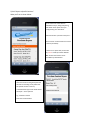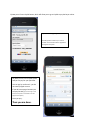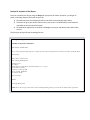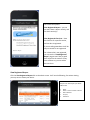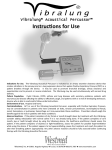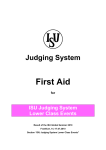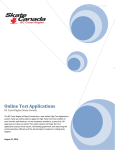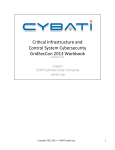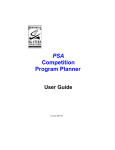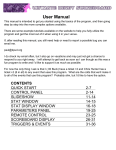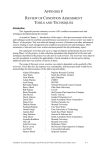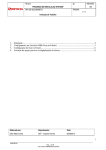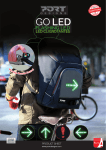Download IBuyon User Manual
Transcript
IBuyon User Manual Launch IBuyon 1) Type in the internet address: http://ibuyon.coastregistry.com/connaught You’ll see the following screen show up on your phone: FIXED FIXED BUYON BUYON Fixed Buyon is a specific set of prices that can be used to pay an arbitrary buyon. FIXED BUYON SPECIFIC SESSIONS Specific Sessions allow you to pick the Session you are buying onto, and pay the buyon price configured for that session 2) Pick “Buyon to Specific Sessions” What you’ll see is shown below: 3) You’ll see a list of the sessions available for buyon, along with pricing, and details. These prices were preconfigured by your club admin. Select the session you want to buyon to… Once a session is selected the next screen is shown (see below) If there are no spaces left, the text will say “FULL” and buyon will be disabled. NB: Session FULL feature can be overridden by administrator 4) Click the Date Box and select the date when the session is being held (note that calendar is restricting to only dates that this specific session is held on) In the details box type some details about the Buyon – this is optional e.g. Jonathan’s Choreo Then click on Next button 5) Now you will see a login dialog. Login using your CoastRegistry user name and password 5a) Use your CoastRegistry account user name and password. 5b) if you forgot your password, you’ll have to access CoastRegistry on a real computer and recover it first. 5c) if you don’t have an account you’ll have to access CoastRegistry on a real computer and recover it first. 5d) Skaters visiting from another club should follow the steps #5b from above. 6) The next screen shows up, all you have to do now is select one of the skaters in your account as the skater who is skating on the session you are buying onto. Select the skater 7) Click Finish to continue! Occasionally, skaters may be “blocked” due to registration issues. In this case the Finish button will not be there. Contact your club administrator. 8) Now you will see a PayPal button, which will allow you to go to PayPal to pay the buyon online. 9) Click the orange Buy Now Button The CRG_xxxxxxx number is your invoice number and is used to track this registration throughout the system. 10) Now you are in the PayPal system and you can pay for your purchase. You can pay by credit card – you do not need a paypal account If you do have a paypal account you can pay that way. (If you are using a small device you may have to scroll down to see the paypal account option) Once you pay… Then you are done. Receipt for Payment of the iBuyon Once you complete your buyon using the ibuyon on your phone or iPad or computer, you will get an email, confirming receipt of the buyon by the club. 1) The email will go to the configured email for the skater selected during step 6 above. 2) The email can go to your phone if the email on your phone is enabled and the email address is accessible on your phones email system 3) The paid buyon registration is stored in CoastRegistry, and your club administrator will be able to see it. The email you will get will look something like this Connaught Skating Club Club Buy-on Payment Confirmation Hello Customer: Jonathan Desilva We received a Paypal Payment from you recently for the club sessions participated in as a "Buy-on" by skater: Rachel De Mello. Details follow: Skater Name: Jonathan Desilva Club: Connaught Skating Club Club Buy-on Fee Via: iBuyon: Session Selected: Comp Day Ice (DA/TF) Thursday 1:45 – 3:15 pm Session Date: 4/17/2015 Comments: J’s choreography Invoice #: CRG_166966378 Fee Amount: $17.00 This is your receipt. Thanks! Connaught Skating Club NOTE: Please do not reply to this email. Contact 'Connaught Skating Club' if you need to discuss details of this registration. Using ibuyon to see Sessions and Class Lists and current paid Buyons. When you’re using ibuyon to monitor sessions, you need to have an administrative account. When you have such an account, you access ibuyon administration as follows http://ibuyon.coastregistry.com/connaught/admin When you navigate to this, you’ll see the following login screen Use your club Admin Account to log in. Once you have logged in the screen will change, and you will see as shown below. You’ll have two options View Registered Buyons – you can see who’s done a buyon recently, and for which session(s) View Registered Class Lists – View the Class list for a specific session, and see who is registered. If you are taking attendance it will be easy to see who is not registered. For a skater who is not registered, you can use the “View Registered Buyon” page to see if they’ve paid their buyon for the session. If they have not done so, you can advise them to do so. View Registered Buyons Click the View Registered Buyons link on the admin screen. You’ll see the following. For easiest viewing you may want to rotate your device. This view will show all the recent buyons. For each buyon you will be able to see: Skater Details – Name and Date of Session Date Submitted Fee paid, Paid Status View Registered Class Lists Click the View Registered Class Lists link on the admin screen. You’ll see the following. This drop down session picker allows you to pick the club session for which you would like to see the registered skaters NB: Only sessions configured to allow ibuyon will show up on this drop down – it cannot be used as a general purpose class list viewer. This list shows all the registered skaters for the session As an enhancement, you’ll also be able to see the paid buyons added to this list.