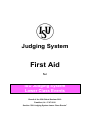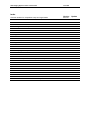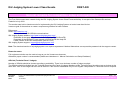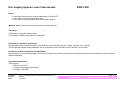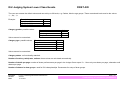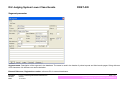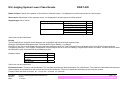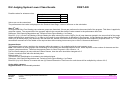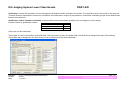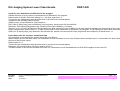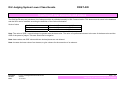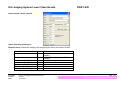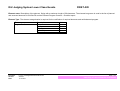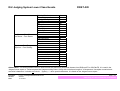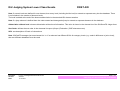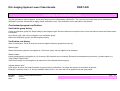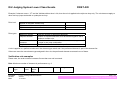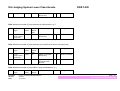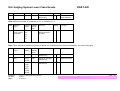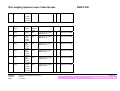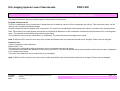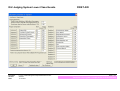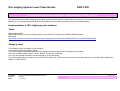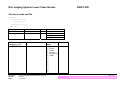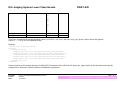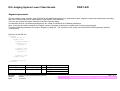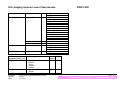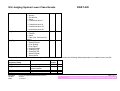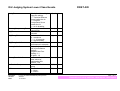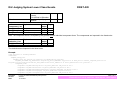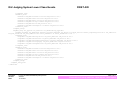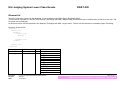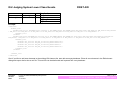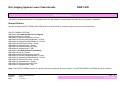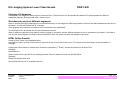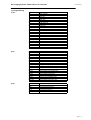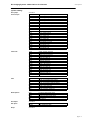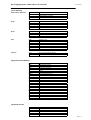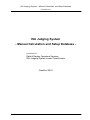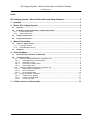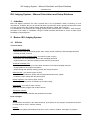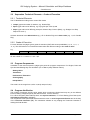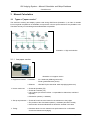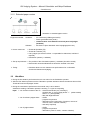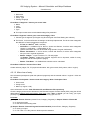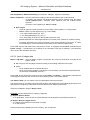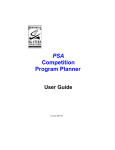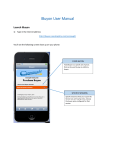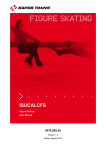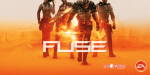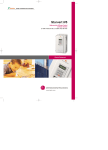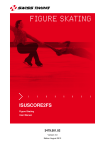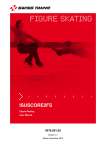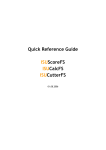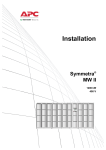Download First Aid - International Skating Union
Transcript
Judging System First Aid for ISU Judging System Lower Class Events Result of the ISU Global Seminar 2010 Frankfurt, 14.-17.07.2010 Section “ISU Judging System Lower Class Events” ISU Judging System Lower Class Events First Aid Index Version General remarks for competition setup and organization 2010-01 Customizing of calculation parameters 2010-01 Inserting of new elements and values 2010-01 Inserting of verification rules 2010-01 Variation of program components and deductions 2010-01 Generation of setup xml-files, data import, data export 2010-01 Special Cases 2010-01 Attachments: Attachment I – Abbreviations for elements Attachment II – Manual Calculation and Setup Database 2010-01 2010-01 Update ISU Judging System Lower Class Events FIRST AID General remarks for competition setup and organization The First Aid document was created during the ISU Judging System Lower Class Events workshop. It was part of the General ISU seminar Frankfurt in July 2010. The seminar was held to introduce tools for implementing the ISU Judging System on levels lower than Novice. It was not goal of the seminar to create a requirement guideline for lower classes. References: Rules: http://www.isu.org/ ISU rule book and ISU Official communications ISU Judging System website: http://www.isujudgingsystem.com/ Download of the latest IJS software version (ISUCalcFS, ISUScoreFS) Download of the ISUCalcFS user manual and ISUCalcFS.chm help file Latest version of the ISU element table (elm1011.xml) ISU Judging System support: [email protected] Note: The download section of isujudgingsystem.com requires a password. National federations can request the password via the support contact. Please be aware: Full equipment solution can be used as long as you don’t insert new elements. Otherwise: paper version is recommended (details see Attachment 1 “Manual Calculation and Setup Database”) Officials (Technical Panel / Judges): Number of Officials should be chosen according to availability. There is no minimum number of judges required. The Officials should be divided into the Technical Panel and the Panel of Judges. Members of the Technical Panel should not act as Judges at the same time. One of the Judges can also act as Referee. If the result is established only out of Program Components no Technical Panel is required. File name: Version: Date: FA_01_GeneralRemarksCompetitionSetupOrganization.doc 2010-01 17.07.2010 Page 1 of 2 General remarks for competition setup and organization ISU Judging System Lower Class Events FIRST AID Scope: ¾ learn about the options to change parameters in ISUCalcFS ¾ learn how to customize verification rules ¾ learn about tools to distribute federation specific settings ) Not in scope: Definition of requirements for a certain age level Two steps: 1) Definition of calculation parameters 2) Generation of default setup files for ISUCalcFS Definition of calculation parameters: Responsibility of the national federation (development group including referees, judges, coaches, etc., if exists) The first part will explain which parameter can be changed and how it influences the calculation of the result. Generation of default setup files for ISUCalcFS: Responsibility of a computer specialist. The goal is to create a set of files which includes a default setup and can be distributed to the clubs in the national federation. Calculation parameters Three groups: ¾ Element list (SOV) ¾ Category and segment parameter ¾ Program verification File name: Version: Date: FA_01_GeneralRemarksCompetitionSetupOrganization.doc 2010-01 17.07.2010 Page 2 of 2 General remarks for competition setup and organization ISU Judging System Lower Class Events FIRST AID Customizing of calculation parameters Category parameter Name: description of the category. String with maximum of 50 characters. External Reference, Registration number: reference IDs in external databases. Category level: default values: File name: Version: Date: Description Senior Junior Novice Pre-Novice Other FA_02_CustomisingCalculationParameters.doc 2010-01 17.07.2010 Value S J N P O Page 1 of 7 Customizing of calculation parameters ISU Judging System Lower Class Events FIRST AID The user can rename the default values and can add up to 20 levels, e.g. Cadets, Adult or age groups. These customized levels receive the values 1,…,9,a,…,k. Example: Description Age group 2003 Age group 2004 Age group 2005 Value 1 2 3 Category gender: possible values: Values cannot be customized. Category type: possible values: Description Female Male Couples/Teams Description Singles Pairs Ice Dance Synchronized Value F M T Value S P D T Values cannot be customized. Category status: no functionality attached. Number of entries, participants, nations: these values are calculated automatically. Number of details per page: number of skater performances per page in the Judges Score report. If = 1 then only one skater per page, otherwise multiple skaters per page. Number of skaters in draw groups: used for ISU championships. Parameters for setup of draw groups. File name: Version: Date: FA_02_CustomisingCalculationParameters.doc 2010-01 17.07.2010 Page 2 of 7 Customizing of calculation parameters ISU Judging System Lower Class Events FIRST AID Segment parameter Segment name: Description of the segment in the database. The name is used in the header of printed reports and Html results pages. String with maximum of 50 characters. No influence on result calculation. External Reference, Registration number: reference IDs in external databases. File name: Version: Date: FA_02_CustomisingCalculationParameters.doc 2010-01 17.07.2010 Page 3 of 7 Customizing of calculation parameters ISU Judging System Lower Class Events FIRST AID Name of Dance: Name of the pattern in Short Dance, otherwise empty. It is displayed on printed reports and on Html outputs. Short name: Abbreviation of the segment name. It is displayed on printed reports and Html outputs. Segment type: list of values: Category type Singles/Pairs/Synchro Ice Dance Description Short Program Free Skating Qualifying Free Skating Pattern Dance Short Dance Free Dance Value S F Q C S F Values can not be customized. Priority The rule defines the tie break criteria between two competitors with identical total segment score. Example: 2008 Special Regulations and Technical Rules Figure Skating + Ice Dance Rule 353 2) d) if two or more Skaters/Couples will have the same result, the Total Technical Score will break the tie in the Short Program and the Compulsory Dance(s). The Program Components Score will break the tie in the Free Skating, Original Dance and Free Dance. If these results are also equal, the Skaters/Couples concerned will be considered as tied. Possible values: Description Element score decides Program components score decides No decision Value 1 2 0 Values can not be customized. Performance time: There are two parameters. The text field describes the allowed duration of a performance. The combo box describes the tolerance rule. If the tolerance is exceeded then the referee can give a time deduction. There is no automatic deduction by the computer system. Format of time text field: hh:mm:ss, hh – hours, mm – minutes, ss - seconds File name: Version: Date: FA_02_CustomisingCalculationParameters.doc 2010-01 17.07.2010 Page 4 of 7 Customizing of calculation parameters ISU Judging System Lower Class Events Possible values for tolerance rules: Description Maximum +/-10 seconds Approximately FIRST AID Value M T A Values can not be customized. The performance time value is displayed on the Protocol Head Page. It has no influence on the calculation. Start 2nd half In Singles and Pairs Free Skating some element groups are factorized, if these are performed in the second half of the program. This factor is applied by the computer system. The second half of the program starts is the second after half the value entered in the performance time field. Reference: 2010 Special Regulations and Technical Rules Figure Skating + Ice Dance Rule 353 1) h) iv) In the Free Skating of Single Skating the base values (but not the GOE’s) for all jump elements started in the second half of the program will be multiplied by a special factor 1.1 in order to give credit for even distribution of difficulties in the program. In Pair Skating the base value (but not the GOE’s) for all throw jumps, jump elements, lifts and twist lifts, started in the second half of the program will be multiplied by a special factor 1.1. … The second half commences in the middle of the required time without taking into account plus or minus 10 seconds allowance; Segment factor The segment factor gives a weight to the segment within the category. It is multiplied with the total segment score. Note: The balance of short program and free skating is enforced by the reachable segment score, which depends on the number of elements and the program component factor. Therefore the segment factor for Short Program in ISU events is 1.0. If an Ice Dance category is setup with two Pattern Dances, then the value should be changed to 0.5. Format: numerical value with one decimal place Default value: 1.0 The result of the multiplication is rounded to two decimal places. Reference: 2010 Special Regulations and Technical Rules Figure Skating + Ice Dance Rule 353 2) b) In Ice Dance, for events with two (2) Pattern Dances the Total Score for each dance will be multiplied by a factor of 0.5; Order within category Segment status: no functionality attached. File name: Version: Date: FA_02_CustomisingCalculationParameters.doc 2010-01 17.07.2010 Page 5 of 7 Customizing of calculation parameters ISU Judging System Lower Class Events FIRST AID Verification: Choose the verification rule for the segment. By default the ISU verification is selected. The verification can be turned off. In this case the Technical Panel is responsible to enforce the verification of the elements in respect of requirements. Customized verification groups can be defined and are listed in the combo box. Qualification criteria, Number of Qualifier: It can be defined, how many skaters qualify for the next segment in the category Possible values for qualification criteria: Description Value Best X B Best X + host country C None A Values can not be customized. The number X is set in the Number of Qualifier field. The host country is set in the Nation field of the Edit Event dialog (Event data | Event dialog). The qualifier flag is displayed in the Html output. It has no influence on the result calculation. File name: Version: Date: FA_02_CustomisingCalculationParameters.doc 2010-01 17.07.2010 Page 6 of 7 Customizing of calculation parameters ISU Judging System Lower Class Events FIRST AID Credit for even distribution of difficulties in the program Defines the factor to give credit for even distribution of difficulties in the program. Default value for Single / Pairs free skating is 1.1, all other segments 1.0. The result of the multiplication with the base value is rounded to two decimal places. Is applied to the following element groups Singles: jumps, jump combination, jump sequence Pairs: side by side jumps, jump combination, jump sequence, throw jumps, lifts and twist lifts. Reference: 2010 Special Regulations and Technical Rules Figure Skating + Ice Dance Rule 353 1) h) iv) In the Free Skating of Single Skating the base values (but not the GOE’s) for all jump elements started in the second half of the program will be multiplied by a special factor 1.1 in order to give credit for even distribution of difficulties in the program. In Pair Skating the base value (but not the GOE’s) for all throw jumps, jump elements, lifts and twist lifts, started in the second half of the program will be multiplied by a special factor 1.1. Factor base value for Ice Dance combination lifts This parameter is only applied for element group lifts in Ice Dance. Before season 2010/11 the base value of a combination lift was calculated as sum of the lift base values multiplied by 0.8. In this season the base value is the sum of the lift base values. Default value is 1.0. The result of the multiplication with the base value is rounded to two decimal places. Reference: ISU communication Ice Dance season 2010/11 The Base Values of the first two executed Short Lifts in a Combination Lift will be added and one GOE will be applied to the entire Lift. File name: Version: Date: FA_02_CustomisingCalculationParameters.doc 2010-01 17.07.2010 Page 7 of 7 Customizing of calculation parameters ISU Judging System Lower Class Events FIRST AID Inserting of new elements and values The ISUCalcFS setup set includes a list of elements which is published annually in ISU Communication. This element set is saved in the database and the SOV can be modified according the definition of the national federation. Scale of value GOE -3, …, -1 Base value GOE 1, …, 3 Numerical, Format -m.n, e.g. -0.7 Numerical, Format m.n, e.g. 3.5 Numerical, Format m.n, e.g. 2.1 Note: The value of GOE -3 should always be greater than the base value. The value of a performed element is the sum of the base value and the GOE of the panel of judges. This sum should not be negative. Note: base values and GOE values with two decimal places are not allowed. Note: Increase the base value of an element, to give a bonus for the execution of an element. File name: Version: Date: FA_03_InsertingNewElementsValues.doc 2010-01 17.07.2010 Page 1 of 5 Inserting of new elements and values ISU Judging System Lower Class Events FIRST AID New elements can be created: Define following parameters: Element Group: defines the category and segment type where the element is valid. Description Singles Value S Pairs P Ice Dance - Pattern Dance Ice Dance - Short Dance Ice Dance – Free Dance Synchro – Short Program Synchro – Free Skating C R I U T File name: Version: Date: FA_03_InsertingNewElementsValues.doc 2010-01 17.07.2010 Comment Valid in Short Program and Free Skating Valid in Short Program and Free Skating Previous Compulsory Dance Page 2 of 5 Inserting of new elements and values ISU Judging System Lower Class Events FIRST AID Element name: Description of the element. String with a maximum length of 50 characters. The element long name is used in the list of planned and executed elements in ISUCalcFS and the Planned Program Content – Checklist report. Element Type: The element categorization is required for the verification of required elements and well-balanced program. Element group Singles File name: Version: Date: Description Jump Spin Step Sequence Spiral Sequence Move FA_03_InsertingNewElementsValues.doc 2010-01 17.07.2010 Value J O S U B Page 3 of 5 Inserting of new elements and values ISU Judging System Lower Class Events Pairs Ice Dance – Short Dance Ice Dance – Free Dance Synchro – Short Program Synchro – Free Skating Side-by-Side Jump Throw Jump Side-by-Side Spin Pair Spin Lift Twist Lift Step Sequence Spiral Sequence Death Spiral Move Lift Spin Step Sequence Twizzle Pattern Transition Block Circle Line Wheel Intersection Moves in the field Movements in isolation Spin No Hold Step Sequence Pair element Spiral element FIRST AID J V O Q M N S U A B M O S T a D E F W I G H O S P b Abbreviation: The element abbreviation is used to enter the planned or performed element into ISUScoreFS or ISUCalcFS. It is used in the Judges Scores report or Technical panel and judges working sheet. String with a maximum length of 10 characters. Use alpha numerical and numerical characters. It should not include ‘ ’ (space), ‘+’ other special characters. It is listed on the Judges Scores report. File name: Version: Date: FA_03_InsertingNewElementsValues.doc 2010-01 17.07.2010 Page 4 of 5 Inserting of new elements and values ISU Judging System Lower Class Events FIRST AID Note: If several levels are defined for one element, then every level (including the No level) is entered as separate entry into the database. There is no limitation in the number of element levels. The level is added at the end of the element abbreviation in the standard ISU element notation. Note: If a jump element is defined then the under-rotated and downgraded jump is entered as separate elements in the database. Abbreviation without level: element abbreviation without level information. This value is shown in the element list of the ISUScoreFS Judge client. Sort Order: defines the sort order in the elements list report (Output | Evaluation | GOE elements menu) SOV: see description of Scale of value above. Note: ISUCalcFS manages just one element list. I.e. if an element has different SOVs for category levels (e.g. cadet in difference to junior level), then two different databases must be used. File name: Version: Date: FA_03_InsertingNewElementsValues.doc 2010-01 17.07.2010 Page 5 of 5 Inserting of new elements and values ISU Judging System Lower Class Events FIRST AID Inserting of verification rules The ISU verification rules for Novice, Junior and Senior level are hardcoded in ISUCalcFS. The user can not modify these rules. Alternatively ISUCalcFS provides functionality to apply simple verification rules. This verification tool is described in this section. Customized program verification Verification group dialog Create a verification group first. Select category and segment type. Save the data and re-open the form. Once the data are saved the Rules button is available. Up to twenty (20) rules can be inserted in one verification group. Select the verification group in the Edit segment dialog. Verification rule dialog Order of verification: Gives an order the rules are applied. Must be greater than zero (0). Element type: Select the element types the rule applies to. If the list is empty, the rule applies to all elements. Element name: Lists the elements the rule applies to. Up to twenty (20) elements can be inserted. Elements are separated by semicolon (;) without space e.g. “CSp;CCSp;FCSp;FCCSp;”. If the field is empty, the rule applies to all elements of the selected element type(s). Validate without level: If this option is active, the level information is ignored during verification. For jumps the number of revolutions is ignored. Example: if element name = ‘A’ and the Validate without level = Yes, then the rule is applied to all Axel type jumps. File name: Version: Date: FA_04_InsertingVerificationRules.doc 2010-01 17.07.2010 Page 1 of 5 Inserting of verification rules ISU Judging System Lower Class Events FIRST AID Example: if element name = ‘3T’ and the Validate without level = No, then the rule is applied to the triple toe loop only. The rule does not apply to other toe loop jumps as double or quadruple toe loop. Rule level: Applies to complete element only Applies to sub-elements only Applies to complete element and sub-elements Rule types: Maximum number Required number Max. number of subelements Illegal element Limits the number of performed elements Number of required elements; must be defined together with a Maximum number rule. Limits the number of sub-elements in one element; e.g. max of 3 jumps in one jump combination Marks an element as invalid, when performed A rule is applied to a performed element if the element type match and if the performed element is part of the element list. If there are more the one element type assigned in the rule, the performed element must match one of these. Verification rule examples Please note, the order number increases if more than one rule is entered. Rule: Maximum number of elements in performance e.g. 8 Order Element Type File name: Version: Date: Element Validate Rule level Name without level FA_04_InsertingVerificationRules.doc 2010-01 17.07.2010 Number Rule type Page 2 of 5 Inserting of verification rules ISU Judging System Lower Class Events 1 empty empty No Applies to complete element only 8 FIRST AID 0 Maximum number Note: Valid and invalid elements are counted. Rule: Maximum number of jump elements in performance e.g. 5 Order Element Type 1 Jump Jump combo Jump seq Element Validate Rule level Name without level empty No Applies to complete element only Number Rule type 5 0 Maximum number A jump element can be a single jump, jump combination, or jump sequence. Rule: Maximum number of jump elements on of which must be an Axel type jump Order Element Type 1 Jump Jump combo Jump seq Jump 2 Element Validate Rule level Name without level empty No Applies to complete element only Number Rule type 5 0 Maximum number A 1 0 Required number Yes Applies to complete element and subelements Rule: Maximum number of jump within a jump combination e.g. 3 Order Element Type File name: Version: Date: Element Validate Rule level Name without FA_04_InsertingVerificationRules.doc 2010-01 17.07.2010 Number Rule type Page 3 of 5 Inserting of verification rules ISU Judging System Lower Class Events 1 Jump combo Empty level No Applies to complete element only 3 FIRST AID 0 Maximum number of sub-elements Rule: Maximum number of jumps with 3 or 3 ½ rotations e.g. 4 Order Element Type 1 Jump Jump combo Jump seq Element Validate Name without level 3T; No 3Lo; 3Lz; 3A; 3F; 3S Rule level Number Rule type Applies to complete element and subelements 4 0 Maximum number Rule: There must be a maximum of three (3) spins, one of which must be a spin combination, and one a flying spin Order Element Type Element Name 1 Spin Empty 2 Spin 3 Spin CoSp; CCoSp FLSp; FUSp; FCSp; FSSp; FCoSp; FCLSp; File name: Version: Date: Validate Rule level without level No Applies to complete element only Yes Applies to complete element only Number Rule type Yes Applies to complete element only FA_04_InsertingVerificationRules.doc 2010-01 17.07.2010 3 0 Maximum number 1 0 Required number 1 0 Required number Page 4 of 5 Inserting of verification rules ISU Judging System Lower Class Events FIRST AID FCUSp; FCCSp; FCSSp; FCCoSp; Rule: There must be a maximum of three (3) spins of different nature Order Element Type Element Name 1 Spin Empty 2 Spin 3 Spin 4 Spin 5 Spin 6 Spin CSp; FCSp; CCSp; FCCSp; LSp; FLSp; CLSp; FCLSp; USp; FUSp; CUSp; FCUSp; SSp; FSSp; CSSp; FCSSp; CoSp; FCoSp; CCoSp; FCCoSp; File name: Version: Date: Validate Rule level without level No Applies to complete element only Yes Applies to complete element only Number Rule type Yes 3 0 Maximum number 1 0 Maximum number Applies to complete element only 1 0 Maximum number Yes Applies to complete element only 1 0 Maximum number Yes Applies to complete element only 1 0 Maximum number Yes Applies to complete element only 1 0 Maximum number FA_04_InsertingVerificationRules.doc 2010-01 17.07.2010 Page 5 of 5 Inserting of verification rules ISU Judging System Lower Class Events FIRST AID Variation of program components and deductions This section describes options to modify program components and deductions. Program Component list The list of components can be customized. Components can be added or removed. Every component got a factor. This component factor can be used give the components different weight. General component factor is applied to all components. The result of the multiplication with the deduction value is rounded to two decimal places. Note: The element score and program component score should be balanced. In ISU competition format both should be about 50% of the segment score. This principle is enforced by the general program factor. The component names can be customized (e.g. translated). The name is listed in the Judges score report. Note: If ISUScoreFS is used for score entry then number and default order of components should not be changed. Factors can be changed. Deduction list A factor is applied to every deduction. Default value: 1.00 The result of the multiplication with the deduction value is rounded to two decimal places. The deduction are entered and displayed un-factored in ISUCalcFS. The factor is applied during the calculation and the factored value is displayed in the Judges Score report. The name of the deduction can be customized (e.g. translated). Note: If ISUScoreFS is used for score entry then number and default order of deductions should not be changed. Factors can be changed. File name: Version: Date: FA_05_VariationProgramComponentsDeductions.doc 2010-01 17.07.2010 Page 1 of 2 Variation of program components and deductions ISU Judging System Lower Class Events File name: Version: Date: FA_05_VariationProgramComponentsDeductions.doc 2010-01 17.07.2010 FIRST AID Page 2 of 2 Variation of program components and deductions ISU Judging System Lower Class Events FIRST AID Generation of setup xml-files, data import, data export This section describes XML interfaces to distribute customized ISUCalcFS configurations to customers. The requirements should be defined by the federation. The corresponding XML files can be distributed to federation members (clubs) after implementation. Implementation in ISU Judging system software Tools XML Notepad 2007 XML Notepad 2007 provides a simple intuitive user interface for browsing and editing XML documents. Download: http://www.microsoft.com/downloads/details.aspx?displaylang=en&FamilyID=72d6aa49-787d-4118-ba5f-4f30fe913628 Category level The category level is a property of the category. It can be set in the Edit Category dialog. The default segment parameter and the ISU program verification depend on the category level setting. There are 5 default values: Senior, Junior, Novice, Pre-Novice, and Other. The user can rename the default values and add up to 20 new levels. The customization data are entered in the ISUCalcFS_Setup.xml. The file must be saved in the working directory of the ISUCalcFS application (default: c:\ISUCalcFS). File name: Version: Date: FA_06_GenerationXMLDataImportExport.doc 2010-01 17.07.2010 Page 1 of 11 Generation of setup xml-files, data import, data export ISU Judging System Lower Class Events FIRST AID Structure of the xml file <ISUCalcFS> <Category_Level_List> <Category_Level /> … </Category_Level_List> </ISUCalcFS> Element Child element # ISUCalcFS Category_Level_List 1 Category_Level_List Category_Level 1..24 Attribute Attribute Category_Level Level_ID Format / Requiered Value Y C(1) S – Senior J – Junior N – Novice P – Pre-Novice O – Other 1– 2– 3– 4– 5– 6– 7– 8– 9– File name: Version: Date: Explanation ID FA_06_GenerationXMLDataImportExport.doc 2010-01 17.07.2010 Level_ID Level_Name Level_Short_Name Page 2 of 11 Generation of setup xml-files, data import, data export ISU Judging System Lower Class Events Level_Name Level_Short_Name Name Short name a– b– c– d– e– f– g– h– i– j– k– C(30) C(5) FIRST AID Y N The Level_ID attribute will except the listed values (S,J,N,P,O,1,2,3,4,5,6,7,8,9,a,b,c,d,e,f,g,h,I,j,k) only. Other values are ignored. Use ID 1, …, 9, a up to k for additional levels. Example: <?xml version="1.0" encoding="UTF-8"?> <ISUCalcFS> <Category_Level_List> <Category_Level Level_ID="1" Level_Name="Debs" Level_Short_Name="Deb"/> <Category_Level Level_ID="2" Level_Name="Springs" Level_Short_Name="Spr"/> <Category_Level Level_ID="3" Level_Name="Cubs" Level_Short_Name="Cub"/> <Category_Level Level_ID="4" Level_Name="Chicks" Level_Short_Name="Chi"/> <Category_Level Level_ID="5" Level_Name="Kids" Level_Short_Name="Kid"/> </Category_Level_List> </ISUCalcFS> Create a text file in the working directory of ISUCalcFS. Rename the file to ISUCalcFS_Setup.xml. Open the file in the text editor and copy the example into it. Adjust the values according to federation requirement. File name: Version: Date: FA_06_GenerationXMLDataImportExport.doc 2010-01 17.07.2010 Page 3 of 11 Generation of setup xml-files, data import, data export ISU Judging System Lower Class Events FIRST AID Segment parameter If a user creates a new segment, then ISUCalcFS sets default parameters (e.g. performance time, program components and factors) according ISU rules. These values are fix implemented (“hard coded”) in the software. The user can change the values manually in the Edit segment dialog. If a federation likes to use different parameters it can create an individual set of default parameters. Note: It can also be used to translate the English names of program components or deductions into the home language. The sets of default parameters are saved in Segment_Setup.xml . The xml file must be saved in the ISUCalcFS working directory (default: c:\ISUCalcFS). Structure of the XML file <ISUCalcFS> <Segment_Setup_List> <Segment_Setup> <Segment_Parameter /> <Component_List> <Component /> … </Component_List> <Deduction_List> <Deduction /> … </Deduction_List> </Segment_Setup> … </Segment_Setup_List> </ISUCalcFS> Element Child element # ISUCalcFS Segment_Setup_List 1 Segment_Setup_List Segment_Setup 1..N File name: Version: Date: Attribute Cat_Type Cat_Level FA_06_GenerationXMLDataImportExport.doc 2010-01 17.07.2010 Page 4 of 11 Generation of setup xml-files, data import, data export ISU Judging System Lower Class Events Segment_Setup Segment_Parameter 1 Component_List Component_List Deduction_List Component Deduction_List Deduction Cat_Gender Scp_Type Scp_Name Scp_Short_Name Scp_Factor Mark_Prio General_Component_Factor Prf_Time Prf_Time_Finish Prf_Time_2ndHalf Factor_2ndHalf Factor_BaseValue2 VerificationGroup QCrit QNumber 1 1 1..10 Com_Name Com_Short_Name Com_Factor 1..10 Ded_Name Ded_Factor Attribute Explanation Segment_Setup_List Cat_Type Category type D – Dance P – Pairs S – Singles T – Teams Cat_Level Category level S – Senior File name: Version: Date: FIRST AID FA_06_GenerationXMLDataImportExport.doc 2010-01 17.07.2010 Format Req. / Value C(1) Y C(1) Y Page 5 of 11 Generation of setup xml-files, data import, data export ISU Judging System Lower Class Events FIRST AID J – Junior N – Novice P – Pre-Novice O – Other 1 – Customized level 1 … 9 – Customized level 9 a – Customized level 10 … k – Customized level 20 Cat_Gender Category gender C(1) Y F – Female M – Male T –Team (incl. Pairs and Ice Dance) C(1) Y Scp_Type Segment type C – Pattern Dance F – Free Skating F – Free Dance O – Original Dance Q – Qualifying FS Q – Qualifying PD S – Short Program S – Short Dance These attributes are used to identify the segment. Only if all 4 parameters match the following default parameter are loaded from the xml file. Attribute Segment_Setup Scp_Name Scp_Print_Name Scp_Short_Name Scp_Factor File name: Version: Date: Explanation Name of segment Name of segment in printed reports Short name Segment factor FA_06_GenerationXMLDataImportExport.doc 2010-01 17.07.2010 Format Req. / Value C(40) Y C(40) N C(3) N(x.xx) Y Y Page 6 of 11 Generation of setup xml-files, data import, data export ISU Judging System Lower Class Events Mark_Prio Priority for tie breaking in segment ranking. 1 – Technical Element Score breaks the tie 2 – Program Components Score breaks the tie 0 – no tie breaking General_Component_Factor Factor applies to all components Prf_Time Performance time in seconds Prf_Time_Finish Performance finish M – maximum T – +/- 10 seconds A – approximately Prf_Time_2ndHalf Start of the 2nd half of performance in seconds Factor_2ndHalf Factor for jumps in 2nd half of performance Default: Singles/Pairs Free Skating: 1.1 All other: 1.0 Factor_BaseValue2 Ice Dance: factor for base values of combination lifts Default: 1.00 VerificationGroup Name of verification group QCrit Qualification criteria A – None B – Best X File name: Version: Date: FA_06_GenerationXMLDataImportExport.doc 2010-01 17.07.2010 FIRST AID N(0,1,2) Y N(x.x) Y N Y C(1) Y N Y N(x.x) Y N(x.xx) N C(40) N C(1) N Page 7 of 11 Generation of setup xml-files, data import, data export ISU Judging System Lower Class Events C – Best X + host country X is defined in QNumber Number of qualifying athletes QNumber Attribute Component_List Com_Name Com_Short_Name Com_Factor Explanation Component name Short name Factor for component N FIRST AID N Format Req. / Value C(40) Y C(20) N(x.xx) Y Note: The component score is multiplied by the general and the individual component factor. The components are imported in the listed order. Attribute Deduction_List Ded_Name Ded_Factor Explanation Deduction name Factor for deduction Format Req. / Value C(40) Y N(x.xx) Y The deductions are imported in the listed order. Example: <?xml version="1.0" encoding="UTF-8"?> <ISUCalcFS> <Segment_Setup_List> <Segment_Setup Cat_Type="S" Cat_Level="S" Cat_Gender="M" Scp_Type="S"> <Segment_Parameter Scp_Name="Short Program" Scp_Short_Name="SP" Scp_Factor="1.0" Mark_Prio="1" General_Component_Factor="1.0" Prf_Time="170" Prf_Time_Finish="M" Prf_Time_2ndHalf="85" Factor_2ndHalf="1.0" Factor_BaseValue2=”1.00” QCrit="A" /> <Component_List> <Component Com_Name="Skating Skills" Com_Short_Name="SS" Com_Factor="1.00"/> <Component Com_Name="Transitions" Com_Short_Name="TR" Com_Factor="1.00"/> <Component Com_Name="Performance/Execution" Com_Short_Name="PE" Com_Factor="1.00"/> <Component Com_Name="Choreography" Com_Short_Name="CH" Com_Factor="1.00"/> <Component Com_Name="Interpretation" Com_Short_Name="IN" Com_Factor="1.00"/> File name: Version: Date: FA_06_GenerationXMLDataImportExport.doc 2010-01 17.07.2010 Page 8 of 11 Generation of setup xml-files, data import, data export ISU Judging System Lower Class Events FIRST AID </Component_List> <Deduction_List> <Deduction Ded_Name="Costume violation" Ded_Factor="1.00"/> <Deduction Ded_Name="Time violation" Ded_Factor="1.00"/> <Deduction Ded_Name="Music violation" Ded_Factor="1.00"/> <Deduction Ded_Name="Illegal element" Ded_Factor="1.00"/> <Deduction Ded_Name="Falls" Ded_Factor="1.00"/> <Deduction Ded_Name="Interruption in excess" Ded_Factor="1.00"/> </Deduction_List> </Segment_Setup> <Segment_Setup Cat_Type="S" Cat_Level="S" Cat_Gender="M" Scp_Type="F"> <Segment_Parameter Scp_Name="Free Skating" Scp_Short_Name="FS" Scp_Factor="1.0" Mark_Prio="2" General_Component_Factor="2.0" Prf_Time="270" Prf_Time_Finish="T" Prf_Time_2ndHalf="135" Factor_2ndHalf="1.1" Factor_BaseValue2=”1.00” /> <Component_List> <Component Com_Name="Skating Skills" Com_Short_Name="SS" Com_Factor="1.00"/> <Component Com_Name="Transitions" Com_Short_Name="TR" Com_Factor="1.00"/> <Component Com_Name="Performance/Execution" Com_Short_Name="PE" Com_Factor="1.00"/> <Component Com_Name="Choreography" Com_Short_Name="CH" Com_Factor="1.00"/> <Component Com_Name="Interpretation" Com_Short_Name="IN" Com_Factor="1.00"/> </Component_List> <Deduction_List> <Deduction Ded_Name="Costume violation" Ded_Factor="1.00"/> <Deduction Ded_Name="Time violation" Ded_Factor="1.00"/> <Deduction Ded_Name="Music violation" Ded_Factor="1.00"/> <Deduction Ded_Name="Illegal element" Ded_Factor="1.00"/> <Deduction Ded_Name="Falls" Ded_Factor="1.00"/> <Deduction Ded_Name="Interruption in excess" Ded_Factor="1.00"/> </Deduction_List> </Segment_Setup> </Segment_Setup_List> </ISUCalcFS> File name: Version: Date: FA_06_GenerationXMLDataImportExport.doc 2010-01 17.07.2010 Page 9 of 11 Generation of setup xml-files, data import, data export ISU Judging System Lower Class Events FIRST AID Element list The list of elements is saved in the database. It can be edited in the Basic Data | Elements dialog. The list can be exported to a xml file in the Special | Exchange with XML | Master Data | Element list menu. Default name of the file is elm.xml. The file name can be changed. An element xml file can be imported in the Special | Exchange with XML | Import menu. The file can be selected in a standard Open File dialog. Structure of the xml file <ISUCalcFS> <Element_List> <Element > < ElmLevel_List> <ElmLevel /> … </ElmLevel_List> </Element> … </Element_List> </ISUCalcFS> Element ISUCalcFS Element_List File name: Version: Date: Child element Element_List Element # Attribute 1 1..N Elm_ID Elm_Name Elm_SName Elm_NamWL Elm_Sort Elm_Group Elm_Type Elm_CalcGr Elm_Val1 … Elm_Val7 FA_06_GenerationXMLDataImportExport.doc 2010-01 17.07.2010 Page 10 of 11 Generation of setup xml-files, data import, data export ISU Judging System Lower Class Events FIRST AID Elm_GrpSyn Element ElmLevel_List ElmLevel_List ElmLevel 1 1..N Ell_ID Ell_Elm_ID Ell_Detail Example: <ISUCalcFS> <Element_List> <Element ELM_ID="167" ELM_NAME="Spiral Sequence 1" ELM_SNAME="SpSq1" ELM_SNAMWL="SpSq" ELM_SORT="SC41" ELM_GROUP="S" ELM_TYPE="U" ELM_CALCGR=" " ELM_VAL1="-0.9" ELM_VAL2="-0.6" ELM_VAL3="-0.3" ELM_VAL4="1.8" ELM_VAL5="0.5" ELM_VAL6="1.0" ELM_VAL7="1.5" ELM_GRPSYN=" "> <ElmLevel_List/> </Element> <Element ELM_ID="95" ELM_NAME="No Hold Step Seq 3" ELM_SNAME="NHSS3" ELM_SNAMWL="No Hold Steps" ELM_SORT="UB03" ELM_GROUP="U" ELM_TYPE="S" ELM_CALCGR=" " ELM_VAL1="-3.0" ELM_VAL2="-2.0" ELM_VAL3="-1.0" ELM_VAL4="2.3" ELM_VAL5="1.0" ELM_VAL6="2.0" ELM_VAL7="3.0" ELM_GRPSYN=" "> <ElmLevel_List> <ElmLevel ELL_ID="1065" ELL_ELM_ID="95" ELL_DETAIL="NHSS1+s2"/> <ElmLevel ELL_ID="1065" ELL_ELM_ID="95" ELL_DETAIL="NHSS2+s1"/> <ElmLevel ELL_ID="1065" ELL_ELM_ID="95" ELL_DETAIL="NHSS3"/> <ElmLevel ELL_ID="1065" ELL_ELM_ID="95" ELL_DETAIL="NHSS3+s"/> </ElmLevel_List> </Element> … </Element_List> </ISUCalcFS> Hint: If you like to add new elements to the existing ISU element list, start with an empty database. Enter all new elements in the Edit element dialog and export the list into a xml file. This xml file can be distributed and imported into every database. File name: Version: Date: FA_06_GenerationXMLDataImportExport.doc 2010-01 17.07.2010 Page 11 of 11 Generation of setup xml-files, data import, data export ISU Judging System Lower Class Events FIRST AID Special Cases This section describes ISUCalcFS functionality which are not related to customization but helps during competition operation. Group Printout Add the following [OUTPUT-MENU-CUSTOM] section to ISUCalcFS.ini. It adds two report groups to the Output menu. [OUTPUT-MENU-CUSTOM] OM14400=I,Pre-defined after Short Program OM14401=O,Result,1,Printer OM14402=O,ResultForSegment,1,Printer OM14403=O,ResultForSegmentDetails,1,Printer OM14404=O,JudgesScoresWithReferee,1,Printer OM14405=O,DeductionProtocol,1,Printer OM14406=O,JudgesScores,1,Printer OM14407=O,ResultForSegment,1,PDF OM14408=O,JudgesScores,1,PDF OM14500=I,Pre-defined after Free Skating OM14501=O,Result,1,Printer OM14502=O,ResultForSegment,1,Printer OM14503=O,ResultForSegmentDetails,1,Printer OM14504=O,JudgesScoresWithReferee,1,Printer OM14505=O,DeductionProtocol,1,Printer OM14506=O,JudgesScores,1,Printer OM14507=O,ResultForSegment,1,PDF OM14508=O,JudgesScores,1,PDF Note: The [OUTPUT-MENU] section is rewritten with every database structure update. The [OUTPUT-MENU-CUSTOM] will not be rewritten. File name: Version: Date: FA_07_SpecialCases.doc 2010-01 17.07.2010 Page 1 of 2 Special cases ISU Judging System Lower Class Events FIRST AID Copying of Categories Use Special | Exchange with XML menus to create xml files. These xml files can be transferred between PCs and imported into different databases (Special | Exchange with XML | Import menu). Simultaneous work on different segments Setup a second ISUCalcFS desktop link to work simultaneously on two segments. Edit the properties of the link and add /standalone at the end of the target. “C:\ISUCalcFS\ISUCalcFS” /autostart. If this program line parameter is used then no IP connections are established. Two ISUCalcFS can be started and the same database selected. Work on different segments (enter starting order or judges in a segment, while a different segment is live in competition) is possible. If the data of one and the same segment is edited in the two ISUCalcFS then one might overwrite the changes of the other. HTML Online Results Create a “html” folder in the database folder. Use Special | Export to Html | Entire Event to create a full set of Html files of the event. The content of the Html folder can be uploaded to a webpage. A page with online results is created when scores are calculated (1st Score). Activate this feature in ISUCalcFS.ini. [General] HtmlOResult=1 Setup a batch file to copy this file for webpage upload. Enter the batch file name into ISUCalcFS.ini [General] HtmlOCommand=online.cmd See ISUCalcFS.chm for an example batch file. File name: Version: Date: FA_07_SpecialCases.doc 2010-01 17.07.2010 Page 2 of 2 Special cases ISU Judging System - abbreviations for elements as of July 2010 (1) Single Skating Jumps: 1T 1S 1Lo 1F 1Lz 1A 2T 2S 2Lo 2F 2Lz 2A 3T 3S 3Lo 3F 3Lz 3A 4T 4S 4Lo 4F 4Lz 4A Single Toeloop Single Salchow Single Loop Single Flip Single Lutz Single Axel Double Toeloop Double Salchow Double Loop Double Flip Double Lutz Double Axel Triple Toeloop Triple Salchow Triple Loop Triple Flip Triple Lutz Triple Axel Quad. Toeloop Quad. Salchow Quad. Loop Quad. Flip Quad. Lutz Quad. Axel Spins: USp LSp CSp SSp FUSp FLSp FCSp FSSp CUSp CLSp CCSp CSSp FCUSp FCLSp FCCSp FCSSp CoSp CCoSp FCoSp FCCoSp Upright Spin Layback Spin Camel Spin Sit Spin Flying Upright Spin Flying Layback Spin Flying Camel Spin Flying Sit Spin Change Foot Upright Spin Change Foot Layback Spin Change Foot Camel Spin Change Foot Sit Spin Flying Change Foot Upright Spin Flying Change Foot Layback Spin Flying Change Foot Camel Spin Flying Change Foot Sit Spin Combination Spin Change Foot Combination Spin Flying Combination Spin Flying Change Foot Comb. Spin Steps: SlSt CiSt SeSt SpSq ChSt ChSp Straight Line Step Sequence Circular Step Sequence Serpentine Step Sequence Spiral Sequence Choreo Step Sequence Choreo Spirals page 1 / 3 ISU Judging System - abbreviations for elements as of July 2010 (2) Pair Skating Solo jumps: see above Throw Jumps: 1TTh 1STh 1LoTh 1FTh 1LzTh 1ATh 2TTh 2STh 2LoTh 2FTh 2LzTh 2ATh 3TTh 3STh 3LoTh 3FTh 3LzTh 3ATh 4TTh 4STh 4LoTh 4FTh 4LzTh Throw Single Toe Loop Throw Single Salchow Throw Single Loop Throw Single Flip Throw Single Lutz Throw Single Axel Throw Double Toeloop Throw Double Salchow Throw Double Loop Throw Double Flip Throw Double Lutz Throw Double Axel Throw Triple Toeloop Throw Triple Salchow Throw Triple Loop Throw Triple Flip Throw Triple Lutz Throw Triple Axel Throw Quad. Toe Loop Throw Quad. Salchow Throw Quad. Loop Throw Quad. Flip Throw Quad. Lutz Twist Lifts: 1TTw 2TTw 3TTw 4TTw 1FTw 2FTw 3FTw 4FTw 1LzTw 2LzTw 3LzTw 4LzTw 1ATw 2ATw 3ATw 4ATw Single Toeloop Twist Lift Double Toeloop Twist Lift Triple Toeloop Twist Lift Quad. Toeloop Twist Lift Single Flip Twist Lift Double Flip Twist Lift Triple Flip Twist Lift Quad. Flip Twist Lift Single Lutz Twist Lift Double Lutz Twist Lift Triple Lutz Twist Lift Quad. Lutz Twist Lift Single Axel Twist Lift Double Axel Twist Lift Triple Axel Twist Lift Quad. Axel Twist Lift Lifts: 1Li 2Li 3Li 4Li 5ALi 5TLi 5SLi 5RLi Group 1 Lift (Armpit Hold Position) Group 2 Lift (Waist Hold Position) Group 3 Lift (Hand to Hip Position) Group 4 Lift (Hand to Hand Position) Group 5 Axel Lasso Lift Group 5 Toe Lasso Lift Group 5 Step in Lasso Lift Group 5 Reverse Lasso Lift Death Spirals: FiDs BiDs FoDs BoDs PiF Forward Inside Death Spiral Backward Inside Death Spiral Forward Outside Death Spiral Backward Outside Death Spiral Pivot Figure Solo Spins: see above Pair Spins: PSp PCoSp Steps: see above Pair Spin Pair Combination Spin page 2 / 3 ISU Judging System - abbreviations for elements as of July 2010 (3) Ice Dancing Pattern Dance Elements: VW1S VW2S GW1S GW2S Viennese Waltz 1st Sequence Viennese Waltz 2nd Sequence Golden Waltz 1st Section Golden Waltz 2nd Section Steps: MiSt DiSt NtMiSt CiSt SeSt Midline Step Sequence Diagonal Step Sequence Not Touching Midline Step Seq. Circular Step Seq. Serpentine Step Seq. Spins: Sp CoSp Sp + TRANS CoSp + TRANS Spin Combination Spin Transitional Spin Transitional Combination Spin Lifts: StaLi SlLi CuLi RoLi SeLi RRoLi Li + TRANS Stationary Lift Straight Line Lift Curve Lift Rotational Lift Serpentine Lift Reverse Rotational Lift Transitional Lift Twizzles: STw SqTw Set of Synchronized Twizzles Set of Sequential Twizzles (4) Synchronized Skating B BSS C CSS L W I NHSS SP MF MI PA TRANS Block Block Step Sequence Circle Circle Step Sequence Line Wheel Intersection No Hold Step Sequence Spin Moves in the field Moves in isolation Pair Element Transition s tr cd piv pi cr bm fm fe d steps travelling change of rotational direction pivoting point of intersection change of rotation modest body movement free skating moves free skating element deduction + COMBO + SEQ < << e * Combination Sequence under-rotated downgraded wrong edge / unclear edge asterisk (not according to verification rules) (5) Special Codes page 3 / 3 ISU Judging System – Manual Calculation and Setup Database Frankfurt 2010 ISU Judging System - Manual Calculation and Setup Database Presentation for Data & Replay Operators Seminar ISU Judging System Lower Class Events Frankfurt 2010 page 1 of 11 ISU Judging System – Manual Calculation and Setup Database Frankfurt 2010 Index: ISU Judging System – Manual Calculation and Setup Database ..............................3 1 Intention ...................................................................................................................3 2 Basics ISU Judging System....................................................................................3 2.1 Officials ................................................................................................................................... 3 2.2 Separation Technical Elements – Grade of Execution .......................................................... 4 2.2.1 Technical Elements............................................................................................................ 4 2.2.2 Grade of Execution ............................................................................................................ 4 3 2.3 Program Components............................................................................................................. 4 2.4 Program Verification............................................................................................................... 4 Manual Calculation ..................................................................................................5 3.1 Types of ”paper version”........................................................................................................ 5 3.1.1 Low paper version.............................................................................................................. 5 3.1.2 Extended paper version ..................................................................................................... 6 3.2 4 Workflow ................................................................................................................................. 6 Setup Database........................................................................................................7 4.1 Download and Installation of ISUCalcFS ............................................................................... 7 4.2 Collection of data.................................................................................................................... 7 4.2.1 Collection of data BEFORE the competition day ................................................................. 7 4.2.1.1 After publication of announcement............................................................................... 7 4.2.1.2 After close of entry ...................................................................................................... 8 4.2.1.3 After draw of starting order .......................................................................................... 9 4.2.1.4 After Judges draw ....................................................................................................... 9 4.2.2 Collection of data DURING the competition day.................................................................. 9 4.2.2.1 Withdrawals of competitors.......................................................................................... 9 4.2.2.2 Input of elements......................................................................................................... 9 4.2.2.3 Input of judges data....................................................................................................10 4.2.3 Activity AFTER the competition .........................................................................................11 4.2.3.1 Creation of the protocol ..............................................................................................11 4.2.3.2 Creation of HTML-Data ..............................................................................................11 4.2.3.3 Archiving of data ........................................................................................................11 5 Further sources of information ............................................................................11 page 2 of 11 ISU Judging System – Manual Calculation and Setup Database Frankfurt 2010 ISU Judging System – Manual Calculation and Setup Database 1 Intention Data and Replay Operators are often involved also in the organization and/or accounting of local competitions. Therefore this part of the seminar likes to present the needs, operation and process of the low-cost version of the ISU Judging System (Manual Calculation, called “paper version”). For participants of the Seminar ”ISU Judging System Lower Class Events” we want to show the basic principles of the setup of a database using the official software ISUCalcFS to ensure a rather equal knowledge of all participants. 2 Basics ISU Judging System 2.1 Officials Technical Panel: Technical Specialist (TS): - identifies and calls the elements (jumps, spins, steps), levels of difficulty, falls and illegal elements - is strictly focused on the ice Technical Specialist Assistant (TSA): (not used for paper version) - writes down the called elements, levels, falls and illegal elements - equal member in the decision making process after the performance Technical Controller (TC): - checks and confirms the input of the called elements, levels, falls and illegal elements - is responsible for the program verification - guides through the decision making process after the performance Data Operator : (not used for paper version) - inputs the called elements, levels, falls and illegal elements into the system - handles the video replay after the performance Replay Operator: (not used for paper version) marks beginning and end of an element for the video replay Cameraman: (not used for paper version) tapes the complete program with a video camera Calculation operator: handles the calculation software that generates the results Panel of judges: Judge: decides about the quality of the called elements, gives points for the program components and votes for deductions for music, costume violation Referee: same duties as judges plus deductions for time, music, costume violation, interruption of program page 3 of 11 ISU Judging System – Manual Calculation and Setup Database Frankfurt 2010 2.2 Separation Technical Elements – Grade of Execution 2.2.1 Technical Elements The TS identifies according to the current ISU criteria Jumps (type and number of rotations, e.g. Double Flip), Spins (type and level of difficulty, e.g. Flying Sit Spin Level 2) and Steps (type and level of difficulty (except for Choreo Step, Choreo Spiral), e.g. Straight Line Step Sequence Level 1). All these elements have abbreviations (e.g. 2F for Double Flip) and a base value (e.g. 1,8 for Double Flip). 2.2.2 Grade of Execution For each element the judges give a grade of execution (GoE) with seven possibilities (+3, +2, +1, 0, -1, -2, -3). The GoE reduces or increases the base value with rates according to the scale of value. e.g. +3 0,9 2F +2 0,6 +1 0,3 base value 1,8 -1 -0,3 -2 -0,6 -3 -0,9 2F with a GoE of +1 counts 1,8 + 0,3 = 2,1 . 2.3 Program Components In addition to the technical part the judges give points for program components. For Singles, Pairs and Synchronized Skating they are as follows: (for Ice Dance partly different names) Skating Skills Transitions Performance / Execution Choreography Interpretation The scale is in the range from 0,25 to 10,00 (in steps of 0,25). 2.4 Program Verification The number of elements (jumps, spins, steps) which counting are limited and may vary in the different levels of skating categories (set by the ISU for Novice, Juniors, Seniors). For a Short Program (Short Dance) there are required elements, in a Free Skating (Free Dance) the well balanced program is obligatory. The comparison of the performed elements with the rules is called Program Verification and is the duty of the Technical Controller (TC). The calculation software is only helping the Technical Controller in making the final decision. page 4 of 11 ISU Judging System – Manual Calculation and Setup Database Frankfurt 2010 3 Manual Calculation 3.1 Types of ”paper version” The electronic marking and display system used during ISU-Events (Illustration 1) is often for smaller local or regional competitions not available, too expensive or due to space restrictions not possible to use. Therefore two ways of calculating as described below are possible. Illustration 1: High-tech solution 3.1.1 Low paper version Illustration 2: low paper version Equipment needed: Hardware: - PC / Notebook (USB keypad useful) - Printer (preferable laser printer) Software: - ISUCalcFS (free download: www.isujudgingsystem.com) Human resources: Technical Specialist (TS) Technical Controller (TC) 2 to 5 judges (one acts as referee responsible for deductions, half-time if required) Calculation operator (+ assistant) Set-up requirements: Technical Panel has to be located in voice-distance to the judges The position of the Calculation operator (+ assistant) should be nearby Visual and/or acoustical disturbances should be avoided in this area Timing: Calculate about 2:00 min. between two performances for confirmation of technical elements and judging page 5 of 11 ISU Judging System – Manual Calculation and Setup Database Frankfurt 2010 3.1.2 Extended paper version Judge 1 Judge 2 etc. Techn.Controller Equipment needed: Techn.Specialist Hardware: Software: Human resources: Illustration 3: extended paper version - PC / Notebook (USB keypad useful) - Printer (preferable laser printer) - communication chain between technical panel and judges (headsets) - ISU Calc FS (free download: www.isujudgingsystem.com) Technical Specialist (TS) Technical Controller (TC) 2 to 5 judges (one acts as referee responsible for deductions, half-time if required) Calculation operator (+ assistant) Set-up requirements: The position of the Calculation operator (+ assistant) should be nearby Visual and/or acoustical disturbances should be avoided in this area Timing: 3.2 Calculate about 2:00 min. between two performances for confirmation of technical elements and judging Workflow During the first skater’s performance there is now action for the Calculation operator. After the first skater’s performance the Calculation operator assistant collects the element sheet of the Technical Panel and all judges’ sheets. During the next skater’s performance the manual entry is to be started: Assistant is reading, Calculation operator is entering 4 eyes are comparing Input: out of element sheet of the TC: - elements and levels (very carefully!!!) possibly with “e” (wrong edge) and/or “<” (under-rotated) and/or “<<” (downgraded) - falls and illegal elements out of referee’s judges sheet: - GOEs - program components - deductions (time, interruption of program, resume of votes for music, costume violation) - 2nd half (if required) out of judges sheets: - GOEs - program components - deductions (votes for music, costume violation) page 6 of 11 ISU Judging System – Manual Calculation and Setup Database Frankfurt 2010 Pay attention: o Remember the TS, TC and the judges to write readably! If nevertheless you can’t read some notes ask the person concerning after the next performance! o The input of data during the competition is mechanical and monotonous. Keep concentrated! o All your entered records are part of the result and give information to the skater about his current standard of performance! o Don’t rush! 4 Setup Database The ISU Judging System can be used for all disciplines (Singles, Pairs, Ice Dance and Synchronized Skating). The following arguments are based on Singles. The Setup for all other disciplines is very similar. 4.1 - - Download and Installation of ISUCalcFS ISUCalcFS can be downloaded from www.isujudgingsystem.com (ISUCalcFSSetup_x.x.x). If you download the software for the first time, please download the complete version. All the following downloads can be done by update-versions. Download also Crystal Reports Runtime (CrXi_Runtime_SPx). Un-zip the software, start the setup-process (setup.exe) and follow the instructions. Restart your computer. Create in your ISUCalcFS-folder a new folder for the competition you want to run (e.g. ClubCompetition2011). Start ISUCalcFS and choose the just now created folder. Start ISUCalcFS again. Important: Don’t forget the implementation of the current list of elements (elm1011.xml) as follows: Special / Exchange with XML / Import / choose your ISUCalcFS-folder / master data 1011 elm1011.xml This process will take some moments. / With Basic Data / Elements you can check the successful implementation of the elements. For international competitions please import also the nations (nation.xml) using above-mentioned procedure. For Synchronized Skating events syselm1011.xml is to be imported. Please check the download page for possible updates before you start the event! 4.2 Collection of data 4.2.1 Collection of data BEFORE the competition day 4.2.1.1 After publication of announcement At this point of time the competition together with some basic information can be created: Event Data / Events / New Event List Name Place Date from… to… page 7 of 11 ISU Judging System – Manual Calculation and Setup Database Frankfurt 2010 Rink name Short name Comp. Type Printing Language Event Data / Categories / choose your event / New Name Level Gender Type This input causes some result-related settings! Pay attention! Event Data / Segment / choose your event and category / New Choose type of segment (for Singles only Short Program and Free Skating are relevant) For Novice, Juniors and Seniors all settings are already implemented. For all the other categories the definition of further parameters is required: o P.Time (and Start 2nd half, if needed) o Verification available only for Novice, Juniors and Seniors; for all the other categories choose “no verification“ responsibility of TC! (special verification rules can be entered using Special / Program Verification) o Button “Parameters“ set for Novice, Juniors and Seniors, for all the other categories see your local / regional regulations o Button “Judges“ input of referee, TC, TS and judges (via Button “Import” Judges from another segment can be imported; useful for many categories with the same panel of judges) o Button “Time Data“ a detailed time schedule can be calculated Event Data / Officials / choose Event / New Create referees, judges, TS, TC (required information: title, given name, family name, nation / region). 4.2.1.2 After close of entry Now all entered participants (with their planned programs) and the entered nations / regions / clubs can be created: Event Data / Participants / choose event and category / New / Participant / New Given name Family name Nation (or region / club) After confirmation via “OK“: Edit / Elements SP and Elements FS respectively Choose category and enter the elements of the Planned Program Content Sheets (PPC) using the official abbreviations without levels and without Time-Code. With “Save + check“ you can verify your input; possibly forgotten elements can be entered at the concerning spot via “ins“ . Printouts: (1) Output / Entries / Entries (choose Event, Category, Segment) or Output / Entries / Entries All to check the entries for the draw of the starting order (2) Output / Entries / Planned Program Content Checklist (choose Event, Category, Segment) to check your input for TS / TSA / TC if they want to observe practice sessions page 8 of 11 ISU Judging System – Manual Calculation and Setup Database Frankfurt 2010 4.2.1.3 After draw of starting order After the draw of starting order it can be entered using Event Data / Starting Order / choose Event, Category, Segment Press “enter“ after each starting number! Say “Yes“ to the question “Recalculate warm-up groups?“ if you want to run the warm-up according to the current ISU-Rules. Otherwise the number of skaters in a warm-up-groups can be changed with Event Data / Warm-Up Groups. Printout: (choose Event, Category, Segment) Output / Starting Order / Starting Order to verify the starting order for publication, for the announcer etc. 4.2.1.4 After Judges draw After the Judges draw the seating order can be entered using Event Data / Segment / choose your event, category and segment / Edit / Judges One of the judges has to act as referee and therefore has to be input twice (Referee and Judge)! Printouts: (choose always Event, Category, Segment) (1) Output / Judges / Judges (Output / Judges / Judges For Segment is only required if the panel of judges is different for the segments) (2) Output / Judges Sheets / Referee Sheet (3) Output / Judges Sheets / Judges Sheets All Judges (4) Output / Judges Sheets / Technical Specialist Sheet (5) Output / Judges Sheets / Technical Controller Sheet Consider huge consumption of paper and toner!!! TIME!!! 4.2.2 Collection of data DURING the competition day 4.2.2.1 Withdrawals of competitors Event Data / Participants / choose Event und Category / choose the Participant Press button “Edit“ and change the status to “withdrawn“ on the result list the participant shows up as “withdrawn“. 4.2.2.2 Input of elements After the first skater’s performance, the discussion process about his elements / levels and the judging process the calculation operator’s assistant collects the element sheet of the Technical Panel and all judges’ sheets. page 9 of 11 ISU Judging System – Manual Calculation and Setup Database Frankfurt 2010 Run Competition / Manual Data Entry (choose Event, Category, Segment, Participant) Button “Elements”: Input the elements according to the element sheet of the Technical Panel. To simplify this process the planned elements can be entered using the button “Insert Planned Elm.”. Compare these elements with the actually shown elements. Check the correct spelling via “Save + Check”. Don’t forget: o Levels for spins and steps (except for Choreo Step, Choreo Spiral), “F” for flying spins o Addition “SEQ” for jump sequences (e.g. 1A+2F+SEQ) o “<” for under-rotated jumps (e.g. 2A<) o “<<” for downgraded jumps (e.g. 3T<<) o “e” for wrong edge in the box on the left side of the time code o possible deductions for falls, illegal elements (TC-sheet), time violation etc. (Referee sheet) o if required: activate the box of the first element of the second half ( in the column “2nd Half”) in Free Skating for Juniors and Seniors (according to the referee‘s judges sheet) Press “OK” and you will come back to the previous screen; in categories with available verification press button “Verify” all elements not according to the verification rules get an asterisk (*) and therefore don’t count in the calculation process). 4.2.2.3 Input of judges data Button “Jdg Data”: Input all GOEs, program components and votes for deductions according to the judges’ sheets. Don’t forget to sort the judges’ sheets according to the seating order before the input! Advice: o use an USB keypad to accelerate the input o use of points for the program components is not necessary (“25” becomes automatically 2,5, “22” becomes automatically 2,25 etc.) Press “OK” and go back to the previous screen; press button “1st Score“ the software calculates the Total Segment Score and the current place of the skater (shown in the window below). With button “Next“ you can switch to the next participant continuing the input. The input-process of one skater should be finished within the skating time of the following participant. The final result is consequently ready about 5 minutes after the last skater’s performance. Close the competition using the button “End“. Printouts: (choose always Event, Category, Segment) (1) Output / Result / Result for publication, for the announcer (Final Result should be signed by the Referee and the TC) (2) Output / Result / Judges Scores handout to the Referee for the Panel of Judges for the protocol Further printouts are possible (see menu “Output”), but not required. page 10 of 11 ISU Judging System – Manual Calculation and Setup Database Frankfurt 2010 4.2.3 Activity AFTER the competition 4.2.3.1 Creation of the protocol The printed protocol should contain at least the following printouts: Cover (customized) Output / Protocol / Protocol Head Page (for all categories) Output / Protocol / Judge for Protocol (for all categories) Output / Result / Result (for all categories) Output / Result / Judges Scores (for all categories) For a Protocol you can use the html-data (as illustrated below) or pdf-files of the above mentioned printouts. 4.2.3.2 Creation of HTML-Data The menu-function Special / Export to HTML / Entire Event creates automated html-files. The file index.htm has leading function. To publish also the Judges Scores, add the new line ListPdf = 1 into the menu Special / Edit Ini-File after the line “Show Nation = 1“ and create the html-files once more. Of course the Judges Scores of all categories must have been created in pdf-format before and copied into the html-folder. Don’t forget to adjust in the ini-file the links of your individual competition, internet presence and contact person. 4.2.3.3 Archiving of data To archive the data of the whole competition it is highly recommended to save the complete competitionfolder on an external data carrier. If you want to run other competitions with a similar structure of participants, you can transfer participants, nations and planned program data via copying the files pct.dbf, pct.cdx, nat.dbf, nat.cdx, pel.dbf and pel.cdx of the first competition into the folder of the new competition. General: The collection of data for a one-day-club-competition takes a lot of time! Start in time and avoid entering to many objects shortly before the competition! 5 Further sources of information www.isu.org and www.isujudgingsystem.com Manual of ISUCalcFS (ISUCalcFSUsersManual.pdf see folder ISUCalcFS) Help-function of ISUCalcFS Good luck!!! page 11 of 11