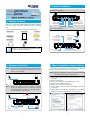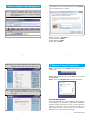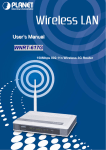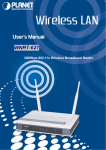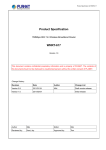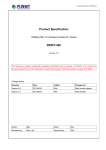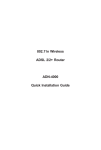Download 150Mbps 802.11n Wireless 3G Router
Transcript
2. Physical Installation 150Mbps WNRT-617G Front Panel Description 802.11n Wireless 3G Router 1. Package Contents Thank you for choosing PLANET WNRT-617G. Before installing the router, please verify the contents inside the package box. The items below should be contained in the package. Quick Guide Wireless Router WPS/Reset Button Power LED System LED WPS Funtion LED 3G Connection LED Wireless LED LAN1~LAN4 LED WAN Port Status LED Rear Panel Description CD-ROM WAN Port (Connect to DSL/ Cable Modem) Ethernet Cable Power Adapter Antenna Note –1– USB port (Connect to 3G Modem) Power Connector 12V DC Input POWER If there is any item missed or damaged, please contact the seller immediately. 5dBi Antenna Power ON/OFF Button ON/OFF WAN 4 3 1 USB 4 x 10/100Mbps LAN Ports Connect to user’s PC or network devices –2– 4. Manual Installation–Network Setup 3. Hardware Installation STEP 1: Connect the Power Adapter to the Wireless Router and turn on it. Check the PWR LED on the front panel is on accordingly. A computer with wired Ethernet connection to the Wireless Router is required for the first-time configuration. STEP 1: Set your computer to get an IP address from the Wireless Router: (Based on Windows 7) Power Power Adapter POWER ON/OFF WAN 4 3 2 1 USB STEP 2: Follow the figure below to connect network devices. It depends on your demand to connect wired DSL/Cable connection, or 3G USB modem, or both (backup for each other). 1. Click “Start” button located at lower-left corner of you computer 2. Click “Control Panel” 3. Double click “Network and Sharing Center” icon 4. Click “Change adapter settings” 5. Double click “Local Area Connection” 6. Select “Internal Protocol Version 4(TCP/IPv4)” and click “Properties” 7. Select “Obtain an IP address automatically” and “Obtain DNS server address automatically”, then click “OK” Power 3G USB Modem Power Adapter POWER RJ-11 Phone Jack 2 001101010 ON/OFF WAN 4 3 2 1 USB RJ-45 RJ-45 DSL / Cable Modem PC/Laptop –3– –4– 5. Manual Installation–Web Management The default User name and Password are both “admin”. Then click OK button to continue. STEP 1: The Web management allows you to access and manage the Wireless Router easily. Launch the Web browser and enter the default IP address http://192.168.1.1 Default Default Default Default –5– STEP 2: When you enter into the Web User Interface, click Quick Setup at the left hand side of the screen. IP Address: 192.168.1.1 Username: admin Password: admin SSID: default –6– 6. Wireless Network Connection Step 1: Right-Click on the network icon displayed in the system tray Step 2: Highlight the wireless network (SSID) to connect and click [Connect] Step 3: Enter the encryption key of the Wireless Router STEP 3: Once the basic configuration of the router is done. Click Reboot button to make the change take effect. FURTHER INFORMATION: The above steps introduce simple installations and configurations for WNRT-617G. For further configurations of WAN, LAN, Wireless, Firewall, Virtual Server, Security, Routing, DMZ, and DDNS etc, please refer to the user’s manual in the CD. If you have further questions, please contact the local dealer or distributor where you purchased this product. 2011-E50210-000 –7– –8–