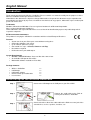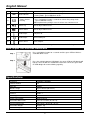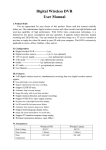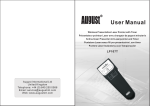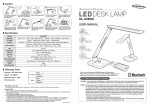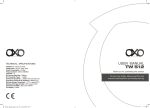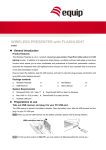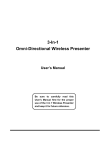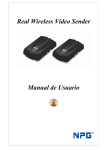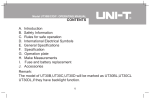Download LINDY Manual 20427
Transcript
Wireless Audio Box User Manual English LINDY No. 20427 www.LINDY.com © LINDY ELECTRONICS LIMITED & LINDY-ELEKTRONIK GMBH - FIRST EDITION (JAN 2009) English Manual Introduction Thank you for purchasing the Wireless Audio Box. Please read this user manual carefully for the proper use of the Wireless Audio Box and keep it for future reference. Information in this document is subject to change without notice. No part of this document may be reproduced or transmitted in any form or by any mean, electronic or mechanical, for any purpose, without the express written prior permission of the seller. Trademarks Windows, Microsoft and Windows Vista are registered trademarks of Microsoft Corporation. Mac is registered trademark of Apple Inc. Other trademarks and registered trademarks are used herein for identification purpose only and belong to their respective companies. EU DECLARATION OF CONFORMITY This product is carrying the CE-Mark in accordance with the related European Directives. Features • Stream music on your PC to your stereo without running wires. • CD quality 16-bit/44.1 kHz stereo. • Up to 150 feet (50 meters) range. • Get started in 3 steps-- Connect, Power on and Play. • No software required. • RCA and 3.5mm jack audio output. System Requirements ® TM ® • Windows 2000/XP/Windows Vista or Mac OS 10.4 or later • An available USB port on PC or Mac • Multimedia software installed on PC or Mac Package Contents • • • • • Wireless Audio Box USB dongle USB power adapter RCA to 3.5mm jack audio cable User manual 1x 1x 1x 1x 1x Initial set up for the Wireless Audio Box Step 1 Connect the USB dongle to the USB port on your PC or MAC. Connect the audio cable to the RCA or 3.5mm jack to Wireless Audio Box. Step 2 or Step 3 Connect the other side of the audio cable to the RCA or 3.5mm jack of the stereo device, such as speakers, headsets, etc. 2 English Manual Step 4 Connect the supplied USB power adapter to the Wireless Audio Box and plug the adapter into power outlet. Step 5 Step 6 Press the power on button on the Wireless Audio Box, once the Wireless Audio Box is activated, the green LED will be blinking regularly. Choose the USB Speaker as default audio output device for the first time use. ® For Windows : Open the “Sounds and Audio Devices Properties” and choose the USB speaker as default Sound playback device. For Mac OS®: Open the “System Preferences Sound” and choose the USB speaker as default sound output device. Now, play a song on your computer and enjoy the convenience of wireless transmission! Parts descriptions 3 English Manual Icons 1 LED Keys Mode indicator Function description 1. Working mode: green LED blinks regularly. 2. Pairing mode: green LED blinks faster. 1. Press to turn ON and OFF. 2. Press and hold the button 3 seconds to activate the pairing mode. (green LED blinks faster) Note: Implement the pairing in case of serious cross-interferenced. 2 1. Power On/Off 2. Pairing 3 Volume up Click to adjust volume level. 4 Volume down Click to adjust volume level. 5 Audio output RCA jack L/R. 6 Audio output 3.5mm audio jack. 7 Power source 5V DC adapter. Note: The green LED on Wireless Audio Box will turn off once losing the connection to the USB dongle. How to pair the Wireless Audio Box Step 1 Step 2 Press and hold the button for 3 seconds until the green LED on Wireless audio Box blinks faster. Press the pairing button on USB dongle, the green LED on USB dongle will light up. Once the Wireless Audio Box retrieve the new ID, the green LED on USB dongle will resume blinking regularly. Specifications Frequency 2400MHz~2483MHz Channel number 38 Data rate 4M bps Wireless range Up to 150 feet (50 meters) Audio resolution 16-bit / 44.1KHz Interface USB 1.1 Power Type USB Power 5V Power Consumption Working:45mA Transmitter Dimensions 75 x 19 x 10.3mm (W x H x D) Receiver Dimensions 90 x 70.65 x 26mm (W x H x D) Transmitter Weight Approx. 15g Receiver Weight Approx. 90g 4