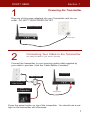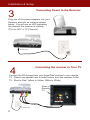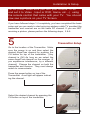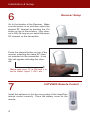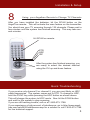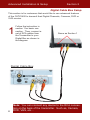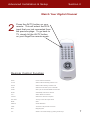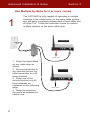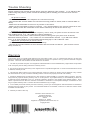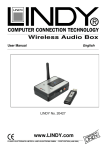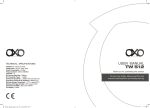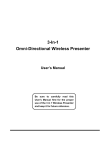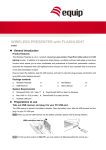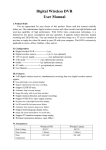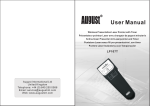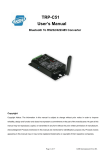Download Patent Pending
Transcript
Patent Pending CATV2400 Wireless Cable TV System Set-Up and User Manual Patent Pending (Utility and Design) CONTENTS: Page: 1. Powering the Transmitter 2. Powering the Receiver 3. Transmitter Setup 4. Receiver Setup / Installing the Remote Batteries 5. Setting up the Remote 6. Connecting You Digital Box 7. Watching Your Digital Channels (Or DVD, etc...) 8. Using Multiple CATV2400 systems 9. Remote Control Setup fro Multiple Systems FEATURES: 1. Watch Cable TV on a remote TV, Computer or other CRT device in any room or even outside your home within 300’ 2. Transmits CATV (Cable TV) signals or signals from other video devices such as Cameras, DVD Player, VCD, VCR, Satellite Receiver. 3. Transmit range is about 250’ indoors (Estimate) 4. Built-in 433MHz and IR remote gives commands over the transmitter and receiver separately. 5. Encoded 433MHz remote avoids interference caused by other 433 products. 6. Memory functions enables the devices to remain on the last used TV channel. NOTE: Monitor should have RCA input (Composite) 7. FCC/CE Approval SPECIFICATIONS: Transmitter: Frequency: Transmitting Power No. of Channels Video In/Out Video System Remote Power Consumption Operating Temperature Weight Dimensions (WHD) RECEIVER: Frequency No. of Channels Video Out Remote Video Output Level Power Consumption Operating Temperature Weight Dimensions (WHD) 2400~2483MHz 0dBm(FCC) 10dBm(CE) 4 (2410,2430,2450,2470) Cable, Air TV, Composite NTSC or PAL or SECAM 433MHz DC9V, 500mA -10C~50C 260g 152x125x35 (mm) 2400~2483MHz 4 (2410,2430,2450,2470) Composite 433MHz 1 Vp-p DC9V, 500mA -10C~50C 140g 117x85x42 (mm) START HERE Section 1 Powering the Transmitter 1 Plug one of the power adapters into your Transmitter and into an outlet. DO NOT TURN POWER ON YET Attach Antenna 9V DC Input 2 Connecting Your Cable to the Transmitter The cable provided by your service provider Connect the transmitter to your incoming cable outlet supplied by your cable tv provider. (Use the Cable Splitter if needed) Transmitter Cable Splitter Incoming Cable from Cable Provider To Main TV Set or Digital Box 9V DC Input Press the power button on top of the transmitter. You should see a red light on the transmitter will iulluminate. 1 Installation & Setup Connecting Power to the Receiver 3 Plug one of the power adapters into your Receiver and into an outlet as shown below. You will see an LED indicating the channel the receiver is utilizing. (This is NOT a TV Channel) 9V DC Input Connecting the receiver to Your TV 4 Connect the RCA plugs from your AngelTrax receiver to your remote TV. Please use special care to match colors from the receiver to the TV. (Red to Red, Yellow to Yellow, White to White) Rear of Remote TV 9V DC Input 2 Installation & Setup (STOP) Now, Make sure you turn your remote TV on and set it to Video , Input or DVD, Game, etc....) using the remote control that came with your TV. You should now see a picture on your TV Screen. If you have followed steps 1-4 completely, you have completed the basic setup and you are ready to start enjoying wireless cable TV provided the transmitter and receiver are on the same RF channel. If you are NOT receiving a picture, please perform the following steps, 5 & 6. 5 Transmitter Setup Go to the location of the Transmitter. Make sure the power is on and then select the desired AngelTrax channel by pushing the CH button on top of the transmitter. (Any channel is OK) As long as we select the same AngelTrax channel on the receiver. (If you experience interference, try a different channel) Change the channel on both the transmitter and receiver. They must always match to communicate. Press the power button on top of the Transmitter. A red light will appear indicating the channel. Select the desired channel by pressing the CH button on top of the transmitter. 3 Installation & Setup 6 Receiver Setup Go to the location of the Receiver. Make sure the power is on and then select the desired RF channel by pushing the CH button on top of the receiver. (Any channel is OK) As long as you select the same RF channel on the transmitter. Press the channel button on top of the receiver selecting the same RF channel selected on the transmitter. A red light will appear indicating the channel. Make sure your TV is ON and it is set to Video, Input 1, AV1, etc... 7 CATV2400 Remote Control Install the batteries in the the rear pocket of the AngelTrax remote control correctly. Place the battery cover on the remote. 4 Installation & Setup 8 Using your Angeltrax Remote to Change TV Channels After you have installed the batteries, hit the SCAN button on the AngelTrax remote. This will activate the scan feature on the transmitter. You should see your TV scanning through 125 channels. Please wait a few minutes until the system has finished scanning. This may take several minutes. Hit SCAN on remote STD HRC IRC After the system has finished scanning, you are ready to select the desired channel using the CH up and down feature. Quick Troubleshooting If you receive only channel 5 or channel 6, you are most likely on HRC cable frequencies. The system comes set to STD. To change to HRC, hold the FUNC key while pressing the HRC button as shown above. This will change the system to HRC mode. Now hit the SCAN button and wait for the system to stop scanning. If you are still haveing trouble, call us at 1-800-673-1788. If you experience a high amount of interference, go to http://www.angeltrax.com/catv2400/interference.asp for a solution or call 1-800-673-1788 for live technical support. 5 Advanced Installation & Setup Section 2 Digital Cable Box Setup This section is for customers that would like to use advanced features of the CATV2400 to transmit their Digital Channels, Cameras, DVD or VHS movies. 1 Follow the instruction in section 1 for basic connection. Then, connect a set of RCA cables from the Transmitter to your Digital Box as shown in the diagram Same as Section 1 Digital Cable Box 6 Note: You can connect any device to the RCA connectors on the back of the transmitter. Such as, Camera, DVD, VHS, etc... Advanced Installation & Setup Section 2 Watch Your Digital Channel 2 Press the AV/TV button on your remote. This will select the RCA input that you just connected from the previous page. To go back to TV, simply hit the AV/TV button on your AngelTrax remote again. Remote Control Function Power Power On/Off the transmitter TX. CH Switch 2.4GHz transmitting channels of Tx RX. CH Switch 2.4GHz receiving channels of Rx TV/AV Switches TV and Video input on transmitter FUNC* Sets up an new encoded address of the remote SCAN Automatically scans all TV channels CH + - Adds or deletes TV channels CH+/CH- Switches TV channels in sequence VOL+/VOL- Turns up or down the output volume MUTE Silent DISPLAY Shows OSD status JUMP Turns back to the previous TV channel MTS Bilingual system 0~9 Selects a TV channel directly by pressing number keys 7 Advanced Installation & Setup Section 3 Use Multiple Systems for 2 or more rooms 1 The CATV2400 is fully capable of operating in multiple locations in the same home, on the same cable system and still being completely independent of each other and all other TVs. Follow the instruction below to connect multiple systems on the same cable drop. Transmitter 9V DC Input 1. Setup the transmitters on any cable drop as shown. 2. Set one transmitter to any channel and set the other transmitter to a different channel. 3. Setup one of the remote controls to a different address as explained on the following page. 4. Setup the receivers the same as explained in section one. 8 Transmitter 9V DC Input Advanced Installation & Setup Section 3 Setting the remote Control for Multiple System Use. 2 Only perform the following if your remote is not working or if you want to use multiple CATV2400 systems. Remote Control Setup 1. Make sure the batteries are installed correctly. 2. Make sure the transmitter is ON. 3. Press and hold the FUNC button on the remote. DO NOT release it. 4. While holding the FUNC button, press a number key (1~9) to store a new encoded address. 5. Release both buttons. 6. Disconnect the power from the Transmitter. Reconnect the power to the Transmitter (Do Not Turn the Transmitter on) 6. Press Red power button on the remote immediately following Re-connection of Power cable of the transmitter. (Within 5 Seconds) When you press the Red Button, this should turn the transmitter ON. If not, repeat the steps above all within 5 seconds. FUNC Key Number Keys Figure 2.1 Your remote is now programmed to your wireless transmitter. Note: All remotes come set to FUNC / 1 as the default setting. In the case of multiple systems, choose a number between 2-9 on one of the remotes. 9 Trouble Shooting Please read this user manual carefully before using the Wireless CATV System. If you still have difficulties using this product, please consult the following which will help you solve the most common problems. No picture or sound · Check and make sure the DC adapters are connected correctly. · Check and make sure all cables are connected correctly (Yellow to Yellow, Red to red and White to White) · Make Sure the transmitter is turned on by remote or tact switch. · Make sure the transmitter is NOT out of range. If so, the transmitter or the receiver needs to be relocated. (Always locate the Transmitter to the closest cable drop to that of the remote TV) Interference in picture or sound · Check if there is any interference radio frequency source near your place such as microwave oven and cordless phone. If so, call 1-800-673-1788 for assistance. · Check if there is any other 2.4GHz wireless product working near your place such as WLAN, Bluetooth wireless products. If so, switch to a new transmission channel. If you still have interference, go to www.angeltrax.com/catv2400/troubleshooting.asp or call 1-800-673-1788 Signal loss (no response) in remote control · Check if the batteries are well and installed correctly. · Check if the encoded address of the transmitter and the remote is matched. (See remote Control Setup, Section 2) Warranty This warranty gives you specific legal rights that vary from state to state. IVS, Inc. warrants this product to be free from defects in material and workmanship under normal use and service for a period of one (1) year from the date of original purchase. The terms and conditions of said warrant are as follows: 1. The date of purchase and proof of an AngelTrax Authorized Dealer must be established by original sales receipt which must accompany the unit being returned for warranty service. 2. Item must be returned to the factory in the original carton or equivalent freight PPD. If unit is received with S/N removed or defaced, warranty is void. 3. This warranty shall not apply to any unit that has been used for a purpose for which it was not designed or any unit that has been altered in any way. Evidence indicating that the unit was not properly used will void warranty. 4. AngelTrax Wireless does not authorize any other persons to assume liability in connection with it’s products. This warranty is the only express warranty made by IVS, Inc. to this product. Any implied warranty or merchantability or fitness for a particular purpose applicable to IVS, Inc. products is limited in duration to the duration of this limited warranty. Some states or provinces do not allow the exclusion or limitation of incidental or consequential damages or limitations on how long an implied warranty lasts. Therefore the above limitations may not apply. 5. In the unlikely event that warranty becomes necessary, contact your local AngelTrax Authorized Dealer for assistance with the return and repair of your product. If an authorized dealer is not available, contact us at 1-800-673-1788 to obtain an RMA# and instructions. 6. Warranty is valid in USA only Interactive Video Solutions, Inc. AngelTrax Wireless 9540 US Hwy 84 West Suite 2 Newton, AL 36352 AngelTrax is registered trademark of IVS, Inc. Copyright 2004