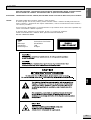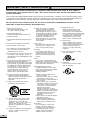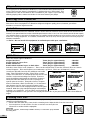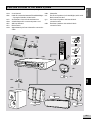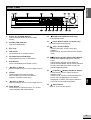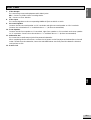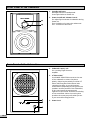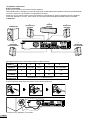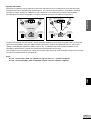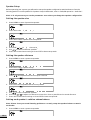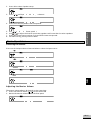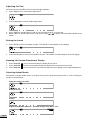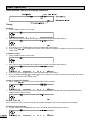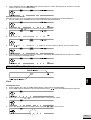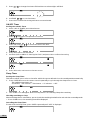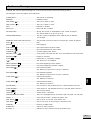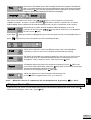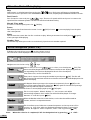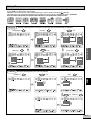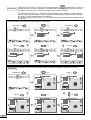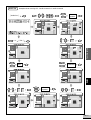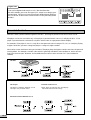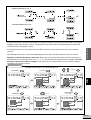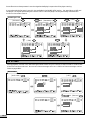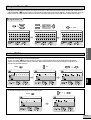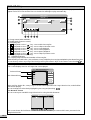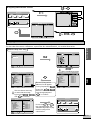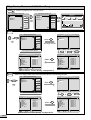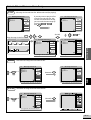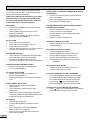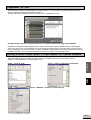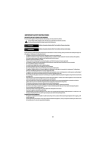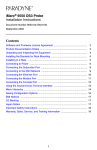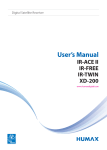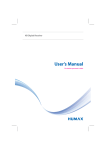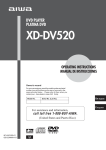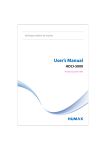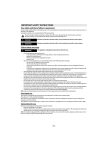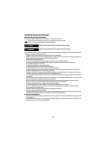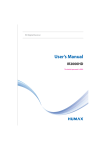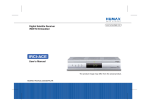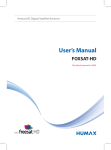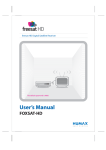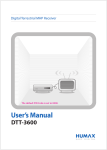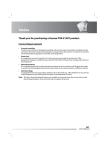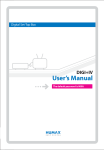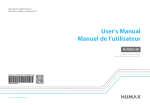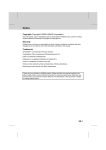Download "user manual"
Transcript
TO REDUCE THE RISK OF FIRE OR ELECTRIC SHOCK, DO NOT EXPOSE THIS APPLIANCE TO RAIN OR MOISTURE. DANGEROUS HIGH VOLTAGES ARE PRESENT INSIDE THE ENCLOSURE. DO NOT OPEN THE CABINET. REFER SERVICING TO QUALIFIED PERSONNEL ONLY. ATTENTION: TO PREVENT ELECTRIC SHOCK, MATCH WIDE BLADE OF PLUG TO WIDE SLOT, FULLY INSERT. LASER: This Digital Video Disc Receiver employs a Laser System. To ensure proper use of this product, please read this owner’s manual carefully and retain for future reference. Should the unit require maintenance, contact an authorized service location see service procedure. Use of controls, adjustments or the performance of procedures other than those specified may result in hazardous radiation exposure. To prevent direct exposure to laser beam, do not try to open the enclosure. Visible and invisible laser radiation when open and interlocks defeated. DO NOT STARE INTO BEAM LASER Type Wave length Output Power Beam divergence Semiconductor laser GaAIAs 650 nm/780nm 7 mW 60 degree GB WARNING: Introduction SAFETY GB1 IMPORTANT SAFETY INSTRUCTIONS CAUTION: PLEASE READ AND OBSERVE ALL WARNINGS AND INSTRUCTIONS GIVEN IN THIS OWNER’S MANUAL AND THOSE MARKED ON THE UNIT. KEEP THESE INSTRUCTIONS. RETAIN THIS BOOKLET FOR FUTURE REFERENCE. This set has been designed and manufactured to assure personal safety. Improper use can result in electric shock or fire hazard. The safeguards incorporated in this unit will protect you if you observe the following procedures for installation, use and servicing. This unit does not contain any parts that can be repaired by the user. DO NOT REMOVE THE CABINET COVER, OR YOU MAY BE EXPOSED TO DANGEROUS VOLTAGE. REFER SERVICING TO QUALIFIED SERVICE PERSONNEL ONLY. 1.Read these instructions After unpacking this product, read the owner’ s manual carefully. 2.Keep these instructions Retain this booklet for future reference. 3.Heed all warnings. 4.Follow all the operating and other instructions. 5.Do not use this apparatus near water. 6.Clean only with a damp cloth. 7.Do not block any of the ventilation openings. Install in accordance with the manufacturers instructions. 8.Do not install near any heat sources such as radiators, heat registers, stoves, or other apparatus (including amplifiers) that produce heat. 9.Do not defeat the safety purpose of the polarized or grounding-type plug. A polarized plug has two blades, one wider than the other. A grounding type plug has two blades and a third grounding prong. The wide blade or the third prong are provided for your safety. When the provided plug does not fit into your outlet, consult an electrician for replacement of the obsolete outlet. 10. Protect the power cord from being walked on or pinched particularly at plugs, convenience receptacles, and the point where they exit from the apparatus. 11. Only use attachments/accessories specified by the manufacturer. 12. Use only with a cart, stand, tripod, bracket, or table specified by the manufacturer, or sold with the apparatus. When a cart is used, use caution when moving the cart/ apparatus combination to avoid injury from tip-over. 13. Unplug this apparatus during lightning storms or when unused for long periods of time. GB2 14. Refer all servicing to qualified service personnel. Servicing is required whenthe apparatus has been damaged in any way, such as when the power-supply cord or plug is damaged, liquid has been spilled or objects have fallen into the apparatus, the apparatus has been exposed to rain or moisture, does not operate normally, or has been dropped. 15.Disc Tray Keep your fingers well clear of the disc tray as it is closing. It may cause serious personal injury. 16. Burden Do not place a heavy object on, or step on the product. The object may fall,causing serious personal injury and serious damage to the product. 17. Disc Do not use a cracked, deformed, or repaired disc. These discs are easily broken and may cause serious personal injury and product malfunction. 18. Damage Requiring Service Unplug this product from the wall outlet and refer servicing to qualified service personnel under the following conditions: a) When the power-supply cord or plug is damaged. b)If liquid has been spilled, or objects have fallen into the product. c)If the product has been exposed to rain or water. d)if the product does not operate normally by following the operating instructions. Adjust only those controls that are covered by the operating instructions. Improper adjustment of other controls may result in damage and will often require extensive work by a qualified technician to restore the product to its normal operation. e)If the product has been dropped or damaged in any way. f) When the product exhibits a distinct change in performance this indicates a need for service. 19.Servicing Do not attempt to service this product yourself as opening or removing covers may expose you to dangerous voltage or other hazards. Refer all servicing to qualified service personnel. 20.Replacement Parts When replacement parts are required, be sure the service technician has used replacement parts specified by the manufacturer or have the same characteristics as the original part. Unauthorized substitutions may result in fire, electric shock, or other hazards. 21. Safety Check Upon completion of any service or repairs to this product, ask the service technician to perform safety checks to determine that the product is in proper operating condition. 22.USA & Canada version comply with ETL marking. 23.Subwoofer USA & Canada version comply with UL marking. Introduction Safety .................................................................................................................. Important Safety Instructions .................................................................................. Contents .............................................................................................................. Player Zones .......................................................................................................... Anti-copy Disc Protection ........................................................................................ Installation ............................................................................................................ DVD Discs & Cleaning DVD Disc .............................................................................. Pack and Pictures of the Whole System ..................................................................... The Remote Control ................................................................................................ Front Panel of the DVD Player .................................................................................. Rear Panel of the DVD Player ................................................................................... Front Panel & Rear Panel of the Subwoofer ................................................................. GB1 GB2 GB3 GB4 GB4 GB4 GB4 GB5 GB6 GB7 GB8-GB9 GB10 Introduction Contents Connections Setup and Installation .............................................................................................. GB11-13 Speaker Setup Setting the Speaker Size ......................................................................................... GB14 Setting the Speaker Distance .................................................................................. GB14 Setting Each Speaker’s Relative Volume Balance ......................................................... GB14-GB15 Basic Playback Basic Operations (Selecting the Source, Adjusting the Master Volume) ........................... Adjusting the Tone, Muting the Output & Dimming the Vacuum Fluorescent Display ........... Selecting Output Modes .......................................................................................... Surround Sound & Sound Effects ............................................................................... Radio Operations (Tuning, Preset Stations) ................................................................. Clock and Timer Functions (Clock, ON/OFF Timer, Enabling On/Off Timer & Sleep Timer) ....... On Screen Messages ............................................................................................. Playing a DVD Disc, When the DVD is playing & Active Navigation (DVD) ......................... Playing a Music CD ................................................................................................. When the Music CD is playing, Active Navigation (Music CD) ......................................... GB15 GB16 GB16-GB17 GB17 GB18-GB19 GB19-GB20 GB21 GB22-GB23 GB23 GB24 Function Setup Setup Menu (Language, Subtitle, TV Aspect, Audio Set & Digital Out) ............................. Parental Control ..................................................................................................... On Screen ............................................................................................................. Program Music CD & Index (DVD) ............................................................................. MP3 CD Play ......................................................................................................... Playing a MP3 Disc ................................................................................................ Play, Erase, Choose and Add Your Song ...................................................................... Select All and Remove Your Song ............................................................................... Problems ? ............................................................................................................... GB25-GB28 GB28-GB30 GB30 GB31 GB32-GB33 GB33 GB34 GB35 GB36 Supplement for MP3 ................................................................................................. GB37 Setting ISO9660 format option in some common CD creation software ....................... GB37 This product incorporates copyright protection technology that is protected by method claims of certain U.S.patents and other intellectual property rights owned by Macrovision Corporation and other rights owners. Use of this copyright protection technology must be authorized by Macrovision Corporation, and is intented for home and other limited viewing uses only unless otherwise authorized by Macrovision Corporation. Reverse engineering or disassembly is prohibited. Manufactured under license from Dolby Laboratories. “Dolby” and the double-D symbol are trademarks of Dolby Laboratories. Confidential Unpublished Works. 1992-1997 Dolby Laboratories, Inc. All rights reserved. GB Cleaning Disc & Electrical Specification ..................................................................... GB38-GB39 Apparatus Claims of U.S. Patent Nos. 4,631,603, 4,577,216 4,819,098, and 4,907,093 licensed for limited viewing uses only. NOTE : This equipment has been tested and found to comply with the limits for a Class B digital device, pursuant to part 15 of the FCC Rules. These limits are designed to provide reasonable protection against harmful interference in a residential installation. This equipment generates, uses and can radiate radio frequency energy and, if not installed and used in accordance with the instructions, may cause harmful interference to radio communications. However, there is no guarantee that interference will not occur in a particular installation. If this equipment does cause harmful interference to radio or television reception, which can be determined by turning the equipment off and on, the user is encouraged to try to correct the interference by one or more of the following measures: - Reorient or relocate the receiving antenna. Increase the separation between the equipment and receiver. Connect the equipment to a supply outlet different from that to which the receiver is connected. Consult the dealer or an experienced radio/TV technician for help. GB3 Player Zones For the purpose of distribution of DVD Discs, the world has been separated into 6 zones. The zone your player is intended for is indicated on the “Zone Label” This should be the same as the label on discs available in your region. If you have any difficulty playing a disc, make sure the disc is the same zone as your player. USA Anti-copy Disc Protection Some DVD discs have anti copying devices. With these discs the playback on a Television will give the highest quality picture, however, you will not be able to record this signal on a VCR. Installation Install your DVD Receiver on a stable flat surface. There must be sufficient room in front of the receiver for the drawer to be opened and the receiver should be positioned so that it can “see” the remote control.Do not expose your DVD Receiver to extremes of temperature or humidity. Avoid standing it on a hot surface such as on top of other hot running equipment. In a cabinet, allow about 10cm (4 inch) of free space all around the player for adequate ventilation. * Caution : Do not install this equipment in confined space with poor ventilation. DVD Discs There are several types of DVD Disc. Single sided discs. Single sided two layer discs. Double sided discs. Double sided with two layers on both sides. These play for approximately These play for approximately These play for approximately These play for approximately 2 HOURS 4 HOURS 4 HOURS 8 HOURS DVD discs have “Titles” and “Chapters”. There can be several Titles on one disc and each Title can contain several Chapters. Titles and Chapters are numbered, e.g. Title 1, Title 2 etc & Chapter1,2,3 etc. Usually one Title will show the disc publisher and studio logos. Next Title will be the film. Other Titles contain trailers for other films, or the DVD production notes from the film, or alternative endings for the film. There are many possibilities with Digital Versatile Disc.Chapters within the main Title allow you to search quickly for a specific point on the disc. Many discs have a “Chapter Menu” sometimes called “Scene Index” or “Scene Menu” that displays the first shot from each Chapter, which allows you to select a shot and play the disc from that point onwards. DVD discs play multiple languages and multiple subtitles on a single disc. You can select and change the language and subtitle to suit yourself. You can play the whole disc or just part of it and view it from different angles. Cleaning DVD Disc Some problems occur because the disc inside the player is dirty. To avoid these problems, clean your disc regularly in the following way: • When a disc becomes dirty, clean it with a cleaning cloth. Wipe the disc from the centre out. • Do not wipe in a circular motion. Circular scratches can cause picture distortion or render the disc unplayable. CAUTION Do not use solvents, commercially available cleaners, or anti-static spray intended for analog discs. GB4 Check the items of the C220 home theater, they are: <C> <D> <E> <F> <G> User Manual Leads for connection between TV and DVD Player: - 3 prong RCA Audio / Video Cable One Remote Control and two batteries A DVD Player with connected power cord AM loop Antenna FM Antenna Approximately 10 feet Subwoofer connection cable <H> <I> <J> <K> Subwoofer Two Front Speakers (Left And Right) with red & black connection wire One Center Speaker with blue & black connection wire Two Rear Speakers with white & black connection wire <A> <C> <B> TV C220 USER HOM MANU E AL ( ENTE EURO RTAI NM PE ) ENT SYST EM <D> <E> <F> <G> GB <A> <B> Introduction Pack and Pictures of the Whole System <H> <J> <I> <K> GB5 The Remote Control 1. Power On / Standby Button Switch between Power On and Standby mode. 2. AUX 1 Button Select AUX1 as the input source. 3. AUX 2 Button Select AUX2 as the input source. 4. Tuner Select the Tuner mode. It can also switch between AM and FM bands. 5. DVD Select the DVD/CD mode. 6. Menu - in DVD/CD mode, enter Setup Menu or Disc Contents Menu. - in all other modes, enter System Setup : SPEAKER, CLOCK or TIMER. / 7. Skip Back / Skip Forward Button (DVD / CD mode only) Skip to previous or next chapter / track. 8. / Tune Up / Tune Down / Fast Forward / Fast Reverse / Menu & Setup Navigation Button - in DVD/CD mode, fast forward or fast reverse the disc. - in Tuner mode, tune up or tune down. - in Tone mode, adjust treble / bass tone level. - used during menu and setup navigation. - select movement direction in Setup / Disc Contents / Active Navigation menus. 9. / Slow Reverse / Slow Forward / Menu & Setup Navigation Button - in DVD/CD mode, slow reverse or slow forward the disc. - in Tuner mode, select a preset channel number. - select movement direction in Setup / Disc Contents /Active Navigation Menus. 10. Preset / Play / OK / Enter Button - in DVD / CD mode, start disc playback. - in Tuner mode, enter preset programming mode or to confirm a preset. - enter or confirm menu and setup navigation. 11. Stop / FM Mode Button - in DVD / CD mode, stop playing the Disc. - in Tuner mode, select Mono / Stereo. 12. Pause (DVD/CD mode only) Freeze the picture and sound. 13. Index Menu Button Displays the Index Menu. (RDS Search is for Europe version only) 14. AB Repeat / CD Program Menu - in DVD/CD mode, set the limits for section repeat. - In CD mode, display the Audio CD program Menu. (RDS Display is for Europe version only) 15. Master Volume Button / Increase or decrease the volume. GB6 24 25 1 23 TV 2 3 22 4 21 5 20 19 6 18 7 17 8 9 16 15 10 8 9 11 14 12 13 16. Tone Select Bass / Treble adjustment mode. 17. Mode Select surround modes or soundfield modes. 18. Active Navigation Button (DVD / CD mode only) Enter or exit Active Navigation Menu. 19. Exit Leave the Setup Menu or System Setup. 20. Title (DVD mode only) Display the Title Menu if present on the disc. 21. Sleep Set the sleep (auto-off) timer function. 22. Number Keys (0-9) For direct access of preset channels and used in Disc Player menus. 23. Mute Button Mute and unmute the sound. 24. Eject Button (DVD / CD mode only) Open or close the disc tray. 25. Dimmer Button Dim the display screen. 1 2 4 3 5 6 7 8 VOLUME Introduction Front Panel DVD 1 PLAY / PRESET FREQUENCY OPEN/CLOSE PAUSE STOP 2 TUNER 1. Power On / Standby Button Switch between Power On and Standby Modes. 2. Standby LED Indicator Indicate standby mode. 3. Disc Tray 15 14 9. AUX 2 Button Selects Auxiliary source 2 as the input source. 10. Tuner Button Select Tuner as the input source. It can also switch between AM and FM bands. 10 9 12. Pause Button (DVD / CD mode only) Freeze the picture and sound. 13. Play / Preset Button - in DVD / CD mode, used to start disc playback. - in Tuner mode, used to select preset channel mode. 14. Frequency (Up)/ Skip Forward Button - in DVD mode, used to skip to next chapter / track. - in Tuner mode, used to tune up. When the preset function applied, you can search upwards to select the channel you want or start the preset programing mode. 15. Frequency (Down)/ Skip Back Button - in DVD mode, used to skip to previous chapter / track. - in Tuner mode, used to tune down. When the preset function applied, you can search downwards to select your target channel or start the preset programing mode. 16. Eject Button Open or close the disc drawer. AUX 1 Button Selects Auxiliary source 1 as the input source. 8. Volume Used to adjust the master volume. Turn clockwise to increase the volume and anti-clockwise to decrease. 11 Stop Button (DVD/CD mode only) Stop playing the disc. 6. DVD Button Select the DVD/CD as the input source. 7. 12 11. 4. IR Receiver Infrared Sensor for remote control. 5. Vacuum Fluorescent Display Display details for user’s information. 13 GB 16 GB7 Rear Panel 12 2 1 4 3 DIGITAL OUT AUDIO OUT AUDIO IN SUBWOOFER OUT R C L L SR SR OPTICAL FM 300 L SL R R VIDEO OUT FRONT FRONT SPEAKERS SPEAKERS COAXIAL AUDIO IN SURROUND SURROUND SPEAKERS SPEAKERS VIDEO IN AM LOOP VIDEO IN VIDEO OUT REC REC OUT 2 1 S-VIDEO OUT TV CR CB Y COMPONENT VIDEO OUT ANTENNA 8 11 10 6 9 5 7 IMPORTANT! Before connecting the AC power cord to the wall outlet, ensure that all other connections have been made. Never make or change any connections with the power switched on. The type plate is located at the rear of the system. 1. Audio Output For connecting analog (Left / Right) signals to external recording devices such as VCR or Tape Recorder. 2. Audio Input For connecting analog (Left / Right) to the corresponding AUDIO OUT jack on a AUX1 or AUX2. 3. Digital Coaxial Output For connecting to external equipment that has a digital coaxial in jack. Digital Optical Output For connecting to external equipment that has a digital optical in jack. 4. FM Antenna For FM reception, connect the FM antenna to the FM jack. Move the antenna in various directions until the clearest signal is received. AM Loop Antenna For AM reception, connect the AM loop antenna to the AM jack. Position the loop antenna to receive the clearest sound. 1 2 · Fully insert the stripped portion of the antenna into the terminal as shown above. Note: - Position the antenna as far as possible from a TV, VCR or other radiation source. 5. Component Video Out 6. S - Video Out For connecting to the S-VIDEO IN jack on the TV using an optional S-Video cable. GB8 GB 7. Video Output For connecting to external equipment with video in jacks: REC - Connect to VCR or other recording device. TV - Connect to TV or Monitor 8. Video Input For connecting video to the corresponding VIDEO OUT jack on AUX1 or AUX2. 9. Surround Speaker Connect the left surround speaker to “SL” terminals and right surround speaker to “SR” terminals. Connect the colored wire to “+” and black wire to “-” . (8 Ohm recommended). 10. Front Speaker Connect the left front speaker to “L” terminals, right front speaker to “R” terminals and center speaker to “C” terminals. Connect the colored wire to “+” and black wire to “-”. (8 Ohm recommended). 11. Subwoofer Out For connection to audio output jack of the powered subwoofer. After completing all the connections, connect the AC power cord of the player and subwoofer to the wall outlet. To switch on the subwoofer, rotate the VOLUME knob at the front panel of subwoofer clockwise until you hear a click. 12. Power Cord Introduction Rear Panel GB9 Front Panel of the Subwoofer 1. Standby Indicator Red light indicates Standby Mode. Green light indicates Power On. 2. Power On/Off and Volume Control For adjusting the volume of subwoofer during Power On. Turn clockwise to increase the volume and anti - clockwise to decrease. Rear Panel of the Subwoofer 1. Subwoofer Input Jack For receiving signal from the amplifier. 2. 0° Phase 180° Use PHASE SELECTOR located at the rear of the subwoofer to select the phase polarity. Selecting the polarity at either 0° Phase 180° may determine better bass reproduction effect in certain listening environments (depending on the type of front speakers and the position of the subwoofer). It also may change the expanse and tightness of the sound, and affect the feeling of the sound field. Select the setting that provides the sound you prefer when you are in your normal listening position. 3. Power Cord GB10 Setup and Installation If you want to connect your TV, VCR, or CD Recorder to the system, the following diagrams are used to show the setup and installation. Connections Important Make sure the AC Voltage matches your local voltage. Connect the AC cord only after speakers, antennas, and all optional equipment connected. (1) Video Connections DIGITAL OUT AUDIO OUT AUDIO IN SUBWOOFER OUT R C L SR SR OPTICAL FM 300 L SL R R VIDEO OUT FRONT FRONT SPEAKERS SPEAKERS COAXIAL AUDIO IN L SURROUND SURROUND SPEAKERS SPEAKERS VIDEO IN AM LOOP VIDEO IN VIDEO OUT REC REC OUT TV 1 2 CR S-VIDEO OUT CB Y COMPONENT VIDEO OUT ANTENNA VCR VIDEO OUT VCR VIDEO IN TV / MONITOR S-VIDEO IN TV / MONITOR VIDEO IN (2) Analog Audio Connections POWERED SUBWOOFER GB VCR AUDIO OUT VCR AUDIO IN TV AUDIO OUT DIGITAL OUT DIGITAL OUT AUDIO OUT AUDIO IN AUDIO IN AUDIO OUT AUDIO IN AUDIO IN SUBWOOFER OUT R C L SR SR COAXIAL L L R R OPTICAL FM 300 SL VIDEO OUT VIDEO IN VIDEO IN VIDEO OUT VIDEO IN VIDEO IN FRONT SPEAKERS FRONT FRONT SPEAKERS SPEAKERS SURROUND SURROUND OUT SPEAKERS SURROUND SPEAKERS REC REC OUT REC SPEAKERS AM LOOP VIDEO OUT 2 1 TV S-VIDEO OUT CR CB Y COMPONENT VIDEO OUT ANTENNA GB11 (3) Speaker connections Before Connecting Refer also to the instruction manual of the speakers. This DVD Receiver is designed to reproduce optimum sound quality when speakers with the specified impedance are connected. All speakers are designed for 8 Ohms. Maintain correct polarity when connecting speakers (colored wire for positive and black wire for negative). To prevent damage to circuits, never short-circuit the positive and negative speaker output terminals. Connection 3 CENTER SPEAKER 2 FRONT RIGHT SPEAKER SUBWOOFER 1 FRONT LEFT SPEAKER DIGITAL OUT AUDIO OUT AUDIO IN 5 SURROUND RIGHT SPEAKER SUBWOOFER OUT R C L SR SR L R R FM 300 SURROUND SURROUND SPEAKERS SPEAKERS VIDEO IN AM LOOP VIDEO IN VIDEO OUT REC OUT REC Front Left Front Right S-VIDEO OUT TV 1 2 The above connections can be expressed by a table as follows: Number 1 2 3 4 Item Speakers CR Surround Left Surround Right To To To Terminals L R C SL SR Colored wire to “+” & Black wire to “-” Press the button down & put the wire in, then release the button. Colored Wire DIGITAL OUT AUDIO OUT AUDIO IN SUBWOOFER OUT R C SR SR OPTICAL FM 300 L SL R VIDEO OUT FRONT FRONT SPEAKERS SPEAKERS COAXIAL AUDIO IN L L R GB12 ANTENNA Center To Connection of 5 speakers is the same. Y 5 To Black Wire CB COMPONENT VIDEO OUT Connections Wire for Connections OPTICAL SL VIDEO OUT FRONT FRONT SPEAKERS SPEAKERS COAXIAL AUDIO IN L SURROUND SURROUND SPEAKERS SPEAKERS VIDEO IN AM LOOP VIDEO IN VIDEO OUT REC REC OUT 2 1 TV S-VIDEO OUT CR CB Y COMPONENT VIDEO OUT ANTENNA 4 SURROUND LEFT SPEAKER Front speaker ( left ) Subwoofer Center Speaker TV Front speaker ( right ) Front speaker ( left ) Subwoofer Center Speaker Front speaker ( right ) TV DIM C DIM L DIM R VIEWING AREA Rear speaker ( left surround ) Rear speaker ( right surround ) Connections Speaker Placement Placement of speakers play an important role in the reproduction of surround sound. Particular attention should be taken when designing the speaker layout. For the best surround effects, all speakers should be installed. If center speaker or subwoofer is not connected, the sound from the unused channel will be distributed to the connected speakers in order to reproduce the best possible surround sound. Rear speaker ( right surround ) Rear speaker ( left surround ) DIM LS DIM RS A typical room layout will have the left, center, and right speakers across the front and the left surround and right surround speakers along the sides towards the rear as shown in the above left picture. The center speaker can be above or below the video screen or TV. A subwoofer with built-in power amplifier can be installed for powerful bass sounds and can be positioned anywhere in the room. The ‘speaker to listener dimensions’ shown in the above right picture is used for proper setup of the surround system (see speaker distance setup above). GB Note: - Do not connect more than one speaker to any one pair of +/- speaker terminals. - Do not connect speakers with an impedance lower than the speakers supplied. GB13 Speaker Setup Before operating your system, you will need to setup the speaker configuration and the distance from the listening position to each speaker. For Speaker Setup in DVD mode, refer to “DVD/CD operation - Audio Set”. Note: It is only necessary to set the parameters once unless you change the speaker configuration. Setting the speaker size 1. Press MENU to enter System Setup mode. 2. Press OK to select Speaker setup. 3. Press OK to select Speaker Size Setup Mode. 4. Use TUNE / to adjust the setting. 5. Use / to select a different speaker. 6. Press OK to save these setting or Press EXIT to leave setup mode. Setting the speaker distance 1. Press MENU to enter system setup mode. 2. Press OK to select Speaker Setup. 3. Press / until Speaker Distance Setup is selected. 4. Press OK to enter Speaker Distance Setup Mode. 5. Use / to select a different speaker. 6. Use TUNE / to adjust the distance to match as close as possible to the actual distance. 7. Press OK to save these settings or Press EXIT to leave setup mode. Setting each speaker’s relative volume balance Note: Please sit at your usual listening position to correctly setup the speaker balance to match each other. 1. Press MENU to enter system setup mode. GB14 2. Press OK to select Speaker setup. 3. Press / until Speaker Level Setup is selected 5. 6. 7. 8. Use / to select a different speaker. Use / to adjust the level of a particular speaker until it matches the other speakers. Press OK to save these settings or Press EXIT to leave setup mode. For DRC setting, you may refer to GB26. Basic Operations Basic Playback 4. Press OK to enter Speaker Level Setup Mode. Selecting the source Press one of the input selector buttons below to select the input source: - - - TUNER GB - DVD Adjusting the Master Volume The master volume adjusts all channels at the same time: 1. Press the master volume / on the remote OR 2. Rotate the master volume knob on the front panel. GB15 Adjusting the Tone The tone controls only affect the front left and right speakers. 1. Press TONE once to select Bass adjustment. 2. Press TONE again to select Treble adjustment. 3. Press TONE for the third time to exit or wait a few seconds for it to time out. 4. While in Bass or Treble adjustment mode, press TUNE / to adjust the level of Bass/Treble at the output. Muting the Sound 1. Press MUTE to mute the speaker output. The ‘MUTE’ icon will appear on the display. 2. Press MUTE again to restore the speakers output. The ‘MUTE’ icon will disappear from the display. Dimming the Vacuum Fluorescent Display 1. Press DIMMER 2. Press DIMMER 3. Press DIMMER on the remote will dim the display by one-third. on the remote again will dim the display further by another one-third. on the remote for the third time will return the display to the original brightness. Selecting Output Modes The number of output modes varies according to the system setup and the input source. A list of all output modes are shown below: GB16 - Dolby Pro Logic Surround - Dolby 3 Stereo - Stereo - Digital Soundfield Simulation - Stadium, Stage, Hall, Disco, Live - Hall - Disco - Live Surround Sound & Sound Effects Vacuum Fluorescent Display Surround Indicators Basic Playback The available output modes can be selected using the SURROUND key, which will cycle through the available modes. See Surround Sound section for further information. Stage Note : For proper surround sound make sure the user has followed the setup and installation procedure fully. Dolby Digital Surround The Dolby Digital Surround system requires all 5 speakers (front left, center, front right, surround right, surround left) for correct surround sound reproduction. This 5.1 channel digital surround format allows for five individual full-range (20Hz-20KHz) channels plus an LFE (Low Frequency Effects) channel for the lowrange (20Hz-120Hz) effects. It creates a realistic sound similar to theaters and cinemas. A large proportion of DVD discs use this system for sound. Dolby Pro Logic Surround Dolby 3 Stereo Dolby 3 Stereo produces three channels (front left, center, front right) of sound from a two channels analog signal. It is not a surround format so it does not require surround speakers. GB The Dolby Pro Logic Surround system is a specially encoded two channels analog format which will produce 4 channels (front left, center, front right, monaural surround) when a Dolby Pro Logic Decoder is used. It is also compatible with stereo systems but the user will only have two channels (Front Left & Right) of sound. Soundfield Effects The digital Soundfield Effects can recreate the effects of sounds reflected from walls or ceilings to obtain the sound presence of real environments. Stadium This mode recreates a large stadium using very long reverbersation times. Stage This effect recreates a stage environment, emphasizing sound from the front speakers. Hall This surround effect recreates a hall using lots of reflections. Suitable for orchestral music such as classical and opera. Disco This surround effect generates a feeling of being in a disco or club. It is suitable for all types of music that are played in disco. Live This soundfield effect is suitable for all types of music. GB17 Radio Operations Tuner Vacuum Fluorescent Display Indicators Tuning Manually 1. Press TUNER to select tuner mode. 2. After two seconds the display will change to show the current band and frequency. 3. If necessary, press TUNER again to switch between AM and FM band. 4. Press TUNE / to change the frequency.The frequency changes in 100KHz steps in FM and 10KHz steps in AM. Automatic tuning 1. Press TUNER to select tuner mode. 2. After two seconds the display will change to the current show band and frequency. 3. If necessary, press TUNER again to switch between AM and FM band. 4. Press and Hold the TUNE or TUNE for more than one second to activate auto tuning mode. When a station is reached, auto tuning stops. Tuning to a weak FM stations 1. Press TUNE / keys to tune in a weak FM station manually. 2. Press FM MODE on the remote control to switch to Mono mode. This will reduce the background noise and make the station easier to hear. Preset Stations When a preset station is selected, the preset number will appear next to the frequency on the display. Selecting Preset Stations 1. In tuner mode, press TUNER button to switch between AM and FM band if necessary. GB18 2. Press PRESET, then use / on the remote control to select desired preset station or use the remote’s direct access numeric keys. Storing Preset Stations The unit can store up to 20 stations in the FM waveband and 20 stations in the AM waveband. 1. In tuner mode, press TUNER button to switch between AM and FM band. / button to Tune in the desired station. Basic Playback 2. Press the TUNE 3. Press and Hold PRESET until ‘PRESET’ icon flashes. 4. Press / to select the preset channel number or Use the remote’s direct access numeric keys. 5. Press PRESET once more to store into memory. The display will show briefly the characters ‘STORED’ before changing to the display below. GB Clock & Timer Functions Clock Setting the Clock 1. Start in either AV1, AV2 or TUNER mode (Timers cannot be set in DVD model). 2. Press MENU button (Remote Control only) and also press / until Clock SETUP Mode is selected. 3. Press OK, use TUNE / to change between 12 and 24 hour mode. 4. Press OK. When the two hour digits flash, useTUNE / to set the hour. GB19 5. Press / to change the minute field and the two minute digits will flash. 6. UseTUNE / to set the minute. 7. Press OK to confirm the setting and return to normal mode. ON/OFF Timer Setting the ON/OFF Timer 1. In AV1 / AV2 or TUNER, press Menu button. 2. Press / until Timer Setup Mode is selected. 3. Press OK, then use / to choose On Time or Off Time. 4. Press OK to enter Set Time mode. 5. Set Time (refer to GB19 of “Setting the Clock”) and press OK to confirm the setting. 6. Press OK to exit, and return to the last source. Sleep Timer Setting the Sleep Timer This feature allows you to select a time after which the system will switch to the standby mode automatically. 1. Press SLEEP button on the remote control repeatedly to cycle through the sleep timer’s times. The available sleep times are : 90 minutes → 60 minutes → 30 minutes → 15 minutes → OFF 2. The ‘SLEEP’ icon will appear when the Sleep Timer is on.Checking Sleep time remaining Checking remaining to sleep When the Sleep timer is switched on, you can check the remaining time before the unit switches to standby mode. • Press SLEEP once, the remaining time will be displayed. Cancelling the Sleep Timer To switch off the Sleep Timer, press SLEEP repeatedly until “OFF” is displayed. GB20 On Screen Messages During Play, various messages will be shown on the screen for a few seconds to confirm that a function has been selected. You can turn these messages on or off in the ‘On Screen’ section of the setup menu. The messages, which may appear, are listed below: PLEASE WAIT ............................................ The system is initializing. READING ................................................... Reading the disc. TRAY OPEN [ ] ........................................ The tray is about to open. TRAY CLOSE [ ] ...................................... The tray is about to close. DVD .......................................................... DVD disc is loaded. MUSIC CD ................................................. Music CD disc is loaded. disc upside down or no disc in the tray. INVALID REGION DISC ................................ The disc cannot be played because regional code is different to the player. PARENTAL LEVEL TOO LOW TO PLAY ............ The parental control has been set and the disc cannot be played. PLAY [ ] ................................................. Play. PAUSE [ ] .............................................. Pause playing. STEP FWD [ ] ........................................ One frame forward in pause mode. STEP BWD [ ] ........................................ One frame backward in pause mode. CONTINUE [ ] ......................................... Continue playing after pause. RESUME STOP [ RESUME [ STOP [ [ Basic Playback NO VALID DISC .......................................... Wrong disc format or damaged disc that cannot be played, ] ................................ Stop the disc but allow the disc to be resumed from the same place. ] ......................................... Playing is resumed. ] ................................................ Playing disc is completely stopped. ] ......................................................... This function is not available. NEXT CHAPTER [ ] ................................. Play from beginning of next chapter. PREV CHAPTER [ ] ................................. Play from beginning of previous chapter. FAST FWD [ ] ........................................ Fast forward speed 1. (For DVD up to speed 4, For CD up to speed 3). FAST BWD [ ] ........................................ Fast backward speed 1. (For DVD up to speed 4, For CD up to speed 3). ] ...................................... Slow forward speed 1. (For DVD up to speed 4). SLOW BWD [ ] ...................................... Slow backward speed 1. (For DVD up to speed 4). GB SLOW FWD [ FAST MOTION ............................................ Fast motion for skip forward button is selected (Panel controls). SLOW MOTION ........................................... Slow motion for skip backward button is selected (Panel controls). MUTE [ ] ............................................ The sound is muted. UNMUTE [ ] ............................................ Sound mute is cancelled. SKIPPING BAD DISC AREA .......................... There is a damaged section of the disc that the player can skip over. TRACK : 1 .................................................. Track selection with a number key (Music CD). SKIP NEXT [ ] ........................................ Skip to start of the next track (Music CD). SKIP PREV [ ] ........................................ Skip to the start of the previous track (Music CD). STAND BY .................................................. Entering standby mode. POWER ON ................................................ Switch on from stand by. BUTTON : 2 ................................................ Indicates a menu selection using the number keys. GB21 Playing a DVD Disc To play a DVD disc, open the drawer using the panel control or the remote control. Insert the disc with the title side up. Close the drawer using the panel key or the remote control. There will be a short delay while the player identifies the disc and reads the menu from the disc. An icon will display The florescent display on the front of the player will indicate DVD. Some discs will play automatically, others will display the disc menu. If the menu is presented, select “Play film” using the menu navigation keys and then press OK. When the DVD is playing Skip Skip forwards, or skip backwards a Chapter by pressing the beginning of the next or previous chapter. Fast-Search Fast-forward or reverse by the You need not hold down the key. Keys. Each press will jump to the keys. There are 4 speeds. Each press increases the speed. or Slow Motion Play slow motion forward or backward using the the speed. You need not hold down the key. / To revert to normal speed with sound, press the 2 3 4 1 1 2 3 4 1 keys. There are 4 speeds. Each press reduces Note: There is no sound in Fast-search and Slow Motion modes. Normal Play mode 1 or 1 2 3 4 1 1 2 3 4 1 [OK] key. Disc Menus Press the menu key while the disc is playing and the disc menu will be displayed. You can navigate with the remote control navigation keys and select a feature with the [OK] key. Pause This temporarily stops the disc. The picture freezes and there is no sound. To start playing the disc again, press [OK] ,the disc resumes playing immediately. If you press Pause again (while paused) - the next frame of the movie will be shown. Stop ( and Resume Stop) When pressed once the player goes into Resume Stop mode. In this mode the film can be resumed from the stop point by pressing [OK]. In Stop mode you can display the Setup menu. If the STOP key is pressed twice, the player goes into Stop mode. When [OK] is pressed the disc will start from the beginning. Active Navigation [DVD] To display the control bar, press on the remote control. The control bar will be displayed across the top of the screen. This control bar allows you to change settings (such as the audio language) while the disc is playing, without interrupting the film. Navigate across the bar using / keys Select the title you wish to play on multi-title DVDs. Press to select a title and press [OK]. The new title will be displayed on screen and also be shown on the florescent display, along with the corresponding time on screen. Select the chapter you wish to play on multi chapter DVDs. Press to select a chapter and press [OK]. The new chapter will be displayed on screen and also be shown on the florescent display, along with the corresponding time on screen. GB22 Time search. This enables you to select and play the film from any point, the indicated figure is the elapsed time for the currently playing title. Input a time using the number keys and press [OK]. The film will play from the associated time. The associated Chapter and time will be displayed on the florescent display. This selects the audio track. Press the keys to cycle through the sound tracks available on the disc. To select a sound track press [OK]. There could be 2 channel and 5.1 channel Audio available. There could also be alternative language tracks. All discs are different in this respect. Press Right press Basic Playback This allows you to select between available subtitle languages or turn the subtitles off. Pressing the keys allows selections to be displayed. To select press [OK]. when the subtitle is highlighted to go to the second part of the Active Navigation Bar or to go directly to the second part of the Active Navigation Bar. Allows you to view the screen from different angles. This is only available on some discs. Check for this icon on the back of a DVD when purchasing. This allows you to inhibit the command responses in the top corner of the screen, eg Stop, Play, which are displayed momentarily when a remote key is pressed. To suppress these responses select “OFF” by pressing [OK]. A-B Repeat allows a passage to be repeated continuously. Press [OK] at the start of the required passage, then press [OK] again at the end of the passage. The passage will now be repeated continuously. To revert to normal playing, press [OK] again. Allows the display area to be increased or decreased in size. Press [OK] to toggle between 1.0x, 2.0x and 0.5x. When the selection is completed, EXIT the Navigation Bar by pressing or “EXIT”. GB Note: Playing a Music CD To play a music CD, insert it in the drawer with the title side up and the playing side down. Press close When the OSD displays “Music CD”, press [OK]. . GB23 When the Music CD is playing Skip Skip forward, or skip backward by pressing the Keys. Each press will jump to the beginning of the next track or previous track. If RANDOM mode is selected, skip will jump a RANDOM number of tracks. Fast-Search Fast-forward or reverse by the keys. There are 3 speeds which each press increases the speed until the maximum speed is reached. You need not hold down the key. Normal Play mode To revert to normal speed, press the [OK] key. Pause This will stop the CD and mute the sound. Press that it was paused. [OK] or Pause to resume playing from the point Mute This will mute the sound, but the disc continues to play. When you unmute the sound (press a later passage will be playing. again), Number Keys The number keys allow you to select a track directly, input the track number required. Active Navigation [Music CD] To display the control bar, press on the remote control. The control bar will be displayed across the top of the screen. Navigate across the bar using / keys Selects the track. Press to select a track and press [OK]. The new track will be played and also be shown on the florescent display along with the corresponding time. The time displayed for Music CD is the elapsed time of the track, not for the whole CD. Time search. Input a time using the number keys and press [OK]. The disc will play from the indicated time and the associated track and time will be displayed on the florescent display. A-B Repeat allows a passage to be repeated continuously. Press [OK] at the start of the required passage, then press [OK] again at the end of the passage. The passage will now repeat continuously. To revert to normal playing again press [OK] again. This is a track repeat. When it displays “1”, the current track will be automatically repeated. “ALL” means the whole CD will be played. To change between “1” and “ALL” press [OK]. When the Random selection is switched on, track selections will be made at random, and not in a sequential manner. This icon allows you to inhibit the command responses on the top corner of the screen, e.g. Stop, Play, which are displayed momentarily when a remote key is pressed. To suppress these responses, select “OFF” by pressing [OK] Note: GB24 When the selection is completed, EXIT the Navigation Bar by pressing or “EXIT”. Setup Menu To access the setup menu the disc must be in STOP mode. Press MENU to display the setup menu. Navigate using the remote control Navigation keys. Select options using the [OK] key. The selections are the preferred options that will be chosen if they are available on a disc. If the disc does not have the preferred option then the discs own preference will be used. Example showing how to change the audio language from ENGLISH to FRENCH [ Return ] Subtitle [ Audio ] X2 X4 [ Francais ] Function Setup [ Language ] Example showing how to turn off the subtitle [ Subtitle ] X1 [ Off ] GB Language X 1 [ Return ] GB25 TV Aspect L-Box means “Letter Box”. The picture will be displayed as with black bars at the top and bottom of the screen. Some DVD’s are widescreen, multi or standard format & may not be supported by this feature. Please see DVD covers to find its format. P-Scan means “Pan and Scan”. The picture fills the whole screen, however some portions at left and right may not be visible. The picture will automatically Pan and Scan to left and right to center the most important part of the picture. Not all discs support Pan and Scan, so the letterbox display may remain even though P-Scan is selected. Example shows setting of Letter Box display on a normal TV [ TV Aspect ] X1 [Return] X1 Audio Set GB26 [ TV Aspect] [ L-Box] Example shows setting of Dynamic Range Compression (DRC) to night time listening. [ Audio Set ] X3 [ Exit ] X1 [ DRC ] X4 Example shows setting of 5.1 audio channel to 2 audio channels Audio Set Center Speaker or [ Exit ] Function Setup x4 or or [ Audio Set ] or Exit Subwoofer GB or or or Rear Speaker or GB27 Digital Out To set up the Digital Audio output to a 5.1 Receiver/Decoder. This menu enables you to set the type of 5.1 output according to your Decoder/Amp. The form of each type of Data (Dolby Digital, MPEG or DTS) can be set as Bitstream or PCM format to suit your Dolby & DTS decoders. Parental Control DVD discs have a parental level assigned to the disc. The range of parental controls are from 1 to 8. The player can be set in a similar way. If the player’s parental level is set to 8, it will play all discs. If the player’s parental level is set below 8, only discs with a lower or equal parental level will play. For example, if the player is set to 5, only discs with parental control ratings of 5,4,3,2, & 1 will play. To play a higher rated disc you must change the player’s rating to a higher number. Alternative scenes with lower rating are included. The player plays the highest rated scene that the parental setting allows. For example, consider a disc which is generally suitable for most audiences, and is rated as level 2 for the most part. However, in the middle there are also scenes rated at 5 & 7 (not suitable for children) The Disc The Player Parental Level Set to 1 The player’s behavior depends on the setting in the parental menu. Player does not play the disc and display “Parental Level too low to Play” Parental Level Set between 2 & 4 GB28 Parental Level Set to 5 or 6 Parental Level Set at 7 or 8 In this way, parents can control the content of films and there is no indication that any censorship has occured. The meaning of the levels 1 to 8 varies depending upon the country and the type of content of the disc. The player is delivered without a password. When you set the parental level for the first time you are invited to enter your own password. (e.g. 1, 2, 3, 4). This becomes the password for the player. You must know this password in order to change it. Some films do not have parental control, the disc will play regardless of the player setting. Function Setup A section of the disc can have several different sequences which vary in parental control level. In the above example of a disc with parental control, the player will show a different section depending on the parental control level set in the player’s menu. Parental Control Example showing how to set parental level to 3 or [ Level ] <3> GB [ Parental ] [ Return ] x4 ( Password ) 1,2,3,4, GB29 Some films do not have parental control assiged and will play irrespective of the player setting. A second method of parental control is also available in the PANEL KEYS option. Set panel keys to OFF and the player can only be operated by the remote control. Now the player can only be used by someone with access to the remote control. Panel Keys Lock [ Parental ] [ Off ] X 3 [ Panel Keys ] [ Exit] On Screen During playback, various icons and messages will be shown on the screen for a few seconds to confirm that a function has been selected. You can turn these messages off or on. A full list of these messages can be found on page GB21. On Screen [ On Screen ] [ Off ] X 1 [ Return ] GB30 Program-Music CD To display the CD program menu, the player must be in CD mode and the disc must be in STOP mode. Press “CD PROGRAM” on the remote control and the CD program menu will appear. To put the player into CD mode, insert an audio CD and close the drawer. The player will go into CD mode when it identifies the disc. Example showing how to program favourite tracks from a music CD. or or P-1 2 Save Index (DVD) Example showing how to set an Index marker. Press the Index key while the disc is playing, the film will pause and the index will be displayed. There are totally ten index marker settings. Each index marker can be reached by pressing the scan forward or backward button. X2 GB Index Function Setup Program-Music CD Example showing how to play for an indexed point. Index X2 GB31 MP3 CD Play Turn on your DVD player and place MP3 CD into the disc tray and close the tray. A MP3 player panel will appear on the TV screen and the first track selection will begin to play automatically . MP3 Player 12 11 1/165 TRACK1~4 1:34 secs 1 kHz 44 128 kbps 10 J-Stereo 2 3 4 9 8 7 6 5 (1) Songs name (when available). (2) Audio mode (stereo or mono). (3) Sampling rate. (4) Responds to the “ ” key - use to edit the song list. (5) Responds to the “ ” key - use to skip to the next track. (6) Responds to the “ ” key - use to stop playback. (7) Responds to the “ ” key - use to start playback. (8) Responds to the “ ” key - use to pause playback. (9) Responds to the “ ” key - use to skip to previous track. (10) Playing elapsed time per song. (11) Sampling frequency. (12) Playing song and the total number of the song list. When listening to a MP3 disc, you can Pause / Stop / Skip /Play the song by manipulating the above functions. You can directly select any song of the list by pressing the numeric keys of the remote control and . MP3 Song Selection List Screen and Disc Browser Screen This screen displays the List of Songs that can be played. 1/4 Selected Song MP3 Songs Selection List Play New Not Selected Song Add Sel All Remove Rmv All When you first load a disc, every song on the disc will be placed in this Song Selection List, and all will be selected for playing. You can change the selection by highlighting the song and pressing . Disc Browser Screen You can create your own MP3 Song Selection List using the Disc Browser. This screen shows all the Albums and Tracks on the disc and lets you choose which ones you want in the Song Selection List. GB32 Navigating between MP3 Screens MP3 Player 1/165 0:00 secs TRACK1~4 44 128 kHz kbps J-Stereo Playing a MP3 Disc From the MP3 Disc Browser, you could choose your favorite songs. For the sake of the user's convenience, a particular disc named 010315_1 is used for illustration. Function Setup Select & Play Your Song MP3 Disc Browser Albums Tracks 010315_1 Choose OK Select Play x2 Select the album you want TRACK1~1 TRACK1~2 TRACK1~3 TRACK1~4 TRACK1~5 TRACK1~6 TRACK3~1 010315_1 ANDY ARRON BEMYVA~1 DICK & C~1 EMIL HUI CHI~1 Choose OK Select Play You can choose one song or more than one song by pressing / and to confirm. MP3 Disc Browser Albums Tracks The rest (if any) of the albums / tracks appear if carry on pressing TRACK1~1 TRACK1~2 TRACK1~3 TRACK1~4 TRACK1~5 TRACK1~6 TRACK3~1 Choose OK Select Play OK Select Play Press the / button to select album / track (song) and press to confirm. MP3 Player MP3 Disc Browser Albums Tracks 1/13 010315_1 ANDY ARRON BEMYVA~1 DICK & C~1 EMIL HUI CHI~1 TRACK1~1 TRACK1~2 TRACK1~3 TRACK1~4 TRACK1~5 TRACK1~6 TRACK3~1 010315_1 ANDY ARRON BEMYVA~1 DICK & C~1 EMIL HUI CHI~1 Choose 13 GB MP3 Disc Browser Albums Tracks 1/13 1/4 0:00 secs TRACK1~4 44 kHz 128 kbps J-Stereo Press the or key, the MP3 player will automatically start to play the first song of the selection list. GB33 Play, Erase, Choose and Add Your Song - Starts to play the first song of the list. Play 1/4 MP3 Songs Selection List 1/4 MP3 Songs Selection List TRACK1~4 TRACK1~6 TRACK1~2 TRACK1~1 TRACK1~4 TRACK1~6 TRACK1~2 TRACK1~1 Play New Play TRACK1~4 0:00 secs New 44 kHz 128 kbps Add Add New MP3 Player 1/4 Sel All Sel All Remove Remove Rmv All Rmv All - Erases all songs in the selection list and chooses new songs from the browser. 1/4 MP3 Disc Browser Albums Tracks MP3 Songs Selection List TRACK1~4 TRACK1~6 TRACK1~2 TRACK1~1 Play New (New) 010315_1 Add Sel All All songs erased Remove Rmv All Choose OK Select Play Current Play List Will Be Deleted or MP3 Disc Browser Albums Tracks 1/29 010315_1 ANDY ARRON BEMYVA~1 DICK & C~1 EMIL HUI CHI~1 Choose OK D2TRAC ~ 1 D2TRAC ~ 2 D2TRAC ~ 3 D2TRAC ~ 4 D2TRAC ~ 5 D2TRAC ~ 6 D2TRAC ~ 7 Select MP3 Disc Browser Albums Tracks (ANDY) Play 010315_1 ANDY ARRON BEMYVA~1 DICK & C~1 EMIL HUI CHI~1 Choose OK 29 D2TRAC ~ 1 D2TRAC ~ 2 D2TRAC ~ 3 D2TRAC ~ 4 D2TRAC ~ 5 D2TRAC ~ 6 D2TRAC ~ 7 Select Play Please refer to “Select & Play” on page GB33. Add - Adds the song(s) newly selected from the browser to the existing song list. 1/4 x2 MP3 Disc Browser Albums Tracks MP3 Songs Selection List TRACK1~4 TRACK1~6 TRACK1~2 TRACK1~1 Play New (Add) 010315_1 Add Sel All Remove Rmv All Choose OK Select Play Add To The Current Play List or MP3 Disc Browser Albums Tracks 1/16 010315_1 ANDY ARRON BEMYVA~1 DICK & C~1 EMIL HUI CHI~1 Choose OK TRACK1 ~ 1 TRACK1 ~ 2 TRACK1 ~ 3 TRACK1 ~ 4 TRACK1 ~ 5 TRACK1 ~ 6 TRACK1 ~ 7 Select MP3 Disc Browser Albums Tracks (EMIL) Play Please refer to “Select & Play” on page GB33. GB34 010315_1 ANDY ARRON BEMYVA~1 DICK & C~1 EMIL HUI CHI~1 Choose OK TRACK1 ~ 1 TRACK1 ~ 2 TRACK1 ~ 3 TRACK1 ~ 4 TRACK1 ~ 5 TRACK1 ~ 6 TRACK1 ~ 7 Select Play 16 J-Stereo Select All and Remove Your Song - All songs in the selection list will be selected (for playing). TRACK1~4 TRACK1~6 TRACK1~2 TRACK1~1 Play New Add Sel All kHz 128 New Add Sel All Rmv All x3 (Sel All) / TRACK1~4 TRACK1~6 TRACK1~2 J-Stereo 1/3 MP3 Songs Selection List 1/3 kbps Play Rmv All TRACK1~4 44 TRACK1~4 TRACK1~6 TRACK1~2 Remove MP3 Player 0:00 secs MP3 Songs Selection List Remove Play all songs in the list 1/3 1/3 Play New MP3 Songs Selection List TRACK1~4 TRACK1~6 TRACK1~2 Play New Add Add Sel All Sel All Remove Remove Rmv All Rmv All All Songs In The List Will Be Selected Remove - Removes one song from the selection list. 1/4 x4 MP3 Songs Selection List D2TRAC~3 D2TRAC~2 TRACK1~3 TRACK1~2 1/3 Play New (Remove) MP3 Songs Selection List D2TRAC~2 TRACK1~3 TRACK1~2 Play New Add Add Sel All Sel All Remove Remove Rmv All Rmv All Selected Song Will Be Removed From Play List Rmv All All Songs In The List Will Be Selected Function Setup If you only want to play the first song in the selection list, but not the second and third song, you can omit the two songs by pressing / and . MP3 Songs Selection List 1/3 Selected Song Will Be Removed From Play List GB Sel All - Removes all songs from the selection list. 1/3 x5 MP3 Songs Selection List D2TRAC~2 TRACK1~3 TRACK1~2 Play New (Rmv All) Add Sel All Remove Rmv All All Songs Will Be Removed From Play List GB35 Problems ? If it appears that your DVD-Video player is faulty, first consult this checklist. It may be that something simple has been overlooked. Under no circumstances should you try to repair the player yourself; as this will invalidate the warranty. Only qualified service personnel can remove the cover or service this player. NO RETURN TO START-UP SCREEN WHEN DISC IS REMOVED • Check to see if the program requires another disc to be loaded. • Reset by unplugging the unit from the power, then connect the power again. NO POWER • Check if the on/off button on the front of the unit is set to on. • Check if power plug of the mains cord is properly connected • Check if there is power at the AC outlet by plugging in another appliance. THE DVD RECEIVER DOES NOT RESPOND TO THE REMOTE CONTROL • Aim the remote control directly at the sensor on the front of the player. • Avoid all obstacles which may interfere with the signal path. • Inspect or replace the batteries. NO PICTURE • Check if the TV is switched on. • Select the correct AV input on the TV. • Check the video connection. • Check if channel selector is set to AV on the TV (See your TV manual for instructions). DISTORTED OR B/W PICTURE • The disc format is not according to the TV-set used (PAL/NTSC). DISTORTED PICTURE • Check the disc for fingerprints and clean with soft cloth, wiping from centre to edge. • Sometimes a small amount of picture distortion may appear. This is not a malfunction. NO AUDIO AT DIGITAL OUTPUT • Check the digital connections. • Check the Digital Out menu to make sure that the digital output is correctly set. • Check if the audio format of the selected audio language matches your DVD receiver capabilities. COMPLETELY DISTORTED PICTURE • The disc format is not according to the TV-set used (PAL/NTSC). BUTTONS DO NOT WORK • Unplug the player from power outlet and reconnect after a few seconds. NO COLOR IN PICTURE • The disc format is not according to the TV-set used (PAL/NTSC). • Ensure DVD player is not connected through VCR. DISC CANNOT BE PLAYED • Ensure the disc label is facing upward. • Clean the disc. • Check if the disc is defective by trying another disc. • Due to the reason of incapability, some discs can not be read by our MP3 Player (Please refer to page 37 for further information). NO SOUND • Check audio connections. • If using a HiFi amplifier, try another sound source. • Check that DTS is selected in the Audio Menu if a DTS disc is played. • Ensure there is a DTS decoder connected when selecting DTS. GB36 YOU HAVE FORGOTTEN THE PASSWORD • Press the PAUSE key on the front panel while inserting the power plug to the power outlet. For models without PAUSE key on the front panel, press key on the panel while inserting the power plug to the power outlet. THE DISC IS STUCK INSIDE THE PLAYER • Press power on / standby button to standby mode and power on after a few seconds. Supplement for MP3 Precaution should be taken when you create your own MP3 CD The MP3 Player supports only ISO9660 standard (level 1), it can recognize and play MP3 files burned to CD-R, CD-RW discs with the ISO9660 standard. To make a disc with ISO9660 format you must use the “DATA CD Creator”. The MP3 Player will not recognize any MP3 CD created with formats other than ISO9660. ISO9660 is the default CD burning format for most common CD creation software. When creating MP3 CDs, users must refer to the help files of the CD creation software they are using in order to confirm that they are applying the correct settings to create a ISO9660 formatted CD. One of the procedures to set up ISO9660 option for some common CD creation software is found in the following section. Setting ISO9660 format option in some common CD creation software Step2 -- Click on “CD Layout Properties” GB Step1 -- Click on “File” Problems ? Adaptec Easy CD creator 4.0 Note: ISO9660 setting procedure for other versions of Adaptec Easy CD creator, please refer to Adaptec’s official web site at “www.adaptec.com”. Step3 -- Choose ISO9660, Click OK. “ISO9660” format is set for burning! GB37 Cleaning Disc Some problems occur because the disc inside the player is dirty. To avoid these problems clean your disc regularly, in the following way: • When a disc becomes dirty, clean it with a cleaning cloth. Wipe the disc from the centre out. Do not wipe in a circular motion. Circular scratches can cause picture distortion or render the disc unplayable. CAUTION Do not use solvents, commercially available cleaners, or anti-static spray intended for analog discs. Electrical Specification • GB38 Amplifier Unit Amplifier Section Power Output ............................................... Total Harmonic Distortion ............................... Frequency Response....................................... S/N Ratio...................................................... Input Sensitivity ............................................. Tone Control .................................................. 18 W RMS / channel min. 1% at rated power (1kHz) 20 Hz-20 kHz / 1 dB ≥ 65 dB (CCIR-2K) 460 mV ± 12 dB • Tuner Section Tuning Range ................................................. FM 87.50-108.00 Mhz (100 kHz steps) AM 530-1720 kHz (10 kHz steps) Intermediate Frequency ................................... FM 10.7 MHz AM 450 kHz 26dB Quieting Sensitivity ............................... FM 16 dB 26dB Quieting Sensitivity ............................... AM 54 dB / m Image Rejection Ratio ..................................... FM 28 dB AM 20 dB IF Rejection Ratio ........................................... FM 55 dB AM 45 dB S/N Ratio...................................................... FM 48 dB AM 35 dB Auto Stop Sensitivity ...................................... FM 22 dB AM 50 dB / m Selectivity .................................................... FM 20 dB AM Suppression Ratio .................................... FM 40 dB Harmonic Distortion ....................................... FM Mono 1% FM Stereo 2.5% AM 3% Frequency Response....................................... FM 100 Hz-4.5 kHz AM 120-2.5 kHz Stereo Separation .......................................... FM 30 dB (1 kHz) Stereo Threshold ........................................... FM 20 dB • DVD Section Laser Type .................................................... Semiconductor Disc Diameter ............................................... 12 cm / 8 cm Playing Time (12 cm) ...................................... Single Layer Dual Layer Two Sides, Single Layer Two Sides, Dual Layer - 2.12h - 4.01h - 4.26h - 8.02h Electrical Specification Video Decoding ...................................................... MPEG - 2 Resolution .................................................... 720 x 576 @ 50 Hz 720 x 480 @ 60 Hz DAC ............................................................ 10 Bits Signal System ............................................... PAL / NTSC Video Format ................................................ 4:3 / 16:9 Video S/N Ratio .............................................. 56dB (minimum) Differential Phase .......................................... ≤ 5° Differential Gain ............................................. Less than ± 5% Composite Video Output .................................. 1.0 Vp-p, 75 ohms S-Video Output .............................................. Y - 1.0 Vp-p, 75 ohms C - 0.286 Vp-p, 75 ohms Audio DAC .................................................... 24 Bits / 96 kHz Output Level ................................................. ≥ 1 Vrms Total Harmonic Distortion ............................... ≤ 1% S/N Ratio ...................................................... ≥ 70 dB Frequency Response ....................................... 4Hz - 20 kHz (44.1kHz) 4Hz - 22 kHz (48 kHz) 4Hz - 44 kHz (96 kHz) Digital Output ............................................... SPDIF (Coaxial & Optical) • Miscellaneous Power Supply Rating ....................................... 120 Vac / 60 Hz Power Consumption ....................................... Standby - 7W Max.300 W Dimensions (W x H x D) .................................. 430mm x 75mm x 278mm Weight ......................................................... 7Kg IR Remote Control Effective Range .............................................. > 8 Meters No. of Keys ................................................... 38 Battery (1.5V) ............................................... AAA X 2 GB • GB39