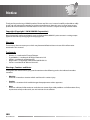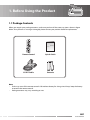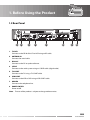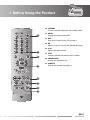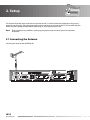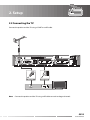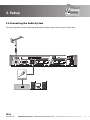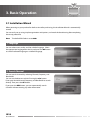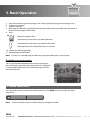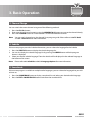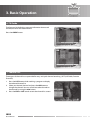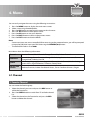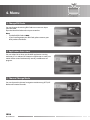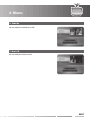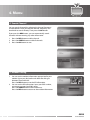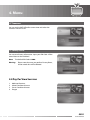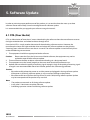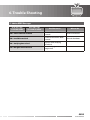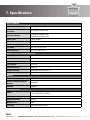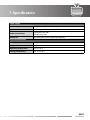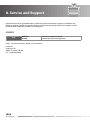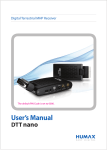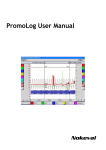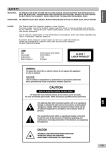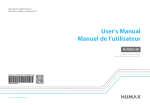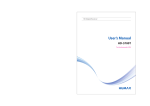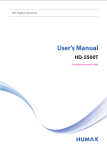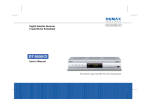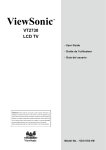Download Humax DTT-3600
Transcript
Digital Terrestrial MHP Receiver The default PIN Code is set to 0000. User’s Manual DTT-3600 Notice Thank you for purchasing a HUMAX product. Please read this user’s manual carefully to be able to safely install, use and maintain the product at maximum performance. Keep this user’s manual next to your product for future reference. The information in this user’s manual is subject to change without notice. Copyright (Copyright © 2010 HUMAX Corporation) Not to be copied, used or translated in part or whole without HUMAX’s prior consent in writing except approval of ownership of copyright and copyright law. Warranty The warranty does not cover parts which may become defective due to misuse of the information contained in this manual. Trademarks • • • • • Viaccess is a trademark of France Telecom. CryptoWorks is a trademark of Philips Electronics N.V. Irdeto is a trademark of Mindport BV. Nagravision is a registered trademark of KUDELSKI S.A. Conax is a trademark of Telenor Conax AS. Warnings, Cautions and Notes Throughout the whole manual, pay special attention to the following marks that indicate hazardous situations. • Warning Indicates a hazardous situation which could result in serious injury. • Caution Indicates a situation which could damage the equipment or other apparatus. • Note Indicates additional information to make the user aware of possible problems and information of any importance to help understand, use and maintain the installation. GB2 User’s Manual Notice Meaning of Symbols To reduce the risk of electric shock, do not remove cover (or back). No user serviceable parts inside. Refer servicing to qualified service personnel. This symbol indicates dangerous voltage inside the product that presents a risk of electric shock or personal injury. This symbol indicates important instructions accompanying the product. Customer information According to art. 13 of the Legislative Decree 25th July 2005, no. 15 „Application of the Directives 2002/95/CE, 2002/96/CE and 2003/108/CE, regarding the reduction of dangerous substances in electric and electronic products, as well as the waste disposal“. The symbol with the crossed refuse bin, present on the product, indicates that the product must be collected separately from other refuse after his lifetime is expired. This means that the customer must hand over the product at the end of the lifetime to an authorized collection center for electronic and electro technical refuse. As an alternative the customer can hand over the product to a dealer when he purchases an equivalent product, accordingly to the principle one in return for one. A professional differentiated collection of no longer used products for recycling, utilization or disposal, helps to reduce negative consequences for the environment and the health. In addition the utilization of materials composing the product will be supported. The illegal disposal of the product by the customer results in the application of the administrative fines according to Legislative Decree no. 22/1997 (article 50 and followings of Legislative Decree no. 22/1997). Important notice The batteries of your remote control are 2 x AAA type, 1,5VDC. Do not mix different types of batteries or new and old batteries. Do not use rechargeable batteries. In order to avoid any risk of explosion, observe polarities indicated inside the battery compartment. Replace only with the type of batteries specified above. Do not throw them into fire, do not recharge them. If you are not using the remote control for a long period of time, remove the batteries. Please respect the environment and prevalling regulations! Batteries must be collected separately from other refuse! Before you dispose of batteries, ask your dealer whether they are subject to special recycling and if he will accept them for disposal. GB3 User’s Manual Safety Warning This product has been manufactured to comply with international safety standards. Please read the following safety precautions carefully. Safety Instructions and Precautions 1. MAINS SUPPLY 90-250V a.c., 50/60Hz • Operate this product only from the type of power supply indicated on the marking label. If you are not sure of the type of power supplied to your home, consult your local power company. • Disconnect the product from the mains before you start any maintenance or installation procedures. 2. OVERLOADING • Do not overload a wall outlet, extension cord or adapter as this may result in electric fire or shock. 3. LIQUID • The product should not be exposed to liquid of any kind. In addition, no objects filled with liquid should be placed on the apparatus. 4. CLEANING • Disconnect the product from the wall outlet before cleaning. • Use a light damp cloth (no solvents) to dust the product. 5. VENTILATION • The slots on top of the product must be left uncovered to allow proper airflow into the unit. • Do not stand the product on soft furnishings or carpets. • Do not stack electronic equipments on top of the product. 6. ATTACHMENTS • Do not use any unsupported attachments as these may be hazardous or cause damage to the product. 7. CONNECTION TO THE AERIAL • Disconnect the product from the mains before connecting or disconnecting the cable from the aerial. Failure to do so can damage the aerial. 8. CONNECTION TO THE TV • Disconnect the product from the mains before connecting or disconnecting the cable from the TV. Failure to do so can damage the TV. 9. LOCATION • Place the product indoors to avoid exposing it to lightning, rain or sun. • Do not place it near a radiator or heat register. • Make sure it has more than 10 cm clearance from any appliances susceptible to electromagnetic influences, such as a TV or a VCR. • Do not block the openings with any object, and do not place the product on a bed, sofa, rug, or other similar surface. GB4 User’s Manual Safety Warning • If you place the product on a rack or a bookcase, ensure that there is adequate ventilation and that you have followed the manufacturer’s instructions for mounting. • Do not place the product on an unstable cart, stand, tripod, bracket, or table where it can fall. • A falling product can cause serious injury to a child or adult, and serious damage to the appliance. 10. LIGHTNING, STORM or NOT IN USE • Unplug the product from the wall outlet and disconnect the antenna during a thunderstorm or when left unattended and unused for long periods of time. This will prevent damage to the unit due to lightning and power-surges. 11. EXTRANEOUS OBJECTS • Do not insert anything through the openings in the unit, where they can touch dangerous voltage points or damage parts. 12. REPLACEMENT of PARTS • When replacement of parts is required, be sure the service technician uses replacement parts specified by the manufacturer or those that have the same characteristics as the original part. Unauthorized substitution may result in additional damage to the unit. Warning 1. To avoid damage of the power cord or plug; • Do not modify or process the power cord or plug arbitrarily. • Do not bend or twist the power cord. • Make sure to disconnect the power cord holding the plug. • Keep heating appliances as far as possible from the power cord in order to prevent the cover vinyl from melting. • The mains plug, as a disconnection device, shall remain readily accessible by the user. 2. To avoid electrical shock; • • • • Do not open the main body. Do not insert metal or inflammable objects inside the product. Do not touch the power plug with wet hands. Disconnect the power cord in case of lightning. 3. To avoid damage of product; • Do not use the product when it is out of order. If you continue to use the product when defective, serious damage can be caused to it. Make sure to contact your local product distributor if the product is out of order. • Do not insert metal or alien substance into the slots for the modules or Smartcards. It may cause damage to the product and reduce its life span. GB5 User’s Manual Contents 1. Before Using the Product . . . . . . . . . . . . . . . . . . . . . . . . . . . . . . . . . . . . . . . . . . . GB7 1.1 Package Contents . . . . . . . . . . . . . . . . . . . . . . . . . . . . . . . . . . . . . . . . . . . . . . . . . . . GB7 1.2 Front Panel . . . . . . . . . . . . . . . . . . . . . . . . . . . . . . . . . . . . . . . . . . . . . . . . . . . . . . . GB8 1.3 Rear Panel . . . . . . . . . . . . . . . . . . . . . . . . . . . . . . . . . . . . . . . . . . . . . . . . . . . . . . . . GB9 1.4 Remote control . . . . . . . . . . . . . . . . . . . . . . . . . . . . . . . . . . . . . . . . . . . . . . . . . . . GB10 2. Setup . . . . . . . . . . . . . . . . . . . . . . . . . . . . . . . . . . . . . . . . . . . . . . . . . . . . . . . . GB12 2.1 Connecting the Antenna . . . . . . . . . . . . . . . . . . . . . . . . . . . . . . . . . . . . . . . . . . . . . GB12 2.2 Connecting the TV . . . . . . . . . . . . . . . . . . . . . . . . . . . . . . . . . . . . . . . . . . . . . . . . . GB13 2.3 Connecting the TV and VCR . . . . . . . . . . . . . . . . . . . . . . . . . . . . . . . . . . . . . . . . . . . GB14 2.4 Connecting the Modem . . . . . . . . . . . . . . . . . . . . . . . . . . . . . . . . . . . . . . . . . . . . . . GB15 2.5 Connecting the Audio System . . . . . . . . . . . . . . . . . . . . . . . . . . . . . . . . . . . . . . . . . . GB16 2.6 Powering On . . . . . . . . . . . . . . . . . . . . . . . . . . . . . . . . . . . . . . . . . . . . . . . . . . . . . GB17 3. Basic Operation . . . . . . . . . . . . . . . . . . . . . . . . . . . . . . . . . . . . . . . . . . . . . . . . . . . GB18 3.1 Installation Wizard . . . . . . . . . . . . . . . . . . . . . . . . . . . . . . . . . . . . . . . . . . . . . . . . . GB18 3.2 Basic Function . . . . . . . . . . . . . . . . . . . . . . . . . . . . . . . . . . . . . . . . . . . . . . . . . . . . GB19 4. Menu . . . . . . . . . . . . . . . . . . . . . . . . . . . . . . . . . . . . . . . . . . . . . . . . . . . . . . . . . GB23 4.1 Channel . . . . . . . . . . . . . . . . . . . . . . . . . . . . . . . . . . . . . . . . . . . . . . . . . . . . . . . . GB23 4.2 Preference . . . . . . . . . . . . . . . . . . . . . . . . . . . . . . . . . . . . . . . . . . . . . . . . . . . . . . GB25 4.3 System . . . . . . . . . . . . . . . . . . . . . . . . . . . . . . . . . . . . . . . . . . . . . . . . . . . . . . . . . GB28 4.4 Pay Per View Services . . . . . . . . . . . . . . . . . . . . . . . . . . . . . . . . . . . . . . . . . . . . . . . GB31 5. Software Update . . . . . . . . . . . . . . . . . . . . . . . . . . . . . . . . . . . . . . . . . . . . . . . . . . GB32 5.1 OTA (Over the Air) . . . . . . . . . . . . . . . . . . . . . . . . . . . . . . . . . . . . . . . . . . . . . . . . . . GB32 6. Trouble Shooting . . . . . . . . . . . . . . . . . . . . . . . . . . . . . . . . . . . . . . . . . . . . . . . . . . GB33 6.1 Trouble Shooting . . . . . . . . . . . . . . . . . . . . . . . . . . . . . . . . . . . . . . . . . . . . . . . . . . GB33 6.2 Error Message . . . . . . . . . . . . . . . . . . . . . . . . . . . . . . . . . . . . . . . . . . . . . . . . . . . . GB34 7. Specification . . . . . . . . . . . . . . . . . . . . . . . . . . . . . . . . . . . . . . . . . . . . . . . . . . . . . GB36 8. Service and Support . . . . . . . . . . . . . . . . . . . . . . . . . . . . . . . . . . . . . . . . . . . . . . . . GB38 GB6 User’s Manual 1. Before Using the Product 1.1 Package Contents When you unpack your package contents, make sure you have all the necessary items shown in figure below. If any of items is missing or damaged, please contact your product dealer for replacement. Quick Guide Remote Control Quick Guide SCART Cable Batteries Note: • Faults may occur if the remote control is left without battery for a long time. Always keep the battery inserted in the remote control. • Package contents may vary according to area. GB7 User’s Manual DTT-3600 CH CH 1. Before Using the Product CH CH 1.2 Front Panel CH 1 2 CH 3 4 5 6 7 1. STANDBY BUTTON Switches between operation and standby modes. 2. TV/RADIO BUTTON Switches between TV and radio modes. 3. CH-/CH+ BUTTON Moves the TV/radio channel up or down. 4. STANDBY LED Red light is emitted when the product is in standby mode. 5. TV LED Green light is emitted when the product is in TV mode. 6. RADIO LED Amber light is emitted when the product is in radio mode. 7. SMARTCARD SLOT A slot for a Smartcard. Note: • The front of the product is subject to change without notice. • For power saving mode, press the STANDBY button on the front at least for 5 seconds. Remote Control will not work on power saving mode. Press the STANDBY button on the receiver to recover the receiver from power saving mode. GB8 User’s Manual DTT-3600/DTV-4700_ (100119) 1. Before Using the Product 9 90-250V~50/60Hz ANTENNA IN TV/VCR RS-232C SPDIF TV SCART VCR SCART MODEM TV SCART VCR SCART MODEM 1.3 Rear Panel 9 90-250V~50/60Hz ANTENNA IN TV/VCR 1 RS-232C 2 SPDIF 3 4 5 6 7 8 1. TV/VCR Connects to the RF IN of the TV or VCR using an RF cable. 2. ANTENNA IN Connects the aerial cable. 3. RS-232C Connects to the PC to update software. 4. S/PDIF Connects to the audio system using an S/PDIF cable. (digital audio) 5. TV SCART Connects to the TV using a TV SCART cable. 6. VCR SCART Connects to the VCR or DVD using a VCR SCART cable. 7. MODEM Connect to the telephone line. 8. POWER SWITCH Power on/off. Note: The rear of the product is subject to change without notice. GB9 User’s Manual 1. Before Using the Product 1.4 Remote control 1 1. TV/RADIO Switches between TV and radio modes. 2 2. MUTE 12 Mutes or unmutes the audio temporarily. 3 4 5 6 7 3. NUMERIC(0-9) BUTTONS Enters a TV/radio channel number. 4. LIST Displays the channel list. 5. BACK Closes and returns to the previous menu and 13 screen. 6. ARROW BUTTONS 14 Changes the channel or moves the cursor up, down, left or right. 7. COLOUR BUTTONS(R/G/Y/B) Select the colour keys for interactive applications. 8. CH-/CH+ or PAGE-/PAGE+ Changes the channel or page. 15 9. MENU Displays the main menu. 8 9 10 10. i (INFORMATION) 16 Displays the channel and programme information. 11. APP Displays application list. 11 17 18 19 Note: The remote control is subject to change without notice. GB10 User’s Manual 1. Before Using the Product 12. STANDBY Switches between operation and standby modes. 12 13. GUIDE Displays the programme guide. 14. EXIT Exits all On-Screen Display (OSD) screens. 15. OK Selects a menu or con rms the selected operation. 13 14 16. V-/V+ Adjusts the audio volume. 17. TEXT Switches between the teletext and TV modes. 18. SOUNDTRACK Displays the soundtrack list. 15 19. SUBTITLE Displays the subtitle language list. 16 17 18 19 GB11 User’s Manual 2. Setup This chapter describes how to connect the product to the TV with the particular equipments for gaining optimum signal quality. The product provides various interfaces to connect to the TV, VCR or other devices. Select the most appropriate procedure depending on the equipment you have. Note: If you encounter any problems setting up your product, please contact your local product distributor. 2.1 Connecting the Antenna Connect your aerial to the ANTENNA IN. 9 90-250V~50/60Hz ANTENNA IN TV/VCR RS-232C SPDIF VCR SCART MODEM TV SCART VCR SCART MODEM 9 90-250V~50/60Hz ANTENNA IN GB12 TV SCART User’s Manual TV/VCR RS-232C SPDIF 2. Setup 9 90-250V~50/60Hz ANTENNA IN 2.2 Connecting the TV TV/VCR RS-232C SPDIF TV SCART VCR SCART MODEM VCR SCART MODEM Connect the product and the TV using a SCART or an RF cable. 9 90-250V~50/60Hz ANTENNA IN TV/VCR RS-232C SPDIF RF Cable TV Antenna IN TV SCART SCART Cable TV SCART Note: Connect the product and the TV using an RF cable to watch analogue channels. GB13 User’s Manual 2. Setup 2.3 Connecting the TV and VCR You can either: 1. Connect the product and the TV/VCR using a SCART cable. 2. Connect the product and the TV/VCR using an RF cable. 9 90-250V~50/60Hz ANTENNA IN TV/VCR RS-232C SPDIF SCART Cable RF Cable VCR Antenna IN GB14 User’s Manual VCR SCART TV SCART VCR Antenna OUT VCR SCART RF Cable SCART Cable TV Antenna IN TV SCART MODEM 2. Setup 2.4 Connecting the Modem Connect a modem cable to the product. 9 90-250V~50/60Hz ANTENNA IN TV/VCR RS-232C SPDIF VCR SCART TV SCART MODEM Modem Cable LAN GB15 User’s Manual 2. Setup 2.5 Connecting the Audio System Connect the product and the Dolby Digital decoder for higher quality sound using an S/PDIF cable. 9 90-250V~50/60Hz ANTENNA IN TV/VCR RS-232C S/PDIF Cable S/PDIF GB16 User’s Manual SPDIF TV SCART VCR SCART MODEM 2. Setup 2.6 Powering On 1. Connect an adapter to a power input jack. Then, connect a plug of the adapter to a wall outlet. 2. Power on by pressing the STANDBY button on the remote control. CH VCR SCART MODEM GB17 User’s Manual 3. Basic Operation 3.1 Installation Wizard When powering on your product for the first time after purchasing, the Installation Wizard is automatically started. You can easily set-up using simple organization and options, and watch the broadcasting after completing the set-up procedure. Note: The default PIN Code is set to 0000. 1. Language You can select menu, audio, and the subtitle language. Select the appropriate language from the list and press the OK button to save the selected language as a default language. 2. Search Channel You can search channels by selecting Channel, Frequency and Bandwidth. You can set whether to use the LCN using the t/u button. Enter your desired channel, frequency and Bandwidth to search directly. Then press the OK button. If you press the RED button, you can automatically search channels without entering any other information. GB18 User’s Manual 3. Basic Operation Select the channel you want to apply to the LCN using the RED button. Press the OK button to move to the next. Press the RED button to add a channel. Press the GREEN button to add all channels. Press the OK button to save. 3.2 Basic Function 1. Program Banner General Information Program Banner is always displayed for a specific period of time whenever you switch channels. You can view the program banner by pressing the i button while watching a program. Press the EXIT button to hide the Program Banner. The General Information is displayed as following on the screen. 1 3 2 4 5 6 29/08 04:18 SitcomUNO L’Amore vero non si compra - Puntata ... 09:00 09:45 Subtitle Languages 7 1. 2. 3. 4. OK 8 9 10 11 Channel number The information of the previous or next channel Channel name Program name GB19 User’s Manual 3. Basic Operation 5. 6. 7. 8. Program broadcasting time and progress bar: displays program playing time and progress bar. Current time and date Subtitle Language Next program Information: displayed if next program information is provided. Press the button to display the next program information. 9. Icons Represents parental level. Displayed only when there is any MHP application. Displayed only when there is any teletext information. Displayed only when subtitle information is available. 10. Confirm the selected operation. 11. Detailed program information Note: If there is no available program information, program information is not displayed. Detailed Program Information You can see detailed information about the current program. Press the i button again while the program banner is displayed to view detailed information. Press the i button again to hide the information box. 2. Volume Control/Mute Press the V-/V + buttons to adjust the audio volume. Press the MUTE button to disables the sound temporarily. Note: The mute function remains enabled while you change the channel. GB20 User’s Manual 3. Basic Operation 3. Channel Change You can switch the current channel using one of the following methods. 1. Press the CH-/CH+ button. 2. Enter your desired channel numeric using the NUMERIC(0-9) button to move to the channel directly. 3. Press the TV/RADIO button to switch between TV channel and Radio channel. Note: You can switch channel using the channel list or program guide. Please refer to 3.2.6 TV Guide and 3.2.7 Channel List for more information. 4. Subtitle If the current program provides Subtitle information, you can select the language for the Subtitle. 1. Press the SUBTITLE button to display the subtitle language list. 2. You can also display the subtitle language list by pressing the GREEN button while the program banner is displayed. 3. Select your desired subtitle language. Then the subtitle will be displayed in the selected language at the bottom of the screen. Note: Please refer to 4.2.6 Subtitle and 4.3.2 Language Options for more information. 5. Soundtrack If the current program is available in multiple audio languages, you can select the language that you wish to listen to. 1. Press the SOUNDTRACK button to display soundtrack list and select your desired audio language. 2. Press the EXIT or SOUNDTRACK button to exit from the soundtrack list. GB21 User’s Manual 3. Basic Operation 6. TV Guide The Program Guide displays program information about each channel, based on the date and time. Press the GUIDE button. 7. Channel List Three types of channel lists are provided for easy and quick channel searching. (All TV, All Radio, Favorite Channels) 1. Press the LIST button while watching a program to display the selected channel list. 2. Select your desired channel and press the OK button to change the channel. You can switch into other channel on the channel list using the t/u button. 3. Press the EXIT or LIST button to exit the channel list screen. GB22 User’s Manual 4. Menu You can easily navigate the menu using the following instructions: 1. 2. 3. 4. 5. 6. 7. Press the MENU button to display the main menu screen. Select a item using the p/q button. Press the OK button to move from the menu to the sub-menu. Press the t/u button to select option values. Press the OK button to save your selection. Press the BACK button to return to the previous-menu. Press the EXIT button to close the MENU. Note: • Some menu items are access controlled. When accessing to the protected menu, you will be prompted to input the PIN Code. Input your PIN Code using the NUMERIC(0-9) button. • The default PIN Code is set to 0000. Main Menu shows the following information : Channel Preference System Pay per View Services Favorite Channel, Block Channel, Change Channel No, Delete Channel Parental Rating, Banner Duration, Change PIN Code, Application Auto-start, Channel Change Mode, Subtitle, Use LCN A/V Setting, Language Options, Upgrade Software, Search Channel, Modem Setting, System Status, Signal Detection, Timezone, Factory Reset Mediaset Premium, Iredeto Conditional Access, Conax Conditional Access, Pangea 4.1 Channel 1. Favorite Channel You can create the favorite group. 1. Select the channel you want and press the RED button to add to the favorite list. 2. Press the GREEN button to switch from TV to Radio channel list. 3. Select the channel on the Favorite list and press the RED button to delete the channel. GB23 User’s Manual 4. Menu 2. Block Channel You can lock or unlock channels. 1. Press the RED button to lock or unlock. 2. Press the GREEN button to switch from TV to Radio channel list. When switching to the locked channel, you must enter the PIN Code to watch a program. The Default PIN Code is 0000. If you have forgotten your PIN Code, please contact your local product distributor. 3. Change Channel No You can change the channel number. Select a channel you want and press the RED button. Enter the channel number using the NUMERIC(0-9) buttons and press the OK button to save. 4. Delete Channel You can delete one or all channels. Press the RED button to delete one and press the GREEN button to delete all channels. If you press the RED button again, it will be canceled. GB24 User’s Manual 4. Menu 4.2 Preference 1. Parental Rating You can block programs according to the age level you have set. Select the age level. (No Control, 7years, 12 years, 14years, 18years, Lock All) Note: • You have to enter PIN Code to watch the program which is blocked by the age level. • The default PIN Code is 0000. 2. Banner Duration You can set the duration of the mini EPG to be automatically displayed when you switch the channel. (0sec, 3sec, 5sec, 10sec, 15sec) GB25 User’s Manual 4. Menu 3. Change PIN Code You can change the existing PIN Code into a new one. Input your PIN Code. Input the New PIN Code and re-input to confirm. Note: • The default PIN Code is 0000. • If you have forgotten your PIN Code, please contact your local product distributor. 4. Application Auto-start You can select Yes or No to set the MHP application starting attributes. If it is selected, all interactive application in auto-start mode will be started automatically at every modification of program. 5. Channel Change Mode You can choose the channel navigation mode among All TV, All Radio and Favorite Channels. GB26 User’s Manual 4. Menu 6. Subtitle You can select the subtitle On or Off. 7. Use LCN You can select the LCN Yes or No. GB27 User’s Manual 4. Menu 4.3 System 1. A/V Setting You can set the audio or video output control. 2. Language Options You can set the language for the menu, primary audio and subtitle. 3. Upgrade Software You can set the software upgrade attributes. Please refer to 5.1 OTA for more information. GB28 User’s Manual 4. Menu 4. Search Channel You can search channels by selecting the channel, frequency and bandwidth. Enter your desired channel, frequency and bandwidth to search directly. Then press the OK button. If you press the RED button, you can automatically search channels without entering any other information. 1. Press the RED button to add a channel. 2. Press the GREEN button to add all channels. 3. Press the OK button to save. 5. Modem Setting 1. You can set the modem information appropriate for your modem. Input your dial prefix and select the dial type between Tone and Pulse. Press the RED button to set the ISP information. 2. You can set the ISP information. Input your POP number, username, password and DNS server. Press the GREEN button to do modem test. Press the RED button to return to the modem information. GB29 User’s Manual 4. Menu Il modem integrato nell’apparecchio é stato approvato in conformitá alla decisione del consiglio 98/482/EC (CTR 21) per il collegamento di un singolo terminale paneuropeo alla rete telefonica pubblica commutate (PSTN), in cui l’indirizzamento di rete, se fornito, avviene tramite segnalazione DTMF (Dual Tone Multiple Frequency). Tuttavia a causa delle differenze tra i servizi PSTN forniti nei vari paesi, tale approvazione non fornisce in se stessa una garanzia incondizionata del funzionamento corretto su tutti i terminali PSTN. Nel caso si dovessero verificare dei problemi, rivolgersi in primo luogo al fornitore dell’apparecchio. 6. System Status You can view System information. Confirm the information about Hardware Version, Software Version, CA Serial Number, Loader Version, Update Date and EPG Version. 7. Signal Detection You can view the strength and quality of the signal of the channel that is currently on AV. GB30 User’s Manual 4. Menu 8. Timezone You can set the GMT Offset for current time and select the Summer Time On or Off. 9. Factory Reset You can reset factory information. Input your PIN Code. All the stored data can be initialized. Note: The default PIN Code is 0000. Warning: Please note that once you perform Factory Reset, all the stored data will be deleted. 4.4 Pay Per View Services 1. 2. 3. 4. Mediaset Premium Irdeto/Conditional Access Conax Conditional Access Pangea GB31 User’s Manual 5. Software Update In order to maintain proper performance of this product, it is essential to have the most up-to-date software. Please refer to http://www.humaxdigital.com for software update. It is recommended that you upgrade your software at regular intervals. 5.1 OTA (Over the Air) OTA, an abbreviation of “over the air”, means downloading the software where the manufacturer reserves the right to decide when and where to release through aerial. Over the Air(OTA) is simply another alternative for downloading software versions. However, the manufacturer reserves the right to decide when and where this software update can take place by “beaming” latest software versions over the air via aerial. The software update via aerial will only occur under the following circumstances. 1. The equipment should have appropriate loader software. Caution: Please note that if you don’t have normal loader software, the equipment may not be updated or operate after software update. 2. The manufacturer decides to release software downloading via a designated aerial 3. The equipment must be “tuned” properly to the same aerial that the manufacturer uses. 4. Update software when the quality of receiving signal strength is high. If the quality of receiving signal strength is not recommendable due to bad weather, perform the software upgrade later. Caution: • Please be careful to keep the power on and the power cord plugged in during software update. If the power is off during software update, it may cause fatal damage to the product. • Please be careful not to pull out the Signal line (co-axial Cable) during software update. Update may be interrupted and the product may not work. Note: • The product cannot work at all during software update. • It may take 5~10 minutes to update software. • Scheduling operation cannot work during software update. GB32 User’s Manual 6. Trouble Shooting 6.1 Trouble Shooting Before contacting your local service, please read the following instructions. If the product does not work normally after completing the following trouble shooting, please contact your local product distributor or service center. 1. No message is displayed on the front panel or product has no power • Check the main power cable and check if it is plugged into a suitable power outlet. • Check if Power Switch is On. 2. No picture • Make sure that the product is in Operation Mode. • Make sure that the AV Cable is firmly connected to the TV. • Make sure that aerial line is correctly connected to the equipment. • Check the brightness level of TV. • Check the channel is on air. 3. Poor picture & sound quality • Install aerial where there is no obstacle ahead. • Make sure to avoid putting mobile phone or mircrowave oven near around the equipment. • Use 75 coaxial cable to connect TV and aerial. 4. No or poor sound • Check the volume level of the TV. • Check the Mute status of the TV and product. • Press the Audio button to change the Sound Track type. 5. Remote control does not operate • To manipulate the equipment with remote control, the remote control’s emitting part should directly point towards the receiving part of receiver’s remote control. • Check the battery of Remote control. GB33 User’s Manual 6. Trouble Shooting 6.2 Error Message 1. OSD Messages Error message in full AV mode Error Message in scaled AV mode Signal is weak • Please check antenna Signal is weak • Please select other channels Possible causes What to do Antenna cable is unplugged. Check if the antenna cable is plugged in. Service not available Failed channel tuning. Reactivate Channel Search. No Channels No search results(channels). Reactivate Channel Search. and RF cable • Unplug and plug power cord Blocked by parental rating Blocked by parental rating User has set rating limits. Enter password to cancel blocking. Blocked by user Blocked by user User has set as blocked channel. Enter password to cancel blocking. 2. Mediaset MMI Message Error message in full AV mode Error Message in scaled AV mode Possible causes What to do YOU INSERT TICKET MEDIASET PREMIUM Smartcard has not been inserted. Insert Smartcard. TICKET NOT LEGGIBILE VERIFICATION THE INSERTION BACK Smartcard may be damaged or the Smartcard in use is not a NAGRA. Consult distributor. SMART CARD BLOCKED Invalid card. Insert Smartcard. SMART CARD EXPIRED Valid date has expired. Insert Smartcard. PURCHASE PEDIOD ALREADY ENDED Period for purchasing programmes has ended. ILLEGAL CARD Smartcard may be damaged. GB34 User’s Manual Consult distributor. 6. Trouble Shooting 3. Irdeto MMI Message Error message in full AV mode Error Message in scaled AV mode Possible causes What to do E04 - Smart Card not inserted Smartcard has not been inserted. Insert a Smartcard. E05 - Invalid Smart Card Invalid Smartcard has been inserted. Consult distributor. E07 - Verifying Smart Card Displays while verifying Smartcard. E16 - No rights on Smart Card No authority given to access programme. GB35 User’s Manual 7. Specification Tuner & Channel Input Connector IEC-Type, IEC 169-2, Female RF Loop through Output connector IEC-Type, IEC 169-2, male Frequency Range 174MHz to 230MHz (VHF) 470MHZ to 862MHz (UHF) Signal Level -10 to -70dBm Demodulation OFDM Mode 2K, 8K FEC mode 1/2, 2/3, 3/4, 5/6 & 7/8 Guard Intervals 1/4, 1/8, 1/16 & 1/32 MPEG Transport Stream A/V Decoding Transport Stream MPEG-2 ISO/IEC 13818 Profile Level MPEG2 MP@ML Input Rate 15 Mbit/s Max Aspect Ratio 4:3, 16:9 Video Resolution 720x576 Audio Decoding MPEG/MusiCam Layer I & II Audio Mode Single /Dual mono/ Stereo /Joint stereo Memory Flash Memory 8 Mbytes Graphics (MPEG) & System Memory 64 Mbytes EEPROM 8 Kbytes A/V & Data In/Out Video TV-SCART (CVBS, S-Video, RGB) VCR-SCART (CVBS, S-Video) Audio TV-SCART, VCR-SCART Digital Audio Out 1SPDIF Modem PSTN V.90 Data port 1 RS-232C (9pin D-SUB) GB36 User’s Manual 7. Specification Power Supply Input Voltage 90-250V a.c., 50/60Hz Type Switching Mode Power Supply (SMPS) Power consumption Opearation: Max. 9W Standby: Max. 8W Protection Separate internal fuse & lightning protection Physical Specification Size (W×H×D) 250x41x178.5(mm) Weight (Net) 880g Operating Temperature 0 °C to +45 °C Storage Temperature -10 °C to +70 °C GB37 User’s Manual 8. Service and Support Information concerning troubleshooting, software upgrade and product support is provided in the following website. Should your product require warranty service, please contact the customer service center of which telephone number is on the website. HUMAX Italia Website: E-mail: www.humaxdigital.com/italy [email protected] Note: For hardware repair, please visit our website. Humax Srl Via Brescia 28 20063 Cernusco S/N (MI) Fax. +39 02 99765669 GB38 User’s Manual www.humaxdigital.com