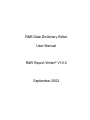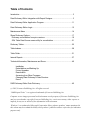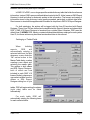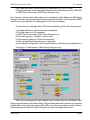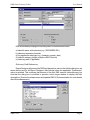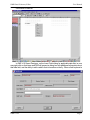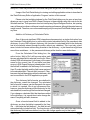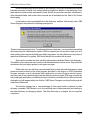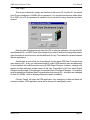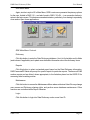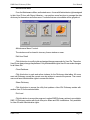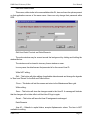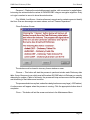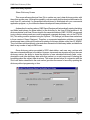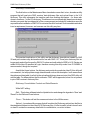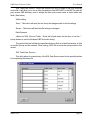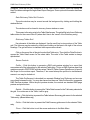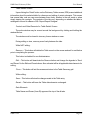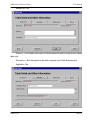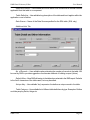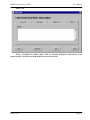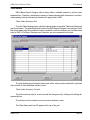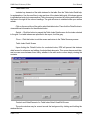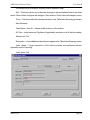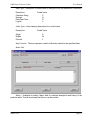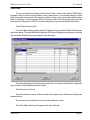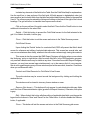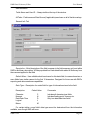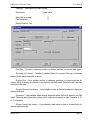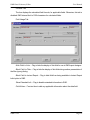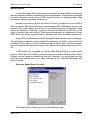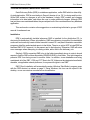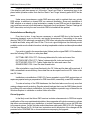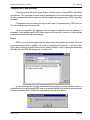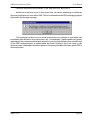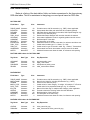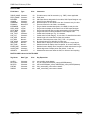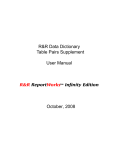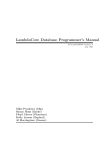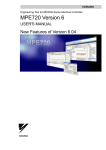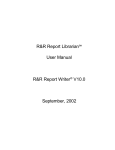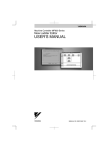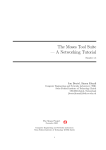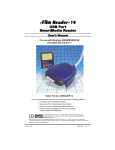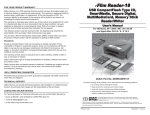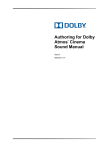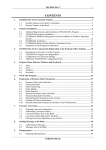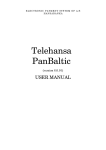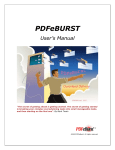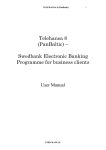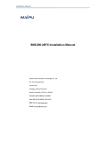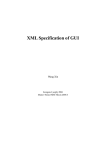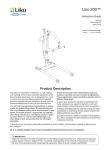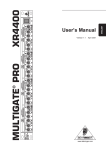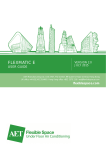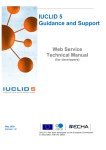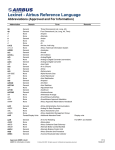Download Data Dictionary Editor User Manual
Transcript
R&R Data Dictionary Editor User Manual R&R Report Writer® V10.0 September 2002 Table of Contents Introduction ........................................................................................................................ 3 Data Dictionary Editor Integration with Report Designer ............................................. 3 Data Dictionary Editor Application Program ............................................................... 11 Data Dictionary Editor Login .........................................................................................12 Maintenance Menu .........................................................................................................14 Share Dictionary Options ...............................................................................................17 Dictionary consolidation from prior versions ............................................................19 SQL Table Data Source names utility for consolidation ..........................................21 Dictionary Tables ............................................................................................................22 Table Indexes...................................................................................................................28 Table Fields .....................................................................................................................31 Internal Reports ...............................................................................................................37 Technical Information, Maintenance and Errors ...........................................................40 Installation Reinstallation and Backing Up Future Upgrades Deactivation Accessing from Other Programs Changing Data Dictionary’s Data Structure Errors R&R Dictionary Editor Data Dictionary ........................................................................45 (c) 2002, Liveware Publishing, Inc. All rights reserved. “R&R Report Writer” is a registered trademark of Liveware Publishing, Inc. Computer screen images presented in this document are the property of Liveware Publishing, Inc. and are covered under copyright. Liveware Publishing, Inc. carries no warranty, either express or implied, for any use or misuse of the information in this document. ‘Windows’ is a trademark of Microsoft Corporation. Other software products’ names mentioned in this volume may be trademarks held by these products’ publishers and are referred to for indication purposes only. R&R Data Dictionary Editor User Manual Introduction In other writings and documentaton published by Liveware Publishing, we have made the point that report writing is not an easy thing to learn or implement. This is primarily due to the complexities involved in manipulating the data, but perhaps equally due to the vagaries and uncertainties about the ‘characters’ within any report: the tables and fields. Our extensive experience with reporting has led us to conclude that It takes four critical components to produce any report, in no particular order: 1) An understanding of the purpose of the report, and how it fits into the users’ roles 2) Familiarity with the actual, stored data and the results of the report 3) Knowledge of the tools to generate the report, i.e., how to manipulate the data 4) Experience with the subject data structures (tables, fields, relationships) R&R’s new Data Dictionary Editor (DDE) module is designed specifically to address this last component. Prior R&R versions contained a data dictionary editor and, like R&R V10’s dictionary, its use was optional. In R&R V10’s dictionary, however, a critical change is that the dictionary is automatic. As R&R report designer opens each table, DDE will add that table to the user’s personal dictionary, and catalog all of that table’s data fields without any user intervention. Once cataloged, key information about each table and field may be viewed or edited with just a mouse click. DDE’s new functionality extends prior versions’ dictionary from a single, flat data file into an integrated relational database application. Throughout the report design phase, any user can gain a more complete understanding of the table and field entities behind the report. Each user can also add their own commentary and know-how regarding the tables and fields, and their interactions, so that others can gain from their experience. DDE also allows for single-click adds to the dictionary for calculated fields for easy re-use and sharing among those who develop reports. This feature greatly streamlines this process over prior R&R versions, wherein one was required to manually enter the calculation formula in the dictionary editor itself, without internal R&R validation. The sum of the DDE’s enhancements had led us to proffer that R&R ‘learns’ your data bases. Perhaps more accurately, R&R’s new DDE is an ever-present guide/teacher to assist a wider circle of people to learn about and share the data elements that are important to them for reporting. Data Dictionary Editor Integration with Report Designer In prior R&R versions’ data dictionary, the only integration between this module and the Report Designer module was as a reference for description and calculated fields created in those versions’ data dictionary editor module. One would reference the applicable data dictionary file with a specification in the ‘File Settings’ dialog within Report Designer which would, in turn, update a setting in the R?W.ini file. Upon activation of Report Designer, R&R would find the referenced data dictionary file, if available, and gather field descriptions and added calculated fields from that dictionary for presentation in various field lists.That was the extent of the integration R&R V10.0 Page 3 R&R Data Dictionary Editor User Manual between data dictionary and Report Designer. In R&R V10’s DDE, one no longer specifies a data dictionary table that holds the reference information. Instead, R&R uses pre-defined tables located in the RL folder (same as R&R Report Librarian) to hold and allow for automatic update to this information. The amount and variety of information stored in the dictionary is also greatly expanded, particularly on tables’ data fields. Direct access to view/edit this supplemental information is ubiquitous in R&R V10 Report Designer. For both cataloging, the entries will be tagged with the User ID launched with Report Designer. These User IDs are defined and maintained within Report Librarian and shared with DDE. If R&R V10 Report Designer is launched from outside Report Librarian, DDE uses the default User ID: ADMIN. DDE, thereby, creates individual data dictionary catalogs for each system User ID, but these entries may be shared as described later in this manual. Cataloging of Tables/Fields When building reports, DDE will automatically catalog a selected table and its field whenever a user clicks the ‘OK’ action button in the Master Table dialog, or when creating a new report and selecting the master table. This applies to both xBase and SQL Report Designer, both of which are now included in each R&R V10 license. Similarly, whenever a user selects a table from the xBase or SQL Report Designer dialog box to join tables, DDE will again catalog the related (right side) table and its fields automatically. For each table, DDE will automatically catalog the following items for each selected table: R&R V10.0 Page 4 R&R Data Dictionary Editor User Manual a) Full data table name, with file extension if applicable (e.g. RRCUST.DBF) b) Default table alias, as first eight applicable characters of the table name (e.g. RRCUST) c) ODBC Data Source name (SQL Report Designer only) Note, however, that the same xBase table can be cataloged via both xBase and SQL Report Designers, but will create separate data dictionary entries for the table, with the specified ODBC Data Source name applied to the cataloging from SQL Report Designer. For each field in a cataloged table, DDE will automatically populate the following items: a) Full data table name, with file extension if applicable b) Full field name (up to 50 characters) c) ODBC Data Source name (SQL Report Designer only) d) Field data type (e.g., character, numeric, date) e) Field category (always D=‘Data field from table’) f) Field size and default decimal places, if applicable g) Field placement alignment, size and decimal places, and format (user editable later) Cataloging of Table Indexes (xBase Report Designer only) When the user designing the report selects either a master index from the Master Table dialog or a related index in the Related dialog, DDE will catalog that index information in conjunction with the table to which that index applies. Since SQL does not employ indexes for either function, a table cataloged through SQL Report Designer will never have applicable indexes. R&R V10.0 Page 5 R&R Data Dictionary Editor User Manual DDE automatically catalogs the following items for each selected index: a) Index file name, with extension (e.g., RRORDERS.IDX) b) Index key expression (formula) c) Key expression data type (e.g., character, numeric, date) d) Index file category (single, multiple or R&R FlexLink) e) Index tag name, if applicable Dictionary Field References Report Designer will present the DDE brief description value in the field list dialog box, as shown below (and for all Report Designer’s field listings) when the applicable “Preferences” option is selected. This continues the behavior of the prior R&R versions’ data dictionary, but note that the dialog box is modified to provide a much larger window to display the field descriptions. (Review the release notes and updated R&R V10 documentation for more details about this enhancement.) R&R V10.0 Page 6 R&R Data Dictionary Editor User Manual Field Detail View/Edit In R&R V10 Report Designer, on the Insert Field dialog for applicable data field, a user may right-click on that name and DDE will present a dialog box with additional information about that data field, and the ability to edit or add to that information on the fly. When a field is placed in R&R V10.0 Page 7 R&R Data Dictionary Editor User Manual the layout, a user may access the Field Detail dialog with a right-click, then selecting ‘Dictionary’. Usage of the Field Detail dialog for viewing and editing applicable entries is described in the ‘Data Dictionary Editor s Application Program’ section of this manual. Please note that multiple windows for the Field Detail dialog may be open at any time, allowing a user to jump from R&R’s Report Designer to these dialogs using the controls on the Windows task bar. Their presence does not interrupt any Report Designer function, but opening many of these at one time could impact overall computer performance, although the actual memory usage is small. Therefore, we recommend keeping only the required Field Detail dialogs open at any time. Addition to Dictionary of Calculated Fields One of the most significant DDE integration enhancements is a single-click option from the Calculated Fields dialog box to add a newly minted calculated field to the permanent data dictionary. (In prior R&R versions’ dictionary, the formulas for calculated fields in the dictionary had to be manually entered through the editor, without any validation.) This is not only a timesaver, but also lets users add recurring formulas to the dictionary -- or just those that might have some future usefulness -- to the permanent dictionary at the time the users define them. From the Calculated Field dialog box, the action button ‘Add to Dict’ will become active each time an calculated field is selected from the list. When clicked, DDE will determine if a dictionary of the same name for the current User ID and table (and data source, in SQL Report Designer) already exists. If not, the field will be added to the dictionary for the current User ID under that table and the field name assigned to the calculated field. The calc field ‘comment’, if any, becomes the brief description within the dictionary, but can be modified in the DDE application program. The dictionary field’s formula, once defined in the dictionary, cannot be changed. The calculated field’s formula, however, can be changed in the report in which it is created. We do not recommend this, however, since the dictionary will find that entry for this calculated field, even though the formula had changed. If you change a calculated field that has been added to the dictionary, it is a good idea to also change the name. Everything will work, however. Once a formula-based field is added to the dictionary, any time that table is opened for the User IDs -- that have the field defined -- the field lists will automaticatically include that field. The formula may only be edited from within the report where that dictionary field had been defined, and then the change applies only to that report. R&R V10.0 Page 8 R&R Data Dictionary Editor User Manual Not all calculated fields may be added to the dictionary. Only those calculated fields whose formulas are based on fields from a single table are eligible for addition to the dictionary. Calc fields whose formulas include references to totals, fields from more than one table, references to other calculated fields, and certain other formulas are all excluded and the ‘Add to Dict’ button will not apply. If one seeks to add a calculated field to the dictionary, and that field already exits, R&R Report Designer will present the following message box: These instructions are pretty clear. To replace a dictionary calculation, you must delete the existing dictionary entry first. Administrator rights in DDE are required, as one would not want to do so if other existing report expects that dictionary field to be present. If such a field is removed, when a report that references it is opened, R&R would identify the problem with a notice. One must be consider the issue carefully when adding calculated fields to the dictionary. The addition of too many one-time or rarely-used calculations can confuse users. Only add those calculations that you expect people to use again and again. While each user can add their own calculated fields to their individual dictionaries, these entries are easily shared via the utility program described in the section on DDE Application Program. However, even if a dictionary field is defined for one User ID and is used in a report, any other User ID can open that report and the dictionary formula works!! DDE may not have the entry cataloged (and hence no further dictionary information is available) but the field and its brief description will still appear within the field list. R&R Report Designer is entirely flexible and will make those fields work. We feel this strategy has a vast advantage of other report writers’ schemes for data dictonary ‘metadata’. R&R leaves it up to the individual user to determine what items belong in the data dictionary for designing reports. The data dictionary is a integral, but not required, component. R&R V10.0 Page 9 R&R Data Dictionary Editor User Manual Integrated ‘Help’ Reports In strategic places throughout Report Designer, the user may select action buttons that summarize strategic facets of the information in DDE for the purpose at hand. For example, the ‘Index Report’ action button on the xBase Edit/New Relation dialog will activate a runtime report that will list all of the available indexes cataloged for the related table. Within both the xBase and SQL Join dialogs, there is an ‘Join Help’ action button to present a report that summarizes the historical methods of joining the controlling (left side) and related (right side) tables. This button activates once the user specifies both tables. The report that R&R will display utilizes information from both Report Librarian and DDE to assist a user in determining the appropriate method for joining the two tables. The report lists the names of the R&R reports that contain a join between the two tables, along with details about how those joins were defined. From DDE, the report extracts information about the tables themselves; the more information and notes entered, the greater the help that the report can provide. *** The sum of these DDE integration enhancements is to make R&R Report Designer responsive to, and reflective of, the history of the users’ built-up of knowledge about the primary characters in any report: the tables and fields. Nobody can be expected to know everything about each table and field, as well as how to relate the tables for particular circumstances. With the footprints users can leave behind -- particularly in shared report development environments -others can follow the path to building better reports. R&R V10.0 Page 10 R&R Data Dictionary Editor User Manual Data Dictionary Editor Application Program In addition to all of the automatic Data Dictionary Editor integration features added to R&R Report Designer, R&R V10 includes an entirely rebuilt module for managing data dictionary entries and viewing the contents of the built-in dictionary database application. This module replaces the prior versions’ dictionary editor. This new program comes with a utility that will read and update prior versions’ dictionary data files into the new, integrated application. The design for the new DDE Application Program mirror that for Report Librarian, which was first introduced in R&R V9.0. This was designed to minimize the learning curve for those already familiar with the menus and controls in Librarian. Apart from these considerations, Report Librarian (RL) and DDE share an association with the User ID accessing those components of R&R, and there is clearly an overlap between the tables and fields specified in a report and cataloged in RL, and the dictionary information about them. To further enhance the integration between the programs, one can develop custom reports utilizing data from both applications, since there will be commonality of data elements between the two applications. Launching the DDE Application From the Windows Start/Programs, R&R’s installation routine will add a program group and icons for all of the programs, including the new DDE. Note the new icon representing R&R V10 DDE application. To create a desktop short-cut on your own, the executable program is DATADICT.EXE in the RL folder. (In fact all of DDE’s programs, data files, standard reports and other components share the RL folder with Report Librarian.) R&R V10.0 Page 11 R&R Data Dictionary Editor User Manual DDE Login This screen is identical in design and function as the one for RL. And like RL, the default User ID upon installation is ‘ADMIN’ with no password. (You can add one later from within either RL or DDE.) As in RL, the password is masked, but you can tell how many characters you have entered. Enter the User ID and password, then click ‘OK’ to enter the application. All new User IDs are defined with RL, not DDE. Some of the settings for the User ID entered, including adminstrator rights for access to some functions, are also defined in RL only. This makes RL supreme between the two applications. Another item to note is that you do not have to use the same DDE User ID to login as an open session of RL. In fact, you can have multiple RL and/or DDE sessions open simultaneously on a workstation with sufficient active memory! R&R Report Designer, however, catalogs both reports and data dictionary entries based on the User ID specified in RL from which Report Designer was launched. (In the absence of a specified User ID for Report Designer -- for example, when launched from Windows Start/Programs rather than through RL -- all entries are cataloged for User ID ‘ADMIN’, which is always present and cannot be deleted. Clicking ‘Cancel’ will close the DDE application. Any cataloging of table and fields will continue, however. DDE application never has to be open for cataloging to occur. R&R V10.0 Page 12 R&R Data Dictionary Editor User Manual DDE Main Menu Again, similar in style to RL’s Main Menu, DDE’s main menu presents the primary options for the user. Added in R&R V10 -- and also found in R&R V10’s RL -- is a new action button to return to the login screen. This feature saves administrators, particularly, from having to repeatedly close and re-open those applications. DDE Main Menu Controls Dictionary Click this button to enter the Data Dictionary database. Use it to find a table and its fields (and indexes if applicable) and update user-definable information about the dictionary items. Reports Click this button to select a standard report based on the Data Dictionary information. R&R ParameteRR fields will prompt for specific inputs for particular reports. These are all R&R runtime reports and are linked, where appropriate, to the limitation placed on the USER ID for accessing other's catalog entries. Maintenance Click this button to access the Maintenance Menu where authorized User IDs may change user access and Dictionary sharing rights, and perform some database maintenance. Other functions are controlled within Report Librarian. Login Click this button to login into Data Dictionary under a new User ID. R&R V10.0 Page 13 R&R Data Dictionary Editor User Manual Maintenance Menu From the Maintenance Menu, authorized users -- those with Administrator rights assigned to their User ID from with Report Librarian -- can perform some functions to manage the data dictionary for themselves and other users. Functions that are not available will be grayed out. Maintenance Menu Controls The window must be closed to view any former window or menu. Edit User Detail Click this button to modify rights and assign/change passwords for User IDs. The active User ID can always change the password. Only Administrative rights User IDs can make changes for all Users IDs. Clean Database Click this button to pack and reform indexes for the Dictionary data tables. All users must exit Dictionary, except the current user who wishes to execute the process. The current user must have Administrative rights to access this button. Share Dictionary Click this button to access the utility that updates a User ID's Dictionary entries with another User ID for the selected table. Dict Load Click this button to access the program to upload R&R Dictionary entries to consolidate R&R V10 Dictionary entries with those from prior xBase and SQL installations. Only available for User IDs with Administrative rights. R&R V10.0 Page 14 R&R Data Dictionary Editor User Manual Edit User Detail Screen This screen, while similar to the one available within RL, does not have the options present on that applications screen of the same name. Users can only change their password within DDE. Edit User Detail Controls and Data Elements The entire window may be moved around the background by clicking and holding the window title bar. The window must be closed to view any former window or menu. In every case, the detail screen first presented is for the current User ID. While NOT editing: Edit -- This button will allow editing of applicable data elements and change the legends to 'Save' and 'Revert' for the Edit and Close buttons. Close -- This button will exit the screen and return to the Maintenance Menu grid. While editing: Save -- This button will store the changes made to the User ID. A message will indicate that the changes will not take effect until that User ID logs in again. Revert -- This button will leave the User ID assignments unchanged. Data Elements User ID -- Defaults to capital letters, accepts Alphanumeric values. The item is NOT available for editing. R&R V10.0 Page 15 R&R Data Dictionary Editor User Manual Password -- Displays the actual alphanumeric entries, with conversion to capital letters, but saving the entries stores the values in OWNERS.DBF using an encryption algorithm. Entry on Login is masked so as not to show the actual entries. First, Middle, Last Name -- Used as reference in reports and on certain screens to identify the User. One can also assign non-name values, such as "Finance Department". Clean Database Screen The window must be closed to view any former window or menu. Cleanse -- This button will start the process to pack and reindex each Dictionary data table. If any of them are in use, which most will be when ANYONE else is in Dictionary or currently attempting to update a Table or field entry, the process will stop and announce that the packing and reindexing of that table cannot continue. The process should run very fast, unless the catalog has become very large (~1000 entries). A notice screen will appear when the process is running. Click the appropriate button when it completes. Close -- This button will exit the screen and return to the Maintenance Menu. R&R V10.0 Page 16 R&R Data Dictionary Editor User Manual Share Dictionary Options Share Dictionary Screen This screen allows authorized User IDs to update one user’s data dictionary entries with those from another user. Utilizing this capability, one can rapidly build customized dictionaries for each User ID, particularly if a generalized data dictionary is distributed with your commercial application program, or your internal software development team publishes one. As described in sections above, R&R Report Designer will automatically catalog the tables and fields (and indexes for xBase tables) to the dictionary for the User ID that launches it. All dictionary entries for all User IDs are stored in the same data tables in R&R V10 DDE, as opposed to prior versions where each user could be assigned a separate dictionary entry in the R?W.INI file. (This setting could be updated using the ‘Options’, ‘File Settings’ pull-down menu selections in those versions’ Report Designer.) Therefore, a commercial application publisher or internal development team could quickly create a file catalog of dictionary entries under User ID ‘ADMIN’. They could then add descriptions, notes and other elements to the dictionary tables, and distribute them in any number of ways to R&R users. Once dictionary entries are added to DDE’s data tables, each user may continue with their own notes and additions to the tables. However, since each user impacts only his or her own dictionary entries, the ability to share the definition of new calculated dictionary fields, notes, descriptions and other dictionary data with other parties is a crucial component of sharing the knowledge about the subject data structures. The screen shown below (in conjunction with the ‘Dict Load’ button described in the next section) provides the means for smoothly updating the dictionary without programming or fuss. R&R V10.0 Page 17 R&R Data Dictionary Editor User Manual Update Data Dictionary Controls The entire window may be moved around the background by clicking and holding the window title bar. The window must be closed to view any former window or menu. Update from User ID -- Select the User ID from which the Dictionary entries will be copied / updated. Update Indexes -- Flag to have Dictionary update the index records as well as the table records from the source User ID. No descriptive data is lost in this process. Update Fields -- Flag to have Dictionary update the field records as well as the table records from the source User ID. No descriptive data is lost in this process. Update -- Click this button to activate the process of updating Dictionary entries. Close -- Click this button to exit the screen and return to the Maintenance Menu. When the ‘Update’ process is activated, DDE will check each table, field and index entry in DDE’s database for the selected User ID, and determine if the entry already exists for the User ID from DDE login. If the entry does not exist, the share utility program will add it, and copy ALL of the data elements to the login User ID’s dictionary. Therefore, a new User ID can be made a duplicate of an existing User ID in just a few seconds. If the User ID already had the specified entry, any missing elements -- such as dictionary description or notes -- will replace the blanks within the target User’s dictionary. Note that if the target User’s dictionary already contains details for a table, field or index, those details will remain unchanged. In addition, a calculated dictionary field will not be added if a dictionary field for the target User ID already contains an entry of the same name, even if the formulas are different. This prevents overwriting of what might be critical dictionary information. There are myriad options on how to utilize this sharing capability. An User ID with administrator rights can delete all of the dictionary entries for a table or set of tables, then use the sharing options to refresh them with the entries from a primary User ID where such details are set. Commercial developers can distribute a dictionary with a special User ID, then instruct their customers to create that User ID and append the dictionary entries for distribution. When combined with the general openness of the .DBF files that contain the dictionary entries, experienced software developers or database administrators can manipulate any element of the dictionary data, and exert even greater control. For more information on DDE’s own data dictionary and maintenance procedures, review that section of this manual. R&R V10.0 Page 18 R&R Data Dictionary Editor User Manual Dictionary Consolidation The final button on the Maintenance Menu launched a screen that, in turn, launches a utility program that will read prior R&R versions’ data dictionary files and upload them to the V10 dictionary. This utility represents the transition path from existing dictionaries -- for those who chose to use them -- to the V10 dictionary. This does not occur automatically (based on a strategic decision we made that considered all of the consequences) and should be undertaken as soon as possible after installation of R&R V10 to minimize the effort involved. Such immediate activation is not a requirement, however, and one can use this utility any time. The practical implications of this utility are that dictionary descriptions created for R&R V9 and prior versions may be transferred for use with R&R V10. Those prior dictionary files no longer apply and will not be read by R&R V10 unless and until added to DDE for V10. Entries are added for the User ID specified at Login; therefore running this utility under User ID ‘ADMIN’ is recommended, though not required. As with the ‘share’ options, if a dictionary entry exists for a particular User ID, this utility will not overwrite it, but will populate empty data elements such as the description. In all cases where the referenced data table for a field in the uploading dictionary does not exist, this DDE utility will add the table. For xBase tables, the file extension ‘.DBF’ will be appended, since it is not present in prior R&R versions’ dictionary files. Dictionary Consolidation Controls and Data Elements While NOT editing: Edit -- This button will deactivate the Update button and change the legends to 'Save' and 'Revert' for the Edit and Close buttons. Close -- This button will exit the screen and return to the Utilities menu. Upload -- Launches utility program that will combine the Dictionary entries from the files in the designated folders into the current V10 Dictionary files. If a file is invalid, in that it doesn't exist or doesn't contain the necessary data fields for consolidation, no action is taken. R&R V10.0 Page 19 R&R Data Dictionary Editor User Manual SQL Table Data Source -- Button will activate if an entry is made for the SQL dictionary source file. It will allow you to run a utility that adds the field DATASRC to the DBF file with the prior version R&R dictionary, and to assign the data source name value to those tables and fields. (See below.) While editing: Save -- This button will save (but not store) the changes made to the file settings. Revert -- This button will leave the file settings unchanged. Data Elements xBase and SQL File and Folder -- Enter the full path name into the box, or use the '...' lookup buttons to use the Windows DBF file locator dialog. The upload utility will validate the specified dictionary files as to their field entries, so that an invalid file may not be selected. When exiting, DDE will not save the entries made to this screen. SQL Table Data Sources This utility allows for manual entry of the SQL Data Source name for the specified entries in the uploading dictionary file. R&R V10.0 Page 20 R&R Data Dictionary Editor User Manual SQL Table Data Source Controls Close -- Exits the screen and returns to the consolidation screen, where applicable SQL and xBase dictionary tables may be uploaded. Data Dictionary Grid All data fields (except any memo fields) of the dictionary table are displayed. Use the scroll bar to view portions of the Table grid. The columns may be resized by clicking and holding on the lines to the right of the column headings. The grid will return to standard sizes upon screen refresh. Only the Data Source column can be edited. Use the drop-down to select the ODBC datasource that applies to the table and / or field combination. (See below for instructions on adding ODBC data sources.) When a Data Source name is selected for a field from a particular table, the system will ask if you want to make ALL fields for that table assigned that Data Source name. If you answer 'Yes', any field from that table not already assigned a data source name will have the one selected copied to it. (Note that there is a question upon entering this screen regarding removing the data source name values for all the records in the table.) Defining ODBC Data Sources ODBC datasources must exist on the computer to be available for selection. To define one (close this help and the underlying screen): 1. Start / Settings / Control Panel 2a. In Windows 95 / 98 / NT4, double-click the 'ODBC Data Sources (32 bit)' icon 2b. In Windows 2000 / ME / XP, double-click the 'Administrative Tools' icon and then double-click the 'Data Sources (ODBC)' icon 3. Click the 'Add' button 4. Select a driver (any will do for this purpose) 5. Create a Data Source Name corresponding to the name you wish to add 6. Provide a description 7. Click 'OK' Click again on the 'SQL Data Sources' button. R&R V10.0 Page 21 R&R Data Dictionary Editor User Manual Dictionary Tables The fundamental unit of any data system is a data table, a specific set of rows and columns with its own distinct identity. Beginning with R&R V10, DDE builds a catalog of these tables automatically as each is opened for use in a report. (As noted in other sections of this document, there are other ways to build DDE’s catalog as well.) The table identity is the key that links the other information within DDE, including the fields that make up the table and the indexes, if applicable, on that table. For tables cataloged for use with R&R xBase Report Designer, this key is comprised of the full table name (including the usual .DBF suffix), and the User ID cataloging the table. For tables used with SQL Report Designer, the key is the full table name, User ID and SQL Data Source. Data Dictionary Tables Catalog From the DDE Main Menu, select the ‘Dictionary’ button to present the table catalog shown below. Only the tables cataloged for the User ID who logged into DDE will appear. This grid high includes all of the tables cataloged and allows the user to scroll up and down for additional tables, and left and right for more information about those tables. The catalog above includes the R&R sample data tables, accessed via both xBase and SQL Report R&R V10.0 Page 22 R&R Data Dictionary Editor User Manual Designers. Note that the only difference is in the ‘Data Source’ column, which will always be blank for tables cataloged through xBase Report Designer. Some optional information has been added. Data Dictionary Table Grid Controls The entire window may be moved around the background by clicking and holding the window title bar. The window must be closed to view any former window or menu. This screen is the entry point to the Table Detail screen. The grid will list only those Dictionary table entries for the current User ID (where that User is the 'owner' of the Dictionary entry). Dictionary Tables Grid Key elements of the table are displayed. Use the scroll bar to view portions of the Table grid. The columns may be resized by clicking and holding on the lines to the right of the column headings. The grid will return to standard sizes upon screen refresh. Click on the record line of the grid to select that Table entry. Then click the 'Detail' button to access the Table Detail screen for the select table. The order of the Table entries is always alphabetical. Screen Controls Profile -- Click this button to generate a R&R print-preview window for a report that summarizes all of the information for the selected Table entry. This is an R&R Runtime report that updates a record in DDSTD.DBF with the unique Table ID (Table+Owner+DataSource) to specify the Scope for the runtime report. Therefore, if two users attempt the profile at a simultaneous moment, one may be locked out. The Table Profile report is launched to a separate Window from Dictionary and one can move freely between the two. You may also have more than one Table Profile active, in separate R&R Runtime windows. Within the print preview window, the controls are standard R&R page preview and print buttons. Details -- Click this button to present the Table Detail screen for the Table entry selected in the grid. If no entries are in the Table, it will be gray. Index -- Click this button to present the Table Indexes Summary grid screen for the selected Table entry. (xBase tables only) Fields -- Click this button to present the Field Summary grid screen for the selected Table entry. Close -- Click this button to exit the screen and return to the Main Menu. R&R V10.0 Page 23 R&R Data Dictionary Editor User Manual Table Details Screen Upon clicking the ‘Detail’ button on the Dictionary Tables screen, DDE present additonal information about the selected table for reference and editing of certain elements. This screen has several tabs, and one can move between them freely, whether in the edit mode or when simply viewing the contents. The contents of the tab vary, depending on whether the table is cataloged from and for xBase or SQL Report Report Designer. Controls and Data Elements for Table Details Screen The entire window may be moved around the background by clicking and holding the window title bar. The window must be closed to view any former window or menu. During editing or view, one may move freely between the tabs. While NOT editing: Remove -- This button will delete the Table record on the screen and ask for verification prior to completing the process. This button is disabled for non-Adminstrators. Edit -- This button will deactivate the Remove button and change the legends to 'Save' and 'Revert' for the Edit and Close buttons. Also activated will be all applicable data elements for editing. Close -- This button will exit the screen and return to the Table Summary grid. While editing: Save -- This button will store the changes made to the Table entry. Revert -- This button will leave the Table data elements unchanged. Data Elements Table Name and Owner (User ID) appear at the top of the all tabs. R&R V10.0 Page 24 R&R Data Dictionary Editor User Manual General Info Tab Directory -- User editable information to indicate where this table is usually stored. (xBase table only) Description -- Brief description for the table to appear in the Table Summary grid. Application Tab R&R V10.0 Page 25 R&R Data Dictionary Editor User Manual Application Name -- User editable field for the name of the commercial or internal software application that this table is a component. Table Definition -- User editable long description of the table and how it applies within the application or set of tables. Data Source -- Name of the Data Source specified for the SQL table. (SQL only) Additional Info Tab No. of Records -- User-editable value estimating the number of records in the table. Will be used by R&R to provide suggestions for alternate methods of building a report (future). Default Alias -- Alias R&R will assign to the table when selected in the R&R report. Defaults to the first 8 characters of the table name, but may be edited. Unique Key -- User editable 'key' expression the defines a unique record in the table. Table Category -- User editable list of different table definitions by type. Examples: Entities could be people, places, things etc. R&R V10.0 Page 26 R&R Data Dictionary Editor User Manual Notes Tab Notes -- Available for editing. Memo field for unlimited description and history of the particular table Text will word-wrap and the box can be scrolled. R&R V10.0 Page 27 R&R Data Dictionary Editor User Manual Table Indexes R&R xBase Report Designer utilizes those tables’ available indexes to perform joins between them. Therefore, maintaining a catalog of these important table references is crucial to understanding both the data structure and how to apply them in R&R. Table Index Summary Grid From the Table Catalog screen, click the ‘Indexes’ button to reach the Table Index Summary grid shown below. This grid identifies all indexes that R&R Report Designer has cataloged. Note that some tables may have additional indexes available, but those indexes may not have been used in R&R V10’s Report Designer and, therefore, are not represented in the grid. The grid displays key information about each index, and may be scrolled left to right and top to bottom to view additional entries or data. Table Index Summary Controls The entire window may be moved around the background by clicking and holding the window title bar. The window must be closed to view any former window or menu. The Table Name and User ID appear at the top of the grid. R&R V10.0 Page 28 R&R Data Dictionary Editor User Manual Table Index Grid Includes key elements of the table indexes for the table. See the Table Index Detail help for explanations. Use the scroll bar to view portions of the related table grid. All indexes appear in alphabetical order (not case sensitive).The columns may be resized by clicking and holding on the lines to the right of the column headings. The grid will return to standard sizes upon screen refresh. Click on the record line of the grid to select that table index. Then click the 'Detail' button to view additional information for the selected index. Details -- Click this button to present the Table Index Detail screen for the index selected in the grid. If no table indexes are specified in the report, it will be gray. Close -- Click this button to exit the screen and return to the Table Summary screen. Table Index Detail Screen Upon clicking the ‘Details’ button for a selected index, DDE will present that indexes detail screen for reference and editing of selected data elements. This screen has several tabs, and one can move between them freely, whether in the edit mode or when simply viewing the contents. Controls and Data Elements for Table Index Detail View/Edit Screen The entire window may be moved around the background by clicking and holding the window title bar. R&R V10.0 Page 29 R&R Data Dictionary Editor User Manual The window must be closed to view any former window or menu. Edit -- This button allows you to the make changes to the user editable fields for the index record. When clicked, its legend will change to 'Save' and the 'Close' button will change to revert. Close -- This button will exit the screen and return to the Table Index Summary grid screen. Data Elements Table Name / User ID -- Always visible at the top of the window. All Tabs -- Index Name and Tag Name (if applicable) are shown on all of the tab overlays. General Info Tab Description -- User editable brief description to appear in the Table Index Summary screen. Index Usage -- Longer description of the index's purpose and usefulness with the application and for reporting. Index Specs Tab R&R V10.0 Page 30 R&R Data Dictionary Editor User Manual Data Type -- Description for coded value of data type for the key expression of the index. Description Character String Numeric Date/Date-Time Logical Coded Value C N D L Index Type -- Index category description for a coded value. Description Single Muliple FlexLink Coded Value S M F Key Formula -- The key expression used to build index values for the specified index. Notes Tab Notes -- Available for editing. Memo field for unlimited description and history of the particular table. Text will word-wrap and the box can be scrolled. R&R V10.0 Page 31 R&R Data Dictionary Editor User Manual Table Fields The core of any data dictionary is the listing of fields in each of the tables. R&R Report Designer calls for a user to specify fields in many, many areas, so a complete catalog of those fields, along with a description of the field, its contents, usage, history and relationships to other fields is a vital part of any dictionary. R&R V9 and prior have had a dictionary option with the fields and their descriptions; R&R V10’s dictionary goes far beyond that limited information. Table Field Summary Grid From the Table Catalog screen, click the ‘Fields’ button to reach the Table Field Summary grid shown below. This grid identifies all fields that R&R Report Designer has cataloged, including any calculated fields that have been added to the dictionary. The grid displays key information about each field, and may be scrolled left to right and top to bottom to view additional entries or data. Field Summary Controls The entire window may be moved around the background by clicking and holding the window title bar. The window must be closed to view any former window or menu. The Table Name and User ID appear at the top of the grid. R&R V10.0 Page 32 R&R Data Dictionary Editor User Manual Field Grid Includes key elements of the fields in the Table. See the Field Detail help for explanations. Use the scroll bar to view portions of the field grid. All fields appear in alphabetical order (not case sensitive) and includes fields from the table and added data dictionary fields for the specified User Id. The columns may be resized by clicking and holding on the lines to the right of the column headings. The grid will return to standard sizes upon screen refresh. Click on the record line of the grid to select that field. Then click the 'Detail' button to view additional information for the select field. Details -- Click this button to present the Field Detail screen for the field selected in the grid. If no fields in the table, it will be gray. Close -- Click this button to exit the screen and return to the Table Summary screen. Field Detail Screen Upon clicking the ‘Details’ button for a selected field, DDE will present that field’s detail screen for reference and editing of selected data elements. This screen has several tabs, and one can move between them freely, whether in the edit mode or when simply viewing the contents. This screen is also the screen that R&R Report Designer will display when a user selects the ‘dictionary’ option or right-clicks a field in certain field lists. In the DDE application program, only one field’s detail screen may be visible at any time. If launched from within Report Designer, however, you may have several open simultaneously, up to the memory limit of your computer. We do not suggest keeping many of these windows open at the same time, however. Close them when you are done with each. Controls and Data Elements for Field Detail View Screen The entire window may be moved around the background by clicking and holding the window title bar. The window must be closed to view any former window or menu. Remove (Not shown) -- This button will only appear for calculated data dictionary fields and if the User ID has administrator rights (granted via Report Librarian). Otherwise, this option is gray. Edit -- When clicked, this button will allow editing of applicable data fields, and change the legend on the buttons to 'Save' and 'Revert' for the Close button. It will also disable the Remove button, if applicable. Close -- This button will exit the screen and return to the Field Summary grid screen. R&R V10.0 Page 33 R&R Data Dictionary Editor User Manual Data Elements Table Name and User ID -- Always visible at the top of the window. All Tabs -- Field name and Data Source (if applicable) are shown on all of the tab overlays. General Info Tab Description -- Brief description of the field to appear in the field summary grid, and within R&R for dictionary description. Will be populated from calculated fields added to dictionary from the comment applied to that field Default Alias -- User editable short-hand name for this data field, for cases where two or more fields have similar names for the first 10 characters. Designed for future use with R&R's exporting and data warehouse capabilities. Data Type -- Description for coded field for type of information stored in the field. Description Character Numeric Date/Date-Time Logical Memo Coded Value C N D L M Comments Includes all character-type fields Includes floating point, currency etc. Only true date/date-time fields For certain tables, some fields' data type cannot be determined from the information available, even though R&R will know. R&R V10.0 Page 34 R&R Data Dictionary Editor User Manual Category -- Description for coded values Description Data field from table Calculated field Coded Value D C Display Options Tab Field Size -- Number of character positions or integer positions for numeric data types. Decimals (not shown) -- Number of decimal places for numeric field types (otherwise hidden) for the actual data field as stored. Display Size -- User editable number of character positions (or integer positions for numeric fields) to display as a default in the layout for the R&R report. Defaults to the Field Size specified in the table. Display Decimal (not shown) -- User editable number of decimal positions to display for numeric fields only. Alignment -- User editable default display alignment when the field is placed in an R&R report. Character/date/logical fields default to left; numeric field default to right. Coded as 'L', 'R' or 'C' (centered). Display Format (not shown) -- User editable coded value for date or numeric fields for various display settings. R&R V10.0 Page 35 R&R Data Dictionary Editor User Manual Formula Tab The box displays the calculated field formula, for applicable fields. Otherwise, this tab is disabled. R&R internal limit is 1000 characters for calculated fields. Field Usage Tab Hide Field in Lists -- Flag to hide the display of this field for use in R&R report designer. Block Field in Filter -- Flag to hide the display of this field during runtime presentation of the filter (query) dialog. Block Field in Instant Report -- Flag to hide field from being available in Instant Report build option in R&R. Show Extended Info -- Flag to disable extended information in R&R. Field Notes -- Free text box to add any applicable information about the data field. R&R V10.0 Page 36 R&R Data Dictionary Editor User Manual Internal Reports From the Main Menu, DDE users can access a number of pre-defined R&R runtime reports that summarize key information contained in the dictionary databases. These reports are designed to provide structured output for many of DDE’s primary functions; i.e, cataloging tables, fields and indexes, identifying the tables’ contents, etc. Naturally, these reports just skim the surface of the way you might choose to use DDE’s data. You can use R&R to generate custom reports based on DDE’s databases to suit your own purposes. Either create reports from scratch, or use the existing reports as templates. These reports are installed as ‘Read-only’ to prevent unintended modifications in R&R, but can be copied to another folder and modified. These reports demonstrate the fundamental of joining DDE’s tables, and include calculated fields to translate coded values to standard descriptions. Many of DDE’s standard reports utilize ParameteRR fields to prompt a user for selections. This significantly increases the options available for each report; particularly, many reports offer a number of sorting options, or a choice between a specific table or field, or all those available. Some of the reports also take into account the user’s rights to view Catalog entries for other User IDs. In R&R Version 10, we suggest you use the xBase Report Designer to create reports based on DDE’s data. All of DDE’s pre-defined reports are readable within the xBase Report Designer, and are loaded at installation as ‘read-only’; therefore, if you modify them you must save them under another name or in a folder other than the ‘RL’ folder that DDE shares with Report Librarian. Dictionary Report Screen Controls The window must be closed to view any former window or menu. R&R V10.0 Page 37 R&R Data Dictionary Editor User Manual Standard Report List This lists the pre-defined R&R runtime reports which provide access to the data in the dictionary databases. Some of them include R&R ParameteRR field prompts to select particular sets of records or alter the report’s sorting. All reports have been updated in R&R V10 to include applicable information for reports generated using both xBase and SQL Report Designers and their associated dictionary entries. Double-Click on the list for the report you wish to generate, or use the arrows to scroll the list. Report Info — This box will display a description of the report highlighted in the list. Run — Click this button to generate the report selected in the list. Close — Click this button to exit the screen and return to the Main Menu. Report Descriptions and Potential Usage Table Dictionary — Lists all of the tables referenced for the current User ID within the dictionary. A ParameteRR prompts whether the report should include details or not. Tables are listed in Application Name (user entered), then table name order. Field Dictionary — Lists all of the fields referenced for the current User ID within the dictionary. ParameteRRs prompt for inclusion of details and for a specific table name, the latter allowing the user to select all by leaving the entry blank. Index Dictionary — Lists all of the indexes referenced for the current User ID within the dictionary. ParameteRRs prompt for inclusion of details and for a specific table name, the latter allowing the user to select all by leaving the entry blank. If a table has no indexes specified in the dictionary, the report includes a note to check other User ID’s dictionary entries. This report is limited to tables/indexes cataloged for use with xBase Report Designer. Calc Fields by Table — Lists only calculated fields, those based on formulas rather than fields stored with the table, but for all User IDs, not just the current User ID. ParameteRRs prompt for inclusion of details and for a specific table name, the latter allowing the user to selected all by leaving the entry blank. The report presents the fields’ formulas, and sorts the contents by table name, then by calculated field name. Note that the same calc field may appear for several User IDs as a result, but they should be grouped together. User Listing — A complete list of the User IDs and other, non-private information about the user including name, default sort order, etc. A ParameteRR field will prompt for a sort order by name or User ID. This is the identical report as the one within Report Librarian. R&R V10.0 Page 38 R&R Data Dictionary Editor User Manual User-defined Key List — Although it has the same name as a report in Librarian, this report will list the FlexLink indexes cataloged within the dictionary. ParameteRRs prompt for inclusion of details and for a specific table name, the latter allowing the user to select all by leaving the entry blank. Those indexes are sorted by table name and key expression, and includes FlexLink indexes for all users IDs. Note that the same key expression may appear for several User IDs as a result, but they should be grouped together. Look out for similar key expressions with slightly different spacing and punctuation. R&R V10.0 Page 39 R&R Data Dictionary Editor User Manual Technical Information, Maintenance and Errors Data Dictionary Editor (DDE) is a database application, unlike R&R which is data utility. As indicated earlier, DDE is most similar to Report Librarian (a.k.a. ‘RL’) in design and function. While R&R makes no changes at all to the database it reads, DDE creates and changes information in its data tables, and allows the user to make additional changes. Although DDE has just three user-maintained tables, they are subject to all of the considerations of any database application. This section also contains a few suggestions on maintaining individual or groups of DDE records for enhanced use. Installation DDE is automatically installed whenever R&R is installed for the distribution CD (or electronic file distribution). When, at installation, R&R home directory is specified, the installation routine will automatically create a folder beneath it named ‘RL’ and place Librarian’s executable programs, data files, and standard reports in that folder. There is no option NOT to install DDE as standard R&R V10.0 expects it to be present and in that directory. Otherwise, R&R will return error messages when attempting to catalog a table, add a field to the dictionary, etc. Similarly, DDE is expecting R&R to be in the folder immediately above in order to launch reports to find the R&R runtime executable (RRWRUN.EXE) in that folder. This tight integration prevents DDE from being moved to another folder. In addition, since databases are being maintained, all of the .DBF, .CDX and .FPT files in the ‘RL’ folder must be designated read/write/ sharable, on applicable network platforms, for anyone with rights to use R&R. R&R ‘Client‘ installation will automatically create a Window ‘Start Button’ program group with the DDE shortcut, as shown on page 3. Using Windows, this icon can be copied to the desktop, or one can create a new shortcut as shown below: R&R V10.0 Page 40 R&R Data Dictionary Editor User Manual Replace the section <full directory path> with the notation for where the DDE is installed. If the directory path has spaces in it, the entire ‘Target’ and ‘Start in’ expressions have to be placed within quotation marks. Note that the ‘Start in’ and ‘Target’ directory paths MUST be the same. Under some circumstances, certain R&R users may wish to maintain their own, private DDE entries, in addition to a shared DDE on a network installation. Since each installation of R&R, whether on a network or local workstation, creates its own DDE and set of data tables, a user could have access to both dictionaries: the private (local) and shared. The two Catalogs will NOT share data, and only the one from which R&R is launched will be updated. Reinstallation and Backing Up From time to time, it may become necessary to reinstall R&R due to the license file becoming damaged, errors on the disk, and similar circumstances. If reinstalling to the same directory, R&R V10.0 will simply overwrite all of DDE’s files, including the entire dictionary entries for tables and fields, along with User ID files. This is not a good thing since the dictionary would probably contain much critical information, including irreplacable notations and descriptions added over time. If you wish to install to the same directories (folders) as the original R&R V10.0 installation, save the following DDE files to a safe place first: DICTTABL.DBF/.CDX/.FPT--Dictionary tables data file, index and memo files DICTINDX.DBF/.CDX/.FPT--Tables’ indexes data file, index and memo files DICTFLD.DBF/.CDX/.FPT--Tables’ fields data file, index and memo files OWNERS.DBF/.CDX--User IDs data file and index After reinstallation, copy these files back to the ‘RL’ folder and the data will be restored. If R&R is reinstalled to a new directory, these data files can be copied from the old ‘RL’ folder to the new ‘RL’ folder. Installation or reinstallation of R&R V10.0 as an upgrade to a prior R&R version does not require any special saving or preparation for DDE since that is, essentially, a new DDE installation. To make a backup of the DDE databases, the files listed above are the only ones that undergo changes worth protecting. Regular network backups that cover the R&R folders should be sufficient for most network installations; for local installation a periodic copy of these files via Windows Explorer to a diskette or another folder will suffice. Future Upgrades In the likely event that future R&R versions includes enhancements to DDE that require modification of the user-maintained data tables, these upgrades will include conversion routines that either run automatically upon installation, or include a separate utility to move old DDE data to the new structures. (In fact, this latter method has been employed in R&R V10’s RL. See page 9 of the User Manual for RL.) At that time, instructions and a description of the changes will be provided in the ‘README’ file or documentation accompanying the upgrade. R&R V10.0 Page 41 R&R Data Dictionary Editor User Manual Deactivation Under some circumstances and for some installations, DDE cataloging may not be desired. R&R will automatically catalog any reports even if not launched from within Librarian. To prevent R&R from launching the cataloging portion of DDE, use the following settings in the ‘[defaults]’ section of the RRW.INI file: Dictionary = off With this setting in place, you can still use the DDE application program, and all of the dictionary data is still available. All of the integration with Report Designers is deactivated, however, including dictionary descriptions, cataloging of tables/fields/indexes, adding of calculated fields, and the ability to view/edit field dictionary data. To reactivate DDE cataloging, remove the setting or replace it with: Dictionary = on Accessing from Other Programs DDE’s data tables are open to access from any application that can read and update .DBF files. Librarian is written in Microsoft Visual Foxpro Version 6.0 and uses its standard data tables, memos and compound index (.CDX) files. Should any changes be made to the data files using an outside program (other than the DDE application), the data tables should be reindexed. One can do so from within DDE by running the ‘Clean Database’ utility from the Maintenance Menu. (See page 16.) If the data files are opened using a Foxpro “use” command, the associated index files should be opened and maintained automatically. One possible use of an outside program to update DDE is to perform a mass change of table and field settings. One could quickly create multiple entries for different User IDs with slightly different security settings (see page 36), or to apply the same application name to many tables. It is good practice to make a backup copy of the DDE data files (as described on page 41) prior to making any changes to them from outside DDE. While the DHELPTXT.DBF file can be edited, it is not suggested as future updates will likely override any changes and there are specific references in the DDE code to certain records in that file. DDSTD.DBF holds reference information for the R&R runtime reports within DDE’s application program and should not be changed at all. DCONTROL.DBF and FLDLOAD.DBF should also not be modified as they are only used internally by DDE. Any data files accessed from external programs should be opened ‘shared’ unless you are certain that nobody is using either DDE or R&R. R&R V10.0 Page 42 R&R Data Dictionary Editor User Manual Changing DDE’s Data Structure Programs such as Microsoft Visual Foxpro could be used to change DDE’s data tables and indexes. This is possible for some special requirements, but not recommended. As long as all of the standard data fields are present, with the standard data type and size, DDE will work as designed. Programmers may also add index tags to the Foxpro Compound index (.CDX) files, but all of the existing indexes must remain. On future upgrades, any changes made to tables or index files may be replaced or discarded. Any changes made to DDE voids support on this module, however, so only qualified programmers should attempt such changes. Errors DDE is not a complex program and few things can go wrong during its runtime. The most common problem will be its inability to find a file it is expecting to be present. If one of the data, index, memo, report or program files is moved, deleted, locked, corrupt or damaged, processing will likely stop and R&R will display a box similar to this: In other situations, the program anticipates that one might encounter a problem due to a shared file being in use by another DDE user, or a needed data file is not in the drive and directory location anticipated. DDE or R&R then may present a screen such as this: R&R V10.0 Page 43 R&R Data Dictionary Editor User Manual Follow the instructions on the screen, if any, and close DDE and re-run it. Another error that may occur is when more than one person attempting to update the dictionary simultaneously from within R&R. This is not allowed and the DDE cataloging program will present the following message: This message can also occur on some systems when you attempt to open tables one immediately after another in a very short time, say, 1 second apart. Update speeds very greatly depending on the computers and network speeds you use, but it should take just a second or two for the DDE catalog program to update tables and fields. Nothing is lost in the report or the dictionary when a message such as this appears. Re-opening the table will simply update DDE’s dictionary entries. R&R V10.0 Page 44 R&R Data Dictionary Editor User Manual DDE’s Data Dictionary Below is a listing of the data tables, fields, and index expressions for the three primary DDE data tables. This is for assistance in designing your own reports based on DDE data. DICTTABL.DBF Field Name Type TABLE_NAME DATAPATH DATASRC OWNER TABL_ALIAS APPNAME COMMENT DESCRIPT ESTRECCNT TABL_TYPE TABL_CAT UNIQUEKEY NOTES Character Character Character Character Character Character Character Character Numeric Character Character Character Memo/FPT Size 50 200 50 10 8 50 80 250 12 1 15 100 4 Comments Full table name, with file extension (e.g. ‘.DBF’) where applicable. User-entered data folder path where the file is located (optional). SQL Data Source designation for the table, SQL Report Designer only. User ID for the dictionary entry. Default alias Report Designer will use when the table is selected. User-entered application name for organizing tables into their source. Brief description of the table. Full description of the table. Estimated number of records in the table, for reference and future use. Coded value for table type: ‘X’ = Xbase, ‘S’ = SQL. Coded value for type of records in table. E.g., ‘Entities’, ‘Transactions’. User-entered formula for what makes a unique record in the table. Unlimited free-text notes about the table, for reference and reporting. DICTTABL.CDX indexes for DICTTABL.DBF Tag Name Date Type APPNAME TABLE TABLESIZE TBLSRC Character Character Character Character Size 100 60 62 110 Key Expression appname+table_name table_name+owner STR(estreccnt)+table_name table_name+owner+datasrc DICTINDX.DBF Field Name Type TABLE_NAME INDEX_NAME OWNER INDEX_TYPE DATA_TYPE IDX_TAG KEYEXP COMMENT DESCRIPT NOTES Character Character Character Character Character Character Character Character Character Memo/FPT Size 50 20 10 1 1 10 250 80 250 4 Comments Full table name, with file extension (e.g. ‘.DBF’) where applicable. Name for the index file, including file extension (e.g. ‘.NDX’). User ID for the dictionary entry. Coded value for index category: ‘S’=single, ‘M’=multiple, ‘F’=FlexLink. Coded value for key expression data type; e.g. ‘C’=character. Name of the index tag, for multiple index category, when applicable. Formula to derive the indexing values from the data table. Brief description of the index entry. Full description of the index entry. Unlimited free-text notes about the index, for reference and reporting. DICTINDX.CDX indexes for DICTINDX.DBF Tag Name Date Type CDXTAG TABLINDX Character Character R&R V10.0 Size 30 90 Key Expression index_name+idx_tag table_name+owner+index_name+idx_tag Page 45 R&R Data Dictionary Editor User Manual DICTFLD.DBF Field Name Type TABLE_NAME FIELD_NAME DATASRC OWNER COMMENT FORMULA EXTENDED FIELD_HIDE FILTR_HIDE INST_HIDE FLD_TYPE FLD_CAT FLD_SIZE FLD_DEC FLD_ALIAS SIZE_DISP DEC_DISP FORM_DISP ALIGN_DISP APPINFO Character Character Character Character Character Memo/FPT Logical Logical Logical Logical Character Character Numeric Numeric Character Numeric Numeric Character Character Memo/FPT Size 50 50 50 10 100 4 1 1 1 1 1 1 3 2 10 3 2 1 1 4 Comments Full table name, with file extension (e.g. ‘.DBF’) where applicable. Field name. SQL Data Source designation for the table, SQL Report Designer only. User ID for the dictionary entry. Brief description for field. Drawn from the ‘Comment’ entry for calcs. Free-text formula for calc fields, non-editable Flag to disable extended description; from R&R V9 and prior dict. Flag to hide the display of this field for use in R&R report designer. Flag to hide this field during runtime presentation of the filter dialog. Flag to hide field from being available in Instant Report build. Coded value for data type; e.g. ‘C’=character. Coded value for field category; ‘C’=calc field, ‘D’=data field from table. Stored length of the data field for fields in the tables. Number of decimal places, when FLD_TYPE = ‘N’ (numeric). Short-hand name for a data field; for future use. Default size to display the field when first placed in a report layout. Default decimals to display when first placed, for numeric fields only. Default format to display when first placed; coded value based on type. Default alignment to display when first placed; ‘L’=left, etc. Unlimited free-text notes about the field, for reference and reporting. DICTFLD.CDX indexes for DICTFLD.DBF Tag Name Date Type ALLFLD DICTCALC DICTFLD FLDTAB TABFLD Character Character Character Character Character R&R V10.0 Size 110 111 110 160 160 Key Expression owner+table_name+datasrc fld_cat+owner+UPPER(table_name)+UPPER(datasrc) owner+UPPER(table_name)+UPPER(field_name)+UPPER(datasrc) field_name+table_name+owner+datasrc table_name+field_name+owner+datasrc Page 46