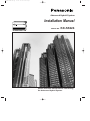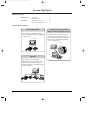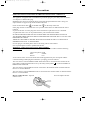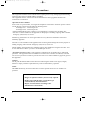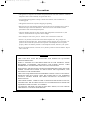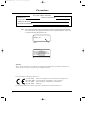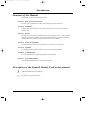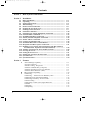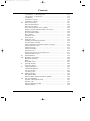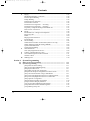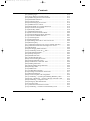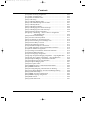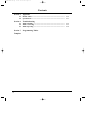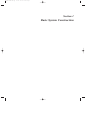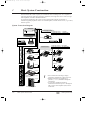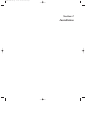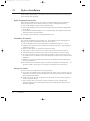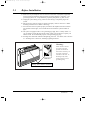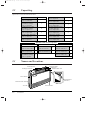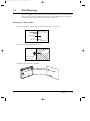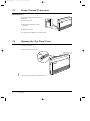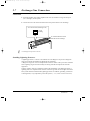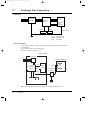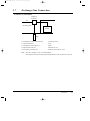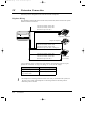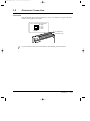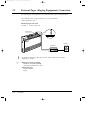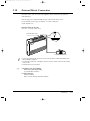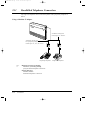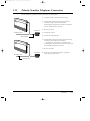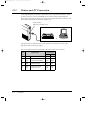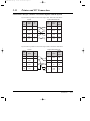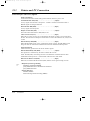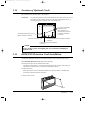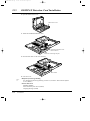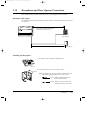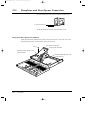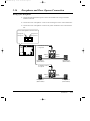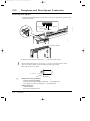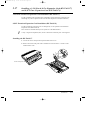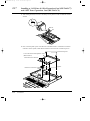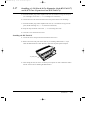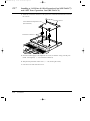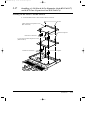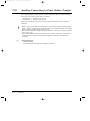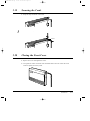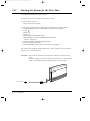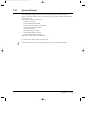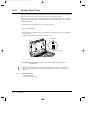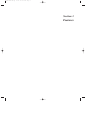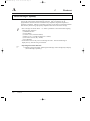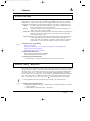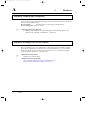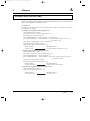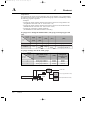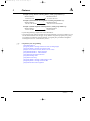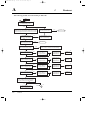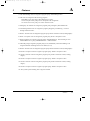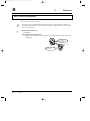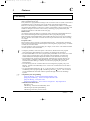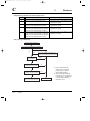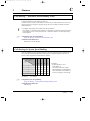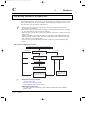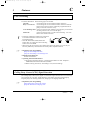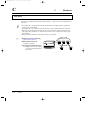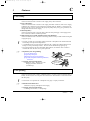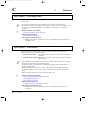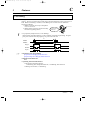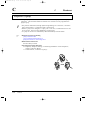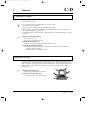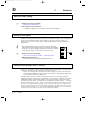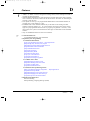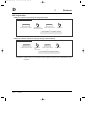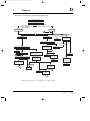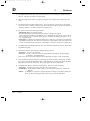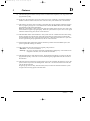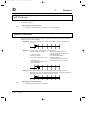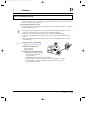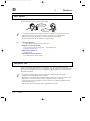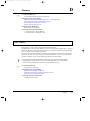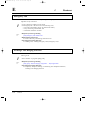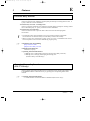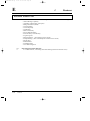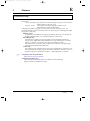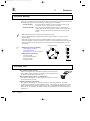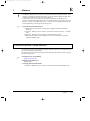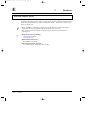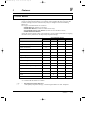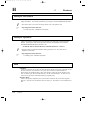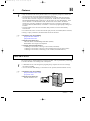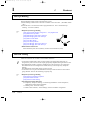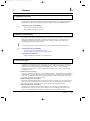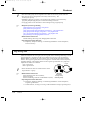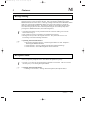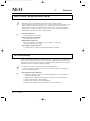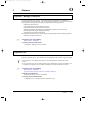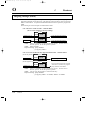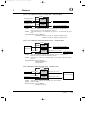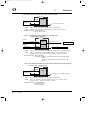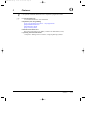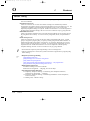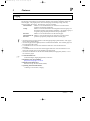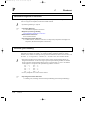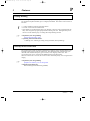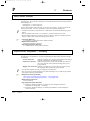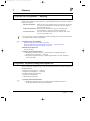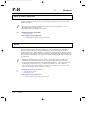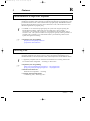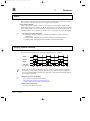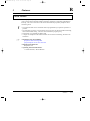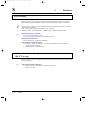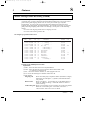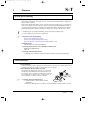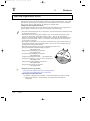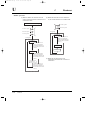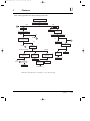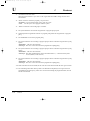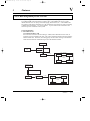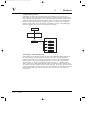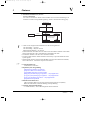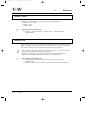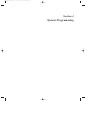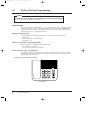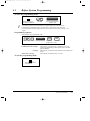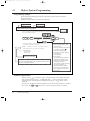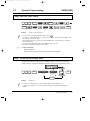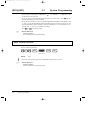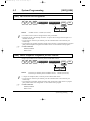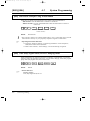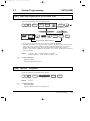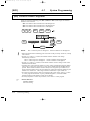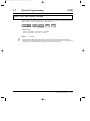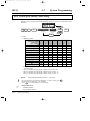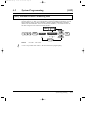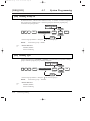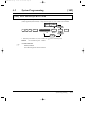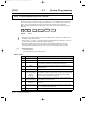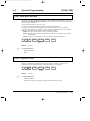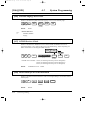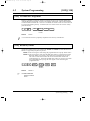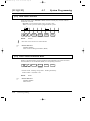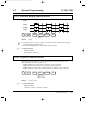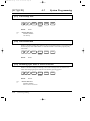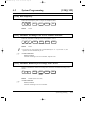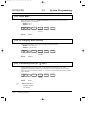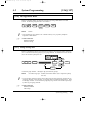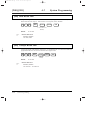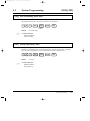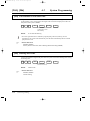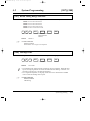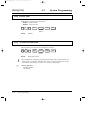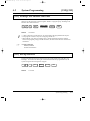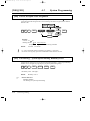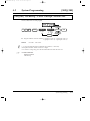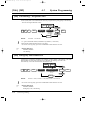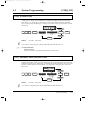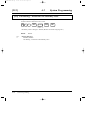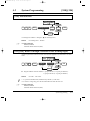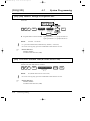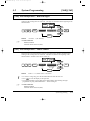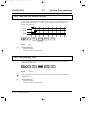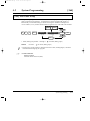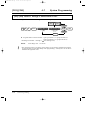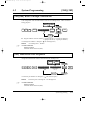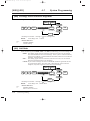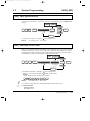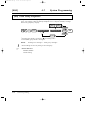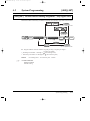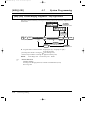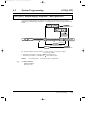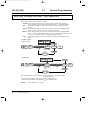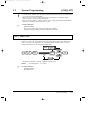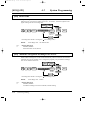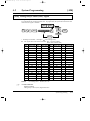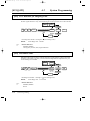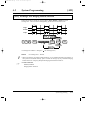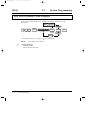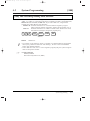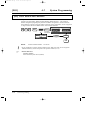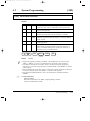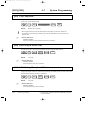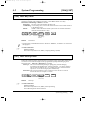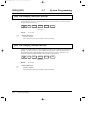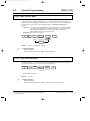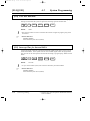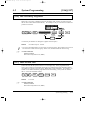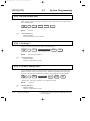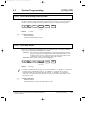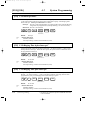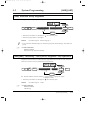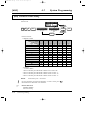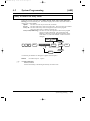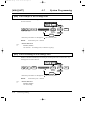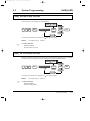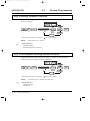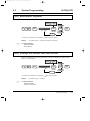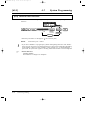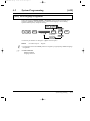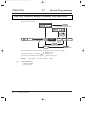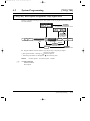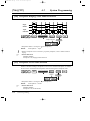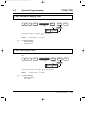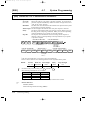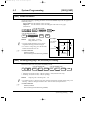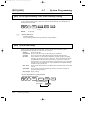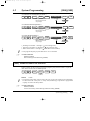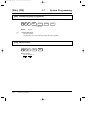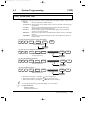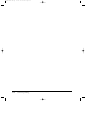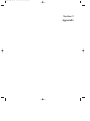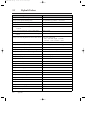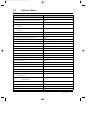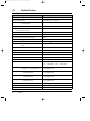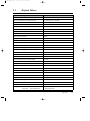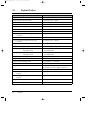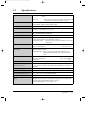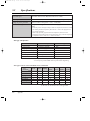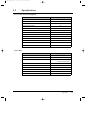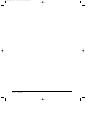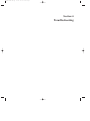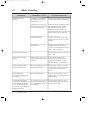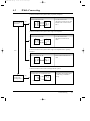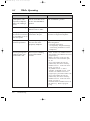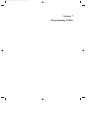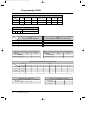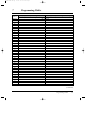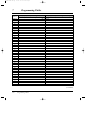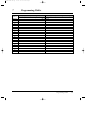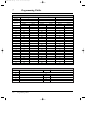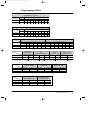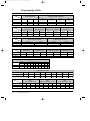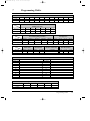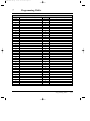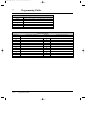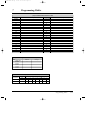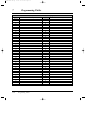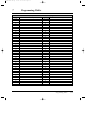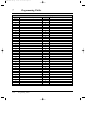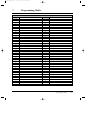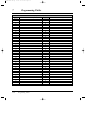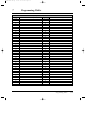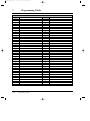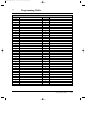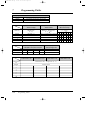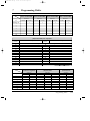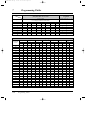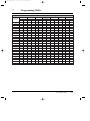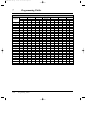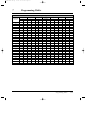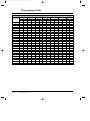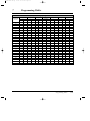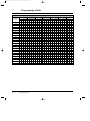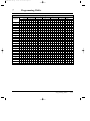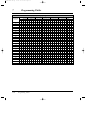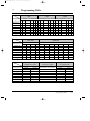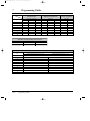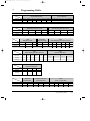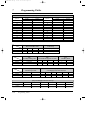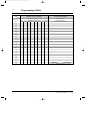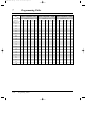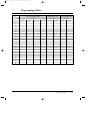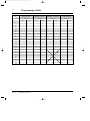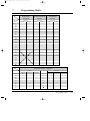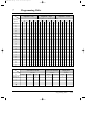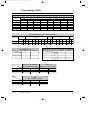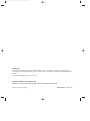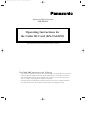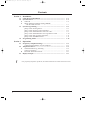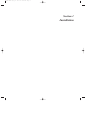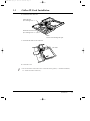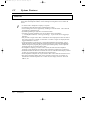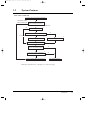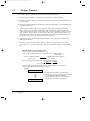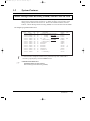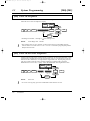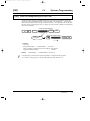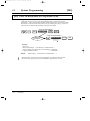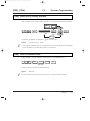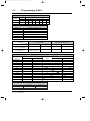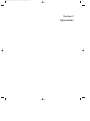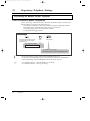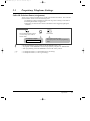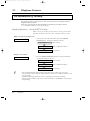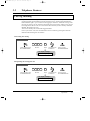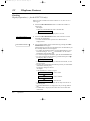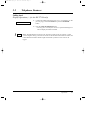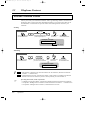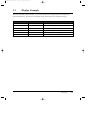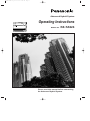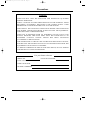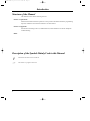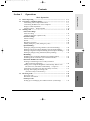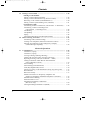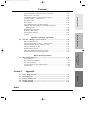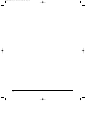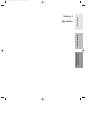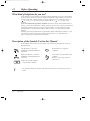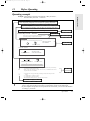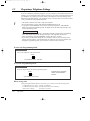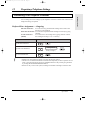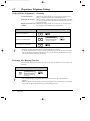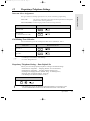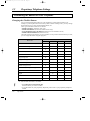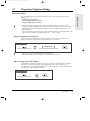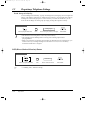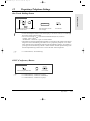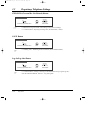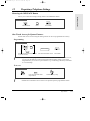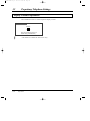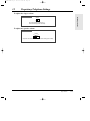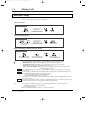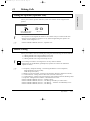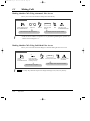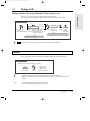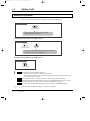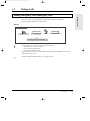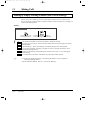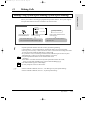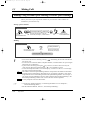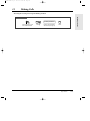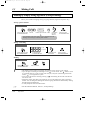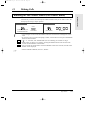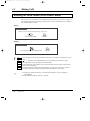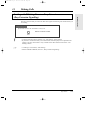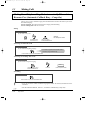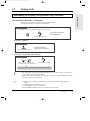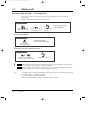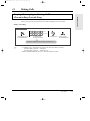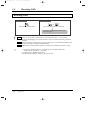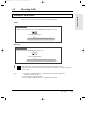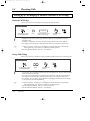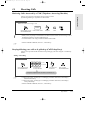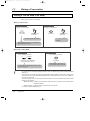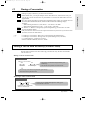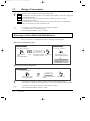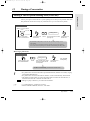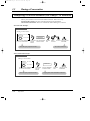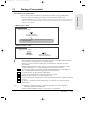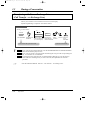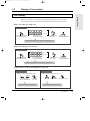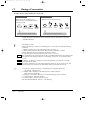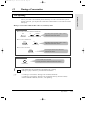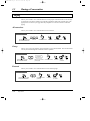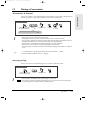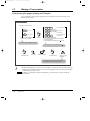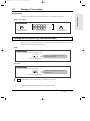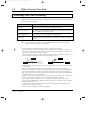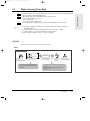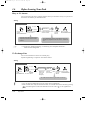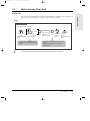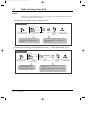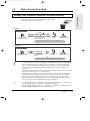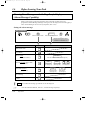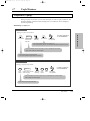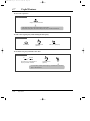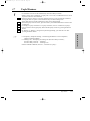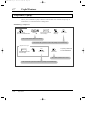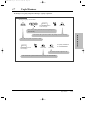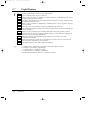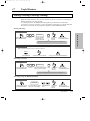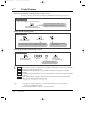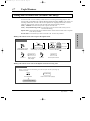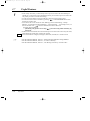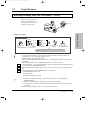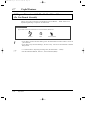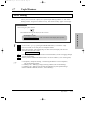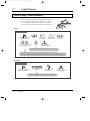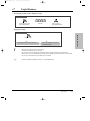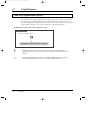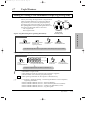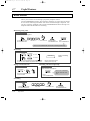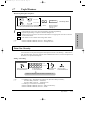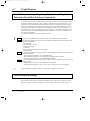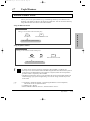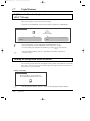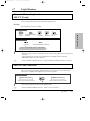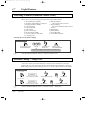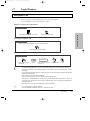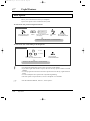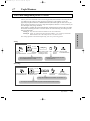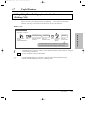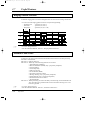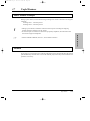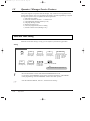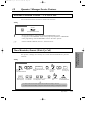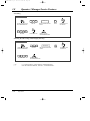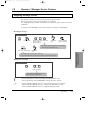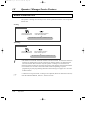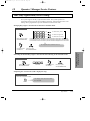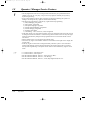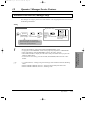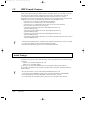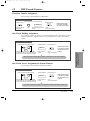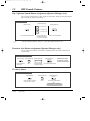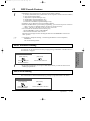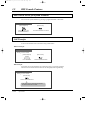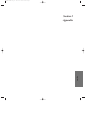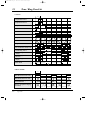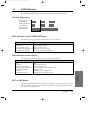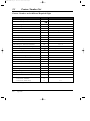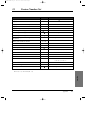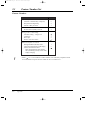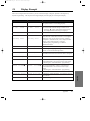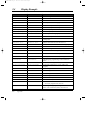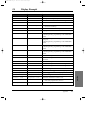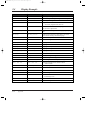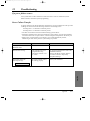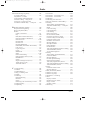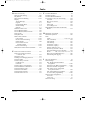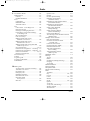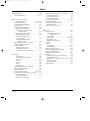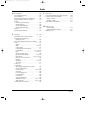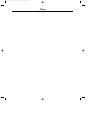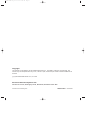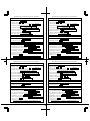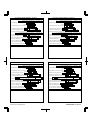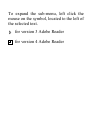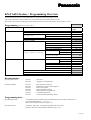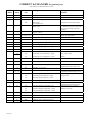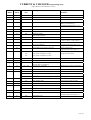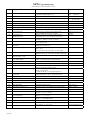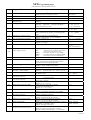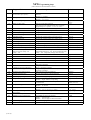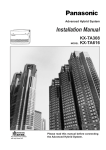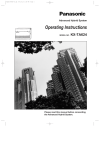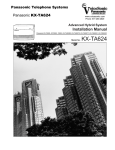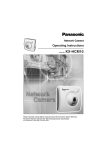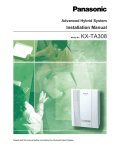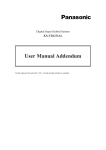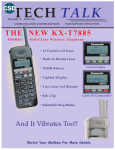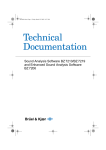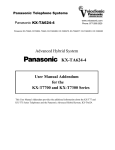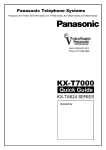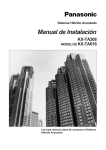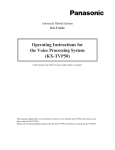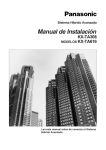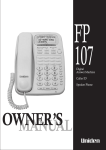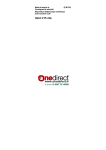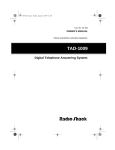Download KXTA624 User Manual
Transcript
PSQX1708ZA-00E.QX 99.10.15 1:40 PM Page 1 Advanced Hybrid System Installation Manual MODEL NO. KX-TA624 Please read this manual before connecting the Advanced Hybrid System. PSQX1708ZA-01E.QX 99.10.15 5:30 PM Page 2 System Highlights System Capacity Basic System Expansion Extensions Exchange lines Maximum extensions Maximum exchange lines 8 3 24 6 Special System Points System Expansion This system can expand the exchange lines and extension capacity by installing an optional card. ☞ 2– 24 Hybrid This system can accept Panasonic analogue proprietary telephones. Also, single line devices such as single line telephones, facsimiles and data terminals can be connected. 2 Calling from the outside (Direct Inward System Access) External callers can call extensions in the system. If you install an optional card, an outgoing message will greet the caller and give information about how to access an extension. ☞ 3– 22 PSQX1708ZA-01E.QX 99.10.15 5:30 PM Page 3 Precautions FOR YOUR SAFETY PLEASE READ THE FOLLOWING TEXT CAREFULLY. This appliance is supplied with a moulded three pin mains plug for your safety and convenience. A 5 amp fuse is fitted in this plug. Should the fuse need to be replaced please ensure that the replacement fuse has a rating of 5 amps and that it is approved by ASTA or BSI to BS1362. Check for the ASTA mark or the BSI mark on the body of the fuse. If the plug contains a removable fuse cover you must ensure that it is refitted when the fuse is replaced. If you lose the fuse cover the plug must not be used until a replacement cover is obtained. A replacement fuse cover can be purchased from your local Panasonic Dealer. IF THE FITTED MOULDED PLUG IS UNSUITABLE FOR THE SOCKET OUTLET IN YOUR HOME THEN THE FUSE SHOULD BE REMOVED AND THE PLUG CUT OFF AND DISPOSED OF SAFELY. THERE IS A DANGER OF SEVERE ELECTRICAL SHOCK IF THE CUT OFF PLUG IS INSERTED INTO ANY 13 AMP SOCKET. If a new plug is to be fitted please observe the wiring code as shown below. If in any doubt please consult a qualified electrician. WARNING : THIS APPLIANCE MUST BE EARTHED. IMPORTANT : The wires in this mains leads are coloured in accordance with the following code: Green-and-yellow: Earth Blue: Neutral Brown: Live As the colours of the wires in the mains lead of this apparatus may not correspond with the coloured markings identifying the terminals in your plug, proceed as follows. The wire which is coloured GREEN-AND-YELLOW must be connected to the terminal in the plug which is marked with the letter E or by the safety earth symbol or coloured GREEN or GREEN-AND-YELLOW. The wire which is coloured BLUE must be connected to the terminal which is marked with the letter N or coloured BLACK. The wire which is coloured BROWN must be connected to the terminal which is marked with the letter L or coloured RED. How to replace the fuse : Open the-fuse compartment with a screwdriver and replace the fuse and fuse cover. 3 PSQX1708ZA-01E.QX 99.10.15 5:30 PM Page 4 Precautions This equipment should be used on PSTN lines requiring 2-wire Loop calling unguarded clearing with Loop Disconnect or DTMF address signalling. The equipment must be connected to direct extension lines and a payphone should not be connected as an extension. Operation in Power Failure In the event of a power failure, two single line telephones connected to extension ports 01 and 09 will be directly connected to the following Exchange lines: Exchange line 1 : extension port 01 Exchange line 4 : extension port 09 • Set the Dialling Mode (Tone or Pulse) of your telephone, according to the Exchange line. • 999 and 112 can be dialled on the apparatus for the purpose of making outgoing calls to the BT emergency (999) and (112) service. Satisfactory performance can not be guaranteed for every allowed combination of host and subsidiary apparatus. 999 and 112 can be dialled on the apparatus after accessing the Exchange line for the purpose of making outgoing calls to the BT emergency (999) and (112) service. During dialling, this apparatus may tinkle the bells of other telephones using the same line. this is not a fault and we advise you not to call Fault Repair Service. ‘Prevention of access by user. This apparatus is intended to be accessible only to authorised personnel. This apparatus must be installed in a locked room or similar environment, such that user access is prevented. Failure to prevent such user access will invalidate any approval given to this apparatus.’ Caution: Do not push the PAUSE button more than twice following the initial access digit (or digits). Failure to comply with this requirement may result in unsatisfactory operation. Notice: This PBX should only be used on B•T lines on which specific BT services or facilities are provided. CAUTION Danger of explosion if battery is incorrectly replaced. Replace only with the same or equivalent type recommended by the manufacturer. Dispose of used batteries according to the manufacturer’s instructions. 4 PSQX1708ZA-01E.QX 99.10.15 5:30 PM Page 5 Precautions • The apparatus is designed to be installed and operated under controlled conditions of ambient temperature and a relative humidity not greater than 60 %. • Avoid installing the apparatus in damp or humid environments, such as bathrooms or swimming pools. • The apparatus shall not be exposed to dripping or splashing. • Keep the unit away from heating appliances and electrical noise generating devices such as fluorescent lamps, motors and televisions. These noise sources can interfere with the performance of the Advanced Hybrid System. • This unit should be kept free of dust, moisture, high temperature (more than 40 ˚C) and vibration, and should not be exposed to direct sunlight. • Never attempt to insert wires, pins, etc. into the vents or other holes of this unit. • If there is any trouble, disconnect the unit from the telephone line. Plug a single line telephone into the telephone line. If the telephone operates properly, do not reconnect your system to the line until the system has been repaired. If the telephone does not operate properly, chances are that the problem is in the telephone network, and not in your system. • Do not use benzine, thinner, or the like, or any abrasive powder to clean the cabinet. Wipe it with a soft cloth. WARNING THIS UNIT MAY ONLY BE INSTALLED AND SERVED BY QUALIFIED SERVICE PERSONNEL. WHEN A FAILURE OCCURS WHICH RESULTS IN THE INTERNAL PARTS BECOMING ACCESSIBLE, DISCONNECT THE POWER SUPPLY CORD IMMEDIATELY AND RETURN THIS UNIT TO YOUR DEALER. DISCONNECT THE TELECOM CONNECTION BEFORE DISCONNECTING THE POWER CONNECTION PRIOR TO RELOCATING THE EQUIPMENT, AND RECONNECT THE POWER FIRST. THIS UNIT IS EQUIPPED WITH AN EARTHING CONTACT PLUG. FOR SAFETY REASONS THIS PLUG MUST ONLY BE CONNECTED TO AN EARTHING CONTACT SOCKET WHICH HAS BEEN INSTALLED ACCORDING TO REGULATIONS. THE POWER SUPPLY CORD IS USED AS THE MAIN DISCONNECT DEVICE, ENSURE THAT THE SOCKET-OUTLET IS LOCATED/INSTALLED NEAR THE EQUIPMENT AND IS EASILY ACCESSIBLE. TO PREVENT THE RISK OF FIRE OR ELECTRIC SHOCK, DO NOT EXPOSE THIS PRODUCT TO RAIN OR MOISTURE. 5 PSQX1708ZA-01E.QX 99.10.15 5:30 PM Page 6 Precautions For your future reference SERIAL NO. DATE OF PURCHASE (found on the bottom of the unit) NAME OF DEALER DEALER’S ADDRESS Note • This Installation Manual does not show the complete model number that indicates the country where your equipment should be used. The model number of your unit is found on the label affixed to the unit. MODEL NO. – – – – – – – – (label) APPROVED for connection to telecommunication systems specified in the instructions for use subject to the conditions set out in them. 610186 Warning: This is a Class A Product. In a domestic environment this product may cause radio interference in which case the user may be required to take adequate measures. This unit complies with the EU Directives. 73 89 92 93 / / / / 23 / EEC 336 / EEC 31 / EEC 68 / EEC “Electrical equipment for use within certain voltage limits.” “Electromagnetic compatibility” (basic standard) “Electromagnetic compatibility” (amendment) “Marking” The CE mark on this unit certifies compliance with the above mentioned Directives. 6 PSQX1708ZA-01E.QX 99.10.15 5:30 PM Page 7 Introduction Structure of the Manual This manual consists of the following sections: Section 1. Basic System Construction Provides general information on the system including connection diagrams. Section 2. Installation Contains the system installation and wiring instructions, as well as how to install the optional cards. Section 3. Features Describes the optional and programmable features in alphabetical order. It also provides information about the conditions, required System Programming, connection references, related features and operating instructions references for every feature. Section 4. System Programming Describes the steps required to assign features to extensions or to the system. Section 5. Appendix Provides specifications and the default values of the System Programming. Section 6. Troubleshooting Provides information for system and telephone troubleshooting. Section 7. Programming Tables Provides programming tables for user-programmed data. Description of the Symbols Mainly Used in this manual ! ☞ Additional information and conditions. The feature or program references. 7 PSQX1708ZA-01E.QX 99.10.15 5:30 PM Page 8 Contents Section 1 Basic System Construction Section 2 Installation 2.1 2.2 2.3 2.4 2.5 2.6 2.7 2.8 2.9 2.10 2.11 2.12 2.13 2.14 2.15 2.16 2.17 2.18 2.19 2.20 2.21 2.22 2.23 Section 3 2-2 2-4 2-4 2-5 2-6 2-6 2-7 2-10 2-12 2-13 2-14 2-15 2-16 2-19 2-19 2-21 2-25 2-30 2-31 2-31 2-32 2-33 2-34 Features A B C 8 Before Installation ................................................................................. Unpacking .............................................................................................. Names and Locations ............................................................................ Wall Mounting ....................................................................................... Frame Ground Connection .................................................................. Opening the Top Front Cover .............................................................. Exchange Line Connection................................................................... Extension Connection ........................................................................... External Pager (Paging Equipment) Connection............................... External Music Connection.................................................................. Parallelled Telephone Connection ....................................................... Polarity Sensitive Telephone Connection ............................................ Printer and PC Connection.................................................................. Location of Optional Cards.................................................................. OGM/FAX Detection Card Installation .............................................. Doorphone and Door Opener Connection.......................................... Installing a 3-CO Line & 8 Ext Expansion Card (KX-TA62477) and 8 SLT Extn. Expansion Card (KX-TA62474) ......................... Auxiliary Connection for Power Failure Transfer ............................. Securing the Cords................................................................................ Closing the Front Cover ....................................................................... Starting the System for the First Time ............................................... System Restart ....................................................................................... System Data Clear................................................................................. Absent Message Capability ................................................................ Account Code Entry ........................................................................... Alternate Calling – Ring/Voice .......................................................... Automatic Callback Busy (Camp-On) ............................................... Automatic Exchange Line Access Number........................................ Automatic Route Selection (ARS) ..................................................... Busy Extension Signalling ................................................................. Call Barring ........................................................................................ Call Barring — Extension Lock Boundary Class .............................. Call Barring for System Speed Dialling ........................................... Call Barring Override by Account Codes .......................................... Call Forwarding.................................................................................. Calling Party Control (CPC) Signal Detection .................................. Call Park ............................................................................................. Call Pickup ......................................................................................... Call Splitting....................................................................................... 3-2 3-3 3-3 3-4 3-4 3-5 3-10 3-11 3-13 3-13 3-14 3-15 3-15 3-16 3-17 3-17 PSQX1708ZA-01E.QX 99.10.15 5:30 PM Page 9 Contents D E F H I L M O Call Transfer – to Exchange Line ...................................................... Call Transfer – to Extension............................................................... Call Waiting ........................................................................................ Conference (3-party) .......................................................................... Conference (5-party) .......................................................................... Data Line Security.............................................................................. Date and Time Setting ........................................................................ Direct In Line (DIL)........................................................................... Direct Inward System Access (DISA)............................................... Display Contrast Adjustment (KX-T7130 only) ................................ Distinctive Dial Tones ........................................................................ Do Not Disturb (DND)....................................................................... Door Opener ....................................................................................... Doorphone Call .................................................................................. DSS Console....................................................................................... Emergency Call .................................................................................. Exchange Line Ringing Selection ...................................................... Executive Busy Override.................................................................... Extension Button Confirmation (KX-T7130 only) ............................ Extension Feature Clear ..................................................................... Extension Group................................................................................. Extension Hunting .............................................................................. Extension Lock................................................................................... Extension Password / System Password ............................................ External Feature Access ..................................................................... Flexible Buttons.................................................................................. Handsfree Answerback ....................................................................... Handsfree Operation........................................................................... Hold .................................................................................................... Host PBX Access................................................................................ Intercept Routing ............................................................................... Intercom Calling................................................................................. Language Selection ............................................................................ Limited Call Duration ........................................................................ Line Access Keys ............................................................................... Log-In/Log-Out .................................................................................. Message Waiting................................................................................. Microphone Mute ............................................................................... Music on Hold / Background Music (BGM) ..................................... One-Touch Dialling ............................................................................ Operator / Manager Extension ........................................................... Operator Call ...................................................................................... Outgoing Message (OGM)................................................................. Outside Calling................................................................................... 3-18 3-18 3-19 3-20 3-21 3-21 3-22 3-22 3-22 3-28 3-28 3-29 3-30 3-30 3-31 3-32 3-32 3-33 3-33 3-34 3-35 3-36 3-36 3-37 3-38 3-39 3-40 3-40 3-40 3-41 3-42 3-42 3-43 3-43 3-43 3-44 3-45 3-45 3-46 3-46 3-47 3-47 3-48 3-52 9 PSQX1708ZA-01E.QX 99.10.15 5:30 PM Page 10 Contents P R S T U V W Section 4 4.1 4.2 10 Paging ................................................................................................. Parallelled Telephone Connection ...................................................... Personal Speed Dialling ..................................................................... Pickup Dialling................................................................................... Polarity Reverse Detection ................................................................. Power Failure Transfer ....................................................................... Preferred Line Assignment — Incoming ........................................... Preferred Line Assignment — Outgoing............................................ Proprietary Telephone Setting Data Default Set ................................ Pulse to Tone Conversion ................................................................... Recall .................................................................................................. Recall Button on a Single Line Telephone......................................... Receiving Calls................................................................................... Redial.................................................................................................. Ringing Pattern Selection ................................................................... Room Monitor .................................................................................... Secret Dialling .................................................................................... Self-Extension Number Confirmation (KX-T7130 only) .................. Station Message Detail Recording (SMDR) ...................................... System Data Default Set .................................................................... System Speed Dialling ....................................................................... Timed Reminder ................................................................................. Time (Day/Night/Lunch) Service....................................................... Uniform Call Distribution (UCD) ...................................................... Voice Mail Integration for KX-TVP100 ............................................ Volume Control ................................................................................. Walking COS...................................................................................... 3-53 3-54 3-54 3-55 3-55 3-56 3-56 3-57 3-57 3-58 3-58 3-59 3-59 3-60 3-60 3-61 3-62 3-62 3-63 3-64 3-65 3-65 3-66 3-67 3-71 3-74 3-74 System Programming Before System Programming ............................................................... System Programming............................................................................ [000] Date and Time Setting.............................................................. [001] System Speed Dialling Entry ................................................... [002] System Password...................................................................... [003] DSS Console Port Assignment ................................................ [004] Paired Telephone Assignment for DSS Console...................... [005] One-Touch Transfer Using a DSS Button ............................... [006] Time (Day/Night/Lunch) Service Changing Mode ................. [007] Time (Day/Night/Lunch) Service Start Time .......................... [008] Operator Assignment .............................................................. [009] Extension Number Assignment .............................................. [010] LCD Time Display Selection ................................................... [011] System Speed Dialling Name Setting...................................... [012] Alternative Feature Numbering Plan ....................................... [100] Hunting Group Set ................................................................... 4-2 4-5 4-5 4-5 4-6 4-7 4-7 4-8 4-8 4-9 4-9 4-10 4-11 4-12 4-13 4-14 PSQX1708ZA-01E.QX 99.10.15 5:30 PM Page 11 Contents [101] Hunting Type............................................................................ [102] Voice Mail Port for KX-TVP100............................................. [103] DTMF Integration for KX-TVP100......................................... [104] Hold Mode Selection ............................................................... [105] Conference Tone ...................................................................... [106] External Paging Access Tone ................................................... [107] DTMF Receiver Check ............................................................ [108] Recall Mode for a Locked Extension ...................................... [109] CO Indicator Assignment......................................................... [110] Recall Key Mode...................................................................... [111] Hold Music Selection............................................................... [112] DSS Console Indication Mode ................................................ [115] Extension Ringing Pattern Selection ....................................... [116] Conference Pattern Selection ................................................... [117] Call Pickup Tone ...................................................................... [118] Pulse Restriction ...................................................................... [119] Redialling after Pulse to Tone Conversion .............................. [120] Bell Frequency ......................................................................... [121] Automatic Exchange Line Access Number Selection ............. [122] Automatic Rotation for Exchange Line Access....................... [123] Break Ratio .............................................................................. [124] SLT Ringing Mode Selection................................................... [125] Call Barring Check for and #.............................................. [126] DSS Off-Hook Mode ............................................................... [127] Pickup Group Set ..................................................................... [200] Hold Recall Time ..................................................................... [201] Transfer Recall Time................................................................ [202] Call Forwarding Start Time ..................................................... [203] Pickup Dial Delay Time........................................................... [204] Call Duration Count Start Time .............................................. [206] Dialling Start Time................................................................... [207] Recall Timing Range Selection................................................ [208] Interdigit Time.......................................................................... [210] DTMF Time ............................................................................. [211] No Dial Disconnection............................................................. [212] Exchange Line Duration Time Limit ....................................... [213] Bell Off Detection .................................................................... [300] Carrier Excepted Code Assignment ......................................... [301] Call Barring – System Speed Dialling Boundary Class .......... [302]-[305] Call Barring – Classes 2 through 5 Denied Codes........ [306] Call Barring – Exception Codes .............................................. [309] Emergency Dial Number Set ................................................... [310] Account Codes ......................................................................... [311] Automatic Pause Insertion Codes ............................................ [312] Call Barring – Extension Lock Boundary Class ..................... 4-14 4-15 4-16 4-17 4-17 4-18 4-18 4-18 4-19 4-19 4-20 4-20 4-21 4-21 4-22 4-22 4-22 4-23 4-23 4-23 4-24 4-24 4-24 4-25 4-25 4-26 4-26 4-27 4-27 4-28 4-28 4-29 4-29 4-30 4-30 4-31 4-31 4-32 4-32 4-33 4-34 4-34 4-35 4-35 4-36 11 PSQX1708ZA-01E.QX 99.10.15 5:30 PM Page 12 Contents [350] ARS Selection .......................................................................... [351]-[354] Routes 1 through 4 Selection Codes (Leading Digits).. [355]-[358] Routes 1 through 4 Exception Codes ........................... [359] 1st Carrier Selection Code (BT Line Access Code) ................ [360] ARS Modification – Removed Digits...................................... [361] ARS Modification – Added Number ....................................... [362] ARS Dial Tone Pattern Selection............................................. [363] ARS Interdigit Time................................................................. [364] ARS Trunk Group .................................................................... [381]-[384] Routes 1 through 4 Authorisation Codes....................... [385]-[388] Routes 1 through 4 Itemised Bill................................... [389] Itemised Bill Code Assignment ............................................... [400] Exchange Line Connection Assignment .................................. [401] Dial Mode ................................................................................ [402] Pulse Speed Selection .............................................................. [403] Host PBX Access Codes .......................................................... [404] Trunk Group Assignment......................................................... [405]-[407] Flexible Outward Dialling Assignment —Day/Night/Lunch ....................................................... [408]-[410] Flexible Ringing Assignment —Day/Night/Lunch ....... [411]-[413] Delayed Ringing Assignment —Day/Night/Lunch....... [414]-[416] Exchange Line Mode —Day/Night/Lunch.................... [417] Pause Time ............................................................................... [418] Recall Time .............................................................................. [419] Automatic Designated Exchange Line Access ........................ [420] Calling Party Control (CPC) Signal......................................... [421] CPC Detection for Outgoing Calls .......................................... [422] Disconnect Time ...................................................................... [423] Exchange Line Ringing Pattern Selection ............................... [424] Reverse (Polarity) Circuit Assignment .................................... [500] DISA Incoming Dialling Mode Selection ............................... [501] DISA Built-in Auto Attendant ................................................ [502] OGM Mode Selection .............................................................. [503] FAX Connection....................................................................... [504] DISA Delayed Answer Time ................................................... [505] DISA Waiting Time after OGM............................................... [506] DISA Busy Mode..................................................................... [507] DISA Intercept Mode............................................................... [508] DISA Ringing Time before Intercept ...................................... [509] DISA Ringing Time after Intercept ......................................... [510] DISA No Dial Mode ............................................................... [513] Cyclic Tone Detection.............................................................. [514] FAX Tone Detection ................................................................ [515] Intercept Time for Internal DISA ............................................ 12 4-37 4-37 4-38 4-38 4-39 4-39 4-40 4-40 4-41 4-42 4-43 4-43 4-44 4-44 4-45 4-45 4-46 4-47 4-48 4-49 4-50 4-51 4-52 4-52 4-53 4-54 4-54 4-55 4-56 4-57 4-58 4-59 4-60 4-60 4-60 4-61 4-61 4-62 4-62 4-63 4-63 4-64 4-64 PSQX1708ZA-01E.QX 99.10.15 5:30 PM Page 13 Contents [516] DISA Incoming Assignment .................................................... [517] DISA AA Wait Time ................................................................ [519] DISA OGM Mute Time ........................................................... [520] UCD Group .............................................................................. [521] UCD Busy Waiting Time ......................................................... [522] UCD OGM Message Interval Time ......................................... [523] UCD Busy Mode...................................................................... [524] UCD Intercept Mode................................................................ [525] UCD Ringing Time before Intercept ....................................... [526] UCD Ringing Time after Intercept .......................................... [600] Extension Group Assignment .................................................. [601]-[603] Call Barring – Class of Service Assignment —Day/Night/Lunch ....................................................... [604] Extension Name Setting........................................................... [605] Account Code Entry Mode ...................................................... [606] Call Transfer to an Exchange Line .......................................... [607] Call Forwarding to an Exchange Line ..................................... [608] Executive Busy Override ......................................................... [609] Do Not Disturb Override ......................................................... [610] Parallelled Telephone Connection............................................ [611] TAM (Telephone Answering Machine) Extension .................. [612] Room Monitor Assignment...................................................... [613] Exchange Line Duration Time Limit Selection ....................... [614] Internal Pulse Detection ........................................................... [615] LCD Language Assignment ..................................................... [700]-[702] Doorphone Ringing Assignment —Day/Night/Lunch .. [703]-[705] Door Opener Assignment —Day/Night/Lunch ............. [706] Doorphone Ringing / Tone Pattern Selection .......................... [707] Doorphone Access Tone Selection........................................... [708] Doorphone Ringing Time ........................................................ [709] Door Opener Time ................................................................... [800] SMDR RS-232C Communication Parameters......................... [801] SMDR Parameter ..................................................................... [802] Incoming/Outgoing Call Selection for Printing....................... [803] Secret Speed Dialling / One-Touch Dialling Printing ............. [804] System Data Dump .................................................................. [805] SMDR Account Code Selection .............................................. [806] SMDR Language Assignment.................................................. [998] ROM Version............................................................................ [999] System Data Clear.................................................................... 4-65 4-65 4-66 4-66 4-66 4-67 4-67 4-68 4-68 4-68 4-69 4-69 4-70 4-71 4-72 4-72 4-73 4-73 4-74 4-74 4-75 4-75 4-76 4-77 4-78 4-79 4-80 4-80 4-81 4-81 4-82 4-83 4-83 4-84 4-84 4-85 4-86 4-86 4-87 13 PSQX1708ZA-01E.QX 99.10.15 5:30 PM Page 14 Contents Section 5 5.1 5.2 Section 6 6.1 6.2 6.3 Section 7 Template 14 Appendix Default Values ........................................................................................ Specifications ......................................................................................... 5-2 5-7 Troubleshooting While Installing ..................................................................................... While Connecting .................................................................................. While Operating .................................................................................... Programming Tables 6-2 6-3 6-4 PSQX1708ZA-02E.QX 99.10.15 5:31 PM Page 1 Section 1 Basic System Construction PSQX1708ZA-02E.QX 1 99.10.15 5:31 PM Page 2 Basic System Construction The KX-TA624 has a basic capacity of 8 extensions and 3 exchange lines. It is capable of supporting Panasonic analogue proprietary telephones, and single line devices such as single line telephones, facsimiles and data terminals. To expand its capabilities, the system can be equipped with optional components or customer-supplied peripherals such as an external speaker, external music source (e.g. a radio) and door opener. System Connection Diagram 6 Exchange Lines to exchange lines 1 – 3 (initial) to exchange lines 4 – 6 (additional) (Lightning Protectors) External Music Source Amplifier Printer or Speaker Computer 24 Extensions Extension ports 01 – 08 (initial) Extension ports 09 – 24 (additional) (two pair) (one pair) (two pair) Single Line Telephone (one pair) KX-T7130 KX-T7020 (two pair) Data Terminal Door Openers Panasonic KX-T7040 (two pair) (one pair) Cordless Phone (one pair) KX-T7050 Panasonic Telephone Answering Machine with Facsimile Panasonic (one pair) Panasonic Doorphones KX-T30865 1-2 Voice Processing System Basic System Construction ! • We recommend connecting a display proprietary telephone at extension port 01. • Parallel connection of telephones is possible. (☞ 2.11, Parallelled Telephone Connection) • A proprietary telephone cannot be connected to extension ports 17 through 24. Only a single line telephone (SLT) can be connected. : needs optional card. PSQX1708ZA-03E.QX 99.10.15 5:46 PM Page 1 Section 2 Installation PSQX1708ZA-03E.QX 2.1 99.10.15 5:46 PM Page 2 Before Installation Please read the following notes concerning installation and connection before installing the system and terminal equipment. Safety Installation Instructions When installing telephone wiring, basic safety precautions should always be followed to reduce the risk of fire, electric shock and injury to persons, including the following: 1. Never install telephone wiring during a lightning storm. 2. Never install telephone ports in wet locations unless the port is specifically designed for wet locations. 3. Never touch uninsulated telephone wires or terminals unless the telephone line has been disconnected at the network interface. 4. Use caution when installing or modifying telephone lines. Installation Precautions This system is designed for wall mounting only. Avoid installing in the following places. (Doing so may result in malfunction, noise, or discolouration.) 1. In direct sunlight and hot, cold, or humid places. (Temperature range: 0 °C – 40 °C) 2. Sulphuric gases produced in areas where there are thermal springs, etc. may damage the equipment or contacts. 3. Places in which shocks or vibrations are frequent or strong. 4. Dusty places, or places where water or oil may come into contact with the system. 5. Near high-frequency generating devices such as sewing machines or electric welders. 6. On or near computers, telexes, or other office equipment, as well as microwave ovens or air conditioners. (It is preferable not to install the system in the same room with the above equipment.) 7. Install at least 1.8 m away from radios and televisions. (Both the system and Panasonic proprietary telephones) 8. Do not obstruct area around the system (for reasons of maintenance and inspection — be especially careful to allow space for cooling above and at the sides of the system). Wiring Precautions Be sure to follow these instructions when wiring the unit: 1. Do not wire the telephone cable in parallel with an AC power source, computer, telex, etc. If the cables are run near those wires, shield the cables with metal tubing or use shielded cables and ground the shields. 2. If cables are run on the floor, use protectors to prevent the wires from being stepped on. Avoid wiring under carpets. 3. Avoid using the same power supply outlet for computers, telexes, and other office equipment. Otherwise, the system operation may be interrupted by the induction noise from such equipment. 2-2 Installation PSQX1708ZA-03E.QX 2.1 99.10.15 5:46 PM Page 3 Before Installation 4. Please use one pair telephone wire for extension connection of (telephone) equipment such as single line telephones, data terminals, answering machines, computers, voice processing systems, etc., except Panasonic proprietary telephones (e.g. KX-T7130). 5. Unplug the system during wiring. After all of the wiring is completed, plug in the system. 6. Mis-wiring may cause the system to operate improperly. Refer to Section 6.1 “While Installing” and Section 6.2 “While Connecting”. 7. If an extension does not operate properly, disconnect the telephone from the extension line and then connect again, or turn off the Power Switch of the system and then on again. 8. The system is equipped with a 3-wire grounding type plug. This is a safety feature. If you are unable to insert the plug into the outlet, contact your electrician to replace your obsolete outlet. Do not defeat the purpose of the grounding-type plug. 9. Exchange lines should be installed with lightning protectors. For details, refer to Section 2.7 “Exchange Line Connection”, Installing Lightning Protectors. Warning: ER POW Side View Static sensitive devices are used. To protect printed circuit boards from static electricity, do not touch connectors indicated to the left. To discharge body static, touch ground or wear a grounding strap. Warning: Static sensitive connectors Installation 2-3 PSQX1708ZA-03E.QX 2.2 99.10.21 5:10 PM Page 4 Unpacking Unpack the box and check the items below. Main Unit AC Cord 1 Music Source Connector 1 Order No. PQJP1E1Z 1 Order No. PSWAT206E Installation Manual 1 Order No. PSQX1708Y Telephone Line Cords (2-conductor wiring) 3 Order No. PSJA1066Z Telephone Line Cords (4-conductor wiring) 8 Order No. PQJA151Z Operating Instructions Order No. PSQX1709Y 1 Operating Instructions for the Caller ID Card 1 Order No. PSQX1744Y Screws (Wall Mounting) 3 Order No. PQHE5004Z Washers (Wall Mounting) Order No. XWG35FY Pager Connector 3 1 Order No. PQJP1E1Z SLT User Guide 2 Order No. PSQX1753Z System Clear Leaflet 1 Order No. PSQW1412Y Feature Number Leaflet 1 Order No. PSQW1472Y Optional Cards (For your reference) KX-TA62460 Screws Order No. XYN3+F12FN Terminal Boxes 1 Order No. PQJS1T30Z 2 Telephone Line Cords (4-conductor wiring) 2 KX-TA62474 Screws Order No. XYN3+F8 Extension Connectors Order No. PSJP36A67Z 2 2 KX-TA62477 Extension Bolts Order No. PSHE1051Z Extension Connectors Order No. PSJP36A67Z Spacer Order No. PSHR1172Z 2 2 1 Order No. PQJA48W 2.3 Names and Locations Strap (for cables) Paging Port External Music Port Extension Ports Exchange Line Ports ER POW Power Switch Serial Interface (RS-232C) Protective Earth Terminal Side View AC Inlet 2-4 Installation Power Indicator PSQX1708ZA-03E.QX 2.4 99.10.15 5:46 PM Page 5 Wall Mounting This set is designed for wall mounting only. The wall where the main unit is to be mounted must be able to support the weight of the main unit. If screws other than the ones supplied are used, use screws with the same diameter as the ones enclosed. Mounting on a Wooden Wall 1. Place the template (on the last page) on the wall to mark the screw positions. Template 2. Install the screws (included) into the wall. Wooden Wall Drive the screw to this position 3. Hook the main unit on the screw heads. Installation 2-5 PSQX1708ZA-03E.QX 99.10.15 5:46 PM 2.5 Page 6 Frame Ground Connection IMPORTANT!!! Connect the frame of the main unit to the ground. 1. Loosen the screw. 2. Insert the grounding wire (usersupplied). To the ground Screw 3. Tighten the screw. 4. Connect the grounding wire to the ground. 2.6 Opening the Top Front Cover 1. Loosen the screw. 2. Remove the top front cover. Top front cover Screw ! 2-6 • The screw cannot be removed from the cover. Installation PSQX1708ZA-03E.QX 99.10.15 5:46 PM 2.7 Page 7 Exchange Line Connection Connection 1. Insert the modular plugs of the telephone line cords (2-conductor wiring) into the ports (CO 1 through 3) on the system. 2. Connect the line cords to the terminal board or the ports from the Local Exchange. View of TEL Port (Exchange Line) A: Tip B: Ring AB To Terminal Board or Ports from the Local Exchange ER POW ! • Exchange Line ports are at TNV. Installing Lightning Protectors A lightning protector is a device to be installed on an exchange line to prevent a dangerous surge from entering the building and damaging the equipment. A dangerous surge can occur if a telephone line comes in contact with a power line. Problems due to lightning surges have been steadily increasing with the development of electronic equipment. In many countries, there are regulations requiring the installation of a lightning protector. A lightning strike to a telephone cable which is 10 m above ground can be as high as 200 000 V. This system should be installed with lightning protectors. In addition, grounding (connection to earth ground) is very important to protect the system (☞ 2.5, Frame Ground Connection). Installation 2-7 PSQX1708ZA-03E.QX 99.10.15 5:46 PM 2.7 Page 8 Exchange Line Connection Installation CO CO Lightning Protectors CO System Terminal Board EXTN. TEL EXTN. Protective Earth Terminal EXTN. Frame Ground TEL CO: Exchange line EXTN.: Extension line TEL: Telephone Ground Outside Installation If you install an extension outside of the main building, the following precautions are recommended: (1) Install the extension wire underground. (2) Use a conduit to protect the wire. (Main Building) Protectors CO (Another Building) CO @@@@@@@@e? @@@@@@@@e?@@@@@@@@?e@@@@@@@@e?@@@@@@@@?e@@@@@@@@e?@@@@@@@@?e@@@@@@@@e?@@@@@@@@?e@@@@@@@@e?@@@@@@@@?e @@@@@@@@e? @@@@@@@@e?@@@@@@@@?e@@@@@@@@e?@@@@@@@@?e@@@@@@@@e?@@@@@@@@?e@@@@@@@@e?@@@@@@@@?e@@@@@@@@e?@@@@@@@@?e@@@@@@@@ @@@@@@@@ @@h? @@ @@h? @@ @@h? @@ @@h? @@ @@h? @@ @@h? @@ @@ @@ @@ @@ @@ @@ @@ @@ @@ @@ @@ @@ @@ @@ @@ @@ @@ @@ @@ @@ @@ @@ @@ @@ CO Main Distribution Frame EXTN @@@@@@@@e? @@@@@@@@e?@@@@@@@@?e@@@@@@@@e?@@@@@@@@?e@@@@@@@@e?@@@@@@@@?e@@@@@@@@e?@@@@@@@@?e @@@@@@@@e? @@@@@@@@e?@@@@@@@@?e@@@@@@@@e?@@@@@@@@?e@@@@@@@@e?@@@@@@@@?e@@@@@@@@e?@@@@@@@@?e@@@@@@@@ @@@@@@@@ @@h? @@ @@h? @@ @@h? @@ @@h? @@ @@h? @@ @@h? @@ @@ @@ @@ @@ @@ @@ @@ @@ @@ @@ @@ @@ @@ @@ @@ @@ @@ @@ @@ @@ @@ @@ @@ @@ @@ @@ @@ @@ @@ @@ @@ @@ TEL @@ @@ @@ @@ @@ @@ @@ @@ @@g @@g @@g @@g @@g @@g @@@@@@@@ @@@@@@@@ @@ @@ @@ @@ @@ @@ @@ @@ @@ @@ @@ @@ @@ @@ @@ @@ @@ @@ @@ @@ @@ @@ @@ @@ @@ @@ @@ @@ @@ @@ @@ @@ @@ @@ @@ @@ @@ @@ @@ @@ @@ @@ @@ @@ @@ @@ @@ @@ ?@@@@@@@@?e@@@@@@@@e?@@@@@@@@?e@@@@@@@@e?@@@@@@@@?e@@@@@@@@e?@@@@@@@@?e@@@@@@@@ ?@@@@@@@@?e@@@@@@@@e?@@@@@@@@?e@@@@@@@@e?@@@@@@@@?e@@@@@@@@e?@@@@@@@@?e@@@@@@@@ @@ @@ @@ @@ @@ @@ @@ @@ @@ @@ @@ @@ @@ @@ @@ @@ Main Unit EXTN @@ @@ @@ @@ @@ @@ @@ @@ @@ @@ @@ @@ @@ @@ @@ @@ @@ @@ @@ @@ @@ @@ @@ @@ @@ @@ @@ @@ @@ @@ @@ @@ SLT PT @@ @@ @@ @@ @@ @@ @@ @@ @@ @@ @@ @@ @@ @@ @@ @@ @@ @@ @@ @@ @@ @@ @@ @@ @@ @@ @@ @@ @@ @@ @@ @@ @@ @@ @@ @@ @@ @@ @@ @@ @@ @@ @@ @@ @@ @@ @@ @@ @@ @@ @@ @@ @@ @@ @@ @@ @@ @@ @@ @@ @@ @@ @@ @@ @@ @@ @@ @@ @@ @@ @@ @@ @@ @@ @@ @@ @@ @@ @@ @@ @@ @@ @@ @@ @@ @@ @@ @@ @@ @@ @@ @@ @@ @@ @@ @@ @@ @@ @@ @@ @@ @@ @@ @@ @@ @@ @@ @@ @@ @@ @@ @@ @@g ?@@ @@g ?@@ @@g ?@@ @@g ?@@ @@g ?@@ @@g ?@@ @@@@@@@@ ?@@@@@@@@ @@@@@@@@ ?@@@@@@@@?e@@@@@@@@e?@@@@@@@@?e@@@@@@@@e?@@@@@@@@?e@@@@@@@@e?@@@@@@@@?e@@@@@@@@e?@@@@@@@@?e@@@@@@@@ ?@@@@@@@@?e@@@@@@@@e?@@@@@@@@?e@@@@@@@@e?@@@@@@@@?e@@@@@@@@e?@@@@@@@@?e@@@@@@@@e?@@@@@@@@?e@@@@@@@@ ?@@@@@@@@ Lightning Protector EXTN EXTN @@ @@ @@ @@ @@ @@ @@ @@ @@ @@ @@ @@ @@ @@ @@ @@ ?@@ ?@@ ?@@ ?@@ ?@@ ?@@ ?@@@@@@@@ ?@@@@@@@@ @@@@@@@@e? @@@@@@@@e?@@@@@@@@?e@@@@@@@@e?@@@@@@@@?e@@@@@@@@e?@@@@@@@@?e@@@@@@@@e?@@@@@@@@?e @@@@@@@@e? @@@@@@@@e?@@@@@@@@?e@@@@@@@@e?@@@@@@@@?e@@@@@@@@e?@@@@@@@@?e@@@@@@@@e?@@@@@@@@?e@@@@@@@@ @@@@@@@@ @@h? @@ @@h? @@ @@h? @@ @@h? @@ @@h? @@ @@h? @@ @@ @@ @@ @@ @@ @@ @@ @@ @@ @@ @@ @@ @@ @@ @@ @@ @@ @@ @@ @@ @@ @@ @@ @@ @@ @@ @@ @@ @@ @@ @@ @@ @@ @@ @@ @@ @@ @@ @@ @@ @@ @@ @@ @@ @@ @@ @@ @@ @@g @@g @@g @@g @@g @@g @@@@@@@@ @@@@@@@@ @@ @@ @@ @@ @@ @@ @@ @@ TEL ?@@@@@@@@?e@@@@@@@@e?@@@@@@@@?e@@@@@@@@e?@@@@@@@@?e@@@@@@@@e?@@@@@@@@?e@@@@@@@@ ?@@@@@@@@?e@@@@@@@@e?@@@@@@@@?e@@@@@@@@e?@@@@@@@@?e@@@@@@@@e?@@@@@@@@?e@@@@@@@@ @@ @@ @@ @@ @@ @@ @@ @@ @@ @@ @@ @@ @@ @@ @@ @@ @@ @@ @@ @@ @@ @@ @@ @@ @@ @@ @@ @@ @@ @@ @@ @@ @@ @@ @@ @@ @@ @@ @@ @@ ?@@ ?@@ ?@@ ?@@ ?@@ ?@@ ?@@@@@@@@ ?@@@@@@@@ Earth Note • The lightning protector for an extension is different from that for CO. 2-8 Installation PSQX1708ZA-03E.QX 2.7 99.10.15 5:46 PM Page 9 Exchange Line Connection Installation of an Earth Rod Lightning Protectors CO Grounding Wire System (Underground) Rod 1) 2) 3) 4) 5) Installation location of the earth rod . . . . . . Near the protector Check obstructions . . . . . . . . . . . . . . . . . . . None Composition of the earth rod . . . . . . . . . . . Metal Depth of the earth rod . . . . . . . . . . . . . . . . More than 50 cm Size of the grounding wire . . . . . . . . . . . . . Thickness more than ø1.6 mm Note • The above example is only a recommendation. • The length of the earth rod and required depth depend on the composition of the soil. Installation 2-9 PSQX1708ZA-03E.QX 99.10.15 5:46 PM 2.8 Page 10 Extension Connection Extension ports 01 through 08 can be used for all kinds of telephones. Telephone Wiring The maximum length of the extension line cord (twisted cable) which connects the system and the extension is as follows. ø 0.5 mm (26 AWG); Under 140 m ø 0.6 mm (24 AWG); Under 229 m ø 0.8 mm (22 AWG); Under 360 m (Extension Loop Limit: 40 Ω) Proprietary Telephone Single Line Telephone ø 0.5 mm (26 AWG); Under 698 m ø 0.6 mm (24 AWG); Under 1128 m ø 0.8 mm (22 AWG); Under 1798 m (Extension Loop Limit: 600 Ω including set) ø 0.5 mm (26 AWG); Under 140 m ø 0.6 mm (24 AWG); Under 229 m ø 0.8 mm (22 AWG); Under 360 m (Extension Loop Limit: 40 Ω) DSS Console (KX-T7040) 2 or 4-conductor wiring is required for each extension as listed below. There are 4 pins possible for connection: “T” (Tip), “R” (Ring), “L” (Low) and “H” (High). Telephone ! 2-10 Wiring Single line telephones 1 pair wire (A,B) Proprietary telephone (e.g., KX-T7130) 2 pair wire (L, H, A, B) • If a telephone or answering machine with an A-A1 relay is connected to the system, set the A-A1 relay switch on the telephone or answering machine to the OFF position. • Extension ports are at TNV. Installation PSQX1708ZA-03E.QX 99.10.15 5:46 PM 2.8 Page 11 Extension Connection Connection Insert the modular plugs of the telephone line cords (2 or 4-conductor wiring) into the ports (JACK 01 through 08) on the system. View of TEL Port (Extension) H: High A: Tip B: Ring L: Low HA B L To extensions (JACK 01–08) ER POW ! • System extensions must be located within the same building as the KX-TA624. Installation 2-11 PSQX1708ZA-03E.QX 99.10.15 5:46 PM 2.9 Page 12 External Pager (Paging Equipment) Connection One external pager (user-supplied) can be connected to the system as illustrated below. Use an EIAJ RC-6701 A plug (2-conductor, ø 3.5 mm in diameter). • Output impedance: 600 Ω Maximum length of the cable ø 0.8 mm – ø 1.3 mm: Under 10 m Paging Port ER POW PAGING Speaker Amplifier Paging Equipment ! ☞ • To adjust the sound level of the pager, use the volume control on the amplifier. • Paging port is at SELV. • Required System Programming Section 4.2, System Programming [106] External Paging Access Tone • Feature Reference Section 3, Features Paging 2-12 Installation PSQX1708ZA-03E.QX 99.10.15 5:46 PM 2.10 Page 13 External Music Connection One music source, such as a radio (user-supplied), can be connected to the system as illustrated below. Insert the plug to the earphone/headphone port on the external music source. Use an EIAJ RC-6701 A plug (2-conductor, ø 3.5 mm in diameter). • Input impedance: 8 Ω Maximum length of the cable ø 0.8 mm – ø 1.3 mm: Under 10 m External Music Port ER POW EXT. MUSIC External Music source ! ☞ • System programming for the music sources used for Music on Hold and Background Music (BGM) is required. • To adjust the sound level of the Music on Hold, use the volume control on the external music source. • External Music port is at SELV. • Required System Programming Section 4.2, System Programming [111] Hold Music Selection • Feature Reference Section 3, Features Music on Hold / Background Music (BGM) Installation 2-13 PSQX1708ZA-03E.QX 99.10.15 5:46 PM 2.11 Page 14 Parallelled Telephone Connection Any single line telephone can be connected in parallel with a proprietary telephone as follows. Using a Modular T-Adaptor 2-conductor wiring cord Connect pins “A” and “B”. 4-conductor wiring cord For a proprietary telephone: Connect pins “A”, “B”, “H” and “L”. Proprietary Telephone ☞ • Required System Programming Section 4.2, System Programming [610] Parallelled Telephone Connection • Feature Reference Section 3, Features Parallelled Telephone Connection 2-14 Installation Single Line Telephone PSQX1708ZA-03E.QX 99.10.15 5:46 PM 2.12 Page 15 Polarity Sensitive Telephone Connection If your telephone is polarity sensitive, follow the procedure below: 1. Complete all the required extension wiring. 2. Confirm that dialling can be done from all the extensions using a touch-tone telephone. If dialling fails, the polarity between the extension and the system must be reversed. 3. Reverse as shown. Extension Exchange Line 2 3 4 5 6 7 8 9 1 4. Unplug the system. 0 5. Connect all exchange lines. Reverse here 6. Confirm that dialling can be done on the following extension using a touch-tone telephone. Extension (A, B) of port 01: Exchange line 1 If dialling fails, the polarity between the system and the exchange line must be reversed. 7. Reverse as shown. Extension Exchange Line 2 3 4 5 6 7 8 9 1 8. Every time an extension telephone is replaced, repeat the procedure above. 0 Reverse here Installation 2-15 PSQX1708ZA-03E.QX 99.10.15 5:46 PM 2.13 Page 16 Printer and PC Connection A user-supplied printer or personal computer (PC) can be connected to the system. These are used to print out or refer to the SMDR call records and system programming data. Connect the printer cable or the PC cable to the Serial Interface (RS-232C) connector. The cable must be shielded and the maximum length is 2 m. Serial Interface (RS-232C) (D-SUB, 9-pin) Printer or Computer Arrange the cables so that the printer will be connected to the system as shown in the appropriate chart on the following page. The pin configuration of the Serial Interface (RS-232C) Connector is as follows. Pin Signal Name No. 2-16 Circuit Type EIA CCITT 2 RXD Received Data BB 104 3 4 TXD DTR Transmitted Data Data Terminal Ready BA CD 103 108.2 5 6 SG DSR Signal Ground Data Set Ready AB CC 102 107 7 8 RTS CTS Request To Send Clear To Send CA CB 105 106 Installation PSQX1708ZA-03E.QX 99.10.15 5:46 PM 2.13 Page 17 Printer and PC Connection Connection Chart for a Printer / Personal Computer with the System If you connect a printer or a PC with a 9-pin cable, follow the chart below. System 9-pin Cable Printer/PC Circuit Pin Signal type no. name (EIA) Circuit type (EIA) Signal name Pin no. BB RXD 2 2 RXD BB BA CD TXD DTR 3 4 3 4 TXD DTR BA CD AB CC SG DSR 5 6 5 6 SG DSR AB CC CA CB RTS CTS 7 8 7 8 RTS CTS CA CB If you connect a printer or a PC with a 25-pin cable, follow the chart below. System Circuit type (EIA) Signal name Pin no. BB RXD 2 BA CD TXD DTR 3 4 AB CC SG DSR CA CB RTS CTS 25-pin Cable Printer/PC Circuit Pin Signal type no. name (EIA) 1 3 FG RXD AA BB 2 TXD BA 5 6 20 7 DTR SG CD AB 7 8 5 6 8 CTS DSR DCD CB CC CF Installation 2-17 PSQX1708ZA-03E.QX 99.10.15 5:46 PM 2.13 Page 18 Printer and PC Connection Serial Interface (RS-232C) Signals Frame Ground: FG Connects the unit frame and the earth ground conductor of the AC power cord. Transmitted Data: SD (TXD) . . . . . . . . . . . . . . . . . . . . . . (output) Conveys signals from the unit to the printer. A “Mark” condition is held unless data or BREAK signals are being transmitted. Received Data: RD (RXD) . . . . . . . . . . . . . . . . . . . . . . . . (input) Conveys signals from the printer. Request to Send: RS (RTS) . . . . . . . . . . . . . . . . . . . . . . . (output) This lead remains ON whenever DR (DSR) is ON. Clear To Send: CS (CTS) . . . . . . . . . . . . . . . . . . . . . . . . . (input) When the CS (CTS) circuit is ON, it indicates that the printer is ready to receive data from the unit. The unit does not attempt to transfer data or receive data when the CS (CTS) circuit is OFF. Data Set Ready: DR (DSR) . . . . . . . . . . . . . . . . . . . . . . . (input) When the DR (DSR) circuit is ON, it indicates the printer is ready. The DR (DSR) circuit being ON does not indicate that communication has been established with the printer. Signal Ground: SG Connects the DC ground of the unit for all interface signals. Data Terminal Ready: ER (DTR) . . . . . . . . . . . . . . . . . . (output) This signal line is turned ON by the unit to indicate that it is ON LINE. The ER (DTR) circuit being ON does not indicate that communication has been established with the printer. It is switched OFF when the unit is OFF LINE. Data Carrier Detect: CD (DCD) . . . . . . . . . . . . . . . . . . . (input) When ON, it indicates the data terminal (DTE) that the carrier signal is being received. ☞ • Required System Programming Section 4.2, System Programming [800] SMDR RS-232C Communication Parameters [801] SMDR Parameter • Feature Reference Section 3, Features Station Message Detail Recording (SMDR) 2-18 Installation PSQX1708ZA-03E.QX 99.10.15 5:46 PM 2.14 Page 19 Location of Optional Cards The location of the optional cards is shown below. Precaution To protect the printed circuit boards (P-boards) from static electricity, do not touch parts on the P-boards in the main unit and on the optional cards. If accessing the parts is required, wear a grounding strap. 3 CO Line and 8 EXT Expansion Card (KX-TA62477) or 8 Extension Expansion Card (KX-TA62470) Connector Doorphone/Door Opener Card (KX-TA62460) Connector The front covers are open. OGM/FAX Detection Card (KX-TA62491) Connector Caller ID Card (KX-TA62493) Connector NOTE: Power off the system, and unplug the AC cord before installing an optional card. 2.15 OGM/FAX Detection Card Installation An optional OGM/FAX Detection Card (KX-TA62491) can be installed to the system. The OGM/FAX Detection Card supports the following. Direct Inward System Access (DISA) with OGM: One of the system features. An outgoing message greets the external caller and gives information so that the caller can access an extension(s) directly. Facsimile detection: When the system receives a facsimile transmission signal by DISA, it automatically connects the specified facsimile extension. 1. Remove the 2 screws. Screws Installation 2-19 PSQX1708ZA-03E.QX 99.10.15 5:46 PM 2.15 Page 20 OGM/FAX Detection Card Installation 2. Open the bottom front cover. Bottom front cover 3. Attach the OGM/FAX Detection card. OGM/FAX Detection Card (KX-TA62491) Note Please do not damage this part. 4. Insert the flat cables to the card connector. Flat cables 5. Close the cover. ☞ • Required System Programming See ‘Required System Programming’ in Section 3, Features “Direct Inward System Access (DISA)” • Feature References Section 3, Features Direct Inward System Access (DISA) Outgoing Message (OGM) 2-20 Installation PSQX1708ZA-03E.QX 99.10.15 5:46 PM 2.16 Page 21 Doorphone and Door Opener Connection Four doorphones (KX-T30865) and 4 door openers (user-supplied) can be installed. Maximum cable length The maximum length of the doorphone and door opener line cord which connects the system is as follows. ø 0.6 mm (24 AWG); Under 113 m ø 0.8 mm (22 AWG); Under 180 m (Extension Loop Limit: 20 Ω) Panasonic Doorphone (KX-T30865) Door Opener ø 0.8 mm (22 AWG); Under 180 m Installing the Doorphone 1. Loosen the screw to open the doorphone unit. ic ason Pan Screw 2. Attach the base cover to a wall using 2 screws. Screws Note Two kinds of screws are included. Please choose the appropriate one depending on your type of wall. Type 1: When a doorphone plate has been fixed to the wall. Type 2: When you wish to install the doorphone directly to the wall. Installation 2-21 PSQX1708ZA-03E.QX 99.10.15 5:46 PM 2.16 Page 22 Doorphone and Door Opener Connection 3. Connect the wires to the screws located in the front cover. To the terminal box 4. Put the doorphone together and re-install the screw. Doorphone/Door Opener Installation Attach the optional Doorphone/Door Opener Card to the main unit, connect the cord to the Doorphone/Door Opener Card Connector and secure the screw. Screw Doorphone Connectors Door Opener Terminal Doorphone/Door Opener Card (KX-TA62460) Doorphone/Door Opener Card Card Connector 2-22 Installation PSQX1708ZA-03E.QX 99.10.15 5:46 PM 2.16 Page 23 Doorphone and Door Opener Connection Wiring of the Doorphone 1. Connect the Doorphone/Door Opener Card to the terminal boxes using 4-conductor modular connectors. 2. Connect the wires of doorphones 1 and 3 to the red and green screws on the terminal box. 3. Connect the wires of doorphones 2 and 4 to the yellow and black screws on the terminal box. View of Doorphone Connector Port Doorphone 2 Doorphone 4 Doorphone 1 Doorphone 3 4-conductor wiring is required. Yellow Red Black Green Panasonic Panasonic Doorphone 1 (KX-T30865) Doorphone 2 (KX-T30865) 4-conductor wiring is required. Yellow Red Panasonic Doorphone 3 (KX-T30865) Black Green Panasonic Doorphone 4 (KX-T30865) Installation 2-23 PSQX1708ZA-03E.QX 99.10.15 5:46 PM 2.16 Page 24 Doorphone and Door Opener Connection Connecting Door Openers 1. While pressing the button below a hole with a screw driver, insert the wire from the door opener into the hole. Door opener 1 Door opener 4 Door opener 2 Door opener 3 To the door openers 2. Wrap the strap around all of the cords. (☞ 2.20, Securing the Cords) ! • We recommend using the wire (ø 0.4 mm – ø 1.2 mm) or the equivalent for wiring. • The wire should be under 3.0 mm in diameter including the coating. • Door Opener ports are at SELV. D = 0.4 mm – 1.2 mm ☞ D = Under 3.0 mm • Required System Programming Section 4 System Programming [700]–[702] Doorphone Ringing Assignment — Day/Night/Lunch [703]–[705] Door Opener Assignment — Day/Night/Lunch • Feature References Section 3, Features Door Opener, Doorphone Call 2-24 Installation PSQX1708ZA-03E.QX 99.10.15 5:46 PM 2.17 Page 25 Installing a 3-CO Line & 8 Ext Expansion Card (KX-TA62477) and 8 SLT Extn. Expansion Card (KX-TA62474) 3-CO Line and 8 Ext Expansion Card Installation (KX-TA62477) To add 3 exchange lines (exchange lines 4 through 6) and 8 extensions (extension ports 09 through 16), use an optional 3-CO Line and 8 Ext Expansion Card (KX-TA62477). 8 SLT Extension Expansion Card Installation (KX-TA62474) To add 8 extensions (extension ports 17 through 24), use an optional 8 SLT Extension Expansion Card (KX-TA62474). This card can be installed directly to the system or to the KX-TA62477. ! • Only a single line telephone (SLT) can be connected to extension ports 17 through 24. Installing the KX-TA62477 1. Loosen the screws and open the top and bottom front covers. 2. Remove the lower front panel with a suitable tool as shown below. Cut the 6 areas marked with a circle. Lower front panel Installation 2-25 PSQX1708ZA-03E.QX 99.10.15 5:46 PM 2.17 Page 26 Installing a 3-CO Line & 8 Ext Expansion Card (KX-TA62477) and 8 SLT Extn. Expansion Card (KX-TA62474) 3. After cutting the areas, be sure to cut off any excess plastic in order to make the surface smooth. 4. First, insert the plastic spacer into the hole on the KX-TA62477. Attach the 2 extension connectors to the system, install the KX-TA62477 and secure the 2 extension spacers. Extension Spacers 3 CO Line and 8 EXT Expansion Card (KX-TA62477) Caller ID Card Connector Extension Connectors 2-26 Installation Spacer PSQX1708ZA-03E.QX 99.10.15 5:46 PM 2.17 Page 27 Installing a 3-CO Line & 8 Ext Expansion Card (KX-TA62477) and 8 SLT Extn. Expansion Card (KX-TA62474) 5. Insert the modular plugs of the telephone line cords (2-conductor wiring) into the ports (CO 4 through 6) on the card. (☞ 2.7, Exchange Line Connection) 6. Connect the line cords to the terminal board or the ports from the Local Exchange. 7. Insert the modular plugs of the telephone line cords (2 or 4-conductor wiring) into the ports (JACK 09 through 16). (☞ 2.8, Extension Connection) 8. Wrap the strap around all of the cords. (☞ 2.19, Securing the Cords) 9. Close the covers and secure the screws. Installing the KX-TA62474 1. Loosen the screws and open the front and bottom front covers. 2. Remove the lower front panel in the same way as installing a KX-TA62477. If you install the KX-TA62474 to a KX-TA62477, remove the top front panel with pliers. Top front panel 3. After cutting the areas, be sure to cut off any excess plastic in order to make the surface smooth. Please refer to installing the KX-TA62477. Installation 2-27 PSQX1708ZA-03E.QX 99.10.15 5:46 PM 2.17 Page 28 Installing a 3-CO Line & 8 Ext Expansion Card (KX-TA62477) and 8 SLT Extn. Expansion Card (KX-TA62474) 4. Attach the 2 extension connectors to the system first, install the KX-TA62474 and secure the 2 screws. Screws 8 SLT Extension Expansion Card (KX-TA62474) Extension Connectors 5. Insert the modular plugs of the telephone line cords (2-conductor wiring) into the ports (JACK 17 through 24). (☞ 2.8, Extension Connection) 6. Wrap the strap around all of the cords. (☞ 2.19, Securing the Cords) 7. Close the covers and secure the screws. 2-28 Installation PSQX1708ZA-03E.QX 99.10.15 5:46 PM 2.17 Page 29 Installing a 3-CO Line & 8 Ext Expansion Card (KX-TA62477) and 8 SLT Extn. Expansion Card (KX-TA62474) Installing the KX-TA62477 and KX-TA62474 1. Install the KX-TA62477 first and then the KX-TA62474. Screws 8 SLT Extension Expansion Card (KX-TA62474) Extension Spacers Extension Connectors 3 CO Line and 8 EXT Expansion Card (KX-TA62477) Extension Connectors Spacer Installation 2-29 PSQX1708ZA-03E.QX 99.10.15 5:46 PM 2.18 Page 30 Auxiliary Connection for Power Failure Transfer Power failure transfer connects a specific single line telephone (SLT) to selected exchange lines in the event of system power failure, as follows. Exchange line 1 – extension (T, R) port 01 Exchange line 4 – extension (T, R) port 09 Connection of exchange lines 1 and 4, and the respective extensions require no auxiliary connection. ! ☞ • In the event of a power failure, system memory is protected by a factory-provided lithium battery. There is no memory loss except the Camp-on, Saved Number Redial, Last Number Redial, Call Park and Message Waiting memories. • The system automatically changes the current connection to the above connection when the power supply stops. • Proprietary telephones cannot be used during a power failure. Therefore, we recommend connecting SLTs in parallel with proprietary telephones connected to extension ports 01 and 09. • Feature References Section 3, Features Power Failure Transfer, Parallelled Telephone Connection 2-30 Installation PSQX1708ZA-03E.QX 99.10.15 5:46 PM 2.19 Page 31 Securing the Cords 1. Wrap the strap around all of the cords. ! • To remove the rivet, use a screw driver as shown below. Rivet 2.20 Closing the Front Cover 1. Replace the covers and tighten the screws. 2. Tie together all of the connected cords and attach them to the wall so that the cords cannot be pulled out of the system. Installation 2-31 PSQX1708ZA-03E.QX 99.10.15 5:47 PM 2.21 Page 32 Starting the System for the First Time 1. Set the Power Switch to the “OFF” position. 2. Plug the AC power cord into the system and an AC outlet. 3. Turn the Power Switch on. (The power indicator will light.) 4. Perform the following operation with a proprietary telephone connected to JACK 01. a) Set the MEMORY switch to “PROGRAM” on the back of the telephone. b) Press #. c) Enter 1234. d) Enter 999. e) Press the NEXT (SP-PHONE) button. f) Press the SELECT (AUTO ANSWER/MUTE) button until “All Para” is displayed. g) Press the STORE (AUTO DIAL/STORE) button. h) Press the END (HOLD) button. i) Set the MEMORY switch to “SET” on the back of the telephone. The system will be initialised with the default values. If the system does not work properly, please see 2.23, “System Data Clear”. CAUTION • The system will continue to be powered even if the Power Switch is turned “OFF”. • The power supply cord is used as the main disconnect device. Ensure that the outlet is located/installed near the equipment and is easily accessible. To AC outlet 2-32 Installation PSQX1708ZA-03E.QX 99.10.15 5:47 PM 2.22 Page 33 System Restart After starting the system, if the system does not operate properly, restart the system. Before restarting the system, try the system feature again to confirm whether there definitely is a problem or not. System Restart causes the following. • Camp-on is cleared. • Calls on Hold are terminated. • Calls on Exclusive Hold are terminated. • Calls in progress are terminated. • Call Park is cleared. • Message Waiting is cleared. • Last Number Redial is cleared. • Saved Number Redial is cleared. Other data is not cleared by System Restart. 1. Turn the Power Switch “OFF” and then “ON”. ! • If the system still does not operate properly, please see 2.23, “System Data Clear”. Installation 2-33 PSQX1708ZA-03E.QX 99.10.15 5:47 PM 2.23 Page 34 System Data Clear When the system does not operate properly after restarting, you can clear the programming data stored in the system. The system will restart with the default settings. First, try system program [999] “System Data Clear” by following step 4 in 2.21, “Starting the System for the First Time”. If the system still does not operate properly, please follow the procedure below. 1. Slide the System Clear Switch to the “CLEAR” position. 2. Press the Reset Button. 3. Return the System Clear Switch to the “NORMAL” position before the power indicator stops flashing. (The power indicator will flash for about 10 seconds.) Reset Button CLEAR/NORMAL System Clear Switch CAUTION • Before touching the System Clear Switch and Reset Button, put on a grounding strap. ! ☞ • After pressing the Reset Button, return the System Clear Switch to the “NORMAL” position in step 3 before the power indicator stops flashing. Otherwise, the system will not clear. • Feature Reference Section 3, Features System Data Default Set 2-34 Installation PSQX1708ZA-04E.QX 99.10.15 10:31 AM Page 1 Section 3 Features PSQX1708ZA-04E.QX 99.10.15 10:31 AM Page 2 A 3 Features Absent Message Capability Allows an extension user to set a message which will be displayed at the calling extension to show the reason for the called extension’s absence. One of 6 messages can be programmed as desired, which are available for any telephone (single line telephone or proprietary telephone). Setting or cancelling a message can be done by individual extension users but only callers using a proprietary telephone with a LCD can see the message. 3-2 ! • The 6 messages are shown below. “%” means a parameter to be entered when assigning a message at an extension. (1) Will Return Soon (2) Gone Home (3) At Ext %%% (extension number) (4) Back at %% : %% AM (or PM) (hour : minute) (5) Out Until %%/%% (day / month) (6) In a Meeting • An extension user can only select one message at a time. The selected message is displayed every time the user goes off-hook. ☞ • Operating Instructions Reference 1.6 Before Leaving Your Desk, “Showing Your Message on the Calling Party’s Display (Absent Message Capability)” Features PSQX1708ZA-04E.QX 99.10.15 10:31 AM 3 Page 3 A Features Account Code Entry An account code is used to identify incoming and outgoing outside calls for accounting and billing purposes. The account code is appended to the SMDR call record. For incoming outside calls, an account code is optional. For outgoing outside calls, there are 4 account input modes programmable in program [605], Option, Forced, Verify–All and Verify–Toll. Option: A 4-digit code may be entered during a conversation or within 30 seconds after a conversation when a record is needed. Forced: A 4-digit code must be entered within 5 seconds after an exchange line is seized. The code can be any number. Verify–All: Enables to make an outside call if the code entered within 5 seconds after an extension user seizes an exchange line is the same as one of the account codes programmed in [310]. Verify–Toll: Enables to override call barring temporarily by entering one of the account codes programmed in [310] within 5 seconds after an exchange line is seized. Calls with COS numbers 3 through 5 will be treated as calls with COS number 2. Calls with COS numbers 1 and 2 will not be affected. ☞ • Required System Programming [310] Account Codes [601]-[603] Call Barring – Class of Service Assignment —Day/Night/Lunch [605] Account Code Entry Mode [805] SMDR Account Code Selection • Related Feature References Station Message Detail Recording (SMDR), Call Barring Override by Account Codes • Operating Instructions Reference 1.7 Useful Features, “Calling with Account Codes (Account Code Entry)” Alternate Calling – Ring/Voice This system offers a proprietary telephone user 2 types of intercom calling, Voice Call mode and Tone (ring) Call mode. “Voice Call” informs the called party of an incoming call with the calling party’s voice, while “Tone Call” uses a ring tone. A proprietary telephone user can select “Voice Call” or “Tone Call” in the Proprietary Telephone Settings. If the user selects “Voice Call”, the calling party can talk to the user immediately after the confirmation tone. The calling party can switch the pre-set mode at the called extension, from “Voice Call” to “Tone Call” or vice versa, by pressing “ ” after dialling the extension number. ! ☞ • A rotary telephone user cannot change the pre-set mode at the called extension. • Operating Instructions References 1.2 Proprietary Telephone Settings, “Customising Your Telephone Functions”, Intercom Alert Assignment 1.7 Useful Features, “Alternate Calling – Ring/Voice” Features 3-3 PSQX1708ZA-04E.QX 99.10.15 10:31 AM Page 4 A 3 Features Automatic Callback Busy (Camp-On) When the selected exchange line or dialled extension is busy, the system will automatically notify an extension user with a callback ringing when the line becomes available. When the user answers the callback ringing: For an extension: The called extension starts ringing without dialling. For an exchange line: The line is seized. ☞ • Operating Instructions Reference 1.3 Making Calls, “Making Your Telephone Ring Back Automatically When a Line Becomes Free (Automatic Callback Busy – Camp-On)” Automatic Exchange Line Access Number An Automatic Line Access number (0 or 9) can be programmed. When an extension user dials an Automatic Line Access number before a telephone number, an available exchange line from the assigned lines in program [419] is seized automatically. If “0” is selected in program [121], the operator call will be “9” automatically. If “9” is selected in program [121], the operator call will be “0” automatically. ☞ 3-4 • Related Feature References Operator Call, Outside Calling • Required System Programming [121] Automatic Exchange Line Access Number Selection [419] Automatic Designated Exchange Line Access Features PSQX1708ZA-04E.QX 3 99.10.15 10:31 AM Page 5 A Features Automatic Route Selection (ARS) The system automatically selects the least expensive route available at the time a long distance call is made on the exchange line enabled for ARS feature. It is not necessary to dial the access code of the least expensive carrier. 1. Normal Use To make a call via the least expensive carrier, the dialled number is modified. The following are modification examples. Example 1 (Long distance call using Route 1): [350] “ARS Selection”: Enable [351] “Route 1 Selection Codes (Leading Digit)”: 0 [355] “Route 1 Exception Codes”: 07 [360] “ARS Modification – Removed Digits”: 0 (No deletion) [361] “ARS Modification – Added Number”: 131(Code of least expensive carrier for a long distance call) [381] “Route 1 Authorisation Code”: 0123456789 [385] “Route 1 Itemised Bill”: Enable [389] “Itemised Bill Code Assignment”: 201 <Dialled number> 01633 877 467 <Modified number> 131 0123456789 201 01633 877 467 Example 2 (International call using Route 2): [350] “ARS Selection”: Enable [352] “Route 2 Selection Codes (Leading Digit)”: 00 [360] “ARS Modification – Removed Digits”: 0 [361] “ARS Modification – Added Number”: 1620 (Code of least expensive carrier for an international call) [386] “Route 2 Itemised Bill”: Enable [389] “Itemised Bill Code Assignment”: 201 <Dialled number> 00 44 1344 853941 <Modified number> 1620 201 00 44 1344 853941 Example 3 (Long distance call via the first carrier): [350] “ARS Selection”: Enable [359] “1st Carrier Selection Code”: 121 <Dialled number> 121 01633 877 467 <Modified number> 01633 877 467 Features 3-5 PSQX1708ZA-04E.QX 99.10.15 10:31 AM Page 6 A 3 Features 2. Special Use If an extension user always uses the Automatic Line Access number (9 or 0) when making an outside call and wants to seize the specified trunk group as below automatically, refer to the following program assignment. <Example> • Trunk group which connects with the least expensive carrier for a long distance call (Long distance calls start with “0”. Carrier code = 131) • Trunk group which connects with the least expensive carrier for an international call (International calls start with “00”. Carrier code = 1620) • Trunk group connected to a mobile telephone (No modification of the dialled number is necessary.) To specify how to modify the dialled number, and specify a trunk group for each route Program Address Route No. Route 1 Route 2 Route 3 [351] [354] [355] [358] 0 00 079 07 [360] [361] [364] 0 digit 0 digits 0 digit 131 1620 trunk group number 1 trunk group number 1 trunk group number 2 To specify exchange lines in the trunk groups Program Address [404] Trunk Group Assignment [350] [419] Automatic Designated Exchange Line Access trunk group number 1 trunk group number 1 trunk group number 2 Enable Enable Enable Enable Enable Disable Exchange Line No. 1 2 3 First Carrier Mobile Jack KX-TA624 Exchange Line 3-6 Features 2 1 Group1 3 Group2 Local Call Second Carrier 131 (Long Distance Call) Third Carrier 1620 (International Call) PSQX1708ZA-04E.QX 99.10.15 10:31 AM 3 Page 7 A Features Example 5 [Long distance call using Route 1 (trunk group number 1)]: <Dialled number> 9 01633 877 467 <Modified number> 131 01633 877 467 Example 6 [International call using Route 2 (trunk group number 1)]: <Dialled number> 9 00 44 1344 853941 <Modified number> 1620 201 00 44 1344 853941 Example 7 [Mobile telephone call using Route 3 (trunk group number 2)]: <Dialled number> 9 07979 123456 <Modified number> 07979 123456 • System Programming is required to execute this feature. • If an extension user makes an outside call using the Automatic Line Access number (9 or 0) and the dialled number does not apply to any numbers assigned in programs [351]–[354], an exchange line which has selected “Enable” in program [419] “Automatic Designated Exchange Line Access” is automatically seized. ☞ • Required System Programming [350] ARS Selection [351]-[354] Routes 1 through 4 Selection Codes (Leading Digits) [355]-[358] Routes 1 through 4 Exception Codes [359] 1st Carrier Selection Code (BT Line Access Code) [360] ARS Modification – Removed Digits [361] ARS Modification – Added Number [362] ARS Dial Tone Pattern Selection [363] ARS Interdigit Time [364] ARS Trunk Group [381]-[384] Routes 1 through 4 Authorisation Codes [385]-[388] Routes 1 through 4 Itemised Bill [389] Itemised Bill Code Assignment Features 3-7 PSQX1708ZA-04E.QX 99.10.15 10:31 AM Page 8 A 3 Features Flow chart of possible cases and results for ARS calls Start A *1 Is (another) 1 digit dialled within the ARS Interdigit Time? No Yes *2 Each time a digit is dialled, the system checks the dialled number (other than Host PBX access codes, Carrier excepted codes and 1st carrier access code). Is the dialled number a call barring denied code? Yes Reorder tone No *3 Yes Is the dialled number an emergency call number? The dialled number is sent to the Local Exchange. No *4 Yes Is the dialled number a call barring denied code? Reorder tone No Yes Does the dialled number include the 1st carrier access code? The dialled number (other than the 1st carrier access code) is sent to the Local Exchange. No *6 *5 Yes Does the area code match a Route 1 selection code? Does the area code match a Route 1 exception code? No *10 *9 Yes Does the area code match a Route 2 exception code? No *8 Route 1 is selected. *7 No Removing from and adding to the dialled number. *8 Route 2 is selected. Yes *11 Yes Does the area code match a Route 3 selection code? *12 Does the area code match a Route 3 exception code? No *7 No Removing from and adding to the dialled number. *8 Route 3 is selected. Yes *13 Yes Does the area code match a Route 4 selection code? *14 Does the area code match a Route 4 exception code? No No Yes The dialled number is sent to the Local Exchange. *15 Goes to A *7 No Yes Are 7 digits (other than Host PBX access codes, Carrier excepted codes and 1st carrier access code) dialled? Features Removing from and adding to the dialled number. Yes Does the area code match a Route 2 selection code? 3-8 *7 No Removing from and adding to the dialled number. *8 Route 4 is selected. PSQX1708ZA-04E.QX 3 99.10.15 10:31 AM Page 9 A Features *1: The ARS Interdigit timer is assigned in program [363] “ARS Interdigit Time”. *2: The codes are assigned in the following programs. Host PBX access codes: [403] “Host PBX Access Codes” Carrier excepted codes: [300] “Carrier Excepted Code Assignment” 1st carrier access code: [359] “1st Carrier Selection Code”. *3: Emergency call numbers are assigned in program [309] “Emergency Dial Number Set”. *4: Call Barring denied codes are assigned in program [302]-[305] “Call Barring – Classes 2 through 5 Denied Codes”. *5: Route 1 selection codes are assigned in program [351] “Route 1 Selection Codes (Leading Digits)”. *6: Route 1 exception codes are assigned in program [355] “Route 1 Exception Codes”. *7: Removing digits are assigned in program [360] “ARS Modification – Removed Digits” and added numbers are in [361] “ARS Modification – Added Number” *8: The trunk group(s) assigned in program [364] is (are) automatically seized when making a call using the Automatic Exchange Line Access number (0 or 9). *9: Route 2 selection codes are assigned in program [352] “Route 2 Selection Codes (Leading Digits)”. *10: Route 2 exception codes are assigned in program [356] “Route 2 Exception Codes”. *11: Route 3 selection codes are assigned in program [353] “Route 3 Selection Codes (Leading Digits)”. *12: Route 3 exception codes are assigned in program [357] “Route 3 Exception Codes”. *13: Route 4 selection codes are assigned in program [354] “Route 4 Selection Codes (Leading Digits)”. *14: Route 4 exception codes are assigned in program [358] “Route 4 Exception Codes”. *15: The system repeats checking until 7 digits are dialled. Features 3-9 PSQX1708ZA-04E.QX 99.10.15 10:31 AM Page 10 B 3 Features Busy Extension Signalling When an extension user calls a busy extension, the busy extension will hear a Call Waiting tone to know that a call is waiting. ! • This feature is only available if the called extension has set the Call Waiting feature. If the Call Waiting feature is activated, the caller will hear a ringback tone. If not, the caller will hear a reorder tone. ☞ • Related Feature Reference Call Waiting • Operating Instructions Reference 1.3 Making Calls, “Sending a Call Waiting Tone to a Busy Extension (Busy Extension Signalling)” She is on the line. I will send a Call Waiting tone. CALL WAITING TONE I’ve got another call. Please hold. 3-10 Features PSQX1708ZA-04E.QX 99.10.15 10:31 AM 3 Page 11 C Features Call Barring Call Barring is a system programmable feature that can prohibit certain extension users from making unauthorised toll calls. Every extension is programmed to belong to one of 5 classes of service (COS). Each COS is programmed to have a call barring class for day mode, night mode and lunch mode. There are 5 call barring COS numbers available. Call barring COS number 1 is the highest class and the COS number 5 is the lowest. That is, COS number 1 allows all toll calls. COS numbers 2 through 5 are used to restrict calls by combining pre-programmed deny and exception codes shown in the table on the next page. Denied Codes An outgoing outside call made by an extension with a call barring COS number between 2 and 5 is first checked against the assigned denied codes in program [302]-[305]. If the first digits of the dialled number (not including the line access code) are not found in the class, the call can be made. Each class can store up to 20 denied codes, each consisting of 11 digits. Exception Codes These codes are used to override a programmed denied code. A call denied by the denied codes is checked against the selected exception codes assigned in program [306]. If a match is found, the call can be made. Up to 80 exception codes, each consisting of 11 digits, can be stored. The available number of codes depends on the COS number. ! ☞ • Emergency numbers, such as the police or fire station, should be stored in program [309] “Emergency Dial Number Set” so that they are exempt from call barring. • If a stored Host PBX access code in program [403] “Host PBX Access Codes” or a stored carrier code in program [300] “Carrier Excepted Code Assignment” is found in the dialled number, the subsequent telephone numbers will be checked for call barring. • The interdigit timer assigned in program [208] “Interdigit Time” applies until the call barring check is completed. When the timer expires, an outside outgoing call will be disconnected while dialling, if “Enable” was selected in program [211] “No Dial Disconnection”. • The call barring class for a locked extension can be assigned in program [312] “Call Barring – Extension Lock Boundary Class” so that even a locked extension can make a local call, etc. • It is programmable whether the “ ” or “#” the user dials is to be checked or not on the Call Barring code in program [125] “Call Barring Check for and #”. This is useful to prevent unauthorised calls which could be possible through certain Local Exchange systems. • Required System Programming [301] Call Barring – System Speed Dialling Boundary Class [302]-[305] Call Barring – Classes 2 through 5 Denied Codes [306] Call Barring – Exception Codes [601]-[603] Call Barring – Class of Service Assignment – Day/Night/Lunch • Related Feature References Emergency Call Call Barring – Extension Lock Boundary Class Call Barring for System Speed Dialling Call Barring Override by Account Codes Features 3-11 PSQX1708ZA-04E.QX 99.10.15 10:31 AM Page 12 C 3 Features Combination of denied codes and exception codes COS No. Denied Calls 1 No restriction. 2 20 denied codes programmed in [302]. Excepted Calls No restriction. 80 exception codes (code numbers 01-80) programmed in [306]. 20 denied codes programmed in [302] plus 60 exception codes (code numbers 01-60) 20 denied codes programmed in [303]. programmed in [306]. 20 denied codes programmed in [302] plus 40 exception codes (code numbers 01-40) 20 denied codes programmed in [303] plus programmed in [306]. 20 denied codes programmed in [304]. 20 denied codes programmed in [302] plus 20 exception codes (code numbers 01-20) 20 denied codes programmed in [303] plus programmed in [306]. 20 denied codes programmed in [304] plus 20 denied codes programmed in [305]. 3 4 5 Flow chart of Call Barring The user makes a toll call. *1 Is it a System Speed Dialling number? Yes No Yes *2 Is the COS number higher than the system speed dialling boundary class? No or Equal What is the COS number? COS1 COS2 - 5 Is the dialled number found in applicable denied codes? No Yes Is the dialled number found in applicable exception codes? Yes No The call is denied. A reorder tone is returned to the user. 3-12 Features The call is allowed. *1: System Speed Dialling numbers are assigned in program [001] “System Speed Dialling Entry”. *2: The system speed dialling boundary class is assigned in program [301] “Call Barring – System Speed Dialling Boundary Class”. PSQX1708ZA-04E.QX 99.10.15 10:31 AM 3 Page 13 C Features Call Barring — Extension Lock Boundary Class Allows assigning a call barring class for extensions where the Electronic Extension Lockout or Remote Extension Lock feature has been set. An extension user usually cannot make an outside call at a locked extension, however if a call barring class is assigned in program [312], the user can make an outside call at the locked extension. ! ☞ • The higher call barring class number will take precedence. For example, if call barring COS number 3 is assigned to an extension and the extension lock boundary class is 4, the extension user is allowed to make a call with call barring COS number 4. • Required System Program Address [312] Call Barring – Extension Lock Boundary Class • Related Feature References Extension Lock, Call Barring Call Barring for System Speed Dialling Calls originated by System Speed Dialling are restricted depending on the combination of the System Speed Dialling Boundary Class assigned in program [301] and the class of service (COS) assigned to each extension as follows. System Speed Dialling Boundary Class COS No. A: allowed ☞ 1 2 3 4 5 1 A A A A A 2 C A A A A 3 C C A A A 4 C C C A A 5 C C C C A <Example> —If the boundary is set to COS number 2, The system will allow system speed dialling for COS numbers 1 and 2, but check COS numbers 3, 4 and 5 according to call barring. C: checked • Required System Programming [301] Call Barring – System Speed Dialling Boundary Class • Related Feature Reference Call Barring Features 3-13 PSQX1708ZA-04E.QX 99.10.15 10:31 AM Page 14 C 3 Features Call Barring Override by Account Codes Allows an extension user to override call barring temporarily to make a toll call from a toll-restricted extension. The user can carry out this feature by entering one of the account codes programmed in [310] “Account Codes” before dialling the telephone number. The user can make a toll call with the COS number 2. ! • The account code “Verify-toll (call barring)” mode at an extension permits users to override their call barrings. • This feature can be used on extensions assigned to call barring COS numbers 3 through 5. The COS numbers 1 and 2 will not be changed. • If the user does not enter an account code or enters an invalid one, a regular call barring check is done. • When a user makes a call using this feature, it will appear on the SMDR printout with either the entered 4-digit account code or the 2-digit index of the entered account code. This selection is set in program [805]. • Users can also override call barring of another extension by using the Walking COS feature. Flow chart of Call Barring Override Call Barring Override by Account Codes is attempted. Verify–All Option/Forced What is the account code mode? Verify–Toll No Does the entered code match a stored account code? Does the entered code match a stored account code? Yes Is the COS number 1? Yes No Yes No The call is made with the COS number 2. The Call Barring COS number remains the same as the extension being used. ☞ 3-14 The call is not allowed. A reorder tone is returned to the user. • Required System Programming [310] Account Codes [605] Account Code Entry Mode [805] SMDR Account Codes Selection • Related Feature References Account Code Entry, Call Barring, Station Message Detail Recording (SMDR), Walking COS Features PSQX1708ZA-04E.QX 99.10.15 10:31 AM 3 Page 15 C Features Call Forwarding Allows an extension user to transfer incoming calls automatically to another extension or to an external destination. The following types are available. All Calls: All incoming calls are forwarded to another extension. Busy or No Answer: All incoming calls are forwarded to another extension when the extension user does not answer within the programmed time in [202] or when the extension is busy. To an Exchange Line: Allows an extension user enabled in program [607] to forward all incoming intercom calls to an external party. Follow Me: Allows an extension user to set the Call Forwarding – All Calls feature from another extension. ! ☞ • Extensions which have already been assigned as a forwarded destination cannot set the Call Forwarding feature. • If the Do Not Disturb (DND) feature has already been set, setting the Call Forwarding feature will cancel DND. • When using the call forward to an exchange line feature the quality of service may be adversely affected by the attenuation across the public telephone network. • Required System Programming [202] Call Forwarding Start Time [607] Call Forwarding to an Exchange Line • Related Feature Reference Limited Call Duration • Operating Instructions References 1.2 Proprietary Telephone Settings, “Customising the Buttons on Your Telephone”, FWD/DND (Forward/Do Not Disturb) Button 1.6 Before Leaving Your Desk, “Forwarding a Call (Call Forwarding)” Calling Party Control (CPC) Signal Detection The Calling Party Control (CPC) signal is a disconnect signal sent from the Local Exchange for an outside call. The CPC signal detection is activated by programs [420] and [421]. Program [420] is for incoming outside calls, and [421] is for outgoing outside calls. ☞ • Required System Programming [420] Calling Party Control (CPC) Signal [421] CPC Detection for Outgoing Calls Features 3-15 PSQX1708ZA-04E.QX 99.10.15 10:31 AM Page 16 C 3 Features Call Park Allows an extension user to place a held call into a system parking area. Any extension user can retrieve the parked call to perform other operations. Up to 10 calls can be parked at the same time. ! ☞ 3-16 • If a parked call is not retrieved within the assigned time in program [200], a ring tone or an alarm tone will be heard. • If a parked call is not retrieved within 30 minutes, it will be automatically disconnected. • This feature is useful when an extension user wants to hold more than one intercom call with a proprietary telephone, or more than one intercom call or outside call with a single line telephone. • During a 5-party conference, this feature cannot be performed. • Required System Programming [200] Hold Recall Time • Related Feature Reference Conference (5-party) • Operating Instructions Reference 1.5 During Conversation, “Placing a Call in System Parking Area (Call Park)” Features Parking zone PSQX1708ZA-04E.QX 99.10.15 10:31 AM 3 Page 17 C Features Call Pickup <Directed Call Pickup> Allows an extension user to answer a call ringing at any other extension. <Group Call Pickup> Allows an extension user to answer a call ringing at another extension, if the call is ringing within the user’s extension group assigned in program [600]. If “Enable” is selected for an extension group in [127], persons in the group can pickup calls just by going off-hook, even though their extension is not ringing. <Call Pickup Deny> Allows an extension user to prevent other extensions from picking up a call ringing at the user’s extension with the Call Pickup feature. <Call Retrieving from a TAM (Telephone Answering Machine)> Allows an extension user to answer an incoming call received by a TAM extension assigned in program [611]. ! ☞ • The user can pick up an incoming outside, intercom or doorphone call with the Directed Call Pickup or Group Call Pickup feature. • A confirmation tone is sent to the user when the call is picked up with the Directed Call Pickup or Group Call Pickup feature. The tone can be disabled in program [117]. • If a ringing extension sets the Call Pickup Deny feature, an extension user will hear a reorder tone when the user tries to pick up the call. • Required System Programming [117] Call Pickup Tone [127] Pickup Group Set [600] Extension Group Assignment [611] TAM (Telephone Answering Machine) Extension • Operating Instructions Reference 1.4 Receiving Calls, “Picking up a Call Ringing at Another Extension (Call Pickup)” He’s not in. I’ll answer it. Hello. Sorry, Mr. Smith is out of the office. Call Splitting Allows an extension user to talk to 2 different parties. If a call is received while the user is already on the line, the user can place the current call on hold and have a conversation with the other party. ! ☞ • This feature is not possible for a doorphone call, page or 5-party conference. • Related Feature References Conference (5-party), Doorphone Call, Paging • Operating Instructions Reference 1.5 During Conversation, “Call Splitting” Features 3-17 PSQX1708ZA-04E.QX 99.10.15 10:31 AM Page 18 C 3 Features Call Transfer – to Exchange Line Allows an extension user enabled in program [606] to transfer a received intercom call to an external party. ! ☞ • A single line telephone user cannot transfer a received call to an external party. • To join the conversation again after transferring the call, press the corresponding line key. A conference call will be established. This feature is not available for a single line telephone. • Required System Programming [606] Call Transfer to an Exchange Line • Related Feature Reference Hold, Limited Call Duration • Operating Instructions Reference 1.5 During Conversation, “Transferring a Call to an Exchange Line (Call Transfer – to Exchange Line)” Call Transfer – to Extension Allows an extension user to transfer a received call, an intercom or an outside call, to another extension. Two types are available. Screened Call Transfer: Announces the call to another extension before completing the transfer. Unscreened Call Transfer:Immediately releases the call to another extension without an announcement. ! ☞ 3-18 • If the destination extension does not answer the call within the assigned time in program [201], the call will return to the transferring party. • An outside call can be transferred to an extension by simply pressing a DSS button. It requires program [005]. • If Music on Hold is enabled, music is sent to the original external caller while being transferred. Sending a cyclic tone or music on hold can be programmed by program [111]. • During a 5-party conference, the user cannot transfer a call. • Required System Programming [005] One-Touch Transfer Using a DSS Button [111] Hold Music Selection [201] Transfer Recall Time • Related Feature References Conference (5-party), Hold, Music on Hold • Operating Instructions Reference 1.5 During Conversation, “Transferring a Call to an Extension (Call Transfer – to Extension)” Features PSQX1708ZA-04E.QX 99.10.15 10:31 AM 3 Page 19 C Features Call Waiting During a conversation, a Call Waiting tone informs an extension user that there is a call waiting. The user can answer the second call by disconnecting the first call or placing it on hold. When Call Waiting is enabled, a Call Waiting tone is sent to the user under the following conditions. 1) When an outside call (except a doorphone CALL WAITING TONE call) is received, or I’ve got another call. 2) When another extension executes the Busy Please hold. Extension Signalling feature. ! • For proprietary telephone users, a Call Waiting tone (Tone 1 or Tone 2) can be selected in the Proprietary Telephone Settings. Tone 2 depends on System Programming. Program [423] is for outside calls and program [115] is for intercom calls. 15 s Tone 1 Tone 2 Single: 5s Double: Triple: ☞ • Required System Programming [115] Extension Ringing Pattern Selection [423] Exchange Line Ringing Pattern Selection • Related Feature Reference Hold • Operating Instructions References 1.2 Proprietary Telephone Settings, “Customising Your Telephone Functions”, Call Waiting Tone Selection 1.5 During Conversation, “Call Waiting” Features 3-19 PSQX1708ZA-04E.QX 99.10.15 10:31 AM Page 20 C 3 Features Conference (3-party) During a 2-party conversation, an extension user can add a third party to make a 3-party conference. The maximum number of members of a conference can be programmed in program [116]. ! ☞ 3-20 • The possible combinations, through System Programming, are 3 extensions, 1 extension and 2 external parties, or 2 extensions and 1 external party. • When a 2-party call is changed to a 3-party call or vice versa, a confirmation tone is sent to all 3 parties. The tone can be disabled by program [105]. • A 3-party call can also be established by the Executive Busy Override feature. • Required System Programming [105] Conference Tone [116] Conference Pattern Selection [606] Call Transfer to an Exchange Line • Related Feature References Executive Busy Override • Operating Instructions References 1.2 Proprietary Telephone Settings, “Customising the Buttons on Your Telephone”, CONF (Conference) Button 1.7 Useful Features, “Conference (3-party)” Features PSQX1708ZA-04E.QX 99.10.15 10:31 AM 3 Page 21 Features C-D Conference (5-party) Allows an extension user to establish a 5-party conference when “5 party C-2 E-5” is selected in program [116]. ! ☞ • • • • Up to 2 external parties can participate in a conference call. All 5 parties can be extensions. Only one 5-party conference can be established at one time. When a 5-party conference is established, a confirmation tone is sent to all parties. The tone can be disabled by program [105]. • The Executive Busy Override and the Call Park features are not available during a 5-party conference. • Required System Programming [105] Conference Tone [116] Conference Pattern Selection • Related Feature References Conference (3-party), Call Park, Executive Busy Override • Operating Instructions References 1.2 Proprietary Telephone Settings, “Customising the Buttons on Your Telephone”, CONF (Conference) Button 1.7 Useful Features, “Conference (5-party)” Data Line Security Prevents an extension user from being interrupted by the Call Waiting and Executive Busy Override features. This feature also prevents a ring tone or an alarm tone from being sent when a call is kept waiting longer than a pre-determined time. Data communication devices, such as computers and facsimiles, connected to an extension port can operate without interruptions. ☞ • Related Feature References Call Waiting, Executive Busy Override • Operating Instructions Reference 1.7 Useful Features, “Data Line Security” Features 3-21 PSQX1708ZA-04E.QX 99.10.15 10:31 AM Page 22 D 3 Features Date and Time Setting A manager or operator can adjust the current time. ☞ • Required System Programming [000] Date and Time Setting • Operating Instructions Reference 1.8 Operator / Manager Service Features, “Date and Time Setting” Direct In Line (DIL) Enables an incoming outside call to go directly to a specified extension. This exchange line can be used by multiple extension users to make a call, but can only be used by one extension to receive a call. DIL can have a different destination in the day, night and/or lunch modes. ! ☞ • If the destination extension is in an extension group which has enabled the Extension Hunting feature in program [100] “Hunting Group Set”, Extension Hunting (Terminate or Circular in program [101] “Hunting Type”) works when the extension is busy. • Required System Programming [414]–[416] Exchange Line Mode — Day/Night/Lunch • Related Feature References Extension Hunting, Time (Day/Night/Lunch) Service 1 4 7 2 5 8 0 3 6 9 1 4 7 2 5 8 0 3 6 9 1 4 7 2 5 8 0 3 6 9 1 4 7 2 5 8 0 3 6 9 Direct Inward System Access (DISA) Allows an outside caller to access specific system features as if the caller is an extension in the system. The caller can have direct access to features such as: • Placing an incoming call to an extension, extension group or operator. The caller also has the option of dialling the route for an extension using a 1 digit number (DISA builtin auto attendant number) via DISA calls. The DISA feature operates without an optional card installed. If an outgoing message (OGM) which greets a caller and gives information, or fax detection is required, an optional OGM/FAX Detection Card must be installed. The system can detect a FAX (CNG) tone according to program [514]. An OGM can be programmed in program [502] (☞ “Outgoing Message (OGM)” in this section). When a caller reaches a DISA line, a message will greet the caller. Two different DISA messages can be recorded by the operator or manager. For example, one message can be used in day mode and the other in night mode, or they can be used for different exchange lines. If an optional OGM/FAX Detection Card is not installed, the caller will hear a short beep instead of the OGM (Internal DISA). 3-22 Features PSQX1708ZA-04E.QX 99.10.15 10:31 AM 3 Page 23 D Features ! ☞ • “DISA1” or “DISA 2” must be assigned to exchange line(s) as the exchange line mode in programs [414] through [416]. • After the DISA Delayed Answer Time assigned in program [504] expires and a ringback tone is returned to the caller, a DISA call will be answered. The caller can dial during the message or after the tone. • This system can store up to 10 programmable DISA built-in auto attendant numbers in program [501]. Each number is 1 digit. • The DISA built-in auto attendant number may be the same as the first digit of other numbers (extension number, etc.). To avoid confusion, the system waits for the second digit for a preprogrammed amount of time in program [517] (default: 2 seconds). If the timer expires, the system will assume that the first digit is a DISA built-in auto attendant number. • Only one OGM/FAX Detection Card can be installed . • Connection Reference 2.15 OGM/FAX Detection Card Installation • Required System Programming To enable the DISA feature [414]–[416] Exchange Line Mode — Day/Night/Lunch [420] Calling Party Control (CPC) Signal [500] DISA Incoming Dialling Mode Selection [501] DISA Built-in Auto Attendant [502] OGM Mode Selection [503] FAX Connection [506] DISA Busy Mode [510] DISA No Dial Mode [513] Cyclic Tone Detection [514] FAX Tone Detection [516] DISA Incoming Assignment To set DISA timer values [504] DISA Delayed Answer Time [505] DISA Waiting Time after OGM [517] DISA AA Wait Time [519] DISA OGM Mute Time To enable the Intercept Routing feature [408]–[410] Flexible Ringing Assignment — Day/Night/Lunch [507] DISA Intercept Mode [508] DISA Ringing Time before Intercept [509] DISA Ringing Time after Intercept [515] Intercept Time for Internal DISA • Related Feature References Extension Hunting, Intercept Routing, Outgoing Message (OGM) Features 3-23 PSQX1708ZA-04E.QX 99.10.15 10:31 AM Page 24 D 3 Features DISA Operation Calling an extension by following the outgoing message from an External Party DISA phone no. Enter the DISA phone number. extension no. Ringback tone and DISA outgoing message Enter the extension number. Ring back tone • You can dial the AA number* instead. Calling an extension without an outgoing message (Internal DISA) from an External Party DISA phone no. Enter the DISA phone number. extension no. Ringback tone and one short beep Enter the extension number. Ring back tone • You can dial the AA number* instead. AA number*: A DISA built-in auto attendant number assigned in program [501] “DISA Built-in Auto Attendant”. 3-24 Features PSQX1708ZA-04E.QX 99.10.15 10:31 AM 3 Page 25 D Features Flow chart of possible cases and results for DISA calls An exchange line call is made. *1 The caller reaches the DISA line. Without optional OGM/FAX Detection Card (Internal DISA) With optional OGM/FAX Detection Card @@@@@@@@e? @@@@@@@@e?@@@@@@@@e?@@@@@@@@?e@@@@@@@@e?@@@@@@@@?e@@@@@@@@e?@@@@@@@@?e@@@@@@@@e?@@@@@@@@?e@@@@@@@@e?@@@@@@@@?e@@@@@@@@e?@@@@@@@@?e @@@@@@@@e?@@@@@@@@?e@@@@@@@@e?@@@@@@@@?e@@@@@@@@e?@@@@@@@@?e@@@@@@@@e?@@@@@@@@?e@@@@@@@@e?@@@@@@@@?e@@@@@@@@e?@@@@@@@@?e@@@@@@@@ @@@@@@@@ @@h? @@ @@h? @@ @@h? @@ @@h? @@ @@h? @@ @@h? @@ @@@@@@@@e? @@@@@@@@e?@@@@@@@@e?@@@@@@@@?e@@@@@@@@e?@@@@@@@@?e@@@@@@@@e?@@@@@@@@?e@@@@@@@@e?@@@@@@@@?e@@@@@@@@e? @@@@@@@@e?@@@@@@@@?e@@@@@@@@e?@@@@@@@@?e@@@@@@@@e?@@@@@@@@?e@@@@@@@@e?@@@@@@@@?e@@@@@@@@e?@@@@@@@@ @@@@@@@@ @@h? @@ @@h? @@ @@h? @@ @@h? @@ @@h? @@ @@h? @@ @@ @@ @@ @@ @@ @@ @@ @@ @@ @@ @@ @@ @@ @@ @@ @@ @@ @@ @@ @@ @@ @@ @@ @@ @@ @@ @@ @@ @@ @@ @@ @@ @@ @@ @@ @@ @@ @@ @@ @@ One short beep *2 @@ @@ @@ @@ @@ @@ @@ @@ @@g @@g @@g @@g @@g @@g @@@@@@@@ @@@@@@@@ ?@@@@@@@@?e@@@@@@@@e?@@@@@@@@?e@@@@@@@@e?@@@@@@@@?e@@@@@@@@e?@@@@@@@@?e@@@@@@@@e?@@@@@@@@?e@@@@@@@@e?@@@@@@@@?e@@@@@@@@ ?@@@@@@@@?e@@@@@@@@e?@@@@@@@@?e@@@@@@@@e?@@@@@@@@?e@@@@@@@@e?@@@@@@@@?e@@@@@@@@e?@@@@@@@@?e@@@@@@@@e?@@@@@@@@?e@@@@@@@@ ?@@ ?@@ ?@@ ?@@ ?@@ ?@@ ?@@@@@@@@ ?@@@@@@@@ @@ @@ @@ @@ @@ @@ @@ @@ OGM @@ @@ @@ @@ @@ @@ @@ @@ *11 @@g ?@@ ?@@ @@g ?@@ @@g ?@@ @@g ?@@ @@g ?@@ @@g ?@@@@@@@@?e@@@@@@@@e?@@@@@@@@?e@@@@@@@@e?@@@@@@@@?e@@@@@@@@e?@@@@@@@@?e@@@@@@@@e?@@@@@@@@ ?@@@@@@@@ @@@@@@@@ ?@@@@@@@@?e@@@@@@@@e?@@@@@@@@?e@@@@@@@@e?@@@@@@@@?e@@@@@@@@e?@@@@@@@@?e@@@@@@@@e?@@@@@@@@ ?@@@@@@@@ @@@@@@@@ C *3 *12 *16 Cyclic tone, CPC signal *13 Nothing is dialled. A number is dialled. *4 Disconnect FAX (CNG) tone The call is sent to the fax extension. Is Intercept Routing employed? *14 Yes No The call is sent to another extension. The call reaches the destination. *5 Disconnect. *15 A Answered. *7 The destination extension(s) is(are) busy. The call is not answered. B Answered. Answered. Is Intercept Routing employed? *6 What is the DISA *8 Busy Mode? Yes No The call is sent to another extension. The call is not answered. Disconnect. Disconnect Disconnect. DISA2 Call Waiting Busy tone Goes to A Busy tone The call is not answered for 40 seconds. Disconnect. The other OGM is heard. *9 Goes to C *10 Answered. The call is not answered. Goes to B Note: The explanation for *1 through *16 is on the next page. Features 3-25 PSQX1708ZA-04E.QX 99.10.15 10:31 AM D Page 26 3 Features *1: The DISA Delayed timer starts. This is the time between a call reaching the system and being received. The time is assigned in program [504]. *2: When the assigned time period in program [519] expires, the system sends a short beep to the caller. *3: The Intercept Timer for Internal DISA starts. This is the time the system waits for the number sent by the caller. If nothing is entered by the caller during this time, the system will regard it as “Nothing is dialled.” The time is assigned in program [515]. *4: The system can accept the following numbers: • 200 through 299 as an extension number. • 0 or 9 as the operator call number when the operator is assigned in program [008] “Operator Assignment” and “Without AA” is assigned in program [500]. Even if “With AA” is assigned, 0 or 9 is regarded as the operator call number if nothing is assigned to “0” or “9” in program [501]. • 0 through 9 as a built-in auto attendant number when “With AA” is assigned in program [500]. The DISA AA Wait timer starts after receiving the first 1-digit number. If the timer expires, the system will assume that the first digit is an AA number. The time is assigned in program [517]. *5: The DISA Ring Timer Before Intercept starts. The destination telephone(s) will ring for the time programmed in [508]. *6: The system treats the call according to program [507] as follows. • Disconnect – the call is disconnected. • Intercept – the call is sent to the extensions programmed in [408]-[410] “Flexible Ringing Assignment – Day/Night/Lunch”. If the call is still not answered within the time programmed in [509], it will be disconnected. *7: If the destination extension belongs to a hunting group and all extensions in the group are busy, the system will check the DISA Busy Mode. If the destination is a DISA ring group, the DISA Busy Mode will not work for the call. The system regards the call as unanswered. *8: The DISA Busy Mode is selected in program [506]. There are 3 modes as follows. • Disconnect – the caller hears a busy tone and a call is disconnected. • Call Waiting – the destination extension hears a call waiting tone if they have enabled Call Waiting. • DISA2 – if “MODE2” is assigned in program [502] and a message is recorded in OGM2, the caller will hear the message and the system waits for the new destination. 3-26 Features PSQX1708ZA-04E.QX 3 99.10.15 10:31 AM Page 27 D Features *9: The DISA Ring Timer Before Intercept starts. The destination telephone(s) will ring for the time programmed in [508]. *10: In this case, the system does not accept a line access code. If nothing is recorded in OGM2 or OGM2 is used for another caller, the caller will hear a busy tone and the call is disconnected. *11: The OGM is sent to the caller according to programs [414]–[416] and [502] when the assigned time in program [519] expires. If an OGM is not recorded, the DISA Wait Timer After OGM programmed in [505] starts immediately. When the system detects a FAX (CNG) tone while the OGM is being sent, the call is sent to the FAX extension assigned in program [503]. When the system detects a cyclic tone or CPC signal while the OGM is being sent, the call is disconnected. *12: The DISA Wait Timer After OGM starts. The system waits for a number from the caller during the time assigned in program [505]. When the system detects a FAX (CNG) tone during the programmed time, the call is sent to the FAX extension. When the system detects a cyclic tone or CPC signal during the programmed time, the call is disconnected. *13: After the DISA Wait Timer After OGM or the Intercept Timer for Internal DISA expires, the system regards that nothing was dialled. *14: The system treats the call according to program [510] as follows. • Disconnect – the call is disconnected. • Intercept – the call is sent to the extensions programmed in [408]-[410]. If all extensions are assigned to “Disable”, the call will be disconnected. *15: The DISA Ring Timer After Intercept starts. The destination telephone(s) will ring for the time programmed in [509]. If the call is not answered during the programmed time, the call will be disconnected. *16: The FAX extension assigned in program [503] receives the call. When the extension is busy, the system sends a busy tone to the sending FAX. If the call is not answered after 40 seconds, the call will be disconnected. Program [514] sets how many times the FAX (CNG) tone must be detected before the system recognises the incoming signal as facsimile data. Features 3-27 PSQX1708ZA-04E.QX 99.10.15 10:31 AM Page 28 D 3 Features Display Contrast Adjustment (KX-T7130 only) Allows a display proprietary telephone user to adjust the display contrast with the CONTRAST selector. ☞ • Operating Instructions Reference 1.2 Proprietary Telephone Settings, “Display Contrast Adjustment” Distinctive Dial Tones An extension user will hear 3 types of dial tone patterns which give information about the features activated on the telephone. Dial Tone 1: This is a normal dial tone. None of the features listed in Dial Tone 2 are activated. 1s Dial Tone 2: Sent when any of the following features are set. • Absent Message Capability • Background Music (BGM) (for proprietary telephones only) • Call Forwarding • Call Pickup Deny • Data Line Security • Do Not Disturb (DND) • Electronic Extension Lockout • Message Waiting (for proprietary telephones only) • Pickup Dialling • Remote Extension Lock Control (for single line telephones only) • Timed Reminder 1s Dial Tone 3: Sent when making an Account Code Entry and answering a Timed Reminder call. Also sent when going off-hook with a single line telephone which has a message in a Voice Processing System. 1s ☞ 3-28 • Operating Instructions Reference 1.7 Useful Features, “Distinctive Dial Tones” Features PSQX1708ZA-04E.QX 99.10.15 10:31 AM 3 Page 29 D Features Do Not Disturb (DND) <Do Not Disturb (DND)> Allows an extension user to prevent other parties from disturbing them. The extension will not receive intercom or outside calls. <Do Not Disturb (DND) Override> Allows an extension user enabled in program [609] to call an extension which has set the Do Not Disturb (DND) feature. ! ☞ • If your proprietary telephone (PT) is not supplied with the FWD/DND button, it can be assigned to a flexible line key in the Proprietary Telephone Settings. • DND does not work for the following calls: Hold recall or Timed Reminder. • A PT user in the DND mode can answer a call by pressing the corresponding flashing button. • If the Call Forwarding feature has already been set, setting the DND feature will cancel Call Forwarding. • Required System Programming [609] Do Not Disturb Override • Related Feature References Call Forwarding, Timed Reminder • Operating Instructions References 1.2 Proprietary Telephone Settings, “Customising the Buttons on Your Telephone”, FWD/DND (Forward/Do Not Disturb) Button 1.7 Useful Features, “Rejecting Incoming Calls (Do Not Disturb — DND)” 1.7 Useful Features, “Calling an Extension which Denies Receiving Calls (Do Not Disturb Override)” Features E TON DND 3-29 PSQX1708ZA-04E.QX 99.10.15 10:31 AM Page 30 D 3 Features Door Opener Up to 4 Door Openers can be connected to the system. The door can be unlocked by a preassigned extension users in programs [703]-[705]. Could you please open the door? Pa nas oni c Just a moment please. ! ☞ • An optional Doorphone/Door Opener Card must be installed to the system and a usersupplied door opener to the door to be opened. Four openers can be installed. • The door opener will open the door even if a doorphone is not installed. • The door opener timer can be modified in program [709]. • Connection Reference 2.16 Doorphone and Door Opener Connection • Required System Programming [703]–[705] Door Opener Assignment — Day/Night/Lunch [709] Door Opener Time • Related Feature Reference Doorphone Call • Operating Instructions Reference 1.7 Useful Features, “Door Opener” Doorphone Call Up to 4 Doorphones (KX-T30865) can be installed. If a visitor presses the doorphone button, a pre-assigned extension user in programs [700]-[702] can answer the call and talk to the visitor. Any extension user can call a doorphone. The doorphones are also used for the Room Monitor feature. ! 3-30 • An optional Doorphone/Door Opener Card must be installed to the system and a doorphone. Four doorphones can be installed. • Doorphone 1 and 2 cannot be used simultaneously. When one is in use, an extension user cannot have a conversation with the other. Doorphone 3 and 4 are the same. • An access tone can be programmed in [707] to be sent to a monitored doorphone before room monitoring starts. • The ring tone from the doorphone call is programmable in [706]. Features PSQX1708ZA-04E.QX 99.10.15 10:31 AM 3 Page 31 D Features ☞ • Connection Reference 2.16 Doorphone and Door Opener Connection • Required System Programming [700]–[702] Doorphone Ringing Assignment — Day/Night/Lunch [706] Doorphone Ringing/Tone Pattern Selection [707] Doorphone Access Tone Selection [708] Doorphone Ringing Time • Related Feature References Door Opener, Room Monitor • Operating Instructions References 1.7 Useful Features, “Room Monitor” 1.7 Useful Features, “Doorphone Call” DSS Console The Direct Station Selection (DSS) Console provides direct access to extensions, a busy lamp display, as well as 16 PF (Programmable Feature) buttons. The DSS Console must be programmed to work with a proprietary telephone (PT). The port number of the DSS Console and its associated PT are assigned in programs [003] and [004]. Up to 2 consoles can be installed per system. If a feature like One-Touch Dialling is assigned to a DSS button or PF button, accessing the feature can be done easily by pressing the corresponding button. This is very useful for an operator or manager. Refer to the Operating Instructions for more details. ! ☞ • Programming the DSS and PF buttons can be done only from the paired telephone. • Indicating the Forward (FWD) or Do Not Disturb (DND) status of corresponding extensions using a DSS button indication is programmable in [112]. • Connection Reference 2.8 Extension Connection • Required System Programming [003] DSS Console Port Assignment [004] Paired Telephone Assignment for DSS Console [112] DSS Console Indication Mode • Operating Instructions Reference 1.9 DSS Console Features Features 3-31 PSQX1708ZA-04E.QX 99.10.15 10:31 AM Page 32 E 3 Features Emergency Call Allows an extension user to access a pre-assigned emergency number which can be dialled regardless of any restrictions. ! ☞ • Up to 5 emergency numbers can be stored. • An emergency call is allowed even in the following cases; — in Account Code Modes (Verify–All and Forced modes), — in any call barring COS number, and — in Electronic Extension Lockout. • Required System Programming [309] Emergency Dial Number Set • Related Feature References Account Code Entry, Call Barring, Extension Lock • Operating Instructions Reference 1.3 Making Calls, “Making Emergency Calls (Emergency Call)” Exchange Line Ringing Selection When an outside call is received at an extension, the user can select whether their extension will ring or not. ! ☞ 3-32 • Select “Enable” in programs [408]–[410]. • Required System Programming [408]–[410] “Flexible Ringing Assignment — Day/Night/Lunch • Operating Instructions Reference 1.2 Proprietary Telephone Settings, “Customising Your Telephone Functions”, Exchange Line Ringing Selection Features PSQX1708ZA-04E.QX 99.10.15 10:31 AM 3 Page 33 E Features Executive Busy Override <Executive Busy Override – Extension> Allows an extension user enabled in program [608] to interrupt an existing intercom call. A 3-party conference will be established. <Executive Busy Override – Exchange Line> Allows a proprietary telephone user enabled in program [608] to interrupt an existing outside call or add a third party. A 3-party conference will be established. <Executive Busy Override Deny> Allows an extension user to prevent other extension users from interrupting their conversation. ! ☞ • The Executive Busy Override feature will not work if the extension engaged the conversation has set Executive Busy Override Deny or Data Line Security. • When a 3-party call is changed to a 2-party call or vice versa, a confirmation tone will be sent to all parties. This tone can be disabled by program [105]. • Required System Programming [105] Conference Tone [608] Executive Busy Override • Related Feature Reference Conference (3-party) • Operating Instructions References 1.3 Making Calls, “Interrupting an Existing Call (Executive Busy Override)” 1.3 Making Calls, “Denying ‘Interrupting an Existing Call’ (Executive Busy Override Deny)” Extension Button Confirmation (KX-T7130 only) Allows a display proprietary telephone user to confirm the values stored in the buttons, such as the REDIAL button or flexible line key, by pressing the corresponding button while on-hook. ☞ • Operating Instructions Reference 1.7 Useful Features “Extension Button Confirmation (KX-T7130 only)” Features 3-33 PSQX1708ZA-04E.QX 99.10.15 10:31 AM Page 34 E 3 Features Extension Feature Clear Allows an extension user to reset the following extension features to the default settings. • Absent Message Capability • Automatic Callback Busy (Camp-On) • Background Music (BGM) • Call Forwarding • Call Pickup Deny • Call Waiting • Data Line Security • Do Not Disturb (DND) • Executive Busy Override Deny • Log-In/Log-Out • Message Waiting – (All messages will be erased.) • Pickup Dialling – (The stored telephone number will be erased.) • Paging Deny • Room Monitor • Timed Reminder • Voice Mail Integration ☞ 3-34 • Operating Instructions Reference 1.7 Useful Features, “Cancelling the Feature Settings (Extension Feature Clear)” Features PSQX1708ZA-04E.QX 99.10.15 10:31 AM 3 Page 35 E Features Extension Group The system supports 8 extension groups. In an extension group, the following features can be activated. • Group Call Pickup: Any member of an extension group can pick up a call directed to another member in the same group. • Paging – Group: Any member of an extension group can make a voice announcement to another group member. A hunting group, DISA ring group or UCD group is a specific extension group. The following operation as well as the features above can be activated for a hunting group, DISA ring group or UCD group. Hunting Group An extension group enabled in program [100] “Hunting Group Set” will perform the Extension Hunting feature. See “Extension Hunting” in this section. DISA Ring Group All extensions in a DISA ring group assigned as an auto attendant destination in program [501] “DISA Built-in Auto Attendant” will ring simultaneously. Selecting “DISA1” or “DISA2” in programs [414]–[416] “Exchange Line Mode — Day/Night/Lunch” is required. Also, you must select “With AA” in program [500] “DISA Incoming Dialling Mode Selection”. UCD Group One extension group assigned as the UCD group in program [520] “UCD Group” can be the destination of incoming outside calls via the UCD feature. Selecting “UCD” in programs [414]–[416] “Exchange Line Mode — Day/Night/Lunch” is required. ☞ • Required System Program Address [600] Extension Group Assignment • Related Feature References Call Pickup, Direct Inward System Access (DISA), Extension Hunting, Paging, Uniform Call Distribution (UCD) Features 3-35 PSQX1708ZA-04E.QX 99.10.15 10:31 AM Page 36 E 3 Features Extension Hunting If a called extension is busy, Extension Hunting redirects the incoming call to an idle extension in an extension group in numerical order. Idle extensions are automatically hunted according to programming. The following 2 hunting types are available. Circular hunting: The extensions are hunted one time in numerical order. If all extensions are busy, a busy tone will be heard. Terminate hunting: The extensions are hunted until the extension which has the highest port number in the group is reached. If all higher order numbers are busy, the search will end and a busy tone will be heard. ! ☞ • One hunting type can be selected for each extension group. • To leave the hunting group temporarily, use the Log-Out feature. To rejoin, use the Log-In feature. • If the called extension has set Do Not Disturb (DND), Call Forwarding or Log-Out, Extension Hunting will skip the extension. However, Extension Hunting will not skip the extension which receives the call first, even if it has set Do Not Disturb (DND) or Call Forwarding. Circular Hunting • Required System Programming [100] Hunting Group Set [101] Hunting Type [600] Extension Group Assignment • Related Feature References Call Forwarding Do Not Disturb (DND) Extension Group Log-In/Log-Out Terminate Busy Tone Extension Lock <Electronic Extension Lockout> Allows an extension user to lock their extension so that other users cannot make outside calls until it is unlocked. Any 4-digit code can be used to lock and unlock an extension. <Electronic Extension Lockout – CANCEL ALL> The operator and manager can cancel Electronic Extension Lockout of all extensions at one time. <Remote Extension Lock Control> The operator and manager are given the privilege of controlling Electronic Extension Lockout at any extension by using the DSS console. The operator and manager can see the status of each extension, locked or unlocked, by the pre-assigned DSS button LED on the DSS console. For example, this feature is useful for a small hotel or motel when guests are checked out. 3-36 Features PSQX1708ZA-04E.QX 99.10.15 10:31 AM 3 Page 37 E Features ! ☞ • The Remote Extension Lock Control overrides the Electronic Extension Lockout. If the operator or manager sets Remote Extension Lock on an extension that has already been locked by the extension user, the user cannot unlock it. • A call barring class can be assigned to an extension which has set the Electronic Extension Lockout and Remote Extension Lock Control features in program [312] “Call Barring – Extension Lock Boundary Class”. Certain types of outgoing outside calls are allowed depending on the assigned call barring class. • Operating Instructions References 1.6 Before Leaving Your Desk, “Locking Your Telephone (Electronic Extension Lockout)” 1.8 Operator / Manager Service Features, “Electronic Extension Lockout – CANCEL ALL” 1.8 Operator / Manager Service Features, “Remote Extension Lock” 1.9 DSS Console Features “Initial Settings”, Extension Lock Button Assignment (Operator/Manager only) Extension Password / System Password The extension password assigned by the manager (extension port 01) to each extension can be used for the Walking COS feature. The system password is used for entering System Programming and also before assigning the extension password. ☞ • Required System Programming [002] System Password • Related Feature References Walking COS • Operating Instructions Reference 1.8 Operator / Manager Service Features, “Extension Password Set (Manager only)” Features 3-37 PSQX1708ZA-04E.QX 99.10.15 10:31 AM Page 38 E 3 Features External Feature Access Allows an extension user to access special features (e.g. Call Waiting) offered by the Local Exchange or host PBX. This is done by placing the current call on hold and sending a recall signal using either the RECALL button or the feature number. This feature is effective only during an outside call. ! ☞ 3-38 • When “MODE2” is selected in program [110] and the RECALL button is pressed for longer than the time programmed in [418], this feature will not work. • The recall time must be assigned in program [418] as required by the host PBX or exchange line. • Required System Programming [110] Recall Key Mode [418] Recall Time • Related Feature References Host PBX Access, Recall • Operating Instructions Reference 1.7 Useful Features, “External Feature Access” Features PSQX1708ZA-04E.QX 99.10.15 10:31 AM 3 Page 39 F Features Flexible Buttons A proprietary telephone (PT) user can change the flexible buttons on the telephone and DSS console to certain function buttons. For example, if the telephone has more line keys than available exchange lines, the unused line keys may be changed to One-Touch Dialling buttons, etc. The 4 types of flexible buttons are as follows: • Flexible line keys (located on a PT only) • Flexible DSS Buttons (located on a DSS Console only) • Programmable Feature (PF) Buttons (located on a PT and DSS Console) • Flexible MESSAGE Buttons Check the required operation first. If the telephone is not provided with the button, assigning the button can be performed in the Proprietary Telephone Settings. Function LINE Programmable Button DSS PF MESSAGE DSS (Direct Station Selection) ✔ ✔ One-Touch Dialling ✔ ✔ CONF (Conference) ✔ FWD/DND (Forward/Do Not Disturb) ✔ SAVE ✔ Log-In/Log-Out ✔ Single Exchange Line (S-CO) ✔ Other Exchange Line (O-CO) ✔ Trunk Group (G-CO) ✔ ✔ ✔ ✔ ✔ MESSAGE (Message Waiting) Day ✔ Night ✔ Lunch ✔ Extension Lock ✔ “✔” indicates that the feature is available. ☞ • Operating Instructions Reference 1.2 Proprietary Telephone Settings, “Customising the Buttons on Your Telephone” Features 3-39 PSQX1708ZA-04E.QX 99.10.15 10:31 AM Page 40 H 3 Features Handsfree Answerback Allows a proprietary telephone with a speakerphone to answer an intercom call without lifting the handset. This feature performed by pressing the AUTO ANSWER/MUTE button. ! ☞ • This feature does not work for incoming outside calls or doorphone calls. • Operating Instructions Reference 1.4 Receiving Calls, “Handsfree Answerback” Handsfree Operation Allows a proprietary telephone user to dial and talk to the other party without lifting the handset. Pressing one of the following buttons activates the handsfree mode when the SP-PHONE/MONITOR button indicator is off: SP-PHONE button, MONITOR button, INTERCOM button, or line key. ! ☞ • The KX-T7050 can perform handsfree dialling operations, etc., but cannot have a handsfree conversation. • Operating Instructions Reference 1.3 Making Calls, “Handsfree Operation” Hold <Call Hold> Allows an extension user to place an intercom and/or outside call on hold. The held call can be retrieved by the user who held it, or by any other extension (Call Hold Retrieve). With a single line telephone (SLT), either one outside or intercom call can be held at one time. If an SLT user wants to hold both calls, use the Call Park feature. An SLT user can select how to operate the Call Hold feature by program [104]. <Exclusive Hold> Allows a proprietary telephone user to prevent other extension users from retrieving their held call. Only the user who held the call can retrieve it. This feature is not available for an SLT. 3-40 Features PSQX1708ZA-04E.QX 99.10.15 10:31 AM 3 Page 41 H Features ! ☞ • Only one intercom call can be placed on hold. For a proprietary telephone, outside calls and one intercom call can be placed on hold at the same time. • If a held call is not retrieved within the assigned time in program [200], the extension user who held it will hear a ring tone or an alarm tone. If the user is on-hook and their SP-PHONE/MONITOR button indicator is off, the phone will ring (Hold Recall). If the user is off-hook or in the handsfree mode, an alarm tone will be sent to the built-in speaker of a proprietary telephone or the handset receiver of a single line telephone at 15-second intervals (Hold Alarm). If “Disable” is selected in program [200], nothing will be heard. • If a held outside call is not answered within thirty minutes, it will be automatically disconnected. • For outside calls, music is sent to the external party on hold, if available (Music on Hold). • During a 5-party conference, the Hold feature cannot be activated. • Required System Programming [104] Hold Mode Selection [200] Hold Recall Time • Related Feature References Call Park, Music on Hold/Background Music (BGM), Recall Button on a Single Line Telephone • Operating Instructions References 1.5 During a Conversation, “Placing a Call on Hold (Call Hold)” 1.5 During a Conversation, “Placing a Call on Hold Exclusively (Exclusive Hold)” 1.5 During a Conversation, “Retrieving a Call on Hold (Call Hold Retrieve)” Host PBX Access The system may be installed behind an existing host PBX. This is performed by connecting a line from the host to an exchange line in the system. ! ☞ • A Host PBX Access code assigned in program [403] is required to access an exchange line of the host PBX. • Access to the host PBX during a conversation is also possible (External Feature Access). • Required System Programming [403] Host PBX Access Codes [417] Pause Time • Related Feature Reference External Feature Access To Central Office Host PBX Features 3-41 PSQX1708ZA-04E.QX 99.10.15 10:31 AM Page 42 I 3 Features Intercept Routing Provides automatic redirection of incoming outside calls via the DISA or UCD feature. The Intercept Routing feature works in the following 2 cases. 1) When nothing is dialled after a dial tone or OGM is sent to the caller. (The DISA feature only) 2) When the call is not answered within a programmed time. This is called Intercept Routing – No Answer (IRNA). ☞ • Required System Programming [408]–[410] Flexible Ringing Assignment — Day/Night/Lunch [507] DISA Intercept Mode [508] DISA Ringing Time before Intercept [509] DISA Ringing Time after Intercept [510] DISA No Dial Mode [523] UCD Busy Mode [524] UCD Intercept Mode [525] UCD Ringing Time before Intercept [526] UCD Ringing Time after Intercept • Related Feature References Direct Inward System Access (DISA), Uniform Call Distribution (UCD) Intercom Calling Allows an extension user to make a call to another extension. ! ☞ 3-42 • An extension number and a name can be assigned in programs [009] and [604]. If assigned, they will be shown on the display proprietary telephone during an intercom call. • The DSS buttons permit a proprietary telephone user one-touch access to an extension. The DSS function can be assigned to a flexible line key in the Proprietary Telephone Settings. The DSS buttons on the DSS console can also be used. • An extension user can press the DSS buttons directly to make an intercom call without going off-hook. This can be enabled by program [126]. • Required System Programming [009] Extension Number Assignment [126] DSS Off-Hook Mode [604] Extension Name Setting • Operating Instructions References 1.2 Proprietary Telephone Settings, “Customising the Buttons on Your Telephone”, DSS (Direct Station Selection) Button 1.3 Making Calls, “Intercom Calling” 1.9 DSS Console Features, “Initial Settings”, Extension Number Assignment Features PSQX1708ZA-04E.QX 99.10.15 10:31 AM 3 Page 43 L Features Language Selection The selected language in program [615] is shown on the LCD display of a proprietary telephone during operation and Proprietary Telephone Settings, but not used during System Programming. The selected language in program [806] is used for an SMDR printout. ☞ • Required System Programming [615] LCD Language Assignment [806] SMDR Language Assignment Limited Call Duration The system disconnects outside outgoing calls when a specific timer expires. The timer is in effect when making an outside call, transferring an intercom call to an exchange line or forwarding an intercom call to an exchange line. Limiting the time of the call can be assigned through System Programming. ! ☞ • An alarm tone will be sent to both parties 15 seconds before the assigned time limit. • Required System Programming [212] Exchange line Duration Time Limit [613] Exchange line Duration Time Limit Selection • Related Feature References Call Forwarding, Call Transfer – to Exchange line Line Access Keys A proprietary telephone (PT) user must assign one of the following 3 types of line keys to flexible line keys in the Proprietary Telephone Settings. This permits making or receiving outside calls. The default setting for the flexible line keys (CO 1 – CO 6) are Single Exchange Line (S-CO) keys. CO 1 corresponds to exchange line 1, CO 2 corresponds to exchange line 2, etc. <Trunk Group (G-CO) Key> Receiving or making outside calls is on an trunk group basis. The trunk group is assigned in program [404]. Any incoming call from any exchange line in the trunk group arrives at the G-CO key. To make an outside call, the user can access an idle exchange line in the group by simply pressing the assigned G-CO key. <Single Exchange Line (S-CO) Key> Receiving or making outside calls is done using a specific exchange line. An incoming call from the specific exchange line arrives at the S-CO key. To make an outside call, the user can access the specific exchange line by simply pressing the assigned S-CO key. <Other Exchange Line (O-CO) Key> Exchange lines, which are not assigned to an S-CO or G-CO key, can be assigned to a flexible line key as the O-CO key. An incoming call on an exchange lines arrives at the O-CO. To make an outside call, the user simply presses the assigned O-CO key. Features 3-43 PSQX1708ZA-04E.QX 99.10.15 10:31 AM Page 44 L 3 ! ☞ Features • The same trunk group can be assigned to more than one G-CO key on the same PT. • The same line can be assigned to an S-CO key and G-CO key. The S-CO key has priority. • Immediate, delayed, no ringing or no incoming calls (disable) can be selected by programs [408] through [413] on an extension-exchange line basis. • A ringing pattern can be selected for each exchange line by program [423]. • Required System Programming [400] Exchange Line Connection Assignment [404] Trunk Group Assignment [405]–[407] Flexible Outward Dialling Assignment — Day/Night/Lunch [408]–[410] Flexible Ringing Assignment — Day/Night/Lunch [411]–[413] Delayed Ringing Assignment — Day/Night/Lunch [423] Exchange Line Ringing Pattern Selection • Related Feature References Outside Calling, Receiving Calls, Ringing Pattern Selection • Operating Instructions Reference 1.2 Proprietary Telephone Settings, “Customising the Buttons on Your Telephone”, Line Access Keys Log-In/Log-Out Allows an extension user to Log-In (join) or Log-Out (leave) a hunting, DISA ring or UCD group temporarily. Extensions in the log-out mode will not receive calls by Extension Hunting, DISA or UCD but will receive other calls, not like the Do Not Disturb (DND) feature. The Log-In/Log-Out button can be assigned to a flexible button in the Proprietary Telephone Settings. The lighting patterns of the Log-In/Log-Out button on a proprietary telephone and status are as follows. Log-In Off: Log-In mode Red: Log-Out mode ! ☞ 3-44 • There should be at least one extension that is in the Log-In mode in a group. Log-Out • Related Feature References UCD Group Direct Inward System Access (DISA), Hunting Group Extension Group, DISA Ring Group Extension Hunting, Uniform Call Distribution (UCD) • Operating Instructions References 1.2 Proprietary Telephone Settings, “Customising the Buttons on Your Telephone”, Log-In/Log-Out Button 1.7 Useful Features, “Joining or Leaving a Call Distribution Group (Log-In/Log-Out)” Features PSQX1708ZA-05E.QX 99.10.15 10:31 AM 3 Page 45 M Features Message Waiting Allows an extension user to notify the called extension of a message waiting when the called extension is busy or does not answer the call. Only a proprietary telephone user with a MESSAGE button can know there is a message waiting if the LED on the MESSAGE button lights red. Pressing the lit MESSAGE button will reply to the message by calling the extension which left the message. The messages which are stored in the mailbox of the Voice Processing System can also be heard by following the Voice Mail prompts after pressing the lit MESSAGE button (Voice Mail Integration). ! ☞ • Cancelling the message can be performed from the extension sending it or from the extension receiving it. • Each extension can have a maximum of 8 simultaneous messages. • Messages are always left at the original extension. They cannot be sent to a Call Forwarding or Extension Hunting destination. • Operating Instructions References 1.2 Proprietary Telephone Settings, “Customising the Buttons on Your Telephone”, Restoring the MESSAGE button 1.7 Useful Features, “Leaving a Message Notification (Message Waiting)” 1.7 Useful Features, “Voice Mail Integration for KX-TVP100” Microphone Mute Allows a proprietary telephone user to turn off the microphone for privacy. ! ☞ • The user’s voice will only be muted during a handsfree conversation. The user can hear the other party’s voice during Microphone Mute. • Operating Instructions Reference 1.5 During a Conversation, “Turning off the Microphone (Microphone Mute)” Features 3-45 PSQX1708ZA-05E.QX 99.10.15 10:31 AM Page 46 M-O 3 Features Music on Hold / Background Music (BGM) While an external party is on hold, music is automatically generated. ! ☞ • Operations such as Call Hold and Call Transfer activate Music on Hold. • A user-supplied external music source, such as a radio, must be connected to the system when “External” is selected in program [111]. One external music source can be connected to the system. The music source is used for Music on Hold and/or BGM. • When “Tone” is selected in program [111], the cyclic tone is used only for Music on Hold and the external music source is used for BGM. • Connection Reference 2.10 External Music Connection • Required System Programming [111] Hold Music Selection • Related Feature References Hold, Call Transfer – to Exchange line, Call Transfer – to Extension, Uniform Call Distribution (UCD) • Operating Instructions Reference 1.7 Useful Features, “Turning on the Background Music (BGM)” One-Touch Dialling Allows a proprietary telephone user one-touch access to a desired party or system feature. This is done by storing an extension number, telephone number or a feature number (up to 24 digits) in a One-Touch Dialling button. One-Touch Dialling buttons can be assigned to flexible buttons in the Proprietary Telephone Settings. ! ☞ 3-46 • An account code can be stored into a One-Touch Dialling button. • A number consisting of 25 digits or more can be stored by dividing it and storing it in 2 One-Touch Dialling buttons. • Operating Instructions References 1.2 Proprietary Telephone Settings, “Customising the Buttons on Your Telephone” One-Touch Dialling button 1.3 Making Calls, “Dialling by Simply Pressing a Button (One-Touch Dialling)” 1.9 DSS Console Features, “Initial Settings” 1.9 DSS Console Features, “One-Touch Dialling” 1.9 DSS Console Features, “One-Touch Access for System Features” Features PSQX1708ZA-05E.QX 99.10.15 10:31 AM 3 Page 47 O Features Operator / Manager Extension The system supports one operator. Any extension can be designated as an operator in program [008]. Extension port 01 is the system manager extension. The extension assigned as an operator or manager has the ability to perform the following operations. • Setting the Date and Time • Cancelling the Electronic Extension Lockout • Setting/Cancelling the Remote Extension Lock • Setting/Cancelling/Confirming the Timed Reminder (Wake-up Call) Remotely • Recording and Playing the Outgoing Message • Changing the Day/Night/Lunch Mode The manager extension can also perform System Programming and the following operation. • Setting the Extension Password ☞ • Required System Programming [008] Operator Assignment • Operating Instructions Reference 1.8 Operator / Manager Service Features Operator Call Allows an extension user to call an operator within the system by dialling the feature number assigned in program [121]. One extension can be assigned as the operator in program [008]. ! ☞ • If an operator is not assigned, this feature is not available and a reorder tone will be heard. • Every extension user can reach the operator just by dialling the operator call number (0 or 9) assigned in program [121] “Automatic Exchange Line Access Number Selection”. • Required System Programming [008] Operator Assignment [121] Automatic Exchange Line Access Number Selection • Related Feature Reference Automatic Exchange Line Access Number • Operating Instructions Reference 1.3 Making Calls, “Calling an Operator (Operator Call)” Features 3-47 PSQX1708ZA-05E.QX 99.10.15 10:31 AM Page 48 O 3 Features Outgoing Message (OGM) Allows the extension assigned as an operator or manager to record up to 2 outgoing voice messages (maximum 30 seconds each). This message is played when a caller accesses the DISA or UCD feature. An optional OGM/FAX Detection Card is required to program the OGM. The following are some examples of OGM and flow chart. Case 1: Receives 2 calls at a time – OGM for DISA. (Do not want customers to be kept waiting.) System Outside Call Outside Call OGM1 DISA with OGM To the designated destination OGM2 DISA with OGM To the designated destination OGM1: “This is A company. For the sales division, press 1. For the service division, press 2. To call the operator, press 0.” OGM2: Same as OGM 1 Required Settings: [502] “MODE1” [414]-[416] “DISA1” Case 2: Uses the OGM in the day, night and lunch modes – OGM for DISA. System (In the day mode) Outside Call OGM1 To the designated destination System (In the night mode) Outside Call DISA with OGM OGM2 DISA with OGM The call is disconnected by assigning “Disconnect” for DISA2 in program [510] “DISA No Dial Mode”. OGM1: “This is A company. For the sales division, press 1. For the service division, press 2. To call the operator, press 0.” OGM2: “We are sorry but our office is closed for the day.” Required Settings: [502] “MODE2” [414]-[416] “DISA1” for OGM1, “DISA2” for OGM2 3-48 Features PSQX1708ZA-05E.QX 3 99.10.15 10:31 AM Page 49 O Features Case 3: Uses a different OGM for exchange lines – OGM for DISA. System (Exchange line 1) OGM1 Outside Call To the designated destination (Exchange line 2) Outside Call DISA with OGM OGM2 DISA with OGM To the designated destination OGM1: “This is A company. For the sales division, press 1. For the service division, press 2. To call the operator, press 0.” OGM2: “This is B company. To contact Mr. A, press 101. To contact Mr. B, press 102.” Required Settings: [502] “MODE2” [414]-[416] “DISA1” for the A company exchange line(s). “DISA2” for the B company exchange line(s). Case 4: Uses a different OGM when the line is busy – OGM for DISA. System OGM1 DISA with OGM To the designated destination Outside Call The line is busy. DISA with OGM (If the operator is selected.) OGM2 To the Operator OGM1: “This is A company. For the sales division, press 1. For the service division, press 2. To call the operator, press 0.” OGM2: “We are sorry. The line is currently busy. If you want to call the operator, press 0.” Required Settings: [502] “MODE2” [414]-[416] “DISA1” [506] “DISA2” Case 5: Distributes calls to the UCD group – OGM for UCD. System The line is busy. Outside Call (When the line is free.) UCD with OGM (When the line is free.) OGM1 The line is busy. Outside Call UCD with OGM To the UCD group OGM2 OGM1: “We are sorry. The line is currently busy. Please hold.” OGM2: Same as OGM1 Required Settings: [502] “MODE3” [414]-[416] “UCD” Features 3-49 PSQX1708ZA-05E.QX 99.10.15 10:31 AM Page 50 O 3 Features Case 6: Disconnects a call after the OGM – OGM for UCD. System UCD with OGM OGM1 Outside Call The line is busy. OGM2 The call is disconnected. OGM1: “We are sorry. The line is currently busy. Please hold.” OGM2: “We are sorry. The line is currently busy. Please call back later.” Required Settings: [502] “MODE4” [414]-[416] “UCD” Case 7: Uses the DISA or UCD feature for exchange lines – OGM for DISA and UCD. System (UCD) UCD with OGM The line is busy. Outside Call OGM1 (DISA) Outside Call OGM2 (When the line is free.) To the UCD group DISA with OGM To the designated destination OGM1: “We are sorry. The line is currently busy Please hold.” (UCD message) OGM2: “This is A company. For the sales division, press 1. For the service division, press 2. To call the operator, press 0.” (DISA message) Required Settings: [502] “MODE5” [414]-[416] “DISA1” for exchange line(s) which use the DISA feature “UCD” for exchange line(s) which use the UCD feature Case 8: Uses the DISA feature when none of the extension in the UCD group can answer a call – OGM for UCD. System OGM1 Outside Call UCD with OGM The line is busy. OGM2 The call is sent to the DISA feature. OGM1: “We are sorry. The line is currently busy Please hold.” OGM2: “This is A company. For the sales division, press 1. For the service division, press 2. To call the operator, press 0.” Required Settings: [502] “MODE6” [414]-[416] “UCD” [523] “Intercept” 3-50 Features PSQX1708ZA-05E.QX 99.10.15 10:31 AM 3 Page 51 O Features ! ☞ • An optional OGM/FAX Detection Card is required to program the OGM. • Connection Reference 2.15 OGM/FAX Detection Card Installation • Required System Programming [414]–[416] Exchange Line Mode — Day/Night/Lunch [502] OGM Mode Selection [506] DISA Busy Mode [523] UCD Busy Mode • Related Feature References Direct Inward System Access (DISA), Uniform Call Distribution (UCD) • Operating Instructions Reference 1.8 Operator / Manager Service Features, “Outgoing Message (OGM)” Features 3-51 PSQX1708ZA-05E.QX 99.10.15 10:31 AM O Page 52 3 Features Outside Calling Allows an extension user to make a call to an external party by using one of the following line access methods. <Automatic Line Access> Allows an extension user to select an available exchange line automatically from the assigned lines in program [419] by pressing the Automatic Line Access number (0 or 9). For a proprietary telephone, a Line Access Key assignment (S-CO, G-CO, O-CO) in the Proprietary Telephone Settings is required. If Idle Line Preference is set on the telephone in the Proprietary Telephone Settings, the user can access an idle line only by going off-hook. <Individual Line Access> Allows a proprietary telephone user to select the desired exchange line by pressing the line key assigned as the S-CO key. A Line Access Key assignment (S-CO) is required before use. <Trunk Group Access> Allows an extension user to select an idle line within a designated trunk group. A trunk group is assigned in program [404]. To specify a trunk group, dial the feature number “8” and the desired trunk group number (1 through 6). A proprietary telephone user can also specify a trunk group by pressing a G-CO key. A Line Access Key assignment (G-CO) is required before use. If Idle Line Preference is set on the telephone in the Proprietary Telephone Settings, the user can access an idle line only by going off-hook. ! ☞ 3-52 • Each extension requires System Programming to access exchange lines. • After an exchange line is seized, the system waits for the assigned time in program [206] before dialling. • Required System Programming [206] Dialling Start Time [400] Exchange Line Connection Assignment [404] Trunk Group Assignment [405]–[407] Flexible Outward Dialling Assignment — Day/Night/Lunch [419] Automatic Designated Exchange Line Access • Related Feature References Automatic Exchange Line Access Number Preferred Line Assignment — Outgoing, Line Access Keys • Operating Instructions References 1.2 Proprietary Telephone Settings, “Customising Your Telephone Functions”, Preferred Line Assignment — Outgoing 1.2 Proprietary Telephone Settings, “Customising the Buttons on Your Telephone”, Line Access Keys 1.3 Making Calls, “Outside Calling” Features PSQX1708ZA-05E.QX 99.10.15 10:31 AM 3 Page 53 P Features Paging Allows an extension user to make a voice announcement to several people at the same time. The message is announced over the built-in speakers of proprietary telephones and/or the external pager. The paged person can answer the page (Answering a Page) from any extension within the system. The following types are available. All Extensions: Makes a voice announcement to all extensions over the built-in speakers of proprietary telephones. Group: Makes a voice announcement to the designated extension group over the built-in speakers of proprietary telephones. An extension group is assigned in program [600] “Extension Group Assignment”. External: Makes a voice announcement over the external pager. All Extensions & : Makes a voice announcement to all extensions over the built-in External speakers of proprietary telephones and the external pager. ! ☞ • An extension user can also transfer a call after paging (Paging and Transfer). Also, pages can be denied (Paging Deny). • An external pager (user-supplied) must be connected beforehand. One external pager can be connected to the system. • A confirmation tone is sent to the extensions before the voice announcement or answering. • A confirmation tone is sent to the external pager before the voice announcement. The tone to the external pager can be disabled in program [106]. • An extension which has set the Do Not Disturb (DND) or Paging Deny feature, or is in use cannot be paged. • Connection Reference 2.9 External Pager (Paging Equipment) Connection • Required System Programming [106] External Paging Access Tone • Related Feature References Extension Group, Do Not Disturb (DND) • Operating Instructions Reference 1.5 During a Conversation, “Paging” Features 3-53 PSQX1708ZA-05E.QX 99.10.15 10:31 AM Page 54 P 3 Features Parallelled Telephone Connection Any analogue proprietary telephone can be connected in parallel with a single line device, such as a single line telephone, facsimile and data terminal. ! ☞ • System Programming is required. • Connection Reference 2.11 Parallelled Telephone Connection • Required System Programming [610] Parallelled Telephone Connection • Related Feature Reference Power Failure Transfer • Operating Instructions Reference 1.7 Useful Features, “Parallel Connection of a Proprietary Telephone and Single Line Telephone (Parallelled Telephone Connection)” Personal Speed Dialling Allows an extension user to store up to 10 speed dialling numbers (0 through 9) with a maximum of 24 digits per number. An extension number, telephone number or feature number can be stored. For example, storing extension numbers for each room in a house can be useful. (1 = Living Room, 2 = Kitchen, etc.) To make a call, dial # and the number. ! ☞ 3-54 • Proprietary telephone users cannot use this feature if One-Touch Dialling buttons are assigned to PF buttons. If the user assign a personal speed dialling number, the number stored in the One-Touch Dialling button will be overwritten and vice versa. PF Buttons F1 through F10 correspond to the speed dialling numbers as follows. F1 — 0 F6 — 5 F2 — 1 F7 — 6 F3 — 2 F8 — 7 F4 — 3 F9 — 8 F5 — 4 F10 — 9 • A rotary telephone user cannot use this feature. • Operating Instructions References 1.3 Making Call, “Dialling with Personal Speed Dialling (Personal Speed Dialling)” Features PSQX1708ZA-05E.QX 99.10.15 10:31 AM 3 Page 55 P Features Pickup Dialling Allows a single line telephone user to make an outgoing call by going off-hook, if the user has stored the telephone number (up to 32 digits) beforehand. This feature is also known as Hot Line. ! ☞ • A rotary telephone cannot program this feature. • The user can set and cancel this feature. • If the feature is activated and the user goes off-hook, a dial tone will be generated for the delay time assigned in program [203] and then dialling will start. During the delay time, the user can dial another party overriding the Pickup Dialling function. • Required System Programming [203] Pickup Dial Delay Time • Operating Instructions Reference 1.3 Making Call, “Dialling by Simply Going Off-Hook (Pickup Dialling)” Polarity Reverse Detection The circuit in the system can detect an exchange line polarity reverse signal from the Local Exchange when trying to make an outside call. This detects the start (a called party goes off-hook) and end (the called party goes on-hook) of an outgoing outside call. The conversation time can be verified on the SMDR printout using this feature. When an outside call is received, the circuit can also detect the polarity reverse signal before ringing. ☞ • Required System Programming [424] Reverse (Polarity) Circuit Assignment • Related Feature Reference Station Message Detail Recording (SMDR) Features 3-55 PSQX1708ZA-05E.QX 99.10.15 10:31 AM Page 56 P 3 Features Power Failure Transfer During a power failure, specific extension telephones are automatically connected to specific exchange lines. This provides exchange line conversations between the following extensions and exchange lines. Exchange line 1 : extension port 01 Exchange line 4 : extension port 09 A single line telephone (SLT) can work in case of a power failure. Connect an SLT to the above extension port. For more information, refer to the Operating Instructions. ! ☞ • All other conversations, except the above combinations, are disconnected during a power failure. • Only an exchange line can have a conversation. All other features do not work. • We recommend connecting a single line telephone (SLT) in parallel at extension ports 01 and 09, so that an SLT can be used during a power failure. • Connection Reference 2.18 Auxiliary Connection for Power Failure Transfer • Related Feature Reference Parallelled Telephone Connection • Operating Instructions Reference 1.7 Useful Features, “Power Failure Transfer” Preferred Line Assignment — Incoming A proprietary telephone user can select the method to answer incoming outside calls from the following 3 line preferences. System Programming and Proprietary Telephone Settings are required. No Line Preference: When an incoming call is received, the extension user must go off-hook and then press the flashing line key. Prime Line Preference: When incoming calls are received at the same time, the user can receive the call on the preferred exchange line by only going off-hook. Ringing Line Preference: When an incoming call is received, the user can receive the call ringing at their telephone by going off-hook. ! ☞ 3-56 • A single line telephone can only set “Ringing Line Preference”. • Line access key(s) (Single Exchange Line, Other Exchange Line or Trunk Group) should be assigned to line key(s) beforehand. • Required System Programming [408]–[410] Flexible Ringing Assignment — Day/Night/Lunch [411]–[413] Delayed Ringing Assignment — Day/Night/Lunch • Related Feature Reference Line Access Keys • Operating Instructions References 1.2 Proprietary Telephone Settings, “Customising Your Telephone Functions”, Preferred Line Assignment — Incoming 1.2 Proprietary Telephone Settings, “Customising the Buttons on Your Telephone”, Line Access Keys Features PSQX1708ZA-05E.QX 99.10.15 10:31 AM 3 Page 57 P Features Preferred Line Assignment — Outgoing A proprietary telephone user can select a desired outgoing line preference to make outside calls from the following 3 line preferences. System Programming and Proprietary Telephone Settings are required. Idle Line Preference: When the user goes off-hook, they are connected to an idle line. An idle line is automatically selected from the pre-assigned lines in program [419]. Prime Line Preference: When the user goes off-hook, they are connected to the pre-assigned line. Assign one prime line beforehand. No Line Preference: No line is selected when the user goes off-hook. They must select a line to make a call. ! ☞ • Line Access Key(s) (Single Exchange Line, Other Exchange Line or Trunk Group) should be assigned to the line key(s) beforehand. • Required System Programming [400] Exchange Line Connection Assignment [405]–[407] Flexible Outward Dialling Assignment — Day/Night/Lunch [419] Automatic Designated Exchange Line Access • Related Feature Reference Line Access Keys • Operating Instructions References 1.2 Proprietary Telephone Settings, “Customising Your Telephone Functions”, Preferred Line Assignment — Outgoing 1.2 Proprietary Telephone Settings, “Customising the Buttons on Your Telephone”, Line Access Keys Proprietary Telephone Setting Data Default Set Allows a proprietary telephone user to reset the following Proprietary Telephone Settings to the default settings. • • • • • ☞ Preferred Line Assignment — Outgoing Preferred Line Assignment — Incoming Exchange Line Ringing Selection Intercom Alert Assignment Call Waiting Tone Selection • Operating Instructions Reference 1.2 Proprietary Telephone Settings, “Customising Your Telephone Functions”, Proprietary Telephone Setting Data Default Set Features 3-57 PSQX1708ZA-05E.QX 99.10.15 10:31 AM Page 58 P-R 3 Features Pulse to Tone Conversion Allows an extension user to change the dialling mode from Pulse to Tone after entering a telephone number to access services, such as computer telephone services or Voice Mail, which require tones. ! ☞ • This feature only works for exchange lines which have set “Pulse Mode” or ”Call Blocking Mode” in program [401]. • Changing from Tone to Pulse is not possible. • Required System Programming [401] Dial Mode • Operating Instructions Reference 1.7 Useful Features, “Pulse to Tone Conversion” Recall The RECALL button is used to allow a proprietary telephone user to disconnect the current call and originate another call without hanging up. This is activated when “MODE2” is selected in program [110] and the RECALL button is pressed for longer than the time programmed in [418]. When “MODE1” is selected in program [110], the RECALL button can be used to access features of the Local Exchange or host PBX (External Feature Access). It is performed by putting the current party on hold and sending a recall signal while having an outside call. ! ☞ 3-58 • Assigning the External Feature Access feature to any flexible button is useful when “MODE 2” was selected in program [110]. This can be done from any extension by assigning the RECALL button to a One-Touch Dialling button (☞ Operating Instructions, 1.2 Proprietary Telephone Settings, “Customising the Buttons on Your Telephone”, One-Touch Access for System Features). When the assigned button is pressed, a recall signal is sent during the programmed time in [418]. • Required System Program Address [110] Recall Key Mode [418] Recall Time • Operating Instructions Reference 1.7 Useful Features, “External Feature Access” Features PSQX1708ZA-05E.QX 99.10.15 10:31 AM 3 Page 59 R Features Recall Button on a Single Line Telephone Pressing the Recall button is used to allow a single line telephone user to hold a call for transferring or holding, if the recall time is within the assigned time in program [207]. The procedure to transfer a call or hold is determined in program [104] “Hold Mode Selection”. Pressing the Recall button can be also used to disconnect a call, if the recall time is more than the assigned time in program [207]. ! ☞ • If “MODE 1” was selected in program [207], the system will recognise pressing the Recall button as hooking, while a busy tone or reorder tone is sent or during a conversation. The system will recognise as 1 being dialled in the pulse mode, while a dial tone is sent. The system can refuse receiving a pulse signal by selecting “Disable” in program [614]. Therefore, even if the Recall button is pressed during a dial tone, the system will regard it as hooking. • Required System Programming [207] Recall Timing Range Selection [614] Internal Pulse Detection Receiving Calls Allows an extension user to receive an intercom or outside call by going off-hook. A proprietary telephone user can also receive a call by pressing the rapid flashing CO or INTERCOM button, and talk (handsfree mode) if the telephone has the SP-PHONE button. ! ☞ • A proprietary telephone user can select the Line Preference for incoming outside calls. See “Preferred Line Assignment — Incoming” in this section. • Required System Programming [408]–[410] “Flexible Ringing Assignment — Day/Night/Lunch” [411]–[413] “Delayed Ringing Assignment — Day/Night/Lunch” • Related Feature Reference Preferred Line Assignment — Incoming • Operating Instructions Reference 1.4 Receiving Calls, “Receiving Calls” Features 3-59 PSQX1708ZA-05E.QX 99.10.15 10:31 AM Page 60 R 3 Features Redial <Last Number Redial> Every extension automatically saves the last telephone number dialled so that the extension user can make a call to the same party later using a simple operation. <Saved Number Redial> Allows a proprietary telephone user to save the current external telephone number in the SAVE button during a conversation, so that the extension user can redial the same party later using a simple operation. The saved number can be redialled until another number is stored. A flexible button can be assigned as the SAVE button in the Proprietary Telephone Settings. ☞ • Operating Instructions References 1.2 Proprietary Telephone Settings, “Customising the Buttons on Your Telephone”, SAVE button 1.3 Making Calls, “Redialling the Last Number Dialled (Last Number Redial)” 1.3 Making Calls, “Redialling the Saved Number (Saved Number Redial)” Ringing Pattern Selection A ringing pattern can be selected depending on the type of call such as an outside call, intercom call and doorphone call. Available ringing patterns are as follows: 1s Single: Double: Triple: S-Double: (Doorphone only) ! ☞ 3-60 • Private calls can be distinguished from business calls by assigning different ringing per exchange line. Moreover, by assigning different ringing, intercom calls and doorphone calls can be distinguished from other calls. Therefore, careful attention should be applied to all ringing assignments. • Required System Programming [115] Extension Ringing Pattern Selection [423] Exchange Line Ringing Pattern Selection [706] Doorphone Ringing/Tone Pattern Selection • Related Feature Reference Exchange Line Ringing Selection Features PSQX1708ZA-05E.QX 99.10.15 10:31 AM 3 Page 61 R Features Room Monitor Allows a proprietary telephone or single line telephone with a MUTE button to monitor a room or the front door through another proprietary telephone or doorphone without them knowing. The access tone will not be sent to the monitored proprietary telephone when monitoring starts. ! ☞ • The extensions that can be monitored must be programmed in [612] before operation is possible. • If a doorphone is used as a room monitor, the access tone will be heard when monitoring starts as the default setting. The tone can be disabled in program [707]. • This feature is not available for KX-T7050. • A single line telephone with a MUTE button can be used for monitoring, but cannot be monitored. • Required System Programming [612] Room Monitor Assignment [707] Doorphone Access Tone Selection • Related Feature Reference Doorphone Call • Operating Instructions Reference 1.7 Useful Features, “Room Monitor” Features 3-61 PSQX1708ZA-05E.QX 99.10.15 10:31 AM Page 62 S 3 Features Secret Dialling Allows a proprietary telephone user to conceal all or part(s) of a System Speed Dialling number assigned in program [001] or One-Touch Dialling number assigned to a flexible button in the Proprietary Telephone Settings which would normally appear on the display. ! ☞ • When storing a number, press the INTERCOM button at the beginning and the end of the numbers to be concealed. • One or more parts of a telephone number can be concealed. • Printing out the concealed number on a SMDR can be assigned in program [803]. • Required System Programming [001] System Speed Dialling Entry [803] Secret Speed Dialling/One-Touch Dialling Printing • Related Feature References One-Touch Dialling, System Speed Dialling • Operating Instructions References 1.2 Proprietary Telephone Settings, “Customising the Buttons on Your Telephone”, One-Touch Dialling Button 1.7 Useful Features, “Secret Dialling” Self-Extension Number Confirmation (KX-T7130 only) Allows a display proprietary telephone user to confirm their port and extension number using a simple operation. ☞ 3-62 • Operating Instructions Reference 1.7 Useful Features, “Self-Extension Number Confirmation (KX-T7130 only)” Features PSQX1708ZA-05E.QX 3 99.10.15 10:31 AM Page 63 S Features Station Message Detail Recording (SMDR) Station Message Detail Recording (SMDR) automatically prints out detailed call information of outside calls. A printer connected to the Serial Interface (RS-232C) port can be used to print incoming and outgoing outside calls, as well as print a hard copy of System Programming. To print out the record of System Programming items that have been assigned, use program [804] “System Data Dump”. To print the call records, use program [802] “Incoming/ Outgoing Call Selection for Printing”, which prints out the following records. • A record of all outgoing outside calls or outgoing toll calls • A record of all incoming outside calls An example of a printed call record: Date Time 31/12/98 12:52PM 31/12/98 12:53PM 31/12/98 *12:54PM 31/12/98 1:04PM 31/12/98 1:04PM 31/12/98 1:05PM 31/12/98 1:06PM 31/12/98 1:06PM 31/12/98 1:07PM 31/12/98 2:15PM 31/12/98 2:26PM 31/12/98 2:27PM 31/12/98 3:25PM Ext. CO 203 203 201 203 202 203 203 202 203 203 203 216 05 02 02 06 05 01 01 02 01 01 01 05 02 Dial number 12345678901234567890123456789012 < incoming > < incoming > 092. . . 1438 < DISA incoming > < DISA incoming > 092123456789 0921234567 0921234567 0921234567 F/0927654321 9=0924567123 < UCD Waiting > Duration Code 00:00'16 00:01'43 00:07'48 00:00'06 00:00'09 00:00'08 00:00'08 00:00'17 00:11'00 00:11'00 00:03'00 00:13'55 00:11'48 .... .... .... 4536 .... .... .... .... . . 13 . 201 .... .... .... Example of the SMDR printout format: Explanation (1) Date : shows the date of the call as Day/Month/Year. (2) Time : shows the time the call was started as Hour: Minute/AM or PM. “*” indicates a transferred call. (3) Ext. : shows the extension number, etc. that engaged in the call. (4) CO : shows the exchange line number used for the call. (5) Dial number Outgoing call: Shows the called party’s telephone number (maximum 32 digits). Valid digits are 0 through 9, #, and P (if the PAUSE button was pressed). Received call: Shows <incoming>. An incoming call via the DISA feature is shown as <DISA incoming>, via the DIL feature is shown as <DIL incoming>. UCD waiting call: Shows <UCD waiting> for an incoming call via the UCD feature. When the “UCD waiting call” is answered, it becomes a “Received call” and a new record is started. Features 3-63 PSQX1708ZA-05E.QX 99.10.15 10:31 AM Page 64 S 3 Features (6) Duration : shows the duration of the call or the UCD call waiting time in Hours/Minutes/Seconds. (7) Code: shows the account code appended to the call, account code index number (e.g.: 13) or the extension number which uses the Walking COS feature (e.g.: 201). ! ☞ • This system can store information of up to 64 calls. • This data is not deleted even when the system is reset. • If RECALL is manually sent out during a conversation to make another call without hanging up, etc., a call record will be printed and a new record started. “F/” will be printed at the beginning of the dial number on the new record. • When a host PBX code is entered, “=” will be printed between the code and dialled number. • The language used for an SMDR printout can be selected in program [806]. • Connection Reference 2.13 Printer and PC Connection • Required System Programming [000] Date and Time Setting [204] Call Duration Count Start Time [800] SMDR RS-232C Communication Parameters [801] SMDR Parameter [802] Incoming/Outgoing Call Selection for Printing [803] Secret Speed Dialling/One-Touch Dialling Printing [804] System Data Dump [805] SMDR Account Code Selection [806] SMDR Language Assignment • Related Feature Reference Language Selection System Data Default Set This system can re-initialise the system-programmed data. If all the programmed data is cleared, the system will reset using the default settings by program [999]. ! ☞ 3-64 • The default setting for each programming item is listed in Section 5.1, Default Values. • Required System Programming [999] System Data Clear • Installation Reference 2.23 System Data Clear Features PSQX1708ZA-05E.QX 99.10.15 10:31 AM 3 Page 65 S-T Features System Speed Dialling The system supports 100 System Speed Dial numbers (up to 32 digits) assigned in program [001] that are available to all extension users. A System Speed Dial number is dialled out using a simple operation. Each System Speed Dial number can be assigned a name in program [011]. The assigned name will be displayed when making a call by using the System Speed Dialling feature. It will also be displayed when an external caller’s telephone number matches one of System Speed Dialling numbers and the Telephone Company does not provide the caller’s name. ! ☞ • Call Barring for System Speed Dialling can be assigned by program [301]. • A rotary telephone user cannot use this feature. • Required System Programming [001] System Speed Dialling Entry [011] System Speed Dialling Name Setting [301] Call Barring – System Speed Dialling Boundary Class • Related Feature Call Barring for System Speed Dialling • Operating Instructions for the Caller ID Card References Section 1.2, System Features Caller ID • Operating Instructions Reference 1.3 Making Calls, “Dialling with System Speed Dialling (System Speed Dialling)” Timed Reminder <Timed Reminder> Allows an extension user to generate an alarm tone at a preset time as a wake-up alarm or a reminder. The user can set this to be activated once or everyday. <Timed Reminder, Remote (Wake-Up Call)> The operator or manager can remotely set, cancel and confirm the Timed Reminder of the desired extension. For example, this is useful for a small hotel or motel to set an extension in a guest room as a wake-up call, or set an extension in a child’s room by a mother. ☞ • Operating Instructions References 1.7 Useful Features, “Alarm Setting (Timed Reminder)” 1.8 Operator / Manager Service Features, “Timed Reminder, Remote (Wake-Up Call)” Features 3-65 PSQX1708ZA-05E.QX 99.10.15 10:31 AM Page 66 T 3 Features Time (Day/Night/Lunch) Service The system supports the day, night and lunch operation modes. The system operation for making and receiving calls can be different for the day, night and lunch modes. The system operation for call barring can be arranged to prevent unauthorised toll calls for each mode. Time service can be set automatically or manually by program [006]. Changing the Day/Night/Lunch Modes The day, night and lunch modes can be changed either automatically at an assigned time in program [007] or manually by the operator or manager at any desired time. ! ☞ 3-66 • The lunch mode interrupts the day or night mode. After the lunch mode is finished, the day or night mode starts again. • If the lunch mode is set using feature number “783#” in the automatic mode, the mode can only be cancelled by using feature number “780#”. This can be useful during holidays. The day and night modes are automatically changed at the programmed time in [007] even if feature number “780#” is not entered. These operations can only be done by an operator or manager. • The operator and manager can see the status of the mode (day, night or lunch) by the preassigned DSS buttons’ LED on the DSS console. Time service can be changed easily by pressing the pre-assigned DSS buttons. • The following programming items will be affected by the time service. [405]-[407] Flexible Outward Dialling Assignment — Day/Night/Lunch LUNC H [408]-[410] Flexible Ringing Assignment — Day/Night/Lunch [411]-[413] Delayed Ringing Assignment — Day/Night/Lunch [414]-[416] Exchange Line Mode — Day/Night/Lunch [601]-[603] Call Barring – Class of Service Assignment — Day/Night/Lunch [700]-[702] Doorphone Ringing Assignment — Day/Night/Lunch [703]-[705] Door Opener Assignment — Day/Night/Lunch • Required System Programming [006] Time (Day/Night/Lunch) Service Changing Mode [007] Time (Day/Night/Lunch) Service Start Time • Operating Instructions References 1.8 Operator / Manager Service Features, “Time (Day/Night/Lunch) Service Setting” 1.9 DSS Console Features, “Initial Settings”, Day, Night and Lunch Buttons Assignment Features PSQX1708ZA-05E.QX 99.10.15 10:31 AM 3 Page 67 U Features Uniform Call Distribution (UCD) Distributes incoming calls to one specific extension group called a UCD group assigned in program [520]. Calls to the UCD group hunt for an idle extension in numerical order. The UCD feature is particularly helpful when a certain extension receives a high volume of calls compared with other extensions. ! ☞ • An optional OGM/FAX Detection Card is required to perform the UCD feature. • The Log-In or Log-Out status can be set on an extension basis. There should be at least one extension that is in Log -In status in the UCD group. • An extension which sets the Call Forwarding–All, –Busy or No Answer, or the Do Not Disturb (DND) feature is skipped during circular calling. • When all extensions in the UCD group are busy, a busy message is heard and then Music on Hold is activated. If any extension in the UCD group is not available within the programmed time period, then (1) an OGM will be heard and the call is disconnected, or (2) the call will be sent to pre-programmed extension(s) in [408]-[410]. System Programming is required for this operation. Refer to the “Flow chart of possible cases and results for UCD calls”. • Connection Reference 2.15 OGM/FAX Detection Card Installation • Required System Programming [111] Hold Music Selection [408]-[410] Flexible Ringing Assignment – Day/Night/Lunch [414]–[416] Exchange Line Mode — Day/Night/Lunch [502] OGM Mode Selection [513] Cyclic Tone Detection [520] UCD Group [521] UCD Busy Waiting Time [522] UCD OGM Message Interval Time [523] UCD Busy Mode [524] UCD Intercept Mode [525] UCD Ringing Time before Intercept [526] UCD Ringing Time after Intercept [600] Extension Group Assignment • Related Feature References Call Forwarding, Do Not Disturb (DND), Extension Group, Log-In/Log-Out Features 3-67 PSQX1708ZA-05E.QX 99.10.15 10:31 AM Page 68 U 3 Features Outline of a UCD (1) When a number of calls have arrived (2) When the first call arrives at extension at the UCD group, the first call arrives at A, the second call arrives at extension B. extension A first. Calls have arrived at the UCD group. 3rd call in queue 2nd call in queue 3rd call in queue 2nd call in queue UCD group @@@@@@@@e? @@@@@@@@e?@@@@@@@@?e@@@@@@@@e?@@@@@@@@?e@@@@@@@@e?@@@@@@@@?e@@@@@@@@e?@@@@@@@@?e@@@@@@@@e?@@@@@@@@?e@@@@@@@@e?@@@@@@@@?e@@@@@@@@e?@@@@@@@@?e@@@@@@@@e?@@@@@@@@?e@@@@@@@@e?@@@@@@@@?e@@@@@@@@e?@@@@@@@@?e@@@@@@@@e?@@@@@@@@?e@@@@@@@@e?@@@@@@@@?e@@@@@@@@e?@@@@@@@@?e@@@@@@@@e?@@@@@@@@?e@@@@@@@@e?@@@@@@@@?e@@@@@@@@e?@@@@@@@@?e@@@@@@@@e?@@@@@@@@?e@@@@@@@@e?@@@@@@@@?e@@@@@@@@e?@@@@@@@@?e@@@@@@@@e?@@@@@@@@?e@@@@@@@@e?@@@@@@@@?e@@@@@@@@e?@@@@@@@@?e@@@@@@@@e?@@@@@@@@?e@@@@@@@@e? @@@@@@@@e? @@@@@@@@e?@@@@@@@@?e@@@@@@@@e?@@@@@@@@?e@@@@@@@@e?@@@@@@@@?e@@@@@@@@e?@@@@@@@@?e@@@@@@@@e?@@@@@@@@?e@@@@@@@@e?@@@@@@@@?e@@@@@@@@e?@@@@@@@@?e@@@@@@@@e?@@@@@@@@?e@@@@@@@@e?@@@@@@@@?e@@@@@@@@e?@@@@@@@@?e@@@@@@@@e?@@@@@@@@?e@@@@@@@@e?@@@@@@@@?e@@@@@@@@e?@@@@@@@@?e@@@@@@@@e?@@@@@@@@?e@@@@@@@@e?@@@@@@@@?e@@@@@@@@e?@@@@@@@@?e@@@@@@@@e?@@@@@@@@?e@@@@@@@@e?@@@@@@@@?e@@@@@@@@e?@@@@@@@@?e@@@@@@@@e?@@@@@@@@?e@@@@@@@@e?@@@@@@@@?e@@@@@@@@e?@@@@@@@@?e@@@@@@@@e?@@@@@@@@?e@@@@@@@@e?@@@@@@@@ @@@@@@@@ @@h? @@ @@h? @@ @@h? @@ @@h? @@ @@h? @@ @@h? @@ 1st call in queue @@ @@ @@ @@ @@ @@ @@ @@ @@ @@ @@ @@ @@ @@ @@ @@ @@ @@ @@ @@ @@ @@ @@ @@ @@ @@ @@ @@ @@ @@ @@ @@ @@ @@ @@ @@ @@ @@ @@ @@ @@ @@ @@ @@ @@ @@ @@ @@ @@ @@ @@ @@ @@ @@ @@ @@ @@ @@ @@ @@ @@ @@ @@ @@ @@ @@ @@ @@ @@ @@ @@ @@ @@ @@ @@ @@ @@ @@ @@ @@ @@ @@ @@ @@ @@ @@ @@ @@ @@ @@ @@ @@ @@ @@ @@ @@ @@ @@ @@ @@ @@ @@ @@ @@ @@ @@ @@ @@ @@ @@ @@ @@ @@ @@ @@ @@ @@ @@ @@ @@ @@ @@ @@ @@ @@ @@ @@ @@ @@ @@ @@ @@ @@ @@ @@ @@ Extension B @@ @@ @@ @@ @@ @@ @@ @@ @@ @@ @@ @@ @@ @@ @@ @@ @@ @@ @@ @@ @@ @@ @@ @@ UCD group @@ @@ @@ @@ @@ @@ @@ @@ @@ @@ @@ @@ @@ @@ @@ @@ @@ @@ @@ @@ @@ @@ @@ @@ @@ @@ @@ @@ @@ @@ @@ @@ @@ @@ @@ @@ @@ @@ @@ @@ @@ @@ @@ @@ @@ @@ @@ @@ @@@@@@@@e?@@@@@@@@e?@@@@@@@@?e@@@@@@@@e?@@@@@@@@?e@@@@@@@@e?@@@@@@@@?e@@@@@@@@e?@@@@@@@@?e@@@@@@@@e?@@@@@@@@?e@@@@@@@@e?@@@@@@@@?e@@@@@@@@e?@@@@@@@@?e@@@@@@@@e?@@@@@@@@?e@@@@@@@@e?@@@@@@@@?e@@@@@@@@e?@@@@@@@@?e@@@@@@@@e?@@@@@@@@?e@@@@@@@@e?@@@@@@@@?e@@@@@@@@e?@@@@@@@@?e@@@@@@@@e?@@@@@@@@?e@@@@@@@@e?@@@@@@@@?e@@@@@@@@e?@@@@@@@@?e@@@@@@@@e?@@@@@@@@?e@@@@@@@@e?@@@@@@@@?e@@@@@@@@e?@@@@@@@@?e@@@@@@@@e?@@@@@@@@?e@@@@@@@@e?@@@@@@@@?e@@@@@@@@e?@@@@@@@@?e@@@@@@@@e?@@@@@@@@?e@@@@@@@@e?@@@@@@@@ @@@@@@@@e?@@@@@@@@e?@@@@@@@@?e@@@@@@@@e?@@@@@@@@?e@@@@@@@@e?@@@@@@@@?e@@@@@@@@e?@@@@@@@@?e@@@@@@@@e?@@@@@@@@?e@@@@@@@@e?@@@@@@@@?e@@@@@@@@e?@@@@@@@@?e@@@@@@@@e?@@@@@@@@?e@@@@@@@@e?@@@@@@@@?e@@@@@@@@e?@@@@@@@@?e@@@@@@@@e?@@@@@@@@?e@@@@@@@@e?@@@@@@@@?e@@@@@@@@e?@@@@@@@@?e@@@@@@@@e?@@@@@@@@?e@@@@@@@@e?@@@@@@@@?e@@@@@@@@e?@@@@@@@@?e@@@@@@@@e?@@@@@@@@?e@@@@@@@@e?@@@@@@@@?e@@@@@@@@e?@@@@@@@@?e@@@@@@@@e?@@@@@@@@?e@@@@@@@@e?@@@@@@@@?e@@@@@@@@e?@@@@@@@@?e@@@@@@@@e?@@@@@@@@?e@@@@@@@@e?@@@@@@@@ @@ @@h? @@ @@h? @@ @@h? @@ @@h? @@ @@h? @@ @@h? @@ @@ @@ @@ @@ @@ @@ @@ @@ @@ @@ @@ @@ @@ @@ @@ @@ @@ @@ @@ @@ @@ @@ @@ @@ @@ @@ @@ @@ @@ @@ @@ @@ @@ @@ @@ @@ @@ @@ @@ @@ @@ @@ @@ @@ @@ @@ @@ @@ @@ @@ @@ @@ @@ @@ @@ @@ @@ @@ @@ @@ @@ @@ @@ @@ @@ @@ @@ @@ @@ @@ @@ @@ @@ @@ @@ @@ @@ @@ @@ @@ @@ @@ @@ @@ @@ @@ @@ @@ @@ @@ @@ @@ @@ @@ @@ @@ @@ @@ @@ @@ @@ @@ @@ @@ @@ @@ @@ @@ @@ @@ @@ @@ @@ @@ @@ @@ @@ @@ @@ @@ @@ @@ @@ @@ @@ @@ @@ @@ @@ @@ @@ @@ @@ @@ @@ @@ @@ @@ @@ @@ @@ @@ @@ Extension A @@ @@ @@ @@ @@ @@ @@ @@ @@ @@ @@ @@ @@ @@ @@ @@ @@ @@ @@ @@ @@ @@ @@ @@ @@ @@ @@ @@ @@ @@ @@ @@ @@ @@ @@ @@ @@ @@ @@ @@ @@ @@ @@ @@ @@ @@ @@ @@ @@ @@ @@ @@ @@ @@ @@ @@ @@ @@ @@ @@ @@ @@ @@ @@ @@ @@ @@ @@ @@ @@ @@ @@ @@ @@ @@ @@ @@ @@ @@ @@ @@ @@ @@ @@ @@ @@ @@ @@ @@ @@ @@ @@ @@ @@ @@ @@ @@ @@ @@ @@ @@ @@ @@ @@ @@ @@ @@ @@ @@ @@ @@ @@ @@ @@ @@ @@ @@ @@ @@ @@ @@ @@ @@ @@ @@ @@ @@ @@ @@ @@ @@ @@ @@ @@ @@ @@ @@ @@ @@ @@ @@ @@ @@ @@ @@ @@ @@ @@ @@ @@ @@ @@ @@ @@ @@ @@ @@ @@ @@ @@ @@ @@ @@ @@ @@ @@ @@ @@ @@ @@ @@ @@ @@ @@ @@ @@ @@ @@ @@ @@ @@ @@ @@ @@ (When extension A is busy or Log-Out has been set at extension A, the call arrives at extension B.) @@ @@ @@ @@ @@ @@ @@ @@ @@ @@ @@ @@ @@ @@ @@ @@ @@ @@ @@ @@ @@ @@ @@ @@ @@ @@ @@ @@ @@ @@ @@ @@ @@ @@ @@ @@ @@ @@ @@ @@ @@ @@ @@ @@ @@ @@ @@ @@ @@ @@ @@ @@ @@ @@ @@ @@ @@ @@ @@ @@ @@ @@ @@ @@ @@ @@ @@ @@ @@ @@ @@ @@ @@ @@ @@ @@ @@ @@ @@ @@ @@ @@ @@ @@ @@ @@ @@ @@ @@ @@ @@ @@ @@ @@ @@ @@ @@ @@ @@ @@ @@ @@ @@ @@ @@ @@ @@ @@ @@ @@ @@ @@ Extension B @@ @@ @@ @@ @@ @@ @@ @@ @@ @@ @@ @@ @@ @@ @@ @@ @@ @@ @@ @@ @@ @@ @@ @@ @@ @@ @@ @@ @@ @@ @@ @@ @@ @@ @@ @@ @@ @@ @@ @@ @@ @@ @@ @@ @@ @@ @@ @@ @@ @@ @@ @@ @@ @@ @@ @@ @@ @@ @@ @@ @@ @@ @@ @@ @@ @@ @@ @@ @@ @@ @@ @@ @@ @@ @@ @@ @@ @@ @@ @@ @@ @@ @@ @@ @@ @@ @@ @@ @@ @@ @@ @@ @@ @@ @@ @@ @@ @@ @@ @@ @@ @@ @@ @@ @@ @@ @@ @@ @@ @@ @@ @@ @@ @@ @@ @@ @@ @@ @@ @@ @@ @@ @@ @@ @@ @@ @@ @@ @@ @@ @@ @@ @@ @@ @@ @@ @@ @@ @@ @@ @@ @@ @@ @@ @@ @@ @@ @@ @@ @@ @@ @@ @@ @@ @@ @@ @@ @@ @@ @@ @@ @@ @@ @@ @@ @@ @@ @@ @@ @@ @@ @@ @@ @@ @@ @@ @@ @@ @@ @@ @@ @@ @@ @@ @@ @@ @@ @@ @@ @@ @@ @@ @@ @@ @@ @@ @@ @@ @@ @@ @@ @@ @@ @@ @@ @@ @@ @@ @@ @@ @@ @@ @@ @@ @@ @@ @@ @@ @@ @@ @@ @@ @@ @@ (When extension B is busy or Log-Out has been set at extension B, the call arrives at extension C.) @@ @@ @@ @@ @@ @@ @@ @@ @@ @@ @@ @@ @@ @@ @@ @@ @@ @@ @@ @@ @@ @@ @@ @@ @@ @@ @@ @@ @@ @@ @@ @@ @@ @@ @@ @@ @@ @@ @@ @@ @@ @@ @@ @@ @@ @@ @@ @@ @@ @@ @@ @@ @@ @@ @@ @@ @@ @@ @@ @@ @@ @@ @@ @@ @@ @@ @@ @@ @@ @@ @@ @@ @@ @@ @@ @@ @@ @@ @@ @@ @@ @@ @@ @@ @@ @@ @@ @@ @@ @@ @@ @@ @@ @@ @@ @@ @@ @@ @@ @@ @@ @@ @@ @@ @@ @@ @@ @@ @@ @@ @@ @@ @@ @@ @@ @@ @@ @@ @@ @@ @@ @@ @@ @@ @@ @@ @@ @@ @@ @@ @@ @@ @@ @@ @@ @@ @@ @@ @@ @@ @@ @@ @@ @@ @@ @@ @@ @@ @@ @@ @@ @@ @@ @@ @@ @@ @@ @@ @@ @@ @@ @@ @@ @@ @@ @@ @@ @@ @@ @@ @@ @@ @@ @@ @@ @@ @@ @@ @@ @@ @@ @@ @@ @@ @@ @@ @@ @@ @@ @@ @@ @@ @@ @@ @@ @@ @@ @@ @@ @@ Features @@ @@ @@ @@ @@ @@ @@ @@ @@ @@ @@ @@ @@ @@ @@ @@ @@ @@ @@ @@ @@ @@ @@ @@ @@ @@ @@ @@ @@ @@ @@ @@ @@ @@ @@ @@ @@ @@ @@ @@ @@ @@ @@ @@ @@ @@ @@ @@ @@ @@ @@ @@ @@ @@ @@ @@ @@ @@ @@ @@ @@ @@ @@ @@ @@ @@ @@ @@ @@ @@ @@ @@ @@ @@ @@ @@ @@ @@ @@ @@ @@ @@ @@ @@ @@ @@ @@ @@ @@ @@ @@ @@ @@ @@ @@ @@ @@ @@ @@ @@ @@ @@ @@ @@ @@ @@ @@ @@ @@ @@ @@ @@ @@ @@ @@ @@ @@ @@ @@ @@ @@ @@ @@ @@ @@ @@ @@ @@ @@ @@ @@ @@ @@ @@ @@ @@ @@ @@ @@ @@ @@ @@ @@ @@ @@ @@ @@ @@ @@ @@ @@ @@ @@ @@ @@ @@ @@ @@ @@ @@ @@ @@ @@ @@ @@ @@ @@ @@ @@ @@ @@ @@ @@ @@ @@ @@ @@ @@ @@ @@ @@ @@ @@ @@ - @@ @@ @@ @@ @@ @@ @@ @@ Extension C @@ @@ @@ @@ @@ @@ @@ @@ @@ @@ @@ @@ @@ @@ @@ @@ @@ @@ @@ @@ @@ @@ @@ @@ @@ @@ @@ @@ @@ @@ @@ @@ @@ @@ @@ @@ @@ @@ @@ @@ @@ @@ @@ @@ @@ @@ @@ @@ @@ @@ @@ @@ @@ @@ @@ @@ @@ @@ @@ @@ @@ @@ @@ @@ @@ @@ @@ @@ @@ @@ @@ @@ @@ @@ @@ @@ @@ @@ @@ @@ @@ @@ @@ @@ @@ @@ @@ @@ @@ @@ @@ @@ @@ @@ @@ @@ @@ @@ @@ @@ @@ @@ @@ @@ @@ @@ @@ @@ @@ @@ @@ @@ @@ @@ @@ @@ @@ @@ @@ @@ @@ @@ @@ @@ @@ @@ @@ @@ @@ @@ @@ @@ @@ @@ @@ @@ @@ @@ @@ @@ @@ @@ @@ @@ @@ @@ @@ @@ @@ @@ @@ @@ @@ @@ @@ @@ @@ @@ @@ @@ @@ @@ @@ @@ @@ @@ @@ @@ @@ @@ @@ @@ @@ @@ @@ @@ @@ @@ @@ @@ @@ @@ @@ @@ @@ @@ @@ @@ @@ @@ @@ @@ @@ @@ @@ @@ @@ @@ @@ @@ @@ @@ @@ @@ @@ @@ @@ @@ @@ @@ @@ @@ @@ @@ @@ @@ @@ @@ @@ @@ @@ @@ @@ @@ @@ @@ @@ @@ @@ @@ @@ @@ @@ @@ @@ @@ @@ @@ @@ @@ @@ @@ @@ @@ @@ @@ @@ @@ @@ @@ @@ @@ @@ @@ @@ @@ @@ @@ @@ @@ @@ @@ @@ @@ @@ @@ @@ @@ @@ @@ @@ @@ Extension A @@ @@ @@ @@ @@ @@ @@ @@ @@ @@ @@ @@ @@ @@ @@ @@ @@ @@ @@ @@ @@ @@ @@ @@ @@ @@ @@ @@ @@ @@ @@ @@ @@ @@ @@ @@ @@ @@ @@ @@ @@ @@ @@ @@ @@ @@ @@ @@ @@ @@ @@ @@ @@ @@ @@ @@ @@ @@ @@ @@ @@ @@ @@ @@ @@ @@ @@ @@ @@ @@ @@ @@ @@ @@ @@ @@ @@ @@ @@ @@ @@ @@ @@ @@ @@ @@ @@ @@ @@ @@ @@ @@ @@ @@ @@ @@ @@ @@ @@ @@ @@ @@ @@ @@ @@ @@ @@ @@ @@ @@ @@ @@ @@ @@ @@ @@ @@ @@ @@ @@ @@ @@ @@ @@ @@ @@ @@ @@ @@ @@ @@ @@ @@ @@ @@ @@ @@ @@ @@ @@ @@ @@ @@ @@ @@ @@ @@ @@ @@ @@ @@ @@ @@ @@ @@ @@ @@ @@ @@ @@ @@ @@ @@ @@ @@ @@ @@ @@ @@ @@ @@ @@ @@ @@ @@ @@ @@ @@ @@ @@ @@ @@ @@ @@ @@ @@ @@ @@ @@ @@ @@ @@ @@ @@ @@ @@ @@ @@ @@ @@ @@ @@ @@ @@ @@ @@ @@ @@ @@ @@ @@ @@ @@ @@ @@ @@ @@ @@ @@ @@ @@ @@ @@ @@ @@ @@ @@ @@ @@ @@ @@ @@ @@ @@ @@ @@ @@ @@ @@ @@ @@ @@ @@ @@ @@ @@ @@ @@ ?@@ @@g ?@@ @@g ?@@ @@g ?@@ @@g ?@@ @@g ?@@ @@g ?@@@@@@@@ @@@@@@@@ ?@@@@@@@@?e@@@@@@@@e?@@@@@@@@?e@@@@@@@@e?@@@@@@@@?e@@@@@@@@e?@@@@@@@@?e@@@@@@@@e?@@@@@@@@?e@@@@@@@@e?@@@@@@@@?e@@@@@@@@e?@@@@@@@@?e@@@@@@@@e?@@@@@@@@?e@@@@@@@@e?@@@@@@@@?e@@@@@@@@e?@@@@@@@@?e@@@@@@@@e?@@@@@@@@?e@@@@@@@@e?@@@@@@@@?e@@@@@@@@e?@@@@@@@@?e@@@@@@@@e?@@@@@@@@?e@@@@@@@@e?@@@@@@@@?e@@@@@@@@e?@@@@@@@@?e@@@@@@@@e?@@@@@@@@?e@@@@@@@@e?@@@@@@@@?e@@@@@@@@e?@@@@@@@@?e@@@@@@@@e?@@@@@@@@?e@@@@@@@@e?@@@@@@@@?e@@@@@@@@e?@@@@@@@@?e@@@@@@@@e?@@@@@@@@?e@@@@@@@@e?@@@@@@@@ ?@@@@@@@@ @@@@@@@@ ?@@@@@@@@?e@@@@@@@@e?@@@@@@@@?e@@@@@@@@e?@@@@@@@@?e@@@@@@@@e?@@@@@@@@?e@@@@@@@@e?@@@@@@@@?e@@@@@@@@e?@@@@@@@@?e@@@@@@@@e?@@@@@@@@?e@@@@@@@@e?@@@@@@@@?e@@@@@@@@e?@@@@@@@@?e@@@@@@@@e?@@@@@@@@?e@@@@@@@@e?@@@@@@@@?e@@@@@@@@e?@@@@@@@@?e@@@@@@@@e?@@@@@@@@?e@@@@@@@@e?@@@@@@@@?e@@@@@@@@e?@@@@@@@@?e@@@@@@@@e?@@@@@@@@?e@@@@@@@@e?@@@@@@@@?e@@@@@@@@e?@@@@@@@@?e@@@@@@@@e?@@@@@@@@?e@@@@@@@@e?@@@@@@@@?e@@@@@@@@e?@@@@@@@@?e@@@@@@@@e?@@@@@@@@?e@@@@@@@@e?@@@@@@@@?e@@@@@@@@e?@@@@@@@@ @@ @@ @@ @@ @@ @@ @@ @@ @@ @@ @@ @@ @@ @@ @@ @@ @@ @@ @@ @@ @@ @@ @@ @@ @@ @@ @@ @@ @@ @@ @@ @@ @@ @@ @@ @@ @@ @@ @@ @@ @@ @@ @@ @@ @@ @@ @@ @@ @@ @@ @@ @@ @@ @@ @@ @@ @@ @@ @@ @@ @@ @@ @@ @@ @@ @@ @@ @@ @@ @@ @@ @@ @@ @@ @@ @@ @@ @@ @@ @@ @@ @@ @@ @@ @@ @@ @@ @@ Extension C @@ @@ @@ @@ @@ @@ @@ @@ @@ @@ @@ @@ @@ @@ @@ @@ @@ @@ @@ @@ @@ @@ @@ @@ @@ @@ @@ @@ @@ @@ @@ @@ @@ @@ @@ @@ @@ @@ @@ @@ @@ @@ @@ @@ @@ @@ @@ @@ @@ @@ @@ @@ @@ @@ @@ @@ @@ @@ @@ @@ @@ @@ @@ @@ @@ @@ @@ @@ @@ @@ @@ @@ (When extension C is busy or Log-Out has been set at extension C, the call arrives at extension A.) @@ @@ @@ @@ @@ @@ @@ @@ @@ @@ @@ @@ @@ @@ @@ @@ @@ @@ @@ @@ @@ @@ @@ @@ @@ @@ @@ @@ @@ @@ @@ @@ @@ @@ @@ @@ @@ @@ @@ @@ @@ @@ @@ @@ @@ @@ @@ @@ @@ @@ @@ @@ @@ @@ @@ @@ @@ @@ @@ @@ @@ @@ @@ @@ @@ @@ @@ @@ @@ @@ @@ @@ @@ @@ @@ @@ @@ @@ @@ @@ @@ @@ @@ @@ @@ @@ @@ @@ @@ @@ @@ @@ @@ @@ @@ @@ @@ @@ @@ @@ @@ @@ @@ @@ @@ @@ @@ @@ @@ @@ @@ @@ @@ @@ @@ @@ @@ @@ @@ @@ @@ @@ @@ @@ @@ @@ @@ @@ @@ @@ @@ @@ @@ @@ @@ @@ @@ @@ @@ @@ @@ @@ @@ @@ @@ @@ @@ @@ @@ @@ @@ @@ @@ @@ @@ @@ @@ @@ @@ @@ @@ @@ @@ @@ @@ @@ @@ @@ @@ @@ @@ @@ @@ @@ @@ @@ @@ @@ @@ @@ @@ @@ @@ @@ @@ @@ @@ @@ @@ @@ @@ @@ @@ @@ @@ @@ @@ @@ @@ @@ @@ @@ @@ @@ @@ @@ @@ @@ @@ @@ @@ @@ @@ @@ @@ @@ @@ @@ @@ @@ @@ @@ @@ @@ @@ @@ @@ @@ @@ @@ @@ @@ @@ @@ @@ @@ @@ @@ @@ @@ @@ @@ @@ @@ @@ @@ @@ @@ @@ @@ @@ @@ @@ @@ @@ @@ @@ @@ @@ @@ @@ @@ @@ @@ @@ @@ @@ @@ @@ @@ @@ @@ @@ @@ @@ @@ @@ @@ @@ @@ @@ @@ @@ @@ @@ @@ @@ @@ @@ @@ @@ @@ @@ @@ @@ @@ ?@@ @@g ?@@ @@g ?@@ @@g ?@@ @@g ?@@ @@g ?@@ @@g ?@@@@@@@@ @@@@@@@@ @@@@@@@@ ?@@@@@@@@?e@@@@@@@@e?@@@@@@@@?e@@@@@@@@e?@@@@@@@@?e@@@@@@@@e?@@@@@@@@?e@@@@@@@@e?@@@@@@@@?e@@@@@@@@e?@@@@@@@@?e@@@@@@@@e?@@@@@@@@?e@@@@@@@@e?@@@@@@@@?e@@@@@@@@e?@@@@@@@@?e@@@@@@@@e?@@@@@@@@?e@@@@@@@@e?@@@@@@@@?e@@@@@@@@e?@@@@@@@@?e@@@@@@@@e?@@@@@@@@?e@@@@@@@@e?@@@@@@@@?e@@@@@@@@e?@@@@@@@@?e@@@@@@@@e?@@@@@@@@?e@@@@@@@@e?@@@@@@@@?e@@@@@@@@e?@@@@@@@@?e@@@@@@@@e?@@@@@@@@?e@@@@@@@@e?@@@@@@@@?e@@@@@@@@e?@@@@@@@@?e@@@@@@@@e?@@@@@@@@?e@@@@@@@@e?@@@@@@@@?e@@@@@@@@e?@@@@@@@@ ?@@@@@@@@?e@@@@@@@@e?@@@@@@@@?e@@@@@@@@e?@@@@@@@@?e@@@@@@@@e?@@@@@@@@?e@@@@@@@@e?@@@@@@@@?e@@@@@@@@e?@@@@@@@@?e@@@@@@@@e?@@@@@@@@?e@@@@@@@@e?@@@@@@@@?e@@@@@@@@e?@@@@@@@@?e@@@@@@@@e?@@@@@@@@?e@@@@@@@@e?@@@@@@@@?e@@@@@@@@e?@@@@@@@@?e@@@@@@@@e?@@@@@@@@?e@@@@@@@@e?@@@@@@@@?e@@@@@@@@e?@@@@@@@@?e@@@@@@@@e?@@@@@@@@?e@@@@@@@@e?@@@@@@@@?e@@@@@@@@e?@@@@@@@@?e@@@@@@@@e?@@@@@@@@?e@@@@@@@@e?@@@@@@@@?e@@@@@@@@e?@@@@@@@@?e@@@@@@@@e?@@@@@@@@?e@@@@@@@@e?@@@@@@@@?e@@@@@@@@e?@@@@@@@@ ?@@@@@@@@ 3-68 @@ @@ @@ @@ @@ @@ @@ @@ @@ @@ @@ @@ @@ @@ @@ @@ @@ @@ @@ @@ @@ @@ @@ @@ @@ @@ @@ @@ @@ @@ @@ @@ @@ @@ @@ @@ @@ @@ @@ @@ @@ @@ @@ @@ @@ @@ @@ @@ @@ @@ @@ @@ @@ @@ @@ @@ @@ @@ @@ @@ @@ @@ @@ @@ @@ @@ @@ @@ @@ @@ @@ @@ @@ @@ @@ @@ @@ @@ @@ @@ @@ @@ @@ @@ @@ @@ @@ @@ @@ @@ @@ @@ @@ @@ @@ @@ @@ @@ @@ @@ @@ @@ @@ @@ @@ @@ @@ @@ @@ @@ @@ @@ @@ @@ @@ @@ @@ @@ @@ @@ @@ @@ @@ @@ @@ @@ @@ @@ @@ @@ @@ @@ @@ @@ @@ @@ @@ @@ @@ @@ @@ @@ @@ @@ @@ @@ @@ @@ @@ @@ @@ @@ @@ @@ @@ @@ @@ @@ @@ @@ @@ @@ @@ @@ @@ @@ @@ @@ @@ @@ @@ @@ @@ @@ @@ @@ @@ @@ @@ @@ @@ @@ @@ @@ @@ @@ @@ @@ @@ @@ @@ @@ @@ @@ @@ @@ @@ @@ @@ @@ @@ @@ @@ @@ @@ @@ @@ @@ @@ @@ @@ @@ @@ @@ @@ @@ @@ @@ @@ @@ @@ @@ @@ @@ @@ @@ @@ @@ @@ @@ @@ @@ @@ @@ @@ @@ @@ @@ @@ @@ @@ @@ @@ @@ @@ @@ @@ @@ @@ @@ @@ @@ @@ @@ @@ @@ @@ @@ @@ @@ @@ @@ @@ @@ @@ @@ @@ @@ @@ @@ @@ @@ @@ @@ @@ @@ @@ @@ @@ @@ @@ @@ @@ @@ @@ @@ @@ @@ @@ @@ @@ @@ @@ @@ @@ @@ @@ @@ @@ @@ @@ @@ @@ @@ @@ @@ @@ @@ @@ @@ @@ @@ @@ @@ @@ @@ @@ @@ @@ @@ @@ @@ @@ @@ @@ @@ @@ @@ @@ @@ @@ @@ @@ @@ @@ @@ @@ @@ @@ @@ @@ @@ @@ @@ @@ @@ @@ @@ @@ @@ @@ @@ @@ @@ @@ @@ @@ @@ @@ @@ @@ @@ @@ @@ @@ @@ @@ @@ @@ @@ @@ @@ @@ @@ @@ @@ @@ @@ @@ @@ @@ @@ @@ @@ @@ @@ @@ @@ @@ @@ @@ @@ @@ @@ @@ @@ @@ @@ @@ @@ @@ @@ @@ @@ @@ @@ @@ @@ @@ @@ @@ @@ @@ @@ @@ @@ @@ @@ @@ @@ @@ @@ @@ @@ @@ @@ @@ @@ @@ @@ @@ @@ @@ @@ @@ @@ @@ @@ @@ @@ @@ @@ @@ @@ @@ @@ @@ @@ @@ @@ @@ @@ @@ @@ @@ @@ @@ @@ @@ @@ @@ @@ @@ @@ @@ @@ @@ @@ @@ @@ @@ @@ @@ @@ @@ @@ @@ @@ @@ @@ @@ @@ @@ @@ @@ @@ @@ @@ @@ @@ @@ @@ @@ @@ @@ @@ (When extension B is busy or Log-Out has been set at extension B, the call arrives at extension C.) @@ @@ @@ @@ @@ @@ @@ @@ @@ @@ @@ @@ @@ @@ @@ @@ @@ @@ @@ @@ @@ @@ @@ @@ @@ @@ @@ @@ @@ @@ @@ @@ @@ @@ @@ @@ @@ @@ @@ @@ @@ @@ @@ @@ @@ @@ @@ @@ @@ @@ @@ @@ @@ @@ @@ @@ @@ @@ @@ @@ @@ @@ @@ @@ @@ @@ @@ @@ @@ @@ @@ @@ @@ @@ @@ @@ @@ @@ @@ @@ @@ @@ @@ @@ @@ @@ @@ @@ @@ @@ @@ @@ @@ @@ @@ @@ @@ @@ @@ @@ @@ @@ @@ @@ @@ @@ @@ @@ @@ @@ @@ @@ @@ @@ @@ @@ @@ @@ @@ @@ @@ @@ @@ @@ @@ @@ @@ @@ @@ @@ @@ @@ @@ @@ @@ @@ @@ @@ @@ @@ @@ @@ @@ @@ @@ @@ @@ @@ @@ @@ @@ @@ @@ @@ @@ @@ @@ @@ @@ @@ @@ @@ @@ @@ @@ @@ @@ @@ @@ @@ @@ @@ @@ @@ @@ @@ @@ @@ @@ @@ @@ @@ @@ @@ @@ @@ @@ @@ @@ @@ @@ @@ @@ @@ @@ @@ @@ @@ @@ @@ @@ @@ @@ @@ @@ @@ @@ @@ @@ @@ @@ @@ @@ @@ @@ @@ @@ @@ @@ @@ @@ @@ @@ @@ @@ @@ @@ @@ @@ @@ @@ @@ @@ @@ @@ @@ @@ @@ @@ @@ @@ @@ @@ @@ @@ @@ @@ @@ @@ @@ @@ @@ @@ @@ @@ @@ @@ @@ @@ @@ @@ @@ @@ @@ @@ @@ @@ @@ @@ @@ @@ @@ @@ @@ @@ @@ @@ @@ @@ @@ @@ @@ @@ @@ @@ @@ @@ @@ @@ @@ @@ @@ @@ @@ @@ @@ @@ @@ @@ @@ @@ @@ @@ @@ @@ @@ @@ @@ @@ @@ @@ @@ @@ @@ @@ @@ @@ @@ @@ @@ @@ @@ @@ @@ @@ @@ @@ @@ @@ @@ @@ @@ @@ @@ @@ @@ @@ @@ @@ @@ @@ @@ @@ @@ @@ @@ @@ @@ @@ @@ @@ @@ @@ @@ @@ @@ @@ @@ @@ @@ @@ @@ @@ @@ @@ @@ @@ @@ @@ @@ @@ @@ @@ @@ @@ @@ @@ @@ @@ @@ @@ @@ @@ @@ @@ @@ @@ @@ @@ @@ @@ @@ @@ @@ @@ @@ @@ @@ @@ @@ @@ @@ @@ @@ @@ @@ @@ @@ @@ @@ @@ @@ @@ @@ @@ @@ @@ @@ @@ @@ @@ @@ @@ @@ @@ @@ @@ @@ @@ @@ @@ @@ @@ @@ @@ @@ @@ @@ @@ @@ @@ @@ @@ @@ @@ @@ @@ @@ @@ @@ @@ @@ @@ @@ @@ @@ @@ @@ @@ @@ @@ @@ @@ @@ @@ @@ @@ @@ @@ @@ @@ @@ @@ @@ @@ @@ @@ @@ @@ @@ @@ @@ @@ @@ @@ @@ @@ @@ @@ @@ @@ @@ @@ @@ @@ @@ @@ @@ @@ @@ @@ @@ @@ @@ @@ @@ @@ @@ @@ @@ @@ @@ @@ @@ @@ @@ @@ @@ @@ @@ @@ @@ @@ @@ @@ @@ @@ @@ @@ @@ @@ @@ @@ @@ @@ @@ @@ @@ @@ @@ @@ @@ @@ @@ (3) When the second call arrives at extension B, the third call will arrive at extension C. PSQX1708ZA-05E.QX 99.10.15 10:31 AM 3 Page 69 U Features Flow chart of possible cases and results for UCD calls An outside line call is made. The caller reaches the UCD group. Busy Call A B *1 OGM Answered. Music on Hold is heard. *2 Busy The call is not answered. Is Intercept Routing employed? *9 Call *3 Has the UCD Busy *4 Waiting Time expired? Yes Goes to B C Disconnect. *10 Yes No Goes to A *5 What is the OGM Mode? MODE3 or MODE5 Is Intercept Routing employed? The call is sent to another extension. *6 *11 MODE4 *7 MODE6 Is Intercept Routing employed? The other OGM is heard. Yes Busy tone Disconnect. The other OGM is heard. *8 The call is not answered. Answered. Disconnect. *10 Yes No Goes to C No No Disconnect. Disconnect. Goes to DISA Note: The explanation for *1 through *11 is on the next page. Features 3-69 PSQX1708ZA-05E.QX 99.10.15 10:31 AM Page 70 U 3 Features *1: An OGM is sent to the caller. When the system detects a cyclic tone or CPC signal while the OGM is being sent, the call is disconnected. *2: Music on hold is selected in program [111] as follows. • External – Uses an external music source, such as a radio. • Tone – Uses the cyclic tone equipped with the system. *3: When an extension in the UCD group is available. *4: The system holds the call until the assigned time in program [521] expires. *5: OGM repeats the assigned time intervals in program [522] within the assigned time in program [521]. *6: The OGM Mode is selected in program [502]. *7: The system treats the call according to program [523] as follows when the assigned time in [521] expires. • Disconnect – The call is disconnected. • Intercept – The call is sent to the extensions programmed in [408]-[410]. *8: The system treats the call according to program [523] as follows when the assigned time in [521] expires. • Disconnect – The call is disconnected. • Intercept – The other OGM leads the caller to the DISA feature (☞ “Direct Inward System Access (DISA)” in this section). *9: The system treats the call according to program [524] as follows when the assigned time in [525] expires. • Disconnect – The call is disconnected. • Intercept – The call is sent to the extensions programmed in [408]-[410]. *10: If the caller did not hear an OGM, the call will not be disconnected until the caller goes on-hook. *11: The UCD Ring Timer after Intercept starts. The destination telephone(s) will ring for the time programmed in program [526]. If the call is not answered during the programmed time, the call will be disconnected. 3-70 Features PSQX1708ZA-05E.QX 3 99.10.15 10:31 AM Page 71 V Features Voice Mail Integration for KX-TVP100 This system supports Panasonic Voice Processing System (VPS) equipment (KX-TVP100) by sending DTMF tones described in program [103]. The DTMF tones sent to a VPS indicate the state of a call (busy, answered, ringing, disconnected, etc.). The DTMF tones also inform a VPS of the destination of a call transferred to the VPS by the Call Forwarding or DISA Intercept Routing – No Answer feature. Up to 4 VPSs can be connected to the extension ports as extensions in the system. System Explanation 1. Voice Mail Service 1.1 Call Forwarding to VM If an extension user sets Call Forwarding (C. FWD) whose destination is the VPS, an incoming call is forwarded to the VPS. The system sends the VPS the extension mailbox number at that time. Therefore, the calling party can leave their message in the mailbox of the desired extension without having to know the mailbox number. Outside Call DIL, DISA System Intercom Call KX-TVP100 Extension C.FWD Port 1 Port 2 VM Hunting Chain Port 4 Port 3 Outside Call DIL, DISA System KX-TVP100 Operator Extension C.FWD Port 1 Port 2 Transfer VM Hunting Chain Port 4 Port 3 Features 3-71 PSQX1708ZA-05E.QX 99.10.15 10:31 AM Page 72 V 3 Features 1.2 DISA Intercept to VM If the VPS is set as the Intercept destination of an exchange line, an outside call is forwarded to the VPS. The system sends the VPS the extension mailbox number at that time. Therefore, the calling party can leave their message in the mailbox of the desired extension without having to know the mailbox number. If a DISA call is transferred to the VPS by Intercept Routing from a DISA ring group, your system will transmit the mailbox number of the lowest port number of the DISA ring group. Delayed Ringing must be assigned to VPS extensions in programs [411]-[413]. Outside Call DISA System KX-TVP100 Intercept Extension Port 1 Port 2 Port 3 Port 4 1.3 Listening to a Recorded Message If the VPS receives a message, the VPS can turn on the MESSAGE button indicator on the corresponding proprietary telephone to notify to the user. The VPS notifies the extension user that there is a message waiting in their mailbox. When the MESSAGE button indicator is lit, pressing the button allows the extension user to play back the stored message. A single line telephone user hears dial tone 3 (☞ “Distinctive Dial Tones” in this section) when going off-hook if there are messages in their mailbox. They can call the voice mail extension to listen to their messages. In this case, they must listen to all of the messages. Once they access voice mail, dial tone 3 will be eliminated and not be heard next time they go off-hook. Therefore, they will not know even if there are messages left. 3-72 Features PSQX1708ZA-05E.QX 99.10.15 10:31 AM 3 Page 73 V Features 2. Automated Attendant (AA) Service 2.1 AA to Extension AA receives and answers outside calls and offers services such as transferring to an extension or mailbox using DTMF signalling, which is sent from the calling party. Outside Call DIL, UCD System KX-TVP100 Extension Transfer AA 1 AA 2 AA Hunting Chain or UCD Group AA 4 ! ☞ AA 3 • A VPS can be assigned as the destination for the following features. Call Forwarding – All Calls Call Forwarding – Busy/No Answer DISA Intercept Routing – No Answer In these functions, the caller does not need to know the mailbox number of the called extension because the code is automatically transmitted to the VPS. • The mailbox number is the same as its extension number. • The Voice Mail extension should set Data Line Security to prevent interference from system signals. • If KX-TA624 cannot be selected with the PBX type setup menu of the KX-TVP100, select “KX-T1232”. Follow the steps for a KX-T1232. • Connection Reference 2.8 Extension Connection • Required System Programming [009] Extension Number Assignment [102] Voice Mail Port for KX-TVP100 [103] DTMF Integration for KX-TVP100 [408]-[410] Flexible Ringing Assignment — Day/Night/Lunch [411]-[413] Delayed Ringing Assignment — Day/Night/Lunch [414]–[416] Exchange Line Mode — Day/Night/Lunch [507] DISA Intercept Mode • Related Feature References Call Forwarding, Data Line Security, Direct Inward System Access (DISA), Distinctive Dial Tones, Extension Hunting, Intercept Routing • Operating Instructions Reference 1.7 Useful Features, “Voice Mail Integration for KX-TVP100” Features 3-73 PSQX1708ZA-05E.QX 99.10.15 10:31 AM V-W Page 74 3 Features Volume Control Allows a proprietary telephone user to adjust the following volumes, as necessary, by adjusting the corresponding levers or pressing the corresponding buttons. • Handset receiver volume • Ringer volume • Speaker volume ☞ • Operating Instructions Reference 1.2 Proprietary Telephone Settings, “Volume Control — Handset Receiver/ Ringer/Speaker” Walking COS Allows an extension user who is not at their own telephone to override the call barring COS number of another extension by dialling their extension password. For the duration of the call, the COS of the extension is changed to the COS of their own extension. 3-74 ! • If the extension overriding call barring is assigned to “Forced” or “Verify–All”, the user must enter the account code before the line access code. • When a user makes a call using this feature, the user’s extension number will be displayed on the SMDR, not the extension where the user made the call. ☞ • Operating Instructions References 1.7 Useful Features, “Calling Using Your Privileges at Another Extension (Walking COS)” 1.8 Operator / Manager Service Features, “Extension Password Set (Manager only)” Features PSQX1708ZA-06E.QX 99.10.15 10:33 AM Page 1 Section 4 System Programming PSQX1708ZA-06E.QX 4.1 99.10.15 10:33 AM Page 2 Before System Programming NOTE: System data clear should be performed before System Programming. (☞ 2.21, Starting the System for the First Time) Default Setting This system has factory default settings (☞ 5.1, Default Values). If any of the programming needs to be changed, you can change the setting by System Programming. Default shows you the factory default setting. Any required changes can be written in the Programming Tables listed in section 7, Programming Tables. Required Telephone Set The following display proprietary telephone is required for System Programming. • KX-T7130 Connect the telephone to the following. • Port number 01 Before entering the programming mode Before entering the programming mode, confirm that: • Your telephone is on-hook. • No calls are on hold at your telephone. Placing the Overlay on a Telephone A programming overlay is packed with the telephone at the factory. This overlay should be used at all times during programming. The functions of the telephone keys change during programming as shown below. Location of Controls with the Overlay ,– SECRET CLEAR 1 2 3 4 5 6 7 8 9 PAUSE STORE AUTO SELECT 0 PREV FLASH KX-T7130 4-2 System Programming END NEXT PSQX1708ZA-06E.QX 99.10.15 10:33 AM 4.1 Page 3 Before System Programming To enter the programming mode MEMORY # SET Set to “PROGRAM” on the back of the telephone. ! system password PROGRAM Press #. Enter the system password. (default : 1234) • The system password can be changed by program [002] “System Password”. • During the programming mode, your extension is treated as a busy extension. • If you enter the wrong system password, you will hear an alarm tone (3 beeps). Try again. Programming sequence After entering the programming mode X X X parameters Enter the Program Address. Enter the parameters. STORE Press the STORE button. END Press the END button. After pressing the STORE button, you will hear one of the following tones. Confirmation tone (1 beep): This informs you that storing is completed. You can continue programming by entering the same or another program address (2 beeps): This informs you that the same parameter has already been stored. Alarm tone (3 beeps): This informs you that the entry is invalid. To exit the programming mode MEMORY SET PROGRAM Set to “SET” on the back of the telephone. System Programming 4-3 PSQX1708ZA-06E.QX 4.1 99.10.15 10:33 AM Page 4 Before System Programming Programming example The following programming instructions assume that you have already entered the programming mode. Example: Program [404] “Trunk Group Assignment” Program address Program title [404] Trunk Group Assignment Assigns a maximum 6 trunk groups. Each exchange line must be assigned to an trunk group. For example, if there are multiple telephone service companies available, exchange lines can be grouped by company. Program description @@@@@@@@e? @@@@@@@@e?@@@@@@@@e?@@@@@@@@?e@@@@@@@@e?@@@@@@@@?e@@@@@@@@e?@@@@@@@@?e@@@@@@@@e?@@@@@@@@?e@@@@@@@@e?@@@@@@@@?e@@@@@@@@e?@@@@@@@@?e@@@@@@@@e?@@@@@@@@?e@@@@@@@@e?@@@@@@@@?e@@@@@@@@e?@@@@@@@@?e@@@@@@@@e?@@@@@@@@?e@@@@@@@@e?@@@@@@@@?e@@@@@@@@e?@@@@@@@@?e@@@@@@@@e?@@@@@@@@?e@@@@@@@@e?@@@@@@@@?e@@@@@@@@e?@@@@@@@@?e@@@@@@@@e?@@@@@@@@?e@@@@@@@@e? @@@@@@@@e?@@@@@@@@?e@@@@@@@@e?@@@@@@@@?e@@@@@@@@e?@@@@@@@@?e@@@@@@@@e?@@@@@@@@?e@@@@@@@@e?@@@@@@@@?e@@@@@@@@e?@@@@@@@@?e@@@@@@@@e?@@@@@@@@?e@@@@@@@@e?@@@@@@@@?e@@@@@@@@e?@@@@@@@@?e@@@@@@@@e?@@@@@@@@?e@@@@@@@@e?@@@@@@@@?e@@@@@@@@e?@@@@@@@@?e@@@@@@@@e?@@@@@@@@?e@@@@@@@@e?@@@@@@@@?e@@@@@@@@e?@@@@@@@@?e@@@@@@@@e?@@@@@@@@?e@@@@@@@@e?@@@@@@@@ @@@@@@@@ @@h? @@ @@h? @@ @@h? @@ @@h? @@ @@h? @@ @@h? @@ @@ @@ @@ @@ @@ @@ @@ @@ @@ @@ @@ @@ @@ @@ @@ @@ @@ @@ @@ @@ @@ @@ @@ @@ @@ @@ @@ @@ @@ @@ @@ @@ @@ @@ @@ @@ @@ @@ @@ @@ @@ @@ @@ @@ @@ @@ @@ @@ @@ @@ @@ @@ @@ @@ @@ @@ @@ @@ @@ @@ @@ @@ @@ @@ @@ @@ @@ @@ @@ @@ @@ @@ NEXT or PREV @@g @@g @@g @@g @@g @@g @@@@@@@@ @@@@@@@@ 4 0 4 NEXT exchange line no.*1 @@ @@ @@ @@ @@ @@ @@ @@ @@ @@ @@ @@ @@ @@ @@ @@ @@ @@ @@ @@ @@ @@ @@ @@ @@ @@ @@ @@ @@ @@ @@ @@ @@ @@ @@ @@ @@ @@ @@ @@ @@ @@ @@ @@ @@ @@ @@ @@ @@ @@ @@ @@ @@ @@ @@ @@ ?@@@@@@@@?e@@@@@@@@e?@@@@@@@@?e@@@@@@@@e?@@@@@@@@?e@@@@@@@@e?@@@@@@@@?e@@@@@@@@e?@@@@@@@@?e@@@@@@@@e?@@@@@@@@?e@@@@@@@@e?@@@@@@@@?e@@@@@@@@e?@@@@@@@@?e@@@@@@@@e?@@@@@@@@?e@@@@@@@@e?@@@@@@@@?e@@@@@@@@e?@@@@@@@@?e@@@@@@@@e?@@@@@@@@?e@@@@@@@@e?@@@@@@@@?e@@@@@@@@e?@@@@@@@@?e@@@@@@@@e?@@@@@@@@?e@@@@@@@@e?@@@@@@@@?e@@@@@@@@e?@@@@@@@@ ?@@@@@@@@?e@@@@@@@@e?@@@@@@@@?e@@@@@@@@e?@@@@@@@@?e@@@@@@@@e?@@@@@@@@?e@@@@@@@@e?@@@@@@@@?e@@@@@@@@e?@@@@@@@@?e@@@@@@@@e?@@@@@@@@?e@@@@@@@@e?@@@@@@@@?e@@@@@@@@e?@@@@@@@@?e@@@@@@@@e?@@@@@@@@?e@@@@@@@@e?@@@@@@@@?e@@@@@@@@e?@@@@@@@@?e@@@@@@@@e?@@@@@@@@?e@@@@@@@@e?@@@@@@@@?e@@@@@@@@e?@@@@@@@@?e@@@@@@@@e?@@@@@@@@?e@@@@@@@@e?@@@@@@@@ trunk group no.*2 ?@@ ?@@ ?@@ ?@@ ?@@ ?@@ ?@@@@@@@@ ?@@@@@@@@ To continue STORE END (1···6) (1···6/ ) To continue SELECT *1 Exchange line number: 1 through 6 / (All exchange lines) *2 Trunk (TRK) group number: 1 through 6 Default ! ☞ Exchange line 1 through 6 – Trunk group 1 through 6 • Each exchange line can only belong to one trunk group. • Feature Reference Section 3, Features Outside Calling Additional information Provides the factory default setting. If you change the setting, write the programmed data in the programming table listed in section 7, Programming Tables. Program sequence: 1. Enter program address “404”. 2. Press “NEXT”. 3. Enter the exchange line number (1 through 6) or press to select all exchange lines. 4. Enter the trunk group number (1 through 6). 5. Press “STORE”. 6. Press “END”. To continue assigning another exchange line number, press “SELECT” instead of “END” and repeat from step 3. You can also continue assigning by pressing “PREV” or “NEXT” instead of “END”. You can go to the previous or next exchange line and repeat from step 4. Additional Information • When you press , for example in step 3 in program [404], if all exchange lines have been assigned as trunk group 1, “CO : TRK GRP – 1” will be displayed. If each exchange line has been assigned to a different trunk group, “CO : Mixed” will be displayed. • You can press the SELECT button repeatedly to select the desired parameter, if available. • You can use the or button to move to the next/previous step, if available. 4-4 System Programming PSQX1708ZA-06E.QX 99.10.15 10:33 AM 4.2 Page 5 System Programming [000]-[001] [000] Date and Time Setting Sets the current date and time. 0 0 0 NEXT year (00···99) ☞ (Jan.···Dec.) day (1···31) SELECT hour minute SELECT (Sun···Sat) (1···12) (00···59) (AM/PM) Default ! day SELECT STORE END ’98 Jan. 1 Thu 12:00 AM • To return to the previous programming step, press . • To correct a wrong entry for the year, day, hour or minute, press the CLEAR button and enter the new one in each step. • After changing an entry, you can press the STORE button. You do not have to perform the rest of the steps. • The clock starts immediately after the STORE button is pressed. • The system supports years from 1998 to 2097. • Feature References Section 3, Features Date and Time Setting, Station Message Detail Recording (SMDR) [001] System Speed Dialling Entry Assigns a maximum of 100 System Speed Dialling numbers. To delete a stored phone number, press the CLEAR and STORE buttons after entering the Speed Dialling number. NEXT or PREV To continue 0 0 1 NEXT speed dialling no. phone no. STORE (00···99) 32 digits max. (e.g. 0···9, ) To continue END SELECT Default ! Not stored. • To correct a wrong entry, press the CLEAR button and enter the new one. • A line access number (9 or 0, 81 through 86) should be included before the phone number. System Programming 4-5 PSQX1708ZA-06E.QX 99.10.15 10:33 AM Page 6 [001]-[002] 4.2 System Programming • Up to 32 digits, consisting of “0 through 9”, “ ,”, “#”, “PAUSE”, “—”,“RECALL” and “ICM (Secret)”can be stored. • If you are storing an account code assigned in [310] “Account Codes”, enter and the account code after a line access number. • If you want to conceal all or part of a System Speed Dialling number on the display, enter “[” and “]” (press the ICM button) before and after the part you want to conceal. Do not press the ICM button before and after a line access number (9 or 0, 81 through 86) or an account code. “[” and “]” are counted as one digit. • Press or to scroll the display ☞ • Feature References Section 3, Features Secret Dialling, System Speed Dialling [002] System Password Assigns the password required for entering the System Programming mode. Also it is used to set an extension password. 0 0 2 NEXT password STORE END 4 digits (0000···9999) Default ! ☞ 1234 • To correct a wrong entry, press the CLEAR button and enter the new one. • Feature Reference Section 3, Features Extension Password / System Password 4-6 System Programming PSQX1708ZA-06E.QX 99.10.15 10:33 AM 4.2 Page 7 System Programming [003]-[004] [003] DSS Console Port Assignment Assigns a maximum of 2 port numbers to connect the DSS console(s). 0 0 3 NEXT DSS console no. extension port no. (1···2) (02···16) STORE END To continue or PREV NEXT Default ! ☞ All DSS consoles – Disable (Not stored) • Two DSS consoles cannot be assigned to the same port number. • Extension port 01 is the manager extension. So please do not assign extension port 01 as the DSS console port. • To not assign an extension port number, press the CLEAR button in the extension port number step. • The extension port number which has already been assigned as a paired telephone in program [004] “Paired Telephone Assignment for DSS Console” is not available in this program. • Feature Reference Section 3, Features DSS Console [004] Paired Telephone Assignment for DSS Console Assigns a port number for an extension paired with the DSS console. 0 0 4 NEXT DSS console no. (1···2) extension port no. STORE END (01···16) To continue NEXT Default ! ☞ or PREV Extension port number paired with DSS console 1 – Disable (Not stored) Extension port number paired with DSS console 2 – Disable (Not stored) • A single line telephone (SLT) cannot be paired with the DSS console. • To not assign an extension port number, press the CLEAR button in the extension port number step. • The extension port number which has already been assigned as a DSS console in program [003] “DSS Console Port Assignment” is not available in this program. • Feature Reference Section 3, Features DSS Console System Programming 4-7 PSQX1708ZA-06E.QX 99.10.15 10:33 AM Page 8 [005]-[006] 4.2 System Programming [005] One-Touch Transfer Using a DSS Button Selects how an outside call is transferred to any extension using the DSS button. With Transfer: Press the DSS button to transfer an outside call. Without Transfer: Press the TRANSFER button then the DSS button to transfer an outside call. 0 0 5 NEXT SELECT STORE END (With Transfer/ Without Transfer) Default ! ☞ With Transfer • This program is effective for 2 kinds of DSS buttons. One is on the DSS console, and the other is flexible line key on your proprietary telephone assigned as a DSS button. • Operating Instructions References 1.2 Proprietary Telephone Settings, “Customising the Buttons on Your Telephone”, DSS (Direct Station Selection) Button 1.9 DSS Console Features, “Initial Settings”, One-Touch Dialling Assignment [006] Time (Day/Night/Lunch) Service Changing Mode Selects changing the day, night and lunch service manually or automatically. For manual changing, refer to the Operating Instructions. For automatic changing, set the next program [007] “Time (Day/Night/Lunch) Service Start Time”. 0 0 6 NEXT SELECT (Man/Auto) Default ☞ Manual • Feature Reference Section 3, Features Time (Day/Night/Lunch) Service 4-8 System Programming STORE END PSQX1708ZA-06E.QX 99.10.15 10:33 AM 4.2 Page 9 System Programming [007]-[008] [007] Time (Day/Night/Lunch) Service Start Time Sets the starting time on a week day basis, when “Automatic” is selected in program [006] “Time (Day/Night/Lunch) Service Changing Mode”. 0 0 7 NEXT NEXT or PREV (Sun···Sat) *1 or (Every day) (Day/Night/ Lunch-S/Lunch-E) To go to another day of the week hour or SELECT *2 (1···12) SELECT To go to another mode minute SELECT (00···59) (AM/PM) STORE END <If you press the SELECT button> button. *1 To assign every day of the week to one selection, press the 2 * If the SELECT button is pressed, the display will show the previous entry. If the previous setting was “None”, press the SELECT button to enter the starting time. If you do not need to change the time service, keep pressing the SELECT button until “None” is displayed. For example, if Monday’s day mode is set to “None”, the day mode will not be turned on Monday. Default ☞ Everyday – Day – 9:00 AM / Night – 5:30 PM / Lunch-S (starting) – None / Lunch-E (ending) – None • Feature Reference Section 3, Features Time (Day/Night/Lunch) Service [008] Operator Assignment Assigns an extension port number for the operator. 0 0 8 NEXT extension port no. STORE END (01···24) Default ☞ Jack-01 • Feature References Section 3, Features Operator / Manager Extension, Operator Call System Programming 4-9 PSQX1708ZA-06E.QX 99.10.15 10:33 AM Page 10 [009] 4.2 System Programming [009] Extension Number Assignment Selects an extension numbering plan, Plan 1, Plan 2 or Plan 3, and assigns an extension number to each extension. Plan 1: Available extension numbers are 200 through 299. Plan 2: Available extension numbers are 100 through 499. Plan 3: Available extension numbers are 10 through 49. 0 0 9 NEXT SELECT STORE (Plan:1/2/3) NEXT or PREV To continue NEXT extension port no. extension no. STORE END (01···24) To continue SELECT Default ! ☞ Plan 1: extension ports 01 through 24 – extension numbers 201 through 224 • If the selected extension numbering plan is the same as the previously stored one, 2 beeps will be heard. • If “Plan 2” or “Plan 3” is selected, the default extension numbers will change automatically as follows. Plan 2: extension ports 01 through 24 – extension numbers 201 through 224 Plan 3: extension ports 01 through 24 – extension numbers 21 through 44 • If “Plan 2” or “Plan 3” is selected, some feature numbers will also change. Refer to the attached leaflet for details. • A double entry of the extension number is invalid. If the programmed extension number is the same as a previously stored one, 2 beeps will be heard when the STORE button is pressed. When extension number 203 has already been assigned to port number 03, to assign extension number 203 to the port number 05, change the extension number of port number 03 to another one. Then assign extension number 203 to port number 05. • If a Voice Processing System (VPS) is connected to the system, select “Plan 1” or “Plan 2” in this program and “Enable” in [103] “DTMF Integration”, so that the DTMF integration between VPS and the system can be enabled. • If a rotary telephone is used at any extension, select “Plan 1” in this program. • Feature Reference Section 3, Features Intercom Calling 4-10 System Programming PSQX1708ZA-06E.QX 99.10.15 10:33 AM 4.2 Page 11 System Programming [010] [010] LCD Time Display Selection Selects how the current time and date will be displayed on a proprietary telephone while idle. Either 12 hour or 24 hour (military time) can be selected. 0 1 0 NEXT SELECT STORE END (12/24 HOUR) Display example: When “12 HOUR” is selected: Jan 1 11:20PM When “24 HOUR” is selected: 1 Jan 23:20 Default ! 12 HOUR • Programs [000] “Date and Time Setting” and [007] “Time (Day/Night/ Lunch) Service Start Time”, and the Timed Reminder feature are assigned using 12-hour time regardless of this program. The SMDR printout is also printed using 12-hour time. System Programming 4-11 PSQX1708ZA-06E.QX 99.10.15 10:33 AM Page 12 [011] 4.2 System Programming [011] System Speed Dialling Name Setting Assigns a name to each System Speed Dialling number. The name will be displayed when making a call by using the System Speed Dialling feature. It will also be used for the Caller ID feature. NEXT or PREV To continue 0 1 1 NEXT speed dialling no. name* END STORE 16 characters max. To continue (00···99) SELECT * Name: Combination Table Pressing SELECT (Times) Keys 1 2 3 4 5 6 7 8 9 0 # 0 1 2 3 4 5 6 7 8 9 0 # 1 Q A D G J M P T W ” $ 2 q a d g j m p t w . + % 3 Z B E H K N R U X , & 4 z b e h k n r u x ’ = @ 5 ! C F I L O S V Y : < ( <Example> — To enter “Mike; 1. Press 6 and then press the SELECT button once to enter “M”. 2. Press 4 and then press the SELECT button 6 times to enter “i”. 3. Press 5 and then press the SELECT button 4 times to enter “k”. 4. Press 3 and then press the SELECT button 4 times to enter “e”. Default ! ☞ All System Speed Dialling numbers – Not stored. • To erase all letters, press the CLEAR button. To erase 1 letter, press • Each name has a maximum of 16 characters. • Press to scroll the display to the right side. • Feature References Section 3, Features System Speed Dialling 4-12 System Programming . 6 ? c f i l o s v y ; > ) PSQX1708ZA-06E.QX 99.10.15 10:33 AM 4.2 Page 13 System Programming [012] [012] Alternative Feature Numbering Plan Replaces any feature number with a code number 50 through 59. This is useful when selecting “Plan 2” or “Plan 3” in program [009] “Extension Number Assignment” as some feature numbers change for Plan 2 and Plan 3 and they might be difficult to remember. (Refer to the attached leaflet “Notice for the Feature Numbers”.) All extension users can dial these assigned codes instead of feature numbers. NEXT or PREV To continue 0 1 2 NEXT code no. Feature no. STORE (50···59) 10 digits max. (0···9, , #) To continue END SELECT Default ! All codes – Not stored. • This is not possible when “Plan 1” has been selected in program [009]. System Programming 4-13 PSQX1708ZA-07E.QX 99.10.15 10:34 AM Page 14 [100]-[101] 4.2 System Programming [100] Hunting Group Set Enables or disables automatically locating an idle extension in the same extension group as the dialled extension, when the called extension is busy. If “Enable” is selected, assign the next program [101] “Hunting Type”. Extension groups are defined in program [600] “Extension Group Assignment”. or PREV NEXT To continue 1 0 0 NEXT extension group no.* (1···8/ ) SELECT STORE (Enable/ Disable) To continue END SELECT * Extension group number: 1 through 8 / Default ☞ (all extension groups) All extension groups – Disable • Feature Reference Section 3, Features Extension Hunting [101] Hunting Type Assigns the hunting type, Terminate or Circular, to each extension group when a hunting group is enabled in program [100] “Hunting Group Set”. NEXT or PREV To continue 1 0 1 NEXT extension group no.* (1···8/ ) SELECT (Terminate/ To continue Circular) SELECT * Extension group number: 1 through 8 / Default ☞ • Feature Reference Section 3, Features Extension Hunting 4-14 (all extension groups) All extension groups – Terminate System Programming STORE END PSQX1708ZA-07E.QX 99.10.15 10:34 AM 4.2 Page 15 System Programming [102] [102] Voice Mail Port for KX-TVP100 Assigns the extension port number(s) connected to a Panasonic Voice Processing System (VPS) equipment (KX-TVP100). Only extension ports 07, 08, 15 and 16 are available. NEXT or PREV To continue 1 0 2 NEXT extension port no.* (07,08,15,16/ ) SELECT STORE (Enable/ Disable) To continue END SELECT * Extension port number: 07, 08, 15 and/or 16 / Default ☞ (All 4 extension ports) All 4 extension ports – Disable • Feature Reference Section 3, Features Voice Mail Integration for KX-TVP100 System Programming 4-15 PSQX1708ZA-07E.QX 99.10.15 10:34 AM Page 16 [103] 4.2 System Programming [103] DTMF Integration for KX-TVP100 Enables or disables the system to send codes (DTMF signals) to the extension(s) assigned as the Voice Mail Port in program [102] “Voice Mail Port”. These DTMF signals indicate the state of the call (busy, answered, ringing, disconnected, etc.) in addition to the normal call tones. They also enable the Panasonic Voice Processing System (VPS) equipment (KX-TVP100) to immediately recognise the current state of the call and speed up the call handling. 0 1 3 NEXT SELECT STORE END (Enable/Disable) Default ! ☞ Disable • The table on next page describes the codes (DTMF signals), call state and conditions for the DTMF integration operation. • Select “Plan 1” or “Plan 2” in program [009] “Extension Number Assignment”, and select “Enable” in this program to enable the DTMF integration. • This feature greatly improves the performance of the Panasonic KX-TVP100: Voice Processing Systems which have been programmed for Inband Signalling. For more information about Inband Signalling, refer to your Voice Processing System manual. • Feature Reference Section 3, Features Voice Mail Integration for KX-TVP100 DTMF signals 4-16 Code Call State 1 Ringback Tone 2 Busy Tone 3 Reorder Tone 4 DND When an extension a VPS has dialled sets the DND (Do Not Disturb) feature. 5 Answer When an extension which a VPS has dialled answers the call. 6 Forwarded to Voice Processing System (Ringing) When a called extension is forwarded to a VPS, the call can be forwarded to another available VPS. In this way, the first VPS, typically an Auto-Attendant, can release the call to another VPS and receive another incoming call. 7 Forwarded to Voice Mail (Busy) When a called extension is forwarded to a VPS and no VPSs are available to receive the call. 8 Forwarded to Extension 9 Confirmation Tone #9 Disconnect System Programming Conditions When an extension a VPS has dialled is ringing. When an extension a VPS has dialled is busy. When a VPS dials an invalid extension number or when a VPS is accidentally connected to another Voice Mail Port. When a called extension is forwarded to another, non-VPS extension. When a VPS has successfully turned a message waiting lamp on or a message waiting lamp off. When the calling party disconnects. PSQX1708ZA-07E.QX 99.10.15 10:34 AM 4.2 Page 17 System Programming [104]-[105] [104] Hold Mode Selection You can select how to hold a line and transfer a call to another extension with a single line telephone (SLT), Hold-1, Hold-2 or Hold-3. If the following occurs frequently with an SLT, select “Hold-2” or “Hold-3”. • Nobody answers when a call is received. • A busy tone is heard even though nobody is using the exchange line. If a call is not terminated after going on-hook, the above cases occur. To avoid these problems, select “Hold-2” or “Hold-3”. Every call will be terminated unless 50 is dialled after pressing the Recall button in the Hold-2 and Hold-3 modes. Hold-1: To hold a line or transfer a call, press the Recall button. Hold-2: To hold a line, press the Recall button and dial 50. To transfer a call, press the Recall button. Hold-3: To hold a line or transfer a call, press the Recall button and dial 50. 1 0 4 NEXT SELECT STORE END (Hold-1/Hold-2 Hold-3) Default ☞ Hold-1 • Feature Reference Section 3, Features Hold [105] Conference Tone Enables or disables the confirmation tone before starting or ending a conference call established by the Conference feature or Executive Busy Override feature. 1 0 5 NEXT SELECT STORE END (Enable/ Disable) Default ☞ Enable • Feature References Section 3, Features Conference (3-party), Conference (5-party), Executive Busy Override System Programming 4-17 PSQX1708ZA-07E.QX 99.10.15 10:34 AM Page 18 [106]-[108] 4.2 System Programming [106] External Paging Access Tone Enables or disables the splash tone before paging is sent over the external pager. 1 0 6 NEXT SELECT STORE END (Enable/ Disable) Default ☞ Enable • Feature Reference Section 3, Features Paging [107] DTMF Receiver Check Enables or disables the 6 DTMF receivers to check whether the DTMF receivers are activated normally or not. Refer to the Section 6 Troubleshooting, “While Operating” for further information on checking the DTMF receivers. NEXT or PREV To continue 1 0 7 NEXT DTMF receiver no.* (1··6) SELECT STORE END (Enable/ Disable) * DTMF receiver number: 1 and 2 (for checking extension ports 01 through 08)/ 3 and 4 (for checking extension ports 09 through 16)/ 5 and 6 (for checking extension ports 17 through 24) Default All DTMF receivers – Enable [108] Recall Mode for a Locked Extension Enables or disables a locked extension to send a recall signal during a conversation with an external party. 1 0 8 NEXT SELECT (Enable/ Disable) Default 4-18 Disable System Programming STORE END PSQX1708ZA-07E.QX 99.10.15 10:34 AM 4.2 Page 19 System Programming [109]-[110] [109] CO Indicator Assignment Enables or disables an extension which was assigned not to ring in programs [408]-[410] “Flexible Ringing Assignment” to answer an incoming outside call. The line key indicator will flash when an outside call is received. If enabled, an extension user can answer the call by pressing the flashing line key. If disabled, the user cannot answer the call even if they press the line key. 1 0 9 NEXT SELECT STORE END (Enable/ Disable) Default ! Enable • The extension must be a proprietary telephone with a line key and indicator. [110] Recall Key Mode Assigns the sending of the recall signal mode, MODE 1 or MODE 2, when the RECALL button on a proprietary telephone is pressed. MODE 1: The recall signal is sent during the programmed time in [418] “Recall Time”. MODE 2: The recall signal is sent while the RECALL button is pressed if the time the RECALL button was pressed is more than the programmed time in [418]. This will be useful to disconnect the current call and make another call without hanging up. If the time the RECALL button was pressed is less than the programmed time in [418], the recall signal will be sent during the programmed time. 1 1 0 NEXT SELECT STORE END (MODE1/ MODE2) Default ☞ MODE 1 • Feature Reference Section 3, Features Recall System Programming 4-19 PSQX1708ZA-07E.QX 99.10.15 10:34 AM Page 20 [111]-[112] 4.2 System Programming [111] Hold Music Selection Selects the music source, External or Tone, which an external party will hear when an outside call is on hold. External : Uses an external music source, such as a radio. Tone : Uses the cyclic tone below equipped with the system. 1s 1 1 1 NEXT SELECT STORE END (External/Tone) Default ! ☞ External • The music source can also be used for BGM. • Feature Reference Section 3, Features Music on Hold / Background Music (BGM) [112] DSS Console Indication Mode Enables or disables the Busy Lamp Field (BLF) on the DSS button to indicate the status, Forward (FWD) or Do Not Disturb (DND), of corresponding extensions. 1 1 2 NEXT SELECT STORE END (Enable/ Disable)* * Enable: FWD – Flashing slowly, DND – Flashing moderately Disable: FWD – Off, DND – Off Default ☞ Enable • Feature Reference Section 3, Features DSS Console 4-20 System Programming PSQX1708ZA-07E.QX 99.10.15 10:35 AM 4.2 Page 21 System Programming [115]-[116] [115] Extension Ringing Pattern Selection Selects the extension ringing pattern when an intercom call received, either Single, Double or Triple. 1s Single: Double: Triple: 1 1 5 NEXT SELECT STORE END (Single/Double/ Triple) Default ! ☞ Single • The length of the ring cycle for a single line telephone (SLT) is determined in program [124] “SLT Ringing Mode Selection”. • The extension ringback pattern is determined at the same time. • Feature Reference Section 3, Features Ringing Pattern Selection [116] Conference Pattern Selection Selects the maximum number of external parties which can attend a conference. The maximum number of conference parties is 5. 3-party C-0 E-3: No external parties can attend a 3-party conference. 3-party C-1 E-3: One external party can attend a 3-party conference. 3-party C-2 E-3: A maximum of 2 external parties can attend a 3-party conference. 5-party C-2 E-5: A maximum of 2 external parties can attend a 5-party conference. 1 1 6 NEXT SELECT STORE END (3-party C-0 E-3/ 3-party C-1 E-3/ 3-party C-2 E-3/ 5-party C-2 E-5) Default ☞ 5-party C-2 E-5 • Feature References Section 3, Features Conference (3-Party), Conference (5-Party) System Programming 4-21 PSQX1708ZA-07E.QX 99.10.15 10:35 AM Page 22 [117]-[119] 4.2 System Programming [117] Call Pickup Tone Enables or disables the confirmation tone when the Call Pickup feature is activated. 1 1 7 NEXT SELECT STORE END (Enable/ Disable) Default ☞ Enable • Feature Reference Section 3, Features Call Pickup [118] Pulse Restriction Enables or disables sending pulse dialling to the Local Exchange during a conversation with an external party when “Pulse Mode” or “Call Block Mode” is selected in program [401] “Dial Mode”. 1 1 8 NEXT SELECT STORE END (Enable/ Disable) Default Enable [119] Redialling after Pulse to Tone Conversion Enables or disables sending tone dialling to the Local Exchange when an extension user redials after changing the pulse mode into tone mode by pressing and #. 1 1 9 NEXT SELECT (Enable/ Disable) Default ☞ Disable • Feature Reference Section 3, Features Pulse to Tone Conversion 4-22 System Programming STORE END PSQX1708ZA-07E.QX 99.10.15 10:35 AM 4.2 Page 23 System Programming [120]-[122] [120] Bell Frequency Selects the bell frequency sent to a single line telephone (SLT). 1 2 0 NEXT SELECT STORE END (20/25 Hz) Default 25 Hz [121] Automatic Exchange Line Access Number Selection Selects the Automatic Exchange Line Access number ( 0 or 9). 1 2 1 NEXT SELECT STORE END (Dial 0/Dial 9) Default ! ☞ Dial 9 • If you select “0”, the operator call will automatically be “9”. If you select “9”, the operator call will automatically be “0” • Feature References Section 3, Features Automatic Exchange Line Access Number, Operator Call [122] Automatic Rotation for Exchange Line Access Enables or disables the rotation of exchange lines seized for “Automatic Exchange Line Access”. 1 2 2 NEXT SELECT STORE END (Enable Disable) Default ☞ Disable (Does not rotate.) • Feature Reference Section 3, Features Automatic Exchange Line Access Number System Programming 4-23 PSQX1708ZA-07E.QX 99.10.15 10:35 AM Page 24 [123]-[125] 4.2 System Programming [123] Break Ratio Selects the pulse break rate, MODE1 or MODE 2, when a Pulse is sent to the Local Exchange during a conversation. MODE 1: 66 % MODE 2: 60 % 1 2 3 NEXT SELECT STORE END (MODE1/ MODE2) Default MODE 1 [124] SLT Ringing Mode Selection Selects the length of the ring cycle for a single line telephone (SLT). MODE 1: 5 second cycle MODE 2: 3 second cycle 1 2 4 NEXT SELECT STORE END (MODE1/ MODE2) Default MODE 2 [125] Call Barring Check for and # Assigns whether the entered “ ” and “#” are checked by call barring or not. This assignment is required for certain Local Exchanges to prevent toll fraud. Some Central Offices ignore the user-dialled “ ” and “#”. If your Local Exchange ignores these symbols, select “Disable”. . 1 2 5 NEXT SELECT (Enable/ Disable) Default ☞ Enable • Feature Reference Section 3, Features Call Barring 4-24 System Programming STORE END PSQX1708ZA-07E.QX 99.10.15 10:35 AM 4.2 Page 25 System Programming [126]-[127] [126] DSS Off-Hook Mode Enables or disables making an intercom call just by pressing a DSS button on a DSS Console. If enabled, going off-hook is not needed. . 1 2 6 NEXT SELECT STORE END (Enable/ Disable) Default ! ☞ Enable • This assignment is also effective for a flexible line key on a proprietary telephone assigned as a DSS button. • Feature Reference Section 3, Features Intercom Calling [127] Pickup Group Set Enables or disables the ability of an extension to pickup a call ringing at another extension (if it is in the same extension group) by just going off-hook. If enabled, the feature number (40) is not needed to pickup the call. or PREV NEXT To continue 1 2 7 NEXT extension group no.* (1···8/ ) SELECT STORE (Enable/ Disable) To continue END SELECT * Extension group number: 1 through 8 / Default ! ☞ (all extension groups) All extension groups – Disable (the feature number (40) is required to pickup the call) • To prevent other extensions in the same extension group from picking up outside calls by just going off-hook, select “Disable” in program [109] “CO Indicator Assignment”. Then even though “Enable” is selected in this program [127], outside calls cannot be picked up by others by just going off-hook. • Feature Reference Section 3, Features Call Pickup System Programming 4-25 PSQX1708ZA-08E.QX 99.10.15 1:01 PM Page 26 [200]-[201] 4.2 System Programming [200] Hold Recall Time Assigns the length of the hold recall timer. Hold recall (a ring tone or an alarm tone) is heard when the timer expires. If hold recall is not required, select “Disable”. 0 2 0 NEXT SELECT STORE END (30 sec/ 1/1.5/2/3/4/5/6 min/ Disable) Default ☞ 30 seconds • Feature References Section 3, Features Call Park, Hold [201] Transfer Recall Time Assigns the length of the transfer recall timer. If a transferred call is not answered within the programmed time, the call will be returned to the original caller. 2 0 1 NEXT SELECT (15/30 sec/ 1/2 min) Default ☞ 30 seconds • Feature Reference Section 3, Features Call Transfer – to Extension 4-26 System Programming STORE END PSQX1708ZA-08E.QX 99.10.15 1:01 PM 4.2 Page 27 System Programming [202]-[203] [202] Call Forwarding Start Time Assigns time for the Call Forwarding – No Answer feature. If a call is not answered within the programmed time, the call will be forwarded to the destination. 2 0 2 NEXT SELECT STORE END (5/10/15/20 sec delay) Default ☞ 15 seconds delay • Feature Reference Section 3, Features Call Forwarding [203] Pickup Dial Delay Time Assigns the length of time for the Pickup Dialling feature. If the telephone user lifts the handset, the programmed party is called automatically when the timer expires. This delay gives the user an opportunity to enter numbers before automatic dialling occurs. 2 0 3 NEXT SELECT STORE END (1/2/3/4 sec) Default ☞ 3 seconds • Feature Reference Section 3, Features Pickup Dialling System Programming 4-27 PSQX1708ZA-08E.QX 99.10.15 1:01 PM Page 28 [204], [206] 4.2 System Programming [204] Call Duration Count Start Time Assigns the start time of a conversation either immediately after an exchange line is seized or after dialling. This corresponds to the length of the conversation displayed on the LCD and printed on the printer (SMDR). 2 0 4 NEXT SELECT STORE END (5/10/15/20/25/30/ 35/40/45/50 sec after dial/Instantly) Default ! ☞ 10 seconds after dialling • If reverse signal detection is enabled in program [424] “Reverse (Polarity) Circuit Assignment”, the system will automatically start the timer immediately after an external party answers a call. • Feature References Section 3, Features Polarity Reverse Detection, Station Message Detail Recording (SMDR) [206] Dialling Start Time Assigns the minimum length of the pause time the system waits before dialling after seizing an exchange line. 2 0 6 NEXT SELECT STORE (0/250/500/750/ 1000/1250/1500 ms) Default ☞ 0 millisecond • Feature Reference Section 3, Features Outside Calling 4-28 System Programming END PSQX1708ZA-08E.QX 99.10.15 1:01 PM 4.2 Page 29 System Programming [207]-[208] [207] Recall Timing Range Selection Sets the hookswitch recall time range sent from an extension to the system. MODE 1: 50 to 180 milliseconds. MODE 2: 80 to 180 milliseconds. MODE 3: 80 to 650 milliseconds. MODE 4: 80 to 1000 milliseconds. MODE 5: 200 to 1000 milliseconds. 2 0 7 NEXT SELECT STORE END (MODE1/MODE2/ MODE3/MODE4/ MODE5) Default ☞ MODE 1 • Feature Reference Section 3, Features Recall Button on a Single Line Telephone [208] Interdigit Time Assigns the maximum time allowed between digits for an outgoing outside call. 2 0 8 NEXT SELECT STORE END (5/10/15/20 sec) Default ! ☞ 20 seconds • The interdigit timer applies until the call barring check is completed. When the timer expires, an outgoing outside call will be disconnected while dialling, if “Enable” was selected in program [211] “No Dial Disconnection”. • For a single line telephone, an outgoing outside call will be released from a DTMF receiver when the interdigit timer expires. • Feature Reference Section 3, Features Call Barring System Programming 4-29 PSQX1708ZA-08E.QX 99.10.15 1:01 PM Page 30 [210]-[211] 4.2 System Programming [210] DTMF Time Assigns the minimum duration of a DTMF signal sent to an exchange line which is set to the DTMF mode in program [401] “Dial Mode”. MODE 1: 80 milliseconds MODE 2: 160 milliseconds 2 1 0 NEXT SELECT STORE END (MODE1/ MODE2) Default MODE 1 [211] No Dial Disconnection Enables or disables disconnecting an exchange line if an extension user does not dial anything within 20 seconds after an exchange line is seized. 2 1 1 NEXT SELECT STORE END (Enable/ Disable) Default ! ☞ Enable (Disconnect) • The interdigit timer assigned in program [208] “Interdigit Time” applies until the call barring check is completed. When the timer expires, an outgoing outside call will be disconnected while dialling, if “Enable” was selected in this program. • Feature Reference Section 3, Features Call Barring 4-30 System Programming PSQX1708ZA-08E.QX 99.10.15 1:01 PM 4.2 Page 31 System Programming [212]-[213] [212] Exchange Line Duration Time Limit Sets the maximum time allowed for a conversation with an external party. This program is effective for the extension(s) which assigned “Enable” in program [613] “Exchange Line Duration Time Limit Selection”. 2 1 2 NEXT time STORE END (1··32 minutes) Default ! ☞ 10 minutes • A beep sounds at 5-second intervals 15 seconds before the programmed time expires. • This program is effective only for an outgoing outside call. • When making a call after an exchange line is seized and transferred to the enabled extension in program [613] by another extension, the timer starts after the call has been transferred. • Feature Reference Section 3, Features Limited Call Duration [213] Bell Off Detection Sets the maximum time between detecting one bell signal and the next from the Local Exchange. In case the next bell signal is not detected within the programmed time, the system recognises the bell signal has stopped. 2 1 3 NEXT SELECT STORE END (3/6/12 sec) Default 3 seconds System Programming 4-31 PSQX1708ZA-08E.QX 99.10.15 1:01 PM Page 32 [300]-[301] 4.2 System Programming [300] Carrier Excepted Code Assignment Assigns up to 20 carrier excepted codes, for example, Per Call Block code ( 141). The system disregards the assigned code, and call barring and ARS are applied to the numbers after the code. NEXT or PREV To continue 3 0 0 NEXT code no. code STORE (01···20) 10 digits max. (0···9, ,#) To continue END SELECT Example: Code no. 01: 141 Dialling number: 141 01633 877 467 disregarded Default ! applied to the call barring and ARS All codes – Not stored. • “x” (press the PAUSE button) substitutes any number (= wild card). • To correct a wrong entry, press the CLEAR button and enter the new one. [301] Call Barring – System Speed Dialling Boundary Class Assigns the call barring class for System Speed Dialling numbers. System Speed Dialling numbers can be assigned in program [001] “System Speed Dialling Entry”. 3 0 1 NEXT SELECT STORE (Class-1···5)* * Boundary Class: 1 through 5 Default ☞ Boundary Class -1 • Feature Reference Section 3, Features Call Barring for System Speed Dialling 4-32 System Programming END PSQX1708ZA-08E.QX 99.10.15 1:01 PM 4.2 Page 33 System Programming [302]-[305] [302]-[305] Call Barring – Classes 2 through 5 Denied Codes Assigns up to 20 toll call numbers which are restricted to make outside calls on a class of service (COS) basis for each program. NEXT or PREV To continue 3 0 X NEXT code no. phone no. STORE (01···20) 11 digits (0···9, ,#) To continue END SELECT X – Program address selection number: 2 ([302] for Class 2) / 3 ([303] for Class 3)/ 4 ([304] for Class 4) / 5 ([305] for Class 5) Default ! ☞ All codes – Not stored. • “x” (press the PAUSE button) substitutes any number (= wild card). • Each phone number should consist of 11 digits. • To correct a wrong entry, press the CLEAR button and enter the new one. • Feature Reference Section 3, Features Call Barring System Programming 4-33 PSQX1708ZA-08E.QX 99.10.15 1:01 PM Page 34 [306], [309] 4.2 System Programming [306] Call Barring – Exception Codes Assigns up to 80 exception numbers which are allowed to make outside calls on a class of service (COS) basis even when denied codes are programmed in [302]-[305] “Call Barring – Classes 2 through 5 Denied Codes”. NEXT or PREV To continue 3 0 6 NEXT code no. phone no. STORE (01···80) 11 digits (0···9, ,#) To continue END SELECT Default ! ☞ All codes – Not stored. • “x” (press the PAUSE button) substitutes any number (= wild card). • Each phone number should consist of 11 digits. • To correct a wrong entry, press the CLEAR button and enter the new one. • Feature Reference Section 3, Features Call Barring [309] Emergency Dial Number Set Assigns up to 5 emergency numbers, for example, a police station or fire station. Calls with these numbers are free from restrictions, for example, call barring, Account Code – Forced/Verify–All mode and Electronic Extension Lock. NEXT or PREV To continue 3 0 9 NEXT code no. (1···5) emergency no. 11 digits max. (0···9) STORE To continue SELECT Default ! ☞ Code-01 = 999, Code-02 = 112, Other codes = Not stored. • To correct a wrong entry, press the CLEAR button and enter the new one. • Feature References Section 3, Features Emergency Call, Call Barring 4-34 System Programming END PSQX1708ZA-08E.QX 99.10.15 1:01 PM 4.2 Page 35 System Programming [310]-[311] [310] Account Codes Assigns up to 24 account codes which are compared with the code entered when “Verify-All” or “Verify-Toll (Call Barring)” is selected in program [605] “Account Code Entry Mode”. If “Verify-All” is selected, an account code is required to make an outside call. If “Verify-Toll (Call Barring)” is selected, an account code is only required to override call barring. NEXT or PREV To continue 3 1 0 NEXT code no. account code STORE (01···24) 4 digits (0···9) To continue END SELECT Default ! ☞ All codes – Not stored. • To correct a wrong entry, press the CLEAR button and enter the new one. • Feature References Section 3, Features Account Code Entry, Call Barring Override by Account Codes [311] Automatic Pause Insertion Codes Assigns up to 40 automatic pause insertion codes which are checked with the outside outgoing call number. When one of the codes is the same as the call number, the pause time assigned in program [417] “Pause Time” is automatically inserted after the code. If a second dial tone is sent from your Local Exchange, it is convenient to assign the area code as the pause code. NEXT or PREV To continue 3 1 1 NEXT code no. pause code (01···40) 7 digits max. (0···9, ,#) STORE END To continue SELECT Default ! All codes – Not stored. • To correct a wrong entry, press the CLEAR button and enter the new one. System Programming 4-35 PSQX1708ZA-08E.QX 99.10.15 1:01 PM Page 36 [312] 4.2 System Programming [312] Call Barring – Extension Lock Boundary Class Assigns the Call Barring class for an extension which has set the Electronic Extension Lockout or Remote Extension Lock Control. 3 1 2 NEXT SELECT STORE END (Disable/ COS-2···5)* * Boundary COS: 2 through 5 / Disable (Disables all outside outgoing calls.) Default ☞ Disable • Feature Reference Section 3, Features Call Barring – Extension Lock Boundary Class 4-36 System Programming PSQX1708ZA-08E.QX 99.10.15 1:01 PM 4.2 Page 37 System Programming [350]-[354] [350] ARS Selection Enables or disables the ARS feature for each exchange line. NEXT or PREV To continue 3 5 0 NEXT exchange line no.* SELECT STORE (1···6/ ) (Enable/ Disable) To continue END SELECT * Exchange line number: 1 through 6 / Default ☞ (All exchange lines) All exchange lines – Disable • Feature Reference Section 3, Features Automatic Route Selection (ARS) [351]-[354] Routes 1 through 4 Selection Codes (Leading Digits) Assigns up to 80 area codes for outside calls which are applied to the ARS feature for each route. NEXT or PREV To continue 3 5 X NEXT (1···4) code no. area code STORE (01···80) 7 digits max. (0···9, ,#) To continue END SELECT X – Program address selection number: 1 ([351] for Route 1) / 2 ([352] for Route 2)/ 3 ([353] for Route 3) / 4 ([354] for Route 4) Default ! ☞ All codes – Not stored. • “x” (press the PAUSE button) substitutes any number (= wild card). • To correct a wrong entry, press the CLEAR button and enter the new one. • Feature Reference Section 3, Features Automatic Route Selection (ARS) System Programming 4-37 PSQX1708ZA-08E.QX 99.10.15 1:01 PM Page 38 [355]-[359] 4.2 System Programming [355]-[358] Routes 1 through 4 Exception Codes Assigns up to 80 area codes for outside calls which are not applied to the ARS feature for each route. NEXT or PREV To continue 3 5 X NEXT (5···8) code no. area code STORE (01···80) 7 digits max. (0···9, ,#) To continue END SELECT X – Program address selection number: 5 ([355] for Route 1) / 6 ([356] for Route 2)/ 7 ([357] for Route 3) / 8 ([358] for Route 4) Default ! ☞ All codes – Not stored. • “x” (press the PAUSE button) substitutes any number (= wild card). • To correct a wrong entry, press the CLEAR button and enter the new one. • Feature Reference Section 3, Features Automatic Route Selection (ARS) [359] 1st Carrier Selection Code (BT Line Access Code) Assigns the first carrier access code. When the code is dialled, the first carrier is always selected even if the ARS feature is enabled. 3 5 9 NEXT 1st carrier access code STORE END 4 digits max. (0···9) Default ! ☞ 121 (British Telecom Line access code) • To correct a wrong entry, press the CLEAR button and enter the new one. • Feature Reference Section 3, Features Automatic Route Selection (ARS) 4-38 System Programming PSQX1708ZA-08E.QX 99.10.15 1:01 PM 4.2 Page 39 System Programming [360]-[361] [360] ARS Modification – Removed Digits Determines how the dialled number applied to the ARS feature should be modified before sending to the exchange line for each route. The digits are deleted from the beginning of the dialled number. NEXT or PREV To continue 3 6 0 NEXT route no. removed digits (1···4) STORE END (0···9) To continue SELECT Default ☞ All routes – 0 (No deletion) • Feature Reference Section 3, Features Automatic Route Selection (ARS) [361] ARS Modification – Added Number Determines how the dialled number applied to the ARS feature should be modified before sending to the exchange line for each route. Numbers are added to the beginning of the dialled number. Numbers can be carrier codes, etc. NEXT or PREV To continue 3 6 1 NEXT route no. added number STORE (1···4) 20 digits max. (0···9, ,#) To continue END SELECT Default ! ☞ Route 1 = 131, Other routes = Not stored. • To correct a wrong entry, press the CLEAR button and enter the new one. • Press to scroll the display to the right side. • The assigned numbers will be added to the dialled number after deleting the digits programmed in [360] “ARS Modification — Removed Digits”. • Feature Reference Section 3, Features Automatic Route Selection (ARS) System Programming 4-39 PSQX1708ZA-08E.QX 99.10.15 1:01 PM Page 40 [362]-[363] 4.2 System Programming [362] ARS Dial Tone Pattern Selection Selects the dial tone pattern, Disable (no tone), Tone1, Tone2 or Tone3, generated after seizing an ARS exchange line. The ARS feature is enabled on an exchange line basis in program [350] “ARS Selection”. The tone will stop after the first digit (except for an account code) is dialled. 1s Tone1: Tone2: Tone3: 3 6 2 NEXT SELECT STORE END (Disable/Tone1/ Tone2/Tone3) Default ☞ Tone1 • Feature Reference Section 3, Features Automatic Route Selection (ARS) [363] ARS Interdigit Time Assigns the interdigit timer (in seconds) used while the system is checking the dialled number for the ARS feature. 3 6 3 NEXT time STORE END (1···20) Default ! ☞ 5 seconds • This assignment should be the same as the interdigit timer assigned in program [208] “Interdigit Time”. • Feature Reference Section 3, Features Automatic Route Selection (ARS) 4-40 System Programming PSQX1708ZA-08E.QX 99.10.15 1:01 PM 4.2 Page 41 System Programming [364] [364] ARS Trunk Group Assigns trunk group(s) for each ARS route number. Trunk groups are assigned in program [404] “Trunk Group Assignment”. An exchange line in the assigned trunk group(s) is automatically seized when making an outside call using the Automatic Exchange Line Access number (9 or 0), and the dialled number is applied to one of the ARS route numbers. NEXT or PREV To continue 3 6 4 NEXT route no. (1···4) trunk group no.* STORE END (1···6/ ) To continue SELECT * Trunk (TRK) group number: 1 through 6 / Default ! ☞ All routes – (All trunk (TRK) groups) (All trunk (TRK) groups) • Programs [351]-[354] “Routes 1 through 4 Selection Codes (Leading Digits)” should be considered when assigning this program. • Feature Reference Section 3, Features Automatic Route Selection (ARS) System Programming 4-41 PSQX1708ZA-08E.QX 99.10.15 1:01 PM Page 42 [381]-[384] 4.2 System Programming [381]-[384] Routes 1 through 4 Authorisation Codes Registers an authorisation code applied to the exchange line(s). NEXT or PREV To continue 3 8 X (1···4) NEXT exchange line no.* authorisation code (1···6/ ) 19 digits max. (0···9) STORE END To continue SELECT X – Program address selection number: 1 ([351] for Route 1) / 2 ([352] for Route 2)/ 3 ([353] for Route 3) / 4 ([354] for Route 4) * Exchange line number: 1 through 6 / (All exchange lines) Default ! 4-42 All exchange lines – Not stored. • The registered codes are not shown on the display of a proprietary telephone and printout by program [804] “System Data Damp” after programming. “Already Set” will be shown instead of the registered codes. System Programming PSQX1708ZA-08E.QX 99.10.15 1:01 PM 4.2 Page 43 System Programming [385]-[389] [385]-[388] Routes 1 through 4 Itemised Bill Enables or disables to add an extension number assigned in program [389] “Itemised Bill Code Assignment” after the authorisation code for an exchange line(s). This is useful for billing purposes. NEXT or PREV To continue 3 8 X NEXT (5···8) exchange line no.* SELECT STORE (1···6/ ) (Enable/ Disable) To continue END SELECT X – Program address selection number: 5 ([385] for Route 1) / 2 ([386] for Route 2)/ 3 ([387] for Route 3) / 4 ([388] for Route 4) * Exchange line number: 1 through 6 / (All exchange lines) Default ☞ All exchange lines – Disable • Feature Reference Section 3, Features Automatic Route Selection (ARS) [389] Itemised Bill Code Assignment Assigns the itemised bill code for each extension for dividing a bill. NEXT or PREV To continue 3 8 9 NEXT extension port no. (01···24/ ) itemised bill code. Default ☞ END To continue SELECT * Extension port number: 01 through 16 / STORE 3 digits max. (0···9) (All extension ports) Extension ports 01 through 24 – 201 through 224 • Feature Reference Section 3, Features Automatic Route Selection (ARS) System Programming 4-43 PSQX1708ZA-09E.QX 99.10.15 1:03 PM Page 44 [400]-[401] 4.2 System Programming [400] Exchange Line Connection Assignment Assigns which exchange line(s) is connected to the system or not. or PREV NEXT To continue 4 0 0 NEXT exchange line no.* SELECT STORE (1···6/ ) (Connect/ Not connect) To continue END SELECT * Exchange line number: 1 through 6 / Default ☞ (All exchange lines) All exchange lines – Connect • Feature Reference Section 3, Features Outside Calling [401] Dial Mode Selects the dialling mode, DTMF, Pulse or C. BLK (Call Blocking), for each exchange line. DTMF: The dialling signals from an extension, either Tone or Pulse, are converted to Tone and transmitted to the Local Exchange. If the system is connected directly to the Local Exchange or installed behind a host PBX, which receives both Tone and Pulse, select this mode. Pulse : The dialling signals from an extension, either Tone or Pulse, are converted to Pulse and transmitted to the Local Exchange. C. BLK: If your Local Exchange can receive both DTMF and Pulse signals but the user are contracted for Pulse, select this mode. When dialling with a touch tone telephone, only Pulse signals are sent to the Local Exchange. or PREV NEXT To continue 4 0 1 NEXT exchange line no.* (1···6/ ) SELECT STORE (DTMF/Pulse/ C.BLK Mode) To continue SELECT * Exchange line number: 1 through 6 / Default ☞ All exchange lines – DTMF Mode • Feature Reference Section 3, Features Pulse to Tone Conversion 4-44 (All exchange lines) System Programming END PSQX1708ZA-09E.QX 99.10.15 1:03 PM 4.2 Page 45 System Programming [402]-[403] [402] Pulse Speed Selection Selects a pulse rate for each exchange line which sets “Pulse Mode” or “Call block Mode” in program [401] “Dial Mode”. There are 2 pulse rates, Low Speed (10 pps) and High Speed (20 pps). or PREV NEXT To continue 4 0 2 exchange line no.* NEXT (1···6/ ) SELECT STORE (Low/High Speed) To continue END SELECT * Exchange line number: 1 through 6 / Default (All exchange lines) All exchange lines – Low Speed [403] Host PBX Access Codes If the system is installed behind a host PBX, each exchange line may require an access code to make an outside call. Up to 8 access codes can be stored for each exchange line. When the programmed codes are dialled, the pause time assigned in program [417] “Pause Time” is automatically inserted, and call barring is applied after the code. NEXT or PREV To continue 4 0 3 exchange line no.*1 NEXT access code*2 STORE END Up to 8 access codes 1 or 2 digits To continue (0···9) (1···6/ ) SELECT *1 Exchange line number: 1 through 6 / (All exchange lines) *2 Insert a “,” for each code using the , button on the overlay. Example: • Access codes 81, 82 on exchange line number 1 4 Default ! ☞ 0 3 NEXT 1 8 1 , 8 2 STORE END All exchange lines – Not stored • To correct a wrong entry, press the CLEAR button and enter the new one. • Feature Reference Section 3, Features Host PBX Access System Programming 4-45 PSQX1708ZA-09E.QX 99.10.15 1:04 PM Page 46 [404] 4.2 System Programming [404] Trunk Group Assignment Assigns a maximum 6 trunk groups. Each exchange line must be assigned to an trunk group. For example, if there are multiple telephone service companies available, exchange lines can be grouped by company. NEXT or PREV To continue 4 0 4 NEXT exchange line no.*1 trunk group no.*2 STORE (1···6) (1···6/ ) To continue SELECT *1 Exchange line number: 1 through 6 / (All exchange lines) *2 Trunk (TRK) group number: 1 through 6 Default ! ☞ Exchange line 1 through 6 – Trunk group 1 through 6 • Each exchange line can only belong to one trunk group. • Feature Reference Section 3, Features Outside Calling 4-46 System Programming END PSQX1708ZA-09E.QX 99.10.15 1:04 PM 4.2 Page 47 System Programming [405]-[407] [405]-[407] Flexible Outward Dialling Assignment —Day/Night/Lunch Determines which extension(s) can make an outside call in the day, night and/or lunch modes. NEXT or PREV To continue Go to next or prev. line number or To continue Go to next or prev. port number 4 X NEXT exchange line no.*1 # extension port no.*2 SELECT (1···6/ ) (05···07) (01···24/ ) STORE END (Enable/ Disable) To continue Go to another port number SELECT To continue Go to another line number X – Program address selection number: 05 ([405] for day) / 06 ([406] for night) / 07 ([407] for lunch) *1 Exchange line number: 1 through 6 / (All exchange lines) *2 Extension port number: 01 through 24 / (All extension ports) Default ☞ All exchange lines – all extension ports – Enable • Feature Reference Section 3, Features Outside Calling System Programming 4-47 PSQX1708ZA-09E.QX 99.10.15 1:04 PM Page 48 [408]-[410] 4.2 System Programming [408]-[410] Flexible Ringing Assignment —Day/Night/Lunch Determines which extension(s) will ring for incoming outside calls in the day, night and/or lunch modes. NEXT or PREV To continue Go to next or prev. line number or To continue Go to next or prev. port number 4 X NEXT exchange line no.*1 # extension port no.*2 SELECT (1···6/ ) (08···10) (01···24/ ) STORE END (Enable/ Disable) To continue Go to another port number To continue SELECT Go to another line number X – Program address selection number: 08 ([408] for day) / 09 ([409] for night) / 10 ([410] for lunch) 1 (All exchange lines) * Exchange line number: 1 through 6 *2 Extension port number: 01 through 24 / (All extension ports) Default ☞ All exchange lines – all extension ports – Enable • Feature References Section 3, Features Exchange Line Ringing Selection, Uniform Call Distribution (UCD), Receiving Calls 4-48 System Programming PSQX1708ZA-09E.QX 99.10.15 1:04 PM 4.2 Page 49 System Programming [411]-[413] [411]-[413] Delayed Ringing Assignment —Day/Night/Lunch Assigns the ringing start time for extension(s) which were selected to ring in programs [408]-[410] “Flexible Ringing Assignment —Day/Night/Lunch” in the day, night and/or lunch modes. NEXT or PREV To continue Go to next or prev. line number or To continue Go to next or prev. port number 4 X NEXT exchange line no.*1 # extension port no.*2 SELECT (1···6/ ) (11···13) (01···24/ ) STORE END (Immdtly/ 10/20/30 sec) To continue Go to another port number To continue SELECT Go to another line number X – Program address selection number: 11 ([411] for day) / 12 ([412] for night)/ 13 ([413] for lunch) 1 * Exchange line number: 1 through 6 / (All exchange lines) *2 Extension port number: 01 through 24 / (All extension ports) Default ☞ All exchange lines – all extension ports – Immediately • Feature Reference Section 3, Features Receiving Calls System Programming 4-49 PSQX1708ZA-09E.QX 99.10.15 1:04 PM Page 50 [414]-[416] 4.2 System Programming [414]-[416] Exchange Line Mode —Day/Night/Lunch Selects the mode of an incoming outside call on each exchange Line in the day, night and lunch modes. There are the following 5 modes. Normal: An incoming outside call will be received at the extension(s) assigned in programs [408]–[410] “Flexible Ringing Assignment — Day/Night/Lunch”. DIL: An incoming outside call will be received at the assigned extension in this program. DISA1: An incoming outside call will be received at an extension through the DISA feature. A caller will hear a tone or an outgoing message. DISA2: An incoming outside call will be received at an extension through the DISA feature. A caller might hear OGM 2; for various configurations please see Cases 2, 3 and 4 in Section 3, Features “Outgoing Message (OGM). UCD: An incoming outside call will be received at an extension through the UCD feature. < To select Normal, DISA or UCD > NEXT or PREV To continue 4 X NEXT exchange line no.*1 SELECT (1···6/ ) (14···16) STORE END (Normal/DIL/ DISA1/DISA2/ To continue UCD) SELECT < To select DIL > NEXT 4 X NEXT exchange line no.*1 SELECT (1···6/ ) (14···16) or PREV To continue extension port no.*2 (Normal/DIL/ DISA1/DISA2/ UCD) STORE (01···24/ ) To continue SELECT X – Program address selection number: 14 ([414] for day) / 15 ([415] for night)/ 16 ([416] for lunch) *1 Exchange Line number: 1 through 6 / (All exchange lines) *2 Extension port number: 01 through 24 / (All extension ports) Default 4-50 All exchange lines – Normal System Programming END PSQX1708ZA-09E.QX 99.10.15 1:04 PM 4.2 Page 51 System Programming ! ☞ [414]-[417] • You must select “DISA1”when the optional OGM/FAX Detection card is not installed and if you want to use the internal DISA. • When you select “UCD”, assign program [520] “UCD Group” to determine which extension group is assigned to the UCD group. • When you select “DISA1”, “DISA2” and/or “UCD”, assign program [502] “OGM Mode Selection” to determine which OGM will be used. • Feature References Section 3, Features Direct In Line (DIL), Direct Inward System Access (DISA), Outgoing Message (OGM), Uniform Call Distribution (UCD) [417] Pause Time Assigns the length of the pause time. The programmed pause time is automatically inserted after a line access code, a host PBX access code programmed in [403] “Host PBX Access Codes” or a pause code assigned in [311] “Automatic Pause Insertion Codes” or can be manually inserted by the user using the PAUSE button. NEXT or PREV To continue 4 1 7 NEXT exchange line no.* SELECT (1···6/ ) STORE END (1.5/2.5/ 3.5/4.5 sec) To continue SELECT * Exchange line number: 1 through 6 / Default ☞ (All exchange lines) All exchange lines – 1.5 seconds • Feature Reference Section 3, Features Host PBX Access System Programming 4-51 PSQX1708ZA-09E.QX 99.10.15 1:04 PM Page 52 [418]-[419] 4.2 System Programming [418] Recall Time Assigns the length of the recall time. If your system is installed behind a host PBX, External Feature Access is necessary to obtain its services. To enable it, select the required recall signal sending time for an exchange line. NEXT or PREV To continue 4 1 8 NEXT exchange line no.* STORE SELECT (1···6/ ) END (80/100/160/ 300/600/900/ To continue 1200 ms) SELECT * Exchange line number: 1 through 6 / Default ☞ (All exchange lines) All exchange lines – 100 milliseconds • Feature References Section 3, Features External Feature Access, Recall [419] Automatic Designated Exchange Line Access Selects which exchange line can be seized automatically when an extension user dials the Automatic Line Access number (0 or 9) assigned in program [121] “Automatic Exchange Line Access Number Selection”. NEXT or PREV To continue 4 1 9 NEXT exchange line no.* SELECT STORE ( 1···6/ ) (Enable/ Disable) To continue SELECT * Exchange line number: 1 through 6 / Default ☞ (All exchange lines) All exchange lines – Enable • Feature References Section 3, Features Automatic Exchange Line Access Number, Outside Calling 4-52 System Programming END PSQX1708ZA-09E.QX 99.10.15 1:04 PM 4.2 Page 53 System Programming [420] [420] Calling Party Control (CPC) Signal Assigns the required minimum duration of the Calling Party Control (CPC) signal from the Local Exchange for incoming outside calls. If programmed, the system disconnects the line when the CPC signal is detected. NEXT or PREV To continue 4 2 0 NEXT exchange line no.* (1···6/ ) X STORE END (00···75) To continue SELECT * Exchange line number: 1 through 6 / (All exchange lines) X – CPC signal detect time selection number: No. = selection number Detect time (milliseconds) No. 00 01 02 03 04 05 06 07 08 09 10 11 12 13 14 15 16 17 18 Default ☞ Detect time Disable 22 30 38 46 54 62 70 78 86 94 102 110 118 126 134 142 150 158 No. 19 20 21 22 23 24 25 26 27 28 29 30 31 32 33 34 35 36 37 Detect time 166 174 182 190 198 206 214 222 230 238 246 254 262 270 278 286 294 302 310 No. 38 39 40 41 42 43 44 45 46 47 48 49 50 51 52 53 54 55 56 Detect time 318 326 334 342 350 358 366 374 382 390 398 406 414 422 430 438 446 454 462 No. 57 58 59 60 61 62 63 64 65 66 67 68 69 70 71 72 73 74 75 Detect time 470 478 486 494 502 510 518 526 534 542 550 558 566 574 582 590 598 606 614 All exchange lines – Disable (No. 00) • Feature Reference Section 3, Features Calling Party Control (CPC) Signal Detection System Programming 4-53 PSQX1708ZA-09E.QX 99.10.15 1:04 PM Page 54 [421]-[422] 4.2 System Programming [421] CPC Detection for Outgoing Calls Enables or disables the CPC signal detection during an outgoing outside call. If disabled, the CPC signal detection is only activated during an incoming outside call or after call hold. NEXT or PREV To continue 4 2 1 NEXT exchange line no.* (1···6/ ) STORE SELECT END (Enable/ Disable) To continue SELECT * Exchange line number: 1 through 6 / Default ☞ (All exchange lines) All exchange lines – Disable • Feature Reference Section 3, Features Calling Party Control (CPC) Signal Detection [422] Disconnect Time Determines the amount of time to send the disconnect signal from the system to the Local Exchange or host PBX. The time you select must be longer than the requirement of your Local Exchange or host PBX. NEXT or PREV To continue 4 2 2 NEXT exchange line no.* SELECT STORE (1···6/ ) (0.5/2.0/ 4.0 sec) To continue SELECT * Exchange line number: 1 through 6 / Default ☞ All exchange lines – 2.0 seconds • Feature Reference Section 3, Features Recall 4-54 (All exchange lines) System Programming END PSQX1708ZA-09E.QX 99.10.15 1:04 PM 4.2 Page 55 System Programming [423] [423] Exchange Line Ringing Pattern Selection Selects the incoming outside call ringing pattern, Single, Double or Triple, for each exchange line. This is useful for distinguishing private calls from business calls. 1s Single: Double: Triple: NEXT or PREV To continue 4 2 3 NEXT exchange line no.* SELECT (1···6/ ) STORE END (Single/Double/ Triple) To continue SELECT * Exchange line number: 1 through 6 / Default ! ☞ (All exchange lines) All exchange lines – Double • When selecting the ring pattern illustrated above, we recommend that other ring patterns of the system be considered. Namely, please consider the settings of [115] “Extension Ringing Pattern Selection” and [706] “Doorphone Ringing/Tone Pattern Selection”. • Feature Reference Section 3, Features Ringing Pattern Selection System Programming 4-55 PSQX1708ZA-09E.QX 99.10.15 1:04 PM Page 56 [424] 4.2 System Programming [424] Reverse (Polarity) Circuit Assignment Enables or disables detecting the reverse signal for each exchange line’s polarity from the Local Exchange when making a call. If enabled, the outside call duration can be determined. NEXT or PREV To continue 4 2 4 NEXT exchange line no.* (1···6/ ) SELECT (Enable/ Disable) To continue SELECT * Exchange line number: 1 through 6 / Default ☞ All exchange lines – Disable • Feature Reference Section 3, Features Polarity Reverse Detection 4-56 System Programming STORE (All exchange lines) END PSQX1708ZA-10E.QX 99.10.15 1:06 PM 4.2 Page 57 System Programming [500] [500] DISA Incoming Dialling Mode Selection Selects the destination of an incoming outside call via the DISA feature when you select “DISA 1” or “DISA 2” in programs [414]-[416] “Exchange Line Mode –Day/Night/Lunch”, Without AA (auto attendant) or With AA . If you select “With AA”, assign the next program [501] “DISA Built-in Auto Attendant”. Without AA: Available destinations are: extension numbers assigned in program [009] “Extension Number Assignment” and the operator number (0 or 9). With AA: Available destinations are: numbers available in the “Without AA” mode, and numbers (0 through 9) assigned in program [501]. 5 0 0 NEXT SELECT STORE END (Without AA/ With AA) Default ! ☞ Without AA • For example: in the “With AA” mode, if a number is not dialled within the programmed time in [517] “DISA AA Wait Time” after dialling 1, the call is received at the DISA built-in auto attendant number 1. • In the “With AA” mode, if 0 or 9 is not assigned in program [501], the system recognises them as a the operator number. • Feature Reference Section 3, Features Direct Inward System Access (DISA) System Programming 4-57 PSQX1708ZA-10E.QX 99.10.15 1:06 PM Page 58 [501] 4.2 System Programming [501] DISA Built-in Auto Attendant Assigns a maximum of 10 DISA built-in auto attendant numbers when “With AA” is selected in program [500] “DISA Incoming Dialling Mode Selection”. The extension numbers assigned in program [009] “Extension Number Assignment”, and the extension group numbers assigned in program [600] “Extension Group Assignment” can be assigned as a 1 digit number and used as DISA built-in auto attendant numbers. 5 0 1 NEXT AA no. (0···9) NEXT SELECT (Jack/GRP/ Not Stored) or PREV extension port no. (01···24) To continue or extension group no. (1···8) STORE END Default ! ☞ All auto attendant numbers – Not stored • If you would like to use the operator number in the “With AA” mode, do not assign auto attendant number(s) which correspond to the operator number (0 or 9). • Feature Reference Section 3, Features Direct Inward System Access (DISA) 4-58 System Programming PSQX1708ZA-10E.QX 99.10.15 1:06 PM 4.2 Page 59 System Programming [502] [502] OGM Mode Selection Selects how the 2 outgoing messages (OGM1 and OGM2) are used, MODE1 through MODE6. Mode OGM1 OGM2 1 DISA1 DISA1 Description The system can receive 2 incoming calls via the DISA feature at the same time. This is useful when receiving many calls. 2 DISA1 DISA2 3 UCD UCD The system can hold up to 2 incoming calls via the UCD feature at the same time until any extension is available. 4 UCD UCDEND The system disconnects an incoming call via the UCD feature when the assigned waiting time in [521] “UCD Busy Waiting Time” expires. 5 UCD DISA1 An example: UCD is used in the day mode and DISA1 is used in the night mode. 6 UCD DISA The system leads an incoming call via the UCD feature to the DISA feature by OGM2 when the assigned waiting time in [521] “UCD Busy Waiting Time” expires and “Intercept” is selected in [523] “UCD Busy Mode”. 5 0 2 NEXT An example: DISA1 is used in the day mode and DISA2 is used in the night mode. SELECT STORE END (MODE 1/ 2/3/4/5/6) Default ! ☞ MODE1 • Programs [414]-[416] “Exchange Line Mode – Day/Night/Lunch” are used to assign “DISA1”, “DISA2” or “UCD” to each exchange line according to this assignment. • UCD-END is automatically used when “UCD” is assigned in programs [414]-[416], “Disconnect” is selected in program [523] “UCD Busy Mode”, and “MODE4” is selected in this program. • DISA is automatically used when “UCD” is assigned in programs [414]-[416], “Intercept” is selected in program [523], and “MODE6” is selected in this program. • If the optional OGM/FAX Detection card is not installed, this assignment should be “MODE1”. • Feature References Section 3, Features Direct Inward System Access (DISA), Outgoing Message (OGM), Uniform Call Distribution (UCD) System Programming 4-59 PSQX1708ZA-10E.QX 99.10.15 1:06 PM Page 60 [503]-[505] 4.2 System Programming [503] FAX Connection *1 Assigns one extension which can receive facsimile data when the system receives a FAX (CNG) tone via the DISA feature. 5 0 3 NEXT extension port no. STORE END (01···24) Default ! ☞ Disable (Not assigned) • The assigned extension will automatically have the Data Line Security feature set. • To unassign an extension port number, press the CLEAR button in the extension port number step. • Feature References Section 3, Features Data Line Security, Direct Inward System Access (DISA) [504] DISA Delayed Answer Time Sets the time from a call being received and answered with the DISA feature. 5 0 4 NEXT SELECT STORE END (0/3/6/12 sec) Default ☞ 3 seconds • Feature Reference Section 3, Features Direct Inward System Access (DISA) [505] DISA Waiting Time after OGM *1 Assigns the length of time the system keeps detecting the DTMF signals or FAX (CNG) tone after the DISA outgoing message is completed. 5 0 5 NEXT SELECT STORE END (0/5/10/15 sec) Default ☞ 5 seconds • Feature Reference Section 3, Features Direct Inward System Access (DISA) 4-60 System Programming *1: Required only when the optional OGM/FAX Detection Card is installed. PSQX1708ZA-10E.QX 99.10.15 1:06 PM 4.2 Page 61 System Programming [506]-[507] [506] DISA Busy Mode Selects the operation when a called extension or all called extensions in an extension group enabled in program [100] “Hunting Group Set” via the DISA feature is/are busy. Disconnect, Call Waiting or DISA2 is available. Disconnect: The call is disconnected after the busy tone. Call Waiting: A call waiting tone is sent to the called extension or first called extension in the hunting group. DISA2: OGM2 is sent to the caller and the system waits for another destination when the first destination is busy. 5 0 6 NEXT SELECT STORE END (Disconnect/ Call Waiting/ DISA2) Default ! ☞ Disconnect • Program [502] “OGM Mode Selection” should be “MODE2”, if “DISA2” was selected in this program. • Feature References Section 3, Features Direct Inward System Access (DISA), Outgoing Message (OGM) [507] DISA Intercept Mode Selects the operation when a called extension or extension group via the DISA feature does not answer a call within the length of time programmed in [508] “DISA Ringing Time before Intercept”. Intercept or Disconnect is available. Intercept: The call is redirected depending on [408]-[410] “Flexible Ringing Assignment–Day/Night/Lunch” (Intercept Routing – No Answer feature). This is useful for business use. For example, the call is forwarded to the operator or a Voice Processing System automatically. Disconnect: The call is disconnected. This is useful for users who do not want to forward the call, for example, to a home. 5 0 7 NEXT SELECT STORE END (Intercept/ Disconnect) Default ☞ Intercept • Feature References Section 3, Features Direct Inward System Access (DISA), Intercept Routing, Voice Mail Integration for KX-TVP100 System Programming 4-61 PSQX1708ZA-10E.QX 99.10.15 1:06 PM Page 62 [508]-[509] 4.2 System Programming [508] DISA Ringing Time before Intercept Assigns the length of time for the Intercept Routing – No Answer feature (☞ [507] “DISA Intercept Mode”, Intercept). When the time expires the system starts to redirect the call to the programmed extension(s). 5 0 8 NEXT SELECT STORE END (10/20/30/ 40/60/120 sec) Default ☞ 20 seconds • Feature References Section 3, Features Direct Inward System Access (DISA), Intercept Routing [509] DISA Ringing Time after Intercept Assigns the length of time to call the extension(s) where a call is redirected by the Intercept Routing – No Answer feature(☞ [507] “DISA Intercept Mode”, Intercept) after the time programmed in [508] “DISA Ringing Time before Intercept” expires. If the call is not answered within the programmed time, the call will be disconnected. 5 0 9 NEXT SELECT STORE END (10/20/30/ 40/60/120 sec) Default ☞ 20 seconds • Feature References Section 3, Features Direct Inward System Access (DISA), Intercept Routing 4-62 System Programming PSQX1708ZA-10E.QX 99.10.15 1:06 PM 4.2 Page 63 System Programming [510], [513] [510] DISA No Dial Mode Selects the operation when the system does not receive either DTMF signals or a FAX (CNG) tone after a programmed length of time. If the optional card is installed, then use program [505] “DISA Waiting Time after OGM”. If the optional card is not installed, then use program [515] “Intercept Time for Internal DISA”. Intercept or Disconnect is available. Intercept: The call is directed depending on programs [408]-[410] “Flexible Ringing Assignment–Day/Night/Lunch” (Intercept Routing – No Answer feature). The destination telephone(s) will ring for the time programmed in [509] “DISA Ringing Time after Intercept”. Disconnect: The call is disconnected. 5 1 0 NEXT SELECT STORE END (Intercept/ Disconnect) To continue (DISA1/ DISA2) NEXT Default ☞ DISA 1 and DISA 2 – Intercept • Feature References Section 3, Features Direct Inward System Access (DISA), Intercept Routing [513] Cyclic Tone Detection*1 Assigns the number of times a cyclic tone is detected while the DISA outgoing message is sent so that the system can recognise the end of the DISA call. 5 1 3 NEXT SELECT STORE END (Disable*/ 2/3/4 Times) * Disable (Does not detect) Default ☞ 4 Times • Feature References Section 3, Features Direct Inward System Access (DISA), Uniform Call Distribution (UCD) *1: Required only when the optional OGM/FAX Detection Card is installed. System Programming 4-63 PSQX1708ZA-10E.QX 99.10.15 1:06 PM Page 64 [514]-[515] 4.2 System Programming [514] FAX Tone Detection*1 Sets the number of times the FAX (CNG) tone must be detected while the DISA outgoing message is sent before the system recognises the incoming signal as facsimile data. 5 1 4 NEXT SELECT STORE END (1 Time/2 Times) Default ! ☞ 1 Time • The extension which can receive facsimile data must be assigned in program [503] “FAX Connection” • Feature Reference Section 3, Features Direct Inward System Access (DISA) [515] Intercept Time for Internal DISA Assigns the length of time the system keeps detecting DTMF signals after a call is received at the internal DISA. If the system does not receive DTMF signals within the programmed time, the call will be intercepted or disconnected according to program [510] “DISA No Dial Mode”. 5 1 5 NEXT SELECT STORE END (3/6/9 sec) Default ! ☞ 3 seconds • A cyclic tone and FAX (CNG) tone cannot be detected by the internal DISA. • Feature Reference Section 3, Features Direct Inward System Access (DISA) 4-64 System Programming *1: Required only when the optional OGM/FAX Detection Card is installed. PSQX1708ZA-10E.QX 99.10.15 1:06 PM 4.2 Page 65 System Programming [516]-[517] [516] DISA Incoming Assignment Enables or disables each extension to receive an outside call via the DISA feature. If a DISA call is received at a disabled extension, the DISA caller will hear a reorder tone and the call will be disconnected automatically. For example, it may be convenient to disable the president’s extension. NEXT or PREV To continue 5 1 6 NEXT extension port no.* (01···24/ ) SELECT (Enable/ Disable) STORE END To continue SELECT * Extension port number: 01 through 24 / Default ! ☞ (All extension ports) All extension ports – Enable • If a call via the DISA feature is received by an extension group, this program will not work for extensions in that extension group. In this case, disabled extensions will still ring. • Feature Reference Section 3, Features Direct Inward System Access (DISA) [517] DISA AA Wait Time Selects the time that the system waits for a second digit entry. If the programmed time expires, the system will assume that the first digit is a DISA built-in auto attendant number, if a number is assigned in program [501] “DISA Built-in Auto Attendant”. For example, if a number is not dialled within the programmed time after dialling 1, the system will assume that “1” is the auto attendant number. 5 1 7 NEXT SELECT STORE END (1/2/3/4/5 sec) Default ☞ 2 seconds • Feature Reference Section 3, Features Direct Inward System Access (DISA) System Programming 4-65 PSQX1708ZA-10E.QX 99.10.15 1:06 PM Page 66 [519]-[521] 4.2 System Programming [519] DISA OGM Mute Time Assigns the length of time from answering a call with the DISA feature and sending the DISA outgoing message or a beep. During the assigned length of time, the system will not receive DTMF signals. 5 1 9 NEXT SELECT END STORE (0/2/4/6 sec) Default ☞ 0 second • Feature Reference Section 3, Features Direct Inward System Access (DISA) [520] UCD Group*1 Assigns one extension group which works as the UCD group. 5 2 0 NEXT extension group no. STORE END (1···8) Default ☞ Extension group number 1 • Feature Reference Section 3, Features Uniform Call Distribution (UCD) [521] UCD Busy Waiting Time*1 Assigns the length of time the system holds an incoming outside call via the UCD feature when all extensions in the UCD group are busy. When the programmed time expires, the call will be intercepted or disconnected according to program [523] “UCD Busy Mode”. 5 2 1 NEXT waiting time* SELECT STORE END (min/sec) * Waiting time: 1 through 32 (minutes) / 1 through 59 (seconds) Default ☞ 10 minutes • Feature Reference Section 3, Features Uniform Call Distribution (UCD) 4-66 System Programming *1: Required only when the optional OGM/FAX Detection Card is installed. PSQX1708ZA-10E.QX 99.10.15 1:06 PM 4.2 Page 67 System Programming [522]-[523] [522] UCD OGM Message Interval Time*1 Assigns interval time between sending UCD outgoing messages to an incoming outside call via the UCD feature when all extensions in the UCD group are busy. The UCD outgoing message is repeated during the time programmed in [521] “UCD Busy Waiting Time”. 5 2 2 NEXT SELECT STORE END (30 sec/1/ 1.5/2 min) Default ☞ 1 minute • Feature Reference Section 3, Features Uniform Call Distribution (UCD) [523] UCD Busy Mode*1 Selects the operation when the length of time programmed in [521] “UCD Busy Waiting Time” expires. Intercept or Disconnect is available. Intercept: The call will be redirected depending on programs [408]-[410] “Flexible Ringing Assignment–Day/Night/Lunch” (Intercept Routing feature). The extension which receives a redirected call rings during the length of time programmed in [526] “UCD Ringing Time after Intercept”. Disconnect: The call will be disconnected immediately. 5 2 3 NEXT SELECT STORE END (Intercept/ Disconnect) Default ! ☞ Intercept • The above-mentioned intercept only occurs when “MODE 3” or “MODE 5” is selected in program [502] “OGM Mode Selection”. If “MODE 4” is selected, the call will be disconnected after the UCD-END outgoing message. If “MODE 6” is selected and “Intercept” is assigned in this program, the call will go to the DISA and OGM2 will be heard by the caller. • Feature References Section 3, Features Intercept Routing, Uniform Call Distribution (UCD) *1: Required only when the optional OGM/FAX Detection Card is installed. System Programming 4-67 PSQX1708ZA-10E.QX 99.10.15 1:06 PM Page 68 [524]-[526] 4.2 System Programming [524] UCD Intercept Mode*1 Selects the operation when all extensions in the UCD group do not answer an outside call via the UCD feature within the length of time programmed in [525] “UCD Ringing Time before Intercept”. Intercept or Disconnect is available. Intercept: The call is redirected depending on programs [408]-[410] “Flexible Ringing Assignment–Day/Night/Lunch” (Intercept Routing – No Answer feature). Disconnect: The call is disconnected. 5 2 4 NEXT SELECT STORE END (Intercept/ Disconnect) Default ☞ Intercept • Feature References Section 3, Features Intercept Routing, Uniform Call Distribution (UCD) [525] UCD Ringing Time before Intercept*1 Assigns the length of time for the Intercept Routing – No Answer feature (☞ [524] “UCD Intercept Mode”, Intercept). When the time expires, the system starts to redirect the call to the programmed extension(s). 5 2 5 NEXT SELECT STORE END (10/20/30/ 40/60/120 sec) Default ☞ 20 seconds • Feature References Section 3, Features Intercept Routing, Uniform Call Distribution (UCD) [526] UCD Ringing Time after Intercept*1 Assigns the length of time to call the extension(s) where a call is redirected by the Intercept Routing – No Answer feature (☞ [524] “UCD Intercept Mode”, Intercept) after the time programmed in [525] “UCD Ringing Time before Intercept” expires. 5 2 6 NEXT SELECT STORE END (10/20/30/ 40/60/120 sec) Default ☞ 20 seconds • Feature References Section 3, Features Intercept Routing, Uniform Call Distribution (UCD) 4-68 System Programming *1: Required only when the optional OGM/FAX Detection Card is installed. PSQX1708ZA-11E.QX 99.10.15 1:07 PM 4.2 Page 69 System Programming [600]-[603] [600] Extension Group Assignment Assigns an extension group for each extension. For example: by department or floor. NEXT or PREV To continue 6 0 0 NEXT extension port no.*1 extension group no.*2 STORE (01···24/ ) END (1···8) To continue SELECT *1 Extension port number: 01 through 24 / *2 Extension group number: 1 through 8 Default ! ☞ (All extension ports) All extension ports – Extension group 1 • Every extension should belong to an extension group, but cannot belong to more than one group. • Feature References Section 3, Features Extension Group, Extension Hunting [601]-[603] Call Barring – Class of Service Assignment —Day/Night/Lunch Programs a class of service (COS) in the day, night and/or lunch modes for each extension. There are 5 classes of service available for each extension. NEXT or PREV To continue 6 0 X NEXT (1···3) extension port no.* (01···24/ ) COS no. STORE END (1···5 ) To continue SELECT X – Program address selection number: 1 ([601] for day) / 2 ([602] for night)/ 3 ([603] for lunch) * Extension port number: 01 through 24 / (All extension ports) Default ☞ All extension ports – COS-1 • Feature Reference Section 3, Features Call Barring System Programming 4-69 PSQX1708ZA-11E.QX 99.10.15 1:07 PM Page 70 [604] 4.2 System Programming [604] Extension Name Setting Assigns a name to each extension which will be displayed when making or receiving an intercom call. NEXT or PREV To continue 6 0 4 NEXT extension port no. extension name* STORE (01···24 ) 10 characters max. To continue END SELECT * Extension name: Combination Table Pressing SELECT (Times) Keys 1 2 3 4 5 6 7 8 9 0 0 1 2 3 4 5 6 7 8 9 0 # # 1 Q A D G J M P T W ” $ 2 q a d g j m p t w . + % 3 Z B E H K N R U X , & 4 z b e h k n r u x ’ = @ 5 ! C F I L O S V Y : < ( <Example> — To enter “Mike”; 1. Press 6 and then press the SELECT button once to enter “M”. 2. Press 4 and then press the SELECT button 6 times to enter “i”. 3. Press 5 and then press the SELECT button 4 times to enter “k”. 4. Press 3 and then press the SELECT button 4 times to enter “e”. Default ! ☞ All extension ports – Not stored. • To erase all letters, press the CLEAR button. To erase 1 letter, press • Each name has a maximum of 10 characters. • Feature References Section 3, Features Intercom Calling 4-70 System Programming . 6 ? c f i l o s v y ; > ) PSQX1708ZA-11E.QX 99.10.15 1:07 PM 4.2 Page 71 System Programming [605] [605] Account Code Entry Mode Selects the account code input mode, Option, Forced, Verify–All or Verify–Toll (Call Barring), for each extension port. This feature displays the account code of the called or calling party on the SMDR. Option: The user can enter any account code, if needed. Forced: The user must always enter an account code. The code can be any number. Verify–All: The user must always enter an assigned account code in program [310] “Account Codes” to make an outside call. Verify–Toll (Call Barring): The user can enter an assigned account code in program [310] to override call barring. The call barring COS numbers 3 through 5 will be changed temporarily to the COS number 2. (The COS numbers 1 and 2 will not be changed.) NEXT or PREV To continue 6 0 5 NEXT extension port no.* (01···24/ ) STORE SELECT END (Option/Forced/ Verify-All/Verify-Toll) To continue SELECT * Extension port number: 01 through 24 / Default ☞ (All extension ports) All extension ports – Option • Feature References Section 3, Features Account Code Entry, Call Barring Override by Account Codes System Programming 4-71 PSQX1708ZA-11E.QX 99.10.15 1:07 PM Page 72 [606]-[607] 4.2 System Programming [606] Call Transfer to an Exchange Line Enables or disables transferring an intercom or outside call to any exchange line manually for each extension. NEXT or PREV To continue 6 0 6 NEXT extension port no.* (01···24/ ) SELECT STORE (Enable/ Disable) To continue END SELECT * Extension port number: 01 through 24 / Default ☞ (All extension ports) All extension ports – Disable • Feature References Section 3, Features Call Transfer – to Exchange Line, Conference (3-party) [607] Call Forwarding to an Exchange Line Enables or disables automatically forwarding an incoming intercom or outside call to any exchange line for each extension. NEXT or PREV To continue 6 0 7 NEXT extension port no.* (01···24/ ) SELECT STORE (Enable/ Disable) To continue SELECT * Extension port number: 01 through 24 / Default ☞ All extension ports – Disable • Feature Reference Section 3, Features Call Forwarding 4-72 System Programming (All extension ports) END PSQX1708ZA-11E.QX 99.10.15 1:07 PM 4.2 Page 73 System Programming [608]-[609] [608] Executive Busy Override Enables or disables using the Executive Busy Override feature at each extension. If enabled, an extension user can interrupt an established call. NEXT or PREV To continue 6 0 8 NEXT extension port no.* (01···24/ ) SELECT STORE (Enable/ Disable) To continue END SELECT * Extension port number: 01 through 24 / Default ☞ (All extension ports) All extension ports – Disable • Feature Reference Section 3, Features Executive Busy Override [609] Do Not Disturb Override Enables or disables using the Do Not Disturb Override feature at each extension. If enabled, an extension user can ring an extension which has set the Do Not Disturb feature. NEXT or PREV To continue 6 0 9 NEXT extension port no.* (01···24/ ) SELECT STORE (Enable/ Disable) To continue END SELECT * Extension port number: 01 through 24 / Default ☞ (All extension ports) All extension ports – Disable • Feature Reference Section 3, Features Do Not Disturb (DND) System Programming 4-73 PSQX1708ZA-11E.QX 99.10.15 1:07 PM Page 74 [610]-[611] 4.2 System Programming [610] Parallelled Telephone Connection Enables or disables a single line telephone (SLT) to be connected in parallel with a proprietary telephone. NEXT or PREV To continue 6 1 0 NEXT extension port no.* (01···16/ ) SELECT STORE (Enable/ Disable) To continue END SELECT * Extension port number: 01 through 16 / Default ☞ (All extension ports) All extension ports – Disable • Feature Reference Section 3, Features Parallelled Telephone Connection [611] TAM (Telephone Answering Machine) Extension Assigns the port number of an extension connected to a telephone answering machine (TAM) to activate the Call Retrieving from TAM feature. NEXT or PREV To continue 6 1 1 NEXT extension port no.* (01···24/ ) SELECT STORE (Enable/ Disable) To continue SELECT * Extension port number: 01 through 24 / Default ☞ All extension ports – Disable (not connected) • Feature Reference Section 3, Features Call Pickup 4-74 (All extension ports) System Programming END PSQX1708ZA-11E.QX 99.10.15 1:07 PM 4.2 Page 75 System Programming [612]-[613] [612] Room Monitor Assignment Enables or disables which extension(s) can be monitored using the Room Monitor feature. NEXT or PREV To continue 6 1 2 NEXT extension port no.* (01···16/ ) SELECT STORE (Enable/ Disable) To continue END SELECT * Extension port number: 01 through 16 / Default ☞ (All extension ports) All extension ports – Disable (Cannot be monitored.) • Feature Reference Section 3, Features Room Monitor [613] Exchange Line Duration Time Limit Selection Enables or disables the time limit programmed in [212] “Exchange Line Duration Time Limit” for each extension. NEXT or PREV To continue 6 1 3 NEXT extension port no.* (01···24/ ) SELECT STORE (Enable/ Disable) To continue END SELECT * Extension port number: 01 through 24 / Default ☞ (All extension ports) All extension ports – Disable • Feature Reference Section 3, Features Limited Call Duration System Programming 4-75 PSQX1708ZA-11E.QX 99.10.15 1:07 PM Page 76 [614] 4.2 System Programming [614] Internal Pulse Detection Enables or disables connecting a single line telephone (SLT) to receive pulse signals for each extension. or PREV NEXT To continue 6 1 4 NEXT extension port no.* (01···24/ ) SELECT STORE (Enable/ Disable) To continue END SELECT * Extension port number: 01 through 24 / Default ! ☞ (All extension ports) All extension ports – Enable • If you select “MODE 1” in program [207] “Recall Timing Range Selection” and “Enable” in this program, the system will distinguish between a pulse signal and hooking depending on the situation. When you select “Disable” in this program, if “1” is dialled during the pulse mode, the system will regard it as hooking and all other numbers will be disregarded. • Feature Reference Section 3, Features Recall Button on a Single Line Telephone 4-76 System Programming PSQX1708ZA-11E.QX 99.10.15 1:07 PM 4.2 Page 77 System Programming [615] [615] LCD Language Assignment Selects the language, English, Spanish or Portuguese, shown on the LCD display of a proprietary telephone on an extension basis. The selected language is shown during operation and Proprietary Telephone Settings. NEXT or PREV To continue 1 6 5 NEXT extension port no.* (01···16/ ) STORE SELECT (English/Spanish Portuguese) END To continue SELECT * Extension port number: 01 through 16 / Default ! ☞ (All extension ports) All extension ports — English • The language used for the SMDR printout is assigned in program [806] “SMDR Language Assignment”. • Feature Reference Section 3, Features Language Selection System Programming 4-77 PSQX1708ZA-12E.QX 99.10.15 1:09 PM Page 78 [700]-[702] 4.2 System Programming [700]-[702] Doorphone Ringing Assignment—Day/Night/Lunch Enables or disables receiving a call from up to 4 doorphones in the day, night and/or lunch modes for each extension. NEXT or PREV To continue Go to next or prev. doorphone number or To continue Go to next or prev. port number 7 X NEXT doorphone no.*1 (1···4/ (00···02) # ) extension port no.*2 (01···24/ SELECT ) STORE END (Enable/ Disable) To continue Go to another port number SELECT To continue Go to another doorphone number X – Program address selection number: 00 ([700] for day) / 01 ([701] for night) / 02 ([702] for lunch) 1 * Doorphone number: 1 through 4 / (All doorphones) *2 Extension port number: 01 through 24 / (All extension ports) Default ☞ All doorphones – all extension ports – Enable • Feature Reference Section 3, Features Doorphone Call 4-78 System Programming PSQX1708ZA-12E.QX 99.10.15 1:09 PM 4.2 Page 79 System Programming [703]-[705] [703]-[705] Door Opener Assignment—Day/Night/Lunch Enables or disables accessing to up to 4 door openers in the day, night and/or lunch modes for each extension. NEXT or PREV To continue Go to next or prev. door opener number or To continue Go to next or prev. port number 7 X NEXT door opener no.*1 (1···4/ (03···05) # ) extension port no.*2 (01···24/ SELECT STORE END (Enable/ Disable) ) To continue Go to another port number SELECT To continue Go to another door opener number X – Program address selection number: 03 ([703] for day) / 04 ([704] for night) / 05 ([705] for lunch) *1 Door opener number: 1 through 4 / (All door openers) *2 Extension port number: 01 through 24 / (All extension ports) Default ☞ All door openers – all extension ports – Disable • Feature Reference Section 3, Features Door Opener System Programming 4-79 PSQX1708ZA-12E.QX 99.10.15 1:09 PM Page 80 [706]-[707] 4.2 System Programming [706] Doorphone Ringing / Tone Pattern Selection Selects the doorphone ringing pattern, Single, Double, Triple or S-Double. 1s Single: Double: Triple: S-Double: 7 0 6 NEXT doorphone no.* (1···4/ ) SELECT (Single/Double/ Triple/S-Double) NEXT * Doorphone number: 1 through 4 / Default ! ☞ STORE END To continue or PREV (All doorphones) All doorphones – Triple • When a doorphone call is received at a proprietary telephone, a tone is heard instead of ringing. • Feature References Section 3, Features Doorphone Call, Ringing Pattern Selection [707] Doorphone Access Tone Selection Enables or disables sending a doorphone access tone to a monitored doorphone. If enabled, the access tone is heard from the doorphone when monitoring from a telephone starts. 7 0 7 NEXT doorphone no.* (1···4/ ) (Enable/ Disable) NEXT * Doorphone number: 1 through 4 / Default ☞ All doorphones – Enable • Feature References Section 3, Features Doorphone Call, Room Monitor 4-80 System Programming SELECT or PREV (All doorphones) STORE To continue END PSQX1708ZA-12E.QX 99.10.15 1:09 PM 4.2 Page 81 System Programming [708]-[709] [708] Doorphone Ringing Time Sets the ringing time when making an intercom call from a doorphone. 7 0 8 NEXT doorphone no.* (1···4/ ) STORE SELECT END (15/30 sec) To continue NEXT * Doorphone number: 1 through 4 / Default ☞ or PREV (All doorphones) All doorphones – 15 seconds • Feature Reference Section 3, Features Doorphone Call [709] Door Opener Time Assigns the length of the door opener time. The door is unlocked for the assigned period of time. 7 0 9 NEXT door opener no.* (1···4/ ) Default ☞ END (1/2/3/4/5/ 6/7/8 sec) To continue NEXT * Door opener number: 1 through 4 / STORE SELECT or PREV (All door openers) All door openers – 5 seconds • Feature Reference Section 3, Features Door Opener System Programming 4-81 PSQX1708ZA-12E.QX 99.10.15 1:09 PM Page 82 [800] 4.2 System Programming [800] SMDR RS-232C Communication Parameters Assigns the communication parameters for the Serial Interface (RS-232C). NL–Code: Selects the code for your printer or personal computer. If your printer or (New line) personal computer automatically feeds lines with a carriage return, select “CR”. If not, select “CR+LF”. Baud Rate: The baud rate code indicates the data transmission speed from the system to the printer or personal computer. Word Length: The word length code indicates how many bits compose a character. Parity: The parity code indicates what type of parity is used to detect an error in the string of bits composing a character. Make your selection depending on the requirements of your printer or personal computer. Stop Bit: The stop bit code indicates the end of a bit string which composes a character. Select a value depending on the requirements of your printer or personal computer. < Sets the new line code> 8 0 0 NEXT SELECT < Sets the baud rate > NEXT STORE NEXT SELECT < Sets the parity > STORE NEXT (7/8 bits) SELECT STORE (150/300/600/ 1200/2400/ 4800/9600 B) (CR+LF/CR)*1 < Sets the word length > SELECT < Sets the stop bit length > STORE NEXT SELECT STORE (1 bit/2 bits) (Mark/Space/ Even/Odd/ None*2) *1 CR+LF (Carriage Return + Line Feed) / CR (Carriage Return) *2 Select “None” when the error checking function is not required from the printer. Default ! New line CR + LF Baud rate 9600 baud Word length 8 bits • To return to the previous mode, press PREV instead of • The following combinations are invalid. Parity Mark Space Space Parity Mark NEXT Stop bit length 1 bit . Word length Stop bit length 8 2 8 1 8 2 If any of the above invalid combinations are selected, an alarm tone is heard. ☞ • Feature Reference Section 3, Features Station Message Detail Recording (SMDR) 4-82 System Programming END PSQX1708ZA-12E.QX 99.10.15 1:09 PM 4.2 Page 83 System Programming [801]-[802] [801] SMDR Parameter Assigns the following 2 printing parameters to match the SMDR output with the paper size used in the printer. Page Length: Sets the number of lines per page. Skip Perf: Sets the number of lines to be skipped at the end of every page. (Perforation) < Sets the page length > 8 0 1 page length NEXT STORE (4···99) < Sets the skip perforation > skip perforation NEXT END STORE (0···95) Default ! ☞ <Example> Page length – 66 lines Skip perforation – 0 line • The page length should be at least 4 lines longer than the skip perforation length. • To correct a wrong entry, press the CLEAR button and enter the new one. Standard paper for the SMDR (11 inches) 66 lines page length skip perforation • Feature Reference Section 3, Features machine perforation Station Message Detail Recording (SMDR) [802] Incoming/Outgoing Call Selection for Printing Determines which calls will produce an SMDR printout. < Sets an outgoing call > 8 0 2 NEXT SELECT STORE (On/Off/Toll)*1 < Sets an incoming call > NEXT SELECT STORE END (On/Off)* 2 *1 Outgoing: On (Print all calls) / Off (No printing) / Toll (Print toll calls only) *2 Incoming: On (Print all calls) / Off (No printing) Default ! ☞ Outgoing calls / Incoming calls – On • If “Outgoing; Toll” is selected, only calls which are checked in programs [302]–[305] “Call Barring – Classes 2 through 5 Denied Codes” and are allowed, are printed out. • Feature Reference Section 3, Features Station Message Detail Recording (SMDR) System Programming 4-83 PSQX1708ZA-12E.QX 99.10.15 1:09 PM Page 84 [803]-[804] 4.2 System Programming [803] Secret Speed Dialling / One-Touch Dialling Printing Selects to print or not print (on SMDR) secret dialling numbers stored in program [001] “System Speed Dialling Entry” and/or stored in One-Touch Dialling even though they are not displayed on the LCD. 8 0 3 NEXT SELECT STORE END (No Printing/ Printing) Default ☞ No printing • Feature References Section 3, Features Secret Dialling, Station Message Detail Recording (SMDR) [804] System Data Dump Starts and stops printing the assigned data. All or a specific area of current systemprogrammed data is printed out. The areas are as follows. All Para: Prints out all data. System Para: Prints out all data except for the following 4 parameters. CO Para: Prints out programs [400] through [403] and [405] through [424]. Ext Para: If the extension is a proprietary telephone, programs [102], [516] [600] through [613] and [615] will be printed out. The assigned data on the PF (Programmable Feature) buttons and line keys will also be printed out. If the extension is a single line telephone, programs [102], [516] and [600] through [614] will be printed out. The assigned Personal Speed Dialling numbers are also printed out. DSS Para: Prints out the assigned data in the DSS buttons and PF buttons on the DSS console. Speed Dial: Prints out the System Speed Dialling numbers and names assigned in programs [001] and [011]. Stop Output : Stops printing. < To select All parameters, System parameter, Speed dial and/or Stop output. > 8 0 4 NEXT SELECT STORE (All/System/CO/Ext/ DSS Para/Speed Dial/ Stop Output) To continue 4-84 System Programming END PSQX1708ZA-12E.QX 99.10.15 1:09 PM 4.2 Page 85 System Programming [804]-[805] < To select the CO (exchange line) parameter. > 8 0 4 NEXT SELECT STORE (All/System/CO/Ext/ DSS Para/Speed Dial/ Stop Output) exchange line STORE END (1···6/ ) To continue < To select the Extension parameter. > 8 0 4 NEXT SELECT STORE (All/System/CO/Ext/ DSS Para/Speed Dial/ Stop Output) extension port no.*2 STORE END (01···24/ ) To continue < To select the DSS parameter. > 8 0 4 NEXT SELECT STORE (All/System/CO/Ext/ DSS Para/Speed Dial/ Stop Output) DSS console no.*3 STORE END (1···2/ ) To continue *1 Exchange line number: 1 through 6 / (All exchange lines) *2 Extension port number: 01 through 24 / (All extension ports) *3 DSS console number: 1 through 2 / (Both DSS console numbers) ! ☞ • This program and [999] “System Data Clear” are not included. • Feature Reference Section 3, Features Station Message Detail Recording (SMDR) [805] SMDR Account Code Selection Selects printing out the account code stored in program [310] “Account Codes”, or just the index of the account code on SMDR printout. 8 0 5 NEXT SELECT STORE END (CODE/ INDEX) Default ! ☞ CODE • The printing of the index of the account code only occurs if the extension user entered their account code in the “Verify-All” or “Verify-Toll (Call Barring)” input mode as programmed in [605] “Account Code Entry Mode”. • Feature References Section 3, Features Account Code Entry, Station Message Detail Recording (SMDR) System Programming 4-85 PSQX1708ZA-12E.QX 99.10.15 1:09 PM Page 86 [806], [998] 4.2 System Programming [806] SMDR Language Assignment Selects the language, English, Spanish or Portuguese, used for an SMDR printout. 8 0 6 NEXT SELECT STORE END (English/Spanish Portuguese) Default ☞ English • Feature References Section 3, Features Language Selection, Station Message Detail Recording (SMDR) [998] ROM Version Confirms the system ROM version. 9 9 8 NEXT Display example: Y551JA 990620 (E) Version 4-86 Date System Programming END PSQX1708ZA-12E.QX 99.10.15 1:09 PM 4.2 Page 87 System Programming [999] [999] System Data Clear Resets all or a specific area of the current assigned data to the default settings. The areas are as follows. All Para : Resets all data to the default settings. System Para: Resets all data to the default settings except for the data of the following 4 parameters. CO Para: Resets programs [400] through [403] and [405] through [424] to the default settings on an exchange line basis. Ext Para: Resets programs [102], [516] and [600] through [615] to the default settings on an extension basis. DSS Para: Resets the assigned data on the DSS buttons and PF buttons on the DSS console. Speed Dial : Resets the System Speed Dialling numbers (00 through 99) assigned in program [001]. < To select All, System parameter and/or Speed Dial. > 9 9 9 NEXT END STORE SELECT (All/System/CO/Ext/ DSS Para/Speed Dial) To continue < To select the CO (exchange line) parameter. > 9 9 9 NEXT SELECT STORE (All/System/CO/Ext/ DSS Para/Speed Dial) exchange line no.*1 STORE END (1···6/ ) To continue < To select the Extension parameter. > 9 9 9 NEXT SELECT STORE (All/System/CO/Ext/ DSS Para/Speed Dial) extension port no.*2 END STORE (01···24/ ) To continue < To select the DSS parameter. > 9 9 9 NEXT SELECT STORE (All/System/CO/Ext/ DSS Para/Speed Dial) DSS console no.*3 STORE END (1···2/ ) To continue *1 Exchange line number: 1 through 6 / (All exchange lines) *2 Extension port number: 01 through 24 / (All extension ports) *3 DSS console number: 1 through 2 / (Both DSS console numbers) ! ☞ • This program and [804] “System Data Dump” are not included. • Feature Reference Section 3, Features System Data Default Set System Programming 4-87 PSQX1708ZA-12E.QX 4-88 99.10.15 1:09 PM Page 88 System Programming PSQX1708ZA-13E.QX 99.10.15 1:11 PM Page 1 Section 5 Appendix PSQX1708ZA-13E.QX 99.10.15 1:11 PM 5.1 Page 2 Default Values Address Program Default [000] Date and Time Setting ’98 Jan. 1 Thu 12:00 AM [001] System Speed Dialling Entry All speed dialling numbers – Not stored [002] System Password 1234 [003] DSS Console Port Assignment All DSS Consoles — Disable [004] Paired Telephone Assignment for DSS Console DSS1 – Disable, DSS2 – Disable [005] One-Touch Transfer Using a DSS Button With Transfer [006] Time (Day/Night/Lunch) Service Changing Mode Manual [007] Time (Day/Night/Lunch) Service Start Time Every day of the week — Day – 9:00 AM / Night – 5:30 PM / Lunch-S – None / Lunch-E – None [008] Operator Assignment Jack-01 [009] Extension Number Assignment Port 01 through 24 = Extn. 201 through 224 [010] LCD Time Display Selection 12 HOUR [011] System Speed Dialling Name Setting All System Speed Dialling numbers – Not stored [012] Alternative Feature Numbering Plan All codes — Not stored [100] Hunting Group Set All extension groups — Disable [101] Hunting Type All extension groups – Terminate [102] Voice Mail Port for KX-TVP100 All 4 extension ports — Disable [103] DTMF Integration for KX-TVP100 Disable [104] Hold Mode Selection Hold-1 [105] Conference Tone Enable [106] External Paging Access Tone Enable [107] DTMF Receiver Check All DTMF receivers — Enable [108] Recall Mode for a Locked Extension Disable [109] CO Indicator Assignment Enable [110] Recall Key Mode MODE 1 [111] Hold Music Selection External [112] DSS Console Indication Mode Enable [115] Extension Ringing Pattern Selection Single [116] Conference Pattern Selection 5-party C-2 E-5 [117] Call Pickup Tone Enable 5-2 Appendix PSQX1708ZA-13E.QX 99.10.15 1:11 PM 5.1 Address Page 3 Default Values Program Default [118] Pulse Restriction Enable [119] Redialling after Pulse to Tone Conversion Disable [120] Bell Frequency 25 Hz [121] Automatic Exchange Line Access Number Selection Dial 9 [122] Automatic Rotation for Exchange Line Access Disable [123] Break Ratio MODE 1 [124] SLT Ringing Mode Selection MODE 2 [125] Call Barring Check for Enable and # [126] DSS Off-Hook Mode Enable [127] Pickup Group Set All extension groups – Disable [200] Hold Recall Time 30 seconds [201] Transfer Recall Time 30 seconds [202] Call Forwarding Start Time 15 seconds delay [203] Pickup Dial Delay Time 3 seconds [204] Call Duration Count Start Time 10 seconds after dialling [206] Dialling Start Time 0 millisecond [207] Recall Timing Range Selection MODE 1 [208] Interdigit Time 20 seconds [210] DTMF Time MODE 1 [211] No Dial Disconnection Enable [212] Exchange Line Duration Time Limit 10 minutes [213] Bell Off Detection 3 seconds [300] Carrier Excepted Code Assignment All codes – Not stored [301] Call Barring — System Speed Dialling Boundary Class Boundary Class-1 [302]–[305] All codes – Not stored Call Barring — Classes 2 through 5 Denied Codes [306] Call Barring — Exception Codes All codes – Not stored [309] Emergency Dial Number Set Code-01 = 999, Code-02 = 112, Other codes = Not stored [310] Account Codes All codes – Not stored [311] Automatic Pause Insertion Codes All codes – Not stored Appendix 5-3 PSQX1708ZA-13E.QX 99.10.15 1:11 PM 5.1 Page 4 Default Values Address Program Default [312] Call Barring — Extension Lock Boundary Class Disable [350] ARS Selection All exchange lines – Disable [351]-[354] Routes 1 through 4 Selection Codes (Leading Digits) All codes – Not stored [355]-[358] Routes 1 through 4 Exception Codes All codes – Not stored [359] 1st Carrier Selection Code (BT Line Access Code) 121 (British Telecom Line access code) [360] ARS Modification — Removed Digits All routes – 0 (No deletion) [361] ARS Modification — Added Number Route 1 = 131, Other routes = Not stored [362] ARS Dial Tone Pattern Selection Tone 1 [363] ARS Interdigit Time 5 seconds [364] ARS Trunk Grorup All routes – [381]-[384] Routes 1 through 4 Authorisation Codes All exchange lines – Not stored [385]-[388] Routes 1 through 4 Itemised Bill All exchange lines – Disable (All trunk (TRK) groups) [389] Itemised Bill Code Assignment Extension ports 01 through 24 – 201 through 224 [400] Exchange Line Connection Assignment All exchange lines – Connect [401] Dial Mode All exchange lines – DTMF Mode [402] Pulse Speed Selection All exchange lines – Low Speed [403] Host PBX Access Codes All exchange lines – Not stored [404] Trunk Group Assignment CO1 — TRK GRP-1; CO2 — TRK GRP-2; CO3 — TRK GRP-3; CO4 — TRK GRP-4; CO5 — TRK GRP-5; CO6 — TRK GRP-6; [405]–[407] Flexible Outward Dialling Assignment — Day/Night/Lunch All exchange lines – all extension ports – Enable — Day/Night/Lunch [408]–[410] Flexible Ringing Assignment — Day/Night/Lunch All exchange lines – all extension ports – Enable — Day/Night/Lunch [411]–[413] Delayed Ringing Assignment — Day/Night/Lunch All exchange lines – all extension ports – Immdtly — Day/Night/Lunch [414]–[416] Exchange Line Mode — Day/Night/Lunch All exchange lines — Normal — Day/Night/Lunch [417] Pause Time All exchange lines — 1.5 seconds [418] Recall Time All exchange lines – 100 milliseconds [419] Automatic Designated Exchange Line Access All exchange lines — Enable 5-4 Appendix PSQX1708ZA-13E.QX 99.10.15 1:11 PM 5.1 Address Page 5 Default Values Program Default [420] Calling Party Control (CPC) Signal All exchange lines – 00 (Disable) [421] CPC Detection for Outgoing Calls All exchange lines – Disable [422] Disconnect Time All exchange lines – 2.0 seconds [423] Exchange Line Ringing Pattern Selection All exchange lines – Double [424] Reverse (Polarity) Circuit Assignment All exchange lines – Disable [500] DISA Incoming Dialling Mode Selection Without AA [501] DISA Built-in Auto Attendant All numbers — Not Stored [502] OGM Mode Selection MODE 1 [503] FAX Connection Disable [504] DISA Delayed Answer Time 3 seconds [505] DISA Waiting Time after OGM 5 seconds [506] DISA Busy Mode Disconnect [507] DISA Intercept Mode Intercept [508] DISA Ringing Time before Intercept 20 seconds [509] DISA Ringing Time after Intercept 20 seconds [510] DISA No Dial Mode DISA1 and DISA2 — Intercept [513] Cyclic Tone Detection 4 Times [514] Fax Tone Detection 1 Time [515] Intercept Time for Internal DISA 3 seconds [516] DISA Incoming Assignment All extension ports — Enable [517] DISA AA Wait Time 2 seconds [519] DISA OGM Mute Time 0 second [520] UCD Group Group – 1 [521] UCD Busy Waiting Time 10 minutes [522] UCD OGM Message Interval Time 1 minute [523] UCD Busy Mode Intercept [524] UCD Intercept Mode Intercept [525] UCD Ringing Time before Intercept 20 seconds [526] UCD Ringing Time after Intercept 20 seconds [600] Extension Group Assignment All extension ports — EXT GRP-1 [601]–[603] All extension ports — COS-1 — Day/Night/Lunch Call Barring – Class of Service Assignment — Day/Night/Lunch Appendix 5-5 PSQX1708ZA-13E.QX 99.10.15 1:11 PM 5.1 Page 6 Default Values Address Program Default [604] Extension Name Setting All extension ports – Not stored [605] Account Code Entry Mode All extension ports – Option [606] Call Transfer to an Exchange Line All extension ports – Disable [607] Call Forwarding to an Exchange Line All extension ports – Disable [608] Executive Busy Override All extension ports – Disable [609] Do Not Disturb Override All extension ports – Disable [610] Parallelled Telephone Connection All extension ports – Disable [611] TAM (Telephone Answering Machine) Extension All extension ports – Disable [612] Room Monitor Assignment All extension ports – Disable [613] Exchange Line Duration Time Limit Selection All extension ports – Disable [614] Internal Pulse Detection All extension ports – Enable [615] LCD Language Assignment All extension ports – English [700]–[702] Doorphone Ringing Assignment — Day/Night/Lunch All doorphones — all extension ports – Enable — Day/Night/Lunch [703]–[705] Door Opener Assignment — Day/Night/Lunch All door openers – all extension ports – Disable — Day/Night/Lunch [706] Doorphone Ringing/Tone Pattern Selection All doorphones — Triple [707] Doorphone Access Tone Selection All doorphones — Enable [708] Doorphone Ringing Time All doorphones — 15 seconds [709] Door Opener Time All door openers — 5 seconds [800] SMDR RS-232C Communication Parameters New line code = CR+LF; Baud rate = 9600; Word length = 8; Parity = Mark; Stop bit = 1 [801] SMDR Parameter Page length – 66; Skip perforation – 0 [802] Incoming/Outgoing Call Selection for Printing Outgoing calls – On; Incoming calls – On [803] Secret Speed Dialling/One Touch Dialling Printing No printing [805] SMDR Account Code Selection CODE [806] SMDR Language Assignment English 5-6 Appendix PSQX1708ZA-13E.QX 99.10.15 1:11 PM 5.2 Page 7 Specifications System Capacity Exchange Lines: 3 max. (6 max. with 3-CO Line & 8 Ext Expansion Card) Extensions : 8 max. (24 max. with 3-CO Line & 8 Ext Expansion Card and 8 SLT Extension Expansion Card) Control Method CPU: 16 bit CPU Control ROM: 4 Mbit, Control RAM: 1 Mbit Switching Space Division CMOS Crosspoint Switch Power Supplies Primary: 230 V AC – 240 V AC, 50 Hz (0.5 A) Secondary: Circuit Volt (+5 V, +26 V) Dialling Dial Pulse (DP):10 pps, 20 pps Tone (DTMF) Dialling, DTMF–DP Intercom Paths 4 Connector Exchange Lines : 2-pin Modular Connector (RJ11) Extensions/Doorphone: 4-pin Modular Connector Pager/Music Source : EIAJ RC-6701 A plug (two-conductor, ø 3.5 mm in diameter) Extension Connection Cable KX-T7020 / KX-T7130 / KX-T7050 . . . . . . .2 pair wire (A, B, H, L) Single Line Telephones . . . . . . . . . . . . . . . . . . . . . .1 pair wire (A, B) SMDR (Station Message Detail Recording) Interface : Serial Interface (RS-232C) (D-SUB, 9-pin) Output Equipment: Printer Detail Recording : Date, Time, Extension Number, Exchange Line Number, Dialled Number, Call Duration, Account Code Extension Loop Limit KX-T7020 / KX-T7130 / KX-T7050 . . . . . . . . . . . . . . . . . . . . . .40 Ω Single Line Telephones . . . . . . . . . . . . . . . . . . . . .600 Ω including set Doorphones . . . . . . . . . . . . . . . . . . . . . . . . . . . . . . . . . . . . . . . . .20 Ω Minimum Leakage Resistance 15 000 Ω Maximum Number of Extension 1 for a KX-T7020 / KX-T7130 / KX-T7050 or single line telephone Instruments per Line 2 for by parallel connection of a proprietary telephone and a single line telephone Ring Voltage 80 Vrms at 25 Hz depending on the Ringing Load Local Exchange Loop Limit 1 600 Ω max. Environmental Requirements 0 ˚C – 40 ˚C, 10 % – 90% relative humidity Recall Timing Range 80 ms – 1 000 ms Ability To Recognise Further Digits The KX-TA624 is capable of accepting and acting upon routing information received from a proprietary telephone for 10 seconds, after the latest routing information has been received. (Satisfies BS6450:Part 1 1993 Clause 13.5.) Appendix 5-7 PSQX1708ZA-13E.QX 5.2 99.10.15 1:11 PM Page 8 Specifications Maximum associated cable loss for EXTN. port PT: Max cable loss 0.34 dB (140 m max for ø 0.5 mm) SLT: Max cable loss 0.87 dB (698 m max for ø 0.5 mm) Port to port loss Loss across switch, PAS → 1AS Loss=1.13 dB (Not through–fed system) Send and receive loudness ratings on port to port basis Send loudness rating (1AS → PAS) : +3dB (0km) Receive loudness rating (PAS → 1AS) : -6 dB (0km) 3 ringers can be supported with extension wiring up to 698 m. Extension (1AS) port Notes • Extension ports 01 through 24 may be used for off premise extensions in which case cabling would be required by BS 6701:Part 1 1986 to be equipped with over voltage protection. • When using separately approved extension telephones, the best overall performance of the PBX system will be obtained by using extension telephones of impedance class A clause 4.3.2.1. of BS 6305:1982. Port Type Classification Port Name Brief Description Extn. Port** PSTN Port** Paging Port (output)* Ext. Music Port (input)* Doorphone Port* Door Opener Port EIA (RS-232C) Port Connect to PT, SLT Connect to Network External Paging External Music Connect to KX-T30865 Door Opener Connect to PC, Printer Port Type 1 AS PAS 4F 4F 4E 4F 4E * These ports do not respond to address signalling. ** These ports provide DTMF and Loop Disconnect Signalling. Port Types between which Call Paths can be established To From Extn. PSTN Paging Ext. Music Doorphone Door Opener EIA (RS-232C) Extn. PSTN Paging Ext. Music DoorPhone A A X A A X X A A X A X X X A X X A X X X X X X N/A X X X A X X X N/A X X Door EIA Opener (RS-232C) X X X X X N/A X X X X X X X N/A A: Allowed X: Not allowed N/A: Not applicable. 5-8 Appendix PSQX1708ZA-13E.QX 5.2 99.10.15 1:11 PM Page 9 Specifications Lines, Cards, Extension Equipment Item Service Units Max. Quantity 1 Exchange lines 6 Extension ports 24 Extension Terminals 40 3-CO Line and 8 Ext Expansion Card 1 8 SLT Extension Expansion Card 1 OGM/FAX Detection Card 1 Doorphone/Door Opener Card 1 Doorphones 4 Door Openers 4 External Pager 1 External Music Source 1 DSS Consoles 2 System Data Item Operator System Speed Dialling Max. Quantity 1 100 One Touch Dialling 24 per extension (Proprietary telephone) Personal Speed Dialling 10 per extension Call Park areas 10 Absent Messages 6 Call Barring Classes 5 Extension Groups 8 Message Waitings 8 per extension Appendix 5-9 PSQX1708ZA-13E.QX 5-10 99.10.15 1:11 PM Appendix Page 10 PSQX1708ZA-14E.QX 99.10.15 1:11 PM Page 1 Section 6 Troubleshooting PSQX1708ZA-14E.QX 6.1 99.10.15 1:11 PM Page 2 While Installing PROBLEM Extension does not operate. PROBABLE CAUSE POSSIBLE SOLUTION Something is wrong with the printed circuit board (Extension Card). Exchange the printed circuit board with another printed circuit board. Something is wrong with the connection between the system and extension. Take the extension and plug it into the same extension port using a short telephone cord. If the telephone works correctly, the connection between the system and the extension must be repaired. A telephone with an A-A1 relay is connected. Use a 2 wire cord. Set the A-A1 relay switch on the telephone to the “OUT” or “OFF” position. Something is wrong with the extension. Take the extension and plug it into another extension port that is working. If the telephone does not work, replace the phone. Improper reset operation. Turn the Power Switch “OFF” and then “ON”. Noise during external paging. Induced noise on the wire Use a shielded cable as the between the system and the connection wire between the amplifier. system and amplifier. A short shielded cable is recommended. Volume distortion from external music source. Excessive input level from external music source. Decrease the output level of the external music source by using the volume control on the music source. Speed Dialling or One-Touch Dialling does not function. Wrong programming. Enter an exchange line access number (9 or 0, 81 through 86) in programming. A proprietary telephone connected to extension ports 01 through 08, 09 through 16, or 17 through 24 does not operate, but a single line telephone operates. An extension (H, L) port 01 Turn the Power Switch “OFF”. through 08, 09 through 16, Fix the shorted part, then turn the or 17 through 24 may have Power Switch “ON”. been shorted. 6-2 Troubleshooting PSQX1708ZA-14E.QX 99.10.15 1:11 PM 6.2 Page 3 While Connecting Connection between the system and a proprietary telephone: CAUSE SOLUTION A/B is connected to H/L. Can you dial an extension? No H A B L • • • • • • • • H A B L KX-TA624 Extension Use the correct cord (the inner 2 wires are for A/B and the outer 2 wires are for H/L). Connection between the system and a single line telephone: CAUSE SOLUTION A/B is connected to H/L. H A B L • • • • • • A • B • KX-TA624 Use the correct cord (the inner 2 wires are for A/B). Extension Connection between the system and a single line telephone that is polaritysensitive: Yes CAUSE SOLUTION “A” is connected to “B”. H A B L • • • • • • A • B • KX-TA624 Reverse the connections of A/B. Extension Connection between the Local Exchange and the system: CAUSE SOLUTION Exchange lines are connected to H/L. Can you dial out using an exchange line? No • • Exchange line • • A • B • Reconnect the exchange lines to A/B using 2-conductor wiring. KX-TA624 Troubleshooting 6-3 PSQX1708ZA-14E.QX 6.3 99.10.15 1:11 PM Page 4 While Operating PROBLEM PROBABLE CAUSE POSSIBLE SOLUTION When using the speakerphone with a proprietary telephone, KX-T7130, nothing is heard. The HANDSET/HEADSET Set the HANDSET/HEADSET selector selector on the KX-T7130 to the “HANDSET” position. is set to the “HEADSET” position. The unit does not ring. The Ringer Volume Selector is set to “OFF”. Set to “HIGH” or “LOW”. During a power failure, the extension connected to port number 01 or 09 does not operate. A proprietary telephone is connected to the port. Disconnect the proprietary telephone and connect a single line telephone. Making an outside call cannot be performed. The corresponding line key does not exist on the proprietary telephone. Program the line key. See the Flexible Button Assignment. (☞ Operating Instructions, 1.2 Proprietary Telephone Settings, “Customising the Buttons on Your Telephone”) A tone type single line telephone (SLT) user cannot make a call. There may be something wrong with a DTMF receiver. 1. Select “Enable” for DTMF receiver 1 and “Disable” for DTMF receiver 2 in program [107]. 2. Make a call using a tone type SLT connected to one of extension ports 01–08. 3. If you cannot make the call, the problem may have been caused by DTMF receiver 1. If the call can be made, go to step 4. 4. Try DTMF receiver 2. Select “Disable” for DTMF receiver 1 and “Enable” for DTMF receiver 2 in program [107], and make another call. If you cannot make the call, the problem may have been caused by DTMF receiver 2. If the call can be made, go to step 5. 5. Check the other 4 DTMF receivers in the same way. Refer to program [107]. 6-4 Troubleshooting PSQX1708ZA-15E.QX 99.10.15 1:12 PM Page 1 Section 7 Programming Tables PSQX1708ZA-15E.QX 99.10.15 1:12 PM 7 Page 2 Programming Tables [000] Date and Time Setting Default Change Year Month Day Day of the week Hour (00 – 99) (Jan. – Dec.) (1 – 31) (Sun – Sat) (1 – 12) ’98 Jan. 1 Thu 12 Minute AM / PM (00 – 59) 00 AM [002] System Password Default 2 3 1 Parameter: 4 digits, 0 – 9 4 Selection Default DSS 1 DSS 2 [003] DSS Console Port Assignment DSS console port no. (02…16) / Disable [004] Paired Telephone Assignment for DSS Console Paired telephone port no. (01…16) / Disable All: Disable DSS 1 – Disable / DSS 2 – Disable [005] One-Touch Transfer Using a DSS Button With Transfer Without Transfer Default ✓ [006] Time (Day/Night/Lunch) Service Changing Mode Selection Manually Automatically Default ✓ Selection [007] Time (Day/Night/Lunch) Service Start Time Default Every day Every day 9:00 AM 5:30 PM None None Day Night Lunch-S Lunch-E Sun. [008] Operator Assignment Operator 7-2 Default Jack-01 Programming Tables Mon. Change Tue. Wed. Thu. Fri. Sat. [010] LCD Time Display Selection Port no. 12 HOUR 24 HOUR Default ✓ Selection PSQX1708ZA-15E.QX 99.10.15 1:12 PM 7 SPD no. Page 3 Programming Tables [001] System Speed Dialling Entry [011] System Speed Dialling Name Setting Telephone number (32 digits max.) Default 00 01 02 03 04 05 06 07 08 09 10 11 12 13 14 15 16 17 18 19 20 21 22 23 24 25 26 27 28 29 30 31 32 33 34 35 36 37 38 39 Name (16 characters max.) All: Not stored (Continued) Programming Tables 7-3 PSQX1708ZA-15E.QX 99.10.15 1:12 PM 7 SPD no. Page 4 Programming Tables [001] System Speed Dialling Entry [011] System Speed Dialling Name Setting Telephone number (32 digits max.) Name (16 characters max.) All: Not stored Default 40 41 42 43 44 45 46 47 48 49 50 51 52 53 54 55 56 57 58 59 60 61 62 63 64 65 66 67 68 69 70 71 72 73 74 75 76 77 78 79 (Continued) 7-4 Programming Tables PSQX1708ZA-15E.QX 99.10.15 1:12 PM 7 SPD no. Page 5 Programming Tables [001] System Speed Dialling Entry [011] System Speed Dialling Name Setting Telephone number (32 digits max.) Default 80 81 82 83 84 85 86 87 88 89 90 91 92 93 94 95 96 97 98 99 Name (16 characters max.) All: Not stored Programming Tables 7-5 PSQX1708ZA-15E.QX 99.10.15 1:12 PM 7 Page 6 Programming Tables [009] Extension Number Assignment Selection Default Change Extension jack no. 01 02 03 04 05 06 07 08 09 10 11 12 13 14 15 16 17 18 19 20 21 22 23 24 Plan 1 ✓ Plan 2 Plan 3 Extension no. (200…299) Change Default 201 202 203 204 205 206 207 208 209 210 211 212 213 214 215 216 217 218 219 220 221 222 223 224 Extension no. (100…499) Change Default 201 202 203 204 205 206 207 208 209 210 211 212 213 214 215 216 217 218 219 220 221 222 223 224 Extension no. (10…49) Change Default 21 22 23 24 25 26 27 28 29 30 31 32 33 34 35 36 37 38 39 40 41 42 43 44 [012] Alternative Feature Numbering Plan CODE no. Default: All 50 51 52 53 54 7-6 Feature no. (10 digits max.) Programming Tables CODE no. Not stored 55 56 57 58 59 Feature no. (10 digits max.) PSQX1708ZA-15E.QX 99.10.15 1:12 PM 7 Page 7 Programming Tables [100] Hunting Group Set Selection Disable Enable Default All ✓ 1 Extension group no. (1…8, : all) 2 3 4 5 6 7 8 [101] Hunting Type Selection Terminate Circular Default All ✓ 1 Extension group no. (1…8, : all) 2 3 4 5 6 7 8 [102] Voice Mail Port for KX-TVP100 Selection Disable Enable Selection Default Change Default Extn. port no. (07, 08, 15, 16, All 07 08 15 16 ✓ [103] DTMF Integration for KX-TVP100 Enable Disable ✓ [104] Hold Mode Selection Hold-1 ✓ Enable Disable ✓ [111] Hold Music Selection Selection Default Change 1 2 3 4 5 6 ✓ [108] Recall Mode for a Locked Extension Selection Default Change : all) Default All [107] DTMF Receiver Check DTMF receiver no. (1…6) External ✓ Tone Hold-2 Hold-3 [109] CO Indicator Assignment Enable ✓ Disable [105] Conference Tone [106] External Paging Access Tone Enable ✓ Enable ✓ Disable Disable [110] Recall Key Mode MODE 1 ✓ MODE 2 [112] DSS Console Indication Mode Enable ✓ Disable Programming Tables 7-7 PSQX1708ZA-15E.QX 99.10.15 1:12 PM 7 Page 8 Programming Tables [115] Extension Ringing Pattern Selection Selection Single Default Change ✓ Selection Default Change Double [116] Conference Pattern Selection Triple 3-Party C-0 E-3 3-Party C-1 E-3 5-Party C-2 E-5 ✓ [117] Call Pickup Tone [118] Pulse Restriction Enable ✓ Enable ✓ Disable [119] Redialling after Pulse to Tone Conversion Disable Enable [121] Automatic Exchange Line Access Number Selection Selection Default Change Dial 0 MODE 1 ✓ MODE 1 20 Hz Enable [124] SLT Ringing Mode Selection MODE 2 Disable ✓ [120] Bell Frequency 25 Hz ✓ [122] Automatic Rotation for Exchange Line Access Dial 9 ✓ [123] Break Ratio Selection Default Change 3-Party C-2 E-3 MODE 2 ✓ Disable ✓ [125] Call Barring Check for and # Enable ✓ Disable [126] DSS Off-Hook Mode Enable ✓ Disable [127] Pickup Group Set Selection Disable Enable Default All ✓ 1 Extension group no. (1…8, : all) 2 3 4 5 6 7 8 [200] Hold Recall Time Selection Default Change 30 sec ✓ 1 min 1.5 min [201] Transfer Recall Time Selection Default Change 7-8 15 sec 30 sec ✓ Programming Tables 1 min 2 min 2 min 3 min 4 min [202] Call Forwarding Start Time 5 sec 10 sec 15 sec 20 sec ✓ 5 min 6 min Disable [203] Pickup Dial Delay Time 1 sec 2 sec 3 sec ✓ 4 sec PSQX1708ZA-15E.QX 99.10.15 1:12 PM 7 Page 9 Programming Tables [204] Call Duration Count Start Time Selection Default Change 5 sec 10 sec ✓ 15 sec 20 sec 25 sec 30 sec 35 sec 40 sec 45 sec 50 sec Instantly [206] Dialling Start Time Selection Default Change 0 ms ✓ 250 ms 500 ms 750 ms 1000 ms 1250 ms 1500 ms [207] Recall Timing Range Selection Selection Default Change MODE 1 ✓ MODE 2 [210] DTMF Time Selection Default Change MODE 3 MODE 4 [211] No Dial Disconnection MODE 1 MODE 2 ✓ Enable ✓ [208] Interdigit Time Disable MODE 5 5 sec [212] Exchange Line Duration Time Limit 1…32 minutes 10 minutes 10 sec 15 sec 20 sec ✓ [213] Bell Off Detection 3 sec ✓ 6 sec 12 sec [300] Carrier Excepted Code Assignment CODE no. Default: All 01 02 03 04 05 06 07 08 09 10 Carrier code (10 digits max.) CODE no. Not stored 11 12 13 14 15 16 17 18 19 20 Carrier code (10 digits max.) [301] Call Barring — System Speed Dialling Boundary Class Selection Default Change Class-1 ✓ Class-2 Class-3 Class-4 Class-5 Programming Tables 7-9 PSQX1708ZA-15E.QX 99.10.15 1:12 PM 7 Page 10 Programming Tables [302] Call Barring – Class 2 Denied Codes CODE no. Default 01 02 03 04 05 06 07 08 09 10 11 12 13 14 15 16 17 18 19 20 7-10 Programming Tables [303] Call Barring – Class 3 Denied Codes [304] Call Barring – Class 4 Denied Codes Telephone no. (11 digits) All: Not stored [305] Call Barring – Class 5 Denied Codes PSQX1708ZA-15E.QX 99.10.15 1:12 PM 7 Page 11 Programming Tables [306] Call Barring – Exception Codes Code no. Default 01 02 03 04 05 06 07 08 09 10 11 12 13 14 15 16 17 18 19 20 21 22 23 24 25 26 27 28 29 30 31 32 33 34 35 36 37 38 39 40 Telephone no. (11 digits) Code no. All: Not stored 41 42 43 44 45 46 47 48 49 50 51 52 53 54 55 56 57 58 59 60 61 62 63 64 65 66 67 68 69 70 71 72 73 74 75 76 77 78 79 80 Telephone no. (11 digits) Programming Tables 7-11 PSQX1708ZA-15E.QX 99.10.15 1:12 PM 7 Page 12 Programming Tables [309] Emergency Dial Number Set CODE no. Default 1 2 3 4 5 Emergency no. (11 digits max.) Code-01 = 999, Code-02 = 112, Other codes = Not stored [310] Account Codes CODE no. Default 01 02 03 04 05 06 07 08 09 10 11 12 7-12 Account code (4 digits) Programming Tables CODE no. All: Not stored 13 14 15 16 17 18 19 20 21 22 23 24 Account code (4 digits) PSQX1708ZA-15E.QX 99.10.15 1:12 PM 7 Page 13 Programming Tables [311] Automatic Pause Insertion Codes CODE no. Default 01 02 03 04 05 06 07 08 09 10 11 12 13 14 15 16 17 18 19 20 Pause code (7 digits max.) CODE no. All: Not stored 21 22 23 24 25 26 27 28 29 30 31 32 33 34 35 36 37 38 39 40 Pause code (7 digits max.) [312] Call Barring – Extension Lock Boundary Class Default ✓ Disable COS-2 COS-3 COS-4 COS-5 Change [350] ARS Selection Selection Enable Disable Default All 1 Exchange line no. (1…6, 2 3 4 5 : All) 6 ✓ Programming Tables 7-13 PSQX1708ZA-15E.QX 99.10.15 1:12 PM 7 Page 14 Programming Tables [351] Route 1 Selection Codes (Leading Digits) Code no. Default 01 02 03 04 05 06 07 08 09 10 11 12 13 14 15 16 17 18 19 20 21 22 23 24 25 26 27 28 29 30 31 32 33 34 35 36 37 38 39 40 7-14 Area code no. (7 digits max.) Programming Tables Code no. All: Not stored 41 42 43 44 45 46 47 48 49 50 51 52 53 54 55 56 57 58 59 60 61 62 63 64 65 66 67 68 69 70 71 72 73 74 75 76 77 78 79 80 Area code no. (7 digits max.) PSQX1708ZA-15E.QX 99.10.15 1:12 PM 7 Page 15 Programming Tables [352] Route 2 Selection Codes (Leading Digits) Code no. Default 01 02 03 04 05 06 07 08 09 10 11 12 13 14 15 16 17 18 19 20 21 22 23 24 25 26 27 28 29 30 31 32 33 34 35 36 37 38 39 40 Area code no. (7 digits max.) Code no. All: Not stored 41 42 43 44 45 46 47 48 49 50 51 52 53 54 55 56 57 58 59 60 61 62 63 64 65 66 67 68 69 70 71 72 73 74 75 76 77 78 79 80 Area code no. (7 digits max.) Programming Tables 7-15 PSQX1708ZA-15E.QX 99.10.15 1:12 PM 7 Page 16 Programming Tables [353] Route 3 Selection Codes (Leading Digits) Code no. Default 01 02 03 04 05 06 07 08 09 10 11 12 13 14 15 16 17 18 19 20 21 22 23 24 25 26 27 28 29 30 31 32 33 34 35 36 37 38 39 40 7-16 Area code no. (7 digits max.) Programming Tables Code no. All: Not stored 41 42 43 44 45 46 47 48 49 50 51 52 53 54 55 56 57 58 59 60 61 62 63 64 65 66 67 68 69 70 71 72 73 74 75 76 77 78 79 80 Area code no. (7 digits max.) PSQX1708ZA-15E.QX 99.10.15 1:12 PM 7 Page 17 Programming Tables [354] Route 4 Selection Codes (Leading Digits) Code no. Default 01 02 03 04 05 06 07 08 09 10 11 12 13 14 15 16 17 18 19 20 21 22 23 24 25 26 27 28 29 30 31 32 33 34 35 36 37 38 39 40 Area code no. (7 digits max.) Code no. All: Not stored 41 42 43 44 45 46 47 48 49 50 51 52 53 54 55 56 57 58 59 60 61 62 63 64 65 66 67 68 69 70 71 72 73 74 75 76 77 78 79 80 Area code no. (7 digits max.) Programming Tables 7-17 PSQX1708ZA-15E.QX 99.10.15 1:12 PM 7 Page 18 Programming Tables [355] Route 1 Exception Codes Code no. Default 01 02 03 04 05 06 07 08 09 10 11 12 13 14 15 16 17 18 19 20 21 22 23 24 25 26 27 28 29 30 31 32 33 34 35 36 37 38 39 40 7-18 Area code no. (7 digits max.) Programming Tables Code no. All: Not stored 41 42 43 44 45 46 47 48 49 50 51 52 53 54 55 56 57 58 59 60 61 62 63 64 65 66 67 68 69 70 71 72 73 74 75 76 77 78 79 80 Area code no. (7 digits max.) PSQX1708ZA-15E.QX 99.10.15 1:12 PM 7 Page 19 Programming Tables [356] Route 2 Exception Codes Code no. Default 01 02 03 04 05 06 07 08 09 10 11 12 13 14 15 16 17 18 19 20 21 22 23 24 25 26 27 28 29 30 31 32 33 34 35 36 37 38 39 40 Area code no. (7 digits max.) Code no. All: Not stored 41 42 43 44 45 46 47 48 49 50 51 52 53 54 55 56 57 58 59 60 61 62 63 64 65 66 67 68 69 70 71 72 73 74 75 76 77 78 79 80 Area code no. (7 digits max.) Programming Tables 7-19 PSQX1708ZA-15E.QX 99.10.15 1:12 PM 7 Page 20 Programming Tables [357] Route 3 Exception Codes Code no. Default 01 02 03 04 05 06 07 08 09 10 11 12 13 14 15 16 17 18 19 20 21 22 23 24 25 26 27 28 29 30 31 32 33 34 35 36 37 38 39 40 7-20 Area code no. (7 digits max.) Programming Tables Code no. All: Not stored 41 42 43 44 45 46 47 48 49 50 51 52 53 54 55 56 57 58 59 60 61 62 63 64 65 66 67 68 69 70 71 72 73 74 75 76 77 78 79 80 Area code no. (7 digits max.) PSQX1708ZA-15E.QX 99.10.15 1:12 PM 7 Page 21 Programming Tables [358] Route 4 Exception Codes Code no. Default 01 02 03 04 05 06 07 08 09 10 11 12 13 14 15 16 17 18 19 20 21 22 23 24 25 26 27 28 29 30 31 32 33 34 35 36 37 38 39 40 Area code no. (7 digits max.) Code no. All: Not stored 41 42 43 44 45 46 47 48 49 50 51 52 53 54 55 56 57 58 59 60 61 62 63 64 65 66 67 68 69 70 71 72 73 74 75 76 77 78 79 80 Area code no. (7 digits max.) Programming Tables 7-21 PSQX1708ZA-15E.QX 99.10.15 1:12 PM 7 Page 22 Programming Tables [359] 1st Carrier Selection Code (BT Line Access Code) Selection Default Change 1st carrier access code (4 digits max.) 121 (British Telecom Line access code) [360] ARS Modification – Removed Digits [361] ARS Modification – Added Number Deleted digits (0…9) Added no. : 20 digits max. (0…9, , #) All routes – 0 Route 1 = 131, Other routes = Not stored Route no. Default 1 2 3 4 [362] ARS Dial Tone Pattern Selection Selection Default Change Disable Tone 1 ✓ [381] Route 1 Authorisation Code Exchange line no. Default 1 2 3 4 5 6 7-22 Programming Tables Tone 2 Tone 3 [364] ARS Trunk Group Trunk (TRK) group no. (1…6, ) 1 2 3 4 5 6 All routes – [363] ARS Interdigit Time 1…20 seconds 5 seconds [382] Route 2 Authorisation Code [383] Route 3 Authorisation Code Authorisation code : 19 digits max. (0…9) All: Not stored [384] Route 4 Authorisation Code PSQX1708ZA-15E.QX 99.10.15 1:12 PM 7 Page 23 Programming Tables Exchange line no. Default: All 1 2 3 4 5 6 [385] Route 1 Itemised Bill [386] Route 2 Itemised Bill [387] Route 3 Itemised Bill [388] Route 4 Itemised Bill Selection Enable Disable ✓ Selection Enable Disable ✓ Selection Enable Disable ✓ Selection Enable Disable ✓ [389] Itemised Bill Code Assignment Extension port no. Itemised bill code : 3 digits max. (0…9) Default 01 02 03 04 05 06 07 08 09 10 11 12 13 Default: All 1 2 3 4 5 6 Itemised bill code : 3 digits max. (0…9) Extension ports 01 through 24 = 201 through 224 14 15 16 17 18 19 20 21 22 23 24 [400] Exchange Line Connection Assignment Exchange line no. Extension port no. Selection Connect No Connect ✓ [401] Dial Mode DTMF ✓ Selection Pulse [402] Pulse Speed Selection Selection Call Blocking Low Speed High Speed ✓ Programming Tables 7-23 PSQX1708ZA-15E.QX 99.10.15 1:12 PM 7 Page 24 Programming Tables [403] Host PBX Access Codes Access codes (1 or 2 digits, 8 different codes max.) All: Not stored Exchange line no. Default 1 2 3 4 5 6 [404] Trunk Group Assignment Trunk group no. (1…6) Default 1 2 3 4 5 6 — Change [405] Flexible Outward Dialling Assignment — Day Extension port no. Exchange line 1 Exchange line 2 Exchange line 3 Exchange line 4 Exchange line 5 Exchange line 6 (All) Selection Enable Disable Enable Disable Enable Disable Enable Disable Enable Disable Enable Disable Enable Disable Default: All ✓ ✓ ✓ ✓ ✓ ✓ ✓ 01 02 03 04 05 06 07 08 09 10 11 12 13 14 15 16 17 18 19 20 21 22 23 24 7-24 Programming Tables PSQX1708ZA-15E.QX 99.10.15 1:12 PM 7 Page 25 Programming Tables [406] Flexible Outward Dialling Assignment — Night * (All) Selection Enable Disable Enable Disable Enable Disable Enable Disable Enable Disable Enable Disable Enable Disable Default: All ✓ ✓ ✓ ✓ ✓ ✓ ✓ 01 02 03 04 05 06 07 08 09 10 11 12 13 14 15 16 17 18 19 20 21 22 23 24 Extension port no. Exchange line 1 Exchange line 2 Exchange line 3 Exchange line 4 Exchange line 5 Exchange line 6 Programming Tables 7-25 PSQX1708ZA-15E.QX 99.10.15 1:12 PM 7 Page 26 Programming Tables [407] Flexible Outward Dialling Assignment — Lunch (All) Selection Enable Disable Enable Disable Enable Disable Enable Disable Enable Disable Enable Disable Enable Disable Default: All ✓ ✓ ✓ ✓ ✓ ✓ ✓ 01 02 03 04 05 06 07 08 09 10 11 12 13 14 15 16 17 18 19 20 21 22 23 24 Extension port no. 7-26 Exchange line 1 Exchange line 2 Exchange line 3 Exchange line 4 Exchange line 5 Exchange line 6 Programming Tables PSQX1708ZA-15E.QX 99.10.15 1:12 PM 7 Page 27 Programming Tables [408] Flexible Ringing Assignment — Day (All) Selection Enable Disable Enable Disable Enable Disable Enable Disable Enable Disable Enable Disable Enable Disable Default: All ✓ ✓ ✓ ✓ ✓ ✓ ✓ 01 02 03 04 05 06 07 08 09 10 11 12 13 14 15 16 17 18 19 20 21 22 23 24 Extension port no. Exchange line 1 Exchange line 2 Exchange line 3 Exchange line 4 Exchange line 5 Exchange line 6 Programming Tables 7-27 PSQX1708ZA-15E.QX 99.10.15 1:12 PM 7 Page 28 Programming Tables [409] Flexible Ringing Assignment — Night (All) Selection Enable Disable Enable Disable Enable Disable Enable Disable Enable Disable Enable Disable Enable Disable Default: All ✓ ✓ ✓ ✓ ✓ ✓ ✓ 01 02 03 04 05 06 07 08 09 10 11 12 13 14 15 16 17 18 19 20 21 22 23 24 Extension port no. 7-28 Exchange line 1 Exchange line 2 Exchange line 3 Exchange line 4 Exchange line 5 Exchange line 6 Programming Tables PSQX1708ZA-15E.QX 99.10.15 1:12 PM 7 Page 29 Programming Tables [410] Flexible Ringing Assignment — Lunch (All) Selection Enable Disable Enable Disable Enable Disable Enable Disable Enable Disable Enable Disable Enable Disable Default: All ✓ ✓ ✓ ✓ ✓ ✓ ✓ 01 02 03 04 05 06 07 08 09 10 11 12 13 14 15 16 17 18 19 20 21 22 23 24 Extension port no. Exchange line 1 Exchange line 2 Exchange line 3 Exchange line 4 Exchange line 5 Exchange line 6 Programming Tables 7-29 PSQX1708ZA-15E.QX 99.10.15 1:12 PM 7 Page 30 Programming Tables [411] Delayed Ringing Assignment — Day (All) Selection (I: Immediately, 10: 10 seconds delay, 20: 20 seconds delay, 30: 30 seconds delay) I 10 20 30 I 10 20 30 I 10 20 30 I 10 20 30 I 10 20 30 I 10 20 30 I 10 20 30 Default: All ✓ ✓ ✓ ✓ ✓ ✓ ✓ 01 02 03 04 05 06 07 08 09 10 11 12 13 14 15 16 17 18 19 20 21 22 23 24 Extension port no. 7-30 Exchange line 1 Exchange line 2 Exchange line 3 Exchange line 4 Exchange line 5 Exchange line 6 Programming Tables PSQX1708ZA-15E.QX 99.10.15 1:12 PM 7 Page 31 Programming Tables [412] Delayed Ringing Assignment — Night (All) Selection (I: Immediately, 10: 10 seconds delay, 20: 20 seconds delay, 30: 30 seconds delay) I 10 20 30 I 10 20 30 I 10 20 30 I 10 20 30 I 10 20 30 I 10 20 30 I 10 20 30 Default: All ✓ ✓ ✓ ✓ ✓ ✓ ✓ 01 02 03 04 05 06 07 08 09 10 11 12 13 14 15 16 17 18 19 20 21 22 23 24 Extension port no. Exchange line 1 Exchange line 2 Exchange line 3 Exchange line 4 Exchange line 5 Exchange line 6 Programming Tables 7-31 PSQX1708ZA-15E.QX 99.10.15 1:12 PM 7 Page 32 Programming Tables [413] Delayed Ringing Assignment — Lunch (All) Selection (I: Immediately, 10: 10 seconds delay, 20: 20 seconds delay, 30: 30 seconds delay) I 10 20 30 I 10 20 30 I 10 20 30 I 10 20 30 I 10 20 30 I 10 20 30 I 10 20 30 Default: All ✓ ✓ ✓ ✓ ✓ ✓ ✓ 01 02 03 04 05 06 07 08 09 10 11 12 13 14 15 16 17 18 19 20 21 22 23 24 Extension port no. 7-32 Exchange line 1 Exchange line 2 Exchange line 3 Exchange line 4 Exchange line 5 Exchange line 6 Programming Tables PSQX1708ZA-15E.QX 99.10.15 1:12 PM 7 Page 33 Programming Tables [414] Exchange Line Mode — Day [415] Exchange Line Mode [416] Exchange Line Mode — Night — Lunch Selection — N: Normal, DIL + Extension port no. (01…24), D1: DISA1, D2: DISA2, U: UCD Exchange line no. N DIL Extn. no. D1 D2 Default: All ✓ 1 2 3 4 5 6 Exchange line no. Default: All 1 2 3 4 5 6 Exchange line no. Default: All 1 2 3 4 5 6 U N DIL Extn. no. D1 D2 ✓ U N DIL Extn. no. D1 D2 ✓ [417] Pause Time [418] Recall Time Selection (seconds) 1.5 2.5 3.5 4.5 ✓ Selection (milliseconds) 160 300 600 80 100 ✓ 900 1200 [419] Automatic Designated Exchange Line Access [420] Calling Party Control (CPC) Signal [421] CPC Detection for Outgoing Calls Selection Selection: 00 (Disable), 00 (22 msec)…75 (614 msec) 00 (Disable) Selection Enable ✓ Disable Enable U Disable ✓ Programming Tables 7-33 PSQX1708ZA-15E.QX 99.10.15 1:12 PM 7 Page 34 Programming Tables Exchange line no. Default: All 1 2 3 4 5 6 [422] Disconnect Time [423] Exchange Line Ringing Pattern Selection [424] Reverse (Polarity) Circuit Assignment Selection (seconds) 0.5 2.0 4.0 ✓ Selection Double ✓ Selection Enable Disable ✓ Single Triple [500] DISA Incoming Dialling Mode Selection Selection Default Change Without AA ✓ With AA [501] DISA Built-in Auto Attendant Auto attendant no. Default 0 1 2 3 4 5 6 7 8 9 7-34 Selection Jack: Extension port no. (01…24) Programming Tables GRP: Extension group no. (1…8) All: Not stored PSQX1708ZA-15E.QX 99.10.15 1:12 PM 7 Page 35 Programming Tables [502] OGM Mode Selection Selection Default Change MODE 1 MODE 2 MODE 3 MODE 4 MODE 5 MODE 6 ✓ Disable (Not assigned) [504] DISA Delayed Answer Time Selection Default Change 0 sec 3 sec ✓ 6 sec [506] DISA Busy Mode Selection Default Change [503] FAX Connection Extension port no. (01…24) / Disable [505] DISA Waiting Time after OGM 12 sec [507] DISA Intercept Mode 0 sec 5 sec ✓ 10 sec 15 sec [508] DISA Ringing Time before Intercept Disconnect Call Waiting DISA 2 Intercept Disconnect 10 sec 20 sec 30 sec 40 sec 60 sec 120 sec ✓ ✓ ✓ [509] DISA Ringing Time after Intercept Selection [510] DISA No Dial Mode 10 sec 20 sec 30 sec 40 sec 60 sec 120 sec ✓ Default Change DISA 1 Intercept Disconnect ✓ DISA 2 Intercept Disconnect ✓ [513] Cyclic Tone Detection Selection Default Disable 2 Times 3 Times 4 Times ✓ Change [514] FAX Tone Detection Selection Default Change 1 Time ✓ 2 Times [515] Intercept Time for Internal DISA 3 sec ✓ 6 sec 9 sec [517] DISA AA Wait Time 1 sec 2 sec ✓ 3 sec 4 sec Programming Tables 5 sec 7-35 PSQX1708ZA-15E.QX 99.10.15 1:12 PM 7 Page 36 Programming Tables [516] DISA Incoming Assignment Extension port no. Default: All 01 02 03 04 05 06 07 08 09 10 11 12 Selection Enable ✓ [519] DISA OGM Mute Time Selection Default Change Selection Default Change 0 sec ✓ 2 sec 4 sec [521] UCD Busy Waiting Time 1…32 minutes, 1…59 seconds 6 sec Disable Extension group no. (1…8) 1 [522] UCD OGM Message Interval Time 30 sec 10 minutes Intercept ✓ Enable [520] UCD Group 1 min ✓ [524] UCD Intercept Mode Selection Default Change Selection Extension port no. 13 14 15 16 17 18 19 20 21 22 23 24 Disable Disconnect 1.5 min 2 min [523] UCD Busy Mode Intercept ✓ Disconnect [525] UCD Ringing Time before Intercept 10 sec 20 sec ✓ 30 sec 40 sec 60 sec 120 sec [526] UCD Ringing Time after Intercept Selection Default Change 7-36 10 sec Programming Tables 20 sec ✓ 30 sec 40 sec 60 sec 120 sec PSQX1708ZA-15E.QX 99.10.15 1:12 PM 7 Page 37 Programming Tables Extension port no. [600] Extension Group Assignment Extension group no. (1…8) 1 2 Default: All – Group 1 3 4 5 6 [604] Extension Name Setting 7 8 Extension name (10 character max.) Default: All – Not stored 01 02 03 04 05 06 07 08 09 10 11 12 13 14 15 16 17 18 19 20 21 22 23 24 Programming Tables 7-37 PSQX1708ZA-15E.QX 99.10.15 1:12 PM 7 Page 38 Programming Tables Extension port no. Default: All 01 02 03 04 05 06 07 08 09 10 11 12 13 14 15 16 17 18 19 20 21 22 23 24 7-38 [601] Call Barring – Class of Service Assignment — Day COS no. (1…5) [602] Call Barring – Class of Service Assignment — Night COS no. (1…5) [603] Call Barring – Class of Service Assignment — Lunch COS no. (1…5) 1 ✓ 1 ✓ 1 ✓ 2 3 Programming Tables 4 5 2 3 4 5 2 3 4 5 PSQX1708ZA-15E.QX 99.10.15 1:12 PM 7 Page 39 Programming Tables [605] Account Code Entry Mode Extension port no. Default: All 01 02 03 04 05 06 07 08 09 10 11 12 13 14 15 16 17 18 19 20 21 22 23 24 Option ✓ Selection Forced Verify-All Verify-Toll (Call Barring) [606] Call Transfer to an Exchange Line [607] Call Forwarding to an Exchange Line Selection Enable Disable ✓ Selection Enable Disable ✓ Programming Tables 7-39 PSQX1708ZA-15E.QX 99.10.15 1:12 PM 7 Programming Tables Extension port no. Default: All 01 02 03 04 05 06 07 08 09 10 11 12 13 14 15 16 17 18 19 20 21 22 23 24 7-40 Page 40 [608] Executive Busy Override [609] Do Not Disturb Override [610] Parallelled Telephone Connection [611] TAM Extension Selection Enable Disable ✓ Selection Enable Disable ✓ Selection Enable Disable ✓ Selection Enable Disable ✓ Programming Tables PSQX1708ZA-15E.QX 99.10.15 1:12 PM 7 Extension port no. Default: All 01 02 03 04 05 06 07 08 09 10 11 12 13 14 15 16 17 18 19 20 21 22 23 24 Page 41 Programming Tables [612] Room Monitor Assignment [613] Exchange Line Duration Time Limit Selection [614] Internal Pulse Detection Selection Enable Disable ✓ Selection Enable Disable ✓ Selection Enable Disable ✓ [615] LCD Language Assignment Default: All 01 02 03 04 05 06 07 08 English ✓ Selection Spanish Portuguese English Selection Spanish Portuguese 09 10 11 12 13 14 15 16 Programming Tables 7-41 PSQX1708ZA-15E.QX 99.10.15 1:12 PM 7 Page 42 Programming Tables [700] Doorphone Ringing Assignment — Day Extension port no. Default: All 01 02 03 04 05 06 07 08 09 10 11 12 13 14 15 16 17 18 19 20 21 22 23 24 7-42 1 E ✓ 2 D E ✓ 3 D E ✓ Programming Tables D [701] Doorphone Ringing Assignment — Night [702] Doorphone Ringing Assignment — Lunch 1…4: Doorphone no., E: Enable / D: Disable 4 1 2 3 4 1 E D E D E D E D E D E D ✓ ✓ ✓ ✓ ✓ ✓ 2 E ✓ 3 D E ✓ 4 D E ✓ D PSQX1708ZA-15E.QX 99.10.15 1:12 PM 7 Page 43 Programming Tables [703] Door Opener Assignment — Day Extension port no. 1 E Default: All 01 02 03 04 05 06 07 08 09 10 11 12 13 14 15 16 17 18 19 20 21 22 23 24 Doorphone no. Default: All 1 2 3 4 2 D ✓ Single E 3 D ✓ E D ✓ [704] Door Opener Assignment — Night [705] Door Opener Assignment — Lunch 1…4: Door opener no., E: Enable / D: Disable 4 1 2 3 4 1 E D E D E D E D E D E D ✓ ✓ ✓ ✓ ✓ ✓ 2 E 3 D ✓ E 4 D ✓ E D ✓ [706] Doorphone Ringing / Tone Pattern Selection [707] Doorphone Access Tone Selection [708] Doorphone Ringing Time Selection Double Triple ✓ Selection Enable Disable ✓ Selection 15 sec 30 sec ✓ S-Double Programming Tables 7-43 PSQX1708ZA-15E.QX 99.10.15 1:12 PM 7 Page 44 Programming Tables [709] Door Opener Time Door opener no. Default: All 1 2 3 4 1 sec 2 sec 3 sec Selection 4 sec 5 sec ✓ 6 sec 7 sec 8 sec [800] SMDR RS-232C Communication Parameters Selection Default Change New line code CR+LF CR 150 ✓ Baud rate 300 600 1200 2400 4800 9600 ✓ [801] SMDR Parameter Default Page length (4…99) 66 Skip perforation (0…95) 0 [802] Incoming/Outgoing Call Selection for Printing Selection Incoming calls Outgoing calls [803] Secret Speed Dialling / One-Touch Dialling Printing Selection Default Change No Printing ✓ Printing 7-44 English ✓ Programming Tables Spanish On Off On Off Toll [805] SMDR Account Code Selection CODE ✓ [806] SMDR Language Assignment Selection Default Change Word Stop Parity length bit 7 8 Mark Space Even Odd None 1 2 ✓ ✓ ✓ Portuguese INDEX Default ✓ ✓ Selection Page 1 99.10.15 1:17 PM PSQX1708ZA-16E.QX 169 mm Install a screw here. Install a screw here. 92.5 mm 236 mm TEMPLATE FOR THE WALL MOUNTING 1. Copy this template and place it on the wall. Install a screw here. 2. Install the screws. If you mount the unit on a concrete or mortar wall, place the anchor plugs flush to the wall with a hammer beforehand. 3. Hook the unit on the screw heads. ƒ Please see 2.4, “Wall Mounting”. 118 mm 185 mm PSQX1708ZA-16E.QX 99.10.15 2:35 PM Page 2 Copyright: This manual is copyrighted by Kyushu Matsushita Electric Co., Ltd. (KME). Under the copyright laws, this manual may not be reproduced in any form, in whole or part, without the prior written consent of KME and its licensee. C Kyushu Matsushita Electric Co., Ltd. 1999 Panasonic Business Systems U.K. Panasonic House, Willoughby Road, Bracknell, Berkshire RG12 8FP Printed in the United Kingdom PSQX1708YA KK1099CM0 PSQX1744ZA-0(E).QX 99.10.15 9:45 AM Page 1 Advanced Hybrid System KX-TA624 Operating Instructions for the Caller ID Card (KX-TA62493) In this manual, the suffix of each model number is omitted. The Caller ID Card supports the following. It receives the Caller ID service from the Local Exchange. The Caller ID service provides a display proprietary telephone (KX-T7130) user with the caller’s information, such as the name and telephone number, on the exchange line assigned to receive Caller ID service calls. A contract with a Telephone Company is required. Incoming outside call information from the Caller ID service can be recorded in memory. Also, the extension user can call back the caller easily by checking the call log. PSQX1744ZA-0(E).QX 99.10.15 9:45 AM Page 2 Contents Section 1 Installation 1.1 Caller ID Card Installation .................................................................. 1.2 System Features..................................................................................... C Caller ID ............................................................................................. S Station Message Detail Recording (SMDR) with the Caller ID Card .................................................................. 1.3 System Programming............................................................................ [900] Caller ID Assignment.............................................................. [901] Caller ID Area Code Assignment............................................ [902] Caller ID Modification for Local Calls................................... [903] Caller ID Modification for Long Distance Calls .................... [904] Caller ID Log Priority Selection............................................. [906] Caller ID SMDR Format......................................................... 1.4 Programming Tables ............................................................................. Section 2 2.1 2 1-7 1-8 1-8 1-8 1-9 1-10 1-11 1-11 1-12 Operations Proprietary Telephone Settings............................................................ Customising the Buttons on Your Telephone ..................................... 2.2 Telephone Features................................................................................ C Call Information/Log, Incoming ........................................................ Call Log, Incoming............................................................................. E Electronic Extension Lockout ............................................................ 2.3 Display Example.................................................................................... ! 1-2 1-4 1-4 2-2 2-2 2-4 2-4 2-5 2-8 2-9 • For proprietary telephone operations, all button illustrations are based on the KX-T7130. PSQX1744ZA-1(E).QX 99.10.15 9:45 AM Page 1 Section 1 Installation PSQX1744ZA-1(E).QX 1.1 99.10.15 9:45 AM Page 2 Caller ID Card Installation 1. Power off the system, and unplug the AC cord. 2. Loosen the screw. 3. Remove the top front cover. Screw Top front cover 4. Remove the 2 screws. Screws 5. Open the bottom front cover. Bottom front cover 1-2 Installation PSQX1744ZA-1(E).QX 99.10.15 9:45 AM 1.1 Page 3 Caller ID Card Installation 6. Attach the Caller ID Card. Caller ID Card (for exchange lines 1 – 3) Install the Caller ID Card (for exchange lines 4 – 6) here. Note Please do not damage this part. 7. Insert the flat cable to the connector. Flat cable 8. Close the cover. ! • Be sure the frame of the main unit is connected to the ground (☞ Installation Manual, 2.5 “Frame Ground Connection”). Installation 1-3 PSQX1744ZA-1(E).QX 99.10.15 9:45 AM 1.2 Page 4 System Features Caller ID Provides a display proprietary telephone (KX-T7130) user with the caller’s information, such as the name and telephone number, on the exchange line assigned to receive Caller ID service. ! 1-4 • A contract with a Telephone Company is required. • An optional Caller ID Card must be installed to the system. • All 6 exchange lines can be supported by installing 2 Caller ID Cards. One Caller ID Card supports 3 exchange lines. • System Programming is required to execute this feature. • A display proprietary telephone user can record the caller’s information (☞ 2.2 Telephone Features, “Call Log, Incoming”). Up to 20 calls can be logged per extension. • Only the first 16 digits of the caller’s information can be displayed on the LCD while a call is being received, or during a conversation. The first 13 digits are displayed when logged information is shown. • An assigned name in program [011] “System Speed Dialling Name Setting” will be displayed when the caller’s telephone number matches one of System Speed Dialling numbers assigned in program [001] “System Speed Dialling Entry” and a Telephone Company does not provide the caller’s name. • If a Telephone Company provides a caller’s name, the name from the Telephone Company will be displayed even when a name assigned in program [011] is effective. • If both the number and name are available, the user can select the initial display, number or name, by program [904] “Caller ID Log Priority Selection”. • Some Telephone Companies do not provide the caller’s name with the Caller ID service. • The caller’s telephone number may not be provided in some cases, for example, an international or mobile telephone call. In this case, the display will show “OUT OF AREA”, etc. Installation PSQX1744ZA-1(E).QX 1.2 99.10.15 9:45 AM Page 5 System Features Flow chart of Caller ID *1 An outside call is received by the Caller ID line. With both the caller’s number and the name What is the Caller ID service type from the Telephone Company ? With the caller’s number only No Is your area code assigned? *2 Yes No Does the caller’s number match your area code? <No modification> Yes *3 *4 Removing and adding the number. Removing and adding the number. The reference number has been fixed. *5 Does the reference number match a System Speed Dialling number? No Yes *6 Is the matched System Speed Dialling number assigned the name? No Yes *7 Either the number or the name is displayed. The number is displayed. Note: The explanation for *1 through *7 is on the next page. Installation 1-5 PSQX1744ZA-1(E).QX 1.2 99.10.15 9:45 AM Page 6 System Features *1: The Caller ID line is assigned in program [900] “Caller ID Assignment”. *2: Your area code is assigned in program [901] “Caller ID Area Code Assignment”. *3: The caller’s telephone number is modified according to program [902] “Caller ID Modification for Local Calls”. *4: The caller’s telephone number is modified according to program [903] “Caller ID Modification for Long Distance Calls”. *5: System Speed Dialling numbers are assigned in program [001] “System Speed Dialling Entry”. When one of System Speed Dialling numbers includes the reference number, the system regards them as a match. A line access code (9, 0 or 81 through 86) and/or an account code assigned in program [310] “Account Codes” in the System Speed Dialling number are disregarded for the match. The system checks the System Speed Dialling number after a line access code and/or an account code with the reference number. *6: Assigning a name to a System Speed Dialling number is in program [011] “System Speed Dialling Name Setting”. *7: The user can select the initial display, number or name, by program [904] “Caller ID Log Priority Selection”. The displayed number is the caller’s telephone number, not the modified one. Example (With the caller’s number only): [901] “Caller ID Area Code Assignment”: 201 [903] “Caller ID Modification for Long Distance Calls”: Deleted digits – 3 Added number – 1 <Caller’s telephone number> <Modified (reference) number > 123 456 789 1456 789 [001] “System Speed Dialling Entry”: (Speed dialling no. 30) 81 1234 1456789 line access code account code match [011] “System Speed Dialling Name Setting”: (Speed dialling no. 30) Richard [904] “Caller ID Log Priority Selection”: Name <Display> Richard • The name and the number can be displayed alternately by pressing Caller ID Selection button (☞ 2.1 Proprietary Telephone Settings, “Customising the Buttons on Your Telephone”, Caller ID Selection Button (Assignment)). 123456789 1-6 Installation PSQX1744ZA-1(E).QX 99.10.15 9:45 AM 1.2 Page 7 System Features Station Message Detail Recording (SMDR) with the Caller ID Card When the Caller ID Card is installed, a received caller’s telephone number (maximum 16 digits) will be printed out after <incoming> or <DISA incoming> as shown below, if the calling party has enabled Caller ID service. Refer to the Installation Manual, Section 3 Features, “Station Message Detail Recording (SMDR)” for more information about SMDR. An example of a printed call record: Date Time 31/12/98 12:52PM 31/12/98 12:53PM 31/12/98 *12:54PM 31/12/98 1:04PM 31/12/98 1:04PM 31/12/98 1:05PM 31/12/98 1:06PM 31/12/98 1:06PM 31/12/98 1:07PM 31/12/98 2:15PM 31/12/98 2:26PM 31/12/98 2:27PM 31/12/98 3:25PM ! ☞ Ext. CO 203 203 201 203 202 203 203 202 203 203 203 216 05 02 02 06 05 01 01 02 01 01 01 05 02 Dial number 12345678901234567890123456789012 < incoming >2013570846 < incoming >1234567890123456 092. . . 1438 < DISA incoming >2013570846 < DISA incoming > 092123456789 0921234567 0921234567 0921234567 F/0927654321 9=0924567123 < UCD Waiting > Duration Code 00:00'16 00:01'43 00:07'48 00:00'06 00:00'09 00:00'08 00:00'08 00:00'17 00:11'00 00:11'00 00:03'00 00:13'55 00:11'48 .... .... .... 4536 .... .... .... .... . . 13 . 201 .... .... .... • A received caller’s telephone number will be printed out only when “With CID” is selected in program [906] “Caller ID SMDR Format”. • Related Feature References Installation Manual, Section 3 Features Station Message Detail Recording (SMDR) Installation 1-7 PSQX1744ZA-1(E).QX 99.10.15 9:45 AM 1.3 Page 8 System Programming [900]-[901] [900] Caller ID Assignment Enables or disables the Caller ID feature for each exchange line which has contracted the Caller ID service from a Telephone Company. NEXT or PREV To continue 9 0 0 NEXT exchange line no.* SELECT STORE (1···6/ ) (Enable/ Disable) To continue END SELECT * Exchange line number: 1 through 6 / Default ! (All exchange lines) All exchange lines – Disable • The exchange lines, if set to “Enable” in this program, always set the DISA Delayed Answer timer to 6 seconds even if “0 sec” or “3 sec” is selected in program [504] “DISA Delayed Answer Time”. [901] Caller ID Area Code Assignment Assigns your area code (up to 5 codes) which is required to use the Caller ID feature. If the received caller’s number has one of the assigned area codes, it is recognised as a local call. If the area code is different, it is recognised as a long distance call. By assigning your area code, the system records the caller’s number modified in programs [902] “Caller ID Modification for Local Calls” or [903] “Caller ID Modification for Long Distance Calls”. NEXT or PREV To continue 9 0 1 NEXT code no. area code STORE (1···5) 6 digits max. (0···9) To continue END SELECT Default ! 1-8 Not stored. • To correct a wrong entry, press the CLEAR button and enter the new one. Installation PSQX1744ZA-1(E).QX 99.10.15 9:45 AM Page 9 [902] 1.3 System Programming [902] Caller ID Modification for Local Calls Assigns the removed digits and added number for a received local call number, which has one of area codes programmed in [901] “Caller ID Area Code Assignment”. This program makes the final number which will be recorded in memory. The extension user can call back the caller easily by checking the call log. Digits are removed from or added to the beginning of the received number. < Assigns the deleted digits. > 9 0 2 NEXT deleted digits STORE END (0···9) < Assigns the added number. > If added number is assigned added number STORE END 4 digits max. (0···9,#, ) Example: [901]: 201 [902]: Deleted digits – 3 / Added number – Not stored Caller’s number provided by the Local Exchange: 2011234567 Logged (modified) number : 1234567 Default ! Deleted digits – 3 / Added number – Not stored. • Program [901] “Caller ID Area Code Assignment” is required for this program. • To correct a wrong entry, press the CLEAR button and enter the new one. Installation 1-9 PSQX1744ZA-1(E).QX 99.10.15 9:45 AM 1.3 Page 10 System Programming [903] [903] Caller ID Modification for Long Distance Calls Assigns the removed digits and added number for a received long distance call number, which does not have any area codes programmed in [901] “Caller ID Area Code Assignment”. This program makes the final number which will be recorded in memory. The extension user can call back the caller easily by checking the call log. Digits are removed from or added to the beginning of the received number. < Assigns the deleted digits. > 9 0 3 NEXT deleted digits STORE END (0···9) < Assigns the added number. > If added number is assigned added number STORE 4 digits max. (0···9,#, ) Example: [901]: 201 [903]: Deleted digits – 0 (No deletion) / Added number – 1 Caller’s number provided by the Local Exchange: 7149876543 Logged (modified) number : 17149876543 Default ! 1-10 Deleted digits – 0 (No deletion) / Added number – 1 • Program [901] “Caller ID Area Code Assignment” is required for this program. • To correct a wrong entry, press the CLEAR button and enter the new one. Installation END PSQX1744ZA-1(E).QX 99.10.25 5:55 PM Page 11 [904], [906] 1.3 System Programming [904] Caller ID Log Priority Selection Selects the first display of an incoming outside call by the Caller ID service. Either the name or number can be selected if the Caller ID service supports both the name and number. NEXT or PREV To continue 9 0 4 NEXT extension port no.* (01···16/ ) SELECT STORE (Name/ Number) To continue END SELECT * Extension port number: 01 through 16 / Default ! (All extension ports) All extension ports – Name • This program is available when your Caller ID service provides both the name and number. If only the number is provided, this program is not necessary. [906] Caller ID SMDR Format Selects whether a Caller ID number is printed out or not on an SMDR printout. 9 0 6 NEXT SELECT STORE END (Without CID/ With CID)* * Without CID (Not printed) / With CID (Printed) Default ! With CID • Even if a name is also sent by the Caller ID service, only the number is printed. Installation 1-11 PSQX1744ZA-1(E).QX 99.10.25 5:55 PM 1.4 Page 12 Programming Tables [900] Caller ID Assignment Default All Selection Enable Disable Exchange line no. (1…6, 2 3 4 5 1 : All) 6 ✓ [901] Caller ID Area Code Assignment CODE no. Default 1 2 3 4 5 Parameter: 6 digits max., 0 – 9 All: Not stored [902] Caller ID Modification for Local Calls [903] Caller ID Modification for Long Distance Calls Default Default Selection Number of digits to be deleted (0…9, 0: no deletion) Number to be added (4 digits max.) Change 3 0 blank (not stored) 1 Change [904] Caller ID Log Priority Selection Selection Extension jack no. Default: All 01 02 03 04 05 06 07 08 09 10 11 12 Number Name ✓ [906] Caller ID SMDR Format Selection Default Change 1-12 Installation Without CID With CID ✓ Extension jack no. 13 14 15 16 17 18 19 20 21 22 23 24 Selection Number Name PSQX1744ZA-2(E).QX 99.10.15 9:46 AM Page 1 Section 2 Operations PSQX1744ZA-2(E).QX 99.10.15 9:46 AM 2.1 Page 2 Proprietary Telephone Settings Customising the Buttons on Your Telephone Caller ID Indication Button (Assignment) Allows you to assign a Flexible line key as the Caller ID Indication button. The Caller ID Indication button can be used in the following cases. 1) Informing you that there is new caller information logged by lighting the indicator 2) Recording caller’s information in memory during a conversation 3) Checking logged caller’s information while on-hook 4) Calling back the logged number PT AUTO DIAL CO 6 STORE Press the desired Flexible CO button you wish to assign as the Caller ID Indication button. Dial 6. Press STORE. <PT Display Example> CID Indication • The STORE indicator lights. • The display shows the initial programming mode. ! • Be sure the handset is on the cradle and the SP-PHONE button is off. • To program, set the MEMORY switch on the proprietary telephone to “PROGRAM”. • After programming, return the MEMORY switch to the “SET” position. ☞ • 2.2 Telephone Features, “Call Information/Log, Incoming” • 2.2 Telephone Features, “Call Log, Incoming” 2-2 Operations PSQX1744ZA-2(E).QX 99.10.15 9:46 AM 2.1 Page 3 Proprietary Telephone Settings Caller ID Selection Button (Assignment) Allows you to assign a Flexible line key as the Caller ID Selection button. The Caller ID Selection button can be used in the following cases. 1) Confirming a caller’s information while receiving a call or during a conversation 2) Checking the number of logged calls 3) Informing you when no more caller’s information can be logged by lighting the indicator PT AUTO DIAL CO 7 STORE Press the desired Flexible CO button you wish to assign as the Caller ID Selection button. <PT Display Example> CID Selection Dial 7. Press STORE. • The STORE indicator lights. • The display shows the initial programming mode. ! • Be sure the handset is on the cradle and the SP-PHONE button is off. • To program, set the MEMORY switch on the proprietary telephone to “PROGRAM”. • After programming, return the MEMORY switch to the “SET” position. ☞ • 2.2 Telephone Features, “Call Information/Log, Incoming” • 2.2 Telephone Features, “Call Log, Incoming” Operations 2-3 PSQX1744ZA-2(E).QX 2.2 99.10.15 9:46 AM Page 4 Telephone Features Call Information/Log, Incoming Provides you with the caller’s telephone number and name simultaneously on the exchange line assigned to receive Caller ID service calls, if the Caller ID service supports both the telephone number and name. If the call is not answered, the call information is automatically recorded in memory (☞ 2.2 Telephone Features, “Call Log, Incoming”). Display Operation (— for the KX-T7130 only) While receiving an incoming call (on-hook) or during a conversation (off-hook), the display shows the caller’s telephone number or name. While receiving an incoming call JOHN WHITE • If you want to see other information, press the Caller ID Selection button. The display changes as follows. JOHN WHITE (caller’s name) 0111111111 (caller’s telephone number) Call on CO 1 (CO number) During a conversation JOHN WHITE ! 2-4 • Press the Caller ID Selection button to see other information. The display changes as follows. JOHN WHITE (caller’s name) 0111111111 (caller’s telephone number) CO 2 (call duration) 12:00’30 • The Caller ID Indication button indicator light may turn on when a call is received. • You can modify and call back the logged numbers. Refer to 2.2 Telephone Features, “Call Log, Incoming”. • System Programming determines which is displayed first, the name or number. • You can program whether to print out a Caller ID number on the SMDR or not by System Programming. Operations PSQX1744ZA-2(E).QX 2.2 99.10.15 9:46 AM Page 5 Telephone Features Call Log, Incoming If you do not answer a call, your extension (KX-T7130 only) automatically records the incoming outside call information from the Caller ID service, and the Caller ID Indication button indicator lights. Up to 20 calls can be logged per extension. When the call log is full (20 calls are stored), you can select how the twenty-first call is treated. Either a new call can be disregarded or the new call can overwrite the oldest call that you have already confirmed (Default: Record the new call.). You can also modify and call back the logged numbers. Even if you answer a call, the call information can be recorded by pressing the Caller ID Indication button during the conversation. Overwriting the call log PT 7 Lift the handset or press SP-PHONE/MONITOR. 3 7 1 Dial 7371. # Dial #. Confirmation tone and dial tone Hang up or press SP-PHONE/MONITOR. <PT Display Example> Incoming Log On Disregarding the twenty-first call PT 7 Lift the handset or press SP-PHONE/MONITOR. 3 7 0 Dial 7370. # Dial #. Confirmation tone and dial tone Hang up or press SP-PHONE/MONITOR. <PT Display Example> Incoming Log Off Operations 2-5 PSQX1744ZA-2(E).QX 2.2 99.10.15 9:46 AM Page 6 Telephone Features Checking Display Operation (— for the KX-T7130 only) When the Caller ID Indication button indicator is red, there are new calls logged. 1. Press the Caller ID Selection button to confirm the number of logged calls. <Example> If there are 2 unchecked calls and 3 checked calls: New:02 Old:03 • The above information will be displayed for 3 seconds. 01:0111111111 2. Press the Caller ID Indication button while on-hook to see the incoming call information. • The new information that you have not checked will be displayed first. 02:0924773333 3. You can check another caller’s information by pressing the Caller ID Indication button again. After displaying all of the new information, the old information you have already checked will be displayed. • To modify the telephone number, use the HOLD button to erase from the first digit. “0 to 9, , # and PAUSE” can be used to add numbers from the first digit. • To clear the displayed information, press the TRANSFER button. • To clear all logged call information, go off-hook and press 70 #. The display shows as follows. CID Log Clear • To return to the initial display, go off-hook and on-hook, or wait for 20 seconds. • Pressing the Caller ID Selection button provides you with further information about the party. The display changes as follows. <Example> If the information is stored in log 03, 03:BOB HANKS — caller’s name 03:0011223344 — caller’s number 03:30Oct 09:00PM — date and time • If “OUT OF AREA” is displayed, the call may be from out of the calling area. • If “LONG DISTANCE” is displayed, it may be a long distance call. • If “PRIVATE” is displayed, the caller chose not to show their information. 2-6 Operations PSQX1744ZA-2(E).QX 99.10.15 9:46 AM 2.2 Page 7 Telephone Features Calling back Display Operation (— for the KX-T7130 only) 03:0011223344 1. Confirm the number displayed in step 2 or 3 of “Checking” (on the previous page), and lift the handset or press the SP-PHONE button. 2. Press the Caller ID Indication button. • You may press a line key first to select a specified exchange line. The last displayed number is dialled. ! PT • When “Disregarding the twenty-first call” has been set and 20 calls are logged, or when “Overwriting the call log” has been set and all 20 old information has been overwritten, the Caller ID Selection button indicator lights and informs you that no more calls can be logged. Operations 2-7 PSQX1744ZA-2(E).QX 99.10.15 9:46 AM 2.2 Page 8 Telephone Features Electronic Extension Lockout Allows you to lock your extension so that the “Call Log, Incoming” feature is not shown on the display when you press the Caller ID Indication button, if you do not want others to see the information. This feature also prevents others from making outside calls from your extension. Locking PT same code 7 Lift the handset or press SP-PHONE/MONITOR. 7 Dial 77. lock code lock code Enter the 4-digit lock code (0000 through 9999) twice. # Dial #. Confirmation tone and dial tone. Hang up or press SP-PHONE/MONITOR. <PT Display Example> Locked : xxxx Lock Code Unlocking PT 7 Lift the handset or press SP-PHONE/MONITOR. 7 Dial 77. # lock code Dial #. Enter the same lock code you used to lock the extension. Confirmation tone and dial tone. Hang up or press SP-PHONE/MONITOR. <PT Display Example> Unlocked ! ☞ 2-8 PT PT • The operator or manager can cancel this feature for all extensions (Electronic Extension Lockout — CANCEL ALL). • “Remote Extension Lock” overrides this feature. If the operator or manager sets Remote Extension Lock on the extension you have already locked, you cannot unlock it. Operating Instructions, Section 1 Operations • 1.6 Before Leaving Your Desk, “Locking Your Telephone (Electronic Extension Lockout)” • 1.8 Operator / Manager Service Features, “Electronic Extension Lockout — CANCEL ALL” • 1.8 Operator / Manager Service Features, “Remote Extension Lock” Operations PSQX1744ZA-2(E).QX 99.10.15 9:46 AM 2.3 Page 9 Display Example Due to the Trilingual Selection Feature, you can select the display in English, Spanish or Portuguese by System Programming. The left part is the English display and the right part is the Spanish display. ENGLISH DISPLAY CID Log Clear SPANISH DISPLAY DESCRIPTION Cleared all logs. RID Despejado Incoming Log Off Registro ID Off Cancelled “Incoming Call Log”. Incoming Log On Registro ID On “Incoming Call Log” is set. Locked:xxxx New:02 Old:03 Unlocked Bloqueado Nue:02 Ant:03 Desbloqueada Completed setting “Electronic Extension Lockout”. Confirming the number of logged calls. Cancelled “Electronic Extension Lockout”. Operations 2-9 PSQX1744ZA-2(E).QX 99.10.15 9:46 AM Page 10 Panasonic Business Systems U.K. Panasonic House, Willoughby Road, Bracknell, Berkshire RG12 8FP Printed in the United Kingdom PSQX1744YA KK1099CM1109SM PSQX1709ZA-01.QX 99.10.15 1:29 PM Page 1 Advanced Hybrid System Operating Instructions MODEL NO. KX-TA624 Please read this manual before connecting the Advanced Hybrid System. PSQX1709ZA-01.QX 99.10.15 9:54 AM Page 2 Thank you for purchasing a Panasonic Telephone System. System Components Model No. Description Service Unit KX-TA624 Advanced Hybrid System Telephone KX-T7020 KX-T7130 KX-T7050 Proprietary Telephone (12 COs) Proprietary Telephone with LCD (12 COs) Proprietary Telephone (12 COs) KX-T7040 DSS Console (32 DSSs and 16 Feature buttons) KX-TA62460 KX-TA62474 KX-TA62477 KX-TA62491 Doorphone/Door Opener Card Expansion Card (up to 8 extension lines for a single line telephone) Expansion Card (up to 3 exchange lines and 8 extension lines) OGM and FAX Detection Card KX-T30865 Doorphone Optional Equipment NOTICE: • A Proprietary Telephone is abbreviated as PT. • A Single Line Telephone is abbreviated as SLT. • This Operating Instructions does not show the complete model number that indicates the country where your models should be used. The model number of your unit is found on the label affixed to the unit. MODEL NO. – – – – – – – – (label) 2 PSQX1709ZA-01.QX 99.10.15 9:54 AM Page 3 Important Information Satisfactory performance cannot be guaranteed for each combination of host and subsidiary equipment. ‘Prevention of access by user.’ This equipment is intended to be accessible only by authorised personnel. It must be installed in a locked room or similar environment, so that user access is prevented. Failure to prevent such user access will invalidate any approval given to this equipment. 3 PSQX1709ZA-01.QX 99.10.15 4:18 PM Page 4 Precautions When using the KX-T7000 series, keep the following conditions in mind: •This apparatus is designed to be installed and operated under controlled conditions of ambient temperature and a relative humidity not greater than 60%. •Avoid installing the apparatus in damp or humid environments, such as in bathrooms or near swimming pools. •999 or 112 can be dialled on the apparatus after accessing the exchange line for the purpose of making outgoing calls to the BT emergency service. •During dialling, the apparatus may tinkle the bells of other telephones using the same line. This is not a fault and we advise you not to call the Fault Repair Service. •If the apparatus does not operate properly, disconnect the unit from the telephone line cord and then connect again. •If there is any trouble, unplug the extension line and connect a known working phone. If the known working phone operates properly, have the defective phone repaired by your maintainer or Panasonic dealer. If the known working phone does not operate properly, check the Advanced Hybrid System and the Internal extension wiring. •Keep the unit away from heating appliances and electrical noise generating devices such as fluorescent lamps and motors. •The unit should be kept free of dust, moisture and vibration, and should not be exposed to direct sunlight. •Do not use benzine, thinner, or the like, or any abrasive powder to clean the cabinet. Wipe it with a soft cloth. •Do not use any handset other than a Panasonic handset. • This apparatus is capable of being used in conjunction with hearing aids fitted with inductive coil pick-ups. The handset should be held as for normal conversation. For operation the hearing aid should be set to its “T” position or as directed in the operating instructions for the hearing aid. • These apparatuses are designed to aid the visually handicapped to locate dial keys and buttons. • Never attempt to insert wires, pins, etc. into the vents or other holes of this unit. APPROVED for connection to telecommunication systems specified in the instructions for use subject to the conditions set out in them. 610186 Warning: This is a Class A Product. In a domestic environment this product may cause radio interference in which case the user may be required to take adequate measures. This unit complies with the EU Directives. 73 89 92 93 / / / / 23 / EEC 336 / EEC 31 / EEC 68 / EEC “Electrical equipment for use within certain voltage limits.” “Electromagnetic compatibility” (basic standard) “Electromagnetic compatibility” (amendment) “Marking” The CE mark on this unit certifies compliance with the above mentioned Directives. 4 PSQX1709ZA-01.QX 99.10.15 9:54 AM Page 5 Precautions WARNING THIS UNIT MAY ONLY BE INSTALLED AND SERVED BY QUALIFIED SERVICE PERSONNEL. WHEN A FAILURE OCCURS WHICH RESULTS IN THE INTERNAL PARTS BECOMING ACCESSIBLE, DISCONNECT THE POWER SUPPLY CORD IMMEDIATELY AND RETURN THIS UNIT TO YOUR DEALER. DISCONNECT THE TELECOM CONNECTION BEFORE DISCONNECTING THE POWER CONNECTION PRIOR TO RELOCATING THE EQUIPMENT. THEN RECONNECT THE POWER FIRST. THIS UNIT IS EQUIPPED WITH AN EARTHING CONTACT PLUG. FOR SAFETY REASONS, THIS PLUG MUST ONLY BE CONNECTED TO AN EARTHING CONTACT SOCKET WHICH HAS BEEN INSTALLED ACCORDING TO REGULATIONS. THE POWER SUPPLY CORD IS USED AS THE MAIN DISCONNECT DEVICE, ENSURE THAT THE SOCKET-OUTLET IS LOCATED/INSTALLED NEAR THE EQUIPMENT AND IS EASILY ACCESSIBLE. TO PREVENT THE RISK OF FIRE OR ELECTRIC SHOCK, DO NOT EXPOSE THIS PRODUCT TO RAIN OR MOISTURE. For your future reference SERIAL NO. DATE OF PURCHASE (found on the bottom of the unit) NAME OF DEALER DEALER’S ADDRESS 5 PSQX1709ZA-01.QX 99.10.15 9:54 AM Page 6 Introduction Structure of the Manual This manual consists of the following sections. Section 1. Operations Describes the features and their operation. It also provides information about the programming required, conditions and connection references for each feature. Section 2. Appendix Provides the Tone/Ring Tone List, LED Indication, Feature Number List and the Telephone Troubleshooting. Index Description of the Symbols Mainly Used in this Manual ! ☞ 6 Additional information and conditions. The feature or program references. PSQX1709ZA-01.QX 99.10.15 9:54 AM Page 7 Contents Section 1 Operations 1.1 1.2 1.3 1-2 1-4 1-5 1-8 1-14 1-14 1-16 1-16 1-17 Advanced Operations 1-17 1-19 1-20 1-21 1-22 1-23 1-24 1-26 Operator / Manager Operations 1.4 1-27 1-28 1-29 1-30 1-31 1-33 1-34 1-34 1-35 Appendix Before Operating ................................................................................... Proprietary Telephone Settings ........................................................... Customising Your Telephone Functions ............................................. Customising the Buttons on Your Telephone ..................................... Display Contrast Adjustment ................................................................. Volume Control — Ringer/Speaker ................................................... Making Calls .......................................................................................... <Intercom Calling> Intercom Calling .................................................................................. Calling the Operator (Operator Call) .................................................. <Outside Calling> Outside Calling .................................................................................... Recall ................................................................................................... Handsfree Operation ............................................................................ Making Emergency Calls (Emergency Call) ...................................... <Quick Dialling> Dialling by Simply Pressing a Button (One-Touch Dialling) ............. Dialling Using System Speed Dialling (System Speed Dialling) ....... Dialling Using Personal Speed Dialling (Personal Speed Dialling) ... Dialling by Simply Going Off-Hook (Pickup Dialling) ..................... <Redialling> Redialling the Last Number Dialled (Last Number Redial) ............... Redialling the Saved Number (Saved Number Redial) ...................... <When the Dialled Line is Busy> Sending a Call Waiting Tone to a Busy Extension (Busy Extension Signalling) ........................................................... Making Your Telephone Ring Back Automatically When a Line Becomes Free (Automatic Callback Busy – Camp-On) ................. Interrupting an Existing Call (Executive Busy Override) ................... Denying “Interrupting an Existing Call” (Executive Busy Override Deny) .................................................... Receiving Calls ....................................................................................... Receiving Calls .................................................................................... Handsfree Answerback ........................................................................ <Pick up a Call> Picking up a Call Ringing at Another Extension (Call Pickup) ......... Basic Operations Basic Operations 1-36 7 PSQX1709ZA-01.QX 99.10.15 9:54 AM Page 8 Contents 1.5 1.6 During a Conversation .......................................................................... <Placing a Call on Hold> Placing a Call on Hold (Call Hold) ..................................................... Placing a Call on Hold Exclusively (Exclusive Hold) ........................ Retrieving a Call on Hold (Call Hold Retrieve) ................................. Placing a Call in System Parking Area (Call Park) ............................ <Transferring Calls> Transferring a Call to an Extension (Call Transfer – to Extension) ... Transferring a Call to an Exchange Line (Call Transfer – to Exchange Line) ..................................................... Call Waiting ........................................................................................ Call Splitting ........................................................................................ Paging .................................................................................................. Turning the Microphone off (Microphone Mute) ............................... Before Leaving Your Desk ................................................................... Forwarding Calls (Call Forwarding) ................................................... Locking Your Telephone (Electronic Extension Lockout) ................. Showing Your Message on the Calling Party’s Display (Absent Message Capability) .......................................................... 1-38 1-38 1-39 1-40 1-41 1-42 1-44 1-45 1-47 1-48 1-51 1-52 1-52 1-57 1-58 Advanced Operations 1.7 8 Useful Features ...................................................................................... Conference (3-party) ........................................................................... Conference (5-party) ........................................................................... Leaving a Message (Message Waiting) .............................................. Calling with Account Codes (Account Code Entry) ........................... Rejecting Incoming Calls (Do Not Disturb — DND) ......................... Calling an Extension which Has Do Not Disturb Set (Do Not Disturb Override) .............................................................. Secret Dialling ..................................................................................... Alarm Setting (Timed Reminder) ....................................................... Time (Day/Night/Lunch) Service ........................................................ Joining or Leaving a Call Distribution Group (Log-In/Log-Out) ....... Room Monitor ..................................................................................... Data Line Security ............................................................................... Parallel Connection of a Proprietary Telephone and Single Line Telephone (Parallelled Telephone Connection) .......... Mixed Extension Dialling ................................................................... External Feature Access ...................................................................... Self-Extension Number Confirmation (KX-T7130 only) ............................................................................. Turning the Background Music on (BGM) ......................................... 1-59 1-59 1-62 1-65 1-67 1-69 1-70 1-71 1-72 1-74 1-75 1-76 1-77 1-78 1-78 1-79 1-80 1-80 PSQX1709ZA-01.QX 99.10.15 9:54 AM Page 9 Contents 1-81 1-81 1-82 1-82 1-83 1-84 1-85 Basic Operations 1-87 1-88 1-88 1-89 1-89 Advanced Operations Extension Button Confirmation (KX-T7130 only) ............................. Pulse to Tone Conversion ................................................................... Cancelling Features (Extension Feature Clear) ................................... Alternate Calling — Ring/Voice ......................................................... Doorphone Call ................................................................................... Door Opener ........................................................................................ Voice Mail Integration for KX-TVP100 ............................................. Calling Using Your Privileges from Another Extension (Walking COS) ................................................................................. Ringing Pattern Selection .................................................................... Distinctive Dial Tones ......................................................................... Power Failure Transfer ........................................................................ Lockout ................................................................................................ Operator / Manager Operations 1.8 Operator / Manager Service Features ................................................. Date and Time Setting ......................................................................... Electronic Extension Lockout – CANCEL ALL ................................ Timed Reminder, Remote (Wake-Up Call) ........................................ Outgoing Message (OGM) .................................................................. Remote Extension Lock ...................................................................... Time (Day/Night/Lunch) Service Setting ........................................... Extension Password Set (Manager only) ............................................ 1-90 1-90 1-91 1-91 1-93 1-94 1-95 1-97 Operator / Manager Operations DSS Console Operations 1.9 Section 2 1-98 1-98 1-101 1-101 1-102 1-102 Appendix Tone / Ring Tone List ........................................................................... LED Indication ...................................................................................... Feature Number List ............................................................................. Display Example .................................................................................... Troubleshooting ..................................................................................... 2-2 2-3 2-4 2-7 2-11 Appendix 2.1 2.2 2.3 2.4 2.5 DSS Console Features ........................................................................... Initial Settings ...................................................................................... Direct Extension Dialling .................................................................... One-Touch Dialling ............................................................................. One-Touch Access for System Features ............................................. Call Transfer ........................................................................................ Index 9 PSQX1709ZA-01.QX 10 99.10.15 9:54 AM Page 10 Page 1 99.10.15 9:55 AM PSQX1709ZA-02.QX Operations Basic Operations Section 1 Advanced Operations Operator / Manager / DSS Console Operations PSQX1709ZA-02.QX 99.10.15 9:55 AM 1.1 Page 2 Before Operating What kind of telephone do you use? In this manual, you will find how to operate the feature depending on your type of telephone. If you use single line devices such as a single line telephone or data terminal, you will follow the steps which enter a feature number. If you use single line devices which do not have a “ ” or “#” key, it is not possible to access features that have “ ” or “#” in their access numbers. If you use a Panasonic proprietary telephone which has a special function button and/or a display, you will follow the button or display operation for easy access. If you use a Panasonic proprietary telephone which does not have a function button, you may change one of the unused buttons to a specific function button. Refer to Section 1.2, “Proprietary Telephone Settings”. Panasonic proprietary telephones have Light Emitting Diode (LED) button indicators, so you can see the line status by the lighting patterns. Refer to Section 2.2, “LED Indication”. Please use the proper operation for your telephone. Description of the Symbols Used in this Manual In this manual, many symbols are used. Some of the symbols need explanation. Those are described below. Lift the handset, or press the SP-PHONE or MONITOR button (Off-hook). Replace the handset, or press the SP-PHONE or MONITOR button (On-hook). X ! 1-2 Y R Recall button on a single line telephone. Tones which vary depending on the condition. Refer to “Tone / Ring Tone List” (Section 2.1). Number keys on the telephone — depends on the condition. • For proprietary telephone operations, all button illustrations are based on the KX-T7130 model. Operations PSQX1709ZA-02.QX 99.10.15 9:55 AM 1.1 Page 3 Before Operating Operating example Basic Operations Example: “Interrupting an Existing Call (Executive Busy Override)”, Executive Busy Override — Extension Applicable telephone: A PT (Proprietary Telephone) user can follow the operating steps below. Applicable telephone: Any Telephone (PT and SLT) user can follow the operating steps below. Interrupting an Existing Call (Executive Busy Override) Main feature title Sub-feature title Executive Busy Override — Extension Allows you to connect to an existing intercom (extension) call. System Programming is required to use this feature. Feature description Any Telephone If you make an intercom call and while hearing a busy tone A three-party conference is now established. 3 Dial 3. Operation steps Confirmation tone (optional) To leave the conference Any Telephone The other two parties continue their conversation. Hang up or press SP-PHONE. To terminate one party and talk to the other PT CO or INTERCOM Press the line key or INTERCOM to which you wish to remain connected. Confirmation tone (optional) • If all three parties are extensions, this operation is not possible. ! ☞ • This feature does not work when “Data Line Security” or “Executive Busy Override Deny” is set at either or both of the other parties. • When a 2-party call is changed to a 3-party call or vice versa, a confirmation tone is sent to all parties. The tone can be disabled. Additional information • 1.3 Making Calls, ‘Denying “Interrupting an Existing Call”(Executive Busy Override Deny)’ • 1.7 Useful Features, “Conference (3-party)” • 1.7 Useful Features, “Data Line Security” • See the Installation Manual, Section 3, “Executive Busy Override”. The feature and program reference ! • If your telephone is not noted in the operation steps (ex. only “PT” is noted and you are using a single line telephone), this means your telephone cannot execute that feature. • If your telephone can perform several operations for one feature, you can select the method according to your needs. Operations 1-3 PSQX1709ZA-02.QX 1.2 99.10.15 9:55 AM Page 4 Proprietary Telephone Settings If you use a Panasonic proprietary telephone, you can customise your telephone functions. For example, you can change the initial settings according to your needs or the button functions on your telephone. To program, you need to switch your telephone to the programming mode. During the programming mode, your telephone is busy to outside callers. If you want to make a call, you must exit from programming mode. ! • This feature cannot be used with a single line telephone. • Be sure the handset is on the cradle and the SP-PHONE button is off. • To program, set the MEMORY switch on the proprietary telephone to “PROGRAM”. When you enter the Programming mode, the display shows the following message as the initial programming mode. PITS-PGM NO? → The display also gives you helpful or stored data information related to the programming steps. You can also refer to the “Display Example” in the Appendix (Section 2.4). • After programming, return the MEMORY switch to the “SET” position. • If you move your desk and change take your telephone with you, reset as desired. Your settings will not remain in your telephone but will remain at your previous extension port. • During the programming mode, your extension is treated as a busy extension. To enter the Programming Mode PT Be sure the telephone is idle and on-hook. MEMORY SET PROGRAM Set the MEMORY switch to “PROGRAM” . To exit the Programming Mode PT When the display shows the initial programming mode; MEMORY SET PROGRAM Programming is completed and the normal operation resumes. Set the MEMORY switch to “SET”. When storing data After pressing the STORE button to store data, you will hear one of the following tones. — Confirmation tone (1 beep): storage is completed. — Confirmation tone (2 beeps): the data is the same as the last entry. — Alarm tone (3 beeps): the entry is not valid. 1-4 Operations PSQX1709ZA-02.QX 1.2 99.10.15 9:55 AM Page 5 Proprietary Telephone Settings Customising Your Telephone Functions Preferred Line Assignment — Outgoing Idle Line Preference: You can access any permitted idle exchange line to make a call directly by going off-hook. Prime Line Preference: You can access a predetermined exchange line directly by going off-hook. No Line Preference: You cannot access an exchange line by going off-hook. Choose (default) the exchange line using 9 or 0, or a line key. SELECTION PROGRAMMING INPUT AUTO DIAL ❑ Idle Line Preference. 1 2 STORE ❑ Prime Line Preference. ❑ No Line Preference. 1 3 exchange line no. AUTO DIAL Enter the exchange line number (1 through 6). STORE AUTO DIAL 1 1 STORE ! • Setting a new line preference feature will cancel the previous setting. • The user can override the Idle/Prime Line Preference temporarily to select a specific line. To select it, press the desired line access key (INTERCOM or line key) before going off-hook or pressing the SP-PHONE/MONITOR button. • If there are only 3 lines in the system, exchange line numbers 4 through 6 cannot be used. Operations 1-5 Basic Operations You can change the initial settings of your telephone. Check the available items in the list and change the settings, if required. PSQX1709ZA-02.QX 99.10.15 9:55 AM 1.2 Page 6 Proprietary Telephone Settings Preferred Line Assignment — Incoming No Line Preference: When an incoming outside call is received, the extension user must go off-hook and then press the flashing line key. Prime Line Preference: When incoming exchange line calls are received at the same time, you can receive the call on the preferred exchange line first only by going off-hook. Ringing Line Preference: When an incoming outside call is received, you can receive the (default) call ringing at your telephone by going off-hook. SELECTION PROGRAMMING INPUT AUTO DIAL ❑ No Line Preference. 2 1 STORE ❑ Prime Line Preference. 2 ❑ Ringing Line Preference. 2 3 exchange line no. AUTO DIAL Enter the exchange line number (1 through 6). STORE AUTO DIAL 2 STORE • Setting a new line preference feature will cancel the previous setting. • In “Prime Line Preference” mode, if incoming exchange line calls are received at the same time except for the preferred exchange line, you must go off-hook and then press the line key whose indicator is flashing red quickly. ! Exchange Line Ringing Selection You can select whether the extension will ring or not when an outside call is received at your extension. PROGRAMMING INPUT exchange line no. 3 ! 1-6 Enter the exchange line numbers you want to ring (1 through 6). AUTO DIAL STORE • The “Flexible Ringing Assignment” should be set to “Enable”. (See the Installation Manual.) • When an outside call is received at your extension but does not ring, the line key will flash. If you want to answer the outside call, press the flashing line key. Operations PSQX1709ZA-02.QX 99.10.15 9:55 AM 1.2 Page 7 Proprietary Telephone Settings Intercom Alert Assignment The type of intercom alerting signal (tone/voice) can be selected by programming. Call arrival is indicated by the caller announcing themselves through the speaker on the receiving extension. Tone Call (default): Normal ringing is heard at the receiving extension. SELECTION PROGRAMMING INPUT AUTO DIAL ❑ Voice Call 4 2 STORE ❑ Tone Call (Cancels the Voice Call.) AUTO DIAL 4 1 STORE Call Waiting Tone Selection You can select the type of call waiting tone, either Tone 1 (default) or Tone 2. SELECTION PROGRAMMING INPUT AUTO DIAL ❑ Tone 1 5 1 STORE AUTO DIAL ❑ Tone 2 5 2 STORE ☞ • 1.5 During a Conversation, “Call Waiting” • 2.1 Tone / Ring Tone List Proprietary Telephone Setting – Data Default Set Allows you to reset the proprietary telephone’s settings to the default settings. • • • • • Preferred Line Assignment — Outgoing (default: No Line Preference) Preferred Line Assignment — Incoming (default: Ringing Line) Exchange Line Ringing Selection (default: Ring – all exchange lines) Intercom Alert Assignment (default: Tone Call) Call Waiting Tone Selection (default: Tone 1) OPERATION AUTO DIAL # STORE ! • This feature also cancels the Handsfree Answerback feature. The operation of the AUTO ANSWER/MUTE button in the Room Monitor feature is also affected. Operations 1-7 Basic Operations Voice Call: PSQX1709ZA-02.QX 1.2 99.10.15 9:55 AM Page 8 Proprietary Telephone Settings Customising the Buttons on Your Telephone Changing the Flexible Buttons You can change the flexible buttons on your telephone to certain function buttons. For example, if your telephone has more line keys than available exchange lines, you may change the unused line keys to One-Touch Dialling buttons, etc. The 4 types of flexible buttons are as follows: • Flexible Line Keys (located on a PT only) • Flexible DSS Buttons (located on a DSS Console only) • Programmable Feature (PF) Buttons (located on a PT and DSS Console) • Flexible MESSAGE Buttons (located on a PT) Check the required operation first. If your telephone is not provided with the button you want, you can assign the button using this program. FUNCTION LINE PROGRAMMABLE BUTTON DSS PF MESSAGE DSS (Direct Station Selection) ✔ ✔ One-Touch Dialling ✔ ✔ CONF (Conference) ✔ FWD/DND (Forward/Do Not Disturb) ✔ SAVE ✔ Log-In/Log-Out ✔ Single Exchange Line (S-CO) ✔ Other Exchange Lines (O-CO) ✔ Trunk Group (G-CO) ✔ ✔ ✔ ✔ ✔ MESSAGE (Message Waiting) Day ✔ Night ✔ Lunch ✔ Extension Lock ✔ “✔” indicates that the feature is available. ! 1-8 • To confirm the stored function data Press the button you want to confirm. • As to the buttons on your proprietary telephone, please refer to your proprietary telephone manual. Operations PSQX1709ZA-02.QX 1.2 99.10.15 9:55 AM Page 9 Proprietary Telephone Settings Line Access Keys ! • A flexible line key can be assigned as a Line Access Key (G-CO, O-CO or S-CO) in Proprietary Telephone Settings. Once a flexible line key is assigned as a Line Access Key, it provides the line status using lighting patterns and colour indication. Please refer to “2.2 LED Indication”. • You can set the G-CO and S-CO keys on one telephone. Incoming and outgoing calls on the line are shown on the key in the following priority. S-CO > G-CO Single Exchange Line (S-CO) Key A S-CO key is an exchange line access key. This allows you to access a specific line by pressing a S-CO key. An incoming call can be directed to a S-CO key. PT CO AUTO DIAL 0 exchange line no. STORE Press the programmable button. ! Dial 0. Enter an exchange line number (1 through 6). Press STORE. • Only one S-CO key can be assigned to an exchange line. • The same exchange line can be assigned as a S-CO key and G-CO key. Other Exchange Lines (O-CO) Key Exchange lines which are not assigned to S-CO or G-CO keys can be assigned to a flexible line key on a proprietary telephone. The assigned button serves as the O-CO key. An incoming call, on an unassigned exchange, arrives at the O-CO key. To make an outside call, you simply press the designated O-CO key. PT AUTO DIAL CO STORE Press the programmable button. Dial . Press STORE. Operations 1-9 Basic Operations One of the following 3 types of line keys must be used to select an exchange line when making a call. • Trunk Group (G-CO) key • Other Exchange Lines (O-CO) key • Single Exchange Line (S-CO) key PSQX1709ZA-02.QX 99.10.15 9:55 AM 1.2 Page 10 Proprietary Telephone Settings Trunk Group (G-CO) Key To use exchange lines efficiently, a group of exchange lines (trunk group) can be assigned to a line key. This button is referred to as Trunk Group (G-CO) key. Any incoming calls from any exchange line in the trunk group arrive at the G-CO key. To make an outside call, you can access an idle exchange line in the group by simply pressing the assigned G-CO key. PT AUTO DIAL CO # trunk group no. STORE Press the programmable button. ! Dial #. Enter a trunk group number (1 through 6). Press STORE. • The same line can be assigned as a S-CO key and G-CO key. • The exchange lines for making and/or receiving calls in trunk groups must be pre-programmed. • When your extension is assigned as the incoming call destination for an exchange line, you cannot receive any incoming exchange line calls unless a G-CO, O-CO or S-CO key associated with the line is assigned. DSS (Direct Station Selection) Button PT CO AUTO DIAL MESSAGE Press the programmable button. ☞ 1-10 1 extension no. STORE Dial 1. Enter an extension number. • 1.3 Making Calls, “Intercom Calling” Operations Press STORE. PSQX1709ZA-02.QX 99.10.15 9:55 AM 1.2 Page 11 Proprietary Telephone Settings One-Touch Dialling Button Basic Operations PT ( ) CO MESSAGE + 2 AUTO DIAL telephone no. STORE PF Press the programmable button and dial 2 or press the PF button. ! ☞ Enter the telephone number (max. 24 digits). Press STORE. • To store the telephone number of an external party, a line access code (9, 0 or 81 through 86) must be stored as the first digit. • You can use 0 through 9, , #, PAUSE and INTERCOM (Secret) as follows. PAUSE: inserts a pause. INTERCOM: conceals all or part of a stored number. • The number of Personal Speed Dialling numbers corresponds to the number of PF buttons assigned as One-Touch Dialling. (PF buttons are on a proprietary telephone.) You cannot assign both the One-Touch Dialling and Personal Speed Dialling features. For example, if you assign One-Touch Dialling to the PF 1 button and then Personal Speed Dialling 0, the Personal Speed Dialling 0 feature will overwrite the One-Touch assignment. • 1.7 Useful Features, “Secret Dialling” CONF (Conference) Button PT CO AUTO DIAL 3 STORE Press the programmable button. ☞ Dial 3. Press STORE. • 1.7 Useful Features, “Conference (3-party)” • 1.7 Useful Features, “Conference, Unattended” • 1.7 Useful Features, “Conference (5-party)” Operations 1-11 PSQX1709ZA-02.QX 99.10.15 9:55 AM 1.2 Page 12 Proprietary Telephone Settings FWD/DND (Forward/Do Not Disturb) Button PT CO AUTO DIAL 4 STORE Press the programmable button. ☞ Dial 4. Press STORE. • 1.6 Before Leaving Your Desk, “Forwarding a Call (Call Forwarding)” • 1.7 Useful Features, “Rejecting Incoming Calls (Do Not Disturb – DND)” SAVE Button PT CO AUTO DIAL 5 STORE Press the programmable button. ☞ Dial 5. Press STORE. • 1.3 Making Calls, “Redialling the Saved Number (Saved Number Redial)” Log-In/Log-Out Button PT CO AUTO DIAL 8 STORE Press the programmable button. ☞ 1-12 Dial 8. Press STORE. • 1.7 Useful Features, “Joining or Leaving a Call Distribution Group (Log-In/Log-out)” • See the Installation Manual, Section 3, “Log-In/Log-Out”. Operations PSQX1709ZA-02.QX 99.10.15 9:55 AM 1.2 Page 13 Proprietary Telephone Settings Restoring the MESSAGE Button Allows you to restore the message waiting feature to the MESSAGE button. Basic Operations PT AUTO DIAL MESSAGE 3 STORE Press MESSAGE. Press STORE. Dial 3. One-Touch Access for System Features Features that can be accessed using the dialling buttons can also be programmed into memory. Programming PT ( ) CO MESSAGE + 2 AUTO DIAL feature number PF Press the programmable button and dial 2 or press the PF button. ! Enter the desired feature number. STORE Press STORE. • If you want to use a programmable feature button as a button for External Feature Access, you can press the RECALL button instead of the feature number. When you press the assigned button, you can access special features (e.g. Call Waiting) offered by a host PBX or Local Exchange. To Access PT Off-hook. ! Press the programmable button assigned above. Confirmation tone (1 beep) • Whether the confirmation tone is heard or not depends upon the programmable feature. Operations 1-13 PSQX1709ZA-02.QX 1.2 99.10.15 9:55 AM Page 14 Proprietary Telephone Settings Display Contrast Adjustment The CONTRAST selector is used to adjust the display contrast. PT CONTRAST HIGH LOW MID Adjust the CONTRAST switch to the desired setting (LOW/MID/HIGH). ! • This feature is available for a KX-T7130 only. PT 1-14 Operations PSQX1709ZA-02.QX 1.2 99.10.15 9:55 AM Page 15 Proprietary Telephone Settings To adjust the ringer volume PT Basic Operations RINGER HIGH OFF LOW Adjust the RINGER Volume lever to the desired setting (OFF/LOW/HIGH). To adjust the speaker volume PT VOLUME MAX MIN Adjust the VOLUME Control lever to the desired setting (MAX to MIN). Operations 1-15 PSQX1709ZA-03.QX 99.10.15 9:56 AM 1.3 Page 16 Making Calls Intercom Calling Allows you to make a call to another extension. Using the handset Any Telephone extension no. Lift the handset. Enter the extension number. Talk. Hang up. Using the Speakerphone PT SP-PHONE or INTERCOM Press SP-PHONE or INTERCOM. SP-PHONE extension no. Enter the extension number. Talk. Press SP-PHONE. Using a DSS (Direct Station Selection) button PT Lift the handset or press SP-PHONE/MONITOR. ! PT PT PT ☞ 1-16 Press the flexible button assigned as a DSS button. Talk. Hang up or press SP-PHONE/MONITOR. • After dialling an extension number, you will hear one of the following tones. Ringback tone: Indicates the destination extension is being called. Confirmation tone: Indicates you can perform voice calling (e.g. Paging). Busy tone: Indicates the destination extension is busy. Do Not Disturb (DND) tone: Indicates the destination extension has set the “Do Not Disturb (DND)” feature. • An extension number and a name, if programmed, are shown on a display PT during an intercom call. • You can assign a DSS button on a flexible button in Proprietary Telephone Settings. The stored number can be displayed in the following way. 1. Set the MEMORY switch to “PROGRAM”. 2. Press the desired button while on-hook. The number will be displayed. After checking the number return the MEMORY switch to the “SET” position. • You can press a flexible button assigned as a DSS button directly to make an intercom call without going off-hook. It can be done by System Programming. • 1.2 Proprietary Telephone Settings, “Customising the Buttons on Your Telephone”, DSS (Direct Station Selection) Button • 2.1 Tone/Ring Tone List • See the Installation Manual, Section 3, “Intercom Calling”. Operations PSQX1709ZA-03.QX 99.10.15 9:56 AM 1.3 Page 17 Making Calls Calling the Operator (Operator Call) Basic Operations Allows you to call the operator within the system. One extension can be assigned as the operator. Any Telephone 0 Lift the handset or press SP-PHONE/MONITOR. ! ☞ or 9 Dial 0 or 9. • If an operator is not assigned, this feature is not available and you will hear reorder tone. • If the line access number is assigned to “0” by System Programming, the operator call number will be changed to “9”. • See the Installation Manual, Section 3, “Operator Call”. Outside Calling Allows you to make a call to an external party using one of the following line access methods. 1.) Making Outside Calls Using Automatic Line Access 2.) Making Outside Calls Using Individual Line Access 3.) Making Outside Calls Using Trunk Group Access ! ☞ PT PT • An exchange line which is not assigned to a line key cannot be dialled. • Helpful hints for the Handsfree (speakerphone) operation are noted in the “Handsfree Operation” feature. • 1.2 Proprietary Telephone Settings, “Customising the Buttons on Your Telephone”, Single Exchange Line (S-CO) Key, Trunk Group (G-CO) Key • 1.6 Before Leaving Your Desk, “Locking Your Telephone (Electronic Extension Lockout)” • 1.7 Useful Features, “Calling with Account Codes (Account Code Entry)” • 1.7 Useful Features, “Calling Using Your Privileges from Another Extension (Walking COS)” • 1.8 Operator / Manager Service Features, “Remote Extension Lock” • See the Installation Manual, Section 3, “Outside Calling”. • See the Installation Manual, Section 3, “Call Barring Override by Account Codes”. • See the Installation Manual, Section 3, “Call Barring — Extension Lock Boundary Class”. • See the Installation Manual, Section 3, “Call Barring”. Operations 1-17 PSQX1709ZA-03.QX 99.10.15 9:56 AM 1.3 Page 18 Making Calls Making Outside Calls Using Automatic Line Access Allows you to select an available exchange line automatically. Any Telephone or 0 9 Lift the handset or press SP-PHONE/MONITOR. Dial 9 or 0. phone no. Dial tone • The selected line key turns green. ! Enter the phone number. Talk. Hang up or press SP-PHONE/MONITOR. • The display shows the phone number. • If the line access number is assigned to “0” by System Programming, the operator call number will be changed to “9”. Making Outside Calls Using Individual Line Access Allows you to select the desired exchange line without dialling the line access code. PT CO Lift the handset or press SP-PHONE/MONITOR. Press the line key assigned as a Single Exchange Line key. phone no. Dial tone Enter the phone number. Talk. Hang up or press SP-PHONE. • The display shows the phone number. • The line key turns green. ! 1-18 PT • You may skip off-hook and press the Single Exchange Line (S-CO) key directly. Operations PSQX1709ZA-03.QX 99.10.15 9:56 AM 1.3 Page 19 Making Calls Making Outside Calls Using Individual Trunk Group Access Basic Operations Allows you to select an idle line within a designated trunk group. Through System Programming, exchange lines can be divided into 6 line groups. PT and SLT CO For a PT phone no. 8 trunk group no. For an SLT For a PT: Press the key assigned as Lift the handset the Trunk Group key. or press SP-PHONE/MONITOR. For an SLT: Dial 8 and the trunk group number (1 through 6). Dial tone Enter the phone number. Talk. Hang up or press SP-PHONE. • The display shows the phone number. • The line key turns green. ! PT • You may press the Trunk Group key directly without going off-hook. Recall Allows you to disconnect the current call and make another call without hanging up. PT While hearing any tone, dialing, or talking RECALL Press RECALL. ! ☞ phone no. Dial tone Enter the phone number. • System Programming may be required to perform this feature properly. • During an outside call, the RECALL button can be used as a External Feature Access button. • 1.7 Useful Features, “External Feature Access” • See the Installation Manual, Section 3, “Recall”. Operations 1-19 PSQX1709ZA-03.QX 99.10.15 9:56 AM 1.3 Page 20 Making Calls Handsfree Operation Allows you to dial and to talk to the other party without lifting the handset. PT SP-PHONE Press SP-PHONE. • The microphone and speaker are now activated. Handsfree operation is available. Switching from the handset to handsfree mode PT SP-PHONE Press SP-PHONE. Hang up. • Do not replace the handset without pressing the SP-PHONE button first, or the call will be terminated. Switching from handsfree to the handset mode PT Lift the handset. ! PT PT PT PT ☞ 1-20 • Helpful hints for the Handsfree operation: — Use this unit in a quiet room for best performance. — If you and the other party talk at the same time, parts of your conversation will be lost. To avoid this, talk alternately. • The handsfree mode is cancelled if you do not start dialling within 10 seconds. • The KX-T7050 has MONITOR button instead of a SP-PHONE button. It can be used for handsfree dialling, etc., but it cannot be used for a handsfree conversation. • You can enable the handsfree mode by pressing a line key or INTERCOM button. • See the Installation Manual, Section 3, “Handsfree Operation”. Operations PSQX1709ZA-03.QX 99.10.15 9:56 AM 1.3 Page 21 Making Calls Making Emergency Calls (Emergency Call) Basic Operations Allows you to dial a pre-set emergency number after seizing an exchange line. Up to 5 emergency dial numbers can be stored. Dialling Any Telephone line access code Lift the handset or press SP-PHONE/MONITOR. Dial the line access code (9, 0 or 81 through 86). emergency no. Dial tone Dial the emergency number. • You may press a line key instead. ! ☞ • An emergency call is allowed even in the following cases, — Account Code – Verify–All mode — Any call barring COS number — Electronic Extension Lockout • If your system is connected to a host PBX, you must dial the host PBX line access code after the line access code. • See the Installation Manual, Section 3, “Emergency Call”. Operations 1-21 PSQX1709ZA-03.QX 99.10.15 9:56 AM 1.3 Page 22 Making Calls Dialling by Simply Pressing a Button (One-Touch Dialling) Allows you to call a number or access a system feature with the touch of a button. This is done by storing an extension number, telephone number or feature number (up to 24 digits) in a One-Touch Dialling button. Dialling PT PF Lift the handset or press SP-PHONE/MONITOR. ! PT PT PT PT PT PT ☞ 1-22 Press the flexible button assigned as a One-Touch Dialing button or PF button. • The destination numbers are stored in Proprietary Telephone Settings. • You may press a line key to select a desired exchange line before pressing the One-Touch Dialling button. • “Speed Dialling”, “One-Touch Dialling” and manual dialling can be used together. • You can store a number consisting of 25 digits or more by dividing and storing it into 2 One-Touch Dialling buttons. • A pause is automatically entered after the stored line access code, 9, 0 or 81 through 86, when dialling. • To confirm the current status of the button, press the button while on-hook. • 1.2 Proprietary Telephone Settings, “Customising the Buttons on Your Telephone”, One-Touch Dialling Button • See the Installation Manual, Section 3, “One-Touch Dialling”. Operations PSQX1709ZA-03.QX 99.10.15 9:56 AM 1.3 Page 23 Making Calls Dialling Using System Speed Dialling (System Speed Dialling) PT and SLT AUTO DIAL For a PT STORE system speed dial no. For an SLT Lift the handset or press SP-PHONE/MONITOR. For a PT: Press AUTO DIAL/STORE. For an SLT: Dial . • You will not hear a tone. • The AUTO DIAL/STORE indicator lights. ! ☞ Enter a system speed dial number (00 through 99). • The AUTO DIAL/STORE indicator light turns off. • System Speed Dial numbers must be stored by System Programming. • “Speed Dialling”, “One-Touch Dialling” and manual dialling can be used together. • You may press a line key or dial a line access code to select a desired exchange line before pressing the AUTO DIAL/STORE button or dialling . • It is possible to cancel call barring with this feature (Call Barring Override for System Speed Dialling). In this case, System Programming is necessary. PT • A System Speed Dial number can be divided when stored. <Example> If the number is divided and stored in System Speed Dial numbers 01 and 02, Press: [AUTO DIAL/STORE] [0] [1] [AUTO DIAL/STORE] [0] [2]. PT • The dialled number appears on the display. SLT • A rotary telephone cannot use this feature. • See the Installation Manual, Section 3, “Call Barring for System Speed Dialling”. • See the Installation Manual, Section 3, “System Speed Dialling”. Operations 1-23 Basic Operations Allows you to make a call using pre-programmed speed dial numbers. This system supports 100 speed dial numbers which are available to all extension users. PSQX1709ZA-03.QX 99.10.15 9:56 AM 1.3 Page 24 Making Calls Dialling Using Personal Speed Dialling (Personal Speed Dialling) Allows you to store up to 10 speed dial numbers at your extension. These numbers are available for your extension only. Storing a phone number Any Telephone 2 Dial 2 . Lift the handset or press SP-PHONE/MONITOR. personal speed dial no. desired no. # Dial #. Confirmation Hang up or press Enter the personal speed Enter the SP-PHONE/MONITOR. tone dial number (0 through 9). desired number. Dialling Any Telephone # Lift the handset or press SP-PHONE/MONITOR. Dial #. personal speed dial no. Enter the personal speed dial number (0 through 9). • You may dial “1 ” instead of “#”. ! ☞ 1-24 • An account code must be stored by pressing “ ” and entering the account code after the line access code. • You can store an extension number, telephone number, or feature number of up to 24 digits. Valid digits are “0 through 9”. • A pause can be stored by pressing the key. However, in the account code verify-all, verify-toll (call barring) and forced modes, “ ” is not regarded as a pause. • To store the telephone number of an external party, a line access code (9, 0 or 81 through 86) must be stored as the first digit. PT • The number of Personal Speed Dialling numbers corresponds to the number of PF buttons assigned as One-Touch Dialling. (PF buttons are on a proprietary telephone.) You cannot assign both the One-Touch Dialling and Personal Speed Dialling features. For example, if you assign One-Touch Dialling to the PF 1 button and then Personal Speed Dialling 0, the Personal Speed Dialling 0 feature will overwrite the One-Touch assignment. SLT • A rotary telephone cannot use this feature. • 1.2 Proprietary Telephone Settings, “Customising the Button on Your Telephone”, One-Touch Dialling Button • See the Installation Manual, Section 3, “Personal Speed Dialling”. Operations PSQX1709ZA-03.QX 1.3 99.10.15 9:56 AM Page 25 Making Calls Checking the stored personal speed dialling numbers 3 Lift the handset or press SP-PHONE/MONITOR. Dial 3 . personal speed dial no. Enter the personal speed dial number (0 through 9). Basic Operations PT # Dial #. Operations 1-25 PSQX1709ZA-03.QX 99.10.15 9:56 AM 1.3 Page 26 Making Calls Dialling by Simply Going Off-Hook (Pickup Dialling) Allows you to make an outgoing call by just going off-hook (single line telephone only). Storing a phone number SLT 7 Lift the handset or press SP-PHONE/MONITOR. 4 2 Dial 742. # phone no. Enter the phone number. Dial #. Confirmation tone and dial tone Hang up or press SP-PHONE/MONITOR. • You must dial a line access code (9, 0 or 81 through 86) as the first digit when storing an external phone number. Setting / Cancelling SLT Lift the handset or press SP-PHONE/MONITOR. 7 4 1 # To set. 7 4 0 # To cancel. Confirmation tone and dial tone To set: Dial 741#. To cancel: Dial 740#. Hang up or press SP-PHONE/MONITOR. Dialling SLT Lift the handset or press SP-PHONE/MONITOR. ! ☞ 1-26 Wait for an answer. Talk. • This feature will not work if you answer an incoming call or retrieve a call on hold. • Up to 32 digits, consisting of “0 through 9” and “ ”, can be stored. The “ ” button is used as a PAUSE. However, in the account code verify-all, verify-toll (call barring) and forced modes, “ ” is not regarded as a pause. • An account code must be stored by pressing “ ” and entering the account code after the line access code. • During the waiting time after going off-hook, you can call another party and override this feature. You can change the waiting time between going off-hook and automatically dialling through System Programming. • A rotary telephone cannot use this feature. • See the Installation Manual, Section 3, “Pickup Dialling”. Operations PSQX1709ZA-03.QX 99.10.15 9:56 AM 1.3 Page 27 Making Calls Redialling the Last Number Dialled (Last Number Redial) PT SLT REDIAL Lift the handset or press SP-PHONE/MONITOR. ! PT PT PT ☞ Press REDIAL. # Lift the handset. # or 8 0 Dial ## or 80. • Up to 64 digits can be stored and redialled. This does not include an exchange line access code. • If you hear a busy tone when attempting to redial, select another line and press the REDIAL button or feature number. • “ ”, “#”, “PAUSE”, and “INTERCOM” (for secret dialling) are counted as 1 digit. • While calling or during a conversation, pressing the REDIAL button will disconnect the current call and redial the stored number. • You can check the stored number. Press the REDIAL button while on-hook, and the stored number will be displayed. • See the Installation Manual, Section 3, “Redial”. Operations 1-27 Basic Operations Automatically saves the last outside phone number dialled so that you can make a call to the same party later using a simple operation. PSQX1709ZA-03.QX 99.10.15 9:56 AM 1.3 Page 28 Making Calls Redialling the Saved Number (Saved Number Redial) Allows you to save the current external telephone number during a conversation, so that you can redial the same party later using a simple operation. The saved number can be redialled until another number is stored. Storing PT During a conversation or while hearing a busy tone AUTO DIAL SAVE STORE Press AUTO DIAL/STORE. Press SAVE. Dialling PT SAVE Lift the handset or press SP-PHONE/MONITOR. ! PT PT PT PT PT ☞ 1-28 Press SAVE. • Up to 64 digits can be stored and redialled. This does not include an exchange line access code. • “ ”, “#”, “PAUSE”, and “INTERCOM” (for secret dialling) are counted as 1 digit. • A flexible button can be assigned as the SAVE button. • You can check the stored number. Press the SAVE button while on-hook, and the stored number will be displayed. • You can change the exchange line when dialling. You may press a line key to select an exchange line directly after going off-hook before pressing the SAVE button. • 1.2 Proprietary Telephone Settings, “Customising the Buttons on Your Telephone”, SAVE Button • See the Installation Manual, Section 3, “Redial”. Operations PSQX1709ZA-03.QX 99.10.15 9:56 AM 1.3 Page 29 Making Calls The busy extension that you called will hear the assigned Call Waiting tone and know that you are waiting. Any Telephone If you make an intercom call and hear a busy tone 2 Wait for an answer and talk. Dial 2. ! ☞ • To answer from the calling extension, see “Call Waiting” in this manual. • If you hear a reorder tone when you set this feature, the called party has not permitted call waiting to be used. This feature is only available if the called extension has set the “Call Waiting” feature. • 1.5 During a Conversation, “Call Waiting” • See the Installation Manual, Section 3, “Busy Extension Signalling”. Operations 1-29 Basic Operations Sending a Call Waiting Tone to a Busy Extension (Busy Extension Signalling) PSQX1709ZA-03.QX 99.10.15 9:56 AM 1.3 Page 30 Making Calls Making Your Telephone Ring Back Automatically When a Line Becomes Free (Automatic Callback Busy – Camp-On) Allows you to receive callback ringing when the dialled line becomes idle. When you answer the callback ringing; For an extension: The called extension starts ringing without dialling. For an exchange line: The line is seized. Setting Any Telephone If you hear a busy tone Wait for the Camp-On recall. 6 Dial 6. Confirmation tone and reorder tone Hang up or press SP-PHONE/MONITOR. Answering an intercom recall Any Telephone If you hear the telephone ringing • You hear a ringback tone and the called extension rings automatically. Lift the handset or press SP-PHONE/MONITOR. Answering an exchange line recall Any Telephone If you hear the telephone ringing phone no. Lift the handset or press SP-PHONE/MONITOR . Dial tone Enter the phone number. Cancelling Any Telephone Lift the handset or press SP-PHONE/MONITOR. ! ☞ 1-30 • If you do not answer within 4 callback ring signals (within 10 seconds), this feature will be cancelled. • See the Installation Manual, Section 3, “Automatic Callback Busy (Camp-On)”. Operations PSQX1709ZA-03.QX 99.10.15 9:56 AM 1.3 Page 31 Making Calls Interrupting an Existing Call (Executive Busy Override) Basic Operations Executive Busy Override — Extension Allows you to connect to an existing intercom (extension) call. System Programming is required to use this feature. Any Telephone If you make an intercom call and while hearing a busy tone A three-party conference is now established. 3 Dial 3. Confirmation tone (optional) To leave the conference Any Telephone The other two parties continue their conversation. Hang up or press SP-PHONE. To terminate one party and talk to the other PT CO or INTERCOM Press the line key or INTERCOM to which you wish to remain connected. Confirmation tone (optional) • If all three parties are extensions, this operation is not possible. ! ☞ • This feature does not work when “Data Line Security” or “Executive Busy Override Deny” is set at either or both of the other parties. • When a 2-party call is changed to a 3-party call or vice versa, a confirmation tone is sent to all parties. The tone can be disabled. • 1.3 Making Calls, ‘Denying “Interrupting an Existing Call”(Executive Busy Override Deny)’ • 1.7 Useful Features, “Conference (3-party)” • 1.7 Useful Features, “Data Line Security” • See the Installation Manual, Section 3, “Executive Busy Override”. Operations 1-31 PSQX1709ZA-03.QX 99.10.15 9:56 AM 1.3 Page 32 Making Calls Executive Busy Override — Exchange Line Allows you to connect to an existing outside call or add a third party to your existing conversation. System Programming is required to use this feature. PT A three-party conference is now established. CO Lift the handset or press SP-PHONE/MONITOR. Press the desired line key whose indicator is lit red. Confirmation tone (optional) To leave the conference PT The other two parties continue their conversation. Hang up or press SP-PHONE/MONITOR. To terminate one party and talk to the other PT CO or INTERCOM Press the line key or INTERCOM to which you wish to remain connected. ! ☞ 1-32 PT PT Confirmation tone (optional) • This feature does not work when “Data Line Security” or “Executive Busy Override Deny” is set at the extension engaged in the existing outside call. • When a 2-party call is changed to a 3-party call or vice versa, a confirmation tone is sent to all parties. Removing the tone is possible through programming. • • • • 1.3 Making Calls, ‘Denying “Interrupting an Existing Call” (Executive Busy Override Deny) 1.7 Useful Features, “Conference (3-party)” 1.7 Useful Features, “Data Line Security” See the Installation Manual, Section 3, “Executive Busy Override”. Operations PSQX1709ZA-03.QX 99.10.15 9:56 AM 1.3 Page 33 Making Calls Basic Operations Denying “Interrupting an Existing Call” (Executive Busy Override Deny) Allows you to prevent other extension users from interrupting your conversation. Setting / Cancelling Any Telephone Lift the handset or press SP-PHONE/MONITOR. 7 3 3 0 # To set. 7 3 3 1 # To cancel. To set: Dial 7330#. To cancel: Dial 7331#. Confirmation tone Hang up or press SP-PHONE/MONITOR. • Single line telephone users can dial “0” instead of “#”. ☞ • 1.3 Making Calls, “Interrupting an Existing Call (Executive Busy Override)”, Executive Busy Override — Extension, Executive Busy Override — Exchange Line • See the Installation Manual, Section 3, “Executive Busy Override”. Operations 1-33 PSQX1709ZA-04.QX 99.10.15 9:57 AM 1.4 Page 34 Receiving Calls Receiving Calls PT and SLT PT CO Lift the handset or press SP-PHONE. or INTERCOM Press a rapidly flashing line key or INTERCOM. • The line key or INTERCOM indicator light turns steady green. ! PT PT PT ☞ 1-34 • There are 3 types of Line Preference for incoming outside calls (— No Line/Prime Exchange Line/Ringing Line). Each preference can be selected by Proprietary Telephone Settings. • When receiving an incoming call, you may press the line key or INTERCOM button which is rapidly flashing red and talk (Handsfree mode). • Helpful hints for the handsfree operation are noted in the “Handsfree Operation” feature. • 1.2 Proprietary Telephone Settings, “Customising Your Telephone Functions”, Preferred Line Assignment — Incoming • 1.3 Making Calls, “Handsfree Operation” • See the Installation Manual, Section 3, “Receiving Calls”. Operations PSQX1709ZA-04.QX 99.10.15 9:57 AM 1.4 Page 35 Receiving Calls Handsfree Answerback Basic Operations Allows you to answer an intercom call without lifting the handset. Setting PT When the SP-PHONE and the AUTO ANSWER/MUTE indicators are off AUTO ANSWER MUTE Press AUTO ANSWER/MUTE. • The AUTO ANSWER/MUTE indicator turns on. Cancelling PT When the AUTO ANSWER/MUTE indicator is on AUTO ANSWER MUTE Press AUTO ANSWER/MUTE. • The AUTO ANSWER/MUTE indicator light turns off. ! ☞ PT PT • This feature does not work for incoming outside calls or doorphone calls. • When an outside call is transferred to your extension, this feature is overridden and a ring tone is heard. • 1.2 Proprietary Telephone Settings, “Customising Your Telephone Functions”, Intercom Alert Assignment • 1.7 Useful Features, “Room Monitor” • See the Installation Manual, Section 3, “Handsfree Answerback”. Operations 1-35 PSQX1709ZA-04.QX 99.10.15 9:57 AM 1.4 Page 36 Receiving Calls Picking up a Call Ringing at Another Extension (Call Pickup) Directed Call Pickup Allows you to answer an incoming call ringing at any other extension. Any telephone 4 Lift the handset or press SP-PHONE/MONITOR. extension no. Dial 4. Enter the extension number where the call is ringing. Confirmation tone (optional) Talk. • Doorphone calls can be picked up by extensions that are not programmed to answer doorphone calls. • You hear a confirmation tone when the call is picked up. The tone can be disabled. • If a ringing extension sets the Call Pickup Deny feature, you will hear a reorder tone. ! ☞ • 1.4 Receiving Calls, “Picking up a Call Ringing at Another Extension (Call Pickup)”, Denying/allowing your calls to be picked up (Call Pickup Deny) • See the Installation Manual, Section 3, “Call Pickup”. Group Call Pickup Allows you to answer a call that is ringing at another telephone within your extension group. Any telephone 4 Lift the handset or press SP-PHONE/MONITOR. ! ☞ 1-36 0 Dial 40. Confirmation tone (optional) Talk. • You can pick up an incoming outside, intercom or doorphone call, but you cannot pickup a Camp-On recall or hold recall. • You will hear a confirmation tone when the call is picked up. The tone can be disabled. • If a ringing extension sets the Call Pickup Deny feature, you will hear reorder tone. • You can pick up a call just by going off-hook even though your extension is not ringing. It can be done by System Programming. • 1.4 Receiving Calls, “Picking up a Call Ringing at Another Extension (Call Pickup)”, Denying/allowing your calls to be picked up (Call Pickup Deny) • See the Installation Manual, Section 3, “Extension Group”. • See the Installation Manual, Section 3, “Call Pickup”. Operations PSQX1709ZA-04.QX 99.10.15 9:57 AM 1.4 Page 37 Receiving Calls Retrieving Calls Answered by a TAM (Telephone Answering Machine) Basic Operations Allows you to answer an incoming call received by a TAM. System Programming is required to use this feature. Any telephone While the TAM is answering a call 4 TAM no. Lift the handset or press SP-PHONE/MONITOR. ! Enter the TAM number. Busy tone Dial 4. Talk. • When you try to pick up a call and hear a reorder tone, the TAM is not answering a call or the dialled extension is not the TAM extension. • A TAM number is the 3-digit extension number of the TAM. ☞ • See the Installation Manual, Section 3, “Call Pickup”. Denying/allowing your calls to be picked up (Call Pickup Deny) Allows you to prevent another extension from picking up your calls using the “Call Pickup” feature. Setting / Cancelling Any Telephone Lift the handset or press SP-PHONE/MONITOR. 7 2 1 # To set. 7 2 0 # To cancel. To set: Dial 721#. To cancel: Dial 720#. Confirmation tone and dial tone Hang up or press SP-PHONE/MONITOR. • Single line telephone users can dial “0” instead of “#”. ☞ • 1.4 Receiving Calls, “Picking up a Call Ringing at Another Extension (Call Pickup)”, Directed Call Pickup • 1.4 Receiving Calls, “Picking up a Call Ringing at Another Extension (Call Pickup)”, Group Call Pickup • See the Installation Manual, Section 3, “Call Pickup”. Operations 1-37 PSQX1709ZA-04.QX 1.5 99.10.15 9:57 AM Page 38 During a Conversation Placing a Call on Hold (Call Hold) Allows you to place a call on hold. Placing a call on hold PT SLT During a conversation During a conversation HOLD R Press HOLD. Confirmation tone and dial tone Press Recall. • You may replace the handset. Confirmation tone and dial tone • You may replace the handset. • The corresponding line key or INTERCOM light flashes green slowly. Retrieving a call on hold PT SLT At the holding extension CO or INTERCOM Press the line key or INTERCOM which is flashing green slowly. • The line key or INTERCOM indicator light turns steady green. ! 1-38 At the holding extension R Press Recall. • If the handset is replaced, just go off-hook to retrieve the call. • To retrieve a call on hold at another extension, refer to “Retrieving a Call on Hold (Call Hold Retrieve)”. • If a held call is not retrieved within a pre-determined time (default: 30 seconds), ringing or an alarm tone will be heard (Hold Recall/Hold Alarm). If the hold recall time is set to “Disable”, the call will not recall. • If a held outside call is not answered within 30 minutes, it will be automatically disconnected. • When going off-hook: — Before recalling: A dial tone will be heard while the call is on hold. You may dial another telephone number. — While recalling: Only the first call on hold will be answered. • You cannot hold a doorphone call. Operations PSQX1709ZA-04.QX 99.10.15 9:57 AM 1.5 Page 39 During a Conversation • During a 5-party conference, you cannot use this feature. • With outside calls, you can put multiple calls on hold. However, with intercom calls, you can put only one call on hold. One way around this is to use the Call Park feature. See two pages ahead. PT • If a call is placed on hold for more than the programmed time, ringing or an alarm tone will be heard (Hold Alarm/Hold Recall) and the LCD will flash the following display. Example: — When holding extension 211, Mr. Brown: “211: Brown” will flash. — When holding exchange line, CO 1: “Call on CO 1” will flash. SLT • If “Hold-2” or “Hold-3” is assigned by System Programming, you must dial “50” after pressing the Recall button. SLT • Only an outside or intercom call can be placed on hold at any one time. If you want to hold both calls, use the Call Park feature. PT PT • • • • 1.5 During a Conversation, “Retrieving a Call on Hold (Call Hold Retrieve)” 1.5 During a Conversation, “Placing a Call in System Parking Area (Call Park)” 1.7 Useful Features, “Conference (5-party)” See the Installation Manual, Section 3, “Hold”. Placing a Call on Hold Exclusively (Exclusive Hold) Prevents other extension users from retrieving your held call. Only the user who held the call can retrieve it. Placing a call on exclusive hold PT During a conversation HOLD HOLD Press HOLD. Press HOLD again. • The line key or INTERCOM light flashes green moderately. • The current call is placed on exclusive hold. • The line key or INTERCOM light flashes green slowly. • The current call is placed on hold. Retrieving a call on exclusive hold PT CO or INTERCOM • The line key or INTERCOM light turns steady green. • The held call is released. Press the line key or INTERCOM which is on exclusive hold. Operations 1-39 Basic Operations ☞ PSQX1709ZA-04.QX 99.10.15 9:57 AM 1.5 Page 40 During a Conversation ! PT PT PT PT ☞ • During a 5-party conference, you cannot use this feature. • If a held call is not retrieved within a pre-determined time (default: 30 seconds), ringing will be heard (Hold Recall). • If an outside call is placed on hold and not retrieved within 30 minutes, it will be automatically disconnected. • With outside calls, you can put multiple calls on exclusive hold. However, with intercom calls, you can put only one call on exclusive hold. • 1.5 During a Conversation, “Placing a Call on Hold (Call Hold)” • 1.7 Useful Features, “Conference (5-party)” • See the Installation Manual, Section 3, “Hold”. Retrieving a Call on Hold (Call Hold Retrieve) Allows you to retrieve a call that has been placed on hold by another extension. Retrieving an outside call on hold PT and SLT PT At the other extension 5 At the other extension 3 Lift the handset or Dial 53. press SP-PHONE/MONITOR. CO exchange line no. Enter the held exchange Confirmation line number (1 through 6). tone Press the line key whose indicator is flashing red slowly. • The line key light turns steady green. Retrieving an intercom call on hold PT and SLT At the other extension 5 Lift the handset or press SP-PHONE/MONITOR. ! ☞ 1-40 Dial 5. extension no. Enter the holding extension number. Confirmation tone • Calls held in “Call Park” or “Exclusive Hold” cannot be retrieved by this feature. • You can hear a confirmation tone when the call is retrieved by entering the feature number. • 1.5 During a Conversation, “Placing a Call on Hold (Call Hold)” • See the Installation Manual, Section 3, “Hold”. Operations PSQX1709ZA-04.QX 99.10.15 9:57 AM 1.5 Page 41 During a Conversation Placing a Call in System Parking Area (Call Park) PT and SLT During a conversation HOLD R For a PT 3 6 parking zone no. For an SLT For a PT: Press HOLD. For an SLT: Press Recall. Confirmation tone and dial tone Dial 36. Enter a parking zone number (0 through 9). Confirmation tone and dial tone • If you hear a busy tone, it indicates the specified parking zone is unavailable. • You do not need to redial the feature number to change the parking zone. Just enter the parking zone number while hearing the busy tone. Retrieving a parked call PT and SLT 5 Lift the handset or press SP-PHONE/MONITOR. 6 Dial 56. parking zone no. Enter a parking zone number (0 through 9) where the call is to be parked. You can talk to the party. Confirmation tone and dial tone • If there is no held call, you will hear a reorder tone. ! PT ☞ • If a parked call is not retrieved within a pre-determined time (default: 30 seconds), ringing will be heard (Hold Recall). • If a parked call is not retrieved within 30 minutes, it will be automatically disconnected. • This feature is useful when you want to hold more than one intercom call with a PT, or more than one intercom or outside call with an SLT. • During a 5-party conference, you cannot use this feature. • 1.7 Useful Features, “Conference (5-party)” • See the Installation Manual, Section 3, “Call Park”. Operations 1-41 Basic Operations Allows you to place a held call into a system parking area so that you can perform other tasks. The parked call can be retrieved by any extension user. Up to 10 calls can be parked. PSQX1709ZA-04.QX 99.10.15 9:57 AM 1.5 Page 42 During a Conversation Transferring a Call to an Extension (Call Transfer – to Extension) Allows you to transfer a received call to another extension. There are 2 ways. Screened Call Transfer: The call is announced before being transferred. Unscreened Call Transfer: The line is transferred without waiting for an answer. Screened Call Transfer PT and SLT During a conversation TRANSFER R For a PT extension no. For an SLT For a PT: Press TRANSFER. For an SLT: Press Recall. Confirmation Enter the destination Ring back tone tone and extension number. dial tone Wait for Announce. Hang up or press an answer. SP-PHONE. • The other party is placed on hold. • The call is transferred. Unscreened Call Transfer PT and SLT During a conversation TRANSFER R For a PT extension no. For an SLT For a PT: Press TRANSFER. For an SLT: Press Recall. Confirmation tone and dial tone • The other party is placed on hold. 1-42 Operations Enter the destination extension number. Ring back tone Hang up or press SP-PHONE. • Ringing starts at the destination extension. PSQX1709ZA-04.QX 99.10.15 9:57 AM 1.5 Page 43 During a Conversation Call Transfer using a DSS button * One-Touch Transfer allows you to hold an outside call and transfer it to an extension by pressing one key. This feature provides automatic hold and transfer, without pressing the TRANSFER button. System Programming is required to use this function. “With Transfer” mode PT During a conversation Press the flexible button assigned as the DSS button. • The other party is placed on hold and the destination extension is called immediately. “Without Transfer” mode PT During a conversation TRANSFER Press TRANSFER. ! ☞ Press the flexible button assigned as the DSS button. • If the destination extension does not answer the call within a pre-determined time (default: 30 seconds), the call will return to you (Transfer Recall). • If there is no answer within 30 minutes after “Transfer Recall” starts, the call will be disconnected. • When the dialled extension is busy, you may access the extension by dialling “2” (Busy Extension Signalling) or “3” (Executive Busy Override) and going on-hook. PT • If you want to return to the held call, press the TRANSFER button or corresponding line key or INTERCOM button before the destination extension answers. PT • A flexible line key can be assigned as a DSS button. PT • To use “One-Touch Transfer”, System Programming is required. PT • During a 5-party conference, you cannot transfer a call. SLT • If you want to return to the held call, press the Recall button before the destination extension answers. SLT • If “Hold-3” is assigned in System Programming, you must dial “50” after pressing the Recall button. • 1.2 Proprietary Telephone Settings, “Customising the Buttons on Your Telephone”, DSS (Direct Station Selection) Button • See the Installation Manual, Section 3, “Call Transfer – to Extension”. Operations 1-43 Basic Operations Allows you to perform a Screened or Unscreened Call Transfer by using a DSS button. There are 2 operations, depending on whether or not One-Touch Transfer* is set. PSQX1709ZA-04.QX 99.10.15 9:57 AM 1.5 Page 44 During a Conversation Transferring a Call to an Exchange Line (Call Transfer – to Exchange Line) Allows you to transfer a received intercom call to an external party. System Programming is required to execute this feature. PT During a conversation CO TRANSFER phone no. line access code Press TRANSFER. Confirmation tone and dial tone Wait for Announce. Hang up or Enter the phone Press a line key or an answer. enter a line access code number where the press (9, 0 or 81 through 86). call will be transferred. SP-PHONE. • The current call is placed on hold. ! PT PT PT ☞ 1-44 • The call is transferred. • If you want to return to the held call, press the TRANSFER button or INTERCOM button before the destination party answers. • If you want to join the conversation after transferring the call, press the corresponding line key. A conference call is established. • To change the party where the call is transferred before hanging-up, press the line key whose indicator is flashing slowly to retrieve the call, then repeat the Call Transfer procedure. • See the Installation Manual, Section 3, “Call Transfer – to Exchange Line”. Operations PSQX1709ZA-04.QX 99.10.15 9:57 AM 1.5 Page 45 During a Conversation Call Waiting Basic Operations During a conversation, a Call Waiting tone informs you that there is a call waiting. You can answer the second call by disconnecting the first call or placing it on hold. Setting / Cancelling for outside calls Any Telephone 7 3 1 1 # To set. 7 3 1 0 # To cancel. To set: Dial 7311#. To cancel: Dial 7310#. Lift the handset or press SP-PHONE/MONITOR. Confirmation tone and dial tone Hang up or press SP-PHONE/MONITOR. • Single line telephone users can dial “0” instead of “#”. Setting / Cancelling for intercom calls Any Telephone 7 3 2 1 # To set. 7 3 2 0 # To cancel. Lift the handset or press SP-PHONE/MONITOR. To set: Dial 7321#. To cancel: Dial 7320#. Confirmation tone and dial tone Hang up or press SP-PHONE/MONITOR. • Single line telephone users can dial “0” instead of “#”. To talk to the new caller by terminating the current call PT SLT While hearing a Call Waiting tone CO While hearing a Call Waiting tone INTERCOM or Press the flashing line key or INTERCOM. Talk to the new caller. • The current call is disconnected. Hang up. Lift the handset. Talk to the new caller. • The current call is disconnected. Operations 1-45 PSQX1709ZA-04.QX 99.10.15 9:57 AM 1.5 Page 46 During a Conversation To talk to the new party holding the current call PT SLT While hearing the Call Waiting tone and the line key or INTERCOM indicator is flashing rapidly HOLD CO R INTERCOM or Press HOLD. Press the flashing line key or INTERCOM. While hearing a Call Waiting tone Talk to the new caller. • The current call is placed on hold. Press Recall. Dial tone Hang up. Lift the handset. Talk to the new caller. • The current call is placed on hold. — If both the current call and new call are extension calls, you do not have to press the INTERCOM button. ! ☞ 1-46 • The default is “OFF”. • When Call Waiting is enabled, a Call Waiting tone is sent to the user under the following conditions. 1) When an outside call (except a doorphone call) is received, or 2) When another extension executes the “Busy Extension Signalling ” feature. • Setting “Data Line Security” temporarily cancels this feature. • You can change the desired Call Waiting tone (Tone 1 or Tone 2). PT • If a Call Waiting tone is heard and the line key or INTERCOM indicator does not flash, this tone indicates Call Waiting from the Local Exchange. In this case, see “External Feature Access”. SLT • If “Hold-2” or “Hold-3” is assigned in System Programming, you must dial “50” after pressing the Recall button. SLT • You cannot transfer the new call while holding the current call. If you want to do so, first park the original call using the Call Park feature, hang up, then take the new call. • 1.2 Proprietary Telephone Settings, “Customising Your Telephone Functions”, Call Waiting Tone Selection • 1.3 Making Calls, “Sending a Call Waiting Tone to a Busy Extension (Busy Extension Signalling)” • 1.5 During a Conversation, “Placing a Call in System Parking Area (Call Park)” • 1.7 Useful Features, “Data Line Security” • 1.7 Useful Features, “External Feature Access” • See the Installation Manual, Section 3, “Call Waiting”. Operations PSQX1709ZA-04.QX 99.10.15 9:57 AM 1.5 Page 47 During a Conversation Call Splitting Having a conversation while another call is on (exclusive) hold PT Between one extension and one outside line HOLD CO Press HOLD. or INTERCOM • Repeating these operations (steps 1 and 2) alternates between the callers. Press line key or INTERCOM. Between two outside lines HOLD CO Press HOLD. • Repeating these operations (steps 1 and 2) alternates between the callers. Press line key. Between two extensions HOLD • Pressing the HOLD button alternates between the callers. Press HOLD. SLT R • The first held call is released. • Pressing this button alternates between the callers. Press Recall. ! ☞ PT • This feature does not work during a doorphone call or paging. • During a 5-party conference, you cannot use this feature. • 1.5 During a Conversation, “Placing a Call on Hold (Call Hold)” • 1.5 During a Conversation, “Placing a Call on Hold Exclusively (Exclusive Hold)” • See the Installation Manual, Section 3, “Call Splitting”. Operations 1-47 Basic Operations Allows you to talk to two different parties alternately. If a call is received while you are already on the line, you can place the current call on hold and have a conversation with the other party. PSQX1709ZA-04.QX 99.10.15 9:57 AM 1.5 Page 48 During a Conversation Paging Allows you to make a voice announcement to several people at the same time. Your message is announced over built-in speakers of proprietary telephones and/or the external pager. The paged person can answer your page from any telephone. You can also transfer a call after paging. All extensions Allows you to make a voice announcement to all extensions. Any Telephone 3 3 0 Dial 330. Lift the handset or press SP-PHONE/MONITOR. Confirmation tone Announce. Wait for an answer. Talk. Group Allows you to select an extension group and make a voice announcement. The announcement can only be heard through the extensions’ built-in speakers. Any Telephone 3 Lift the handset or press SP-PHONE/MONITOR. group no. 3 Dial 33. Dial the group number (1 through 8). Confirmation tone Announce. Wait for an answer. External Allows you to make a voice announcement over the external pager. Any Telephone 3 Lift the handset or press SP-PHONE/MONITOR. 1-48 Operations 4 Dial 34. Confirmation tone (optional) Announce. Wait for an answer. Talk. Talk. PSQX1709ZA-04.QX 99.10.15 9:57 AM 1.5 Page 49 During a Conversation All extensions & External Any Telephone 3 Lift the handset or press SP-PHONE/MONITOR. 3 Dial 33 . Confirmation tone Announce. Wait for an answer. Talk. • You may dial “339” instead of “33 ”. • If the pager is in use, a busy tone will be heard. • The paged extension users hear a splash tone before the voice announcement. • You will hear a splash tone from the external pager (External Pager Confirmation Tone) at the paged side before the voice announcement. The tone can be disabled. • You will hear a confirmation tone before making the voice announcement. • More than one person cannot use the paging feature at the same time. • You cannot page extensions which have set the DND or Paging-Deny feature, or which are in use. ! ☞ • 1.7 Useful Features, “Rejecting Incoming Calls (Do Not Disturb — DND)” • See the Installation Manual, Section 3, “Paging”. Answering a Page Allows you to answer an announced page at any extension within the system. Any Telephone 4 Lift the handset or press SP-PHONE/MONITOR. ! PT 3 Dial 43. Confirmation tone Talk. • You will hear a confirmation tone when the page is answered. • If an outside call has been paged and transferred, you can answer the call by pressing the corresponding line key whose indicator is flashing slowly. Operations 1-49 Basic Operations Allows you to make a voice announcement to all extensions. Your message is announced over the built-in speakers of proprietary telephones (PT) and the external pager. PSQX1709ZA-04.QX 99.10.15 9:57 AM 1.5 Page 50 During a Conversation Transferring after paging (Paging and Transfer) You can transfer a call using the paging function (All Extensions, Group, External, or All Extensions & External). PT and SLT During a conversation TRANSFER R For a PT 3 3 0 For all extensions. 3 3 group no. For a group. 3 4 For external. 3 3 For all extensions & external. For an SLT For a PT: Press TRANSFER. For an SLT: Press Recall. Dial tone For all extensions: Dial 330. For an extension group: Dial 331 through 338. For external: Dial 34. For all extensions & external: Dial 33 or 339. • The other party is placed on hold. • You may dial “339” instead of “33 ”. Confirmation tone Announce. Wait for an answer. Confirmation tone Hang up or press SP-PHONE. • The held party and the paged extension are connected and can start a conversation. ! 1-50 • If the external paging access tone is set to “Disable”, a splash tone from the external paging equipment will not be heard after accessing external paging. Refer to System Programming, “External Paging Access Tone”. SLT • If “Hold-3” is assigned in System Programming, you must dial “50” after pressing the Recall button. Operations PSQX1709ZA-04.QX 99.10.15 9:57 AM 1.5 Page 51 During a Conversation Paging Deny A page sent to a built-in speaker can be denied by any extension in the system. Basic Operations Setting / Cancelling PT 7 3 4 1 # To set. 7 3 4 0 # To cancel. To set: Dial 7341#. To cancel: Dial 7340#. Lift the handset or press SP-PHONE/MONITOR. Hang up or press SP-PHONE/MONITOR. Turning the Microphone off (Microphone Mute) Allows you to turn off the microphone so you can consult privately with others in the room. You will still be able to hear the other party. Setting PT During a conversation in the handsfree mode AUTO ANSWER MUTE • The AUTO ANSWER/MUTE indicator light flashes red slowly. Press AUTO ANSWER/MUTE. Cancelling PT When microphone mute is established AUTO ANSWER MUTE • The AUTO ANSWER/MUTE indicator light turns off. Press AUTO ANSWER/MUTE. ! ☞ PT • This feature is only available during a handsfree conversation. • See the Installation Manual, Section 3, “Microphone Mute”. Operations 1-51 PSQX1709ZA-05.QX 1.6 99.10.15 9:58 AM Page 52 Before Leaving Your Desk Forwarding Calls (Call Forwarding) Automatically transfers incoming calls to another extension or to an external destination. The following types are available. TYPE DESCRIPTION All Calls All incoming calls are forwarded to another extension. Busy or No Answer All incoming calls are forwarded to another extension when you do not answer or when your extension is busy. To Exchange Line All incoming calls are forwarded to an exchange line. Follow Me Allows you to set “Call Forwarding — All Calls” feature from another extension. Note: You can also set Voice Mail as the forwarding destination. Refer to “Voice Mail Integration for KX-TVP100” in this manual. ! • To cancel the Call Forwarding features, refer to “Cancel” in this feature. • Call Forwarding can only be extended to one target telephone. For example, extension A is forwarded to extension B, and if extension B tries to set Call Forwarding to extension C, an alarm tone is heard and the setting is rejected. If extension B has already set Call Forwarding to extension C, and extension A tries to set Call Forwarding to extension B, the setting will be also rejected. (Yes) Ext B Ext A Ext A Ext C Ext B (Yes) Ext C • If the destination extension has already set “Do Not Disturb”, you cannot forward any calls to the extension. • There should be at least one extension that can receive calls in the same UCD group. • When a UCD extension which sets “Call Forwarding” function receives a call, the call will not be forwarded and the system will search for an idle extension in the UCD group first. But if the UCD extension is the last one that can receive the call, it will be forwarded to the assigned extension by “Call Forwarding”. • Setting a new “Call Forwarding” function (All Calls, Busy or No Answer, etc.) cancels any other “Call Forwarding” functions or the “Do Not Disturb (DND)” function. • If your entry is valid, confirmation tone 1 (1 beep) is sent. If your entry is the same as previously programmed data, confirmation tone 2 (2 beeps) is sent. Refer to the “Tone List” in the Appendix (Section 2). • You can call the original extension from the Call Forwarding destination extension (for example: Boss/Secretary working). • Camp-On recall and Hold recall are not forwarded. 1-52 Operations PSQX1709ZA-05.QX 99.10.15 9:58 AM 1.6 Page 53 Before Leaving Your Desk PT PT ☞ • 1.2 Proprietary Telephone Settings, “Customising the Buttons on Your Telephone”, FWD/DND Button • 1.7 Useful Features, “Rejecting Incoming Calls (Do Not Disturb — DND)” • 1.7 Useful Features, “Voice Mail Integration for KX-TVP100” • See the Installation Manual, Section 3, “Call Forwarding”. All Calls You can re-direct all of your calls to another extension. Setting PT and SLT FWD/DND 7 1 For a PT For an SLT For a PT: Press FWD/DND. Lift the handset For an SLT: Dial 71. or press SP-PHONE/MONITOR. • You may press the flexible button assigned as the FWD/DND button instead. 1 extension no. # Dial 1. Enter the destination Dial #. Confirmation extension number. tone and dial tone Hang up or press SP-PHONE/MONITOR. • The FWD/DND indicator light flashes red slowly. • Single line telephone users can dial “0” instead of “#”. Operations 1-53 Basic Operations PT • A flexible line key on a proprietary telephone which is not provided with FWD/DND button can be assigned as the FWD/DND button. • The lighting patterns of the FWD/DND button are as follows. Off: Both functions are not set. Red: DND mode Flashing red slowly: FWD mode • You can check the assignment by pressing the FWD/DND button while on-hook. PSQX1709ZA-05.QX 99.10.15 9:58 AM 1.6 Page 54 Before Leaving Your Desk Busy or No Answer You can forward your calls to another extension when your extension is busy or if you do not answer the call within a pre-determined time. Setting PT and SLT FWD/DND 7 1 For a PT For an SLT For a PT: Press FWD/DND. Lift the handset For an SLT: Dial 71. or press SP-PHONE/MONITOR. • You may press the flexible line key assigned as the FWD/DND button instead. ☞ 2 extension no. # Dial 2. Enter the destination Dial #. extension number. Confirmation tone and dial tone Hang up or press SP-PHONE/MONITOR. • The FWD/DND indicator light flashes red slowly. • Single line telephone users can dial “0” instead of “#”. • 1.2 Proprietary Telephone Settings, “Customising Your Telephone Functions”, Intercom Alert Assignment To Exchange Line You can forward intercom calls to an external party. System Programming is required to execute this feature. Setting PT and SLT FWD/DND 7 1 For a PT For an SLT For a PT: Press Lift the handset FWD/DND. or press SP-PHONE/MONITOR. For an SLT: Dial 71. 3 line access code Dial 3. Enter the line access code (9, 0 or 81 through 86). phone no. # Enter the Dial #. Confirmation Hang up or press tone and SP-PHONE/MONITOR. phone number. dial tone • The FWD/DND indicator light flashes red slowly. ! 1-54 • Up to 32 digits (including the line access code) can be programmed. • In the account code verify-all and forced modes, an account code must be stored by pressing “ ” and entering the account code after the line access code (“ ” is not regarded as a pause). Operations PSQX1709ZA-05.QX 99.10.15 9:58 AM 1.6 Page 55 Before Leaving Your Desk Follow Me Setting PT and SLT At the destination extension FWD/DND 7 Lift the handset or press the SP-PHONE/MONITOR button. 1 For a PT For an SLT For a PT: Press FWD/DND. For an SLT: Dial 71. • You may press the flexible line key assigned as the FWD/DND button instead. ! 5 extension no. Dial 5. Enter your extension number. # Dial #. Confirmation Hang up or tone and press the dial tone SP-PHONE/MONITOR button. • The FWD/DND indicator light flashes red slowly. • Single line telephone users can dial “0” instead of “#”. • This feature can be cancelled at your extension or the destination extension. Operations 1-55 Basic Operations You can set the “Call Forwarding” feature from the destination extension. This is useful if you forget to set “Call Forwarding — All Calls” before you leave your desk. PSQX1709ZA-05.QX 99.10.15 9:58 AM 1.6 Page 56 Before Leaving Your Desk Cancel There are two cancelling methods for “Call Forwarding”. The cancelling depends on the Call Forwarding type that has been assigned. Cancelling Call Forwarding at your (original) extension PT and SLT FWD/DND 7 1 For a PT For a PT: Press FWD/DND. For an SLT: Dial 71. Lift the handset or press SP-PHONE/MONITOR. 0 # Dial 0. Dial #. For an SLT • You may press the flexible button assigned as the FWD/DND button instead. Confirmation tone and dial tone Hang up or press SP-PHONE/MONITOR. • The FWD/DND indicator light turns off. • Single line telephone users can dial “0” instead of “#”. Cancelling Call Forwarding at the destination extension — “Follow Me (All Calls)” only PT and SLT FWD/DND 7 Lift the handset or press SP-PHONE/MONITOR. 1 For a PT For an SLT For a PT: Press FWD/DND. For an SLT: Dial 71. • You may press the flexible line key assigned as the FWD/DND button instead. 1-56 Operations 8 extension no. Dial 8. Enter your extension number. # Dial #. Confirmation Hang up or press tone and SP-PHONE/MONITOR. dial tone • The FWD/DND indicator light turns off at your extension. • Single line telephone users can dial “0” instead of “#”. PSQX1709ZA-05.QX 99.10.15 9:58 AM 1.6 Page 57 Before Leaving Your Desk Locking Your Telephone (Electronic Extension Lockout) Basic Operations Allows you to lock your extension so that other users cannot make outside calls from your extension. Locking Any Telephone same code 7 Lift the handset or press SP-PHONE/MONITOR. 7 Dial 77. lock code # lock code Enter a 4-digit lock code (0000 through 9999) twice. Dial #. Confirmation tone and dial tone Hang up or press SP-PHONE/MONITOR. • Single line telephone users can dial “0” instead of “#”. Unlocking Any Telephone 7 Lift the handset or press SP-PHONE/MONITOR. 7 Dial 77. lock code Enter the same lock code you used to lock the extension. # Dial #. Confirmation tone and dial tone Hang up or press SP-PHONE/MONITOR. • Single line telephone users can dial “0” instead of “#”. ! ☞ • If another user tries to access an exchange line and attempts to dial from a locked extension, the user will hear a reorder tone and for PT users “Restricted” is shown on the display. However, calls can be made at a locked extension depending on system programming. System programming determines which COS number applies to calls at the locked extension. • An extension assigned as an operator or manager can cancel this function for all extensions (Electronic Extension Lockout — CANCEL ALL). • “Remote Extension Lock Control” overrides this feature. If the operator or manager sets Remote Extension Lock on the extension you have already locked, you cannot unlock it. • The lock code must be 4 numerical digits. The “#” and “ ” digits may not be used. • You can make intercom calls and receive intercom or outside calls at a locked extension. • You can make outside calls depending on the level of call barring. • • • • 1.8 Operator/Manager Service Features, “Electronic Extension Lockout — CANCEL ALL” 1.8 Operator/Manager Service Features, “Remote Extension Lock” See the Installation Manual, Section 3, “Call Barring — Extension Lock Boundary Class”. See the Installation Manual, Section 3, “Extension Lock”. Operations 1-57 PSQX1709ZA-05.QX 99.10.15 9:58 AM 1.6 Page 58 Before Leaving Your Desk Showing Your Message on the Calling Party’s Display (Absent Message Capability) When a caller using a proprietary telephone with a LCD dials another extension, a programmed Absent Message (Message 1 through 6) will be displayed on the calling party’s LCD. Absent Messages can be set at any telephone (SLT or PT). Setting the absent message Any Telephone 7 Off-hook. X parameter # Dial the message number. Enter the required parameter. Dial #. 5 Dial 75. On-hook. • Single line telephone users can dial “0” instead of “#”. DISPLAY MESSAGE MESSAGE NO. Will Return Soon 1 Gone Home 2 At Ext %%% (extension number) 3 Back at %%:%% AM (or PM) (hour:minute) 4 Out Until %%/%% (day/month) 5 In a Meeting 6 Cancel 0 PARAMETER extension no. Enter the extension number (100 though 199). 0 hour minute Enter the hour (01 through 12). Enter the minute (00 through 59). month Enter the month (01 through 12). 1-58 PT Enter the day (01 through 31). • To confirm the message, go off-hook. It will be displayed. • See the Installation Manual, Section 3, “Absent Message Capability”. Operations 1 For AM: press 0. For PM: press 1. day Note: % indicates where you enter the desired parameter. ! ☞ or PSQX1709ZA-05.QX 99.10.15 9:58 AM 1.7 Page 59 Useful Features Conference (3-party) During a 2-party conversation, you can add a third party to make a 3-party conference. The maximum number of extensions and exchange lines in a conference can be changed by System Programming. Establishing a conference PT During a 2-party conversation Press CONF. A 3-party conference is now established. CONF phone no. Enter the phone number of the third party. Talk to the third party. Advanced Operations CONF Press CONF. Confirmation tone (optional) • The CONF indicator light turns steady red. • The corresponding line ley or INTERCOM indicator light turns green. • You must dial the line access code (9, 0 or 81 through 86) as the first digit when calling an external party. • The current party is placed on hold. • The CONF indicator light flashes red slowly. SLT During a 2-party conversation R Press Recall. R phone no. Enter the phone number of the third party. Talk to the third party. Press Recall. A 3-party conference is now established. 3 Dial 3. Confirmation tone (optional) • You must dial the line access code (9, 0 or 81 through 86) as the first digit when calling an external party. • The other party is placed on hold. Operations 1-59 PSQX1709ZA-05.QX 1.7 99.10.15 9:58 AM Page 60 Useful Features To leave the conference Any telephone Hang up or press SP-PHONE. • The other two parties may continue their conversation. • If the other two parties are both exchange lines, they will be disconnected. To talk to the original party while holding the third party SLT R Confirmation tone (optional) Press Recall. Talk to the original party. To terminate one party and talk to the other PT CO INTERCOM or Press the line key or INTERCOM of the party to remain connected. Confirmation tone (optional) Talk. • A conversation with the desired party is established and the other party is disconnected. 1-60 Operations PSQX1709ZA-05.QX 99.10.15 9:58 AM 1.7 ! Useful Features • A conference call can also be established by “Executive Busy Override”. • When a 2-party call is changed to a 3-party call or vice versa, a confirmation tone is sent to all parties. The tone can be disabled. PT • Pressing a line key which is not in the conference allows you to exit from the conference, leaving the other two parties connected unless they are both exchange lines. If the other parties are both exchange lines, they will be disconnected. PT • If the third party does not answer, press the line key or INTERCOM button to return to the second party. PT • To change a 3-party conference to a 5-party conference, refer to “Conference (5-party)”. SLT • You can return to the original party before the third party answers by pressing the Recall button. SLT • If “Hold-2” or “Hold-3” is assigned in System Programming, you must dial “50” after pressing the Recall button. Advanced Operations ☞ Page 61 • 1.2 Proprietary Telephone Settings, “Customising the Buttons on Your Telephone”, CONF (Conference) Button • 1.3 Making Calls, “Interrupting an Existing Call (Executive Busy Override)”, Executive Busy Override — Extension, Executive Busy Override — Exchange Line • See the Installation Manual, Section 3, “Conference (3-party)”. Operations 1-61 PSQX1709ZA-05.QX 1.7 99.10.15 9:58 AM Page 62 Useful Features Conference (5-party) Allows you to establish a 5-party conference. The members of a conference may be up to 5 extensions, or 3 extensions and 2 exchange lines. Establishing a conference PT 2 Lift the handset or press SP-PHONE/MONITOR. CONF 2 phone no. Dial 22 . Enter the phone number of the first party. Talk to the first party. Press CONF. • The CONF indicator flashes red slowly. • The current call is placed on hold in the parking zone automatically. Repeat these steps. CONF phone no. Enter the phone number of the next party. Talk. Press CONF. CONF A 5-party conference is now established. Press CONF. • The CONF indicator turns on red. • The current call is placed on hold in the parking zone automatically. 1-62 Operations PSQX1709ZA-05.QX 1.7 99.10.15 9:58 AM Page 63 Useful Features To change to a 5-party conference during a 3-party conference PT During a 3-party conversation HOLD Press HOLD. 2 2 CONF phone no. Dial 22 . Enter the phone number of the fourth party. Talk. Press CONF. • The current call is placed on hold in the parking zone automatically. Advanced Operations • The current call is placed on hold in the parking zone automatically. • The other two parties are placed on hold. CONF CONF phone no. Enter the phone number of the fifth party. Talk. Press CONF. A 5-party conference is now established. Press CONF. • The CONF indicator light turns red. • The current call is placed on hold in the parking zone automatically. Operations 1-63 PSQX1709ZA-05.QX 99.10.15 9:58 AM 1.7 ! ☞ 1-64 Page 64 Useful Features • System programming is required to execute this feature. • Up to 2 exchange lines can join a conference. • When a 5-party conference is changed to a 4-party conference, a confirmation tone is sent to all parties. The tone can be disabled. • A 3-party conference between 3 extensions cannot be changed to a 5-party conference. (The PT HOLD button cannot be used.) PT • When a 5-party conference is established, a confirmation tone is sent to all parties. The tone can be disabled. • More than one 5-party conference cannot be established at the same time. PT PT • The Unattended Conference and Executive Busy Override features are not available during a 5-party conference. PT • During a 5-party conference, the Call Park feature cannot be used by another extension. PT • If parked calls are not retrieved within 5 minutes during a 5-party conference, ringing or an alarm tone will be heard (Call Park Recall). PT • When the extension who started the 5-party conference goes on-hook, the 5-party conference is terminated. • When an incoming call is received, a Call Waiting tone is heard. You can answer the call PT after leaving the conference by going off-hook. SLT • This feature cannot be used with a single line telephone. PT PT PT • • • • • 1.3 Making Calls, “Interrupting an Existing Call (Executive Busy Override)” 1.5 During a Conversation, “Call Waiting” 1.7 Useful Features, “Conference (3-party)” 1.7 Useful Features, “Conference, Unattended” See the Installation Manual, Section 3, “Conference (5-party)”. Operations PSQX1709ZA-05.QX 1.7 99.10.15 9:58 AM Page 65 Useful Features Leaving a Message (Message Waiting) When the called extension is busy or does not answer your call, you can leave a message so that the called party may call you back. As a message receiver, the MESSAGE button light lets you know that a call has been received. If you receive a message, you can call back the original party by a simple operation. This feature is available only for proprietary telephones with a MESSAGE button. Leaving a message Any Telephone 0 1 Dial 701. Lift the handset or press SP-PHONE/MONITOR. extension no. # Enter the extension number where the message will be left. Dial #. Confirmation tone and dial tone Advanced Operations 7 Hang up or press SP-PHONE/MONITOR. • Single line telephone users can dial “0” instead of “#”. PT If the called extension is busy or does not answer MESSAGE Confirmation tone and dial tone Press MESSAGE. Hang up or press SP-PHONE/MONITOR. Cancelling a message Any Telephone 7 Lift the handset or press SP-PHONE/MONITOR. 0 2 Dial 702. extension no. Enter the extension number where you left a message. # Dial #. Confirmation tone and dial tone Hang up or press SP-PHONE/MONITOR. • Single line telephone users can dial “0” instead of “#”. Cancelling using the MESSAGE button PT extension no. Lift the handset or press SP-PHONE/MONITOR. Enter the extension number where you left a message. MESSAGE MESSAGE Press MESSAGE twice. Confirmation tone and dial tone Hang up or press SP-PHONE/MONITOR. Operations 1-65 PSQX1709ZA-05.QX 99.10.15 9:58 AM 1.7 Page 66 Useful Features Checking and Selecting a message by the message receiver If there is a message, the message waiting lamp (MESSAGE indicator) light will be on. PT When the telephone is idle and on-hook MESSAGE • The stored messages are shown on the display in the order they were received. Press MESSAGE repeatedly until the desired message appears. Calling back the message sender PT MESSAGE Press MESSAGE. Lift the handset or press SP-PHONE/MONITOR. Talk. • If you have more than one message at your extension, the line connects you to the selected message sender. • The message is cleared after the conversation. Clearing all messages by the message receiver PT 7 Lift the handset or press SP-PHONE/MONITOR. 0 Dial 700. 0 # Dial #. Hang up or press SP-PHONE/MONITOR. • All messages are cleared. ! PT PT PT PT ☞ 1-66 • Each extension can have a maximum of 8 simultaneous messages. If you try to set the ninth message, you will hear reorder tone. • If the MESSAGE indicator does not go out after returning a message, there is another message. • If multiple message notifications are left at your extension, call back is executed in the order received. • If you select a specific message to call back, the other call backs will be executed in the order received, starting with the one selected. (e.g.) 5 → 6 → 7 → 8 → 1 → 2 → 3 → 4 • 1.2 Proprietary Telephone Settings, “Customising the Buttons on Your Telephone”, Restoring the MESSAGE Button • See the Installation Manual, Section 3, “Message Waiting”. Operations PSQX1709ZA-05.QX 1.7 99.10.15 9:58 AM Page 67 Useful Features Calling with Account Codes (Account Code Entry) An account code is used to identify outside calls for accounting and billing purposes. The account code is appended to the “Station Message Detail Recording (SMDR)” call record. For incoming outside calls, account codes are not required. For outgoing outside calls, account codes are often required. You can enter account codes in the following 4 modes. Verify - All mode: You must always enter a pre-set account code. Verify - Toll (Call Barring) mode: You can enter a pre-set account code so that you can override call barring. Option mode: An account code can be entered when a record of the account code is required. It can be any number. Forced mode: You must always enter an account code. It can be any number. Advanced Operations Making calls with account codes except in the Option mode PT and SLT FWD/DND CO line access code Lift the handset or press SP-PHONE/MONITOR. 4 Press line key or enter a line access code (9, 0 or 81 through 86). Enter an account code (4 digits). PAUSE or For a PT For an SLT For a PT: Press FWD/DND or PAUSE. For an SLT: Dial 49 or . account code Dial tone 3 9 or phone no. Dial tone Enter the phone number. Making calls with account codes in the Option mode and receiving calls PT During a conversation or while hearing a reorder tone after the other party hangs up (within 30 seconds) FWD/DND Press FWD/DND. account code Enter an account code (4 digits). • You can keep talking. Operations 1-67 PSQX1709ZA-05.QX 99.10.15 9:58 AM 1.7 Useful Features ! PT ☞ 1-68 Page 68 • In the Verify-All mode, you must always enter a pre-set account code when making an outside call. In the Verify-Toll (Call Barring) mode, you can enter a pre-set account code only when you need to override call barring. • You do not need to make an account code entry when receiving incoming calls. • You can clear and re-enter a number by pressing “ ” or the FWD/DND button while entering an account code. • An account code can be stored into Auto Dialling (“One-Touch Dialling”, “Pickup Dialling”, “System/Personal Speed Dialling”, “Call Forwarding — to Exchange Line”). To store an account code, “ ” must be entered before the account code. Example (Pickup Dialling): — [Off-hook] [742] [Line Access Code] [ ] [Account Code] [Phone Number] [#] [On-hook] • If the account code entered does not match the pre-set account code in the verify-all mode, when making an outside call, reorder tone is heard. • An account code has 4 digits (0 through 9). RECALL, PAUSE, etc. cannot be used. • See the Installation Manual, Section 3, “Station Message Detail Recording (SMDR)”. • See the Installation Manual, Section 3, “Account Code Entry”. • See the Installation Manual, Section 3, “Call Barring Override by Account Codes”. Operations PSQX1709ZA-05.QX 99.10.15 9:58 AM 1.7 Page 69 Useful Features Rejecting Incoming Calls (Do Not Disturb — DND) Allows you to prevent other parties from disturbing you. Your extension will not receive intercom or outside calls. DND TONE Advanced Operations Setting / Cancelling PT and SLT FWD/DND 7 1 For a PT 4 To set. For an SLT 0 To cancel. For a PT: Press Lift the handset FWD/DND. or press SP-PHONE/MONITOR. For an SLT: Dial 71. # To set: Dial 4. To cancel: Dial 0. Dial #. Confirmation tone Hang up or press and dial tone SP-PHONE/MONITOR. • Single line telephone users can dial “0” instead of “#”. ! PT PT PT ☞ • A calling extension that has “Do Not Disturb (DND) Override” enabled can call your extension even if “Do Not Disturb (DND)” is set. • DND also blocks paging announcements. • If the Call Forwarding feature has already been set, setting the DND feature will cancel Call Forwarding. • The Timed Reminder alarm and Hold Recall features override this feature. • A flexible line key on a proprietary telephone which is not provided with FWD/DND button can be assigned as the FWD/DND button. • If the “Do Not Disturb (DND)” mode is set, you can still answer a call by pressing the line key. • The lighting patterns of the FWD/DND button are as follows. Off: Both functions are not set. Red: DND mode Flashing red slowly: FWD mode • 1.2 Proprietary Telephone Settings, “Customising the Buttons on Your Telephone”, FWD/DND Button • 1.6 Before Leaving Your Desk, “Forwarding a Call (Call Forwarding)” • 1.7 Useful Features, “Calling an Extension which Has Do Not Disturb Set (Do Not Disturb Override)” • See the Installation Manual, Section 3, “Do Not Disturb (DND)”. Operations 1-69 PSQX1709ZA-05.QX 99.10.15 9:58 AM 1.7 Page 70 Useful Features Calling an Extension which Has Do Not Disturb Set (Do Not Disturb Override) Allows you to call an extension even though the “Do Not Disturb — DND” feature is set. System Programming is required to use this feature. Any Telephone If you make an intercom call and hear a Do Not Disturb (DND) tone 2 DND tone ! ☞ 1-70 Dial 2. Wait for an answer. • If you hear a reorder tone after dialling 2, the “Do Not Disturb Override” feature is not set at your extension. • If you hear a busy tone after dialling 2, the line is busy. You can use the Automatic Callback Busy feature. • 1.7 Useful Features, “Rejecting Incoming Calls (Do Not Disturb — DND)” • See the Installation Manual, Section 3, “Do Not Disturb (DND)”. Operations PSQX1709ZA-05.QX 99.10.15 9:58 AM 1.7 Page 71 Useful Features Secret Dialling Allows you to conceal all or part(s) of a “System Speed Dialling number” or “One-Touch Dialling number” assigned to a flexible line key, both which normally appear on the display. PT When storing the phone number INTERCOM Press INTERCOM before and after the part you wish to conceal. Advanced Operations <PT Display Example> 901344-853[506] ! PT PT PT — “506” is not shown on the display when you dial. • A secret code, “[” or “]” (pressing the INTERCOM button), is counted as 1 digit. • You can conceal one or more parts of a telephone number. • If the phone number “901344-853[506]” has been stored, the display will show the following when the call is made. 01344-853... PT PT ☞ • You can program whether to print out the concealed number(s) on the call logging through System Programming. • Do not press the INTERCOM button before a line access number (9, 0 or 81 through 86). • 1.2 Proprietary Telephone Settings, “Customising the Buttons on Your Telephone”, One-Touch Dialling Button • 1.3 Making Calls, “Dialling by Simply Pressing a Button (One-Touch Dialling)” • 1.3 Making Calls, “Dialling using System Speed Dialling (System Speed Dialling)” • See the Installation Manual, Section 3, “Secret Dialling”. Operations 1-71 PSQX1709ZA-05.QX 99.10.15 9:58 AM 1.7 Page 72 Useful Features Alarm Setting (Timed Reminder) You can receive a ringback at your telephone to remind you of a meeting or appointment. Either once or daily (everyday until cancelled) is available at a pre-set time. At home, you can also use this feature as a wake-up call. Setting Any Telephone 7 Lift the handset or press SP-PHONE/MONITOR. 6 hour Dial 76. 0 or 1 minute Enter the hour (01 through 12). Enter the minute (00 through 59). For AM: Dial 0. For PM: Dial 1. # 1 or 2 For a one time alarm*1: Dial 1. For a daily alarm*2: Dial 2. Dial #. Hang up or press SP-PHONE/MONITOR. • Single line telephone users can dial “0” instead of “#”. *1 An alarm will be heard at the preset time and then the setting is cleared. *2 An alarm will be heard daily at the preset time until the setting is changed or cancelled. Cancelling Any Telephone 7 Lift the handset or press SP-PHONE/MONITOR. 6 2 Dial 762#. # Confirmation tone and dial tone • Single line telephone users can dial “0” instead of “#”. 1-72 Operations Hang up or press SP-PHONE/MONITOR. PSQX1709ZA-05.QX 99.10.15 9:58 AM 1.7 Page 73 Useful Features Checking the set time (with a display PT only) PT 7 Lift the handset or press SP-PHONE/MONITOR. 6 3 Dial 763#. # Hang up or press SP-PHONE/MONITOR. Stopping the alarm Any Telephone Advanced Operations Lift the handset. • Pressing any key also stops the alarm. ! ☞ • • • • • • This tone confirms that you have a Timed Reminder. Be sure the system clock is set correctly. The alarm continues for 30 seconds. If you receive an incoming call during the alarm, ringing starts after the alarm stops. If the alarm is set to sound during a conversation, the alarm will start after the conversation. If you set a new time, the preset time will be cleared. • See the Installation Manual, Section 3, “Timed Reminder”. Operations 1-73 PSQX1709ZA-05.QX 99.10.15 9:58 AM 1.7 Page 74 Useful Features Time (Day/Night/Lunch) Service This system supports the Day, Night and Lunch modes. The system operation for originating and receiving calls can be different in the day, night and lunch modes. “Time Service” can only be set by the operator and manager. For a PT user, even if your extension is not assigned as the operator or manager, you can use your display to check the current mode. Confirming the current mode (with a display PT only) PT When the telephone is idle # Press #. • The display shows the current mode for 3 seconds. ! • The Day/Night/Lunch mode is automatically switched at a predetermined time (default: 9:00 a.m. for every day, 5:30 p.m. for every night), if the automatic mode is selected. ☞ • 1.8 Operator/Manager Service Features, “Time(Day/Night/Lunch) Service Setting” • See the Installation Manual, Section 3, “Time (Day/Night/Lunch) Service”. 1-74 Operations PSQX1709ZA-06.QX 99.10.15 9:59 AM 1.7 Page 75 Useful Features Joining or Leaving a Call Distribution Group (Log-In/Log-Out) Allows you to assign the Log-In mode or Log-Out mode within a hunting, DISA ring or UCD group. When in Log-Out mode, you can leave the group temporarily, preventing group calls from ringing at your extension. The lighting patterns of the Log-In/Log-Out button on a proprietary telephone and status are as follows. Off: Log-In mode Red: Log-Out mode Log-In / Log-Out (Using the Log-In/Log-Out button) Log-In Log-Out UCD Group Hunting Group DISA Ring Group Advanced Operations PT Lift the handset or press SP-PHONE/MONITOR. Press the flexible button assigned as the Log-In/Log-Out button. Confirmation tone and dial tone Hang up or press SP-PHONE/MONITOR. • The indicator light turns off in Log-In mode or turns steady red in Log-Out mode. Log-In / Log-Out (Using the feature number) Any Telephone Lift the handset or press SP-PHONE/MONITOR. 7 3 6 0 # To Log-In. 7 3 6 1 # To Log-Out. For Log-In mode: Dial 7360#. For Log-Out mode: Dial 7361#. Confirmation tone and dial tone Hang up or press SP-PHONE/MONITOR. • Single line telephone users can dial “0” instead of “#”. ! PT ☞ • • • • The default is “Log-In” mode. There should be at least one extension in the group that is logged-in. The last member of an extension group cannot log out. The Log-In/Log-Out button can be assigned to a flexible line key. • 1.2 Proprietary Telephone Settings, “Customising the Buttons on Your Telephone”, Log-In/Log-Out Button • See the Installation Manual, Section 3, “Extension Hunting”. • See the Installation Manual, Section 3, “Direct Inward System Access (DISA)”. • See the Installation Manual, Section 3, “Uniform Call Distribution (UCD)”. • See the Installation Manual, Section 3, “Log-In/Log-Out”. Operations 1-75 PSQX1709ZA-06.QX 99.10.15 9:59 AM 1.7 Page 76 Useful Features Room Monitor Allows you to monitor a room through a proprietary telephone with an AUTO ANSWER/MUTE button. The proprietary telephone you want to monitor should be set to allow monitoring beforehand. You can also monitor through a doorphone. You can use a proprietary telephone with an AUTO ANSWER/MUTE button and single line telephone with a MUTE button for monitoring. Monitoring using a PT PT At the monitored telephone AUTO ANSWER 7 3 5 1 # MUTE Lift the handset or press SP-PHONE/MONITOR. Dial 7351#. Confirmation tone Hang up or press SP-PHONE/MONITOR. Press AUTO ANSWER/MUTE. • The AUTO ANSWER/MUTE indicator is flashing moderately. Monitoring PT and SLT SP-PHONE AUTO ANSWER For a PT MUTE Room monitoring starts. extension no. MUTE For an SLT Enter the monitored extension number (100 through 199). For a PT: Press SP-PHONE and AUTO ANSWER/MUTE. For an SLT: Lift the handset and press the MUTE button. Paging a monitored room Cancelling a monitor temporarily PT PT At the monitored telephone AUTO ANSWER or AUTO ANSWER MUTE MUTE Press AUTO ANSWER/MUTE or lift the handset. Talk. Press AUTO ANSWER/MUTE. • The AUTO ANSWER/ MUTE indicator turns off. Cancelling PT 7 Lift the handset or press SP-PHONE/MONITOR. 1-76 Operations 3 5 0 Dial 7350#. # Confirmation tone Hang up or press SP-PHONE/MONITOR. PSQX1709ZA-06.QX 99.10.15 9:59 AM 1.7 Page 77 Useful Features Monitoring through a doorphone PT and SLT SP-PHONE AUTO ANSWER For a PT MUTE 3 MUTE PT ☞ Monitoring starts. Dial 31. Enter the monitored doorphone number (1 through 4). • The doorphone access tone can be eliminated by System Programming. • System Programming is required to monitor through a PT. • The access tone will not be sent to the monitored PT. The paging tone will also not be sent to the monitored PT. • This feature is not available when using a KX-T7050 . • See the Installation Manual, Section 3, “Room Monitor”. • See the Installation Manual, Section 3, “Doorphone Call”. Data Line Security Your extension can be protected against interruptions from the “Call Waiting”, “Hold Alarm”, and “Executive Busy Override” features. Data communication devices, such as computers and facsimiles, can operate uninterrupted. Setting / Cancelling Any Telephone Lift the handset or press SP-PHONE/MONITOR. 7 3 0 1 # To set. 7 3 0 0 # To cancel. To set: Dial 7301#. To cancel: Dial 7300#. Confirmation tone and dial tone Hang up or press SP-PHONE/MONITOR. • Single line telephone users can dial “0” instead of “#”. ☞ • 1.3 Making Calls, “Interrupting an Existing Call (Executive Busy Override)”, Executive Busy Override — Extension, Executive Busy Override — Exchange Line • 1.5 During a Conversation “Call Waiting” • See the Installation Manual, Section 3, “Data Line Security”. • See the Installation Manual, Section 3, “Hold”. Operations 1-77 Advanced Operations PT PT doorphone no. For an SLT For a PT: Press SP-PHONE and AUTO ANSWER/MUTE. For an SLT: Lift the handset and press the MUTE button. ! 1 PSQX1709ZA-06.QX 99.10.15 9:59 AM 1.7 Page 78 Useful Features Parallel Connection of a Proprietary Telephone and Single Line Telephone (Parallelled Telephone Connection) Any extension connected to extension ports 01 through 16 can be connected in parallel with a proprietary telephone and a single line telephone. In the event of a power failure, CO1 and CO4 can be accessed using the single line telephones that are connected in parallel with the proprietary telephones to extension ports 01 and 09 respectively. If the extension receives a call, ringing will be heard from the proprietary telephone and the single line telephone. You can answer the call by using either the proprietary telephone or the single line telephone. An answering machine, facsimile, MODEM (personal computer), etc., can be connected instead of a single line telephone. System Programming is required to enable this feature. ! ☞ PT • A proprietary telephone LCD will show you the status of the single line telephone. SLT • The following features will not work with a single line telephone connected in parallel with a proprietary telephone. Call Splitting External Feature Access Account code input Conference Door opener while talking to the doorphone Pickup dialling SLT • A single line telephone connected in parallel with a proprietary telephone cannot make a call in the following cases. — The proprietary telephone is set to the BGM mode. — The proprietary telephone is receiving a page through the built-in speaker. — The proprietary telephone is set to the PROGRAM mode. SLT • A single line telephone connected in parallel with a proprietary telephone will not ring in the following cases. — The proprietary telephone is set to Handsfree Answerback. — The proprietary telephone is set to “Voice Call” in the Intercom Alert Assignment. • See the Installation Manual, Section 3, “Parallelled Telephone Connection”. Mixed Extension Dialling Any telephone, either a KX-T7130/KX-T7020/KX-T7050, single line rotary phone (10 pps, 20 pps) or single line touch tone telephone, may be used as an extension for the system. 1-78 Operations PSQX1709ZA-06.QX 99.10.15 9:59 AM 1.7 Page 79 Useful Features External Feature Access Allows you to access special features (e.g. Call Waiting) offered by a host PBX or Local Exchange. This feature is effective only during an outside call. You can access the feature by using either the RECALL button or the feature number. Using the RECALL button PT During a conversation with an outside party RECALL Press RECALL. Advanced Operations code Enter the desired service code. • The current call is placed on hold. Using the feature number SLT During a conversation with an outside party R 6 Press Recall. Dial 6. code Enter the desired service code. • The current call is placed on hold. ! ☞ PT PT • A “Recall Time” must be assigned as required by the host PBX, or exchange line. • You may access some features of the host PBX using the RECALL button. If the system is connected to a host PBX and the recall operation is required, follow the recall operation procedure which is required by the host PBX. • The RECALL button also allows you to disconnect the current call and make another call without hanging up by System Programming. You can also assign a flexible key for the recall button. • 1.2 Proprietary Telephone Settings, “Customising the Buttons on Your Telephone”, One-Touch Access for System Features • 1.3 Making Calls, “Recall” • See the Installation Manual, Section 3, “External Feature Access”. Operations 1-79 PSQX1709ZA-06.QX 99.10.15 9:59 AM 1.7 Page 80 Useful Features Self-Extension Number Confirmation (KX-T7130 only) Allows you to display your port and extension number. To program, set the MEMORY switch on the proprietary telephone to “PROGRAM”. PT 6 Dial 6. • The display shows your port and extension number. ! ☞ HOLD Press HOLD (END). • The display shows the initial programming mode. • Be sure the handset is on the cradle and the SP-PHONE button is off. • After programming, return the MEMORY switch to the “SET” position. • You can confirm your Self-Extension Number by pressing “ ” while on-hook. • See the Installation Manual, Section 3, “Self-Extension Number Confirmation (KX-T7130 only)”. Turning the Background Music on (BGM) You can listen to background music through the built-in speaker of the telephone. An external music source, such as a radio, can be connected. The music stops whenever a call comes in, a page comes in, or you go off-hook. Setting / Cancelling PT When the handset is on the cradle and the SP-PHONE/MONITOR button is off 1 Dial 1. ☞ 1-80 • See the Installation Manual, Section 3, “Music on Hold/Background Music (BGM)”. Operations PSQX1709ZA-06.QX 99.10.15 9:59 AM 1.7 Page 81 Useful Features Extension Button Confirmation (KX-T7130 only) You can confirm the values stored in the button using the LCD. Checking Press the button you want to confirm. PT REDIAL MESSAGE CO Press FWD/DND. Press MESSAGE. Press flexible line key. Advanced Operations Press PROGRAMMABLE FEATURE. Press REDIAL. FWD/DND DSS Console No. Press DSS. Press PROGRAMMABLE FEATURE. • First set the MEMORY switch to “PROGRAM”. ! • Be sure the handset is on the cradle and the SP-PHONE button is off. • When the display exceeds 17 characters, the “&” mark will be displayed on the right side of the LCD. • After confirming the values stored in DSS buttons on the DSS Console, return the MEMORY switch to the “SET” position. ☞ • See the Installation Manual, Section 3, “Extension Button Confirmation (KX-T7130 only)”. Pulse to Tone Conversion Allows you to change the dialling mode from Pulse to Tone to access services that require tones, such as computer based telephone services and Voice Mail. Any Telephone # phone no. (Pulse mode) Enter the phone number (Pulse mode). ! ☞ Dial #. desired no. (Tone mode) Enter the desired number (Tone mode). • You cannot change from Tone to Pulse dialling mode. • See the Installation Manual, Section 3, “Pulse to Tone Conversion”. Operations 1-81 PSQX1709ZA-06.QX 99.10.15 9:59 AM 1.7 Page 82 Useful Features Cancelling Features (Extension Feature Clear) Allows you to reset the following extension features to the default settings. a) b) c) d) e) f) g) h) i) j) Absent Message Capability Automatic Callback Busy (Camp-On) Background Music (BGM) Call Forwarding Call Pickup Deny Call Waiting Data Line Security Do Not Disturb (DND) Executive Busy Override Deny Log-In/Log-Out k) Message Waiting – (All messages will be erased.) l) Pickup Dialling – (The stored telephone number will be erased.) m) Paging-Deny n) Room Monitor o) Timed Reminder p) Voice Mail Integration Clearing the current feature settings Any Telephone 7 Lift the handset or press SP-PHONE/MONITOR. 9 Dial 79#. # Confirmation tone and dial tone Hang up or press SP-PHONE/MONITOR. • Single line telephone users can dial “0” instead of “#”. ☞ • See the Installation Manual, Section 3, “Extension Feature Clear”. Alternate Calling — Ring/Voice “Voice Call” which is set at the called party’s extension can be switched to “Tone Call” (ringing) and vice versa. This feature must be set beforehand at the called party’s extension. Refer to Proprietary Telephone Settings (Section 1.2). A rotary phone cannot use this feature. Any Telephone Voice to Tone extension no. Off-hook. Enter an extension number. Confirmation tone (1 beep) Dial . Ring back tone Tone to Voice extension no. Off-hook. ☞ 1-82 Enter an extension number. Ring back tone Dial . Confirmation tone (1 beep) • See the Installation Manual, Section 3, “Alternate Calling — Ring/Voice”. Operations PSQX1709ZA-06.QX 99.10.15 9:59 AM 1.7 Page 83 Useful Features Doorphone Call Allows you to have a conversation with a visitor at your doorphone. Up to 4 doorphones can be connected to the system. Calling an extension from a doorphone Any Doorphone Wait for an answer and talk. Advanced Operations Press the Doorphone button for 1 second. Answering a doorphone call Any Telephone When you hear the doorphone ring tone at the extension: Lift the handset or press SP-PHONE. Calling a doorphone Any Telephone 3 Lift the handset or press SP-PHONE. ! ☞ 1 Dial 31. doorphone no. Enter a doorphone number (1 through 4). Confirmation tone Talk. • An optional doorphone/door opener card and doorphones are necessary for this feature. • If you do not answer an incoming doorphone call within 15 or 30 seconds, the call will be cancelled. • You must program the extensions which can receive calls from each doorphone for the day, night and lunch modes. • Any extension user can call a doorphone. • The Call Waiting feature is not available with doorphone calls. • Doorphone 1 and Doorphone 2 cannot receive calls simultaneously. When one is in use, an extension user cannot have a conversation with the other. This is the same for Doorphone 3 and Doorphone 4. • Doorphones can also be used for the Room Monitor feature. • 1.7 Useful Features, “Room Monitor” • See the Installation Manual, Section 3, “Doorphone Call”. Operations 1-83 PSQX1709ZA-06.QX 99.10.15 9:59 AM 1.7 Page 84 Useful Features Door Opener Allows you to unlock the door from your telephone. Up to 4 door openers can be connected to the system. To unlock the door from an assigned extension Any Telephone 5 Lift the handset or press SP-PHONE/MONITOR. 5 door opener no. Dial 55. Enter a door opener number (1 through 4). Confirmation tone Hang up or press SP-PHONE/MONITOR. • The door is left unlocked for 5 seconds (default). To unlock the door while talking to the doorphone PT and SLT 5 R For a PT 5 For an SLT For a PT: Dial 5. For an SLT: Press Recall and dial 5. Hang up or press SP-PHONE/MONITOR. • The door is left unlocked for 5 seconds (default). ! ☞ 1-84 • An optional doorphone/door opener card is necessary for this feature. • If you dial 5 again while the door is open, the door will stay open for another 5 seconds (default). • You can program the extensions which can open the doors for the day, night and lunch modes. • You can modify the door opener timer in System Programming. • The door opener will open the door, even if a doorphone is not installed. • See the Installation Manual, Section 3, “Door Opener”. Operations PSQX1709ZA-06.QX 99.10.15 9:59 AM 1.7 Page 85 Useful Features Voice Mail Integration for KX-TVP100 Setting PT and SLT FWD/DND For a PT # setting no. 7 Lift the handset or press SP-PHONE/MONITOR. 1 For an SLT For a PT: Press FWD/DND. For an SLT: Dial 71. Dial the setting number. Dial #. Confirmation Hang up or press SP-PHONE/MONITOR. For setting A: Dial 91. tone and For setting B: Dial 92. dial tone • You may press the flexible button assigned as the FWD/DND button instead. • Single line telephone users can dial “0” instead of “#”. Cancelling PT and SLT FWD/DND For a PT 9 7 Lift the handset or press SP-PHONE/MONITOR. 1 0 # For an SLT For a PT: Press FWD/DND. For an SLT: Dial 71. Dial 90#. Confirmation tone and dial tone Hang up or press SP-PHONE/MONITOR. • Single line telephone users can dial “0” instead of “#”. • You may press the flexible button assigned as the FWD/DND button instead. Operations 1-85 Advanced Operations Allows you to use a Panasonic Voice Processing System (KX-TVP100) to forward your calls to a mailbox in the system. A caller can leave a message in your mailbox. If you use a proprietary telephone which has a MESSAGE button, the button light will turn on to let you know you have messages. If you use a single line telephone, dial tone 3 will let you know you have messages when you go off-hook. If this feature is enabled, the system automatically sends the Follow-on ID to the Voice Mail Port before connecting the caller. You must choose one of the following two settings for the Follow-on ID format. Setting A: only sends the extension number to the Voice Mail Port. Setting B: sends “#6” followed by the extension number. “#6” is used by a Panasonic KX-TVP100 to force the VPS port into voice mail service. The setting depends on the format required by your voice processing system. PSQX1709ZA-06.QX 99.10.15 9:59 AM 1.7 Page 86 Useful Features Listening to a stored message You can listen to the messages stored in your mailbox easily. There are two operations to play back messages. Using the Message Waiting (MESSAGE) button PT MESSAGE Lift the handset or press SP-PHONE/MONITOR. • You can listen to the stored message by following the Voice Mail prompts. Press MESSAGE. By manual dialling Any Telephone Voice Mail extension no. Lift the handset or press SP-PHONE/MONITOR. • When you use an SLT, you will hear dial tone 3 if there are messages. ! Enter the Voice Mail extension number. • You can listen to the stored message by following the Voice Mail prompts. • To forward your calls to your mailbox by the Call Forwarding feature, you have to set “Call Forwarding — All Calls” or “Call Forwarding — Busy or No Answer”. The setting is as follows. [Lift receiver] [FWD/DND or 71] [91# or 92#] (after hearing a confirmation tone and dial tone) [FWD/DND or 71] [1 (All Calls) or 2 (Busy or No Answer)] [Voice mail extension number] [#] [Replace receiver] The cancelling is as follows. [Lift receiver] [FWD/DND or 71] [90#] (after hearing a confirmation tone and dial tone) [FWD/DND or 71] [0#] [Replace receiver] PT • A flexible key can be assigned as the FWD/DND button. SLT • You will hear dial tone 3 if there are messages in your mailbox when you lift your receiver. When you access voice mail, you have to listen to all of the new messages. If you do not listen to all of the messages, dial tone 3 will be eliminated and you will not know there are messages in your mailbox the next time you lift your receiver. ☞ 1-86 • 1.2 Proprietary Telephone Settings, “Customising the Buttons on Your Telephone”, FWD/DND Button, Restoring the Message Button • 1.6 Before Leaving Your Desk “Forwarding a Call (Call Forwarding)”, All Calls, Busy or No Answer • See the Installation Manual, Section 3, “Intercept Routing”. • See the Installation Manual, Section 3, “Voice Mail Integration for KX-TVP100”. Operations PSQX1709ZA-06.QX 99.10.15 9:59 AM 1.7 Page 87 Useful Features Calling Using Your Privileges from Another Extension (Walking COS) Allows you to use your calling privileges (Call Barring — Class of Service) at another extension. You may override restrictions which may be set at the extension. Making a call Any Telephone At another extension Lift the handset Dial 7*. or press SP-PHONE/MONITOR. extension password Dial your extension password. extension no. # Dial #. Confirmation Enter your tone and extension number. dial tone Advanced Operations 7 phone no. Enter the phone number. • You must dial a line access code (9, 0 or 81 through 86) or press the line key when calling an external party. ! ☞ • Call Barring Class of Service (COS) is used to define the feature. Each extension is assigned a Call Barring COS number. SLT • A rotary telephone cannot use this feature. • 1.8 Operator/Manager Service Features, “Extension Password Set (Manager only)” • See the Installation Manual, Section 3, “Walking COS”. Operations 1-87 PSQX1709ZA-06.QX 99.10.15 9:59 AM 1.7 Page 88 Useful Features Ringing Pattern Selection A different ringing pattern is used to distinguish intercom calls from incoming outside calls. • You can select the ringing pattern as follows in System Programming. — Exchange line: 3 patterns (A, B or C) — Extension: 3 patterns (A, B or C) — Doorphone: 4 patterns (A, B, C or D) 1s A B C D ☞ • 2.1 Tone / Ring Tone List • See the Installation Manual, Section 3, “Ringing Pattern Selection”. Distinctive Dial Tones A distinctive dial tone will be heard from the handset if the extension user has previously activated a certain feature. Dial Tone 1: Ordinary dial tone Dial Tone 2: When any of the following features are activated. • Absent Message Capability • Back Ground Music (BGM) (only a proprietary telephone) • Call Forwarding • Call Pickup Deny • Data Line Security • Do Not Disturb (DND) • Electronic Extension Lockout • Message Waiting (only a proprietary telephone) • Pickup Dialling (only a single line telephone) • Remote Extension Lock Control • Timed Reminder Dial Tone 3: When performing Account Code Entry and answering a Timed Reminder call. Also sent when going off-hook with an SLT which has a message in a Voice Processing System. ☞ 1-88 • 2.1 Tone / Ring Tone List • See the Installation Manual, Section 3, “Distinctive Dial Tones”. Operations PSQX1709ZA-06.QX 99.10.15 9:59 AM 1.7 Page 89 Useful Features Power Failure Transfer During a power failure, each of the following exchange lines will be connected to an assigned extension. Exchange line 1: extension port 01 Exchange line 4: extension port 09 ! Advanced Operations ☞ • During a power failure, all features cannot be used except for incoming and outgoing outside calls from extension ports 01 and 09. • If extension ports 01 and 09 are connected to proprietary telephones, disconnect the units and connect single line telephones. • See the Installation Manual, Section 3, “Power Failure Transfer”. Lockout If one party in a conversation goes on-hook, both parties will be disconnected from the speech path automatically. Reorder tone is sent to the off-hook party before they are disconnected. No operation is necessary. Operations 1-89 PSQX1709ZA-07.QX 99.10.15 9:59 AM 1.8 Page 90 Operator / Manager Service Features The system supports one operator and one manager. Any extension can be appointed as the operator and extension port 01 is appointed as the manager. System Programming is required to assign the operator. They can perform the following features. 1) Date and Time Setting 2) Electronic Extension Lockout — CANCEL ALL 3) Timed Reminder, Remote (Wake-Up Call) 4) Outgoing Message (OGM) 5) Remote Extension Lock 6) Time (Day/Night/Lunch) Service Setting 7) Extension Password Set (Manager only) Date and Time Setting When the current time setting is wrong, you can adjust it by the following procedure. Setting PT 0 year month Dial 0. Enter the year (last 2 digits). Enter the month (01 through 12). hour minute day Enter the day (01 through 31). day of the week Enter the day of the week. 0: For Sun 1: For Mon 2: For Tue 3: For Wed 4: For Thu 5: For Fri 6: For Sat AUTO DIAL 0 or 1 STORE Enter the hour (01 through 12). Enter the minute (00 through 59). Dial 0 or 1. For AM: Dial 0. For PM: Dial 1. Press AUTO DIAL/STORE. • The STORE indicator light turns on. ! ☞ 1-90 • Be sure the handset is on the cradle and the SP-PHONE button is off. • To program, set the MEMORY switch on the proprietary telephone to “PROGRAM”. • After programming, return the MEMORY switch to the “SET” position. • See the Installation Manual, Section 3, “Date and Time Setting”. Operations PSQX1709ZA-07.QX 99.10.15 9:59 AM 1.8 Page 91 Operator / Manager Service Features Electronic Extension Lockout — CANCEL ALL You can cancel Electronic Extension Lockout at all extensions. Setting PT AUTO DIAL 8 STORE Press AUTO DIAL/STORE. Dial 8. ! • Be sure the handset is on the cradle and the SP-PHONE button is off. • To program, set the MEMORY switch on the proprietary telephone to “PROGRAM”. • After programming, return the MEMORY switch to the “SET” position. ☞ • See the Installation Manual, Section 3, “Extension Lock”. Timed Reminder, Remote (Wake-Up Call) Operator / Manager / DSS Console Operations The operator or manager can remotely set or cancel the Timed Reminder at a particular extension. Setting PT 7 6 4 Dial 764. Lift the handset or press SP-PHONE/MONITOR. minute 0 or 1 Enter the minute (00 through 59). For AM: Dial 0. For PM: Dial 1. extension no. Dial the desired extension number. # 7 Dial #. 1 or 2 For a one time alarm*1: Dial 1. For a daily alarm*2: Dial 2. Confirmation tone and dial tone 6 Dial 76. hour Enter the hour (01 through 12). # Dial #. Confirmation tone Hang up or press SP-PHONE/MONITOR. *1 An alarm will be heard at the preset time and then the setting is cleared. *2 An alarm will be heard daily at the preset time until the setting is changed or cancelled. Operations 1-91 PSQX1709ZA-07.QX 99.10.15 9:59 AM 1.8 Page 92 Operator / Manager Service Features Cancelling PT 7 Lift the handset or press SP-PHONE/MONITOR. 7 6 2 6 4 # extension no. Dial 764. Dial the desired extension number. Confirmation tone Hang up or press SP-PHONE/MONITOR. Dial #. Confirmation tone and dial tone # Dial 762#. Checking the time setting (with a display PT only) PT 7 Lift the handset or press SP-PHONE/MONITOR. 7 6 3 Dial 763#. ☞ 1-92 6 Dial 764. # extension no. 4 Dial the desired extension number. Dial #. # Hang up or press SP-PHONE/MONITOR. • 1.7 Useful Features, “Alarm Setting (Timed Reminder)” • See the Installation Manual, Section 3, “Timed Reminder”. Operations Confirmation tone and dial tone PSQX1709ZA-07.QX 99.10.15 9:59 AM 1.8 Page 93 Operator / Manager Service Features Outgoing Message (OGM) The operator or manager can record or play back the outgoing message. This is played when a caller accesses the DISA or UCD feature. Two Outgoing Messages (OGM 1 and OGM 2) are available for DISA 1, DISA 2, UCD and UCD-END. To program, set the MEMORY switch on the proprietary telephone to “PROGRAM”. Recording a message PT 9 or 1 or 2 0 Dial 9. Lift the handset. Dial 0 for both OGM 1 and OGM 2. Dial 1 for OGM 1. Dial 2 for OGM 2. Confirmation tone Record a message (up to 30 seconds). • The STORE indicator light turns off. Recording starts after the confirmation tone. AUTO DIAL STORE Press AUTO DIAL/STORE. Confirmation tone Operator / Manager / DSS Console Operations • The STORE indicator light turns steady red. • If you exceed the time (30 seconds), recording is stopped automatically. Playing back a message PT 9 Dial 9. 3 or 4 Dial 3 for OGM 1. Dial 4 for OGM 2. • The STORE indicator light turns off. • The message is played back. ! ☞ • Be sure the handset is on the cradle and the SP-PHONE button is off. • After programming, return the MEMORY switch to the “SET” position. • See the Installation Manual, Section 3, “Direct Inward System Access (DISA)”. • See the Installation Manual, Section 3, “Uniform Call Distribution (UCD)”. • See the Installation Manual, Section 3, “Outgoing Message (OGM)”. Operations 1-93 PSQX1709ZA-07.QX 99.10.15 9:59 AM 1.8 Page 94 Operator / Manager Service Features Remote Extension Lock The operator or manager can remotely lock or unlock a particular extension. You can prohibit outside calls. Locking PT Lift the handset or press SP-PHONE/MONITOR. Press the flexible key assigned as the Station Lock button. • The Extension Lock button indicator turns red. Unlocking PT Lift the handset or press SP-PHONE/MONITOR. Press the Station Lock button whose indicator lights red. • The Extension Lock button indicator turns off. ! ☞ 1-94 • This feature overrides the “Electronic Extension Lockout” feature. If “Electronic Extension Lockout” has already been set by the extension user and this feature is set afterwards, the user cannot unlock their extension. Only the operator or manager can cancel the lock. • Extension passwords must be assigned to the operator and manager extensions beforehand. • An extension user can make a call at the locked extension depending on system programming. System programming determines which barring level applies to a call at the locked extension. • 1.6 Before Leaving Your Desk, “Locking Your Telephone (Electronic Extension Lockout)” • See the Installation Manual, Section 3, “Extension Lock”. Operations PSQX1709ZA-07.QX 1.8 99.10.15 9:59 AM Page 95 Operator / Manager Service Features Time (Day/Night/Lunch) Service Setting This system supports the day, night and lunch modes. The system operation for originating and receiving calls can be different in the day, night and lunch modes. Call barring can be programmed to prevent unauthorised calls for each mode. Changing Day, Night or Lunch mode in manual or automatic mode PT Lift the handset or press SP-PHONE/MONITOR. 7 8 1 # or For Manual-Day mode 7 8 2 # or For Manual-Night mode 7 8 3 # or For Manual-Lunch mode For manual-day mode: Dial 781# or press the DSS button assigned as the Day button. For manual-night mode: Dial 782# or press the DSS button assigned as the Night button. For manual-lunch mode: Dial 783# or press the DSS button assigned as the Lunch button. • The assigned button indicator turns on. Confirmation tone and dial tone Hang up or press SP-PHONE/MONITOR. Operator / Manager / DSS Console Operations Cancelling the manual Day, Night or Lunch mode and returning to the automatic mode PT 7 Lift the handset or press SP-PHONE/MONITOR. 8 0 Dial 780#. # Confirmation tone and dial tone Hang up or press SP-PHONE/MONITOR. Confirming the current mode (with a display PT only) PT When the telephone is idle # • The display shows the current mode for 3 seconds. Press #. Operations 1-95 PSQX1709ZA-07.QX 99.10.15 9:59 AM 1.8 ! ☞ 1-96 Page 96 Operator / Manager Service Features • The day/night/lunch mode can be changed either automatically at a predetermined time (default: 9:00 a.m. for every day, 5:30 p.m. for every night) or manually at any time by System Programming. • Even if the automatic mode has been selected by System Programming, the operator or manager can change the day, night and lunch modes manually. • The following programs have separate day, night and lunch programming. 1) Delayed Ringing Assignment 2) Door Opener Assignment 3) Doorphone Ringing Assignment 4) Flexible Outward Dialling Assignment 5) Flexible Ringing Assignment 6) Exchange Line Mode 7) Call Barring – Class of Service (COS) Assignment • If the lunch mode is set using feature number 783# in the automatic mode, the mode will not be changed until the lunch mode is cancelled using feature number 780#. The day and night modes are automatically changed at the programmed time even if feature number 780# is not entered. • Feature number 780# is not accepted in the manual mode. • One of the day, night or lunch button indicators on the DSS console lights red to display the current mode. • If the day, night or lunch mode is changed manually when the system is set to automatic mode and the manager starts System Programming, the manual setting will be cancelled after System Programming is completed. It will return to the automatic day, night or lunch mode. • • • • • 1.7 Useful Features, “Doorphone Call” 1.7 Useful Features, “Door Opener” See the Installation Manual, Section 3, “Direct In Line (DIL)”. See the Installation Manual, Section 3, “Call Barring”. See the Installation Manual, Section 3, “Time (Day/Night/Lunch) Service”. Operations PSQX1709ZA-07.QX 99.10.15 9:59 AM 1.8 Page 97 Operator / Manager Service Features Extension Password Set (Manager only) The manager can assign a password to each extension. The assigned password can be used for the Walking COS feature. Setting PT Repeat these steps. SP-PHONE AUTO DIAL 7 AUTO DIAL SP-PHONE password password Dial 7. Press Press Enter the system password (4 digits). AUTO DIAL/STORE. SP-PHONE (NEXT). REDIAL STORE STORE Enter the password (4 digits). Press SP-PHONE (NEXT) Press AUTO DIAL/STORE. or REDIAL (PREV) and select the extension you want to assign. • You may enter the pre-set extension password (4 digits) of extension port 01 instead of the system password. ! Be sure the handset is on the cradle and the SP-PHONE button is off. To program, set the MEMORY switch on the proprietary telephone to “PROGRAM”. After programming, return the MEMORY switch to the “SET” position. The extension number is displayed in the order of the port number when you press the NEXT or PREV button. • To erase an incorrect entry, press the CLEAR (TRANSFER) button and enter a new number. Operator / Manager / DSS Console Operations ☞ • • • • • 1.7 Useful Features, “Calling Using Your Privileges from Another Extension (Walking COS)” • See the Installation Manual, Section 3, “Extension Password/System Password”. • See the Installation Manual, Section 3, “Walking COS”. Operations 1-97 PSQX1709ZA-07.QX 1.9 99.10.15 9:59 AM Page 98 DSS Console Features With a Direct Station Selection (DSS) Console, model KX-T7040, you can make or transfer calls and access system features with the touch of a button. The DSS Console must be connected to a Panasonic Advanced Hybrid System and paired with a PT. System Programming is required to designate the extension ports of the DSS Console. With a paired telephone, you can carry out the following operations using the DSS Console. • Direct access to an extension (Direct Extension Dialling) • Quick access to an external party (One-Touch Dialling) • Quick access to a system feature (One-Touch Access for System Features) • Easy transfer to an extension (Call Transfer) • Quick access to the day mode (Time (Day/Night/Lunch) Service) (Operator/Manager only) • Quick access to the night mode (Time (Day/Night/Lunch) Service) (Operator/Manager only) • Quick access to the lunch mode (Time (Day/Night/Lunch) Service) (Operator/Manager only) • Quick setting of the Remote Extension Lock Control (Remote Extension Lock Control) (Operator/Manager only) ! • The KX-T7040 and Proprietary Telephone (PT) should be placed side by side on your desk. • A single line telephone cannot be paired with the KX-T7040. • For System Programming, please refer to the Installation Manual. Initial Settings PF buttons are provided with no default settings, while each DSS button has a default setting as follows. DSS 01–24: extension numbers 201–224 DSS 25–32: no default settings To meet your various needs, DSS buttons can be changed to other function buttons. Every DSS or PF button can be assigned to another extension number, telephone number or feature number. ! 1-98 • • • • Be sure the handset is on the cradle and the SP-PHONE button is off. To program, set the MEMORY switch on the proprietary telephone to “PROGRAM”. After programming, return the MEMORY switch to the “SET” position. As to the buttons on your DSS Console, please refer to your DSS Console manual. Operations PSQX1709ZA-07.QX 1.9 99.10.15 9:59 AM Page 99 DSS Console Features Extension Number Assignment You can assign a desired number to a DSS button. PT and DSS Console [DSS Console] [Paired telephone] [Paired telephone] 1 extension no. Dial 1. Enter the desired extension number. [Paired telephone] AUTO DIAL STORE Press the desired DSS button. Repeat these steps to program numbers for other DSS buttons. Press AUTO DIAL/STORE. One-Touch Dialling Assignment You can assign a DSS or PF button as a One-Touch Dialling button. The number can be an extension number or a telephone number. Up to 24 digits can be stored in each memory location. PT and DSS Console [DSS Console and Paired telephone] + [Paired telephone] 2 phone no. PF [Paired telephone] AUTO DIAL STORE Enter the desired number. Press AUTO DIAL/STORE. Operator / Manager / DSS Console Operations Press the desired DSS button (on the DSS Console) and dial 2 (on the paired telephone), or press the PF button (on the DSS Console). Repeat these steps to program numbers for other DSS or PF buttons. • When you assign an outside phone number, you must enter a line access code first. One-Touch Access Assignment for System Features You can assign a desired feature to a DSS or PF button. PT and DSS Console [DSS Console and Paired telephone] + [Paired telephone] 2 PF phone no. [Paired telephone] AUTO DIAL STORE Press the desired DSS button (on the DSS Console) and dial 2 (on the paired telephone), or press the PF button (on the DSS Console). Enter the desired number. Press AUTO DIAL/STORE. Repeat these steps to program numbers for other DSS or PF buttons. • If you wish to access the “Paging — All extensions” feature, enter feature number 330. Operations 1-99 PSQX1709ZA-07.QX 99.10.15 9:59 AM 1.9 Page 100 DSS Console Features Day, Night and Lunch Buttons Assignment (Operator/Manager only) You can assign a DSS button as a Day, Night or Lunch button. Simply pressing the assigned button sets the day, night or lunch mode. PT [Paired telephone] [DSS Console] [Paired telephone] 4 For Day mode 5 For Night mode 6 For Lunch mode AUTO DIAL STORE For Day mode: Dial 4. For Night mode: Dial 5. For Lunch mode: Dial 6. Press the desired DSS button. ☞ Press AUTO DIAL/STORE. • See the Installation Manual, Section 3, “Time (Day/Night/Lunch) Service”. Extension Lock Button Assignment (Operator/Manager only) You can assign the Extension Lock button to a DSS button for the remote extension lock control feature. PT and DSS Console [DSS Console] [Paired telephone] 7 [Paired telephone] [Paired telephone] AUTO DIAL extension no. STORE Press the desired DSS button. Dial 7. Enter the desired extension number. Repeat these steps to program numbers for other DSS buttons. Press AUTO DIAL/STORE. To clear a button PT and DSS Console [DSS Console] [Paired telephone] [Paired telephone] AUTO DIAL 2 STORE Press the DSS or PF button which you wish to cancel. Dial 2. Press AUTO DIAL/STORE. • The number is cancelled. 1-100 Operations PSQX1709ZA-07.QX 99.10.15 9:59 AM 1.9 Page 101 DSS Console Features • DSS buttons can be changed to any of the following function buttons. a) Another DSS Button (Every DSS button can be assigned to another extension number.) b) One-Touch Dialling Button c) Day Button (Operator/Manager only) d) Night Button (Operator/Manager only) e) Lunch Button (Operator/Manager only) f) Extension Lock Button (Operator/Manager only) • PF buttons can be changed to One-Touch Dialling buttons. • When the STORE button is pressed after programming, you will hear beep tones as follows. — 1 beep: The entry is different from the one that was stored previously. — 2 beeps: The entry is the same as the previously stored one. • You can check the stored data in the following way. 1. Set the MEMORY switch to “PROGRAM”. 2. Press the desired button while on-hook. The data will be displayed. After checking the data return the MEMORY switch to the “SET” position. ! ☞ • 1.2 Proprietary Telephone Settings, “Customising the Buttons on Your Telephone”, DSS Button, One-Touch Dialling Button Direct Extension Dialling An extension can be called and accessed by simply pressing a DSS button. The BLF shows if the extension is engaged. [Paired Telephone] Lift the handset or press SP-PHONE/MONITOR. ! [DSS Console] Press the desired DSS button. • By System Programming you can press a DSS button directly to make an intercom call without going off-hook. One-Touch Dialling The stored number is dialled automatically by pressing a programmed DSS or PF button. PT and DSS Console [Paired Telephone] Lift the handset or press SP-PHONE/MONITOR. [DSS Console] Press the desired DSS or PF button. Operations 1-101 Operator / Manager / DSS Console Operations PT and DSS Console PSQX1709ZA-07.QX 99.10.15 9:59 AM 1.9 Page 102 DSS Console Features One-Touch Access for System Features You can access system features by pressing a programmed DSS or PF button. PT and DSS Console [Paired Telephone] Lift the handset or press SP-PHONE/MONITOR. [DSS Console] Press the desired DSS or PF button. Call Transfer A call can be transferred to an extension using a DSS button. Without Transfer PT and DSS Console During a conversation [Paired Telephone] [DSS Console] TRANSFER Press TRANSFER. Press the desired DSS button. With Transfer An outside call can be transferred to an extension using a one-touch operation. The One-Touch Transfer function must be set through System Programming. PT and DSS Console During a conversation [DSS Console] Press the desired DSS button. • The other party is placed on hold and the destination extension is called. 1-102 Operations PSQX1709ZA-08.QX 99.10.15 10:00 AM Page 1 Section 2 Appendix Appendix PSQX1709ZA-08.QX 99.10.15 10:00 AM 2.1 Page 2 Tone / Ring Tone List < TONE > 1s Confirmation Tone 1 Confirmation Tone 2 Confirmation Tone 3 Dial Tone 1 Dial Tone 2 Dial Tone 3 Busy Tone Reorder Tone Ringback Tone Do Not Disturb (DND) Tone 15 s Call Waiting Tone 1 Call Waiting Tone 2 (Single) Call Waiting Tone 2 (Double) Call Waiting Tone 2 (Triple) 5s Hold Alarm 15 s < RING TONE > 1s Incoming Calls (Single) / Hold Recall (Intercom calls) Incoming Calls (Double) / Hold Recall (External calls) Incoming Calls (Triple) / Timed Reminder Callback Ringing (Camp-on Recall) / Doorphone Ringing (S-Double) 2-2 Appendix PSQX1709ZA-08.QX 2.2 99.10.15 10:00 AM Page 3 LED Indication The Light Emitting Diode (LED) indicates the line conditions using lighting patterns. Flashing light patterns Flashing slowly (60 flash/min) Flashing moderately (120 flash/min) Flashing rapidly (240 flash/min) 1s LED Indication on the INTERCOM Button The table below shows the lighting patterns for intercom line conditions. Intercom Line Condition INTERCOM button Off Green On Flashing Green Slowly Flashing Green Moderately Flashing Green Rapidly Idle You are using the line. You are holding a line. Intercom call exclusive hold Incoming intercom/doorphone call LED Indication on the Line Key The table below shows the lighting patterns for exchange line conditions. Line Key Off Green On Flashing Green Slowly Flashing Green Moderately Flashing Red Rapidly Red On Flashing Red Slowly Exchange Line Condition Idle You are using the line. You are holding a line. You are holding a line on exclusive hold. Incoming call Another person is using the line. Another person is holding the line.* — Item with a * is only available on a Single Exchange Line key. Appendix BLF on DSS Button The Busy Lamp Field (BLF) indicator button is red when the corresponding extension is busy. This is available for flexible line keys assigned as DSS buttons on proprietary telephones and DSS buttons on the DSS console. Appendix 2-3 PSQX1709ZA-08.QX 99.10.15 10:00 AM 2.3 Page 4 Feature Number List Feature Numbers and Additional Required Digits FEATURE Absent Message Capability set / cancel Account Code Entry for an SLT NUMBER ADDITIONAL REQUIRED DIGITS 75 1–6 / 0 + # 49 or Account code Call Forwarding set / cancel 71 1–3 + desired number / 0 + # Call Forwarding — Follow Me set / cancel 71 5 / 8 + EXTN. (extension no.) + # Call Hold (Hold Mode 2 or 3) for an SLT 50 Call Hold, Retrieve outside call / intercom call 53 / 5 CO (exchange line no.) / EXTN. Call Park / Call Park Retrieve 36 / 56 0–9 Call Pickup, Directed 4 EXTN. Call Pickup, Group 40 Call Pickup Deny set / cancel 72 Call Retrieve from TAM 4*1 Call Waiting set / cancel for extensions 732 1/0+# Call Waiting set / cancel for exchange lines 731 1/0+# Conference (5-party) 22 Data Line Security set / cancel 730 1/0+# Do Not Disturb (DND) set / cancel 71 4/0+# Doorphone Call calling / door open 31 / 55 1–4 Electronic Extension Lockout set 77 0000–9999 twice + # Electronic Extension Lockout cancel 77 0000–9999 + # Executive Busy Override Deny set / cancel 733 0/1+# Extension Number External Feature Access 1/0+# phone no. + CONF 200–299 6 Log-In / Log-Out 736 0/1+# Message Waiting set / cancel 70 (1 + EXTN.) / (2 + EXTN.) + # Message Waiting cancel all messages 70 0+# Operator Call 0 Outward Dialling — Line Access, Automatic — Line Access, Trunk Group 9 8 *1 Dial after dialling the TAM’s extension number and hearing busy tone. 2-4 Appendix 1–6 PSQX1709ZA-08.QX 99.10.15 10:00 AM 2.3 Page 5 Feature Number List FEATURE NUMBER Paging — All extensions & External 33 Paging — External 34 Paging — All extensions / Group 33 Paging — Answer 43 Paging Deny set / cancel 734 Personal Speed Dialling 1 or # ADDITIONAL REQUIRED DIGITS or 9 0 / 1–8 1/0+# 0–9 Personal Speed Dialling store 2 (0–9) + phone no. + # Personal Speed Dialling confirm 3 0–9 + # Pickup Dialling (Hot Line) assign / set / cancel for an SLT 74 Redial, Last Number for an SLT 2 + phone no. / 1 / 0 + # ## or 80 Room Monitor set / cancel 735 1/0+# Extension Feature Clear 79 # System Speed Dialling for an SLT 00–99 Timed Reminder set 76 hhmm*2 + (0 / 1) + (1 / 2) + # Timed Reminder cancel / confirm 76 2/3+# Timed Reminder, Remote cancel 764 EXTN. + # + 762# Timed Reminder, Remote check 764 EXTN. + # + 763# Timed Reminder, Remote set 764 EXTN. + # + 76 + hhmm*2 + (0 / 1) + (1 / 2) + # Time Service set / cancel 78 1–3 / 0 + # Voice Mail Integration set / cancel 719 1–2 / 0 + # Walking COS 7 Extension password + EXTN. + # *2 hhmm hh: hour (01 – 12) / mm: minute (00 – 59) Appendix Appendix 2-5 PSQX1709ZA-08.QX 2.3 99.10.15 10:00 AM Page 6 Feature Number List Feature Numbers FEATURE NUMBER While a busy tone is heard Automatic Callback Busy (Camp-On) Busy Extension Signalling Executive Busy Override 6 2 3 While a Do Not Disturb tone is heard Do Not Disturb (DND) Override 2 During a call or while talking Alternate Calling — Ring/Voice Conference Door open Pulse to Tone Conversion 3 5 # When the telephone is on-hook Background Music (BGM) on/off Time (Day/Night/Lunch) mode display EXTN. and extension name/ Date (day/month) and time display/ date (month/day/year/day of the week) display changing ! 2-6 1 # • When “ ” or “#” are included in a feature number, users with rotary telephones cannot access the feature except for the ones which can use “0” instead of “#” . Appendix PSQX1709ZA-08.QX 99.10.15 10:00 AM 2.4 Page 7 Display Example Due to the Trilingual Selection Feature, you can select the display in English, Spanish or Portuguese by System Programming. The left part is the English display and the right part is the Spanish display. ENGLISH DISPLAY SPANISH DISPLAY DESCRIPTION Set Time & Date Fijar Hora/Fecha Factory setting. The system clock is not working properly. 1 1 1 1 The current date and time using a 12-hour clock. The current date and time using a 24-hour clock. — Pressing “ ” while on-hook alternates between this display and the following two displays. Jan Jan Jan 12:00AM 20:00 1,1998 Thu Ene Ene Ene 12:00AM 20:00 1,1998 JUE The current date and day of the week. Making or receiving an intercom call. Also, displayed while on-hook. The extension name is not assigned. Making or receiving an intercom call or called by “Camp-On” (intercom recall). Also, displayed while ringing. The extension name is assigned. Confirming key programming on a DSS or MESSAGE button. 223: 223: 223:Tony Viola 223:Tony Viola 201: 201: Ocupada The destination extension is busy. 9-01344-862072P& 9-01344-862072P& Confirming the key programming on the REDIAL, SAVE, or One-Touch Dialling button. →223:Tony Viola →223:Tony Viola Making or receiving an intercom call to or from a forwarded extension. The extension name is assigned. →201: →201: Ocupada The call is forwarded to a busy extension. Alarma 10:15AM The “Timed Reminder” setting is completed or a “Timed Reminder” call was received (1-time mode). Confirming the “Timed Reminder” programming. Alarma 10:15AM The “Timed Reminder” setting is completed or a “Timed Reminder” call was received (everyday mode). Confirming the “Timed Reminder” programming. Alarm Alarm Busy Busy 10:15AM 10:15AM Alarma Desact “Timed Reminder” has been cancelled. Alarm Not Stored Alarma No Fijada Confirming “Timed Reminder” programming when it is not stored. At Ext 201 En la Ext 201 Absent Message 3. Appendix 2-7 Appendix Alarm Cancel PSQX1709ZA-08.QX 99.10.15 10:00 AM 2.4 Page 8 Display Example ENGLISH DISPLAY Back at SPANISH DISPLAY 11:00AM Regreso DESCRIPTION 11:00AM Absent Message 4. BGM off Musica Desact Back Ground Music has been turned off. BGM on Musica Ambiental Back Ground Music has been turned on. Busy Ocupado The doorphone or external pager called is in use. Busy Ovrde Allow Intrmision Permt “Executive Busy Override Deny” has been turned off. Busy Ovrde Deny Intrmision NEG. “Executive Busy Override Deny” has been turned on. C.Pickup Allow Permite Recoger “Call Pickup Deny” has been turned off. C.Pickup Deny Recoger Negado “Call Pickup Deny” has been turned on. Call on CO 1 Sonando LN 1 An exchange line is ringing at your extension. Call Prked at 1 Estacionada 1 A call has been parked. Callback All COs Llamar Todas LN Callback when free has been set for the first available exchange line. Callback CO 1 Llamar a LN 1 Callback when free has been set for line 1. Callback CO G1 Llamar a LN G1 Callback when free has been set for trunk group 1. Callback Ext 201 Llamar a Ext 201 Callback when free has been set for extension 201. CO 1 LN 1 An idle exchange line is selected. CO 1 0:01’15 LN 1 0:01’15 The duration of an incoming call. CO 1 & CO 2 LN 1 Y LN 2 A Conference with two exchange lines. CO 3 LN 3 Called by Callback when free (Exchange line recall). Free Libre Conference Conferencia Confirming key programming on the Conference button. CO in Use LN en Uso The selected exchange line is busy. CO Not Assigned LN No Asignada The desired exchange line is not available (not assigned). CW(CO) Off LE(LN) Desact “Call Waiting” disabled for outside calls. CW(CO) On LE(LN) Activa “Call Waiting” enabled for outside calls. CW(Ext) Off LE(Ext) Desact “Call Waiting” disabled for intercom calls. CW(Ext) On LE(Ext) Activa “Call Waiting” enabled for intercom calls. Data Mode Off Modo Data Off “Data Line Security” is turned off. Data Mode On Modo Data Act “Data Line Security” is turned on. Day Modo Day mode status. — “Time (Day/Night/Lunch) Service” Mode Do Not Disturb 2-8 Appendix Dia No molester Confirming the key programming on the FWD/DND button. “Do Not Disturb (DND)” has been set. PSQX1709ZA-08.QX 99.10.15 10:00 AM 2.4 Page 9 Display Example ENGLISH DISPLAY SPANISH DISPLAY DESCRIPTION D - Opener 1-On Abrepuerta 1-Act Door 1 released Door Phone Interfono Making or receiving a doorphone call. 1 1 Ext201 Y LN 1 Conference with an extension and exchange line. Ext201 & Ext202 Ext201 Y Ext202 Conference with two extensions. Enter ACCNT Code Entrar Codigo Pressing the FWD/DND or PAUSE button. — “Account Code Entry” Ext Data Clear Borrar Data Ext “Extension Feature Clear” completed. External Page Voceo Externo “Paging — External” accessed. FWD(ALL) All COs DSV(Todas) a LN “Call Forwarding — to Exchange Line” set. Confirming the key programming on the FWD/DND button. FWD (All) CO G1 DSV(Todas) GLN 1 “Call Forwarding — to Exchange Line” (- to trunk group) set. Confirming the key programming on the FWD/DND button. FWD(ALL) Ext201 DSV(Todas)Ext201 “Call Forwarding — All Calls” set. Confirming the key programming on the FWD/DND button. FWD(B/NA) Ext201 DSV(O/NC) Ext201 “Call Forwarding — Busy or No Answer” set. Confirming the key programming on the FWD/DND button. FWD(From) Ext201 DSV(desde)Ext201 “Call Forwarding — Follow Me” set. FWD/DND Cancel Cancela DSV/No M “Call Forwarding” or “Do Not Disturb (DND)” cancelled. FWD V.M. Off DSV V.M. Off “Call Forwarding to Voice Mail” cancelled. FWD V.M. On DSV V.M. Act “Call Forwarding to Voice Mail — setting A” set. FWD V.M.(#6) On DSV V.M.(#6) On “Call Forwarding to Voice Mail — setting B” set. Gone Home Se Fue a Casa Absent Message 2. Group Log In Entrada de Grupo Your extension is logged into the hunt group. Group Log Out Salida You are logged out of the hunt group. In a Meeting Estoy en Reunion Absent Message 6. Locked : 1234 Bloqueada: 1234 “Electronic Extension Lockout” is set. Lunch Mode Modo Almuerzo Lunch mode status. — “Time (Day/Night/Lunch) Service” Message Cancel Mensaje Desact Absent Message cancelled. de Grupo Appendix Appendix Ext201 & CO 1 2-9 PSQX1709ZA-08.QX 99.10.15 10:00 AM 2.4 Page 10 Display Example ENGLISH DISPLAY SPANISH DISPLAY DESCRIPTION MW at Ext 201 ME en Ext 201 “Message Waiting” has been left at extension 201. MW Not Accepted ME No Aceptado The “Message Waiting” setting was not accepted. MW Cancelled ME Cancelado “Message Waiting” cancelled. Night Mode Modo Nocturno Night mode status. — “Time (Day/Night/Lunch) Service” No Held Call No Retenidas There is no held call when attempting to retrieve a call on hold or parked call. No Incoming Call No Entrante There is no incoming call when trying to pick up a call. No Page No Hay Voceo When trying to answer a page, there is no call or someone has already answered the page. Not Valid No Valido Operation not permitted. Out Until 12/12 Fuera has 12/12 Absent Message 5. Paging All Voceo a Todos “Paging — All extensions & External” accessed. Paging All Ext Voceo Todas Ext “Paging — All extensions” accessed. Paging Allow Voceo Permitido “Paging — Deny” cancelled. Paging Deny Voceo Negado “Paging — Deny” set. Paging Group 1 Voceo Grupo Park at Estacio. 1 N/A 1 1 N/A “Paging — Group” accessed. The “Call Park” location is in use. PITS-PGM NO? r Programa NO? r Extension Programming mode. PSD Set 1 Persona 1 “Personal Speed Dialling” is set. PSD 1 Not Stored No Grabado Confirming the Personal Speed Dialling number. RCL: Ext 201 RCL: Ext 201 Called by transfer recall, without a name. — “Call Transfer” Restricted Restringido The outgoing call is barred. Room Monitor Off Cancelar Monitor “Room Monitor” cancelled. Room Monitor On Activar “Room Monitor” set. Set COS Clase Ext201 Monitor Ext201 The Walking COS feature is set. Transfer to CO Transferir a LN The destination extension has set “Call Forwarding — to Exchange Line”. Unlocked Desbloqueada “Electronic Extension Lockout” cancelled. Will Return Soon Regresare Pronto Absent Message 1. 2-10 Appendix PSQX1709ZA-08.QX 2.5 99.10.15 10:00 AM Page 11 Troubleshooting If a power failure occurs... Your system allows certain extensions to make and receive calls on certain lines (Power Failure Transfer) and retains system programming. Power Failure Transfer A specific extension will be automatically connected to a specific exchange line. This provides exchange line calls between the following extensions and exchange lines. Exchange line 1 is connected to extension port 01. Exchange line 4 is connected to extension port 09. • All other conversations will be disconnected during a power failure. • Proprietary telephones (PT) cannot be used during a power failure. A single line telephone will work in the event of a power failure. Connect a single line telephone to the above port. • When power is restored after a power failure, your system automatically restarts, maintaining as much of the previous system settings as possible. Problem Probable Cause Possible Solution Nothing is heard in the handsfree mode. “Headset” mode is selected. Set the mode to “Handset”. The unit does not ring. • The exchange line is not programmed to ring. • The Ringer Volume is set to “OFF”. • To program exchange lines, refer to the Installation Manual. • Increase the Ringer Volume. Refer to “Volume Control” in Proprietary Telephone Settings. The display flashes the following message. The system internal clock is not working properly. Contact your maintainer. Set Time & Date Appendix Appendix 2-11 PSQX1709ZA-08.QX 2-12 99.10.15 10:00 AM Appendix Page 12 PSQX1709ZA-09.QX 99.10.15 10:00 AM Page 1 Index A Absent Message Capability .......................... 1-58 Account Code Entry .................................... 1-67 Adjustment → Control Alarm Setting (Timed Reminder) ................ 1-72 Alternate Calling — Ring/Voice .................. 1-82 Answering → Receiving Calls Automatic Callback Busy — Camp-On ...... 1-30 B Background Music (BGM) .......................... 1-80 Busy Extension Signalling............................ 1-29 Busy Lamp Field (BLF) ................................ 2-3 Button CONF (Conference).................................. 1-11 Day.......................................................... 1-100 DSS (Direct Station Selection) ................ 1-10 Extension Button Confirmation ................ 1-81 Extension Lock ...................................... 1-100 Flexible DSS .............................................. 1-8 Flexible Line .............................................. 1-8 Flexible MESSAGE.................................... 1-8 FWD/DND (Forward/Do Not Disturb) ....1-12 Line Access ................................................ 1-9 Log-In/Log-Out ........................................ 1-12 Lunch ...................................................... 1-100 MESSAGE................................................ 1-13 Night ...................................................... 1-100 One-Touch Dialling .................................. 1-11 Other Exchange Lines (O-CO) .................. 1-9 PROGRAM ................................................ 1-4 SAVE ........................................................ 1-12 Single Exchange Line (S-CO) .................... 1-9 Trunk Group (G-CO)................................ 1-10 VOLUME control .................................... 1-15 C Call Forwarding ............................................ 1-52 Call Hold ...................................................... 1-38 Call Hold Retrieve ........................................ 1-40 Calling → Making Calls Call Park ...................................................... 1-41 Call Pickup.................................................... 1-36 Denying/allowing .................................... 1-37 Directed .................................................... 1-36 Group ........................................................ 1-36 Retrieving Calls Answered by a TAM .... 1-37 Call Pickup Deny.......................................... 1-37 Call Splitting ................................................ 1-47 Call Transfer .............................................. 1-102 Call Transfer – to Exchange Line ................ 1-44 Call Transfer – to Extension ........................ 1-42 Call Waiting.................................................. 1-45 Call Waiting Tone Selection .......................... 1-7 Camp-On (Automatic Callback Busy) ........ 1-30 Cancelling Alarm Setting (Timed Reminder) ............ 1-72 Automatic Callback Busy — Camp-On .... 1-30 BGM ........................................................ 1-80 Call Forwarding ........................................ 1-56 Call Pickup Deny...................................... 1-37 Call Waiting.............................................. 1-45 Data Line Security .................................... 1-77 Do Not Disturb (DND) ............................ 1-69 Electronic Extension Lockout .................. 1-91 Executive Busy Override Deny ................ 1-33 Extension Feature Clear............................ 1-82 Handsfree Answerback ............................ 1-35 Message Waiting ...................................... 1-65 Microphone Mute .................................... 1-51 Pickup Dialling ........................................ 1-26 Room Monitor .......................................... 1-76 Time (Day/Night/Lunch) Service Setting .. 1-95 Timed Reminder, Remote ........................ 1-92 Voice Mail Integration.............................. 1-86 Checking Alarm Setting (Timed Reminder) ............ 1-73 Extension Button ...................................... 1-81 Message Waiting ...................................... 1-66 Personal Speed Dialling............................ 1-25 Self-Extension Number ............................ 1-80 Time (Day/Night/Lunch) Service ............ 1-74 Time (Day/Night/Lunch) Service Setting .. 1-95 Timed Reminder, Remote ........................ 1-92 Clearing Extension Feature Clear............................ 1-82 Message Waiting ...................................... 1-66 CONF (Conference) Button.......................... 1-11 Conference (3-party) .................................... 1-59 Conference (5-party) .................................... 1-62 Confirmation → Checking Control Display Contrast ...................................... 1-14 Handset receiver volume .......................... 1-14 Ringer volume .......................................... 1-15 Speaker volume ........................................ 1-15 Customising .................................................... 1-5 Index-1 PSQX1709ZA-09.QX 99.10.15 10:00 AM Page 2 Index D E Data Line Security ........................................ 1-77 Date and Time Setting .................................. 1-90 Day Button.................................................. 1-100 Direct Extension Dialling .......................... 1-101 Display Absent Message ........................................ 1-58 English ........................................................ 2-7 Programming Mode .................................... 1-4 Secret Dialling .......................................... 1-71 Spanish........................................................ 2-7 Distinctive Dial Tones .................................. 1-88 Do Not Disturb (DND) ................................ 1-69 Do Not Disturb (DND) Override.................. 1-70 Door Opener ................................................ 1-84 Doorphone Call ............................................ 1-83 DSS Console Features .................................. 1-98 Call Transfer .......................................... 1-102 Direct Extension Dialling ...................... 1-101 Initial Settings .......................................... 1-98 One-Touch Access for System Features .................................. 1-102 One-Touch Dialling ................................ 1-101 DSS (Direct Station Selection) Button ........ 1-10 Electronic Extension Lockout ...................... 1-57 Electronic Extension Lockout – CANCEL ALL ...................................... 1-91 Emergency Call ............................................ 1-21 Exchange Line Ringing Selection .................. 1-6 Exclusive Hold.............................................. 1-39 Executive Busy Override.............................. 1-31 Exchange Line .......................................... 1-32 Extension .................................................. 1-31 Executive Busy Override Deny .................... 1-33 Extension Button Confirmation .................... 1-81 Extension Feature Clear................................ 1-82 Extension Lock Button .............................. 1-100 Extension Password Set................................ 1-97 External Feature Access .............................. 1-79 Index-2 F Flexible DSS Button ...................................... 1-8 Flexible Line Key .......................................... 1-8 Flexible MESSAGE Button............................ 1-8 Forwarding a Call (Call Forwarding) .......... 1-52 All Calls .................................................... 1-53 Busy or No Answer .................................. 1-54 Cancel ...................................................... 1-56 Follow Me ................................................ 1-55 To Exchange Line .................................... 1-54 FWD/DND (Forward/Do Not Disturb) Button ........................................................1-12 H Handsfree Answerback ................................ 1-35 Handsfree Operation .................................... 1-20 Hold Alarm ...................................... 1-38, 1-39, 2-2 Call (Call Hold) ........................................ 1-38 Call Splitting ............................................ 1-47 Call Waiting.............................................. 1-46 Conference (3-party) ................................ 1-59 Conference (5-party) ................................ 1-62 External Feature Access .......................... 1-79 Exclusively (Exclusive Hold) .................. 1-39 in System Parking Area (Call Park) ........ 1-41 Recall .......... 1-38, 1-39, 1-40, 1-41, 1-61, 2-2 Retrieving (Call Hold Retrieve) .............. 1-40 Transferring after paging .......................... 1-50 I Idle Line Preference........................................ 1-5 Initial Settings .............................................. 1-98 Day, Night and Lunch Buttons Assignment ........................................ 1-100 Extension Lock Button Assignment ...... 1-100 Extension Number Assignment ................ 1-99 One-Touch Access Assignment for System Features .............................. 1-99 One-Touch Dialling Assignment.............. 1-99 To cancel after programming ................ 1-100 Intercom Alert Assignment ............................ 1-7 Tone Call .................................................... 1-7 Voice Call .................................................. 1-7 Intercom Calling .......................................... 1-16 PSQX1709ZA-09.QX 99.10.15 10:00 AM Page 3 Index L Last Number Redial...................................... 1-27 LED Indication .............................................. 2-3 Line Key .................................................... 2-3 INTERCOM Button.................................... 2-3 Lever CONTRAST ............................................ 1-14 RINGER volume ...................................... 1-15 VOLUME control .................................... 1-15 Line Call Transfer – to Exchange Line ............ 1-44 Data Line Security .................................... 1-77 Exchange Line Ringing Selection .............. 1-6 Forwarding a Call (Call Forwarding) – To Exchange Line ................................ 1-54 Idle Line Preference.................................... 1-5 Line Access Keys ...................................... 1-9 Making Outside Calls Using Automatic Line Access ........................ 1-18 Making Outside Calls Using Individual Line Access ........................ 1-18 Making Outside Calls Using Individual Trunk Group Access ............................ 1-19 No Line Preference ..............................1-5, 1-6 Preferred Line Assignment — Incoming.... 1-6 Preferred Line Assignment — Outgoing.... 1-5 Prime Line Preference ..........................1-5, 1-6 Ringing Line Preference ............................ 1-6 Line Access Keys .......................................... 1-9 Lockout ........................................................ 1-89 Log-In/Log-Out ............................................ 1-75 Log-In/Log-Out Button ................................ 1-12 Lunch Button .............................................. 1-100 M Making Calls Account Codes (Account Code Entry) .... 1-67 Automatic Line Access ............................ 1-18 Doorphone Call ........................................ 1-83 Emergency Call ........................................ 1-21 Handsfree Operation ................................ 1-20 Individual Line Access ............................ 1-18 Individual Trunk Group Access........................................ 1-19 Intercom .................................................... 1-16 Operator Call ............................................ 1-17 Outside ...................................................... 1-17 Personal Speed Dialling............................ 1-24 Redialling Automatically (Automatic Redial) .............................. 1-27 Redialling the Last Number Dialled (Last Number Redial) .......................... 1-27 Redialling the Saved Number (Saved Number Redial) ........................ 1-28 Simply Going Off-Hook (Pickup Dialling) ................................ 1-26 Simply Pressing a Button (One-Touch Dialling) .......................... 1-22 System Speed Dialling.............................. 1-23 Your Privileges from Another Extension (Walking COS) .................................... 1-87 Manager Service Features ............................ 1-90 Date and Time Setting .............................. 1-90 Electronic Extension Lockout – CANCEL ALL .................................. 1-91 Extension Password Set............................ 1-97 Outgoing Message (OGM) ...................... 1-93 Remote Extension Lock............................ 1-94 Time (Day/Night/Lunch) Service Setting ...................................... 1-95 Timed Reminder, Remote (Wake-Up Call) .................................... 1-91 MEMORY switch .......................................... 1-4 Message Absent ...................................................... 1-58 Button ...................................................... 1-13 Notification (Message Waiting)................ 1-65 Outgoing .................................................. 1-93 Voice Mail ................................................ 1-85 MESSAGE Button........................................ 1-13 Message Waiting .......................................... 1-65 Microphone Mute ........................................ 1-51 Mixed Extension Dialling ............................ 1-78 Mode Automatic ................................................ 1-95 Day .................................................. 1-74, 1-95 Forced ...................................................... 1-67 Lunch .............................................. 1-74, 1-95 Manual ...................................................... 1-95 Night................................................ 1-74, 1-95 Option ...................................................... 1-67 Verify-All ................................................ 1-67 Verify-Toll (Call Barring) ........................ 1-67 Without Transfer ...................................... 1-43 With Transfer............................................ 1-43 Index-3 PSQX1709ZA-09.QX 99.10.15 10:00 AM Page 4 Index N Night Button .............................................. 1-100 No Line Preference.................................. 1-5, 1-6 O One-Touch Access for System Features ............................ 1-13, 1-102 One-Touch Dialling .......................... 1-22, 1-101 One-Touch Dialling Button .......................... 1-11 Operator Call ................................................ 1-17 Operator Service Features ............................ 1-90 Date and Time Setting .............................. 1-90 Electronic Extension Lockout – CANCEL ALL .................................. 1-91 Outgoing Message (OGM) ...................... 1-93 Remote Extension Lock............................ 1-94 Time (Day/Night/Lunch) Service Setting ...................................... 1-95 Timed Reminder, Remote (Wake-Up Call) .................................... 1-91 Other Exchange Lines (O-CO) Key .............. 1-9 Outgoing Message (OGM) .......................... 1-93 Outside Calling ............................................ 1-17 Automatic Line Access ............................ 1-18 Individual Line Access ............................ 1-18 Individual Trunk Group Access .............. 1-19 P Paging .......................................................... 1-48 All extensions .......................................... 1-48 All extensions & External ........................ 1-49 Answering ................................................ 1-49 Deny.......................................................... 1-51 External .................................................... 1-48 Group ........................................................ 1-48 Transferring .............................................. 1-50 Parallelled Telephone Connection................ 1-78 Personal Speed Dialling................................ 1-24 Pickup Dialling ............................................ 1-26 Power Failure Transfer........................ 1-89, 2-11 Preferred Line Assignment — Incoming ...... 1-6 No Line Preference .................................... 1-6 Prime Line Preference ................................ 1-6 Ringing Line Preference ............................ 1-6 Index-4 Preferred Line Assignment — Outgoing........ 1-5 Idle Line Preference.................................... 1-5 No Line Preference .................................... 1-5 Prime Line Preference ................................ 1-5 Prime Line Preference ............................ 1-5, 1-6 Programming Mode ........................................ 1-4 Proprietary Telephone Setting Data Default Set.......................................... 1-7 Pulse to Tone Conversion ............................ 1-81 R Recall ............................................................ 1-19 Receiving Calls ............................................ 1-34 Automatic Callback Busy — Camp-On.......................................... 1-30 Call Pickup................................................ 1-36 Call Waiting .................................... 1-45, 1-46 Doorphone Call ........................................ 1-83 Handsfree Answerback ............................ 1-35 Paging ...................................................... 1-49 Redial Last Number ............................................ 1-27 Saved Number .......................................... 1-28 Remote Extension Lock................................ 1-94 Restoring the MESSAGE Button ................ 1-13 Ringing Line Preference ................................ 1-6 Ringing Pattern Selection ............................ 1-88 Ring Tone ...................................................... 2-2 Callback Ringing (Camp-on Recall) .......... 2-2 Doorphone Ringing .................................... 2-2 Hold Recall .... 1-38, 1-39, 1-40, 1-41, 1-61, 2-2 Incoming Calls............................................ 2-2 Timed Reminder ........................................ 2-2 Room Monitor .............................................. 1-76 PSQX1709ZA-09.QX 99.10.15 10:00 AM Page 5 Index S T SAVE Button ................................................ 1-12 Saved Number Redial .................................. 1-28 Secret Dialling .............................................. 1-71 Self-Extension Number Confirmation .......... 1-80 Single Exchange Line (S-CO) Key ................ 1-9 Storing Personal Speed Dialling............................ 1-24 Pickup Dialling ........................................ 1-26 Saved Number Redial .............................. 1-28 System Speed Dialling.............................. 1-23 Symbol ............................................................ 1-2 System Speed Dialling.................................. 1-23 V Voice Call ...................................................... 1-7 Voice Mail Integration for KX-TVP100 ...... 1-85 Volume Control (VOLUME) ...................... 1-14 Ringer volume .......................................... 1-15 Speaker volume ........................................ 1-15 VOLUME Control Button ............................ 1-15 W Wake-Up Call Alarm Setting............................................ 1-72 Timed Reminder, Remote ........................ 1-91 Walking COS................................................ 1-87 Telephone .............................................. 1-2, 1-78 Timed Reminder (Alarm Setting) ................ 1-72 Timed Reminder, Remote (Wake-Up Call) ........................................ 1-91 Time (Day/Night/Lunch) Service Setting .... 1-95 Tone ................................................................ 2-2 Alarm .......................................................... 1-4 Busy .................................................. 1-16, 2-2 Call Waiting................................................ 2-2 Call Waiting Tone Selection ...................... 1-7 Confirmation .............................. 1-4, 1-16, 2-2 Dial .................................................... 1-88, 2-2 Distinctive Dial Tone................................ 1-88 Do Not Disturb (DND)...................... 1-16, 2-2 Hold Alarm .............................. 1-38, 1-39, 2-2 Pulse to Tone Conversion ........................ 1-81 Reorder ...................................................... 2-2 Ringback............................................ 1-16, 2-2 Tone Call .................................................... 1-7 Tone Call ........................................................ 1-7 Transferring after paging (Paging and Transfer) .......... 1-50 One-Touch Transfer.................................. 1-43 Power Failure .................................. 1-89, 2-11 Screened.................................................... 1-42 to an Exchange Line ................................ 1-44 to an Extension ........................................ 1-42 Unscreened .............................................. 1-42 Using a DSS button .................................. 1-43 Without Transfer .......................... 1-43, 1-102 With Transfer ................................ 1-43, 1-102 Trunk Group (G-CO) Key ............................ 1-10 Index-5 PSQX1709ZA-09.QX 99.10.15 10:00 AM Page 6 Memo PSQX1709ZA-09.QX 99.10.15 10:00 AM Page 7 PSQX1709ZA-09.QX 99.10.15 2:26 PM Page 8 Copyright: This manual is copyrighted by Kyushu Matsushita Electric Co., Ltd. (KME). Under the copyright laws, this manual may not be reproduced in any form, in whole or part, without the prior written consent of KME and its licensee. C Kyushu Matsushita Electric Co., Ltd. 1999 Panasonic Business Systems U.K. Panasonic House, Willoughby Road, Bracknell, Berkshire RG12 8FP Printed in the United Kingdom PSQX1709YB CM1129SM Quick Reference Cards For Single Line Telephones Quick Reference Cards For Single Line Telephones MAKING CALLS MAKING CALLS • Intercom Calling: Extension No. • Operator Call: 0 (or 9 ) • Outside Calls-Automatic Line Access: 9 (or • Outside Calls-Individual Trunk Group Access: Trunk Group No. (81-86) • Intercom Calling: Extension No. • Operator Call: 0 (or 9 ) • Outside Calls-Automatic Line Access: 9 (or • Outside Calls-Individual Trunk Group Access: 0 ) Phone No. Trunk Group No. (81-86) Phone No. System Speed Dial No. (00-99) • System Speed Dialling: • Personal Speed Dialling: # Personal Speed Dial No. (0-9) • Redial, Last Number: # # or 8 0 • Automatic Callback Busy (Camp-On): 6 • Doorphone Call: 3 1 Doorphone No. (1-4) RECEIVING CALLS 4 RECEIVING CALLS • Call Pickup, Directed: • Call Pickup, Group: 4 Extension No. 0 DURING A CONVERSATION • Call Hold / Call Splitting: Press the Recall button. 3 Quick Reference Cards For Single Line Telephones MAKING CALLS 0 ) Phone No. Trunk Group No. (81-86) Phone No. • Call Pickup, Directed: • Call Pickup, Group: 4 Extension No. Phone No. 4 Extension No. 0 DURING A CONVERSATION • Call Hold / Call Splitting: Press the Recall button. - Call Hold Retrieve-Outside calls: 5 3 Exchange Line No. - Call Hold Retrieve-Intercom calls: 5 Extension No. • Call Transfer-to Extension: Press the Recall button. Extension No. • Call Waiting, Answering: On-hook Off-hook • Paging-All Extensions and Transfer: Press the Recall button. 3 3 0 - Paging Answer: 4 3 • Conference (3-party): Press the Recall button. 0 ) Phone No. RECEIVING CALLS 0 Phone No. 3 System Speed Dial No. (00-99) • System Speed Dialling: Personal Speed Dial No. (0-9) # • Personal Speed Dialling: • Redial, Last Number: # # or 8 0 • Automatic Callback Busy (Camp-On): 6 • Doorphone Call: 3 1 Doorphone No. (1-4) DURING A CONVERSATION Press the Recall button. Press the Recall button. • Intercom Calling: • Operator Call: 0 (or 9 ) • Outside Calls-Automatic Line Access: 9 (or • Outside Calls-Individual Trunk Group Access: RECEIVING CALLS • Call Hold / Call Splitting: Phone No. Extension No. System Speed Dial No. (00-99) • System Speed Dialling: Personal Speed Dial No. (0-9) # • Personal Speed Dialling: • Redial, Last Number: # # or 8 0 • Automatic Callback Busy (Camp-On): 6 • Doorphone Call: 3 1 Doorphone No. (1-4) 4 Press the Recall button. MAKING CALLS • Intercom Calling: • Operator Call: 0 (or 9 ) • Outside Calls-Automatic Line Access: 9 (or • Outside Calls-Individual Trunk Group Access: • Call Pickup, Directed: • Call Pickup, Group: 4 Press the Recall button. - Call Hold Retrieve-Outside calls: 5 3 Exchange Line No. - Call Hold Retrieve-Intercom calls: 5 Extension No. • Call Transfer-to Extension: Press the Recall button. Extension No. • Call Waiting, Answering: On-hook Off-hook • Paging-All Extensions and Transfer: Press the Recall button. 3 3 0 - Paging Answer: 4 3 • Conference (3-party): Quick Reference Cards For Single Line Telephones Extension No. Trunk Group No. (81-86) Extension No. 0 • Call Hold / Call Splitting: Press the Recall button. Phone No. 4 DURING A CONVERSATION - Call Hold Retrieve-Outside calls: 5 3 Exchange Line No. - Call Hold Retrieve-Intercom calls: 5 Extension No. • Call Transfer-to Extension: Press the Recall button. Extension No. • Call Waiting, Answering: On-hook Off-hook • Paging-All Extensions and Transfer: Press the Recall button. 3 3 0 - Paging Answer: 4 3 • Conference (3-party): Press the Recall button. Phone No. System Speed Dial No. (00-99) • System Speed Dialling: • Personal Speed Dialling: # Personal Speed Dial No. (0-9) • Redial, Last Number: # # or 8 0 • Automatic Callback Busy (Camp-On): 6 • Doorphone Call: 3 1 Doorphone No. (1-4) • Call Pickup, Directed: • Call Pickup, Group: 4 0 ) Phone No. 3 Press the Recall button. - Call Hold Retrieve-Outside calls: 5 3 Exchange Line No. - Call Hold Retrieve-Intercom calls: 5 Extension No. • Call Transfer-to Extension: Press the Recall button. Extension No. • Call Waiting, Answering: On-hook Off-hook • Paging-All Extensions and Transfer: Press the Recall button. 3 3 0 - Paging Answer: 4 3 • Conference (3-party): Press the Recall button. Phone No. Press the Recall button. 3 EXTENSION PROGRAMMMING / SETTING EXTENSION PROGRAMMMING / SETTING • Personal Speed Dialling-Store: 2 • Personal Speed Dialling-Store: Personal Speed Dial No. (0-9) • Call Waiting-Outside calls-Set: 7 3 1 1 Phone No. # # -Cancel: 7 3 1 0 # • Call Waiting-Intercom calls-Set: 7 3 2 1 # -Cancel: 7 3 2 0 # • Call Forwarding-All Calls: 7 1 1 Extension No. # • Call Forwarding-Busy/No Answer: 7 1 2 Extension No. # • Call Forwarding-to Exchange Line: 7 1 Line Access Code (9 or 0, or 81-86) 3 Call Forwarding-Cancel: 7 1 0 2 Personal Speed Dial No. (0-9) • Call Waiting-Outside calls-Set: Phone No. 7 3 1 1 Phone No. -Cancel: 7 3 1 0 # • Call Waiting-Intercom calls-Set: 7 3 2 1 # -Cancel: 7 3 2 0 # • Call Forwarding-All Calls: 7 1 1 Extension No. # • Call Forwarding-Busy/No Answer: 7 1 2 Extension No. # • Call Forwarding-to Exchange Line: # # 7 1 Line Access Code (9 or 0, or 81-86) 3 Call Forwarding-Cancel: 7 1 0 Phone No. • • Electronic Station Lockout-Lock: 7 7 Lock Code Twice # • Electronic Station Lockout-Unlock: 7 7 Lock Code # • Message Waiting-Set: 7 0 1 Extension No. # • Message Waiting-Cancel: 7 0 2 Extension No. # • Do Not Disturb (DND)-Set: 7 1 4 # • Do Not Disturb (DND)-Cancel: 7 1 0 # PLACE FOR OTHER FEATURES: PLACE FOR OTHER FEATURES: EXTENSION PROGRAMMMING / SETTING EXTENSION PROGRAMMMING / SETTING • Personal Speed Dialling-Store: Personal Speed Dial No. (0-9) • Personal Speed Dialling-Store: Phone No. # 7 3 1 1 # -Cancel: 7 3 1 0 # • Call Waiting-Intercom calls-Set: 7 3 2 1 # -Cancel: 7 3 2 0 # • Call Forwarding-All Calls: 7 1 1 Extension No. # • Call Forwarding-Busy/No Answer: 7 1 2 Extension No. # • Call Forwarding-to Exchange Line: 1 3 Line Access Code (9 or 0, or 81-86) Phone No. 2 Personal Speed Dial No. (0-9) Phone No. • Call Waiting-Outside calls-Set: # 7 1 3 Line Access Code (9 or 0, or 81-86) Phone No. • Call Forwarding-Cancel: 7 1 0 # • Electronic Station Lockout-Lock: 7 7 Lock Code Twice # • Electronic Station Lockout-Unlock: 7 7 Lock Code # • Message Waiting-Set: 7 0 1 Extension No. # • Message Waiting-Cancel: 7 0 2 Extension No. # • Do Not Disturb (DND)-Set: 7 1 4 # • Do Not Disturb (DND)-Cancel: 7 1 0 # • Call Forwarding-Cancel: 7 1 0 # • Electronic Station Lockout-Lock: 7 7 Lock Code Twice # • Electronic Station Lockout-Unlock: 7 7 Lock Code # • Message Waiting-Set: 7 0 1 Extension No. # • Message Waiting-Cancel: 7 0 2 Extension No. # • Do Not Disturb (DND)-Set: 7 1 4 # • Do Not Disturb (DND)-Cancel: 7 1 0 # PLACE FOR OTHER FEATURES: PLACE FOR OTHER FEATURES: Printed in the United Kingdom # 7 3 1 1 # -Cancel: 7 3 1 0 # • Call Waiting-Intercom calls-Set: 7 3 2 1 # -Cancel: 7 3 2 0 # • Call Forwarding-All Calls: 7 1 1 Extension No. # • Call Forwarding-Busy/No Answer: 7 1 2 Extension No. # • Call Forwarding-to Exchange Line: • Call Waiting-Outside calls-Set: 7 # # • • Electronic Station Lockout-Lock: 7 7 Lock Code Twice # • Electronic Station Lockout-Unlock: 7 7 Lock Code # • Message Waiting-Set: 7 0 1 Extension No. # • Message Waiting-Cancel: 7 0 2 Extension No. # • Do Not Disturb (DND)-Set: 7 1 4 # • Do Not Disturb (DND)-Cancel: 7 1 0 # 2 # # # PSQX1753ZA KK0999CM0 To expand the sub-menu, left click the mouse on the symbol, located to the left of the selected text. for version 3 Adobe Reader for version 4 Adobe Reader ! ! ! ! ! ! ! ! ! ! ! ! ! ! ! ! ! ! ! ! ! ! ! !" KX-TA624 Feature / Programming Overview The KX-TA624 has many new and changed features compared with the KX-T30810 / 61610 This Guide is intended to assist installers who are already familiar with the KX-T30810 / 61610 This Guide clearly shows the Changed and New features of the KX-TA624 with reference to KX-T30810 / 61610. NEW Programming (General overview only) : Main Section Sub - Sections SYSTEM FEATURES DATE / TIME Setting the system clock SPEED DIAL Setting the System Speed Dials SYSTEM SWITCHING MODE Day / Night / Lunch TIME VOICE MAIL INTEGRATION Voice Mail set-up SYSTEM TIMERS OUTGOING CALLS LINE CONNECTED DIAL MODE DIAL PULSE SPEED O/G ASSIGNMENT ARS (LCR) ASSIGNMENT INCOMING RINGING MODE NORMAL I/C Ring Pattern Day [414] / Night [415] / Lunch [416] Delayed Ring DIL ( Direct In Line ) CO LINE Must be used for call FWD JACKS EXTENSIONS DISA / UCD / FAX / OGM DSS CONSOLE Assignment Transfer Mode CALL BARRING (COS) TABLES COS ASSIGNMENT EXTENSION GROUPS FEATURES FAX DETECTION ( option required ) TAM EXTENSION ( Telephone Answer Machine ) DOORPHONE / OPENER Programming Step 000 001 006 007 102 ~ 103 200 ~ 213 400 401 402 405 ~ 407 350 ~ 389 408 ~ 410 411 ~ 413 Enter Jack No. 500 ~ 526 003 ~ 004 005 300 ~ 312 601 ~ 603 600 604 ~ 615 503 611 700 ~ 709 Documentation : Operating Instructions : Section 1 Section 2 Operations Appendix / Troubleshooting Installation Manual : Section 1 Section 2 Section 3 Section 4 Section 5 Section 6 Section 7 Basic System Construction Installation of System and all Options Feature descriptions System Programming steps Default Tables for program steps Troubleshooting Guide Customer Data Programming Tables Programming note : System Programming : A Programming Password has replaced the PBX Program Switch ( KX-T30810/61610 ) ( Password Default Setting : ‘* # 1 2 3 4’ ) Details in the Installation Manual ( Page 4 - 2 ) Data Clear Switch : An internal ‘Data Clear’ switch has been added to the CPU board. Operation described in the Installation Manual ( Page 2 - 34 ) ( 1 of 6 ) CURRENT & CHANGED Programming Steps ( with reference to the KX-T30810 / 61610 ) KX-T 30810 KX-T 61610 KX-TA 624 00 00 000 Date / Time 01 01 001 System Speed Dial - 02 003 DSS Console Assignment DSS Console and Paired Telephone 004 DSS Console Pair Telephone No. Dial Mode DTMF / Pulse Assignment are now separate steps 03 04 401 04 05 006 05 06 007 Description Changed or Enhanced Features ‘Call Blocking’ has been added i.e. DTMF is not sent to a pulse mode CO line when dialling from a MF telephone. System Switching Mode Automatic / Manual System Switching Time Day / Night / Lunch ‘Day of week’ & ‘Lunch Start / End’ times added 06 07 405 Flexible Outward Dialling - Day 07 08 406 Flexible Outward Dialling - Night - - 407 Flexible Outward Dialling - Lunch 08 09 408 Flexible Ringing Assignment - Day 09 10 409 Flexible Ringing Assignment - Night - - 410 Flexible Ringing Assignment - Lunch ‘Lunch’ Mode added 10 11 601 Call Barring Class Assignment - Day COS assignment added for 12 602 Call Barring Class Assignment - Night Day / Night / Lunch 603 Call Barring Class Assignment - Lunch Modes ‘Lunch’ Mode added 11 13 302 ~ 305 Call Barring - Deny Codes COS levels 4 & 5 added 33 14 306 Call Barring - Allow Codes COS levels 4 & 5 added 14 16 - Automatic Answer Mode Set by extension user (Operating Instructions Page 1-35) - 17 403 Host PBX Access Codes 19 - - Programmable Call Waiting 411 Delayed Ringing Assignment - Day Set by extension user ( Operating Instructions Page 1-45 ) Delayed Ringing assignment added 412 Delayed Ringing Assignment - Night for each mode 413 Delayed Ringing Assignment - Lunch Ext. / CO 20 - 21 411 ~ 413 Delayed Ringing count Included in Program Steps 411 ~ 413 21 22 - Intercom Alert Tone ( Voice / Tone ) Doorphone Ringing Assignment - Day Set by extension user (Operating Instructions Page 1-82) Doorphone Ringing assignment 22 23 700 701 Doorphone Ringing Assignment - Night added for each mode 702 Doorphone Ringing Assignment - Lunch 23 24 127 Dial Call Pickup 17 26 204 Call Duration Count Start Timer - 27 800 ~ 801 - 29 802 ( 2 of 6) SMDR Communication Parameters SMDR Incoming / Outgoing Selection Sets the Pickup Groups for Extns. CURRENT & CHANGED Programming Steps ( with reference to the KX-T30810 / 61610 ) KX-T 30810 KX-T 61610 KX-TA 624 Description Changed or Enhanced Features 25 30 - Hold Time Reminder Preset to 15 secs 26 31 200 Hold Recall Time Set 27 32 106 External Pager Access Tone 29 33 - 18 34 418 Recall Time 19 35 422 Disconnect Time 20 36 420 Calling Party Control - 37 005 28 38 107 DSS Button Mode With / Without transfer DTMF Receiver Check 12 39 201 Transfer Recall Time - 40 - 31 42 419 - 43 - 34 - 703 Door Opener Assignment - Day Set by extension user (Operating Instructions Page 1-7) Door Opening can now be 704 Door Opener Assignment - Night assigned for each Mode 705 Door Opener Assignment - Lunch ARS Enable / Disable Programmable Secret Speed Dials F3 / FWD Key Sets F3 to a FWD Key Automatic CO Line access Outgoing Programmable Call Waiting Tone Type Separate ‘Secret’ table not provided Refer to ‘Secret Dialling’ ( Installation Manual Page 3 – 62 ) No Earth Recall Option More time options added ( 15secs / 30secs / 1 min / 2mins ) Set by extension user (Operating Instructions Page 1-12) 70 70 350 Enabled on an individual CO basis - 71 351 ~ 354 - - 300 71 72 355 ~ 358 Carrier Excepted Codes, disregards codes when applying ARS or Call Barring Carrier Codes Assignment 72 73 381 ~ 384 Authorisation Code 73 75 - Carrier Access Code Sets the Access Code 360 ARS Modification – Remove Digits Removes digits before sending 361 ARS Modification – Added Digits Adds digits before the dialled number First Digit of ARS Code i.e. Call blocking code (*141) Stored Carrier Codes are disregarded - - 362 ARS Dial Tone Pattern Selects the Dial Tone generated - - 363 ARS Interdigit Time Assigns the wait time for ARS - - 364 ARS Trunk Group Assigns the trunk group used by ARS 74 74 385 ~ 388 75 76 98 98 99 99 Itemised Bill by Extension 389 Assigns the Bill code to each Extension 359 BT Access Code Station Program Clear 999 Set by Extension user (Operating Instructions Page 1-7) System Data Clear ( 3 of 6 ) NEW Programming Steps ( with reference to the KX-T30810 / 61610 ) Step Program Title Feature Description Default 002 System Password *# : System Prog 1234 : Password Jack : 01 008 Operator Assignment Replaces the PBX Programming Switch ( Installation Manual Page 4 –3 ) Assigns the System Operator Telephone 009 Extension Number Assignment Allows the extension numbering scheme to be changed 010 LCD Time Display Selection 12 / 24 hour clock display options Jack 01 ( Ext. 201 ) 24 ( Ext. 224 ) 12 HOUR 011 Speed Dial Number Set Used for Speed Dials and Call ID Feature Not stored 012 Alternative Feature Number Plan Replaces feature with a code 50 ~ 59 Not stored 100 Hunt Group Enables Station Hunting for Extension Groups All groups : Disabled 101 Station Hunt Type Assigns Hunting Type for Extension Groups All groups : Terminate 102 Voice Mail Port 103 Jacks 07 / 08 / 15 / 16 : Disabled Disabled 104 Voice Mail Port DTMF Integration Hold Mode Selection 105 Conference Tone 108 109 Recall Mode of a Station Locked Extension CO Indicator Assignment 110 Recall Key Mode 111 115 Hold Music Selection External Music / Tone DSS Console Indication Mode ( for FWD / DND ) Extension Ringing Pattern Selection Enables Jacks ( assigned as Voice Mail Ports ) to send DTMF signalling to Voice Mail Enables signalling of Call Status information to Voice Mail ports ( busy, answered, ringing, etc. ) Assigns Call Hold Mode for SLT extensions ( Example - HOLD 1 : Recall + on-hook ) Confirmation Tone sent at the Start and End of a Conference Call Allows locked extensions to send a Recall signal whilst talking to an external call Allows an extension, not programmed to ring [408 – 410] to receive the call by pressing the CO Line button Mode1: Sends Recall signal time ( Prog. Step 418 ) Mode2: Recall signal is sent while the button is pressed Assigns External Music or Tone (Beep) 116 Conference Pattern Selection Set the max. number of parties in a conference 5 party (C-2 E-5) 117 Call Pick-up Tone Enabled ( Tone ) 118 Pulse Restriction 119 120 Redialling after Pulse / Tone conversion Bell Frequency Confirmation tone sent when the Call Pickup feature is used Enables / Disables pulses being sent to the CO Line during a conversation ( when Call Block is set in program step 401 ) Allows Redial to use tone dialling on a pulse CO Line if the call had used * and # to convert to Tone Sets the Bell Frequency for an SLT device 121 Automatic Line Access Number If set at ‘0’ Operator call becomes ‘9’ Dial 9 122 Auto Rotation of Line Access Auto rotation of CO lines seized Disabled (no rotate) 123 Break Ratio Sets the break ratio to CO lines Mode 1 (66%) 124 SLT Ring Mode Length of SLT Ring Cycle Mode 2 (3 sec) 112 Assigns if an extension set as FWD/DND shows as a flashing button on the BLF/ DSS Sets Single / Double / Triple Ring Pattern HOLD 1 Enable ( send ) Disabled ( not allowed ) Enable ( Allow ) Mode 1 External Music Enable ( Flashing ) Single Enable Disable 25 Hz 125 Call Barring Check for * , # Assigns if * and # are checked by the COS program Enable ( Check ) 126 DSS Off-Hook Mode Making Intercom call by pressing DSS key Enable 202 Call Forward Start Time 15 secs 203 Pickup Dial Delay Time ( Hot Telephone ) Dial Start Time Call FWD no answer timer Options : 5 / 10 / 15 / 20 secs Auto Dial time delay Options : 1 / 2 / 3 / 4 secs Time between seizing a CO Line and digits being sent Range : 0 ~ 1500 milliseconds Sets the Range for Extensions - SLT 206 207 Recall Timing Range 208 Interdigit Time 210 DTMF Time ( 4 of 6) Maximum time allowed between digits when dialling out. Options : 5 / 10 / 15 secs Assigns the minimum duration 3 secs 0 mS Mode 1 (50 ~ 180 mS) 20 secs (Prior to disconnection ) Mode 1 (80 mS) NEW Programming Steps ( with reference to the KX-T30810 / 61610 ) Step Program Title Feature Description Default No Dial Disconnection Enable ( disconnect ) 10 mins 212 CO Line Duration Limit Call disconnects if 1st Digit is not dialled within 20 seconds of seizing a CO Line Sets maximum CO call time (Enabled Prog 613) 213 Bell Off Detection Sets the wait time between bell signals from CO line 3 secs 301 310 Account Codes Assigns the call barring class for System Speed Dial Numbers Stored ‘Emergency’ telephone numbers override the following : ‘COS Level’ / ‘Account Code Modes’ / ‘Electronic Extension Lock’ Assigns Account Codes for ‘Verify - All’ mode Class 1 309 Call Barring – System Speed Dial Boundary Class Emergency Dial Number Set 311 Automatic Pause Insertion Codes 312 Call Barring – Extension Lock 400 CO Line Connected Assignment 402 Pulse Speed Selection 404 CO Line Group Assignment 211 40 codes can be assigned as Pause Codes. Pause [ duration prog. step 417 ] is inserted after the code COS level applied to Locked Extensions Options : COS Levels 2 / 3 / 4 / 5 / Disabled Defines connected CO’s Sets CO Line ‘Pulse Speed’ Options : 10 / 20 pps Trunk Group assignment of CO’s Locations 01 : 999 02 : 112 03 ~ 05 : Not stored 01 ~ 24 : Not stored i.e. 01 : 1234 01 ~ 40 : Not Stored i.e. 01 : 1234567 Disabled CO 1 ~ 6 : Connected 10 pps CO 1 : Trunk Group 1 through to 414 Outside Line Mode ( Day / Night / Lunch ) NORMAL : Follows programming steps 408 ~ 410 DIL : Assigns one ext. to receive I/C CO call 417 Pause Time DISA1 : The caller will hear a Tone or OGM DISA2 : The caller will hear two different OGM UCD : Call will be rec’d via UCD function Assigns the Host PBX pause time 421 CPC Detection for Outgoing Calls 423 CO Line Ringing Pattern Selection 424 Reverse (Polarity) Check 500 501 DISA Incoming Dialling Mode Selection - Auto Attendant DISA Built-in Auto Attendant 502 OGM Mode Selection 503 FAX Connection to 416 CO 6 : Trunk Group 6 NORMAL (must be used if Call FWD is required) ( KX-TA 62491 required ) ( KX-TA 62491 required ) 504 DISA Delayed Answer Time 505 DISA Waiting Time after OGM 506 DISA Busy Mode 507 508 DISA Intercept Mode Disconnect / Intercept DISA Ring Time before Intercept 509 DISA Ring time After Intercept 510 DISA No Dial Mode 513 Cyclic Tone Detection ( OGM option KX-TA62491 required ) 1.5 secs Enables CPC detection during an outside call. If CPC is detected, the system disconnects the line ( disconnection time Program Step 420 ) Incoming CO Line ringing pattern Options : Single / Double / Triple Ring Detects CO Line reversal Disable Without AA System accepts : Ext. / Access No. With AA System accepts : Ext. / Access / AA No. Assigns Auto Attendant numbers ‘0 ~ 9’ to extension jacks Mode 1 ~ 6 DISA or UCD functions can be used to receive IC calls Assigns an extension to receive FAX calls when CNG is detected Assigns delay in DISA answering a call Options : 0 / 3 / 6 / 12 secs Selects time the system waits for DTMF or CNG tone after OGM played Options : 0 / 5 / 10 / 15 secs Sets DISA response to a dialled busy extensions Options : Call waiting / Disconnect / play OGM 2 Sets DISA response to unanswered calls Options : Disconnect / Intercept Sets DISA Intercept time for unanswered calls Options : 10 / 20 / 30 / 40 / 60 / 120secs Sets the ring time at the Intercept destination Options : 10 / 20 / 30 / 40 / 60 / 120secs Selects action taken by DISA if no response is received after OGM ( e.g. DTMF or CNG ) Options : Intercept / Disconnect Sets the number of times Cyclic Tone has to be detected before the system regards the call as complete Options : Disable ( does not detect ) / 2 / 3 / 4 times Without AA Double Disabled 0 ~ 9 : Not stored i.e. 0 : Jack 01 Mode 1 All Jacks : Disabled 3 secs 5 secs Disconnect Intercept 20 secs 20 secs DISA1 : Intercept DISA2 : Intercept 4 times ( 5 of 6 ) NEW Programming Steps ( with reference to the KX-T30810 / 61610 ) Step Program Title Feature Description Default 514 Fax Tone Detection Sets the number of times the FAX / CNG tone has to be detected Options : 1 / 2 Times Sets intercept time for an internal DISA call Options : 3 / 6 / 9 secs Assigns which extensions can receive DISA calls 1 Time ( KX-TA62491 option required ) 515 Intercept Time for Internal DISA 516 DISA Incoming Assignment 517 DISA AA Wait Time 519 3 secs All jacks : Enable (accept) 2 secs DISA Mute Time Sets AA second digit wait time If no digit received within this time call is routed by program step 501. Options : 1 / 2 / 3 / 4 / 5 secs Assigns the wait time after answering 0 secs 520 UCD Group Assigns the Extension Group for UCD Group 1 521 UCD Busy Waiting Time Assigns the Time the UCD holds an IC call 10 min 522 UCD OGM Message Interval Time Assigns the Time between messages 1 min 523 UCD Busy Mode Assigns the operation after [521] Timer expires Intercept 524 UCD Intercept Time Assigns the operation when [525] Timer expires Intercept 525 UCD Ring Time before Intercept Assigns the UCD Extensions No Answer time 20 secs 526 UCD Ring Time after Intercept Assigns the Ring time after intercept 20 secs 600 Extension Groups Sets Extension groups (used for Hunting) All jacks : Group 1 604 Extension Name Setting Assigns a name to an extension Not stored 605 Selects the Account code input mode Optional/Forced/Verify – All : Set if code must be used Verify – Toll : Temporarily changes COS to level 2 Permits call transfer to a CO Line Option 606 Account Code Entry Mode Option / Forced / Verify - All Verify – Toll Call Transfer to CO Line 607 Call Forward To CO Line Permits calls to be forwarded to a CO Line All jacks : Disabled All jacks : Disabled 608 Executive Busy Override Allows a call to barge an established call All jacks : Disabled 609 Do Not Disturb Override Permits the Do Not Disturb Override function All jacks : Disabled 610 Parallel Connection All jacks : Disabled 611 612 TAM Extension ( Telephone Answering Machine ) Room Monitor Assignment 613 Exchange Line Duration Limit Permits an SLT to be connected in parallel with a Proprietary Telephone Assigns TAM extension Allows Call Retrieval feature Assigns which jacks can be monitored by another proprietary telephone Limits the max. time for Extensions Disabled 614 Internal Pulse Detection Disables Pulse Detection from Extensions Enabled 615 LCD Language Assignment Set the LCD Display language All jacks : English 706 Doorphone Ringing Tone / Pattern Triple 707 Doorphone Access Tone Selection 708 Doorphone Ring Time 709 Door Opener Time 803 804 Secret Speed Dialling / One Touch Dial Printing System Data Dump Doorphone ringing pattern Options : Single / Double / Triple Ring Assigns if a tone is sent to the Doorphone when it is monitored Doorphone ringing time Options : 15 / 30 secs Door unlocked time Options : 1 / 2 / 3 / 4 / 5 / 6 / 7 / 8 secs Enables or disables SMDR printout for these numbers 805 SMDR Account Code Selection 806 998 ( 6 of 6) All jacks : Disabled All jacks : Disabled Doorphones 1 ~ 4 : Enable (send tone) 15 secs Doorphones 1 ~ 4 : 5 secs No printing Outputs all System Data to SMDR CODE SMDR Language Selection Sets SMDR Account Code printout CODE : Account code INDEX : The two digit account code location Set SMDR Language English ROM Version Confirms the System ROM version No Default