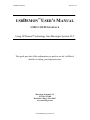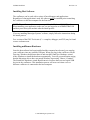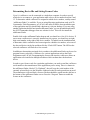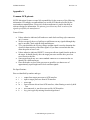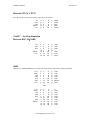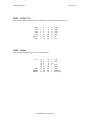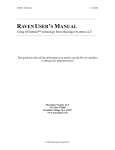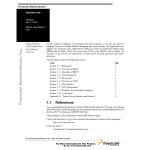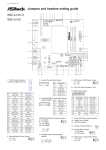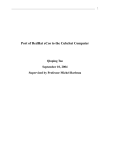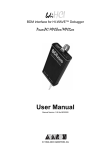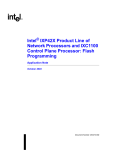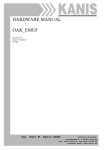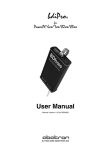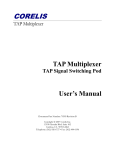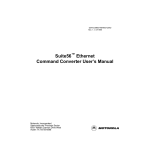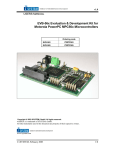Download to see the user`s manual.
Transcript
USER’S MANUAL Revision 1.0 USBDEMON™ USER’S MANUAL USB 1.1 OCD INTERFACE Using OCDemon™ technology from Macraigor Systems LLC This guide provides all the information you need to use the USBDEMON interface to debug your target processor Macraigor Systems LLC P.O. Box 471008 Brookline Village, MA 02447 www.macraigor.com © 2005 Macraigor Systems LLC USER’S MANUAL Revision 1.0 Legal Information Important Notice Macraigor Systems LLC makes no representations or warranties regarding the contents of this document. Information in this document is subject to change without notice at any time and does not represent a commitment on the part of Macraigor Systems LLC. This manual is protected by United States Copyright Law, and may not be copied, reproduced, transmitted or distributed, in whole or in part, without the express prior written permission of Macraigor Systems LLC. Copyright Notice © 2005 Macraigor Systems LLC. All rights reserved. Trademarks usbDemon and OCDemon are trademarks of Macraigor Systems LLC. All other brand and product names are trademarks, service marks, registered trademarks, or registered service marks of their respective companies. © 2005 Macraigor Systems LLC USER’S MANUAL Revision 1.0 Introduction This guide describes all of the tasks necessary to connect your new USBDEMON to your host computer system and your target under test. The actual steps needed depend on the host software you will be using. What exactly is the USBDEMON? Many modern CPUs have one or another form of On Chip Debug (OCD). This may take the form of BDM (Background Debug Mode), JTAG (IEEE 1149.x), EJTAG (Extended JTAG), OnCE (On Chip Emulation), COP, or one of many others. All of these comprise an electrical/timing specification as well as a communication specification. The USBDEMON is a microprocessor-based device that “translates” commands from a host debugger into the appropriate OCD format and communicates with the target CPU under test. The USBDEMON communicates with the host debugger via the Universal Serial Bus connection and can communicate with the target CPU in a wide variety of OCD formats including all of those previously mentioned as well as others. Because there are so many OCD formats, each with its own electrical characteristics and pin outs, the USBDEMON comes in several different configurations to match the interface on your target. In addition, the USBDEMON can be configured with flying leads to support hardware JTAG debug. What software is available for the USBDEMON? There are many debuggers available (see the section on Installing Host Software) as well as various utility applications such as Flash programmers, hardware JTAG debuggers and test utilities. Macraigor Systems LLC specializes in flash programming technology and test software. See our web site: www.macraigor.com. Free software that is available includes the low-level debugger, OCD Commander, and high level development environments with C compiler and source level debugger. GNU toolsets for ARM7, MIPS32, MIPS64, PowerPC, and XScale are all available at www.ocdemon.com. © 2005 Macraigor Systems LLC USER’S MANUAL Revision 1.0 Installing Host Software The USBDEMON can be used with a variety of host debuggers and applications. Regardless of what application is used, the software must be installed prior to attaching the USBDEMON to the host computer for the first time. NOTE: The USBDEMON drivers are not compatible with Windows 95/98/ME or Linux. When installing your application, make sure you are logged on as ADMINSTRATOR and that you re-boot your machine after the install process. If you are installing Macraigor Systems’ software, simply follow the instructions during the install process. Free versions of the GNU Tools suite (C++ compiler, debugger, and GUI) may be found at www.ocdemon.com. Installing usbDemon Hardware Once the host software has been installed and the computer has rebooted, you can plug your USBDEMON into any available USB port. When you plug in the USBDEMON for the first time, Windows should auto-detect it and start the Found New Hardware wizard. Allow Windows to install the hardware automatically. You will get a notification saying that the Macraigor drivers have not passed Windows logo testing. Choose “Continue”. The Found New Hardware wizard should run twice because there are two logical USB devices in the USBDEMON. This installation process will occur each time a new or different USBDEMON is connected to the host computer. © 2005 Macraigor Systems LLC USER’S MANUAL Revision 1.0 Determining Device IDs and Setting License Codes Up to 16 USBDEMONS can be connected to a single host computer. In order to specify which device to connect to, your application must select a device number between 0 and 15. To determine which USBDEMON is assigned to which device number, a utility named “usbDemon Finder” is available. If you are using Macraigor applications such as OCD Commander, Flash Programmer, or J-SCAN, this utility will have been installed as part of the application and you should find a shortcut to it on your desktop. If you are using another application that did not install usbDemon Finder, you can download and install the OCD Commander debugger from our website for free. This will also install the usbDemon Finder. Double click on the usbDemon Finder shortcut and you should see a list of 16 devices. If one or more USBDEMONS is correctly installed on your system, you should see an eightdigit serial number to the right of the device number. To further test the installation and to determine which USBDEMON has been assigned to which device number, select one of the detected devices in the list and then click the “Flash LED” button. The LED on the selected USBDEMON will flash for a few seconds. In addition to determining assigned device numbers, the usbDemon Finder can be used to program license codes into a USBDEMON for various applications such as the Flash Programmer and J-SCAN. Programming the license code into the USBDEMON allows an application to be installed on multiple machines which can then share the hardware device. In order to get a license code for a particular application, you need to send the USBDEMON serial number to the manufacturer of the application you are using. There is a button in the usbDemon Finder, labeled “To Clipboard”, that will copy the serial number of the currently selected device to the Windows clipboard so that it can be pasted into an email. The manufacturer will send back a license code that should be copied into the edit box at the bottom of the usbDemon Finder screen. Press the “Program” button to enable the license on the USBDEMON. © 2005 Macraigor Systems LLC USER’S MANUAL Revision 1.0 Appendix A Common OCD pinouts NOTE: Macraigor Systems accepts NO responsibility for the accuracy of the following information. We strongly recommend that you use the OCD header specified by the semiconductor manufacturer. Please refer to the manufacturer’s proper data book or reference design for information. The pinouts given below may show a subset of the signals specified by the manufacturer. General Notes: • • • • • • Unless otherwise indicated, all headers are male dual-row Berg style connectors on 0.1 centers. We do not specify the use of pull ups or pull downs on any signals although they may be needed. Check with the chip manufacturer. TVcc pins should be the I/O ring voltage and that signal is used to determine the electrical characteristics of the other signals. If you must current limit this line, allow the probe at least 2 mA. Unless otherwise indicated, RESET\ is an open collector signal from the probe to the target. It should directly drive the target processor and not drive power on reset circuits or the like. Some target boards may use a non-standard connector or a connector that we identify for a different target. Place the header as close to the processor as possible, use short traces of approximately equal length on all clock and data signals. Pin Specifications: Pins are identified by number and type. • • • • • • o i p oc = = = = output from target processor to OCD interface input to target processor from OCD interface power pin open collector driven from OCD interface, either floating or actively held low nc = not connected, ie: not driven nor read by OCD interface k = key, pin is typically missing from the target board © 2005 Macraigor Systems LLC USER’S MANUAL Revision 1.0 “COP” pinout Motorola PowerPC 6xx, 7xx, 8xxx IBM 4xx LSI SerialICE 2 TDO TDI HALTED TCK TMS SRESET HRESET CKSTP_OUT o i o i i i oc o 1 3 5 7 9 11 13 15 2 4 6 8 10 12 14 16 i i p nc nc p nc p QACK TRST\ TVcc GND GND “BDM” – Background Debug Mode There are actually several BDM pinouts. Motorola MPC8xx, MPC5xx NOTE: It is vital that pins 1 and 6 properly reflect the status of the target processor immediately following RESET. Some processors have configurable pins (MPC8xx, etc.) that are specified by a reset configuration word at the time of reset. These pins must be set properly and must ALWAYS reflect the status of the processor correctly. Check the ‘hardware reset configuration word’ in the Motorola User’s manual. FRZ or VFLS0 GND GND RESET\ TVcc o p p oc p 1 3 5 7 9 2 4 6 8 10 o i o i o SRESET DSCK FRZ or VFLS1 DSDI DSDO Motorola CPU32 (this version is obsolete and not recommended) GND GND RESET\ TVcc p p oc p 1 3 5 7 2 4 6 8 i o i o DSCK FRZ DSDI DSDO © 2005 Macraigor Systems LLC USER’S MANUAL Revision 1.0 Motorola CPU16, CPU32 Note: Most probes are powered via TVcc, hence don’t current limit. DS GND GND RESET\ TVcc o p p oc p 1 3 5 7 9 2 4 6 8 10 o i o i o BERR DSCK FRZ DSDI DSDO i o i nc oc p nc 1 3 5 7 9 11 13 2 4 6 8 10 12 14 p p p nc i p i GND GND GND “OnCE” – On Chip Emulation Motorola DSP, M•CORE TDI TDO TCK RESET\ TVcc TMS GND TRST\ ARM There are two standard ARM pinouts, an older 14 pin specification and a newer 20 pin specification. TVcc TRST\ TDI TMS TCK TDO TVcc p i i i i o p 1 3 5 7 9 11 13 2 4 6 8 10 12 14 p p p p p oc p GND GND GND GND GND RESET\ GND 2 4 6 8 10 12 14 16 18 20 p p p p p p p p p nc GND GND GND GND GND GND GND GND GND OR TVcc TRST\ TDI TMS TCK TDO RESET/ p i i i i nc o oc nc nc 1 3 5 7 9 11 13 15 17 19 © 2005 Macraigor Systems LLC USER’S MANUAL Revision 1.0 MIPS – EJTAG 2.5 There are many MIPS OCD headers in use. This is the one specified by MTI for EJTAG 2.5 TRST\ TDI TDO TMS TCK RESET\ DINT i i o i i oc i 1 3 5 7 9 11 13 2 4 6 8 10 12 14 p p p p p k p GND GND GND GND GND key TVcc i i nc i i o o i TCK TMS AMD – Athlon These are the pins that Macraigor uses on the Athlon header. TVcc GND DBREQ RESET\ p nc nc nc nc p i oc 1 3 5 7 9 11 13 15 2 4 6 8 10 12 14 16 TDI TRST\ TDO DBRDY PLL_TEST © 2005 Macraigor Systems LLC