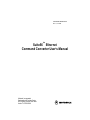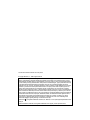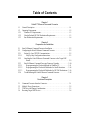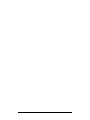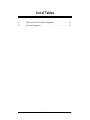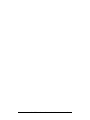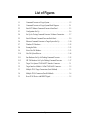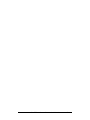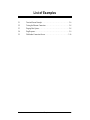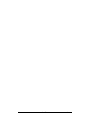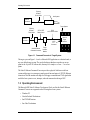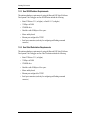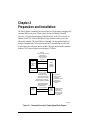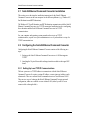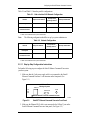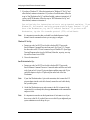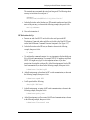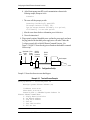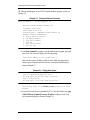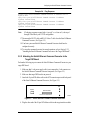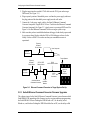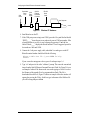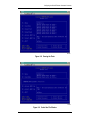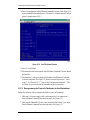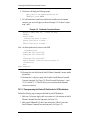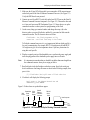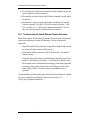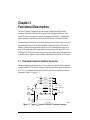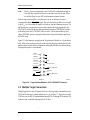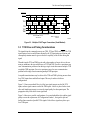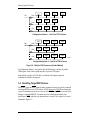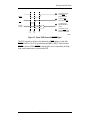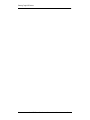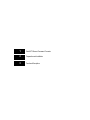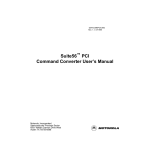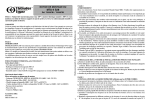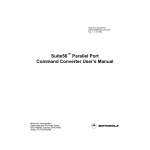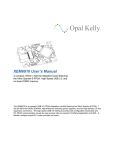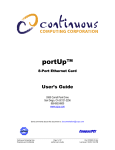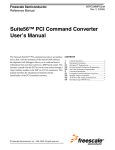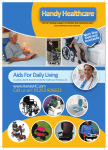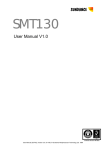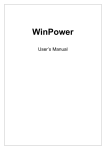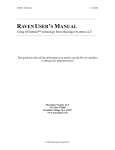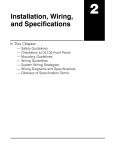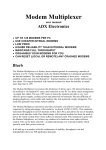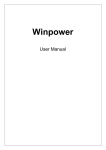Download Suite56 Ethernet Command Converter User`s Manual
Transcript
DSPCOMMETHERNETUM/D Rev. 1.1, 07/1999 Suite56™ Ethernet Command Converter User’s Manual Motorola, Incorporated Semiconductor Products Sector 6501 William Cannon Drive West Austin TX 78735-8598 This document contains information on a new product. © Copyright Motorola, Inc., 1999. All rights reserved. Motorola reserves the right to make changes without further notice to any products herein. Motorola makes no warranty, representation or guarantee regarding the suitability of its products for any particular purpose, nor does Motorola assume any liability arising out of the application or use of any product or circuit, and specifically disclaims any and all liability, including without limitation consequential or incidental damages. “Typical” parameters which may be provided in Motorola data sheets and/or specifications can and do vary in different applications and actual performance may vary over time. All operating parameters, including “Typicals” must be validated for each customer application by customer’s technical experts. Motorola does not convey any license under its patent rights nor the rights of others. Motorola products are not designed, intended, or authorized for use as components in systems intended for surgical implant into the body, or other applications intended to support life, or for any other application in which the failure of the Motorola product could create a situation where personal injury or death may occur. Should Buyer purchase or use Motorola products for any such unintended or unauthorized application, Buyer shall indemnify and hold Motorola and its officers, employees, subsidiaries, affiliates, and distributors harmless against all claims, costs, damages, and expenses, and reasonable attorney fees arising out of, directly or indirectly, any claim of personal injury or death associated with such unintended or unauthorized use, even if such claim alleges that Motorola was negligent regarding the design or manufacture of the part. Motorola and are registered trademarks of Motorola, Inc. Motorola, Inc. is an Equal Opportunity/Affirmative Action Employer. All other tradenames, trademarks, and registered trademarks are the property of their respective owners. Suite56™ Ethernet Command Converter 1 Preparation and Installation 2 Functional Description 3 1 Suite56™ Ethernet Command Converter 2 Preparation and Installation 3 Functional Description Table of Contents Chapter 1 Suite56™ Ethernet Command Converter 1.1 General Description . . . . . . . . . . . . . . . . . . . . . . . . . . . . . . . . . . . . . . . . . . . . . . . 1.2 Operating Environment . . . . . . . . . . . . . . . . . . . . . . . . . . . . . . . . . . . . . . . . . . . . 1.2.1 Windows PC Requirements . . . . . . . . . . . . . . . . . . . . . . . . . . . . . . . . . . . . . . 1.2.2 Hewlett Packard HP-700 Workstation Requirements . . . . . . . . . . . . . . . . . . 1.2.3 Sun Workstation Requirements . . . . . . . . . . . . . . . . . . . . . . . . . . . . . . . . . . . 1-1 1-2 1-3 1-3 1-4 Chapter 2 Preparation and Installation 2.1 Suite56 Ethernet Command Converter Installation . . . . . . . . . . . . . . . . . . . . . . . 2-2 2.2 Configuring the Suite56 Ethernet Command Converter . . . . . . . . . . . . . . . . . . . 2-2 2.2.1 Setting Up Local TCP/IP Communications . . . . . . . . . . . . . . . . . . . . . . . . . . 2-2 2.2.1.1 Step-by-Step Configuration Instructions . . . . . . . . . . . . . . . . . . . . . . . . . 2-3 2.2.2 Attaching the Suite56 Ethernet Command Converter to the Target DSP Board. . . . . . . . . . . . . . . . . . . . . . . . . . . . . . . . . . . . . . . . . . . . . . . . . . . . . 2-9 2.2.3 Suite56 Ethernet Command Converter Firmware Upgrades . . . . . . . . . . . . 2-10 2.2.3.1 Reprogramming the Flash with Rtload for Windows PC . . . . . . . . . . . . 2-11 2.2.3.2 Reprogramming the Flash with Flashloader for Sun Workstations . . . . 2-14 2.2.3.3 Reprogramming the Flash with Flashloader for HP-700 Workstations . 2-16 2.2.4 Troubleshooting the Suite56 Ethernet Command Converter . . . . . . . . . . . . 2-18 Chapter 3 Functional Description 3.1 3.2 3.3 3.4 Command Converter Interface Connector . . . . . . . . . . . . . . . . . . . . . . . . . . . . . . Multiple Target Connections . . . . . . . . . . . . . . . . . . . . . . . . . . . . . . . . . . . . . . . . TCK Drive and Timing Considerations . . . . . . . . . . . . . . . . . . . . . . . . . . . . . . . . Resetting Target DSP Devices . . . . . . . . . . . . . . . . . . . . . . . . . . . . . . . . . . . . . . . Motorola Table of Contents 3-1 3-2 3-3 3-4 v vi Suite56 Ethernet Command Converter User’s Manual Motorola List of Tables 2-1 Hub or Isolated LAN Network Configuration . . . . . . . . . . . . . . . . . . . . . 2-3 2-2 Network Configuration . . . . . . . . . . . . . . . . . . . . . . . . . . . . . . . . . . . . . . . 2-3 Motorola List of Tables vii viii Suite56 Ethernet Command Converter User’s Manual Motorola List of Figures 1-1 Command Converter to Target System. . . . . . . . . . . . . . . . . . . . . . . . . . . 1-2 2-1 Command Converter to Target System Block Diagram . . . . . . . . . . . . . . 2-1 2-2 Suite56™ Ethernet Command Converter Front Panel . . . . . . . . . . . . . . . 2-3 2-3 Configuration Set-Up . . . . . . . . . . . . . . . . . . . . . . . . . . . . . . . . . . . . . . . . 2-6 2-4 Set-Up for Testing Command Converter’s Ethernet Connection . . . . . . . 2-7 2-5 Suite56 Ethernet Command Converter Back Panel . . . . . . . . . . . . . . . . . 2-9 2-6 Ethernet Command Converter to Target System Set-Up . . . . . . . . . . . . 2-10 2-7 Windows PC Hardware. . . . . . . . . . . . . . . . . . . . . . . . . . . . . . . . . . . . . . 2-12 2-8 Erasing the Flash. . . . . . . . . . . . . . . . . . . . . . . . . . . . . . . . . . . . . . . . . . . 2-13 2-9 Select Hex File Window . . . . . . . . . . . . . . . . . . . . . . . . . . . . . . . . . . . . . 2-13 2-10 Hex File Upload Process. . . . . . . . . . . . . . . . . . . . . . . . . . . . . . . . . . . . . 2-14 2-11 Sun Hardware Set-Up for Flashing Command Converter . . . . . . . . . . . 2-15 2-12 HP-700 Hardware Set-Up for Flashing Command Converter . . . . . . . . 2-17 3-1 Target VDD System JTAG/OnCE™ Interface Connector . . . . . . . . . . . . 3-1 3-2 Target Interface Module’s 14-Pin JTAG/OnCE Connector . . . . . . . . . . . 3-2 3-3 Multiple JTAG Target Connections (Serial Method) . . . . . . . . . . . . . . . . 3-3 3-4 Multiple JTAG Connectors (Parallel Method) . . . . . . . . . . . . . . . . . . . . . 3-4 3-5 Reset JTAG Device with RESET Signal . . . . . . . . . . . . . . . . . . . . . . . . . 3-5 Motorola List of Figures ix x Suite56 Ethernet Command Converter User’s Manual Motorola List of Examples 2-1 Terminal Screen Example. . . . . . . . . . . . . . . . . . . . . . . . . . . . . . . . . . . . . 2-6 2-2 Testing the Ethernet Connection. . . . . . . . . . . . . . . . . . . . . . . . . . . . . . . . 2-8 2-3 Pinging Host System. . . . . . . . . . . . . . . . . . . . . . . . . . . . . . . . . . . . . . . . . 2-8 2-4 Ping Response . . . . . . . . . . . . . . . . . . . . . . . . . . . . . . . . . . . . . . . . . . . . . . 2-9 2-5 Flashloader Connection Screen. . . . . . . . . . . . . . . . . . . . . . . . . . . . . . . . 2-16 Motorola List of Examples xi xii Book Title Motorola Chapter 1 Suite56™ Ethernet Command Converter The Motorola Suite56™ Ethernet Command Converter is an interface device that, with the assistance of the Motorola Suite56 DSP Software Development Tools Debugger, allows you to send and receive information from your host system to your Motorola DSP based system via a network connection and a Joint Test Action Group/On Chip Emulation (JTAG/OnCE™) connection. Note: For more information on the Motorola DSP Suite56 Software Development Tools Debugger, refer to the Suite56 Software Development Debugger User’s Manual from the Motorola Suite56 Software Development Tools CD or the DSP Tools web site on the World Wide Web at the following web address: http://www.motorola.com/SPS/DSP/tools/documentation 1.1 General Description The Suite56 Ethernet Command Converter is used for designing, debugging, and evaluating DSP-based systems. Figure 1-1 shows how the Command Converter can be connected in a target system configuration and used as a hardware evaluation tool or as a software accelerator. Motorola Suite56™ Ethernet Command Converter 1-1 Operating Environment Ethernet 10 Base T RJ-45 Cable Host System Ethernet Connector Target System Ethernet 10 Base T RJ-45 Cable 26-Pin OCD Ribbon Cable Ethernet Connector JTAG 14-Pin Ribbon Cable 14-Pin 2x7 Connector Suite56 Ethernet Command Converter A Chain of Up to 24 Target Devices Target Interface Module AA2043 Figure 1-1. Command Converter to Target System The target system in Figure 1-1 can be a Motorola DSP application or evaluation board, or any user defined target system. The user defined target hardware must have an access point for the 14-pin JTAG ribbon cable, that may be as simple as a 2-row × 7-set of test points. The Suite56 Ethernet Command Converter provides a physical link between the host system and the target via a transport control protocol/interned protocol (TCP/IP) Ethernet connection. This link translates the high-level debugger commands into JTAG signals that enable the host system to reset, interrupt, and send commands to the target DSP. 1.2 Operating Environment The Motorola DSP Suite56 Software Development Tools used for this Suite56 Ethernet Command Converter are supported on the following three host systems: 1-2 • Windows PC • Hewlett Packard Workstations • Sun™ SPARCstations • Sun Ultra Workstations Suite56 Ethernet Command Converter User’s Manual Motorola Operating Environment 1.2.1 Windows PC Requirements The minimum hardware requirements for using the Motorola DSP Suite56 Software Development Tools Debugger on a Windows PC include the following: • Windows PC (Pentium® class processor, or higher) • Windows® 95 operating system with 16 Mbytes of RAM, Windows® 98 operating system with 32 Mbytes of RAM, or Windows NT® 4.0 operating system with 32 Mbytes of RAM • CD-ROM drive • Hard drive with 50 Mbytes of free space • Mouse and keyboard • Ethernet port configured for TCP/IP • Serial port connection (used only for configuring and flashing command converter.) 1.2.2 Hewlett Packard Workstation Requirements The minimum hardware requirements for using the Motorola DSP Suite56 Software Development Tools Debugger on an HP Workstation include the following: • HP Workstation running HP-UX version 9.05 or 10.20 (or higher) • 32 Mbytes of RAM • CD-ROM drive • Hard drive with 50 Mbytes of free space • Mouse and keyboard • Ethernet port configured for TCP/IP • Serial port connection (used only for configuring and flashing command converter.) Motorola Suite56™ Ethernet Command Converter 1-3 Operating Environment 1.2.3 Sun SPARCstation Requirements The minimum hardware requirements for using the Motorola DSP Suite56 Software Development Tools Debugger on a Sun SPARCstation include the following: • Solaris™ Release 2.5.1 (or higher), or SunOS 4.1.3 (or higher) • 32 Mbytes of RAM • CD-ROM drive • Hard drive with 50 Mbytes of free space • Mouse and keyboard • Ethernet port configured for TCP/IP • Serial port connection (used only for configuring and flashing command converter.) 1.2.4 Sun Ultra Workstation Requirements The minimum hardware requirements for using the Motorola DSP Suite56 Software Development Tools Debugger on a Sun Ultra Workstation include the following: 1-4 • Solaris™ Release 2.5.1 (or higher), • 32 Mbytes of RAM • CD-ROM drive • Hard drive with 50 Mbytes of free space • Mouse and keyboard • Ethernet port configured for TCP/IP • Serial port connection (used only for configuring and flashing command converter.) Suite56 Ethernet Command Converter User’s Manual Motorola Chapter 2 Preparation and Installation The Suite56 Ethernet Command Converter provides a tool for designing, debugging, and evaluating DSP-based systems. The kit consists of a Suite56 Ethernet Command Converter, a 26-pin on chip debugging (OCD) ribbon cable, an RS-232 serial cable, an Ethernet 10 base T RJ-45 cable, and a Suite56 Target Interface Module (with 14-pin ribbon cable attached.) The Suite56 Ethernet Command Converter translates high-level debugger commands into JTAG instructions and OnCE commands that are sent via the 26-pin ribbon cable to the target interface module. The target interface module translates them into JTAG electrical signals sent to the target's JTAG port. Ethernet (10 Base T RJ-45 connection) Communication between Host System and Command Converter Motorola DSP Development Tools Software Suite56 Ethernet Command Converter PC/Workstation Host System Serial (RS-232 connection) Communication between Host System and Command Converter (should only be used during configuration of the command converter or flashing r the E-PROM) Communication between Target Interface Module and Target System via 14-Pin JTAG cable Target System Communication between Command Converter’s 26-pin OCD ribbon cable connector and the Target Interface Module Target Interface Module The Interface Module handles signal conversion so the Command Converter can communicate to the ADM AA2044 Figure 2-1. Command Converter to Target System Block Diagram Motorola Preparation and Installation 2-1 Suite56 Ethernet Command Converter Installation 2.1 Suite56 Ethernet Command Converter Installation This section covers the interface installation instructions for the Suite56 Ethernet Command Converter to the host computer for the different platforms (e.g., Windows PC, Sun Workstation and HP Workstation). The Windows PC, Sun Workstation, and HP Workstation communicates with the Suite56 Ethernet Command Converter via a TCP/IP connection. Installation involves configuring the workstation and the Suite56 Ethernet Command Converter for TCP/IP communications. See your computer and operating system manual on how to set up TCP/IP communications, or speak to a system administrator to see if your machine is set up for TCP/IP communications. 2.2 Configuring the Suite56 Ethernet Command Converter Configuring the Suite56 Ethernet Command Converter consists of the following two steps: 1. Setting up the Suite56 Ethernet Command Converter on a LAN that supports TCP/IP. 2. Attaching the 26-pin ribbon cable and target interface module to the target DSP board. 2.2.1 Setting Up Local TCP/IP Communications The host system uses a TCP/IP address to communicate with the Suite56 Ethernet Command Converter. It requires a unique IP address, a router (gateway) address, and a subnet mask. These are essential for the command converter to work between LANS. There are two ways of setting up the Suite56 Ethernet Command Converter network configuration; either on a network or on an isolated LAN (either by an RJ-45 cross connect cable or through a hub.) 2-2 Suite56 Ethernet Command Converter User’s Manual Motorola Configuring the Suite56 Ethernet Command Converter Table 2-1 and Table 2-2 show the possible configurations: Table 2-1. Hub or Isolated LAN Network Configuration Hardware Example Local IP Address1 Example Router (Gateway) Address1 Example Subnet Mask1 Host System 192.168.0.1 N/A 255.255.255.0 Suite56 Ethernet Command Converter 192.168.0.2 0.0.0.0 255.255.255.0 1. Obtain correct addresses from a system administrator. Note: The following configuration should be set up by a system administrator. Table 2-2. Network Configuration Hardware Example IP Address1 Example Router (Gateway) Address1 Example Subnet Mask1 Host System 24.35.93.50 24.35.93.1 255.255.255.0 Suite56 Ethernet Command Converter 137.222.44.44 137.222.44.1 255.255.255.0 1. Obtain correct addresses from a system administrator. 2.2.1.1 Step-by-Step Configuration Instructions Perform the following steps to configure the Suite56 Ethernet Command Converter to your host system. 1. Make sure that the 5-volt power supply cable is not connected to the Suite56 Ethernet Command Converter 5-volt connector on the front panel. (See Figure 2-2.) 10 Base T O Tx O Rx O Ink OCDeamon™ Macraigor Systems Host RS-232 5 Volts Motorola Suite56™ Ethernet Command Converter AA1993 Figure 2-2. Suite56™ Ethernet Command Converter Front Panel 2. Make sure the Ethernet RJ-45 cable is not connected to the 10 Base T port on the Suite56 Ethernet Command Converter front panel. (See Figure 2-2.) Motorola Preparation and Installation 2-3 Configuring the Suite56 Ethernet Command Converter 3. If you have a Windows PC, follow the instructions in “Windows PC Set-Up” and when finished, continue to instruction 4. If you have a Sun Workstation, follow the steps in “Sun Workstation Set-Up” and when finished, continue to instruction 4. If you have an HP Workstation, follow the steps in “HP Workstation Set-Up” and when finished, continue to instruction 4. See on-line help for instructions on how to set up terminal emulation. If you Windows PC, the terminal emulation program might be Hyper Terminal. If you have a Sun Workstation, try the TIP terminal emulator. If you have an HP Workstation, try the file transfer protocol (FTP) called Kermit. Note: It is important to remember that you should be no farther than arms-length distance from the command converter you are trying to configure. Windows PC Set-Up: a. Connect one end of an RS-232 serial cable to the host RS-232 port on the Suite56 Ethernet Command Converter front panel. (See Figure 2-2.) Connect the other end to an RS-232 serial connector on your Windows PC. Open Hyper Terminal Program and set it up for 9600 baud, 8 data bits, no parity, one stop bit, and flow control set to NONE. b. Proceed to instruction 4. Sun Workstation Set-Up: a. Connect one end of an RS-232 serial cable to the host RS-232 port on the Suite56 Ethernet Command Converter. Connect the other end of the serial cable to the 9-pin end of a 9-pin to 25-pin port adapter and then connect the 25-pin end of the adapter to any free 25-pin serial port on the back of the Sun Workstation. Note: If your Sun Workstation has a 9 pin serial connection, don’t connect the 9-25 pin port adapter into the serial cable. Instead, connect the serial cable directly into your host system. b. On the Sun Workstation screen, make an entry in the file /etc/remote for the connection if it is not already there, then type man remote on the command line and press ENTER. Note: 2-4 It is important to remember to check permissions of /etc/remote to see if you have access to this file. If you don’t have access to this file you might need your system administrator to set this up for you. Suite56 Ethernet Command Converter User’s Manual Motorola Configuring the Suite56 Ethernet Command Converter The terminal entry must match the serial port being used. The following shows an entry in /etc/remote for serial port A: OCDeamon:\ :dv=/dev/term/a:br#9600:el=^C^S^Q^D:ie=%”oe=^D:” c. In the shell window on the Sun host, run TIP terminal emulator and specify the name of the port entry, as shown in the following example, then press ENTER: sun% tip OCDeamon d. Proceed to instruction 4. HP Workstation Set-Up: a. Connect one end of an RS-232 serial cable to the serial port on the HP Workstation. Connect the other end of the serial cable to the Host RS-232 port on the Suite56 Ethernet Command Converter front panel. (See Figure 2-2.) b. In the shell window on the HP host, run Kermit as shown in the following example, then press ENTER: 1% kermit c. To configure the command converter it is very important to find out which port file is for serial communication. For example, HP-UX 9.0 might use tty00 and HPUX 10.2 might use tty1p0. It is also important to know if you have permissions for using this serial port file. At the Kermit prompt set line for HP’s serial communication, as shown in the following example, then press ENTER: C-Kermit>set line/dev/tty00 d. At the Kermit prompt, set baud rate for HP’s serial communication, as shown in the following example, then press ENTER: C-Kermit>set speed 9600 e. It will report back the following: /dev/tty00: 9600 baud f. At the Kermit prompt, set parity for HP serial communication, as shown in the following example, then press ENTER: C-Kermit>set parity none g. At the Kermit prompt, set flow control for HP serial communication, as shown in the following example, then press ENTER: C-Kermit>set flow-control none Motorola Preparation and Installation 2-5 Configuring the Suite56 Ethernet Command Converter h. At the Kermit prompt, start HP’s serial communication as shown in the following example, then press ENTER: C-Kermit>c i. The screen will then prompt you with: Connecting thru/dev/tty00, speed 9600. The escape character is CTRL-\ (28). Type the escape character followed by C to get back, or followed by ? to see other options. j. After the screen shows the above information, press ENTER twice. k. Proceed to instruction 4. 4. Plug receptacle portion of detachable power cord into the power supply, and insert the plug portion of the detachable power supply into a wall outlet. Connect the 5-volt power supply cable to Suite56 Ethernet Command Converter. (See Figure 2-2.) Figure 2-3 shows the only pieces of hardware that should be connected for this set-up. Wall Outlet Detachable 5-Volt Power Power Cord Supply Suite56 Ethernet Command Converter RS-232 Serial Cable Host Computer AA2045 Figure 2-3. Configuration Set-Up Example 2-1 shows how the next screen should appear. Example 2-1. Terminal Screen Example Waking up PCnetISA ... Initializing PCnet ISA Macraigor Systems Ethernet OCDeamon (tm) IP address: xx.xx.xx.xx Subnet Mask: xx.xx.xx.xx Powered by RTXC (c) Embedded Systems Products Inc Ethernet OCDeamon Command Menu: S - Display Network Statistics N - Set Network address P - Ping TCP/IP address T - Test API J - Test TJAG Interface F - Full API Test 2-6 Suite56 Ethernet Command Converter User’s Manual Motorola Configuring the Suite56 Ethernet Command Converter 5. At the “Enter Command ->” prompt in your Terminal Emulator program, type n and press ENTER to select the set network addresses submenu. 6. Press ENTER at the “Ethernet MAC address [00:60:bf:xx:xx:xx]:” prompt. This value is set at the factory and cannot be modified. 7. Type your Suite56 Ethernet Command Converter IP address, and press ENTER at the “Local IP address [xx.xx.xx.xx]:” prompt. 8. Type your router or gateway address (if required or 0.0.0.0 if not), and press ENTER at the “Router IP address [xx.xx.xx.xx]:” prompt. 9. Type your subnet mask and press ENTER at the “Subnet Mask [xx.xx.xx.xx]:” prompt. 10. The terminal should now display: “REBOOT SYSTEM TO USE NEW VALUES” 11. Disconnect the 5-volt power supply cable from the Suite56 Ethernet Command Converter front panel. (See Figure 2-2.) Wait 60 seconds. 12. Connect the 5-volt power supply cable to the Ethernet Command Converter front panel. (See Figure 2-2.) 13. Connect one end of the provided Ethernet cable to the 10 Base T port on the Suite56 Ethernet Command Converter front panel. (See Figure 2-2.) Plug the other end into the Ethernet connection that is provided for your command converter to communicate with your host system. 14. Figure 2-4 shows the only pieces of hardware that should be connected for this set-up. Host Computer Ethernet Connector Ethernet RJ-45 Cable 5-Volt Power Supply RS-232 Serial Cable Ethernet Connector Wall Outlet Detachable Power Cord Suite56 Ethernet Command Converter Ethernet RJ-45 Cable AA2046 Figure 2-4. Set-Up for Testing Command Converter’s Ethernet Connection Motorola Preparation and Installation 2-7 Configuring the Suite56 Ethernet Command Converter The following should appear on your RS-232 terminal emulation program, as shown in Example 2-2. Example 2-2. Testing the Ethernet Connection Waking up PCnetISA ... Initializing PCnet ISA Macraigor Systems Ethernet OCDeamon (tm) IP address: xx.xx.xx.xx Subnet Mask: xx.xx.xx.xx Powered by RTXC (c) Embedded Systems Products Inc Ethernet OCDeamon Command Menu: S - Display Network Statistics N - Set Network address P - Ping TCP/IP address T - Test API J - Test TJAG Interface F - Full API Test 15. At the Enter Command -> prompt in your Terminal Emulator program, type p and press ENTER. The system will display the following prompt: Enter TCP/IP address to Ping [xx.xx.xx.xx] -> Enter your host system's IP address and press ENTER. Make sure that your host system is powered up and connected to the net. Your monitor should display as shown in Example 2-3. Example 2-3. Pinging Host System ... Press any key to stop pinging Ping 0 to xx.xx.xx.xx Arping for host... Got ping reply; len 62 seq 0 from xx.xx.xx.xx Ping 1 to xx.xx.xx.xx Got ping reply; len 62 seq 0 from xx.xx.xx.xx... ENTER topress Once a ping reply is received, stop pinging the host system. 16. At your host system, from a command shell (PC) or Unix shell window, type ping <Suite56 Ethernet Command Converter IP address> and press ENTER. Your host system should display as shown in Example 2-4. 2-8 Suite56 Ethernet Command Converter User’s Manual Motorola Configuring the Suite56 Ethernet Command Converter Example 2-4. Ping Response pinging <your Suite56 Ethernet Command Converter IP bytes of data reply from <your Suite56 Ethernet Command Converter bytes=xx time=xx TTL=xx reply from <your Suite56 Ethernet Command Converter bytes=xx time=xx TTL=xx reply from <your Suite56 Ethernet Command Converter bytes=xx time=xx TTL=xx Note: address> with 32 IP address> IP address> IP address> If both ping programs respond with a “no reply” or a “time out”, redo steps 1 through 19 and check your TCP/IP configuration. 17. Disconnect the RS-232 cable and RJ-45 10 base T cable from the Suite56 Ethernet Command Converter. (See Figure 2-2.) 18. Your host system and Suite56 Ethernet Command Converter should now be configured correctly. 19. To set up the command converter for normal operations, refer to Section 2.2.2, "Attaching the Suite56 Ethernet Command Converter to the Target DSP Board." . 2.2.2 Attaching the Suite56 Ethernet Command Converter to the Target DSP Board Perform the following steps to connect the Suite56 Ethernet Command Converter to your target DSP board. 1. Make sure that 5-volt power supply cable is not connected to 5-volt connector on the Suite56 Ethernet Command Converter front panel. (See Figure 2-2.) 2. Make sure that target DSP board is not powered. 3. Attach the 26-pin OCD ribbon cable to the OCD connection port on the back panel of the Suite56 Ethernet Command Converter. (See Figure 2-5.) Suite56 Ethernet Command Converter Options Run OCD Connection www.motorola.com/SPS/DSP/tools AA2047 Figure 2-5. Suite56 Ethernet Command Converter Back Panel 4. Plug the other end of the 26-pin OCD ribbon cable into the target interface module. Motorola Preparation and Installation 2-9 Configuring the Suite56 Ethernet Command Converter 5. Plug the target interface module's JTAG cable into the JTAG port on the target DSP board. (See Figure 2-1.) 6. Plug receptacle portion of detachable power cord into the power supply and insert the plug portion of the detachable power supply into the wall outlet. 7. Connect the 5-volt power supply cable to the Suite56 Ethernet Command Converter front panel. Plug the RJ-45 10 base T cable into the Ethernet Command Converter front panel (See Figure 2-2.) Apply power to your target DSP board. See Figure 2-6 for final Ethernet Command Converter to target system set-up. 8. Make sure that you have installed the hardware debugger for the family represented by your target board. Invoke either the GDS or ADS debugger software for the family. Execute a FORCE S to make sure that your command converter is operational. Ethernet 10 Base T RJ-45 Cable Host Computer Ethernet Connector Target System Ethernet 10 Base T RJ-45 Cable 26-Pin OCD Ribbon Cable Ethernet Connector JTAG 14-Pin Ribbon Cable 14-Pin 2x7 Connector Suite56 Ethernet Command Converter A Chain of Up to 24 Target Devices Target Interface Module AA2048 Figure 2-6. Ethernet Command Converter to Target System Set-Up 2.2.3 Suite56 Ethernet Command Converter Firmware Upgrades The software image for the Suite56 Ethernet Command Converter is stored in nonvolatile flash EPROM. The upgrading of the firmware involves erasing and then reprogramming the flash EPROM. For users flashing the EPROM with a PC, use the utility called Rtload.exe, and for those flashing the EPROM with the Sun or HP, use the utility called 2-10 Suite56 Ethernet Command Converter User’s Manual Motorola Configuring the Suite56 Ethernet Command Converter flashloader. Both of these utilities can be retrieved from the DSP Tools website on the World Wide Web at: http://www.motorola.com/SPS/DSP/tools/ethernet The latest flash code to be flashed onto the Command Converter can be found in the hex file that downloaded with the rtload or flashloader software. Note: Since the Suite56 Ethernet Command Converter Flash is preloaded at the factory, upgrades are not always needed. Check web or release notes that come with the version of the Software Development Tools you purchased. 2.2.3.1 Reprogramming the Flash with Rtload for Windows PC Perform the following steps to reprogram the flash for your Windows PC: 1. Make sure 5-volt power supply cable is not connected to 5-volt connector on Suite56 Ethernet Command Converter front panel. (See Figure 2-2.) 2. Make sure that Ethernet RJ-45 cable is not connected to 10 Base T port on the Suite56 Ethernet Command Converter front panel. (See Figure 2-2.) 3. Make sure the 26-pin OCD cable is not connected to OCD connection port on the back panel of the Suite56 Ethernet Command Converter. (See Figure 2-5.) Verify the DSP Board is not powered. Note: It is important to remember that you should be no farther than arms-length from the command converter when you are trying to flash it. 4. Connect one end of a serial cable to the host RS-232 port on the Suite56 Ethernet Command Converter front panel. (See Figure 2-2.) For PCs running Windows 95, 98, or NT, connect the other end to a serial cable to the RS-232 port on the host machine. Plug receptacle portion of detachable power cord into the power supply and insert the plug portion of the detachable power supply into the wall outlet. See Figure 2-7 to set up command converter to host system for reprogramming of the flash. 5. Change directory to where you stored the latest version of the next flash code and rtload. Motorola Preparation and Installation 2-11 Configuring the Suite56 Ethernet Command Converter Wall Outlet Detachable 5-Volt Power Power Cord Supply Suite56 Ethernet Command Converter RS-232 Serial Cable Host Computer AA2049 Figure 2-7. Windows PC Hardware 6. Start Rtload.exe on the PC. 7. If the COM port your are using is not COM1, press the F4 key until the line labeled “PORT=_____” shows the port to use and sets the correct COM port number. If the selected baud rate is too slow, it may be changed by pressing F5 until the line labeled “Baud=____” displays the desired baud rate. The two suggested speeds for best results are 9600 and 19200. 8. Connect the 5-volt power supply cable, and within 5 seconds type a on the PC. Rtload's terminal window should look like the following: Welcome to AMD's Emon 186: (? press ENTER for help) Es86mon: If your screen does not appear as above, press F9 and repeat steps 1–6. 9. Type “xa” and press ENTER at the “es86mon:” prompt. This erases the current load image from the Suite56 Ethernet Command Converter's flash. See Figure 2-8 to see an example of what will be shown on the screen after typing xa. Press F8 to select the filename of the upgrade file to be programmed into flash. (This file is downloaded from the web.) Figure 2-9 shows an example of how the window will appear after pressing the F8 key. In the box, type in the name of the flash hex file you will be using and press ENTER. 2-12 Suite56 Ethernet Command Converter User’s Manual Motorola Configuring the Suite56 Ethernet Command Converter AA2050 Figure 2-8. Erasing the Flash AA2051 Figure 2-9. Select Hex File Window Motorola Preparation and Installation 2-13 Configuring the Suite56 Ethernet Command Converter 10. Press F6 to program the Suite56 Ethernet Command Converter's flash. Figure 2-10 shows an example of the upload process. The process is complete when the “upload process” prompt reaches 100% AA2052 Figure 2-10. Hex File Upload Process 11. Press F9 to exit Rtload. 12. Disconnect the serial cable from the Suite56 Ethernet Command Converter and the host machine. 13. Disconnect the 5-volt power supply cable from the Suite56 Ethernet Command Converter front panel. (See Figure 2-2.) Wait 60 seconds. Repeat steps 1–4 and steps 12–19 of Section 2.2.1.1, "Step-by-Step Configuration Instructions," . This will allow you to test and return the command converter to normal use. 2.2.3.2 Reprogramming the Flash with Flashloader for Sun Workstations Perform the following steps to reprogram the flash for your Sun Workstation. 1. Make sure 5-volt power supply cable is not connected to 5-volt connector on Suite56 Ethernet Command Converter front panel. (See Figure 2-2.) 2. Make sure the Ethernet RJ-45 cable is not connected to the 10 Base T port on the Suite56 Ethernet Command Converter front panel. (See Figure 2-2.) 2-14 Suite56 Ethernet Command Converter User’s Manual Motorola Configuring the Suite56 Ethernet Command Converter 3. Make sure the 26-pin OCD ribbon cable is not connected to the OCD connection port on the Suite56 Ethernet Command Converter back panel. (See Figure 2-5.) Verify the DSP Board is not powered. 4. Connect the 9-pin to 25-pin port adapter to the 9-pin serial RS-232 cable. Connect one end of an RS-232 serial cable to the host RS-232 port on the Suite56 Ethernet Command Converter front panel. (See Figure 2-2.) Connect the other end to a 25-pin serial port on a Sun Workstation. Plug receptacle portion of detachable power cord into the power supply and insert the plug portion of the detachable power supply into a wall outlet. Figure 2-11 shows how to set up the command converter to a host system for flash reprogramming. Note: Wall Outlet If your Sun Workstation has a 9 pin serial connection, don’t connect the 9-25 pin port adapter into the serial cable. Instead, connect the serial cable directly into your host system. 5-Volt Detachable Power Power Supply Cord Suite56 Ethernet Command Converter RS-232 Serial Cable Host Computer AA2053 Figure 2-11. Sun Hardware Set-Up for Flashing Command Converter 5. On the screen, bring up a terminal window and execute a change directory (cd) to the directory where you stored flashloader and the file you wanted to flash onto the command converter. The file format is shown as follows: flashloader - the flash programmer utility <name>.hex - new flash load image in hex format 6. Please verify that steps a and b in the Sun Workstation Set-Up section have been completed before proceeding to the next step. 7. Run flashloader in the shell window on the host system. Specify the serial port device and the new load image file name, as shown in the following example, then press ENTER: sun% flashloader /dev/term/a <name of flash code>.hex Motorola Preparation and Installation 2-15 Configuring the Suite56 Ethernet Command Converter 8. Flashloader will display the following prompt: Apply power to the OCDemon Network Box and immediately press ENTER. 9. If a valid connection is made between flashloader and the network command converter, your screen will appear as shown in Example 2-5. If it doesn’t, repeat steps 7 and 8. Example 2-5. Flashloader Connection Screen Welcome to AMD's EMon 186! (?<enter for help) ed86mon: Erasing Flash : Erasing flash sector at xxxxx ... Erasing flash sector at xxxxx ... ... Erasing flash sector at xxxxx ... Note -- the flash operation used (overwrote) the RAM Programming Flash Loading Hex File Record 1000 Loading Hex File Record 2000 ... Loading Hex File Record x000 network OCDeamon flash now contains contents of <filename>.hex sun% Update Completed. 10. Disconnect the serial cable from the Suite56 Ethernet Command Converter and the host machine. 11. Disconnect the 5-volt power supply cable from the Suite56 Ethernet Command Converter front panel. (See Figure 2-2.) Wait 60 seconds. Repeat steps 1–4 and 12–19 of section 2.2.1.1. This will allow you to test and return the command converter to normal use. 2.2.3.3 Reprogramming the Flash with Flashloader for HP Workstations Perform the following steps to reprogram the flash for your HP Workstation. 1. Make sure 5-volt power supply cable is not connect to 5-volt connector on Suite56 Ethernet Command Converter front panel. (See Figure 2-2.) 2. Make sure the Ethernet RJ-45 cable is not connected to 10 Base T port on the Suite56 Ethernet Command Converter front panel. (See Figure 2-2.) 2-16 Suite56 Ethernet Command Converter User’s Manual Motorola Configuring the Suite56 Ethernet Command Converter 3. Make sure the 26-pin OCD ribbon cable is not connected to OCD connection port on the back panel of the Suite56 Ethernet Command Converter. (See Figure 2-5.) Verify the DSP Board is not powered. 4. Connect one end of an RS-232 serial cable to the host RS-232 port on the Suite56 Ethernet Command Converter front panel. (See Figure 2-2.) Connect the other end to a 9-pin serial port on an HP Workstation. Figure 2-12 shows how to set up the command converter to a host system for reprogramming of the flash. 5. On the screen, bring up a terminal window and change directory (cd) to the directory where you stored flashloader and the file you wanted to flash onto the command converter. The file format is shown as follows: flashloader - the flash programmer utility <name>.hex - new flash load image in hex format To flash the command converter, it is very important to find out which port file is for serial communication. For example, HP-UX 9.0 might use tty00 and HPUX 10.2 might use tty1p0. It is also important to know if you have permissions for using this serial port file. 6. Plug the receptacle portion of the detachable power cord into the power supply and insert the plug portion of the detachable power supply into a wall outlet. Note: It is important to remember that you should be no farther than arms-length from the command converter when you are trying to flash it. 7. Run flashloader in the shell window on the host system. Specify the serial port device and the new load image file name as shown in the following example, then press ENTER: [5]% flashloader /dev/tty00 <name of flash code>.hex 8. Flashloader will display the following prompt: Apply power to the OCDemon Network Box and immediately press ENTER. Figure 2-12 shows how set-up should now appear. 5-Volt Detachable Power Wall Power Supply Outlet Cord Suite56 Ethernet Command Converter RS-232 Serial Cable Host Computer AA2054 Figure 2-12. HP Hardware Set-Up for Flashing Command Converter Motorola Preparation and Installation 2-17 Configuring the Suite56 Ethernet Command Converter 9. If a valid connection is made between flashloader and the command converter, the screen will appear as shown in Example 2-5. 10. Disconnect the serial cable from the Suite56 Ethernet Command Converter and the host machine. 11. Disconnect the 5-volt power supply cable from the Suite56 Ethernet Command Converter front panel. (See Figure 2-2.) Wait 60 seconds. Repeat steps 1–4 and 12–19 of Section 2.2.1.1, "Step-by-Step Configuration Instructions." This will allow you to test and return the command converter to normal use. 2.2.4 Troubleshooting the Suite56 Ethernet Command Converter Most problems with the Suite56 Ethernet Command Converter can be traced to either bad connections with the target or incorrect IP addressing. Verify the following cable connections: • Target DSP board JTAG port connector to Target Interface Module. Make sure that the red line on the cable connects to JTAG port pin 1. • Target Interface Module connects to 26-pin OCD ribbon cable. Verify that this connection is snug. • 26-pin OCD ribbon cable connects to Suite56 Ethernet Command Converter back panel OCD connection port. (See Figure 2-5.) Verify that this connection is snug. • Make sure that you have installed the hardware debugger for the family represented by your target board. Invoke either the GDS or ADS debugger software for the family. Execute a FORCE S to make sure that your command converter is operational. Use the ping utility provided by both your host system and the Suite56 Ethernet Command Converter to trouble shoot your Ethernet IP connection (See Section 2.2.1.1, "Step-by-Step Configuration Instructions." ) 2-18 Suite56 Ethernet Command Converter User’s Manual Motorola Chapter 3 Functional Description The Suite56 Ethernet Command Converter interacts with the target DSP with the assistance of the Suite56 Software Development Tools Debugger and the user’s host system. The host system interface consists of a program written in the C language that sends commands via an Ethernet cable to the Suite56 Ethernet Command Converter. Commands entered from the host system's keyboard are parsed, and a series of low-level command packets are sent to the Suite56 Ethernet Command Converter. The Suite56 Ethernet Command Converter translates these low-level command packets into one or more JTAG signals and OnCE commands that are transferred to the target DSP via its JTAG port. The JTAG port provides the necessary control to the target so programs may be loaded or saved, registers read or modified, and hardware breakpoints set or cleared. 3.1 Command Converter Interface Connector The target application board must have a 14-pin connector to interface to the command converter controller. This interface comprises eight signals and three ground connections on a 7-row × 2-column male pin header, which are spaced on one-tenth inch centers as illustrated in Figure 3-1 on page 3-1. 10K GND VCC GND Vcc TDO/DSO 10K TCK/DSCK (No Connect) 10K DSP RESET PIN TARGET RESET CIRCUIT DSP TRST PIN TDI/DSI 10K CC_RESET TARGET VDD VCC Vcc 10K DEZ 1 2 3 4 5 6 GND 7 8 KEY (No Connect) 9 10 11 12 13 14 TMS0 (For JTAG Devices) (No Connect) TRST (For JTAG Devices) (For JTAG Devices) 10K TOP VIEW AA2037 Figure 3-1. Target VDD System JTAG/OnCE™ Interface Connector Motorola Functional Description 3-1 Multiple Target Connections Note: Figure 3-1 may not represent the exact JTAG/OnCE configuration needed for every DSP due to possible differences in internal resistors on the pins. Please see the Data Sheet for your DSP for information on internal resistors. Since the target system will have a resident reset circuit, an AND gate-in-series is recommended with the CC_RESET signal. This will allow the target DSP to be reset with a valid VOL level from either the target-reset circuit or from the command converter. The pull-down resistors are provided to prevent false signals from being propagated to the JTAG/OnCE circuit when the test data input/debug serial input (TDI/DSI) and test data clock/debug serial clock (TCK/DSCK) lines are active. The test data out/debug serial output (TDO/DSO) pull-up is designed to deassert the Debug Acknowledge signal from the OnCE circuit Figure 3-2 is the connector coming from the Target Interface Module via a 14-pin ribbon cable. When viewed with pin 8 (keyed) on the right side, this plug connector has all odd numbers on the left side and all even numbers on the right side when viewed from the top. Spacing between pins is one-tenth inch. . TDI/DSI TDO/DSO TCK/DSCK No Connect 1 2 3 4 5 6 7 8 9 10 11 12 CC_RESET TARGET VDD DEZ 13 14 (For JTAG/OnCE Devices) GND KEY (No Connect) TMS0 (For JTAG Devices) No Connect TRST (For JTAG Devices) TOP VIEW AA2038 Figure 3-2. Target Interface Module’s 14-Pin JTAG/OnCE Connector 3.2 Multiple Target Connections Multiple target devices may be connected in series, allowing a single command converter, JTAG/OnCE connector to control multiple devices, as in Figure 3-3. Data flows from the JTAG host, into each JTAG implementation through TDI, out through TDO and into TDI in the next chip, eventually returning to the JTAG host. 3-2 Suite56™ Ethernet Port Command Converter User’s Manual Motorola TCK Drive and Timing Considerations RESET TRST TDO TRST RESET TDI TDO TCK TMS TRST RESET TDI TDO TCK TMS TRST RESET TDI TDO TCK TMS TRST RESET TDI TDO TCK TMS TRST RESET TDI TDO TCK TMS TRST RESET TDI TDO TCK TMS TDI TCK TMS Maximum of 4 Loads on TCK Circuits Buffer—74HCT244 or Similar AA2039 Figure 3-3. Multiple JTAG Target Connections (Serial Method) 3.3 TCK Drive and Timing Considerations The signals from the command converter are TDO, TCK and TMS, and TRST. The TCK signal requires fast rise and fall times dictated by the TCK pin timing specification, and consequently attention must be given to the drive capability of the circuits driving this signal. When driving the TCK and TMS circuits with a large number of target devices, the user must pay attention to the rise and fall times of TCK and TMS. Excessive capacitance may cause communication problems when driving a single circuit that connects multiple TCK or multiple TMS input pins. Excessive capacitance may also cause communication problems with a single circuit connecting multiple TMS input pins. Acceptable transition times may be achieved for TCK and TMS by driving no more than four JTAG inputs from each buffered output. This may be achieved with two configurations. Figure 3-3 shows one method. Here (in effect) one signal connects each of the TCK inputs, and one signal connects each of the TMS inputs. A buffer is placed in the circuit after each fourth input at most, to restore the signal quality for subsequent inputs. The propagation delay of the buffer is not significant. Figure 3-4 shows two possible configurations of a second method that also enables signal quality to meet the requirements. In Configuration Number 1, the signal is split and buffered into a number of parallel TCKn signals. Each of these signals may drive up to four TCK inputs. Motorola Functional Description 3-3 Resetting Target DSP Devices TCK TCK1 TCK2 TCKn TCK TCK TCK TCK TCK TCK TCK TCK TCK TCK TCK Configuration Number 1 —Fan Out of TCK at Source TMS TMS1 TMS2 TMSn TMS TMS TMS TMS TMS TMS TMS TMS TMS TMS TMS AA2040 Configuration Number 2 —Fan Out of TMS at Source Figure 3-4. Multiple JTAG Connectors (Parallel Method) In Configuration Number 2, the signal is split and buffered into a number of parallel TMSn signals. Each of these signals may drive up to four TMS inputs. Each method is equally valid. The choice of methods will depend on practical considerations related to each project. 3.4 Resetting Target DSP Devices The RESET signal and TRST signals from the command converter are typically connected to all target DSP devices on a JTAG chain. All DSP devices on a JTAG chain connected to a specific command converter device are reset when RESET and TRST are asserted by the debugger command FORCE R. Execution control is established immediately after deassertion of TRST and before any instructions are executed. This sequence of events is illustrated in Figure 3-5. 3-4 Suite56™ Ethernet Port Command Converter User’s Manual Motorola Resetting Target DSP Devices 1 (1) Command Converter Asserts RESET. All Targets Enter Reset. 1 (2) Asserted TRST (2A) Deasserted TRST 2 (3) JTAG Instruction DEBUG_REQUEST is Loaded. 3 (4) Command Converter Releases RESET. Targets Exit Reset in Debug Mode. RESET TRST Instruction Register DEBUG_REQ 1 (1) (2) 2 (2A) (3) 3 (4) AA2041 Figure 3-5. Reset JTAG Device with RESET Signal The JTAG controller is still active after deassertion of TRST during reset and while RESET is held low. The JTAG special instruction DEBUG_REQ is clocked in before RESET is deasserted. When RESET is deasserted, the device is immediately in Debug mode, and no instructions are executed in the DSP. Motorola Functional Description 3-5 Resetting Target DSP Devices 3-6 Suite56™ Ethernet Port Command Converter User’s Manual Motorola Suite56™ Ethernet Command Converter 1 Preparation and Installation 2 Functional Description 3 1 Suite56™ Ethernet Command Converter 2 Preparation and Installation 3 Functional Description