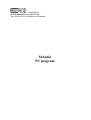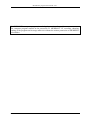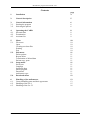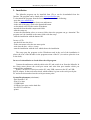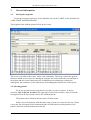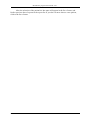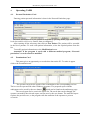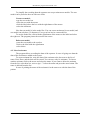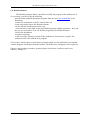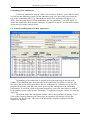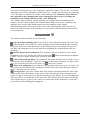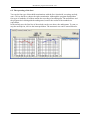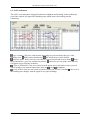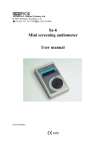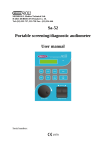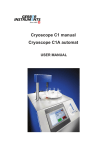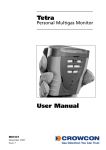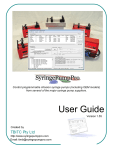Download MAudio PC program
Transcript
MEDIROLL Medico Technical Ltd. H-4025 DEBRECEN Postakert u. 10. Tel.:(52) 533-737, 533-738 Fax.: (52) 534-446 MAudio PC program MAudio PC program user manual V1.0. WARNING! The computer program is under legal protection of copyright. The computer program remains in the possession of MEDIROLL Co. recording, changing, lending of the program and its usage otherwise without the written permission of MEDIROLL is forbidden. 2 MAudioMK100EN MAudio PC program user manual V1.0. Contents 1. Installation page 4 2. General description 5 3. 3.1. 3.2. General information Starting the program Selecting the patient 6 6 6 4. 4.1. 4.2. 4.3. Operating the CARD Personal data Examination Assistant list 8 8 8 9 5. 5.1. 5.4. Menu File menu Open Creating new data files Printing Exit Edit menu Delete patient Report delete Termination of deleted data Patient copy, paste Setup menu Serial port Language Institution data About program Download Audiometer type Download menu 10 10 10 10 10 10 11 11 11 11 11 11 11 11 11 11 11 11 12 6. 6.1. 6.2. 6.3. Handling of the audiometers General handling parts and their appearance Handling of the Sa- 6 Handling of the Sa- 52 13 13 15 16 5.2. 5.3. MAudioMK100EN 3 MAudio PC program user manual V1.0. 1. Installation The MAudio program can be installed from CD or can be downloaded from the Internet. The program can be found at the www.mediroll.hu site. To download the program from the Internet you have to do the following: -open the www.mediroll.hu -in the audiometer menu point choose an audiometer -in the end of the page, click to the download button -to download select a folder on the Winchester -unpack the downloaded compressed folder -start the setup.exe -to start the installation select or create a folder where the program can go. Attention! The program can’t be installed to the same folder with the setup. -start the installation with the button OK. In case of CD -put the disk into the drive -in the start menu select the run menu point -write into the box: <drive>:\setup -start the installation with the icon which shows the installation The setup puts the program on the Winchester and in the end of the installation it places the icon of the MAudio in the programs menu of the PC (it worth to place the icon to the desk). In case of reinstallation or fresh delete the old program. Connect the audiometer with the cable to the PC and switch it on. Start the MAudio. In the Setup menu choose the serial port menu and write that port number which you connected the audiometer. If there’s no RS-232 serial port on the PC, only USB, connect to the PC an USBRS232 adapter. In the tools menu check which number is given to the serial port by the PC and write this number into the serial port menu point. System Requirements (minimum): -Intel Pentium I. PC -Win 95 or later -32 MB RAM -10 Mbyte free space on the hard disc -free RS-232 serial line -printer 4 MAudioMK100EN MAudio PC program user manual V1.0. 2. General description The MAudio works in the system connected with the audiometer and the printer. But without them it can work alone. If the audiometer is connected with a PC, the audiometer can be handled from the PC. During the measuring made by the audiometer the patients can be identified by the numbers given by the audiometer. The mode of the input of these measuring data is presented later (naturally only the audiograms can be transferred, the texts can be transferred by the keyboard). The receiving program files patient information on the basis of patient name, date of birth and Social Security Number. The Data files characterized by patient name (and Social Security Number if necessary) are the CARD that consists of two pages: -Personal Particulars -Examination See details in the following chapters. Patient name will always be visible on the screen. It is used for all operations in the program. MAudioMK100EN 5 MAudio PC program user manual V1.0. 3. General information 3.1. Starting the program: To start the program click twice on the MAudio icon on the TABLE, or the MAudio line within START menu/PROGRAMS. The program starts with the picture below on the screen. The screen is divided to three parts: menu, card, audiometry. The menu contains the general functions which are necessary for running the program, the card contains the personal data of the patient and the results connected to the examinations, the audiometry contains the audiograms, the parameters of the audiometer, the handling parts and the list of the reports. 3.2. Selecting patient To do any operation in the program, first you have to select a patient. To do the selection, click to the list of name in the right upper corner of the window. After it from the list appear below the list of name click to the searched patient. The patient can be found by the first letter of his/her name. If there are several patients with the same name, you have to select the first one. In this case a new list will appear which contains the date of birth and the security number of the patient. Select the searched patient from the list. 6 MAudioMK100EN MAudio PC program user manual V1.0. After the selection of the patient his/ her name will appear in the list of name, and his/her previous date of reports in the report list. If you don’t want to choose a new patient, click to the list of name. MAudioMK100EN 7 MAudio PC program user manual V1.0. 4. Operating CARD 4.1. Personal Particulars Card Entering patient personal information is done in the Personal Particulars page. Personal information of a new patient is recorded by pressing Blank page where name, birth date and Social Security Number data are obligatory. After entering all the necessary data click on New Patient. The patient will be recorded in the list of patients. To work with patient information, select the required patient from the list. To modify patient information use the Modification button. Attention! If the program is used with a different medical program, “Personal particulars” records cannot be modified. 4.2. Examination Card This menu gives an opportunity to record other data on the PC. To make it appear click to the Examination tab. The operator can write the results of the examination to the corresponding text box. The box can be operated like other Windows programs. The prepared report with the audiogram can be saved by the save button which can be found on the audiometry page. The saved report can be seen in the report list. The saved data can be changed, the operator can modify the selected report, and can save by the save button. The modified report replaces the previous one, so the program calls the attention of the operator to prevent overwrite. 8 MAudioMK100EN MAudio PC program user manual V1.0. To simplify the recording data the operator can use prewritten text models. The text model can be pasted to the text with two clicks. Create text model: -type the text to the box -select the text with the mouse -click the label above the box with the right button of the mouse -select the add menu Now the text model is in the model list. You can create maximum 16 text model, and one model can only have 32 characters. Every text box has its own model list. To use the model list, click with the right button of the mouse to the label and select the right text. The program pastes the text after the cursor. Delete text model: -paste the text model to the text box -click to the label with the right button -select delete 4.3. List of assistants The program allows recording the data of the operator. In case of typing new data the data of the assistant are added to the report. To create assistant list, write the data of the assistant to the box next to the list of name. Press Enter, and the data will be stored. You can save only 16 assistants. To choose another assistant, click to the arrow and select the name. If you want to delete the assistant from the list, select him/ her, write a sign “-” before the name and press the enter button. The name is deleted from the list. In case of printing the name of the assistant is in the same row with the data of the patient. MAudioMK100EN 9 MAudio PC program user manual V1.0. 5. Menu 5.1. File menu The program stores the patients in files. In one file maximum 1000 patients can be stored. It’s worth to regroup the patients, e.g.: according to their age, workplace, etc. Open: it’s for regarding the previous reports or for creating new file. In case of selection the “Windows open” will appear, where you can open the already existed file or create a new one. The name of the opened file will be in the headline, and in the low rows of the file menu. In the low rows of the file menu maximum 4 file names can be written, always the last ones (click to the name and the file will be opened). Creating New Data Files: -Select Open of the File menu -Type the name of (any) file into the window “Name of file” -Click on the “Open” button, enter “Patient Particulars” and fill the gaps up with patient’s information. Print menu: it prints the selected report/s with the printer connected to the PC. In case of one report it prints the data with text (examination) together with the audiogram. In case of more than one selected data maximum ten audiograms can be printed, without printing the examinations. Settle the right copy number in the Number of copies menu. Momentary printing: if the operator doesn’t want to save the result of the examination, with this menu point he can print it. In this case the patient’s data are not necessary. Exit menu: if you click on it, the program terminated. Close opened file, interrupted connecting with audiometer and save the settings. 10 MAudioMK100EN MAudio PC program user manual V1.0. 5.2. Edit menu Delete Patient: it deletes all patient information and records in the “List of names” window. Attention! The program will ask “are you sure you want to delete”, because data once deleted cannot be recovered. Delete Report: it will delete records and the attached audiogram in the “List of reports” window. Attention! The program will ask “are you sure you want to delete”, because data once deleted cannot be recovered. Delete momentary report: it deletes all the report without saving. Terminated Delete Data: this is used when the program requests. (When the open data file needs to be compressed after the deleting process) Patient copy, Patient paste: This two menu points afford to transfer a patient with his/her reports from a file to another. After the copy and the paste the patient will appear in the old and the new file as well. After the operator is sure about the transferring, the patient has to be deleted from the old file. 5.3 Setup menu Comm.port: this is where computer connections are to be selected (2 = com2 port) to the audiometer Institution data: hospital or clinic information is to be entered here. This information will appear at the header when printed. Language: select from among the languages listed. About: contains information on the software distributor. Download menu: if click it, then download tab is appear on to CARD. Audiometer type: if you not connected the audiometer to the PC, then you select audiometer type. MAudioMK100EN 11 MAudio PC program user manual V1.0. 5.4. Download menu The MAudio program makes it possible to modify the program of the audiometer. If it’s necessary, you have to do the following: -download the modified audiometer program from the site www.mediroll.hu to the Winchester -connect the audiometer to the PC, and switch it on -in the setup menu choose the Download menu -click to the tab which appears in the card - write into the box the name of the downloaded program with the extension ( .hex) and the way you can reach it. You can find the program by the SEARCH button. -click to the Installation -accept the warnings -in the end of the operation, switch off the audiometer, and switch it on again. The audiometer will work with the new program. Click to the Control button to check that to program which is in the audiometer corresponds with the program downloaded from the Internet. The deflections will appear in the report list. If there’s any questions, mistakes, proposals please let us know (send an e-mail to our address). Thank you. 12 MAudioMK100EN MAudio PC program user manual V1.0. 6. Handling of the audiometer Connect the audiometer with the cable to the serial port of the PC (not USB). Switch it on, and start the MAudio program. On the audiometry page (low part of the page) under the type of the examination label (e.g. Threshold) the name of the apparatus will appear (e.g. Sa52). If the program doesn’t find an audiometer, the “No audiometer” note will appear. To uptake the connection, check that the serial port is connected to the PC, and check the number of the serial port in the Settings menu. 6.1. General handling parts and their appearance The handling if the audiometer is assured by the parts appearing in the end of the window. These handling parts show the state of the audiometer and follow its changes. On this part of the screen the program shows the two audiograms of each label one by one. The program shows in the same place the saved reports and the audiograms of the momentary examination. To recall the result of the actual measuring, click to the label which is marked by the patient’s name (in the picture: Threshold). To regard an old report, choose one from the report list. The buttons below the audiograms afford to choose the momentary frequency. If you click on the frequency button on the other page, the apparatus will change not only the frequency, but also the page. The value of the momentary frequency appears above the diagrams by numbers. MAudioMK100EN 13 MAudio PC program user manual V1.0. The slides which appear next to the audiograms control the volume. The left one – next to the audiogram (between the audiogram and the report list) – changes the volume of the examining voice. The right one modifies the volume of the masking voice. Attention: These slides are not connected to the examining side. After changing the side you have to change the examining voice with the slide next to the “left” audiogram. The volume of the examining- and the masking voice appears above the audiograms by numbers. The line which connects the numbers and the slides refers to the examining -and masking voice, and the label which appears above the numbers (mask, signal). With the buttons above the frequency, the value of the volume and the report list you can operate the other functions of the audiometer. Every button of the following can be found in every audiometer: , , , , , . The functions of these buttons are the following: -sign the actual examining side. If you click on it the audiometer changes the side (L,R) -store threshold: if you click on it, on the audiogram appears the threshold sign according to the side. If you have a threshold value on this frequency, the click modifies the previous one. But if the momentary level is the same as the threshold, the program deletes this one threshold. -the INT button of the audiometer. The continuous line shows that the voice is in the headphone. Click on it, and the sign will be a broken line , and it means that the headphone is mute. Click on it again, and the voice will be on again. -value of the automatic pulse. The continuous line means that the pulse is off, the voice is continuously in the headphone. Click on it, and next to the button will appear a window, and there you can choose the value of the pulse, e.g. (one pulse/ second). -delete of an audiogram. If you click on it, the program will aware you (are you sure?). In case of Yes, the actual data of the examination will be deleted from the audiometer and from the PC. The texts won’t be deleted. -saving report. Click on it, and the data of the actual examination under the name of the patient will be in the Winchester, with a sign of date, time and type of the examination, the report will appear in the report list, and the measuring will be deleted. In case of modifying an old report (there’s a selected line in the report list), the modified data will replace the old one. The program ask you, if you are sure, and if it’s connected with the audiometer, it will ask if you are sure about modifying the audiogram. 14 MAudioMK100EN MAudio PC program user manual V1.0. 6.2. The operating of the Sa-6 You can do four type of threshold examinations with the Sa-6: threshold, screening, melody, auto. Click to the tab to choose the right examination. Although the program distinguishes four type of methods, all of them means the recording of an audiogram. The audiometer and the program don’t distinguish the audiograms, because the results of the methods are equivalents. In the melody test, the first line of the melody can be seen above the audiograms. To start, or stop the melody test, click to the interrupt button. The automatic test can be started likewise. MAudioMK100EN 15 MAudio PC program user manual V1.0. 6.3. Sa-52 audiometer The Sa-52 is an audiometer equipped with bone headphone and masking. In the audiometry part of the window will appear the handling parts which assure the masking and the conducting. -type of mask. Click on it, and from the appearing list you can choose the type of the masking voice. NBN (narrow band noise), WN (white noise) can be chosen. -Reverse mode. With a click you can choose between normal and reverse mode. shows the normal mode ( press int, and the tone mutes), shows the reverse mode, when the tone will appear by pressing the int button. -Type of conduction. Click on it, and a list will appear next to the button, where you can choose whether you want the signal tone in the air or bone headphone. -Lock. With a click you can switch on/off the Lock mode. In case of locking , the level of the masking tone changes with the signal level (synch masking). 16 MAudioMK100EN