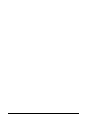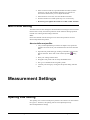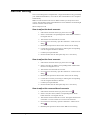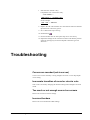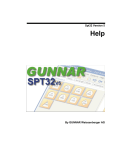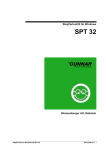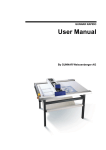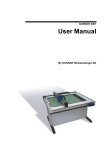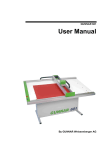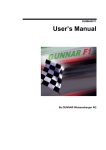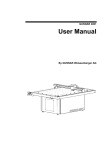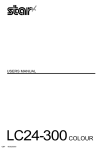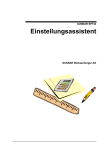Download Configuration Assistant
Transcript
GUNNAR SPT32 Configuration Assistant GUNNAR Weissenberger AG Contents Introduction 1 What is the Configuration Assistant?.............................................................................................1 Hints .....................................................................................................................................................1 General.................................................................................................................................1 Optimizing Material Requirements ................................................................................1 Machine Models ................................................................................................................1 Basic Settings 1 Depth of Cut Setting..........................................................................................................................2 Throttle Setting for Head Down ......................................................................................................3 Mat Profile Setting.............................................................................................................................4 Measurement Settings 4 Opening Size Setting.........................................................................................................................4 VG width correction..........................................................................................................................5 Border Width Setting ........................................................................................................................6 Overcut Setting...................................................................................................................................7 Vgroove Overcut Setting..................................................................................................................8 Straight Correction for Straight Cuts..............................................................................................9 Straight Correction for Round Cuts................................................................................................9 Step Size Setting ..............................................................................................................................10 Troubleshooting 11 Corners are rounded (cut-in curves).............................................................................11 Inaccurate transition of round or circular cuts ............................................................11 Too much or not enough overcut on corners ..............................................................11 Incorrect borders ..............................................................................................................11 Incorrect opening size .....................................................................................................12 Blade does not cut through ............................................................................................12 Blade cuts too deeply into the cut pad .........................................................................12 Border width of right passe-partout incorrect in COE mode....................................12 A large opening measurement deviates although the opening size correction has been set correctly.............................................................................................................12 GUNNAR SPT32 Configuration Assistant Contents • i Introduction What is the Configuration Assistant? The SPT32 Configuration Assistant was designed to help you with the configuration of SPT32 on your GUNNAR RAPIDO, 1001 or 3001 machine. All relevant data is assembled and adjusted step by step. The index will direct you from the error descriptions to the settings to be configured. Hints General The machine should be configured for the first time by your GUNNAR representative. Later on, configuration of the SPT32 software and consequently the machine will have to be done by the customer or user. Please note also the printed user manual included with every machine and the SPT32 Help that you will find in the SPT32 program folder. The safety instructions in the documentation have to be adhered to under any circumstances. Optimizing Material Requirements In order to use as little mat material as possible, we recommend you enter small measurements for all required test cuts (e.g. outside 20 x 20, inside 4 x 4 cm). For subsequent cuts you can gradually enter larger measurements (e.g. outside 20 x 20, inside 5 x 5 cm etc.). Machine Models Please note that the stated guidelines mostly refer to the Rapido. Deviations of the settings for the GUNNAR 1001/2001 are indicated with an asterisk (*). Basic Settings GUNNAR SPT32 Configuration Assistant Contents • 1 Depth of Cut Setting The depth of cut is a decisive factor for the quality of the cut, overcut length and life of the cut pad. The cut depth is adjusted by a set screw on the blade holder. If the depth is too large, the tabletop can be damaged. Note: blade holders can be reordered from you GUNNAR dealer under the item number 100086 (A-20014*). How to adjust the depth of cut 1. If SPT32 has not yet been started, please do so now 2. Take a blade holder and the included 1.3 mm hexagon socket screw key (2.0 mm key*) and turn the depth adjustment screw to, for example, 2.5 mm (4.0 mm*) for a 1.3 mm mat. 3. Press [Ctrl F5] and insert the blade as shown in the figure. Tighten the locking screw. 4. Insert a cut pad (possibly a second one) and the mat to be cut. 5. Perform a test cut. 6. Take out the passe-partout mat and check whether it has been cut through. 7. If it has not been cut through, take out the blade and unscrew the depth adjustment screw of the blade holder somewhat (turn counter-clockwise). One rotation corresponds to appr. 0.3 mm (0.6 mm*). 8. Re-insert the blade. 9. Repeat steps 5 to 8 until the mat has been cut through. 10. If the mat has been cut through, take out the cut pad and check whether the groove is appr. 0.3 mm in depth. 11. If the groove is too deep, you will have to screw-in the cut depth adjustment screw somewhat (clockwise). 12. Repeat this procedure for mats of all thicknesses that will be used. Mark the blade holders with the mat thickness for which they have been adjusted. How to adjust the dynamic blade depth (only 3001) 1. If SPT32 has not yet been started, please do so now 2. Put the blade holder with blade in, that you have adjusted for 1. 3 mm mats . 3. Insert a cut pad (possibly a second one). 2 • Basic Settings GUNNAR SPT32 Configuration Assistant 4. Insert a 0.7mm mat. 5. Create a figure (e.g. a rectangle 5x5) in only V-Groove. 6. As soon as you press the cut button, the software switches the blade-depth automatically. Take care that the field dynamic blade depth in the Settings – Softwaresettings – Machine is activated. 7. Take out the passe-partout mat and check whether it has been cut through. 8. If a correction is necessary, adjust at this srews: To adjust, you don't have to put out the blade. 9. Repeat steps 5 to 8 until the 0.7 mm mat has been cut through 10. Now insert a 1.3 mm mat. 11. Create a rectangle 5x5 with V-Groove arround. 12. Do a test cut. 13. The inside cut has to cut through and the depth of the V-Groove has to be 0.7 mm. The Switch will be done automatically. Tip: Cut from the front, so you must not turn the passe-partout Throttle Setting for Head Down In order to avoid a visible transition between beginning and end of the cut for round figures (circle, oval, rounded rectangle, round arch), a throttle at the Z head (User Manual fig. 03. no. 11.) causes a soft cut-in of the blade at the beginning. Note: For the RAPIDO machine, the value for “Head down (throttle)“ Head down (throttle) in the “Basics“ dialog should be set to the default value 400 before starting to adjust this setting. This does not hold for the GUNNAR 1001 and 2001! How to adjust the head down throttle 1. If SPT32 has not been started yet, please do so now 2. Insert a mat and the corresponding blade / blade holder. Perform a circle cut (not too small). 3. Take out the mat and check, whether the cut falls out. Also inspect the transition from the beginning of the cut to the end. For the ideal setting, the cut falls out while the blade lowers as slowly as possible. GUNNAR SPT32 Configuration Assistant Contents • 3 4. If the cut does not fall out, open the throttle somewhat (counterclockwise). On the 1001 and 2001 machines you will have to loosen the locknut before you can adjust the throttle. 5. If the blade cuts in too fast, close the throttle somewhat. 6. Perform another test cut and repeat steps 3 to 5 if necessary. 7. Do not forget to tighten the locknut on a 1001 or 2001 machine! Mat Profile Setting This function stores the settings for the mat thicknesses and types used. You will then be able to easily select these profiles from the status bar during operation instead of re-entering all the settings each time. Note: Please note that the current settings are lost when a mat profile is selected. SPT32 Help define mat profiles How to define mat profiles 1. Carry out the adjustment procedures for depth of cut, speed and straight correction for all your mat thicknesses and write down the data. 2. Open the mat profile dialog by clicking on the Mat: section in the SPT32 status bar. Then click on the “Define profiles“ dialog box. 3. Enter your settings into the table. 4. Designate each profile with an easily identifiable name. 5. The vgroove should also be assigned a profile. 6. Confirm your settings by closing the mat profile dialog with OK twice. Measurement Settings Opening Size Setting The opening size correction of the passe-partout is also decisive for the width of the vgroove. Therefore, the opening size has to be adjusted precisely. SPT32 Help Machine settings 4 • Measurement Settings GUNNAR SPT32 Configuration Assistant How to set the opening size correction 1. If SPT32 has not been started yet, please do so now 2. Insert a mat and the corresponding blade / blade holder. 3. Perform a rectangular test cut. 4. Take out the passe-partout mat and measure the size of the opening. 5. If a correction is necessary, open the “Software Settings“ “Cutter settings“ dialog. 6. If the opening is too small, add the difference to the value in the “Opening size“ input box. 7. If the opening is too large, subtract the difference from the value in the “Opening size“ input box. 8. Confirm your input with OK. 9. Perform another test cut and repeat steps 6 to 9 if necessary. VG width correction If you have already adjusted the opening sizep erfect, but the VG width is still not correct, you can adjust this here. Please note: every change at the opening size has an effect to the VG width. On the other hand, a change at the VG width correction doesn't have an effect to the opening size. How to set the VG width correction 1. If SPT32 has not been started yet, please do so now 2. Insert a mat and the corresponding blade / blade holderals 3. Perform a rectangular test cut as a V-groove 4. Take out the passe-partout mat and measure the width of the Vgroove. GUNNAR SPT32 Configuration Assistant Contents • 5 5. If a correction is necessary, open the “Software Settings“ “Cutter settings“ dialog. 6. If the V-groove is too narow, add the difference to the value in the “VG width correction“ input box. 7. If the V-groove is too spread, subtract the difference from the value in the “VG width correction“ input box. 8. Confirm your input with OK. 9. Perform another test cut and repeat steps 6 to 8 if necessary. Border Width Setting The setting of the border width refers to the left and bottom borders of the passepartout when inserted in the machine. Please note that the opposite borders cannot be adjusted. They are computed automatically. This means, the more exact the cut measurement is, the more exact are the top and right borders. SPT32 Help Machine settings How to adjust the border width 1. If SPT32 has not been started yet, please do so now 2. Insert a mat and the corresponding blade / blade holder. Perform a rectangular test cut. 3. Mark the bottom left border of the passe-partout before removing it from the machine to avoid confusing the borders later. 4. Measure the left and bottom border precisely. 5. If a correction is necessary, open the “Software Settings“ “Machine“ dialog. 6. If the border width is too large, add the difference to the value in the “Start correction X“ (left border) or “Start correction Y“ (bottom border) input box. 7. If the border width is too small, subtract the difference from the value in the “Start correction X“ (left border) or “Start correction Y“ (bottom border) input box. 8. Confirm your input with OK 9. Perform another test cut and repeat steps 4 to 7 if necessary. 6 • Measurement Settings GUNNAR SPT32 Configuration Assistant Overcut Setting The overcut setting has to be adjusted for a single mat thickness only (preferably your standard mat thickness). Overcuts for other mat thicknesses are computed automatically. Note: Overcuts should not be set to 0. Make sure that you always have some overcut. The advantage is that small differences in mat thickness or blade length will not cause the cut to be stuck. SPT32 ´Help Overcuts How to adjust the back overcuts 1. If SPT32 has not been started yet, please do so now 2. Insert a mat and the corresponding blade / blade holder. Perform a rectangular test cut. 3. Take out the mat and check the overcuts. 4. If a correction is necessary, open the “Status bar“ “back Overcut“ dialog. 5. Hold the passe-partout as shown in the “back Overcut“ dialog. 6. Correct the overcuts by increasing or reducing the corresponding overcut using the small arrow buttons. 7. Confirm your input with OK 8. Perform another test cut and repeat steps 3 to 7 if necessary. How to adjust the front overcuts 1. If SPT32 has not been started yet, please do so now 2. Insert a mat (face up) and the corresponding blade / blade holder. Perform a rectangular test cut. 3. Take out the mat and check the overcuts. 4. If a correction is necessary, open the “Status bar“ “front Overcut“ dialog. 5. Hold the passe-partout as shown in the “front Overcut“ dialog. 6. Correct the overcuts by increasing or reducing the corresponding overcut using the small arrow buttons. 7. Confirm your input with OK 8. Perform another test cut and repeat steps 3 to 7 if necessary. How to adjust the reversed bevel overcuts 1. If SPT32 has not been started yet, please do so now 2. Insert a mat (face down) and the corresponding blade / blade holder. Perform a rectangular test cut. 3. Take out the mat and check the overcuts. The figure must become out-broken. It can be visible no overcuts on the forefront. 4. If a correction is necessary, open the “Status bar“ “RB Overcut“ dialog. 5. Hold the passe-partout as shown in the “RB Overcut“ dialog. GUNNAR SPT32 Configuration Assistant Contents • 7 6. Correct the overcuts by increasing or reducing the corresponding overcut using the small arrow buttons. 7. Confirm your input with OK 8. Perform another test cut and repeat steps 3 to 7 if necessary. How to adjust the SC overcuts (only 3001) 1. If SPT32 has not been started yet, please do so now 2. Insert a mat and the corresponding blade / blade holder. 3. Perform a rectangular and select the figure. 4. Press the SC (=Straight Cut=90°) button and make a test cut. 5. Take out the mat and check the overcuts. 6. If a correction is necessary, open the “Status bar“ “SC Overcut“ dialog.. 7. Hold the passe-partout as shown in the “SC Overcut“ dialog. 8. Correct the overcuts by increasing or reducing the corresponding overcut using the small arrow buttons. 9. Confirm your input with OK 10. Perform another test cut and repeat steps 3 to 9 if necessary. Vgroove Overcut Setting In contrast to a normal cut, a vgroove cut has four overcuts requiring additional adjustments. Note: Please make sure that the width of the vgroove cut is correct before adjusting the overcuts. The width can be corrected using the Opening size correction setting. SPT32 Help Vgroove overcuts How to adjust the vgroove overcuts 1. If SPT32 has not been started yet, please do so now 2. Insert a mat and the corresponding blade / blade holder. Perform a rectangular V-Groove cut. Make sure that the selected mat thickness corresponds to the vgroove cut depth. 3. Take out the mat and check the overcuts of the vgroove cut. 4. If a correction is necessary, open the “Status bar“ “VG Overcut“ dialog. 5. Hold the passe-partout as shown in the “VG Overcut“ dialog. 6. Correct the overcuts by increasing or reducing the corresponding overcut using the small arrow buttons. 7. Confirm your input with OK. 8. Perform another test cut and repeat steps 3 to 7 if necessary. 8 • Measurement Settings GUNNAR SPT32 Configuration Assistant Straight Correction for Straight Cuts The straight correction serves to avoid cut-in curves caused by the cutting pressure. There are no guidelines for this setting. The settings for different mat thicknesses have to be determined by try and error. Note: Different materials can require different settings for identical mat thicknesses. Write down the determined values for entering them into the Mat profile settings. SPT32 Help Straight correction How to adjust the straight correction for straight cuts 1. If SPT32 has not been started yet, please do so now 2. Insert a mat and the corresponding blade / blade holder. Perform a rectangular test cut. 3. Take out the mat and check the corners. 4. If a correction is necessary, open the “Status bar“ “Degrees“ dialog. 5. Compare the corners to the figures below. 6. If the corner looks as follows, the straight correction has to be increased. 7. If the corner looks as follows, the straight correction has to be reduced. 8. Confirm your input with OK. 9. Perform another test cut and repeat steps 3 to 7 if necessary. Straight Correction for Round Cuts The straight correction for round cuts is used to achieve optimal cut quality for round cuts and avoid visible transitions between beginning and end of the cut. The typical value for this setting is appr. 0. Note: Different materials can require different settings for identical mat thicknesses. Write down the determined values for entering them into the Mat profile settings. SPT32 Help Straight correction round GUNNAR SPT32 Configuration Assistant Contents • 9 How to adjust the straight correction for round cuts 1. If SPT32 has not been started yet, please do so now 2. Insert a mat and the corresponding blade / blade holder. Perform a circular test cut (not too small). 3. Take out the mat and check the quality of the cut, especially the transition. 4. If a correction is necessary, open the “Status bar“ “Degrees“ dialog. 5. Change the straight correction round into an arbitrary direction by 1 to 2 degrees. 6. Confirm your input with OK. 7. Perform another test cut and repeat steps 3 to 5 if necessary. Step Size Setting The step size serves to correct possible deviations of the constructions for long travel ways. Example: an opening specified for 100 cm is cut with a length of 100.2 cm although the opening size was set correctly. Note: It is usually unnecessary to adjust this value except after a machine revision or when a wrong basic setting was made. Warning: SPT32.INI is the configuration file of SPT32. Before you make any changes to this file, please make a backup copy. How to adjust the step size 10 • Measurement Settings 1. If SPT32 has not been started yet, please do so now. 2. Insert a mat (a complete sheet, 112 x 81.5 in this example) and the corresponding blade / blade holder. 3. Perform a test cut with two rectangular cuts with the measurements 112 x 81.5 outside cut 4 x 4 inside measurement 10 x 10 border and 104 x 10 border 4. Measure the distance of the two cuttings. 5. If the distance does not equal 90 cm, but, for example. 90.5, a correction is necessary. 6. Close SPT32 and open the “SPT32.ini“ file from the “SPT32“ program folder GUNNAR SPT32 Configuration Assistant 7. Search for the “ScaleX“ entry Compute the new value for this entry. “New ScaleX“ = “Old ScaleX“ x “Nominal value“ “Measured value“ In our example: 340 x 90 = 338.1215 90.5 8. Replace the old value with the new value. Please make sure that the input does not contain any spaces. 9. Save “SPT32.INI“ upon closing. 10. Restart SPT32 11. Perform another test cut and repeat steps 4 to 9 if necessary. 12. Repeat the settings for the Y direction. Please note that the position of the far opening may need to be adapted to machine type and sheet size. Troubleshooting Corners are rounded (cut-in curves) Cut-in curves can be caused by a wrong straight correction or a too deep Depth of cut setting. Inaccurate transition of round or circular cuts This can be corrected by changing the Throttle setting and/or Straight correction round. Too much or not enough overcut on corners Please refer to section Overcut settings. Incorrect borders Please refer to section Border width settings. GUNNAR SPT32 Configuration Assistant Contents • 11 Incorrect opening size Please refer to section Opening size correction. Blade does not cut through This can be corrected by changing the Depth of cut setting. Blade cuts too deeply into the cut pad This can be corrected by changing the Depth of cut setting. Border width of right passe-partout incorrect in COE mode This can be corrected by changing the table size setting. See “Definition COE Mode“ in the SPT32 help. This is based on a correct step sice setting. A large opening measurement deviates although the opening size correction has been set correctly. This can be corrected by changing the Step size setting. 12 • GUNNAR SPT32 Configuration Assistant