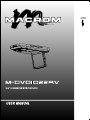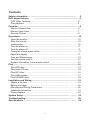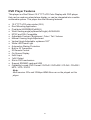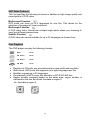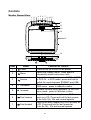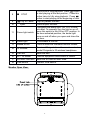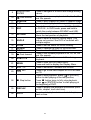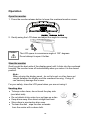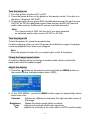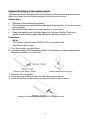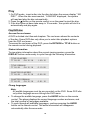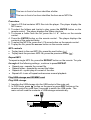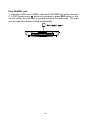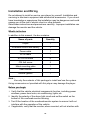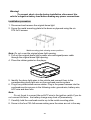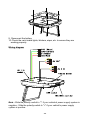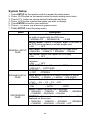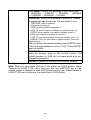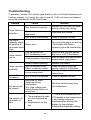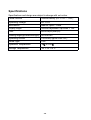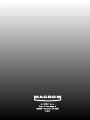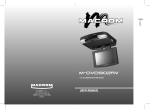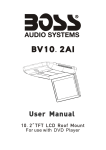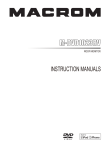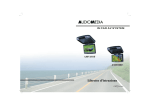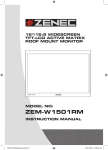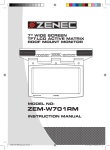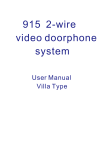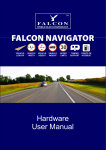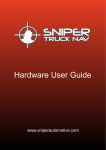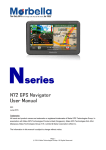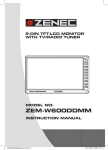Download User Manual (English)
Transcript
Contents Safety information..................................................................................……2 DVD player features………........................................................................…4 DVD Video Features..................................................................................5 Disc playback............................................................................................5 Controls..........................................................................................................6 Monitor Stowed View................................................................. ……….....6 Monitor Open View.....................................................................……….....7 Remote Control.......................................................................... ……….....8 Operations....................................................................................................10 Open the monitor....................................................................... ……….....10 Stow the monitor........................................................................ ……….....10 Handing disc...............................................................................…..…...... 10 Turn the player on......................................................................................11 Turn the player off......................................................................................11 Chang the image aspect ration..................................................................11 Adjust the display.......................................................................................11 Care and Maintenance................................................................... ...........12 Use the remote control..............................................................................12 Replace the battery in the remote control…..............................................13 Play...............................................................................................................14 Play DVD disc............................................................................ ……….....14 Play Audio CD disc.....................................................................……….....16 Play MP3 disc.............................................................................……….....16 Play USB storage.............................. ........................................ ……….....17 Play SD/MMC card ....................................................................……….....18 Installation and Wiring................................................................................19 What's in the box........................................................................……….....19 Before you begin........................................................................ ……….....19 Mounting and Wiring Precautions.............................................. ……….....20 Installation procedure.................................................................……….....21 Wiring diagram........................................................................... ……….....22 System Setup............................................................................... …........….23 Troubleshooting...............................................................................……….25 Specifications...............................................................................…........….26 . . 1 Safety Information v Thank you for buying the Roof Mount LCD Monitor with DVD player. Please read this manual carefully before using the player in order to get the most out of all the features and functions. Keep this manual in a safe place, as it can be a valuable tool in helping you to understand all the features and functions. v Do not operate the unit in any way other than described within this manual. Failure to follow the instructions within the manual will invalidate your warranty. v SAFETY FIRST! Do not install the display where it may (i) obstruct the driver’s vision, (ii) impair the performance of any of the vehicle’s operating systems or safety features, including airbags, or (iii) impair the driver’s ability to safely operate the vehicle. v When using the system, make sure you are firmly secured by your seat belt to ensure you do not accidentally hit your head on the screen during sudden braking or other incidents. If you are ever in an accident, injuries can be more severe if the seat belt is not properly buckled. v Do not attempt to install or service your display by yourself. Installation or servicing of the display by persons without training and experience in electronic equipment and automotive accessories may be dangerous and could expose you to the risk of electric shock or other hazards. v Be careful not to drain the car battery while using the unit with the car engine stopped. To avoid draining the battery, it is suggested that the vehicle engine always is running while using the unit. v Do not disassemble or alter the unit in any way. Failure to do so can cause damage to the unit and invalid the warranty. v Never clean the surface of the screen with chemical solvent or corrosive detergent, which may cause permanent damage to the TFT LCD screen. v Avoid installing the unit wherever is under direct sunlight or near hot air vent. Please note that the normal working temperature of the unit is between -5℃ to +50℃. If the internal temperature of the vehicle is extremely high, a short cooling down period is necessary before operating the unit. v If the temperature inside the car is very low and the monitor is used soon after switching on the heater, moisture may form on the panel of the unit. Turn off the unit immediately! Failure to do so may cause the internal components to short. Allow the unit to rest for about one hour to allow the condensation to disappear before continue operation. v In extremely cold temperatures, the movement of the picture may be slow and the picture may be dark. It is not a malfunction. The unit will work normally once it reaches its operating temperature. v Do not drop or hit the LCD panel with a hard object, as it may cause 2 v v v v v permanent damage to the LCD panel. Should LCD panel break, avoid touching glass and fluid. If do, please clean it with plenty of water and ask for medical attention immediately. Due to different car specifications, please kindly ensue that the display monitor is properly located and not obstructing the air-conditioning vent. Avoid inserting any foreign objects into the slot of the disc Player. Failure to observe this may cause malfunction due to the precise mechanism of this unit. Protect your disc. When you leave the car, be sure to eject the disc from this unit and store it separately away from direct sun light. Heat and humidity may damage the disc and you may not be able to play it again. Use the supplied screws to fix the monitor Metal Mounting Plate. 3 DVD Player Features This player is a Roof Mount 10.2" TFT-LCD Color Display with DVD player that can be used as a stand-alone display, or can be integrated into a mobile multimedia system. This player has the following features: 10.2" TFT-LCD color minitor(16:9) Roof Mounting Application Pixel(dots):800RGB(W)x480(H) Wide Viewing angle(up/down/left/right):45/55/65/65 NTSC and PAL Compatible Adjustable Contrast / Brightness / Color / Tint / Volume Manual Viewing Angle Adjustment Vertical Angle Adjustable: up/down<1200 White LED Dome Light Automotive Startup Protection Built-in IR Transmitter IR Remote Control On Screen Display 2xAV Input 1xAV Output Slot-in DVD mechanism Support SD/MMC card and USB Capability to read: DVD Format / DVD±R / DVD±RW / CD-DA / CD±RW / MP3 / VCD / SVCD Note: Multi-session CDs and 320kbps WMA files can not be played on this player. 4 DVD Video Features This unit provides the following functions in addition to high image quality and sound quality of DVD video: Multi-sound Function DVD audio can store up to 8 languages for one film. This allows for the selection of language of ones preference. Multi-angle Function A DVD video that is filmed from multiple angle which allows you choosing to view from different perspectives. Subtitle Function A DVD video can record subtitles for up to 32 languages to choose from. Disc Playback This DVD player can play the following formats. l l l l l DVD 12cm CD Video 12cm CD Audio 12cm CD MP3 12cm Playback of CDs with two recorded sessions (one audio and one data) Multi-sound: DVD audio that supports up to eight languages per film Subtitles: support up to 32 languages The playback of MP3 music files stored on a CD-R/CD-RW disc Region number assigned based on the sales area; region number is indicated on the box as follows. Australia is region 4. Ex. Australia is region 4. 5 Controls Monitor Stowed View 1 2 3 4 5 6 7 8 9 10 11 12 13 14 15 16 Item Name 1 Power 2 Menu 3 Source 4 ▼ Decrease 5 ▲ Increase 6 Fast reverse 7 Fast forward Function or Control Press to turn on or turn off the player Opens the Display menu. Press again to sequentially select each menu item. Selects the video input source: AV IN1 , AV IN2 or DVD IN ; In DVD mode, press and hold to switch the mode between SD/MMC and USB . Decrease volume during playback ; In the OSD menu , press to reduces a value. Increase volume during playback ;In the OSD menu mode , press to reduces a value. Skips to the previous chapter on a DVD or track on a CD; Press and hold to fast reverse at 2x,4x,8x,16x, 32x and normal speeds. Skips to the next chapter on a DVD or track on a CD; Press and hold to fast forward at 2x,4x,8x,16x , 32x and normal speeds. 6 8 ■ STOP 9 Play or Pause 10 Eject Press once to stop playback .Press button to start playing at the last position ; Press this button twice to fully stop playback . Press button to start playing at the beginning of disc . Plays or pauses the disc. Press to eject the disc. Configures the dome light: ON, OFF or door activated. To manually turn the light on or off, move this switch to the ON or OFF position. In the door-activated position, the dome light turns on and off when you open and close the car door. 11 Dome light switch 12 Dome light To illuminate in the car. 13 OPEN button Press to lower the overhead monitor screen. 14 IR Window Receives IR signals from the remote control or sends IR signals to IR wireless headphone. 15 Disc slot Insert the disc. 16 AV 1 IN socket External equipment audio/video in socket. 17 SD/MMC card slot Insert the SD card or MMC card. 18 USB socket Connect USB device. Monitor Open View 7 Remote Control 11 Item 1 Name POWER 2 SETUP 3 4 MUTE 5 0-9 Number key 6 Previous 7 8 AUDIO Function or control Press to turn on or turn off the player. Press to access the setup menu to modify the DVD player settings. Press to turn the sound on or off. Press to eject the disc. Press to enter numbers directly, such as for settings or track numbers. Press to go to the previous chapter on DVD or track on CD. Press to play or pause the CD or DVD. DVD: Press to change the audio language during DVD playback. VCD/CD: Press to change the audio channel (Left, Right and stereo) during VCD and CD playback. 8 9 10 ARROW AND ENTER Fast reverse 11 12 RANDOM A-B 13 SRC 14 RETURN 15 ANGLE 16 17 18 ZOOM REPEAT TITLE 19 Fast forward 20 SUBTITLE 21 MENU 22 VOL - / + 23 Next 24 ■ Stop button 25 DISPLAY 26 GOTO Press to navigate in a menu and change setting values. Press to fast reverse playback at 2x, 4x, 8x,16x and 32x speeds. Press to play chapters or tracks in random order. Press to repeat playback from point A to point B. Selects the video input source: AV IN1 , AV IN2 or DVD IN ; In DVD mode, press and hold to switch the mode between SD/MMC and USB . Press to return the main menu, press again to return the last position of playback. Press to select a different filming angle. This feature only works if the DVD is recorded with multiple angles. Press to set the zoom for movie viewing. Press to repeats the track or the entire disc. Press to view the DVD disc’s title menu. Press to fast forward playback at 2x, 4x, 8x,16x and 32x speeds. Press to select and turn on subtitles during playback. Press to view the DVD main menu . Press and hold to display the Display Menu . Press to decrease / increase the volume. Press to go to the next chapter on DVD or track on CD. Press to stop playback, press or [ENTER] button to start playing at the last position; Press ■ button twice to fully stop playback, press or [ENTER] button to start playing at the beginning of DVD. Press to display the playback information (such as title, chapter, track and time). Press to start playback at a selected chapter, track or time. 9 Operation Open the monitor 1. Press the monitor release button to lower the overhead monitor screen. 2. Gently swing the LCD down and adjust the angle for viewing. 120° Caution The LCD opens to a maximum angle of 120° degrees. Do not attempt to open it further. Stow the monitor Gently push the back side of the display panel until it clicks into the overhead housing.The monitor turns off automatically when you return it to the closed position. Note : When closing the display panel , do not let cords or other items get caught between the display and the overhead housing . Doing so can seriously damage the screen. For your safety, close the LCD panel when you are not using it. Handing disc l l l l l To keep a disc clean, do not touch the play side (non-label side). Do not attach sticky notes to or put tape on a disc. Keep discs away from direct sunlight and heat. Store discs in a protective disc case. To clean the disc , wipe the disc outwards from the center with a clean cloth. 10 Turn the player on 1. Turn the ignition to either ACC or ON. 2. Press the power button on the player or the remote control. If no disc is in the drive, it displays “NO DISC”. 3. To change input source, press SRC and alternate among A/V input source: DVD-IN, AV IN1(first additional audio-video source) and AV IN2 (second audio-video source). Additional AV source must be connected. Note: You cannot insert a DVD into the slot if you have selected an alternate audio-video source (AV IN1 or AV IN2). Turn the player off To turn the power off, press the power button. If a disc is playing when you turn the power off and back on again, the player continues playback from where you stopped. Note: Once the player is turned off, you cannot eject a disc in the player. Chang the image aspect ration A common display setting to change is screen mode, which controls the aspect ratio used to display images. Adjust the display 1. Press the button on the panel or press and hold the MENU button on the remote control to display adjust menu (OSD). 2. In the OSD MENU , press the MENU button again to sequentially select each menu item . Contrast Adjusts the differences between the light and dark areas of the image Brightness Makes the whole image lighter or darker Color Adjusts color based on the color spectrum Tint Adjusts the intensity of the color when in NTSC mode (to play 11 Wide Screen Selects the aspect ratio of the image wide ,normal . Reset Returns all menu values to their default settings. 3. Press the left (<) or right (>) arrows on the remote control or press ▼ or ▲ button on the panel to change the values of selected options. Care and Maintenance Cleaning the monitor Use a clean, soft, dry cloth to gently wipe dust and dirt from the screen. Do not use benzene, thinner, car cleaner, or other cleaners. These substances may damage the monitor system or cause the paint to peel. The surface of the LCD can be easily scratched. Do not rub it with anything abrasive. Servicing the monitor In the event that trouble arises, never open the monitor case, disassemble the player or attempt to repair it yourself. The internal parts are not serviceable by user. Opening any components will void the warranty. CAUTION: Changes or modifications to this product not approved by the manufacturer may void the warranty. Cleaning the remote control Use only a clean, soft, damp cloth to clean the remote control. Do not use lighter fluid, methyl alcohol or other solvents. Cleaning discs Before playing a disc, wipe it outwards from the center with a clean, soft cloth. Use the remote control Use the remote control only inside the vehicle. Use the remote control no further than five feet (three meters) from the sensor. Direct sunlight (or a very bright light) reduces sensitivity to remote signals. Do not use the player in direct sunlight. Any object than comes between the infrared sensor and the remote control may disrupt reception. 12 Replace the battery in the remote control The battery needs changing when the buttons on the remote stop working or when you have to move close to player for the remote to work. Precautions l l l l Dispose of used batteries property. Do not dispose of used batteries throwing them into fire. If you do so, they may explode. Do not short the positive (+) and negative (-) terminals. Keep the battery and its holder away from young children.They may choke on the battery while attempting to swallow or chew on it. Procedure Note: The battery type must be CR2025. Do not replace with any other battery type. 1. Turn the remote up-side-down. 2. Simultaneously slide the battery latch in the direction of the arrow and pull the battery holder out of the slot. Removing the battery holder Battery with the plus side up 3. Remove the old battery. 4. Place the new battery in the slot with the plus(+) side up. 5. Push the battery holder back into the slot until it locks in place. Inserting the holder with the battery into the remote control 13 Play 1. On DVD mode , insert a disc into the disc slot when the screen display " NO DISC ". When the disc was inserted , “LOADING” displayed , the system will read and play the disc automatically . 2. Press the button on the remote control or on the panel to eject the disc. 3. If the disc have not been take away in 10 seconds , the system will slot it in automatically and play again. Play DVD disc Access the root menu A DVD is divided into titles and chapters. The root menu shows the contents of the disc. Some DVD disc only allow you to select disc playback options from the DVD root menu. To access the root menu of the DVD, press the RETURN or TITLE button on the remote control during playback. Status information To view status information about the current viewing session, press the DISPLAY button continuously to cycle through the following information. TITLE ELAPSED TT 02/06 CH 15/18 1:20:10 TITLE REMAIN TT 02/06 CH 15/18 0:13:50 CHAPTER ELAPSED TT 02/06 CH 15/18 0:02:20 CHAPTER REMAIN TT 02/06 CH 15/18 0:01:10 Chang languages Note: All audible languages must be pre-recorded on the DVD. Some DVD disc only allow language access through the DVD menu. l l To change the audible language, press the AUDIO button on the remote control. The player displays the current language number and name, and the total number of languages available. To cycle through all available languages, continue pressing the AUDIO button on the remote control. The audio information will disappears automatically after three seconds. 14 Use subtitles Language subtitles are normally off. Note: Subtitles must be on the DVD. Some DVDs only allow subtitle access through the DVD menu. l l l To turn subtitles on, press the SUBTITLE button.The player displays the current language number and name, and the total number of languages for which subtitles are available. If the DVD provides subtitles in multiple languages, continue pressing the SUBTITLE button to change the subtitle language. To turn subtitles off, press the SUBTITLE button until the screen displays "subtitle off ", The display of the subtitle options disappears automatically if you wait for three seconds. Repeat DVD chapters and titles To repeat a chapter or title, during playback continue pressing REPEAT to alternate among options. • Chapter--- Repeats the current chapter. • Title --- Repeats the current title. • ALL--- Cycles play all chapters and titles • Repeat off --- Resumes normal playback. Repeat favorite sections To repeat a favorite section you must first mark where it begins and ends. 1. Play back the DVD. 2. To identify the beginning of your favorite section (point A), press the A-B button when the section starts playing back. 3. To identify the end of your favorite section (point B), press the A-B button again when play back reaches the end of the section. To cancel the repeat playback and resume normal playback, press the A-B button again. Chang viewing angle Note: Multiple angles must be pre-recorded on the DVD . Look for the multiple angles icon ( ) on the jacket of the DVD. • To cycle through the available viewing angles, press the ANGLE button on the remote while playing back the DVD . The player displays the current angle number and the total number of angles available. • To change the angle, press the ANGLE button again. • To return to normal viewing, press the ANGLE button again. 15 Zoom in and out • To zoom in (enlarge) the image when watching a DVD, press ZOOM during playback. As you press ZOOM on the remote, the player alternates among the available zoom settings (2x, 3x, 4x, 1/2, 1/3, 1/4). • To zoom in when viewing photographs (JPEG/JPG images) stored on a disc , press ZOOM on the remote, the player alternates among the available zoom settings: ZOOM 100%, ZOOM 125%, ZOOM 150%, ZOOM 200%, ZOOM 75%, ZOOM 50%. Play Audio CD disc Display CD information To display the playing information , press DISPLAY button on the remote control during CD palyback . Continue pressing DISPLAY button to view SINGLE ELAPSED, SINGLE REMAIN, TOTAL ELAPSED, TOTAL REMAIN , DISPLAY OFF. Repeat CD tracks To repeat a track or the entire CD, press REPEAT button on the remote during playback. To cycle through the available options, continue pressing REPEAT. • Track --- Repeat play the current music • All ---Cycles play all music • Repeat off ---Resume normal playback Repeat favorite sections To repeat a favorite section you must first mark where it begins and ends. 1. Play back the CD. 2. To identify the beginning of your favorite section (point A), press the A-B button on the remote when the section starts playing back. 3. To identify the end of your favourite section (point B), press the A-B button again when play back reaches the end of the section. To cancel the repeat playback and resume normal playback, press the A-B button again . Play MP3 disc MP3 is a format for storing digital audio, compresses each audio track with little loss of audio quality. The result takes up much less disc space than the track would without MP3 compression. MP3 icons 16 This icon in front of an item identifies a folder. This icon in front of an item identifies the item as an MP3 file. Procedure 1. Insert a CD that contains MP3 files into the player .The player display the MP3 menu . 2. To select the folders and tracks to play, press the ENTER button on the remote control . The player displays the folder structure. 3. To choose a folder from the list, press the Λ / V button on the remote control. 4. Press the ENTER button on the remote control . The player displays the contents of the selected folder. 5. To select the MP3 file, press the Λ / V arrow button on the remote control. 6. To play the file, press the ENTER button on the remote control. MP3 controls To play back to the next MP3 file, press the next button ( ). To play back the previous MP3 file, press the previous button ( ). Repeat MP3 To repeat a single MP3 file, press the REPEAT button on the remote. To cycle through all the following settings , continue to press REPEAT. Repeat one---repeats the current file. Repeat folder---repeats the current the folder. Repeat all---cycles play all current of the disc. Repeat off---turns off repeat and resumes normal playback. Play USB storage and SD/MMC card Play USB storage 1. Inserting the USB storage into the USB socket of the main unit. 2. In DVD mode, press button on the panel or press SRC button on the remote control for more than 2 seconds to switch the USB mode . The main unit will read the contents of USB storage automatically . 17 Play SD/MMC card 1. Inserting the SD card or MMC card into the SD/MMC slot of the main unit. 2. In DVD mode, press button on the panel or press SRC button on the remote control for more than 2 seconds to switch the card mode . The main unit will read the contents of card automatically . 18 Installation and Wiring Do not attempt to install or service your player by yourself. Installation and servicing in electronic equipment and automotive accessories . If you do not have knowledge or experience this installation may be dangerous and could expose you to the risk of electric shock or other hazards. Read these instructions and precautions carefully . Improper installation can damage the monitor and the vehicle . What's in the box In addition to this manual , the box contains : Name of parts Quantity Player 1 IR remote control with battery 1 Power cable 1 AV IN cable 1 ST4.2x16 screw 6 CM 4x8 screw 4 Metal mounting plate 1 User manual 1 Rubber gasket 1 Note : Use only the contents of this package to install and use the system. Using accessories not provided with this player may damage the player. Before you begin 1. Verify that the vehicle electrical components function, including power windows, power door locks, air conditioning, lights, etc. 2. Identify the polarity of the dome light circuit and set the switch on the bottom of the overhead monitor housing. 3. Test fit the location of the overhead monitor system to ensure it will not interfere with the operation of the vehicle. 4. If applicable, verify that the monitor, when mounted, will not interfere with 19 the operation of the sun roof. 5. Carefully mark the location with masking tape. 6. Lower the vehicle’s headliner down to see if a roof support beam is available to screw the mounting bracket to. If a support beam is not available, use a 3/4-inch piece of plywood cut to the appropriate size. Attach the plywood to the roof of the vehicle using silicone. Allow for adequate drying time. 7. Determine the location of any additional audio/video sources. 8. Disconnect the negative battery terminal before making any wiring connections. Caution : Do not open the case . There are no serviceable parts inside . If you drop anything into the unit during installation , consult with your OZON Dealer or an authorized OZON service center . Mounting and Wiring precautions l l l l l l l l l This unit is exclusively for vehicles with a negative ground, 12V power supply. This unit may be installed with additional mobile audio components, such as a digital camera. Always use great care when attaching anything to a vehicle. Check clearances on both sides of the planned installation before drilling any holes or installing any screws. A good chassis ground connection is critical to minimize resistance and avoid noise problems. Use the shortest wire possible and securely connect it to the car chassis. When routing RCA cables, keep them away from the power cables and output speaker wires, engine, exhaust system, ect. Heat may damage wires. If the fuse should blow, make sure that all connections are correct, the cables have not caused a short circuit, and no wires are damaged. Then replace the fuse with a new fuse of the same amperage value as the original fuse. When replacing a fuse, never let the power cable touch any metal part or other wire. Never let disconnected cables or terminals touch metal on the car or any other conducting material. To prevent short circuit, do not remove the caps from unused terminals or from the ends of unconnected cables. Insulate unconnected wires with vinyl tape or other similar material. 20 Warning! To prevent short circuits during installation, disconnect the vehicle’s negative battery lead before making any power connections. Installation procedure 1. Disconnect and remove the original dome light 2. Screw the metal mounting plate to the beam or plywood using the six ST4.2x16 screws. Metal mounting plate showing screw positions Note: Do not cover the original dome light opening. 3. Pull out the original dome light’s power wire and signal/power cable through the original dome light opening. 4. Place the rubber gasket on the player. 5. Identify the dome light wires in the vehicle and connect them to the corresponding dome light wire on the overhead monitor system 6. Plug in any audio/video source cables. Plug in the power harness into the overhead monitor sysyem in the following order: ground wire, battery wire, ACC wire and door wire. Note: Do not forget to connect the red ACC wire to the ignition switch.If you do not connect this wire,the battery change may drain off prematurely. 7. Carefully hold the overhead monitor up to the metal mounting plate. 8. Screw in the four CM 4x8 screws making sure the wires are not in the way. 21 9. Reconnect the battery 10. Check the car’s brake lights, blinkers, wiper, etc. to ensure they are working property. Wiring diagram Note : Slide the polarity switch to "-" if your vehicle's power supply system is negative ; Slide the polarity switch to "+" if your vehicle's power supply system is positive. 22 System Setup 1. 2. 3. 4. 5. 6. 7. Press SETUP on the remote control to access the setup menu. Press Λ / V button on the remote control to select among menu items. Press < / > button on remote control to alternate set items. Press Λ / V button to select the option you wish to change. Press ENTER to confirm your selection. Press < to return the previous grade menu. Press SETUP to exit the setup menu. Menu Description TV DISPLAY:modifies the display if it does not match the width to height ratio the DVD uses. ·NORMAL/PS ·NORMAL/LB ·WIDE ANGLE MARK: Selects a different angle if the back of the DVD jacket contains a multiple angles icon. ·ON ·OFF OSD LANG: Selects a language for DVD play menu. GENERAL SETUP ·ENGLISH ·FRENCH ·SPANISH ·ITALIAN PAGE CAPTIONS: Selects the caption for DVD play. ·ON ·OFF SCREEN SAVER: Protects the screen if it paused about 5 minutes. ·ON ·OFF LOGO TYPE:Selects different start LOGO picture. ·DEFAULT ·CAPTURED DOWNMIX: Applies to Dolby digital sound. ·LT/RT ·STEREO SPEAKER SETUP DUAL MONO:Selects the different channels of sound. ·STEREO ·L-MONO ·L-MONO ·MIX-MONO PAGE DYNAMIC:Selects the different rating level of dB. ·FULL ·3/4 ·1/2 ·1/4 ·OFF TV TYPE: Selects the TV system . ·PAL ·AUTO ·NTSC AUDIO: Selects the audio track language. · ENGLISH · FRENCH · SPANISH · GERMAN ·CHINESE ·RUSSIAN ·ITALIAN PREFERENCE SUBTITLE: Selects the language of the subtitles PAGE displayed on the screen. · ENGLISH · FRENCH · SPANISH · GERMAN ·CHINESE ·RUSSIAN ·ITALIAN ·OFF 23 DISC MENU: Selects the language of the current disc. · ENGLISH · FRENCH · SPANISH · GERMAN ·CHINESE ·RUSSIAN ·ITALIAN PARENTAL: Restricts the viewing of movies to children of appropriate age levels only. You can select 1 to 8. 1 KID SAF (safe for children) 2 G (general audience) 3 PG (parental guidance suggested) 4 PG 13 (some material unsuitable for children under 13) 5 PGR (some material unsuitable for children under 17) 6 R (some material unsuitable for under 17) 7 NC 17 (not recommended viewing for children under 17) 8 ADULT (Only for adults due to graphic content.This is the default setting . ) After you select the parental setting, press ENTER, then enter the 4-digit password (default is 3308). Press ENTER again to confirm. PASSWORD: Lets you change the 4-digit password using the number keys on the remote control. The default password is 3308, but no longer works after you change the password. DEFAULT: Resets all settings to the factory defaults. Note: After you input some pictures to the player as LOGO picture, select Captured in LOGO TYPE menu, then you can use SUBTITLE key on the remote control to change the start LOGO picture one by one. Select Default in LOGO TYPE menu to recover the default start LOGO picture. 24 Troubleshooting If operation freezes, the screen goes black or the unit should otherwise not function properly, try turning the unit on and off. If the unit does not respond, press the reset switch on the Front Panel. Problem Cause Solution Disc inserted incorrectly Player does not Disc format is not play disc supported Reinsert the disc with the label side up (facing the ceiling). Check the disc format. Disc is dirty or scratched The player suddenly stoppPlayer error ed working or the screen went black The car ignition (or ACC/Accessory) is off Player doesn’t turn on Condensation in the player Clean or replace the disc. Try turning the player off and on. If the player still doesn’t respond, press the reset button. Insert the key into the ignition and turn it to ACC/Accessory. Wait for about one hour or until condensation evaporates. Battery needs replacing Player operates Dirty IR window on the Player or remote control erratically Loose connections Replace the battery. Clean the player’s and the remote control’s IR windows. Check and tighten all connections. Picture Skips Occasions Clean or replace the disc . Blur picture on the screen. The picture on the screen is dark. Disc is dirty or scratched Interfered by shortdistanced strong interference. (E.g. high voltage wire, transformation station or aircraft etc…) 1. The equipment locates at a low temperature area. 2. Brightness is set too low. 25 Move the vehicle away from the interference. 1. This is the characteristics of LCD display in low temperature, it will restore to normal brightness after starting the display for few minutes. 2.Adjust the brightness setting. Specifications Specifications and design are subject to change with out notice. Power Source Vehicle battery (DC +10V ~ +16V) Operating Voltage DC +14V Mechanism Manual Open / Close Display Angle Vertical Adjustable: Up/Down < 120° Pixel 800RGB(W)x480(H) Viewing angle(up/down/left/right) 45/55/65/65 Operating current <2000mA(Typical VDD=14V) Dome Light <2W Operation Temperature -5℃ to +50℃ Storage Temperature -20°C to +70°C 26