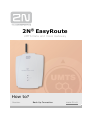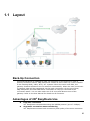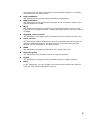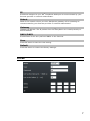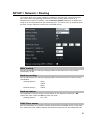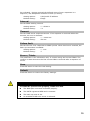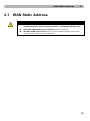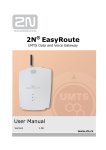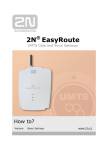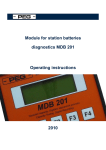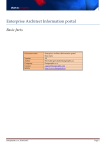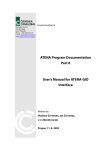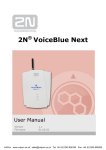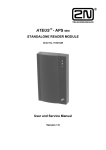Download Here - 2N Telekomunikace
Transcript
® 2N EasyRoute UMTS Data and Voice Gateway How to? Version: Back-Up Connection www.2n.cz 1 1. Introduction Back-Up Connection In this document, we introduce the back-up connection capability of the 2N® EasyRoute product, outline its application options and highlight the advantages following from its use. Here is what you will find in this section: Layout Advantages of 2N® EasyRoute Use Chyba! Nenalezen zdroj odkazů. 3 1.1 Layout Back-Up Connection Use 2N® EasyRoute to establish a back-up connection to the Internet in case of primary connection failure. 2N® EasyRoute creates an active back-up route via UMTS to the existing ADSL, cable, Wi-Fi, etc. systems. When the main route fails, the gateway forwards all data to the 3G network automatically. When the main connection is restored, data will be transmitted via the main route again. On the top of that, 2N® EasyRoute provides SMS failure notification to keep you informed of the connection status. You can also make use of all voice and data services of the gateway. Refer to the User Manual for details on all functions. Advantages of 2N® EasyRoute Use Fast data connection 2N® EasyRoute transmits data using the HSDPA protocol (up to 7.2 Mbps). Automatic connection status monitoring 2N® EasyRoute monitors both connectivity and quality of the main connection 4 and switches to the back-up connection automatically whenever the quality level falls below the defined limit. Easy installation 2N® EasyRoute can be used without extensive programming. SMS notification 2N® EasyRoute sends informative messages on the connection status to the defined telephone number. Wi-Fi 2N® EasyRoute provides connection to a PC and other devices via 2.4 and 5 GHz Wi-Fi. It supports the 802.11a/b/g standards and the maximum rate of 54 Mbps. Standard router function 2N® EasyRoute is equipped with all standard functions (DHCP, Firewall, etc.). Voice services 2N® EasyRoute enables a telephone set to be connected via the FXS port for calling to GSM/VoIP and FAX sending/receiving (the VoIP calling and FAX options are only available in the ERF version). VRRP 2N® EasyRoute provides the VRRP back-up routing option too. Data encryption 2N® EasyRoute uses the GRE or IPsec encryption standard. PPPoE 2N® EasyRoute is equipped with the PPPoE function for ADSL modems. IPsec In 2N® EasyRoute, you can configure secured tunnels between two devices using the fully implemented IPsec protocol. 5 1.2 Description of Parameters Below you can find details on two menus that are relevant for the back-up connection: SETUP - Network - WAN and SETUP - Network - Routing. SETUP > Network > WAN Mode Used for enabling the WAN function in your gateway. If you enable the WAN port, LAN4 is converted into WAN. There are three setting options: Off – disable the WAN function. Static – enable the WAN function. Set the fixed WAN IP address. Useful especially when you use the cable or Wi-Fi connection and know the IP address assigned to you. PPPoE – enable the WAN function. Enter the login data to your provider. Used mainly for the ADSL connection where you are assigned the IP address by the provider after login authentication. Caution Important! The static IP and PPPoE cannot be used at the same time. Even if both the options are selected and saved in the database, the option that is programmed is applied. . Static 6 IP IP address assigned to your 2N® EasyRoute WAN port as communicated by your Internet provider or network administrator. Subnet Mask of the network where your 2N® EasyRoute gateway will be operating as communicated by your Internet provider or network administrator. Gateway Gateway IP address. The IP packets from 2N®EasyRoute are routed primarily to this IP address. DNS1/DNS2 IP addresses of the user-preferred DNSs on the Internet. Save Push this button to save the new setting. Default Push this button to restore the factory settings. PPPoE 7 User Username used for authentication as communicated by the Internet provider. Password Password used for authentication as communicated by the Internet provider. LCP echo interval [1 – 3600s] Set the LCP echo sending intervals. LCP echo failure [1 - 10] Set the count of failed responses to LCP queries after which the PPP daemon is restarted. DNS1, DNS2, IP These parameters cannot be programmed. They are for information only and provide the data that 2N® EasyRoute received from the ADSL provider after authentication. Save Push this button to save the new setting. Default Push this button to restore the factory settings. Note LCP echo is a function of the PPP daemon, which is responsible for connection to the provider (UMTS/PPPoE). It sends packets in predefined intervals and expects responses to them. When the defined failure rate has been achieved, the PPP daemon is restarted and tries to reconnect to the Internet. 8 SETUP > Network > Routing Set the back-up connection switch parameters in this menu. You will need backup routing when your main provider is unable to provide such connectivity that you need. When the gateway finds that the main routing does not work, it switches to the back-up system. Set the Errors/Totals parameter to define the count of error responses and the switching time. The main route is restored when the first correct response comes from the ICMP server. Main routing Set the parameter for routing outgoing traffic to the Internet if your primary connectivity is OK. Back-up routing Set the parameter for routing outgoing traffic to the Internet if the main route is unavailable. Setting options: None UMTS WAN Default setting: UMTS Back-up status This parameter informs of the current status of the Internet connection. Off means the main route and On the back-up route. Setting options: On / Off ICMP Echo server Set the IP address of a reliable, almost continuously accessible server to be used as a reference point. PING requests will be sent to this server and responses will 9 be evaluated. Having received the defined count of error responses in a sequence, 2N® EasyRoute switches to back-up routing. Setting options: Valid public IP address Default setting: Empty Interval Set the PING sending interval. Setting options: 1 – 86400 s Default setting: 1s Timeout Set the ICMP server response timeout. If no response is received within this timeout, an error is detected. Setting options: 1 – 10000 ms Default setting: 500 ms Failure limit Set the limit for error responses to PING queries. When this limit is reached, the back-up connection is enabled. Setting options: 1 - 100 Default setting: 3 Errors / Totals This parameter is for information only. It counts wrong and correct PINGs. The counter is reset whenever the first correct PING is received after a sequence of errors. Save Push this button to save the new setting. Default Push this button to restore the factory settings. Caution To make the system work properly, make sure that The WAN port is set and connected properly. The UMTS-registered SIM card is inserted. The back-up route is set. An available ICMP echo server is selected. 10 2 2. How to Set In this section, you will learn how to set various configuration scenarios. Here is what you can find in this section: WAN Static Address WAN Chyba! Nenalezen zdroj odkazů. 11 WAN Static Address 2.1 2.1 WAN Static Address What You Need Network settings (IP address, Subnet mask, Gateway, etc.) as communicated by your Internet provider or network administrator. Available UMTS Internet connection (use the Wizard). Reliable ICMP echo server (server to which PING requests will be sent concerning the main route connectivity). 12 WAN Static Address 2.1 Log in to the 2N® EasyRoute web interface as Administrator. Go to the Network – WAN menu and activate the WAN function by selecting one of the available options. Select Static for the static address. Now set the connection parameters (IP address, Subnet, Gateway, etc.). At present, 2N® EasyRoute is incapable of obtaining these data itself and if your current router gets this information from the provider’s DHCP server, check the DHCP configuration for the current addresses. Now go to the Network – LAN menu to see that port LAN 4 has converted into WAN. Connect the Ethernet cable to this port to check the routing activity and establish connection with the opponent. Now go to the Network – Routing menu to set the back-up routing parameters. Select the primary route in the Main routing item, i.e. WAN (Static). Select the Back-up route, UMTS. This means that, if the primary WAN route fails, the gateway switches to the back-up UMTS route automatically. Tick off the Fast backup to accelerate back-up switching. In this configuration, it means that SIM will keep logged in, thus eliminating the login waiting time. WARNING!!! Doing this you may 13 WAN Static Address 2.1 increase the SIM data flow. If the Fair User Policy (FUP) is used, it may get partially exhausted even if the primary data route did not go through the SIM card. The Back-up status informs you whether or not the back-up connection is active. The ICMP echo server is vital for the back-up routing!! Therefore, set a reliable server to avoid unnecessary failures, e.g. google.com. Set the PING sending and response receiving Intervals. The Errors/Totals parameter defines how many errors must occur before the back-up route is switched on. The first correct PING from the ICMP server restores the main route. Manual connecting means that although the back-up route is switched on automatically, confirmation of such connection will be required. Confirm the status in the Status menu below the Connect option. You can also disconnect the connection manually by clicking on Disconnect if necessary. 14 WAN PPPoE 2.2 2.2 WAN PPPoE What You Need Login data (Username and Password) as communicated by your Internet provider. Enabled UMTS Internet connection (use the Wizard). Reliable ICMP echo server (server to which PING requests shall be sent concerning the main route connectivity). 15 WAN PPPoE 2.2 Log in to the 2N® EasyRoute web interface as Administrator. Go to the Network – WAN menu and activate the WAN function by selecting one of the available options. Select PPPoE for the PPPoE address. Now set the connection parameters (Username and Password). You can also set the LCP echo parameters, refer to the Description of Parameters. 2N® EasyRoute actively monitors this connection and, if a problem occurs, restarts the PPP daemon automatically. The other parameters on the page are for information only. Now go to the Network – LAN menu to see that port LAN 4 has converted into WAN. Connect the Ethernet cable to this port to check the routing activity and establish connection with the opponent. Now go to the Network – Routing menu to set the back-up routing parameters. Select the primary route in the Main routing item, i.e. WAN (PPPoE). Select the Back-up route, i.e. UMTS. This means that, if the primary WAN route fails, the gateway switches to the back-up UMTS route automatically. Tick off the Fast backup to accelerate back-up switching. In this configuration, it means that SIM will keep logged in, thus eliminating the login waiting time. WARNING!!! Doing this you may increase the SIM data flow. If the Fair User Policy (FUP) is used, it may get 16 WAN PPPoE 2.2 partially exhausted even if the primary data route did not go through the SIM card (as the case is with PPPoE as the back-up route). The Back-up status informs you whether or not the back-up connection is active. The ICMP echo server is vital for the back-up routing!! Therefore, set a reliable server to avoid unnecessary failures, e.g. google.com. Set the PING sending and response receiving Intervals. The Errors/Totals parameter defines how many errors must occur before the back-up route is switched on. The first correct PING from the ICMP server restores the main route. Manual connecting means that although the back-up route is switched on automatically, confirmation of such connection will be required. Confirm the status in the Status menu below the Connect option. You can also disconnect the connection manually by clicking on Disconnect if necessary. 17 2N TELEKOMUNIKACE a.s. Modřanská 621, 143 01 Prague 4, Czech Republic Tel.: +420 261 301 500, Fax: +420 261 301 599 E-mail: [email protected] Web: www.2n.cz 1732v1