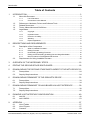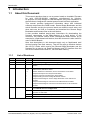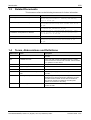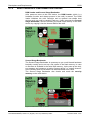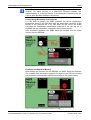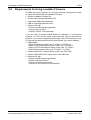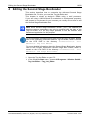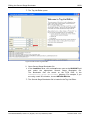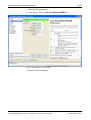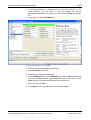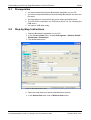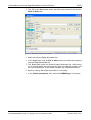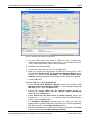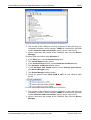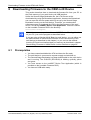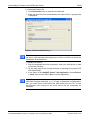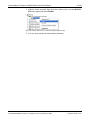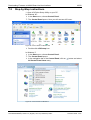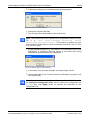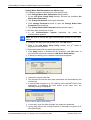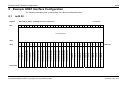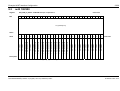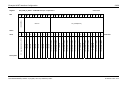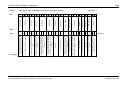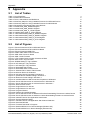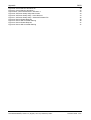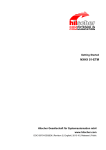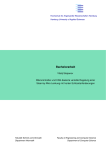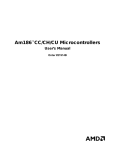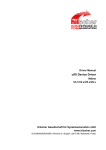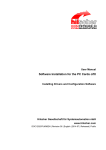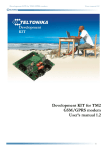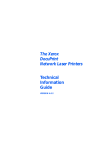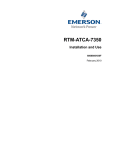Download Loadable Firmware - Hilscher Knowledge Base
Transcript
Application Note Loadable Firmware How To Use Loadable Firmware Hilscher Gesellschaft für Systemautomation mbH www.hilscher.com DOC090903AN05EN | Revision 5 | English | 2015-01 | Released | Public Introduction 2/59 Table of Contents 1 INTRODUCTION.........................................................................................................3 1.1 About this Document ..................................................................................................3 1.1.1 1.1.2 1.2 1.3 1.4 1.5 Reference to Hardware, Drivers and Software Tools .................................................5 Related Documents ....................................................................................................6 Terms, Abbreviations and Definitions .........................................................................6 Legal Notes.................................................................................................................7 1.5.1 1.5.2 1.5.3 1.5.4 1.5.5 2 List of Revisions ...................................................................................................3 Conventions in this Manual ..................................................................................4 Copyright ..............................................................................................................7 Important Notes ....................................................................................................7 Exclusion of Liability .............................................................................................8 Warranty ...............................................................................................................8 Export Regulations ...............................................................................................8 DESCRIPTIONS AND REQUIREMENTS ...................................................................9 2.1 Description of the Components ..................................................................................9 2.1.1 2.1.2 2.1.3 2.1.4 2.1.5 2.2 What is Loadable Firmware?................................................................................9 Editing Firmware...................................................................................................9 Downloading (Installing) Firmware .....................................................................10 Editing and Downloading (Installing) Second Stage Bootloader........................12 Boot Procedure in Flash-Based netX Devices ...................................................13 Requirements for Using Loadable Firmware ............................................................15 3 OVERVIEW OF THE NECESSARY STEPS .............................................................16 4 EDITING THE SECOND STAGE BOOTLOADER ....................................................18 5 DOWNLOADING THE SECOND STAGE BOOTLOADER TO THE NETX DEVICE.23 5.1 5.2 6 DOWNLOADING FIRMWARE TO THE OEM NETX DEVICE ..................................33 6.1 6.2 7 Prerequisites.............................................................................................................39 Step-by-Step instructions..........................................................................................42 EXAMPLE HOST INTERFACE CONFIGURATION ..................................................49 8.1 8.2 9 Prerequisites.............................................................................................................33 Step-by-Step Instructions .........................................................................................34 DOWNLOADING FIRMWARE TO NXHX BOARD VIA HOST INTERFACE .............39 7.1 7.2 8 Prerequisites.............................................................................................................24 Step-by-Step Instructions .........................................................................................24 netX 50 .....................................................................................................................49 netX 100/500 ............................................................................................................53 APPENDIX ................................................................................................................57 9.1 9.2 9.3 List of Tables ............................................................................................................57 List of Figures ...........................................................................................................57 Contacts....................................................................................................................59 Loadable Firmware | How To Use Loadable Firmware DOC090903AN05EN | Revision 5 | English | 2015-01 | Released | Public © Hilscher 2009 - 2015 Introduction 1 3/59 Introduction 1.1 About this Document This manual describes how to use a protocol stack as Loadable Firmware for netX 50/51/52/100/500 controllers manufactured by Hilscher. Its purpose is to help Design-in OEM developers using netX controllers on their devices to integrate the needed protocol stack into their application. This manual provides background information about how individual software components like ROM Loader, Second Stage Bootloader and the actual firmware carrying the protocol stack are related to each other, and what tools can be used to customize and download the Second Stage Bootloader and firmware files to the netX device. It also provides detailed step-by-step instructions for downloading the firmware components to the flash memory of a netX device. In this document, the Hilscher NXHX 50-RE Development Board serves as an example for a flash-based netX device, thus this document is also useful for users of NXHX Boards. Note that descriptions in this document apply only to flash-based netX devices booting from flash memory. They do not apply to Hilscher devices like cifX PC Cards, which receive the Second Stage Bootloader and the firmware file on start-up via Dual-Port Memory and PCI interface from the cifX driver installed on the host PC, not from flash memory. 1.1.1 List of Revisions Rev Date Chapter Revision 1 2009-09-03 all Created 2 2010-03-18 8 Chapter Example HOST Interface Configuration added 3 2011-08-09 4 Section Modify the 2nd Stage Bootloader instead of Modify a Bootable Image section. 4 2013-02-01 all 1.1.4 1.2 2 3 4 5 6 7 Structure of document revised Table revised, definitions added Section Reference to Hardware, Drivers and Software Tools added Chapter Descriptions and Requirements added Chapter Overview of the Necessary Steps added Chapter Editing the Second Stage Bootloader revised Chapter Downloading the Second Stage Bootloader to the netX Device revised Chapter Downloading the Firmware to the OEM netX Device added Chapter Downloading the Firmware to the NXHX Board via Host Interface revised 5 2015-01-28 all Old tool cifX Driver Test Application (Remote Support) replaced with new tool netHOST Device Test Application. all References to paths on Loadable Firmware DVD updated according to new structure of LFW DVDs. 1.3 Section Related Documents updated 9.3 Section Contacts updated Table 1: List of Revisions Loadable Firmware | How To Use Loadable Firmware DOC090903AN05EN | Revision 5 | English | 2015-01 | Released | Public © Hilscher 2009 - 2015 Introduction 1.1.2 4/59 Conventions in this Manual Notes, instructions and results of operating steps are marked as follows: Notes Important: <important note you must follow to avoid malfunction> Note: <general note> <note where to find further information> Instructions 1. Operational step Instruction 2. Operational step Instruction Results Result Loadable Firmware | How To Use Loadable Firmware DOC090903AN05EN | Revision 5 | English | 2015-01 | Released | Public © Hilscher 2009 - 2015 Introduction 1.2 5/59 Reference to Hardware, Drivers and Software Tools This document refers to the following netX controller types: netX 50 netX 51 netX 52 netX 100 netX 500 The following hardware items were used in the download instructions: NXHX 50-RE Board, Revision 3 (order code 7733.000) Hilscher NXPCA-PCI Adapter Board, Revision 5 (order code 7902.100) Hilscher CAB-NXPCA-PCI Cable (order code 4400.000) This document refers to the following driver and software versions: USB Driver version 6.0.x.x Bootwizard version 1.2.x.x Tag List Editor version 1.1.x.x netHOST Device Test Application version 1.0.x.x (formerly cifX Driver Test Application [Remote Support]) cifX Device Driver version 1.2.x.x cifX Driver Setup Utility version 1.2.x.x (included in cifX Device Driver installation) Loadable Firmware | How To Use Loadable Firmware DOC090903AN05EN | Revision 5 | English | 2015-01 | Released | Public © Hilscher 2009 - 2015 Introduction 1.3 6/59 Related Documents This document refers to the following documents for further information: Document Path on Loadable Firmware DVD Operating Instruction Manual Tag List Editor Documentation\4. Tool Manuals\3. Tag List Editor\Tag List Editor - Viewing and Editing Tags OI xx EN.pdf Function Description Second Stage Boot Loader Documentation\4. Tool Manuals\2. 2nd Stage Bootloader\Second Stage Boot Loader netX FD xx EN.pdf User Manual NXPCA-PCI Documentation\3. Installation Manuals\2. NXPCAPCI\NXPCA-PCI_usermanual_en.pdf Operating Instruction Manual cifX Device Driver – Installation and Operation for Windows Documentation\3. Installation Manuals\1. cifX Device Driver\cifX Device Driver Installation for Windows OI xx EN.pdf Document Path on PC after Installation (standard installation path) Operating Instruction Manual netX Bootwizard C:\Program Files\Hilscher GmbH\Bootwizard\docs\netX Bootwizard OI xx EN.pdf Table 2: Related Documentation 1.4 Terms, Abbreviations and Definitions Abbreviation Term Description DPM Dual-Port Memory Interface between a host and the netX chip/communication controller. LFW Loadable Firmware Binary code with a direct executable image for a certain protocol stack and a certain netX controller. Can be loaded to or updated in a netX device. netX networX on chip Next generation of communication controllers. OEM Original Equipment Manufacturer - PCB Printed Circuit Board - rcX Real-time communication system for netX. Real-time operating system on netX chip/communication controller. Sec Mem Security Memory Memory chip provided by Hilscher storing certain device identification and license parameters. Mandatory for netX controllers used as master devices. Recommended for slave devices in Real-Time Ethernet networks (MAC address can be stored in Sec Mem). SSBL Second Stage Bootloader Software module needed for booting netX controllers. Loads firmware to RAM. Table 3: Terms, Abbreviations and Definitions Loadable Firmware | How To Use Loadable Firmware DOC090903AN05EN | Revision 5 | English | 2015-01 | Released | Public © Hilscher 2009 - 2015 Introduction 1.5 1.5.1 7/59 Legal Notes Copyright © Hilscher 2009-2015, Hilscher Gesellschaft für Systemautomation mbH All rights reserved. The images, photographs and texts in the accompanying material (user manual, accompanying texts, documentation, etc.) are protected by German and international copyright law as well as international trade and protection provisions. You are not authorized to duplicate these in whole or in part using technical or mechanical methods (printing, photocopying or other methods), to manipulate or transfer using electronic systems without prior written consent. You are not permitted to make changes to copyright notices, markings, trademarks or ownership declarations. The included diagrams do not take the patent situation into account. The company names and product descriptions included in this document may be trademarks or brands of the respective owners and may be trademarked or patented. Any form of further use requires the explicit consent of the respective rights owner. 1.5.2 Important Notes The user manual, accompanying texts and the documentation were created for the use of the products by qualified experts, however, errors cannot be ruled out. For this reason, no guarantee can be made and neither juristic responsibility for erroneous information nor any liability can be assumed. Descriptions, accompanying texts and documentation included in the user manual do not present a guarantee nor any information about proper use as stipulated in the contract or a warranted feature. It cannot be ruled out that the user manual, the accompanying texts and the documentation do not correspond exactly to the described features, standards or other data of the delivered product. No warranty or guarantee regarding the correctness or accuracy of the information is assumed. We reserve the right to change our products and their specification as well as related user manuals, accompanying texts and documentation at all times and without advance notice, without obligation to report the change. Changes will be included in future manuals and do not constitute any obligations. There is no entitlement to revisions of delivered documents. The manual delivered with the product applies. Hilscher Gesellschaft für Systemautomation mbH is not liable under any circumstances for direct, indirect, incidental or follow-on damage or loss of earnings resulting from the use of the information contained in this publication. Loadable Firmware | How To Use Loadable Firmware DOC090903AN05EN | Revision 5 | English | 2015-01 | Released | Public © Hilscher 2009 - 2015 Introduction 1.5.3 8/59 Exclusion of Liability The software was produced and tested with utmost care by Hilscher Gesellschaft für Systemautomation mbH and is made available as is. No warranty can be assumed for the performance and flawlessness of the software for all usage conditions and cases and for the results produced when utilized by the user. Liability for any damages that may result from the use of the hardware or software or related documents, is limited to cases of intent or grossly negligent violation of significant contractual obligations. Indemnity claims for the violation of significant contractual obligations are limited to damages that are foreseeable and typical for this type of contract. It is strictly prohibited to use the software in the following areas: for military purposes or in weapon systems; for the design, construction, maintenance or operation of nuclear facilities; in air traffic control systems, air traffic or air traffic communication systems; in life support systems; in systems in which failures in the software could lead to personal injury or injuries leading to death. We inform you that the software was not developed for use in dangerous environments requiring fail-proof control mechanisms. Use of the software in such an environment occurs at your own risk. No liability is assumed for damages or losses due to unauthorized use. 1.5.4 Warranty Although the hardware and software was developed with utmost care and tested intensively, Hilscher Gesellschaft für Systemautomation mbH does not guarantee its suitability for any purpose not confirmed in writing. It cannot be guaranteed that the hardware and software will meet your requirements, that the use of the software operates without interruption and that the software is free of errors. No guarantee is made regarding infringements, violations of patents, rights of ownership or the freedom from interference by third parties. No additional guarantees or assurances are made regarding marketability, freedom of defect of title, integration or usability for certain purposes unless they are required in accordance with the law and cannot be limited. Warranty claims are limited to the right to claim rectification. 1.5.5 Export Regulations The delivered product (including the technical data) is subject to export or import laws as well as the associated regulations of different counters, in particular those of Germany and the USA. The software may not be exported to countries where this is prohibited by the United States Export Administration Act and its additional provisions. You are obligated to comply with the regulations at your personal responsibility. We wish to inform you that you may require permission from state authorities to export, re-export or import the product. Loadable Firmware | How To Use Loadable Firmware DOC090903AN05EN | Revision 5 | English | 2015-01 | Released | Public © Hilscher 2009 - 2015 Descriptions and Requirements 2 9/59 Descriptions and Requirements 2.1 2.1.1 Description of the Components What is Loadable Firmware? The Loadable Firmware (LFW) for netX is a binary code with an executable image for a certain protocol stack running on a certain Hilscher netX controller. A LFW file can be recognized by its .nxf extension. LFW can be copied or “downloaded” to the Flash memory connected to the netX device. Thus, OEM developers using netX controllers on their hardware can download the appropriate netX firmware after having implemented the netX on their host device. With LFW, you can not only update old versions of firmware in the netX any time later, but also load a different firmware to your netX, e. g. if you want to change to another network protocol or if you want to switch your device from slave to master or vice versa (if supported by the layout of the OEM hardware). Dual-Port Memory and Firmware In a dual processor system, the interface between a host CPU (e.g. PC or microcontroller) and the netX chip is the netX dual-port memory (DPM). The DPM is a shared memory area, which is accessible from the netX side and the host side. It is used for communication between the netX and the host CPU and for exchanging process and diagnostic data between both systems. The netX firmware determines the DPM layout in size and content according to the communication protocol running on the netX chip. 2.1.2 Editing Firmware Each firmware file contains a communication protocol stack with a fixed predetermined functional range, which can not be changed by the user. However, OEMs can use the Tag List Editor provided by Hilscher to configure certain parameters stored in the Tag List, which is also contained in each LFW file, in order to make the firmware operable with their customized hardware setup, and in order to let the OEMs use their own device identification on the network bus. All netX controllers used as master devices must be equipped with a Security Memory (Sec Mem), in which the customized OEM identification parameters of the device are stored. Before any LFW can be loaded to the device, the device identification parameters stored in the Security Memory are checked against the corresponding parameters stored in the header of each standard LFW file. If validation fails, the firmware will not be loaded. On delivery, the header of the standard LFW file does not yet contain the appropriate customized device identification parameters, therefore the OEM has to adapt these parameters in the LFW header before he can download the file to his netX device. This can also be done by using the Tag List Editor provided by Hilscher. Loadable Firmware | How To Use Loadable Firmware DOC090903AN05EN | Revision 5 | English | 2015-01 | Released | Public © Hilscher 2009 - 2015 Descriptions and Requirements 2.1.3 10/59 Downloading (Installing) Firmware Downloading firmware to OEM netX device As OEM, you can either implement a customary download function for firmware files in your own host application, or you can use the Hilscher netHOST Device Test Application to download the firmware file to the serial Flash of the netX device from a Windows PC via serial interface (USB or COM port). Note that a software module called Second Stage Bootloader must be installed and running on the netX device before you can download a LFW file to the netX device (see section Editing and Downloading (Installing) Second Stage Bootloader on page 12). The figure below shows the components needed for editing and downloading a LFW file to the serial Flash of an OEM netX device via serial interface: Figure 1: Edit and Download LFW to OEM netX Device Loadable Firmware | How To Use Loadable Firmware DOC090903AN05EN | Revision 5 | English | 2015-01 | Released | Public © Hilscher 2009 - 2015 Descriptions and Requirements 11/59 Downloading firmware to NXHX Board (Hilscher netX Development Board) If you are using a Hilscher NXHX Board for evaluation and development purposes as a netX device, you can either use the serial interface to download the firmware file from a Windows PC to the serial Flash of the NXHX Board (same way as described for the OEM netX device in the previous section), or you can download the file via its host interface/DPM by using the Hilscher cifX Driver Setup Utility and the Hilscher NXPCAPCI Adapter Board. Note that before you can download a LFW file to the NXHX Board via its host interface/DPM, the Second Stage Bootloader (SSBL) must be installed and running on the NXHX Board. The SSBL file can be downloaded by serial interface (see section Editing and Downloading (Installing) Second Stage Bootloader on page 12). The figure below shows the components needed for editing and downloading a LFW file to a NXHX 50-xxx Board via host interface: Figure 2: Edit and Download LFW to NXHX 50 Board Loadable Firmware | How To Use Loadable Firmware DOC090903AN05EN | Revision 5 | English | 2015-01 | Released | Public © Hilscher 2009 - 2015 Descriptions and Requirements 2.1.4 12/59 Editing and Downloading (Installing) Second Stage Bootloader If Hilscher Standard Loadable Firmware is used on a netX device, a software module called Second Stage Bootloader (SSBL), also known as Boot Strap Loader (BSL), is necessary to get the basic hardware functions running, to set up the dual-port memory and to start up the firmware. Thus, before downloading the LFW file to the netX device, the Second Stage Bootloader must be installed and running on the netX. The SSBL file contains device configuration and identification parameters in a tag list, which can be edited with the Tag List Editor. If no security memory storing the device identification parameters is present on the netX device (i. e. on slave devices), the device identification parameters (which usually would have been stored in the Sec Mem) must be patched into the HW Data tag of the SSBL file, so that they can later be used to validate the identification parameters stored in the firmware file to be loaded. (Note that the HW Data tag must also be enabled before it can be used for validation.) The SSBL file also contains a device header, which usually does not need to be edited. Like the firmware file, the SSBL file must be downloaded to the serial Flash of the netX device by the OEM developer. The file can be downloaded from a Windows PC by using the netX Bootwizard and a serial interface (USB or COM Port). The figure below shows the components needed for editing and downloading a Second Stage Bootloader file: Figure 3: Edit and Download SSBL File Loadable Firmware | How To Use Loadable Firmware DOC090903AN05EN | Revision 5 | English | 2015-01 | Released | Public © Hilscher 2009 - 2015 Descriptions and Requirements 2.1.5 13/59 Boot Procedure in Flash-Based netX Devices ROM Loader and Second Stage Bootloader After power-on reset at the netX device, the ROM Loader (which is a hardware function and always present in the netX) is started. The ROM loader initializes the netX controller and its optional non-volatile boot devices such as serial or parallel Flash etc. It also executes the Second Stage Bootloader, which is stored in the serial Flash memory of the netX device, by copying it into the internal RAM of the netX. Figure 4: ROM Loader After Power-On Reset Second Stage Bootloader The Second Stage Bootloader is necessary to get a netX based hardware basically running and to set up a file system in the flash memory. In case no firmware is available in the serial flash memory, it also sets up the dualport memory and creates a so-called "system device" or "system channel" in the DPM by which the firmware can be downloaded from a host. The Second Stage Bootloader also checks and reads the security memory on the netX device. Figure 5: SSBL After Power-On Reset Loadable Firmware | How To Use Loadable Firmware DOC090903AN05EN | Revision 5 | English | 2015-01 | Released | Public © Hilscher 2009 - 2015 Descriptions and Requirements 14/59 Note: The implementation of a security memory is mandatory for master devices. For slave devices in a Real-Time Ethernet network, the implementation of a security memory is recommended, because it can be used to store the MAC address of the device. Second Stage Bootloader and Firmware If a Sec Mem is present, the SSBL compares the device identification parameters stored in the Sec Mem with the parameters contained in the header of the firmware file. If no Sec Mem can be found, the SSBL compares the identification parameters contained in its own tag list (if enabled) with the parameters contained in the firmware header. After successful validation, the SSBL loads the firmware from the Flash memory into the SDRAM. Figure 6: SSBL Loads Firmware Firmware and Dual-Port Memory After loading the firmware into the SDRAM, the SSBL starts the firmware. The firmware then proceeds to organize the layout of the DPM by creating the necessary communication channels according to the protocol stack. Figure 7: LFW Creates Communication Channels in DPM Loadable Firmware | How To Use Loadable Firmware DOC090903AN05EN | Revision 5 | English | 2015-01 | Released | Public © Hilscher 2009 - 2015 Descriptions and Requirements 2.2 15/59 Requirements for Using Loadable Firmware As OEM using netX controller, you need the following components in order to edit and download Hilscher Loadable Firmware: Hilscher Loadable Firmware file Hilscher Second Stage Bootloader file netX based OEM device/hardware USB or serial NULL-Modem cable Windows PC with - Hilscher netX Bootwizard application - Hilscher Tag List Editor - netHOST Device Test Application If you are using a Hilscher NXHX Board for evaluation or development purposes, you can use the same components and tools as listed above. However, if you want to download the firmware via the PCI interface of your PC and the host interface/DPM of the NXHX Board, you need in addition: NXHX Board: - NXHX 50-xxx board (order code 7733.000 / 7733.200) or - NXHX 51-ETM development board (order code 7763.200) or - NXHX 52-JTAG development board (order code 7773.300) or - NXHX 500-xxx board (order code 7713.000 / 7713.200) Hilscher NXPCA-PCI Adapter Board (order code 7902.100) Hilscher CAB-NXPCA-PCI Cable (order code 4400.000) Windows PC with - Hilscher netX Bootwizard application - Hilscher cifX Device Driver - Hilscher cifX Driver Setup Utility (included in cifX Device Driver installation) Loadable Firmware | How To Use Loadable Firmware DOC090903AN05EN | Revision 5 | English | 2015-01 | Released | Public © Hilscher 2009 - 2015 Overview of the Necessary Steps 3 16/59 Overview of the Necessary Steps OEM netX device The following table provides an overview of the steps necessary to edit and download Hilscher Loadable Firmware if you are a design-in OEM using Hilscher netX controllers on your devices. # Step For details refer to 1 Edit Second Stage Bootloader (SSBL) file on PC 1.1 Install Hilscher Tag List Editor on your PC. Operating Instruction Manual Tag List Editor. 1.2 Use the Tag List Editor to edit device configuration parameters in tag list of SSBL file. Chapter Editing the Second Stage Bootloader on page 18. and Operating Instruction Manual Tag List Editor. 1.3 If no Security Memory is implemented on netX OEM device (slave device): Use the Tag List Editor to edit device identification parameters in the HW Data tag of the SSBL tag list and enable tag. Chapter Editing the Second Stage Bootloader on page 18. 2 Download Second Stage Bootloader to flash memory of netX device 2.1 Install Hilscher netX Bootwizard. Operating Instruction Manual netX Bootwizard. 2.2 Use the Bootwizard to download Second Stage Bootloader to netX device via USB/serial interface. Chapter Downloading the Second Stage Bootloader on page 23. 3 Edit Loadable Firmware file on PC 3.1 Install Hilscher Tag List Editor on your PC (if not already installed) Operating Instruction Manual Tag List Editor. 3.1 Use the Tag List Editor to edit header and tag list of LFW file. Operating Instruction Manual Tag List Editor. 4 Download firmware to flash memory of netX device 4.1 Use the netHOST Device Test Application to download the firmware file to netX device via USB/serial interface. Note: the netHOST Device Test Application does not need to be installed on your PC. Chapter Downloading Firmware to the OEM netX Device on page 33. Table 4: Necessary Steps for Using Loadable Firmware for OEM netX Device Loadable Firmware | How To Use Loadable Firmware DOC090903AN05EN | Revision 5 | English | 2015-01 | Released | Public © Hilscher 2009 - 2015 Overview of the Necessary Steps 17/59 NXHX Board (Hilscher netX Development Board) The following table provides an overview of the steps necessary to download Hilscher Loadable Firmware to a Hilscher NXHX Board via the PCI interface of a PC and the host interface/DPM of the NXHX Board. If you are using a NXHX Board, you usually do not have to edit neither the Second Stage Bootloader nor the firmware file. # Step 1 Download Second Stage Bootloader to flash memory of NXHX Board For details refer to 1.1 Install Hilscher netX Bootwizard. Operating Instruction Manual netX Bootwizard. 1.2 Use the Bootwizard to download Second Stage Bootloader to NXHX Board via USB/serial interface. Chapter Downloading the Second Stage Bootloader on page 23. 2 Install software and hardware necessary for downloading firmware from PC to NXHX Board 2.1 Install cifX Device Driver on your PC (installs also the cifX Driver Setup Utility). Operating Instruction Manual cifX Device Driver. 2.2 Install NXPCA-PCI Adapter Board in your PC. User Manual NXPCA-PCI. 2.3 Connect the NXPCA-PCI Adapter Board to the NXHX Board with the ribbon cable CAB-NXPCA-PCI. User Manual NXPCA-PCI. 3 Download firmware to flash memory of NXHX Board 3.1 Use the cifX Driver Setup Utility to download the firmware file to NXHX Board via PCI/host interface. Chapter Downloading Firmware to NXHX Board via Host Interface on page 39. Table 5: Necessary Steps for Using Loadable Firmware for NXHX Board Loadable Firmware | How To Use Loadable Firmware DOC090903AN05EN | Revision 5 | English | 2015-01 | Released | Public © Hilscher 2009 - 2015 Editing the Second Stage Bootloader 4 18/59 Editing the Second Stage Bootloader This section describes how to customize the delivered Second Stage Bootloader file. For this, you need the Tag List Editor tool. This chapter is aimed at design-in OEMs using a netX processor. If you are using a NXHX Board for evaluation or development purposes, this chapter is not relevant for you, because you usually do not have to edit the Second Stage Bootloader then. Note: Since Second Stage Bootloader version 1.3.x.x, the SDRAM and dual-port memory parameters can only be modified with the help of the Tag List Editor. It is not any longer possible to use the Hilscher netX Bootwizard application for this purpose. For more detailed information about how to use the Tag List Editor, please refer to the Operating Instruction Manual Tag List Editor, which is stored on the LFW DVD in the directory Documentation\4. Tool Manuals\3. Tag List Editor. For more detailed information about the Second Stage Bootloader, please refer to the Function Description Second Stage Boot Loader, which is stored on the LFW DVD in the directory Documentation\4. Tool Manuals\2. 2nd Stage Bootloader. 1. Open the Tag List Editor on your PC. In the Windows Start menu, choose All Programs > Hilscher GmbH > Tag List Editor > Tag_List_Editor. Loadable Firmware | How To Use Loadable Firmware DOC090903AN05EN | Revision 5 | English | 2015-01 | Released | Public © Hilscher 2009 - 2015 Editing the Second Stage Bootloader 19/59 The Tag List Editor opens: Figure 8: Start Screen Tag List Editor 2. Open Second Stage Bootloader file. In the Load/Save area, click on Load button next to the NXO/NXF field and select the appropriate Second Stage Bootloader file. The Bootloader files are stored on the LFW DVD in the Software\2nd Stage Bootloader directory. For example, if you are using a netX 50 controller, choose NETX50-BSL.bin. The Second Stage Bootloader file is loaded in the Tag List Editor. Loadable Firmware | How To Use Loadable Firmware DOC090903AN05EN | Revision 5 | English | 2015-01 | Released | Public © Hilscher 2009 - 2015 Editing the Second Stage Bootloader 20/59 3. Edit SDRAM parameters. In the tag list, click on the SDRAM tag to change SDRAM parameters. Figure 9: SDRAM Setting in Tag List Editor Note: To create the needed SDRAM and HIF parameters, you can use the Hilscher netX Register Creator application, which can be downloaded from our website www.hilscher.com. Loadable Firmware | How To Use Loadable Firmware DOC090903AN05EN | Revision 5 | English | 2015-01 | Released | Public © Hilscher 2009 - 2015 Editing the Second Stage Bootloader 4. 21/59 Edit HIF/DPM parameters In the tag list, click on netX 50/100/500 HIF/DPM tag. Figure 10: HIF Settings in Tag List Editor Modify the HIF parameters. Loadable Firmware | How To Use Loadable Firmware DOC090903AN05EN | Revision 5 | English | 2015-01 | Released | Public © Hilscher 2009 - 2015 Editing the Second Stage Bootloader 22/59 5. If no Security Memory is implemented on your netX device (i. e. on slave devices), you also have to edit and enable the device identification parameters in the tag list of the Second Stage Bootloader file: In the tag list, click on HW Data tag. Figure 11: HIF Settings in Tag List Editor Enter the device identification parameters. Activate Enable check box. 6. Save Second Stage Bootloader file. In the Load/Save area, in the NXO/NXF row, click on Save as button to save the modified Second Stage Bootloader with a new name or click Save button to save the modifications into the same file. 7. Close the Tag List Editor. In the Menu of the Tag List Editor, choose File > Quit. Loadable Firmware | How To Use Loadable Firmware DOC090903AN05EN | Revision 5 | English | 2015-01 | Released | Public © Hilscher 2009 - 2015 Downloading the Second Stage Bootloader to the netX Device 5 23/59 Downloading the Second Stage Bootloader to the netX Device The Second Stage Bootloader is necessary to set up a dual-port memory. It offers functionalities to get a netX based hardware basically running and enables the download of firmware files larger than 64 KB via DPM. This section describes how to download the Second Stage Bootloader file from your PC to the Flash memory of your netX device via USB. For this, you need the Hilscher Bootwizard application. This chapter is relevant for design-in OEMs using netX controllers, and for users of NXHX Boards. For more detailed information about the Second Stage Bootloader, please refer to the Function Description Second Stage Boot Loader, which is stored on the LFW DVD in the directory Documentation\4. Tool Manuals\2. 2nd Stage Bootloader. For more detailed information about the Bootwizard application, please refer to the Operating Instruction Manual netX Bootwizard, which can be found in the installation folder on your PC in the directory Program Files\Hilscher GmbH\Bootwizard\docs. Note: If you are using your own customized PCB Layout on your netX based OEM device, you have to modify the dual-port memory parameters of the Second Stage Bootloader before you download it to the netX device. Otherwise your host will not be able to read the right contents of the netX DPM. For information on how to modify the Second Stage Bootloader, see chapter Editing the Second Stage Bootloader on page 18. Important: Please be sure, that the flash memory of your board is empty, before you proceed with the installation of the Second Stage Bootloader. You can erase the flash memory also with the Bootwizard application. To find out how to do so, please refer to the Operating Instruction Manual netX Bootwizard. Loadable Firmware | How To Use Loadable Firmware DOC090903AN05EN | Revision 5 | English | 2015-01 | Released | Public © Hilscher 2009 - 2015 Downloading the Second Stage Bootloader to the netX Device 5.1 24/59 Prerequisites You have installed the Hilscher Bootwizard application on your PC. You have customized/edited the Second Stage Bootloader and have the file ready. The netX device is connected to the power supply and switched on. The LFW DVD is inserted in the DVD drive of your PC (for installing the USB driver). You have a USB cable ready. 5.2 Step-by-Step Instructions 1. Start the Bootwizard application on your PC. In the Windows Start menu, choose All Programs > Hilscher GmbH > Bootwizard > Bootwizard. The Bootwizard opens: Figure 12: Bootwizard Start Screen 2. Select the task which you want the Bootwizard to perform. In the Select Task area, click on Write to flash button. Loadable Firmware | How To Use Loadable Firmware DOC090903AN05EN | Revision 5 | English | 2015-01 | Released | Public © Hilscher 2009 - 2015 Downloading the Second Stage Bootloader to the netX Device 25/59 The GUI of the Bootwizard shows the fields and controls for the chosen Write to flash task: Figure 13: Bootwizard Write to Flash Screen 3. Select the Second Stage Bootloader file. In the Input area, click on File to flash button and select the prepared Second Stage Bootloader file. The Bootwizard opens the Second Stage Bootloader file. While doing so, it tries to detect the source device type from the boot header, and also the SDRAM type, if the header contains any SDRAM parameters. 4. Select or change the flasher parameters, if necessary. In the Flasher parameters area, select the SDRAM type, if necessary. Loadable Firmware | How To Use Loadable Firmware DOC090903AN05EN | Revision 5 | English | 2015-01 | Released | Public © Hilscher 2009 - 2015 Downloading the Second Stage Bootloader to the netX Device 26/59 The GUI should now look similar to the following figure: Figure 14: Selected File in Write to Flash Screen 5. Put your netX device into serial or USB boot mode. Consult your device documentation to find out how to do so. If successful, the SYS LED on the device blinks yellow, once per second. 6. Establish an USB connection. Connect the netX device to your PC via USB cable. When you connect the netX device via USB for the first time to a PC running under Windows XP, the Found New Hardware Wizard opens; if your PC is running under Windows 7, the Installing device driver software message appears in the task bar of your Windows 7 desktop. 7. Install USB Driver Installing USB driver under Windows XP: In the Found New Hardware Wizard, answer the question Can Windows connect to Windows Update…?, by selecting the No, not this time option. Then click Next button. Answer the question What do you want the wizard to do? by selecting the Install from a list or specific location (Advanced) option, then click Next button. Select Search for the best driver in these locations option and choose the Driver\USB\Windows folder on the LFW DVD as source location, then click Next button. If a Hardware Installation warning pops up, telling you that “the software has not passed Windows Logo testing to verify its compatibility with Windows XP”, click Continue Anyway button. After the installation of the USB driver has been completed, click Finish button to close the Found New Hardware Wizard. Loadable Firmware | How To Use Loadable Firmware DOC090903AN05EN | Revision 5 | English | 2015-01 | Released | Public © Hilscher 2009 - 2015 Downloading the Second Stage Bootloader to the netX Device 27/59 Installing USB driver under Windows 7: If the USB driver has not yet been installed automatically, the Device driver software was not successfully installed warning appears in the task bar of your Windows 7 desktop. In the Windows 7 Start menu, choose Devices and Printers. The Devices and Printers window opens. In the Devices and Printers window under Unspecified, double-click the Unknown Device entry. Figure 15:Unknown Device in Windows 7 The Unknown Device Properties sheet opens. In the Unknown Device Properties sheet, select Hardware tab, then click Properties button. A second Unknown Device Properties sheet opens: Figure 16: Unknown Device Properties in Windows 7 In the General tab of the second Unknown Device Properties sheet, click Change settings button. Now the Update Driver… button in the General tab of the second Unknown Device Properties sheet is enabled. Click Update Driver… button. Loadable Firmware | How To Use Loadable Firmware DOC090903AN05EN | Revision 5 | English | 2015-01 | Released | Public © Hilscher 2009 - 2015 Downloading the Second Stage Bootloader to the netX Device 28/59 The Update Driver Software dialog opens: Figure 17: Update Driver Software Dialog in Windows 7 Choose Browse my computer for driver software option. The Browse for driver software screen of the Update Driver Software dialog opens: Figure 18: Browse for Driver Dialog in Windows 7 Click Browse button and choose the Driver\USB\Windows folder on the LFW DVD as source location, then click Next button. Windows installs the driver software. After the installation has been completed, the Windows has successfully updated your driver software message appears in the Update Driver Software dialog. Click Close button to return to the Properties sheet of your netX device. Loadable Firmware | How To Use Loadable Firmware DOC090903AN05EN | Revision 5 | English | 2015-01 | Released | Public © Hilscher 2009 - 2015 Downloading the Second Stage Bootloader to the netX Device 29/59 The Properties sheet should now look similar to this: Figure 19: netX Boot Monitor USB Connection Properties in Windows 7 Click Close button and return to the Windows desktop. 8. Check USB connection in Device Manager. Checking USB connection under Windows XP: In the Start menu, choose Control Panel entry The Control Panel window opens. In the Control Panel, double-click on System entry. The System properties sheet opens. In the System properties sheet, select Hardware tab. In the Hardware tab, click Device Manager button. The Device Manager window opens. Check the entries under Ports (COM & LPT) for your Hilscher netX device. Loadable Firmware | How To Use Loadable Firmware DOC090903AN05EN | Revision 5 | English | 2015-01 | Released | Public © Hilscher 2009 - 2015 Downloading the Second Stage Bootloader to the netX Device 30/59 Figure 20: Check USB Connection of netX 50 Device in Windows XP The number of the COM port currently connected to the netX device is indicated in brackets. In this example, COM14 is connected to the ROM Loader (Hilscher netX boot monitor) running on the netX device. Note or write down the number of the COM port, then close the Device Manager. Checking USB connection under Windows 7: In the Start menu, choose Control Panel entry. The Control Panel window opens. In the Control Panel window, choose Hardware and Sound entry. The Hardware and Sound window opens. In the Hardware and Sound window, below Devices and Printers, click Device Manager entry. The Device Manager window opens. Check the entries under Ports (COM & LPT) for your Hilscher netX device. Figure 21: Check USB Connection of netX 50 Device in Windows 7 The number of the COM port currently connected to the netX device is indicated in brackets. In this example, COM20 is connected to the ROM Loader (Hilscher netX boot monitor) running on the netX device. Note or write down the number of the COM port, then close the Device Manager. Loadable Firmware | How To Use Loadable Firmware DOC090903AN05EN | Revision 5 | English | 2015-01 | Released | Public © Hilscher 2009 - 2015 Downloading the Second Stage Bootloader to the netX Device 31/59 9. Download Second Stage Bootloader file. In the Bootwizard, click on Flash button. Figure 22: Write to Flash Screen The plugin selector opens. If you are using a netX 50 controller on your netX device, the entry for your netX device in the plugin selector looks similar to this: Figure 23: Plugin Selector for netX 50 If you are using a netX 100 controller on your netX device, the entry for your netX device in the plugin selector looks similar to this: Figure 24: Plugin Selector for netX 100 Loadable Firmware | How To Use Loadable Firmware DOC090903AN05EN | Revision 5 | English | 2015-01 | Released | Public © Hilscher 2009 - 2015 Downloading the Second Stage Bootloader to the netX Device 32/59 Select the COM port connected to the netX device and click OK button (or double-click the COM port entry). The Bootwizard now sends the data file and the flasher program to the netX device and runs the flasher. During this time, a progress bar is shown: Figure 25: Progress Window Note: After flashing, the written data is verified by reading it back and comparing it to the image in RAM. You do not have to verify explicitly. Finally, a success or error message is shown: Figure 26: Flashing Successful Message Note: If you load a boot image and then change the netX type, the source and destination devices on the GUI will be cleared. This does NOT affect the device settings in the boot header of the image, since the flasher reloads the file. 10. Disconnect the USB cable from the netX device. 11. Reset your netX device to exit boot mode and run the Second Stage Bootloader. If the Second Stage Bootloader is running on the device, the SYS-LED (RDY/RUN) is blinking cyclically yellow and green. Loadable Firmware | How To Use Loadable Firmware DOC090903AN05EN | Revision 5 | English | 2015-01 | Released | Public © Hilscher 2009 - 2015 Downloading Firmware to the OEM netX Device 6 33/59 Downloading Firmware to the OEM netX Device This section describes how to download the firmware file from your PC to the Flash memory of your netX device via USB interface. Unlike the Second Stage Bootloader file, the LFW file can not be downloaded by using the Bootwizard application, because the Bootwizard can not cope with the file system which is set up by the Second Stage Bootloader running on the netX device. Therefore, you need another software program to download the LFW to the flash memory of the netX device. This is the netHOST Device Test Application. This tool is stored on the Loadable Firmware DVD in the directory: Tools\netX Transport. Note: It is not necessary to install the netHOST Device Test Application on your PC, just run the program as described below. If you are using a Hilscher NXHX Board as netX device, you can either use the USB interface to download the firmware to the Flash memory of the netX device (as described in this chapter), or you can use the method involving PCI and host interface/dual port memory as described in chapter Downloading Firmware to NXHX Board via Host Interface on page 39. 6.1 Prerequisites You have customized/edited the LFW and have the file ready. The netX device is connected to a power supply and switched on. The Second Stage Bootloader has been downloaded to the netX device and is running. The SYS-LED (RDY/RUN) is blinking cyclically yellow and green. You have access to the netHOST Device Test Application (which is provided on the Loadable Firmware DVD). You have an USB cable ready. Loadable Firmware | How To Use Loadable Firmware DOC090903AN05EN | Revision 5 | English | 2015-01 | Released | Public © Hilscher 2009 - 2015 Downloading Firmware to the OEM netX Device 6.2 34/59 Step-by-Step Instructions 1. Establish USB connection. Connect the netX device to your PC via USB cable. When you reconnect the netX device via USB to your PC running under Windows XP, the Found New Hardware Wizard opens; if your PC is running under Windows 7, the Installing device driver software message appears in the task bar of your Windows 7 desktop. Note: The USB driver has to be installed on your PC again, because the Second Stage Bootloader, which you have downloaded in the previous chapter and is now running on the netX device, sends a new USB identification that differs from the identification which had been sent by the ROM Loader running on the netX device when you first connected it via USB in order to download the Second Stage Bootloader (see previous chapter). Therefore, it is necessary to briefly disconnect the USB cable after you have downloaded the SSBL before you proceed to download the LFW, so that Windows can recognize the new USB ID. 2. Install USB Driver Installing USB driver under Windows XP: In the Found New Hardware Wizard, answer the question Can Windows connect to Windows Update…?, by selecting the No, not this time option. Then click Next button. Answer the question What do you want the wizard to do? by selecting the Install the software automatically option, then click Next button. If the Hardware Installation dialog window pops up, warning you that “the software has not passed Windows Logo testing to verify its compatibility with Windows XP”, click Continue Anyway button. After the installation of the USB driver has been completed, click Finish button to close the Found New Hardware Wizard. Under Windows 7 (and higher), the installation is performed automatically by the operating system. Wait until the Device driver software installed successfully message appears in the task bar of your Windows 7 desktop. 3. Check USB connection in Device Manager. Checking USB connection under Windows XP: In the Start menu, choose Control Panel entry. The Control Panel window opens. In the Control Panel, double-click on System entry. The System properties sheet opens. In the System properties sheet, select Hardware tab. In the Hardware tab, click Device Manager button. Loadable Firmware | How To Use Loadable Firmware DOC090903AN05EN | Revision 5 | English | 2015-01 | Released | Public © Hilscher 2009 - 2015 Downloading Firmware to the OEM netX Device 35/59 The Device Manager window opens. Check the entries under Ports (COM & LPT) for your Hilscher netX device. Figure 27: Check USB Connection in Windows XP before Downloading Firmware to netX 50 Device The number of the COM port currently connected to the netX device is indicated in brackets. In this example, COM15 is connected to the Second Stage Bootloader running on the Hilscher netX 50 device. Note or write down the number of the COM port, then close the Device Manager. Checking USB connection under Windows 7: In the Start menu, choose Control Panel entry. The Control Panel window opens. In the Control Panel window, choose Hardware and Sound entry. The Hardware and Sound window opens. In the Hardware and Sound window, below Devices and Printers, click Device Manager entry. The Device Manager window opens. Check the entries under Ports (COM & LPT) for your Hilscher netX device: Figure 28: Check USB Connection in Windows 7 before Downloading Firmware to netX 50 Device The number of the COM port currently connected to the netX device is indicated in brackets. In this example, COM22 is connected to the Second Stage Bootloader running on the Hilscher netX 50 device. Note or write down the number of the COM port, then close the Device Manager. 4. Open the netHOST Device Test Application on your PC. Insert the Loadable Firmware DVD into your local DVD drive. Use the Windows Explorer to open the directory Tools\netX Transport on the DVD. Double-click netHOST.exe. Loadable Firmware | How To Use Loadable Firmware DOC090903AN05EN | Revision 5 | English | 2015-01 | Released | Public © Hilscher 2009 - 2015 Downloading Firmware to the OEM netX Device 36/59 The netHOST Device Test Application opens: Figure 29: netHOST Device Test Application Start Screen 4. Open connection to netX device. In the menu, choose Device > Open and wait for a few seconds. After a while, the Channel Selection dialog box opens: Figure 30: Channel Selection Dialog In the left part of the dialog box, select the COM port to which the netX Device is connected via USB, then click Open button. Loadable Firmware | How To Use Loadable Firmware DOC090903AN05EN | Revision 5 | English | 2015-01 | Released | Public © Hilscher 2009 - 2015 Downloading Firmware to the OEM netX Device 37/59 The Channel Selection dialog box closes, and back in the netHOST Device Test Application window, the header displays the selected channel: Figure 31: netHOST Device Test Application after Channel Selection 5. Select firmware file. In the menu, choose Device > Download. The Download window opens: Figure 32: Download Window In the Download Mode drop-down list, choose Firmware Download. button next to the Filename field. Click The Windows file selection dialog opens. In the Windows file selection dialog, select the prepared firmware file and click Open button. The Windows file selection dialog closes, and back in the Download window, the selected Firmware file is displayed in the Filename field. Loadable Firmware | How To Use Loadable Firmware DOC090903AN05EN | Revision 5 | English | 2015-01 | Released | Public © Hilscher 2009 - 2015 Downloading Firmware to the OEM netX Device 38/59 6. Download firmware file. Click Download button to start the file download. While the firmware file is downloaded to the netX device, a progress bar is displayed: Figure 33: Firmware Download in Progress Note: A completed download is indicated by the full progress bar; there will be no extra message box popping up in order to inform you about the completion of the download. 7. Restart netX device. After the download has been completed, reset your netX device in order to start the firmware. On the netX device, the running firmware is indicated by a green SYSLED (RDY/RUN). In the menu of the netHOST Device Test Application, choose Device > Close, then choose File > Quit to exit the application. Note: If you want to continue accessing the netX device from your PC via USB after firmware download (e. g. in order to download a configuration file), you briefly have to disconnect the USB cable from your PC, so that the firmware now running on the netX device can be recognized by Windows. Loadable Firmware | How To Use Loadable Firmware DOC090903AN05EN | Revision 5 | English | 2015-01 | Released | Public © Hilscher 2009 - 2015 Downloading Firmware to NXHX Board via Host Interface 7 39/59 Downloading Firmware to NXHX Board via Host Interface This section describes how to download a firmware file from your PC to the Flash memory of a NXHX Board via NXPCA-PCI Adapter Board and host interface/Dual-Port Memory. For this, you need a program called cifX Driver Setup Utility, which is part of the cifX Device Driver installation. For more detailed information about the cifX Driver Setup Utility, please refer to the Operating Instruction Manual cifX Device Driver. 7.1 Prerequisites You have customized/edited the LFW (if necessary) and have the file ready. You have installed the Hilscher cifX Device Driver (includes cifX Driver Setup Utility) on your PC. You have installed the Hilscher NXPCA-PCI Adapter Board in your PC. You have connected the NXHX Board to the NXPCA-PCI Adapter Board via ribbon cable (Hilscher CAB-NXPCA-PCI Cable). The NXHX Board is connected to a power supply and switched on. The Second Stage Bootloader has been downloaded to the NXHX Board and is running. The SYS-LED (RDY/RUN) on the board is blinking cyclically yellow and green. Except for the cifX Driver Setup Utility, all other programs that may be accessing the NXHX Board via cifX Device Driver and Adapter Board (like e. g. SYCON.net or the cifX Test Application) must be closed. Loadable Firmware | How To Use Loadable Firmware DOC090903AN05EN | Revision 5 | English | 2015-01 | Released | Public © Hilscher 2009 - 2015 Downloading Firmware to NXHX Board via Host Interface 40/59 Enabling/disabling the NX-PCA-PCI driver before firmware download Before you can download the firmware file, you have to acquaint the Windows driver with the new system channel in the Dual-Port Memory of the netX Device, which has been established by the Second Stage Bootloader running on the netX device. This can be achieved by enabling/disabling the NX-PCA-PCI driver in the Device Manager of the PC: Open the Device Manager on your PC. In Windows XP: Start menu > Control Panel > System > Hardware > Device Manager In Windows 7: Start menu > Control Panel > Hardware and Sound > Device Manager In the Device Manager, click on the + Symbol in front of the CIFx Communication Interface entry, then right-click NX-PCA-PCI entry to open the context menu. In the context menu, select Disable. Figure 34: Disable NXPCA-PCI in Device Manager (Windows XP) A warning message appears. Acknowledge the warning message with Yes. Loadable Firmware | How To Use Loadable Firmware DOC090903AN05EN | Revision 5 | English | 2015-01 | Released | Public © Hilscher 2009 - 2015 Downloading Firmware to NXHX Board via Host Interface 41/59 Wait for a few seconds, then open the context menu on the NX-PCAPCI entry again and select Enable. Figure 35: Enable NXPCA-PCI in Device Manager (Windows XP) You can now proceed to download the firmware. Loadable Firmware | How To Use Loadable Firmware DOC090903AN05EN | Revision 5 | English | 2015-01 | Released | Public © Hilscher 2009 - 2015 Downloading Firmware to NXHX Board via Host Interface 7.2 42/59 Step-by-Step instructions 1. Open cifX Driver Setup Utility on your PC. In Windows XP: In the Start menu, choose Control Panel. The Control Panel opens. Here you will see two cifX icons: Figure 36: Control Panel in Windows XP Double-click cifX Setup icon. In Windows 7: In the Start menu, choose Control Panel. The Control Panel opens. In the navigation bar of the Control Panel, click on All Control Panel Items entry. button and select Figure 37: Control Panel in Windows 7 Loadable Firmware | How To Use Loadable Firmware DOC090903AN05EN | Revision 5 | English | 2015-01 | Released | Public © Hilscher 2009 - 2015 Downloading Firmware to NXHX Board via Host Interface 43/59 The All Control Panel Items window opens: Figure 38:All Control Panel Items in Windows 7 Double-click cifX Setup icon. Answer the question Do you want to allow the following program to make changes to this computer with Yes. The cifX Driver Setup Utility window opens: Figure 39: cifX Driver Setup Utility Start Screen Loadable Firmware | How To Use Loadable Firmware DOC090903AN05EN | Revision 5 | English | 2015-01 | Released | Public © Hilscher 2009 - 2015 Downloading Firmware to NXHX Board via Host Interface 44/59 2. Select communication channel. In the Device List, in the folder Active Devices > cifX0 (), click CH#0 entry. Note: A firmware and a configuration file can be assigned to each of the communication channels CH#0 to CH#5. By default, only channel CH#0 is used for firmware files in the .nxf format. The other channels are used for modular firmware files in the .nxo format. The following window is displayed: Figure 40: cifX Driver Setup Utility - Active Devices Parameter Meaning Hardware Option Shows the values for the „Hardware Assembly Options“ for the xC port 0 ... 3. Firmware Firmware name of the firmware file selected in the Assigned Module / Firmware Files window. Version Firmware version of the firmware file selected in the Assigned Module / Firmware Files window. Slave Settings Set Warm Start Parameters Checkbox to activate the warm start parameters. Change Parameters If the checkbox Set Warm Start Parameters is checked, the window Change Warm Start Parameters can be opened via the button Change Parameters. Assigned Module / Firmware Files In this field, the firmware files which are assigned for download are displayed with their corresponding file paths. Assigned Configuration Files In this field, the configuration files which are assigned for download are displayed with their corresponding file paths. Add / Remove / Clear Buttons to add, remove or to clear firmware or configuration files. Table 6: Parameters of the Dialog Page Active Devices Loadable Firmware | How To Use Loadable Firmware DOC090903AN05EN | Revision 5 | English | 2015-01 | Released | Public © Hilscher 2009 - 2015 Downloading Firmware to NXHX Board via Host Interface 45/59 Note: If parameters have been changed by the user, this is indicated in the status bar (footer) of the cifX Driver Setup Utility window by the icon. 3. Select firmware file. In the Assigned Module / Firmware Files area, click Add button. A file selection dialog window opens. Select the firmware file and click Open button to exit the selection dialog. The selected Firmware file is displayed in the Assigned Module / Firmware Files field: Figure 41: cifX Driver Setup Utility – Selected Firmware File Note: If you intend to download firmware for a slave device, you can set the warm start parameters of the slave device and download them together with the firmware file. See section Setting Warm Start Parameters below. 4. Download firmware file. Click Apply button to activate the file download (click OK button to download the file and also close the cifX Driver Setup Utility). Loadable Firmware | How To Use Loadable Firmware DOC090903AN05EN | Revision 5 | English | 2015-01 | Released | Public © Hilscher 2009 - 2015 Downloading Firmware to NXHX Board via Host Interface 46/59 A dialog box asking you to restart the netX device appears: Figure 42: Device Restart Request Answer the request with Yes. The firmware file is downloaded to the netX device. Note: The firmware file is also copied to the configuration directory on the PC, e. g. [disk drive]:\Program Files\cifX Device Driver\1250 100_999\Channel0\. This function is needed for netX devices without Flash memory, which are booted from the PC via PCI, like e. g. cifX PC Cards. In case another program (e. g. SYCON.net or the netHOST Device Test Application) is accessing the netX device at the same time during download, the following warning is displayed: Figure 43: Device Still Accessed Warning In this case, close the other program and repeat steps 3 and 4. On the netX device, the running firmware is indicated by a green SYSLED (RDY/RUN). Note: If you also want to download a configuration file, click Add button in the Assigned Configuration Files area to select the configuration file (*.nxd), then click Apply button to activate the download of the configuration file. Loadable Firmware | How To Use Loadable Firmware DOC090903AN05EN | Revision 5 | English | 2015-01 | Released | Public © Hilscher 2009 - 2015 Downloading Firmware to NXHX Board via Host Interface 47/59 Setting Warm Start Parameters (for Slaves only) The following steps are necessary for slave devices only: 1. Open Change Warm Start Parameters dialog window. In the cifX Driver Setup Utility window, activate the checkbox Set Warm Start Parameters. The Change Parameters button gets selectable. Click Change Parameters button to open the Change Warm Start Parameters dialog window. The Change Warm Start Parameters dialog window opens. 2. Set warm start parameters of slave. In the Communication System communication protocol. drop-down list, select the Note: Be sure to choose the right communication system for your netX device. Configure the warm start parameters, then click OK button. Back in the cifX Driver Setup Utility window, the symbol is displayed in the status bar. 3. Download firmware file and warm start parameters. Click Apply button to activate the file download (click OK button to download the file and also close the cifX Driver Setup Utility). A dialog box asking you to restart the netX device appears: Figure 44: Device Restart Request Answer the request with Yes. The firmware file and the warm start parameters are downloaded to the netX device. In case another program (e. g. SYCON.net or the netHOST Device Test Application) is accessing the netX device at the same time, the following warning is displayed: Figure 45: Device Still Accessed Warning In this case, close the other program and repeat the download. On the netX device, the running firmware is indicated by a green SYSLED (RDY/RUN). Loadable Firmware | How To Use Loadable Firmware DOC090903AN05EN | Revision 5 | English | 2015-01 | Released | Public © Hilscher 2009 - 2015 Downloading Firmware to NXHX Board via Host Interface 48/59 Enabling/disabling the NX-PCA-PCI driver after firmware download If you want to continue accessing the netX device from your PC via PCI interface after firmware download (i. e. for development purposes), you again have to enable/disable the NX-PCA-PCI driver in the Device Manager of your PC. This is because the Dual-Port Memory of the netX Device has been changed by the firmware now running on the device. For details on how to enable/disable the NX-PCA-PCI driver, see section Enabling/disabling the NX-PCA-PCI driver before firmware download on page 40. Loadable Firmware | How To Use Loadable Firmware DOC090903AN05EN | Revision 5 | English | 2015-01 | Released | Public © Hilscher 2009 - 2015 Value 1 0 0 1 1 1 1 1 1 1 1 1 1 1 1 1 0 0 0 0 0 0 0 0 0 0 0 0 0 1 : Host interface mode 1 : Host interface mode 1 : Host interface mode 1 : Host interface mode 1 : Host interface mode 1 : Host interface mode 1 : Host interface mode 1 : Host interface mode 1 : Host interface mode 1 : Host interface mode 1 : Host interface mode 1 : Host interface mode 0 : PIO Mode 0 : PIO Mode 0 : PIO Mode 0 : PIO Mode 0 : PIO Mode 0 : PIO Mode 0 : PIO Mode 0 : PIO Mode 0 : PIO Mode 0 : PIO Mode 0 : PIO Mode 0 : PIO Mode 0 : PIO Mode 1 1 : Host interface mode 0 0 : PIO Mode DPM_ARM_IO_MODE0 – DPM ARM Side Input / Output Mode 0 Bits 31 29 0 : PIO Mode Register 30 1 : Host interface mode 0 1 : Host interface mode 8.1 0 : PIO Mode 8 0 : PIO Mode Example HOST Interface Configuration 28 27 26 25 49/59 Example HOST Interface Configuration The following examples show a configuration for 8 Bit non-multiplexed mode netX 50 24 23 22 21 20 19 Loadable Firmware | How To Use Loadable Firmware DOC090903AN05EN | Revision 5 | English | 2015-01 | Released | Public 18 0x1C00 3620 17 16 15 14 13 12 11 10 9 8 7 6 5 4 3 2 1 0 PIO_MODE[63:32] Name 0x33FF E000 Description Table 7: netX50 DPM_ARM_MODE0 Register © Hilscher 2009 - 2015 Value 0 0 0 0 0 0 0 0 0 1 1 1 0 0 1 1 1 1 1 1 0 0 1 1 0 0 1 1 1 reserved reserved reserved reserved reserved 0 : PIO Mode 1 : Host interface mode 1 : Host interface mode 1 : Host interface mode 0 : PIO Mode 0 : PIO Mode 1 : Host interface mode 1 : Host interface mode 1 : Host interface mode 1 : Host interface mode 1 : Host interface mode 1 : Host interface Mode 0 : PIO Mode 0 : PIO Mode 1 : Host interface mode 1 : Host interface mode 0 : PIO Mode 0 : PIO Mode 1 : Host interface Mode 1 : Host interface Mode 1 : Host interface Mode 0 reserved DPM_ARM_IO_MODE1 – DPM ARM Side Input / Output Mode 1 Bits 31 29 reserved IN_CONTROL Register 30 reserved 0 reserved 0 00 : Input data latched by nPOR Example HOST Interface Configuration 28 27 26 25 50/59 24 23 22 21 20 19 Loadable Firmware | How To Use Loadable Firmware DOC090903AN05EN | Revision 5 | English | 2015-01 | Released | Public 18 0x1C00 3630 17 16 15 14 13 reserved 12 11 10 9 8 7 6 5 4 3 2 1 0 PIO_MODE[85:64] Name 0x000E 7E67 Description Table 8: netX50 DPM_ARM_MODE1 Register © Hilscher 2009 - 2015 Description 0 0 0 0 0 0 1 0 0 Loadable Firmware | How To Use Loadable Firmware DOC090903AN05EN | Revision 5 | English | 2015-01 | Released | Public 1 0 0 0 0 1 100 : CS0n, PIO[51] The netX DPM is selected when the CS0n line has a low level 0 13 12 11 10 9 8 7 6 5 4 3 0 OE_MODE ADDR_MODE 0 1 0 : non multiplexed 8/16 bit address mode DPM_ARM_IF_CFG0 – DPM ARM Side Host Interface Configuration Register 0 010 : RDn; PIO[52] Output drivers are enabled by a low RDn signal. ALE_MODE 0 01 : address latching on high signal level of PIO[35] IRQ_MODE IRQ_POLARITY 0 1 0 0 : active low polarity output 10 : push pull output 0 CS_MODE WAIT_POLARITY 1 0 : low active polarity output Name WAIT_MODE WAIT_DRV CIS_MODE BE0_MODE BE1_MODE WR_CTRL RD_CTRL 26 25 24 23 22 21 20 19 18 17 16 15 14 0 : WAIT / BUSY mode function. An active signal indicates that the current access can not yet be finished by the host CPU 01 : push / pull output 0 00 : Never 1 001 : A0; PIO[73] The low byte is selected when the A0 line has a low level (e.g. 8 bit Dual-Port memory interface) 0 27 001 : A0; PIO[73] The high byte is selected when the A0 line has a high level ( e.g. 8 bit Dual-Port memory interface) 0 30 29 28 00 : RDn; PIO[52] A read cycle is selected when the RDn line has a low level (in 32 Bit mode also the Byte Enable Signals BE[3:0] must be low) 00 : WRLn; PIO[45] A write cycle is selected when the WRLn (WRn) line has a low level Value 31 HIF_MODE Bits 010 : μP Bus 8 bit (Dual-Port memory) DISABLE_WR Register This bit is set any consecutive write accesses to the register are blocked Example HOST Interface Configuration 51/59 0x1C00 3608 2 1 0 0 1 0 0x2024 4912 Table 9: netX50 DPM_ARM_IF_CFG0 Register © Hilscher 2009 - 2015 IRQ_POL_PIO40 IRQ_POL_PIO36 IRQ_POL_PIO35 0 0 0 0 External interrupt polarity for PIO[47] External interrupt polarity for PIO[40] External interrupt polarity for PIO[36] External interrupt polarity for PIO[35] 0 0 Loadable Firmware | How To Use Loadable Firmware DOC090903AN05EN | Revision 5 | English | 2015-01 | Released | Public 0 0 ADR_IN[15:12] CS_COMP_SRC[19:12] 0 0 0 0 0 0 0 0 Chip Select compare value when internal compare source is used 0 0 : internal (compare with CS_COM_VAL) 0 Logic level for Dual-Port memory address lines [15:12] when used as input / output pin (pio mode) or when the chip select comparator is enabled 1 reserved DIS_BUSY_TIMEOUT Register DPM_ARM_IF_CFG1 – DPM ARM Side Host Interface Configuration Register 0 0x0010 360c Bits 31 30 29 28 27 26 25 24 3 23 reserved 0 This flag is not set, any access to the netX host interface will be aborted after 256 system clocks DATAOUT_VALID_TIME IRQ_POL_PIO47 0 01 : 1 system clock IRQ_POL_PIO72 Description 0 External interrupt polarity for PIO[72] Value WRITE_PROTECT Name This bit is set any following write accesses to the register are impossible Example HOST Interface Configuration 52/59 22 21 20 19 18 17 16 15 14 13 12 11 10 9 8 7 6 5 4 0 0 0 0 0 0 0 2 0 1 0 0 CS_COMP_VAL[19:12] 0 0x0100 0000 Table 10: netX50 DPM_ARM_IF_CFG1 Register © Hilscher 2009 - 2015 1 0 0 1 1 1 1 1 1 1 1 1 1 1 1 1 0 0 0 0 0 0 0 0 0 0 0 0 0 1 : Host interface mode 1 : Host interface mode 1 : Host interface mode 1 : Host interface mode 1 : Host interface mode 1 : Host interface mode 1 : Host interface mode 1 : Host interface mode 1 : Host interface mode 1 : Host interface mode 1 : Host interface mode 1 : Host interface mode 0 : PIO Mode 0 : PIO Mode 0 : PIO Mode 0 : PIO Mode 0 : PIO Mode 0 : PIO Mode 0 : PIO Mode 0 : PIO Mode 0 : PIO Mode 0 : PIO Mode 0 : PIO Mode 0 : PIO Mode 0 : PIO Mode 1 1 : Host interface mode 0 0 : PIO Mode DPM_ARM_IO_MODE0 – DPM ARM Side Input / Output Mode 0 Bits 31 29 0 : PIO Mode Register 30 1 : Host interface mode 0 1 : Host interface mode Value 0 : PIO Mode 8.2 0 : PIO Mode Example HOST Interface Configuration 28 27 26 25 53/59 netX 100/500 24 23 22 21 20 19 Loadable Firmware | How To Use Loadable Firmware DOC090903AN05EN | Revision 5 | English | 2015-01 | Released | Public 18 0x0010 3620 17 16 15 14 13 12 11 10 9 8 7 6 5 4 3 2 1 0 PIO_MODE[63:32] Name 0x33FF E000 Description Table 11: netX100/500 DPM_ARM_IO_MODE0 Register © Hilscher 2009 - 2015 Value 0 0 0 0 0 0 0 0 0 0 0 1 1 1 0 0 1 1 1 1 1 1 0 0 1 1 0 0 1 1 1 reserved reserved reserved reserved reserved reserved reserved 1 : Host interface mode 1 : Host interface mode 1 : Host interface mode 0 : PIO Mode 0 : PIO Mode 1 : Host interface mode 1 : Host interface mode 1 : Host interface mode 1 : Host interface mode 1 : Host interface mode 1 : Host interface Mode 0 : PIO Mode 0 : PIO Mode 1 : Host interface mode 1 : Host interface mode 0 : PIO Mode 0 : PIO Mode 1 : Host interface Mode 1 : Host interface Mode 1 : Host interface Mode 0 reserved DPM_ARM_IO_MODE1 – DPM ARM Side Input / Output Mode 1 Bits 31 29 reserved IN_CONTROL Register 30 reserved 00 : Input data latched by nPOR Example HOST Interface Configuration 28 27 26 25 54/59 24 23 22 21 20 19 Loadable Firmware | How To Use Loadable Firmware DOC090903AN05EN | Revision 5 | English | 2015-01 | Released | Public 18 0x0010 3630 17 16 15 14 13 12 reserved 11 10 9 8 7 6 5 4 3 2 1 0 PIO_MODE[84:64] Name 0x000E 7E67 Description Table 12: netX100/500 DPM_ARM_IO_MODE1 Register © Hilscher 2009 - 2015 Description 0 0 0 0 1 0 0 1 Loadable Firmware | How To Use Loadable Firmware DOC090903AN05EN | Revision 5 | English | 2015-01 | Released | Public 0 0 31 12 11 10 9 8 7 6 0 0 0 1 100 : CS0n, PIO[51] The netX DPM is selected when the CS0n line has a low level 0 ALE_MODE ADDR_MODE 0 0 1 0 01 : address latching on high signal level of PIO[35] 0 : non multiplexed 8/16 bit address mode 5 4 3 OE_MODE IRQ_POLARITY 0 1 0 0 : active low polarity output IRQ_MODE CS_MODE WAIT_POLARITY 1 0 : low active polarity output Name WAIT_MODE WAIT_DRV CIS_MODE BE0_MODE WR_CTRL RD_CTRL HIF_MODE 13 010 : RDn; PIO[52] Output drivers are enabled by a low RDn signal. Bits 10 : push pull output DPM_ARM_IF_CFG0 – DPM ARM Side Host Interface Configuration Register 0 BE1_MODE DISABLE_WR Register 30 29 28 27 26 25 24 23 22 21 20 19 18 17 16 15 14 0 : WAIT / BUSY mode function. An active signal indicates that the current access can not yet be finished by the host CPU 01 : push / pull output 0 00 : Never 0 001 : A0; PIO[73] The low byte is selected when the A0 line has a low level (e.g. 8 bit Dual-Port memory interface) 0 001 : A0; PIO[73] The high byte is selected when the A0 line has a high level ( e.g. 8 bit Dual-Port memory interface) 1 00 : WRLn; PIO[45] A write cycle is selected when the WRLn (WRn) line has a low level 0 00 : RDn; PIO[52] A read cycle is selected when the RDn line has a low level 0 010 : μP Bus 8 bit (Dual-Port memory) Value This bit is set any consecutive write accesses to the register are blocked Example HOST Interface Configuration 55/59 0x0010 3608 2 1 0 0 1 0 0x2024 4912 Table 13: netX100/500 DPM_ARM_IF_CFG0 Register © Hilscher 2009 - 2015 IRQ_POL_PIO40 IRQ_POL_PIO36 IRQ_POL_PIO35 0 0 0 0 External interrupt polarity for PIO[47] External interrupt polarity for PIO[40] External interrupt polarity for PIO[36] External interrupt polarity for PIO[35] 0 0 Loadable Firmware | How To Use Loadable Firmware DOC090903AN05EN | Revision 5 | English | 2015-01 | Released | Public 0 0 ADR_IN[15:12] CS_COMP_SRC[19:12] 0 0 0 0 0 0 0 0 Chip Select compare value when internal compare source is used 0 0 : internal (compare with CS_COM_VAL) 0 Logic level for Dual-Port memory address lines [15:12] when used as input / output pin (pio mode) or when the chip select comparator is enabled 1 reserved DIS_BUSY_TIMEOUT Register DPM_ARM_IF_CFG1 – DPM ARM Side Host Interface Configuration Register 0 0x0010 360c Bits 31 30 29 28 27 26 25 24 3 23 reserved 0 This flag is not set, any access to the netX host interface will be aborted after 256 system clocks DATAOUT_VALID_TIME IRQ_POL_PIO47 0 01 : 1 system clock IRQ_POL_PIO72 Description 0 External interrupt polarity for PIO[72] Value WRITE_PROTECT Name This bit is set any following write accesses to the register are impossible Example HOST Interface Configuration 56/59 22 21 20 19 18 17 16 15 14 13 12 11 10 9 8 7 6 5 4 0 0 0 0 0 0 0 2 0 1 0 0 CS_COMP_VAL[19:12] 0 0x0100 0000 Table 14: netX100/500 DPM_ARM_IF_CFG1 Register © Hilscher 2009 - 2015 Appendix 9 9.1 57/59 Appendix List of Tables Table 1: List of Revisions Table 2: Related Documentation Table 3: Terms, Abbreviations and Definitions Table 4: Necessary Steps for Using Loadable Firmware for OEM netX Device Table 5: Necessary Steps for Using Loadable Firmware for NXHX Board Table 6: Parameters of the Dialog Page Active Devices Table 7: netX50 DPM_ARM_MODE0 Register Table 8: netX50 DPM_ARM_MODE1 Register Table 9: netX50 DPM_ARM_IF_CFG0 Register Table 10: netX50 DPM_ARM_IF_CFG1 Register Table 11: netX100/500 DPM_ARM_IO_MODE0 Register Table 12: netX100/500 DPM_ARM_IO_MODE1 Register Table 13: netX100/500 DPM_ARM_IF_CFG0 Register Table 14: netX100/500 DPM_ARM_IF_CFG1 Register 9.2 3 6 6 16 17 44 49 50 51 52 53 54 55 56 List of Figures Figure 1: Edit and Download LFW to OEM netX Device Figure 2: Edit and Download LFW to NXHX 50 Board Figure 3: Edit and Download SSBL File Figure 4: ROM Loader After Power-On Reset Figure 5: SSBL After Power-On Reset Figure 6: SSBL Loads Firmware Figure 7: LFW Creates Communication Channels in DPM Figure 8: Start Screen Tag List Editor Figure 9: SDRAM Setting in Tag List Editor Figure 10: HIF Settings in Tag List Editor Figure 11: HIF Settings in Tag List Editor Figure 12: Bootwizard Start Screen Figure 13: Bootwizard Write to Flash Screen Figure 14: Selected File in Write to Flash Screen Figure 15:Unknown Device in Windows 7 Figure 16: Unknown Device Properties in Windows 7 Figure 17: Update Driver Software Dialog in Windows 7 Figure 18: Browse for Driver Dialog in Windows 7 Figure 19: netX Boot Monitor USB Connection Properties in Windows 7 Figure 20: Check USB Connection of netX 50 Device in Windows XP Figure 21: Check USB Connection of netX 50 Device in Windows 7 Figure 22: Write to Flash Screen Figure 23: Plugin Selector for netX 50 Figure 24: Plugin Selector for netX 100 Figure 25: Progress Window Figure 26: Flashing Successful Message Figure 27: Check USB Connection in Windows XP before Downloading Firmware to netX 50 Device Figure 28: Check USB Connection in Windows 7 before Downloading Firmware to netX 50 Device Figure 29: netHOST Device Test Application Start Screen Figure 30: Channel Selection Dialog Figure 31: netHOST Device Test Application after Channel Selection Figure 32: Download Window Figure 33: Firmware Download in Progress Figure 34: Disable NXPCA-PCI in Device Manager (Windows XP) Figure 35: Enable NXPCA-PCI in Device Manager (Windows XP) Loadable Firmware | How To Use Loadable Firmware DOC090903AN05EN | Revision 5 | English | 2015-01 | Released | Public 10 11 12 13 13 14 14 19 20 21 22 24 25 26 27 27 28 28 29 30 30 31 31 31 32 32 35 35 36 36 37 37 38 40 41 © Hilscher 2009 - 2015 Appendix Figure 36: Control Panel in Windows XP Figure 37: Control Panel in Windows 7 Figure 38:All Control Panel Items in Windows 7 Figure 39: cifX Driver Setup Utility Start Screen Figure 40: cifX Driver Setup Utility - Active Devices Figure 41: cifX Driver Setup Utility – Selected Firmware File Figure 42: Device Restart Request Figure 43: Device Still Accessed Warning Figure 44: Device Restart Request Figure 45: Device Still Accessed Warning Loadable Firmware | How To Use Loadable Firmware DOC090903AN05EN | Revision 5 | English | 2015-01 | Released | Public 58/59 42 42 43 43 44 45 46 46 47 47 © Hilscher 2009 - 2015 Appendix 9.3 59/59 Contacts Headquarters Germany Hilscher Gesellschaft für Systemautomation mbH Rheinstrasse 15 65795 Hattersheim Phone: +49 (0) 6190 9907-0 Fax: +49 (0) 6190 9907-50 E-Mail: [email protected] Support Phone: +49 (0) 6190 9907-99 E-Mail: [email protected] Subsidiaries China Japan Hilscher Systemautomation (Shanghai) Co. Ltd. 200010 Shanghai Phone: +86 (0) 21-6355-5161 E-Mail: [email protected] Hilscher Japan KK Tokyo, 160-0022 Phone: +81 (0) 3-5362-0521 E-Mail: [email protected] Support Support Phone: +86 (0) 21-6355-5161 E-Mail: [email protected] Phone: +81 (0) 3-5362-0521 E-Mail: [email protected] France Korea Hilscher France S.a.r.l. 69500 Bron Phone: +33 (0) 4 72 37 98 40 E-Mail: [email protected] Hilscher Korea Inc. Seongnam, Gyeonggi, 463-400 Phone: +82 (0) 31-789-3715 E-Mail: [email protected] Support Phone: +33 (0) 4 72 37 98 40 E-Mail: [email protected] India Hilscher India Pvt. Ltd. Pune, Delhi, Mumbai Phone: +91 8888 750 777 E-Mail: [email protected] Switzerland Hilscher Swiss GmbH 4500 Solothurn Phone: +41 (0) 32 623 6633 E-Mail: [email protected] Support Phone: +49 (0) 6190 9907-99 E-Mail: [email protected] Italy USA Hilscher Italia S.r.l. 20090 Vimodrone (MI) Phone: +39 02 25007068 E-Mail: [email protected] Hilscher North America, Inc. Lisle, IL 60532 Phone: +1 630-505-5301 E-Mail: [email protected] Support Support Phone: +39 02 25007068 E-Mail: [email protected] Phone: +1 630-505-5301 E-Mail: [email protected] Loadable Firmware | How To Use Loadable Firmware DOC090903AN05EN | Revision 5 | English | 2015-01 | Released | Public © Hilscher 2009 - 2015