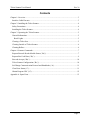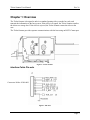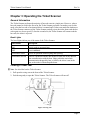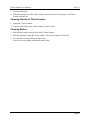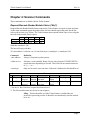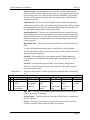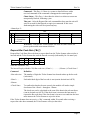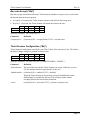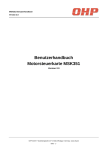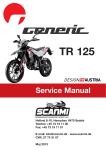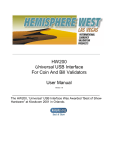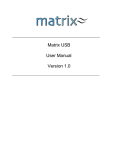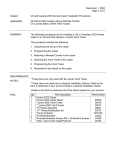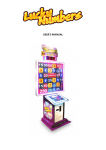Download Ticket Scanner User Manual
Transcript
Ticket Scanner User Manual Rev 2 Ticket Scanner User Manual Rev 2x Contents Chapter 1: Overview ....................................................................................................................... 3 Interface Cable Pin-outs.............................................................................................................. 3 Chapter 2: Installing the Ticket Scanner......................................................................................... 4 Safety Precautions....................................................................................................................... 4 Installing the Ticket Scanner ...................................................................................................... 4 Chapter 3: Operating the Ticket Scanner........................................................................................ 5 General Information.................................................................................................................... 5 Bezel Lights ............................................................................................................................ 5 Clearing a Ticket Jam ................................................................................................................. 5 Cleaning Outside of Ticket Scanner ........................................................................................... 6 Cleaning Rollers.......................................................................................................................... 6 Chapter 4: Scanner Commands....................................................................................................... 7 Request Barcode Reader Module Status (^Bs|^) ........................................................................ 7 Request Bar Code Data (^Br|^)................................................................................................... 9 Bar code Accept (^Ba|^) ........................................................................................................... 10 Ticket Scanner Configuration (^Bc|^) ...................................................................................... 10 Set/Change Communication Protocol and Handshake (^A)..................................................... 11 Clear Error Status (^C) ............................................................................................................. 11 Obtain Program CRC (^G) ....................................................................................................... 12 Appendix A: Spare Parts............................................................................................................... 13 Page 2 Ticket Scanner User Manual Rev 2x Chapter 1: Overview The Ticket Scanner is designed to take in a standard gaming ticket, scan the bar code, and transmit the information to the host system. If the ticket is accepted, the Ticket Scanner transfers the ticket to a storage box. If the ticket is rejected, the Ticket Scanner returns the ticket to the user. The Ticket Scanner provides separate communications with the host using an RS232 Comm port. Figure 1: Ticket Scanner Interface Cable Pin-outs Connector: Molex 43460-009 Figure 2 Pin-Outs Page 3 Ticket Scanner User Manual Rev 2x Chapter 2: Installing the Ticket Scanner Safety Precautions Use the following precautions to ensure the long life of your Ticket Scanner: • Keep food and liquid away from the scanner. • Be careful handling and inspecting the Ticket Scanner since electronic boards and components are sensitive to static electricity. • Discharge your clothing and tools before you touch the Ticket Scanner. Installing the Ticket Scanner 1. Use a M4 x .7 screw in each of the 4 mounting holes to mount the Ticket Scanner to the mounting bracket. 2. Attach the coil cable. Figure 3: Mounting Holes Page 4 Ticket Scanner User Manual Rev 2x Chapter 3: Operating the Ticket Scanner General Information The Ticket Scanner performs the majority of barcode scans in a single pass. However, when a barcode cannot be read in the first scan, the Ticket Scanner performs a secondary scan. In this mode, after the bar code of an inserted ticket is scanned and if it does not match the database or the Ticket Scanner cannot read, the Ticket Scanner partially ejects the ticket, then reads the bar code again at a slower speed. If, after the second scan, the Ticket Scanner still cannot read the bar code, the ticket is rejected. Bezel Lights The bezel lights inform you of the status of the Ticket Scanner. LED Status Description ON Unit is ready to accept tickets. OFF Unit is inhibited. FLASHING FAST Unit is in operation both accepting and rejecting. FLASHING SLOW There is a problem with the unit such as a ticket jam or the unit has lost communication with the host. Other problems can include communication dropped by host, a full bin, the ticket is not in the bin, or the ticket is inserted upside down. Clearing a Ticket Jam L Note: See also label on the Ticket Scanner. 1. Pull open the swing arm at the front of the Ticket Scanner. 2. Push down gently to open the Ticket Scanner. The Ticket Scanner will turn off. Figure 4: Swing Arm Page 5 Ticket Scanner User Manual Rev 2x 3. Clear the ticket jam. 4. Pull up the swing arm of the Ticket Scanner unit to close the Ticket Scanner. The Ticket Scanner will turn on. Cleaning Outside of Ticket Scanner 1. Unplug the Ticket Scanner. 2. Wipe down the body of the Ticket Scanner to remove dust. Cleaning Rollers 1. Pull open the swing arm at the front of the Ticket Scanner. 2. Push down gently to open the Ticket Scanner. The Ticket Scanner will turn off. 3. Use canned air to blow particles off the rollers. You can also use rubbing alcohol and cotton swabs. Page 6 Ticket Scanner User Manual Rev 2x Chapter 4: Scanner Commands These commands are available with the Ticket Scanner. Request Barcode Reader Module Status (^Bs|^) Request Barcode Reader Module Status requests the Ticket Scanner to report its status and state. As the status command reports the printers state, the host should request the status for the bar code reader at least every 200ms. The Ticket Scanner must respond within 50ms of receiving the barcode reader module status request. Hex Decimal ^ 5E 94 B 42 66 s 73 115 | 7C 124 ^ 5E 94 Send this command: ^Bs|^ The host will reply with this: *S|<unit address>|<software ver>|<Event State byte>|<statusbyte1>|<statusbyte2>|0|* Command Definition <unit address> Always 0 for point-to-point systems. <software ver> Software version installed. Range 9 bytes where format of XXXXXXXXX = actual characters depending on version. This field will not contain characters of: *, |, ^, or ~. <state byte> Only one bit can be set at one time. If the unit is inhibited no bit should be set. Bits 7 0 6 Idling 0 1= idling 5 Ticket inserted 1= Ticket inserted 4 Valid Barcode 1=Valid barcode 3 Awaiting* decision 1= Awaiting decision 2 Returning Ticket 1=Rejecting Ticket 1 Stacking 0 Stacked ** 1=Stacking 1=stacked * Set once a ‘Bar Code data’ request has been received ** The Escrowed bit must only be set for one response. Idling - This bit should be set if the Ticket Scanner is enabled but not involved in processing a ticket. It should be set immediately after the stacked bit is set. Page 7 Ticket Scanner User Manual Rev 2x Ticket inserted - This bit should be set every time a ticket is inserted, and should remain set until a valid barcode is seen or a ticket begins to be rejected because the presence of a valid barcode cannot be established. The presence of this bit will be proceeded by the either the setting of the Valid barcode or Returning ticket bits. Valid Barcode - If a ticket is inserted which has been identified as having a valid barcode, this bit will be set to indicate to the host that the Ticket Scanner has information to send. Once the host sends Request Bar code data this will be replaced the setting of the awaiting Decision bit. Awaiting Decision - This bit is set once the host has sent a request bar code data message and will remain set until the host sends a barcode accept/reject command. Once this bit is set the Ticket Scanner will wait 20 seconds for the Barcode accept/reject command. If this is not forthcoming the ticket will be rejected anyway. Rejecting Ticket – There are two occasions when the reject ticket bit may be used: 1) After a ticket has been inserted but no valid barcode can be obtained 2) If the host instructs the bar code reader to reject a ticket, after the bar code data has been sent to the host. Stacking – The stacking bit is set to indicate that the Ticket Scanner has received an accept command from the host and is moving the ticket to the cashbox. Stacked – Once the ticket has existed the Ticket Scanner, after the host indicates a accept message, the stacked bit will be set. This will be sent for one status response only. <Status Byte 1> 7 0 0 If any bit (other than bit 5) of the state Byte is set then the busy bit should be set. Bits 6 5 4 3 2 1 0 1 Busy /Idle Module Status Errors Command Chute status Timeout 1 0=idle 0= Barcode 0=System 0= command 0=Chute 0 = OK 1=busy acceptance OK OK clear 1 = Time processing ticket enabled 1=System 1=command 1=Paper in out or command errors error chute Busy/Idle – This flag will be high when the Ticket Scanner is processing a ticket or processing a command. System Status – This flag will be set when the Ticket Scanner is disabled by the host machine. Errors – This flag is set whenever a system error exists or has occurred. It remains set until no other system error flags are asserted. Page 8 Ticket Scanner User Manual Rev 2x Command – This flag =1 if there is a syntax or data field error with a received command or the command is unsupported or unrecognized. Chute Status – This flag = 1 that either the ticket in or ticket out sensor are unexpectedly blocked, indicating a jam. Time out – After the Request Bar code command has been sent the unit will wait 20 seconds for the Barcode accept/reject command. If this is not forthcoming the ticket will be rejected anyway. <Status byte 2> Bits 7 0 0 6 5 1 Was reset 1 0=idle 1= System has been reset 4 Future use 3 Future use 2 Future Use 1 Future Use 0 Future use Was Reset – indicates the Ticket Scanner was reset for some reason. On power up the module must return all tickets Request Bar Code Data (^Br|^) Request Bar Code Data allows the host to request data from the Ticket Scanner when a ticket is inserted and the Ticket Scanner has read the barcode correctly (indicated by bit 4 in state byte). Hex Decimal ^ 5E 94 B 42 66 r 72 114 | 7C 124 ^ 5E 94 Send this command: ^Br|^ The host will reply with this: *B|<Bar code size>|<Data 1>| ………..|<Data n>|<Check Sum>* Command Definition <Bar code size> The number of digits the Ticket Scanner has deemed makes up the bar code (in decimal) <Data 1> … <Data n> Each individual digit of the bar code is sent (sent in decimal not ASCII). <Check Sum> To confirm the data has be sent correctly the module will send a simple checksum of the <Data 1> through to <Datan> The check sum can be calculated as the sum of the data in the relevant bytes (sent in decimal not ASCII). If the check sum is incorrect the host must rerequest the Bar code data, if the check sum is incorrect a second time the host must instruct the Ticket Scanner to reject the ticket. If the Ticket Scanner does not receive a ^Ba|^ command within 20 seconds after receiving a request bar code data command, the Ticket Scanner will reject the ticket. Page 9 Ticket Scanner User Manual Rev 2x Bar code Accept (^Ba|^) Bar code Accept lets the host inform the Ticket Scanner whether to accept or reject a ticket after the barcode data has been requested. • Accepted – If accepted, the Ticket Scanner can move the ticket to the storage area. • Rejected – If rejected, the Ticket Scanner will return the ticket to the user. Hex Decimal ^ 5E 94 B 42 66 a 61 97 | 7C 124 ^ 5E 94 Send this command: ^Ba|<accept/reject>|^ Command Definition <accept/reject> (in decimal) If 0 = accepted ticket. If 255 = rejected ticket. Ticket Scanner Configuration (^Bc|^) Ticket Scanner Configuration can only be sent if Bit 5 (idle) of the state byte is low. This allows the host to change settings or perform a software reset. Hex Decimal ^ 5E 94 B 42 66 c 63 99 | 7C 124 ^ 5E 94 Send this command: ^Bc|<Bar code size>|<INHIBIT/ENABLE>|<RESET>|^ Command Definition <Bar code size> The size of the bar code the Ticket Scanner can accept. If this byte is set to 255, the scanner should accept barcodes of any size. <inhibit/enable> (in decimal) If 0 = enabled. If 255 = disabled. When the Ticket Scanner is powered up, it must be disabled and remain disabled until it is enabled by the host. This will prevent the scanner accepting ticket before the host has initialized. <reset> (in decimal) If 0 = no action. If 255 = perform a software reset. Page 10 Ticket Scanner User Manual Rev 2x Set/Change Communication Protocol and Handshake (^A) Set/Change Communication Protocol and Handshake is used for setting the communication protocol, interface, and handshaking. The requested protocol is set shortly after the last byte of this command is received. Select the proper communications and handshaking that will match the host system to prevent unpredictable behavior. The default is parallel port. Hex Decimal ^ 5E 94 A 41 65 Send this command: ^A The host will reply with this: ^A | <baud_rate> | <parity> | <data_bits> | <handshake> |^ Command Definition <baud_rate> The new baud rate or parallel interface in 1 byte where P = parallel interface digits for serial baud rate; 1 = 110, 2 = 300, 3 = 600, 4 = 1200, 5 = 1800, 6 = 2400, 7 = 4800, 8 = 9600, 9 = 19200, 10 = 38400, 11 = 57600. <parity> The parity setting where N = none or E = even. <data_bits> Data bits in serial byte where 8 = 8 bits or 7 = 7 bits (use only with E parity). <handshake> The flow control for handshaking where X = Xon/Xoff, R = RTS hardware, or + = Xon/Xoff+RTS. Clear Error Status (^C) Clear Error Status is used to reset the error status bits in the status reply, and returns software error indicators to their default state. Hex Decimal ^ 5E 94 C 43 67 Send this command: ^C The host will reply with this: ^C | <sub_field1> | ^ Command Definition <sub_field1> Optional field for clearing paper jam errors in 1 byte: ‘j’ = clear Paper Jam flag. Page 11 Ticket Scanner User Manual Rev 2x Obtain Program CRC (^G) Obtain Program CRC is used to get the Ticket Scanner program CRC. After you send this command, the Ticket Scanner will respond within 40 seconds. Hex Decimal ^ 5E 94 G 47 71 Send this command: ^G The host will reply with this: ^G|<4 bytes start address><2 bytes seed>|^ ;(LSB first for both fields) Command Definition <4 bytes start address> 00h 00h 00h 00h <2 bytes seed> 00h 00h Page 12 Ticket Scanner User Manual Rev 2x Appendix A: Spare Parts 340-00007 Motor Assembly 150-00112 Switch Assembly 130-00018 Bezel 370-00159 Switch Cover 140-00080 PCB 485-00035 Spring 100-00125 Bottom Bracket 370-00145 Latch bracket Page 13