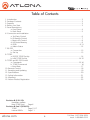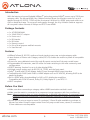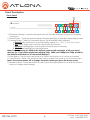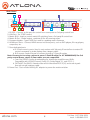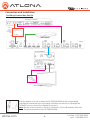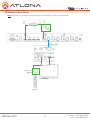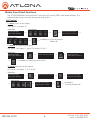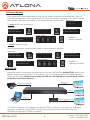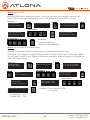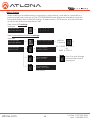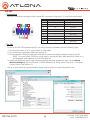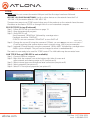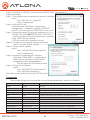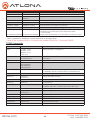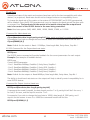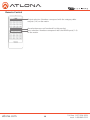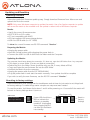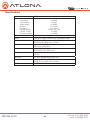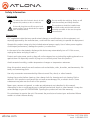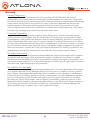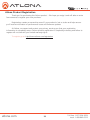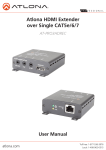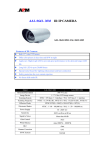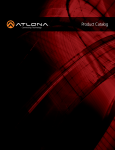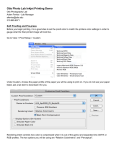Download Manual - AVPro Alliance
Transcript
Atlona HDMI 4 by 4 Matrix Switcher over CAT5e/6/7 AT-PRO3HD44M User Manual atlona.com Toll free: 1-877-536-3976 Local: 1-408-962-0515 Table of Contents 1. Introduction ...................................................................................... 3 2. Package Contents ...................................................................................... 3 3. Features...................................................................................... 3 4. Before You Start ...................................................................................... 3 5. Panel Descriptions a. Front Panel...................................................................................... 4 b. Back Panel ...................................................................................... 5 6. Connection and Installation a. 3rd Party Control ...................................................................................... 6 b. IR Remote Control ...................................................................................... 7 c. Matrix I/O Control ...................................................................................... 8 d. I/O Route Memory ...................................................................................... 9 d. EDID.................................................................................. 9-11 e. Matrix Status ..................................................................................... 12 7. RS-232 a. Connection..................................................................................... 13 b. Set Up..................................................................................... 13 8. TCP/IP a. RS-232 TCP/IP Set Up ..................................................................................... 14 b. LAN TCP/IP Set Up .................................................................................14-15 9. TCP/IP and RS-232 Control a. Commands.................................................................................15-16 b. TCP/IP Commands..................................................................................... 16 c. Baud Rate..................................................................................... 17 10. Remote Control ..................................................................................... 18 11. Resetting and Updating ..................................................................................... 19 12. Specifications ..................................................................................... 20 13. Safety Information ..................................................................................... 21 14. Warranty ..................................................................................... 22 15. Atlona Product Registration ..................................................................................... 23 Revision B (1/21/13): Hardware update New TCP/IP port Page 6 Revision B Part 2 (3/20/13): TCP/IPPage 15-17 Internal EDIDs Page 11 atlona.com 2 Toll free: 1-877-536-3976 Local: 1-408-962-0515 Introduction With the latest and more affordable HDBaseT® technology extend HDMI® sources up to 230ft over category cable. The Atlona HDMI 4 by 4 Matrix Switcher allows for effortless control of up to 8 devices through IR, RS-232, TCP/IP and the front panel. With built in S/PDIF ports send audio to an AVR or distribution amp. To ensure all audio passes through, the 4 by 4 Matrix Switcher supports all Lossy and Lossless formats of Dolby® and DTS™ over HDMI. Package Contents • 1 x AT-PRO3HD44M • 1 x 24V/6.25A DC adaptor • 1 x Power cord • 1 x IR Extender • 5 x IR Emitter • 1 x Remote control • 1 x Pair of dual purpose wall/rack mounts • 1 x User Manual Features • HDBaseT allows IR, RS-232, audio and visual signals to pass over a single category cable. • Latest feature of Power over Category cable (PoCc™) enables the matrix to power all compatible receivers. • IR ports for zone dedicated control through IR remote control and 3rd party control boxes. • Programmable I/O memories, save I/O routes for faster switching to the most commonly used configurations. • EDID™ learning function for up to 4 video display EDIDs. • Multiple control options such as RS-232, IR, TCP/IP, and the front panel. • Dolby® TrueHD and DTS-HD Master Audio™ pass through HDMI output interface. • Compatible with DVI/D (with DVI/D to HDMI adapter such as AT-HD610), allowing DVI/D to be passed to displays. • Built in S/PDIF audio de-embedding for AVR or 2Ch distribution amplifiers. Compatible with PCM 2Channel, Dolby 2.0, Dobly Digital 5.1, and DTS 5.1. • HDCP compliant Before You Start • Make sure when connecting a category cable a 568B termination method is used. • Make sure the matrix is connected to a component surge suppressor with line conditioning. Note: Atlona’s warranty does not cover damage due to electrical disturbances. A component surge suppressor with line conditioning is highly suggested, especially in areas with electrical storms. • Be sure you’re using a mono to mono (2 conductor) 3.5mm IR cable available to purchase at Atlona.com) when using IR output control from 3rd party control boxes, stereo (3 conductor) 3.5mm cables are not compatible. atlona.com 3 Toll free: 1-877-536-3976 Local: 1-408-962-0515 Panel Description Front Panel 6 1 2 3 4 5 a b c d 1. IR Receiver Window - Receives the signal from the included IR Remote Control or a 3rd party control box. 2. Power Button - Cycles the power between On (blue backlight) or Standby (red backlight) mode. 3. Function Button - Select for command options. (blue backlight when selected) a. Default: Mirrors all inputs to corresponding outputs. (i.e. 1 to 1, 2 to 2, 3 to 3, etc.) b. All: Save a single input to all the outputs with this function. c. Memory: Save/load the current input and output route to memory. d. EDID: Save/Load EDIDs to individual inputs. Note: Default setting for EDID is the highest common HD resolution of all connected devices. (i.e. if you have resolutions ranging 720p, 1080i, and 1080p then 720p would be the default resolution for all connected displays.) 4. Enter Button - Use to view current status for inputs and outputs or to confirm a command. 5. Cancel Button - Within the functions menu use to go back one screen or to the home screen. Note: You cannot power off or change functions unless you go to the home screen. 6. Number buttons - Use these buttons to select input and output paths or use with the function button to change matrix settings. atlona.com 4 Toll free: 1-877-536-3976 Local: 1-408-962-0515 Back Panel 2 3 1 4 7 5 6 a b c d 8 1. RS-232 - Connect to this port for control from a computer or 3rd party control box. 2. LAN Port - For TCP/IP control 3. Matrix IR IN - Used to control matrix I/O switching from a 3rd party IR control box. 4. Matrix IR Out - Global output, combines IR for all incoming zones. 5. Firmware Update - Type B USB Port used for updating matrix firmware 6. HDMI Input Ports - Connect HDMI sources into these ports, such as DVD players, Blu-ray players, computers, etc. 7. Zone dedicated ports a. IR 3.5mm mono In ports: Used in conjunction with 3rd party IR control box to extend IR control commands to video displays over category cable. b. IR Out ports: Sends IR signal to sources through a 3.5mm IR emitter Note: Be sure you’re using a mono to mono 3.5mm IR cable (i.e. AT-MINIMONO6) for 3rd party control boxes, stereo 3.5mm cables are not compatible. c. Coax Out (S/PDIF): Audio de-embedding for distribution amplifiers and AVRs. Compatible with LPCM 2Channel, Dolby 2.0, Dolby Digital 5.1, and DTS 5.1. d. CAT5e/6/7 Out (RJ45): Extends video and bi-directional RS-232, IR, and audio signals through a single category cable. 8. Power Port - Use included locking DC adaptor to power the matrix switcher atlona.com 5 Toll free: 1-877-536-3976 Local: 1-408-962-0515 Connection and Installation 3rd Party Control box Set Up 3rd Party Controller Zone IR Control Mono to mono 2 conductor IR extender cable Matrix IR Control Blu-ray Player AT-PRO3HDREC IR Emitter Video Display With the feature of the IR in ports the AT-PRO3HD44M has the unique ability to receive IR commands from a 3rd party controller and send it out through the CAT5e/6/7 port to control the displays in any zone. Note: Be sure to use a mono to mono (2 conductor) 3.5mm IR extender from the 3rd party controller to the AT-PRO3HD44M atlona.com 6 Toll free: 1-877-536-3976 Local: 1-408-962-0515 IR Remote Control Set Up Note: When using an IR remote control all sources can be controlled as well as the local display. Blu-ray Player IR Emitter AT-PRO3HDREC IR Receiver Module Video Display IR Remote atlona.com 7 Toll free: 1-877-536-3976 Local: 1-408-962-0515 Matrix Front Panel Functions The AT-PRO3HD44M’s front panel has 3 functions: I/O control, EDID, and matrix settings. The following sections go over step by step setup & control. I/O Control To set an input to an output (I.E. Input 1 to output 2) input selection home screen AT-PRO3HD44M Select Input Number ---> ---> ---> Select output number Press enter to confirm ---> output selection ---> ---> Feedback =”Input # saved to Output #” To mirror all inputs and outputs (I.E. Input 1 to output 1, input 2 to output 2, etc.) home screen AT-PRO3HD44M Select Input Number ---> ---> ---> ---> Select Function Option ---> ---> ---> ---> Mirror In to Out Press enter to confirm Feedback =”Mirroring In and Out” To route one input to all outputs (I.E. Input 1 to output 1, 2, 3, and 4) home screen AT-PRO3HD44M Select Input Number ---> ---> Select Function Option Select input number to save to all outputs input selection ---> atlona.com ---> Input # to all outputs Press enter to confirm 8 ---> ---> Feedback = ”Input # saved to all” Toll free: 1-877-536-3976 Local: 1-408-962-0515 I/O Route Memory Once inputs and outputs have been set they can be saved to memory and recalled later. Up to 4 individual input/output routes can be saved. The route will remain in memory until a new route has been saved to that memory number or the matrix has been factory reset. example route O: 1 2 3 4 I: 4 2 1 3 To save an I/O route to memory home screen AT-PRO3HD44M Select Input Number ---> ---> Select Function Option ---> 1 Save in/out route ---> 2 Select memory route ---> memory selection ---> Save to memory (1-4) # ---> Press enter ---> Feedback = ”Memory # saved” ---> To load a saved I/O route Once an input/output route has been saved, it can be loaded at any time. home screen AT-PRO3HD44M Select Input Number ---> ---> Select Function Option ---> ---> 1 Save in/out route ---> 2 Select memory route memory selection ---> Select Memory route 1-4 ---> Press enter to load ---> Feedback = ”Memory # loaded” ---> EDID Set Up When the matrix is completely connected and turned on it will load the default EDID, which is the highest common native resolution of the devices. (i.e. In the diagram below the default would be 720p with 2ch audio. Multi-channel audio and 3D are not enabled on internal mode, unless all devices have these features.) 1080p (3D)-2ch 1080p-Dolby TrueHD (3D) Input 1 Output 1 720p-2ch Output 2 720p-2ch 1080p-Dolby TrueHD (3D) Input 2 Output 3 On default, all devices in the diagram will work at 720p. If a device is not syncing or a different resolution is required, internal EDID or EDID copy and load should resolve these issues. The PRO3HD can copy up to 4 EDIDs to memory. atlona.com 9 Toll free: 1-877-536-3976 Local: 1-408-962-0515 Step 1: copy an EDID Before an EDID can be loaded to an input, it must first be copied to the matrix’s memory. Each display’s EDID can be saved individually to one of the matrix’s four preset EDID memories. home screen AT-PRO3HD44M Select Input Number ---> ---> Select Function Option ---> 1 To copy up to 4 EDIDs ---> 2 To choose input EDID ---> output selection Copy from output # ---> Save to Memory (1-4) # ---> ---> memory selection ---> ---> Copy from output # ---> Save to Memory (1-4) # Feedback= ”Saved port # EDID to Memory # [Failed/Passed]” Step 2: load a copied EDID onto an input Once EDIDs have been copied to memory they can be loaded to a specific input. Note: (refer to the diagram on page 9) Using the EDID of output 3 with input 1 will enable 1080p, 3D, and Dolby TrueHD to pass. Output 2 will receive no audio or video and output 1 will receive no audio with these settings. home screen AT-PRO3HD44M Select Input Number ---> ---> Select Function Option ---> ---> 1 To copy up to 4 EDIDs 2 To choose input EDID ---> input selection ---> Input # Select an input port ---> ---> Input # Press Enter Current: Default ---> memory selection ---> Input: # Mode: 1.Default 2.Saved 3.Int ---> Use EDID memory # + enter ---> ___ ---> ---> Input: # Select saved EDID memory 1-4 (#) ---> ---> Feedback = ”Save memory # EDID to input #” EX. Atlona EDID - ATL Pioneer EDID - PIO Toshiba EDID - TSB atlona.com 10 Toll free: 1-877-536-3976 Local: 1-408-962-0515 Step 3: Load an internal EDID on an input If the first two steps don’t produce the correct resolution or audio configuration, the twelve internal EDIDs should resolve the issue. Internal EDID options Front panel display readout EDID 1: 1080P 2CH audio ATL 1080P 2CH EDID 2: 1080P multichannel audio* ATL 1080P Multi CH EDID 3: 1080P Dolby Digital 5.1** ATL 1080P DD EDID 4: 1080P 3D 2CH audio ATL 1080P 3D 2CH EDID 5: 1080P 3D Multi Channel Audio* ATL 1080P 3D Multi CH EDID 6: 1080P 3D Dolby Digital 5.1** ATL 1080P 3D DD EDID 7: 720P 2CH audio ATL 720P 2CH EDID 8: 720P Dolby Digital 5.1** ATL 720P DD EDID 9: 1280x800 RGB 2CH Audio ATL 1280x800 RGB 2CH EDID 10: 1366x768 RGB 2CH audio ATL 1366x768 RGB 2CH EDID 11: 1080P DVI***ATL 1080P DVI EDID 12: 1280x800 DVI*** ATL 1280x800 RGB DVI * Recommended EDID for use of an AVR ** Recommended EDID for use of the S/PDIF audio de-embedding *** Recommended EDID for use of DVI projectors home screen AT-PRO3HD44M Select Input Number ---> ---> Select Function Option ---> ---> 1 To copy up to 4 EDIDs 2 To choose input EDID ---> input selection ---> ---> Input # Select an input port Input: # Mode: 1.Default 2.Saved 3.Int ---> ---> ---> ---> ---> ---> EDID Internal # + enter ATL _____ ____ Input # Press Enter Current: Default ---> Internal EDID selection 1 - Cycles through EDIDs in ascending ---> order 2 - Cycles through EDIDs in descending order Feedback = ”Saved Internal # To input #” RS-232 commands: To access the different EDIDs through RS-232 the following commands must be used. Command Feedback Description EDIDMSetX default EDIDMSetX default Sets the EDID of an input to the default EDID Ex. EDIDMset2 default - sets input 2 to default EDIDMSetX saveY EDIDMSetX saveY Sets the EDID of an input to the previously saved EDID memory Ex. EDIDMset1 save3 - sets input 1 to the EDID memory 3 EDIDMSetX intZ EDIDMSetX intZ Sets the EDID of an input to one of the internal EDIDs Ex. EDIDMset3 int6 - sets input 3 to the internal EDID - 1080p 3D Dolby Digital 5.1 atlona.com 11 Toll free: 1-877-536-3976 Local: 1-408-962-0515 Matrix Status When installing or troubleshooting it’s important to verify settings, or be able to come back to a project and see how it was set up. The AT-PRO3HD44M matrix settings are viewable through the front panel display. View current I/O settings, firmware version, FPGA version, and the baud rates of not just the matrix but extenders as well. View current I/O settings home screen AT-PRO3HD44M Select Input Number ---> ---> O 1 I x 2 x 3 x 4 x View Firmware/Baud Rate/FPGA settings home screen ---> AT-PRO3HD44M FW Ver: 0.3.XX ---> --------------------------------------- AT-PRO3HD44M Select Input Number ---> ---> ---> ---> Select Function Option AT-PRO3HD44M Console: X X X X Matrix Baud Rate ---> AT-PRO3HD44M Port 1: X X X X Output Baud Rate ---> ---> Hold for 5 seconds ---> EX. 115200 8 None 1 OR 9600 8 ODD 0 ---> Press 3 to cycle through the baud rates of each output port. AT-PRO3HD44M FPGA 1 Ver: 0.0.XX FPGA Version atlona.com 12 Toll free: 1-877-536-3976 Local: 1-408-962-0515 RS-232 Connection RS-232 is connected through a 9-pin female DB connector. Only pins 2, 3, and 5 are terminated. 5 4 3 2 1 9 8 7 6 No. 1 2 3 4 5 6 7 8 9 Pin ---Tx Rx ---Gnd ------------- Function Not used Transmit Receive Not used Ground Not used Not used Not used Not used Set Up To set up the RS-232 hyperterminal (if not using 3rd party software) use the following steps: 1. Connect the matrix to a PC using a 9pin to 9pin cable 2. Go to the Device manager folder (see picture A) 3. Find the Matrix COM port and right click with a mouse and select properties (see picture B) NOTE: If unsure which COM port is the matrix, unplug the 9pin cable and plug it back in. It will disappear and reappear on the COM port list. 4. Under the properties menu select the port settings tab and update the menu to the matrix default settings of: Bits Per Second: 115200, Data Bits: 8, Parity: None, Stop Bits: 1 and Flow Control: None. (see picture C) Set up is done and any hyperterminal program may be used to control the matrix now. A B C atlona.com 13 Toll free: 1-877-536-3976 Local: 1-408-962-0515 TCP/IP Warning!: Do not connect the matrix LAN port until the first steps have been followed. BEFORE YOU PLUG IN ANYTHING: Verify no other devices on the network have the IP of 192.168.1.10 (the matrix default is 192.168.1.10). There are two ways to set TCP/IP control when any of the products on the network have the same IP address as the matrix: RS-232 or through LAN on a non networked computer. RS-232 TCP/IP Set up (Preferred) Step 1: Follow RS-232 set up instructions on page 13 Step 2: Open Hyperterminal program Step 3: Verify DHCP is off Send command “IPDHCPsta” followed by a carriage return Feedback should be “DHCPoff” If DHCP is on use command “IPDHCPoff” to turn DHCP off Router IP address Step 4: Change the current IP using the command “IPStatic 192.168.0.200 255.255.255.0 192.168.0.1” IP can be anything that system devices aren’t currently using. (200 is just an example) Step 5: (optional) Change the port using the command “IPPort 4400” followed by a carriage return 4400 is just an example. The port can be changed to what is needed/wanted The matrix is now ready to be used for TCP/IP control. The LAN cable may be connected now. LAN TCP/IP Set up (If RS-232 is not available) Step 1: Connect LAN to a computer Step 2: Right click the network icon at the bottom right side of screen and open network and sharing center on PC (see picture A) Step 3: Select internet type connection/local area connection (see picture B) Step 4: Select properties (see picture C) Step 4: Select IP V.4 and press properties (see picture D) B A atlona.com C D 14 Toll free: 1-877-536-3976 Local: 1-408-962-0515 Step 5: Change IP to 192.168.1.2 and Subnet: 255.255.255.0 (see picture E) Step 6: Press apply Step 7: Close internet type connection and launch IP software Log in: Host: 192.168.1.10 (matrix IP) Port: 23 (matrix port) Step 8: Verify DHCP is off Send command “IPDHCPsta” followed by a carriage return -- Feedback should be “DHCPoff” If DHCP is on use command “IPDHCPoff” to turn it off Step 9: Change the current IP using the command Router IP address “IPStatic 192.168.0.200 255.255.255.0 192.168.0.1” IP can be anything the system devices aren’t currently using. (200 is just an example) * This will cause the IP software to close * Step 10: Go back to your network settings and return the IP V.4 to the original settings ------------> Step 11: Reopen the IP software Log in: Host: 192.168.0.200 (new matrix IP) Port: 23 (matrix port) Step 10: (optional) Change the port using the command “IPPort 4400” + carriage return 4400 is just an example. The port can be changed to what is needed/wanted This will cause the IP software to close Step 11: Relog into IP software Log in: Host: 192.168.0.200 (new matrix IP) Port: 4400 (new matrix port) The matrix is now ready to be used for TCP/IP control. E Commands The command codes are case sensitive, do not change capitalization, spacing, or lettering. Command Feedback Description PWON PWON Power on PWOFF PWOFF Power off PWSTA PWx Will display the power status of the matrix (ex. Power is on = PWON) Version (Firmware #) Brings up the current firmware version Lock Lock Locks the front panel of the matrix so no buttons are active Unlock Unlock Unlocks the front panel of the matrix, enabling the buttons again All# x1AVx1,x2AVx2,... Resets all inputs to corresponding outputs (in3 to out3) x1$ x1$ Turns off output channel (to turn off output 3 = x3$) x1AVx2 x1AVx2 Switch input to output (input 3 to output 2 = x3AVx2) x1AVx2,x3,x4 x1AVx2,x3,x4 Switch input to multiple outputs (input 3 = x3AVx1,x2) IRON IRON Turns on the IR receiver IROFF IROFF Turns off the IR receiver atlona.com 15 Toll free: 1-877-536-3976 Local: 1-408-962-0515 Command Feedback Description Statusx1 x7AVx1 Shows what input is connected to selected output Status x1AVx1,x2AVx2, x3AVx4, .... Displays which inputs are currently connected to which outputs SaveY (ex. Save2) SaveY (ex. Save2) Saves settings for future use, preset options 0 to 4 RecallY (ex. Recall2) RecallY (ex. Recall2) Recalls saved settings for the number you selected ClearY (ex. Clear2) ClearY (ex. Clear2) Erases the save for the number you selected Mreset Mreset Sets matrix back to the default settings RS232zoneX[command] RS232zoneX[command] Send commands to devices connected to the receiver RS-232 ports. Commands are the same as the ones stated in this table. X = zone number ex: RS232zone1[PWON] ex: RS232zone1[PWON] example: Turning the power on for the device connected in zone 1 Each command or feedback is terminated with a carriage return. Note: If the command fails or is incorrect the feedback should be “Command FAILED” TCP/IP Commands Command Feedback Description IPCFG IP Addr : x.x.x.x Netmask : x.x.x.x Gateway : x.x.x.x IP Port: x.x.x Displays IP address configuration IPTimeout XX IPTimeout XX (Ex. IPTimout120) Determines amount of seconds of inactivity before TCP/IP disconnects IPQuit IPQuit Logs out of TCP/IP IPAddUser TCP/IP username & password list: Will display a list of users - user password - user password - user password IPAddUser [X] [Y] TCP/IP user was added Add a user for TCP/IP control. X=User Y=Password Ex. IPAddUser Atlona 1234 (User=Atlona 1234=Password) IPDelUser [X] TCP/IP user was deleted Delete a user from TCP/IP X=User (Ex. IPDelUser Atlona) IPDHCP sta IPDHCP sta Ex. IPDHCP on Displays the status of DHCP IPDHCP on IPDHCP on Turns DHCP on IPDHCP off IPDHCP off Turns DHCP off IPStatic [X] [Y] [Z] IPStatic address netmask gateway Sets a static IP address Ex. IPStatic 192.168.1.1 255.255.255.0 192.168.1.200 IPPort IPPort Y Set the TCP/IP port (ex. IPPort 230) IPLogin sta IPLogin sta Ex. IPLogin on Displays IPLogin status IPLogin on IPLogin on Enables IPLogin IPLogin off IPLogin off Disables IPLogin Broadcast sta Broadcast sta Displays broadcast mode status Broadcast on Broadcast on Enables broadcast mode Broadcast off Broadcast off Disables broadcast mode atlona.com 16 Toll free: 1-877-536-3976 Local: 1-408-962-0515 Baud Rate Default baud rates of the matrix and receivers have been set for the best compatiblity with other devices (i.e. projectors). Baud rates should not be changed unless an incompatibility occurs. To change the baud rate of the matrix or the receiver (AT-PRO3HDREC) an RS-232 hyperterminal will be needed. Once the RS-232 hyperterminal is set up changing the baud rate will be done with a command line. The baud rate for the matrix is for matrix control and the output baud rate is for control of the RS-232 device in the zone being controlled. Note: Baud rate options 2400, 4800, 9600, 19200, 38400, 57600, or 115200 Command for Matrix baud rate CSpara[baudrate,data-length,parity,stop-bit] (data, parity, and stop for matrix must be 8,0,1) For example if you wish to change the baud rate to 38400 the command would look like this: CSpara[38400,8,0,1] Note: Default for the matrix is: Baud-115200bps, Data length-8bit, Parity-None, Stop Bit-1 RS-232 Command for the Output baud rate status RS232para The RS-232 status command will provide feedback for the current parameters for each output. Example: (See example of feedback below) RS232para Current RS232 parameter: - Port 1 :BaudRate 2400bps, DataBits 0, Parity None, StopBits 1. - Port 2 :BaudRate 9600bps, DataBits 0, Parity ODD, StopBits 1. - Port 3 :BaudRate 9600bps, DataBits 0, Parity None, StopBits 1. - Port 4 :BaudRate 9600bps, DataBits 0, Parity None, StopBits 1. Note: Default for the outputs is: Baud-9600bps, Data length-8bit, Parity-None, Stop Bit-1 The ability to check baud rate status on the outputs will help to identify control compatibility for in zone RS-232 devices. Command for Output (receiver) baud rate RS232paraX[baudrate,data-length,parity,stop-bit] X represents the zone# (output#), the data length must be 7 or 8, partity bit will be 0 for none, 1 for odd, 2 for even, and the stop-bit must be 1 or 2. For example if you wish to change the baud rate to 19200, data length 8, ODD parity, and 1 stop-bit on the receiver in zone 3 to 19200 the command would look like this: RS232para3[19200,8,1,1] atlona.com 17 Toll free: 1-877-536-3976 Local: 1-408-962-0515 Remote Control Output selection. Numbers correspond with the category cable outputs (1-4) on the matrix. Arrow buttons are not functional for this product. Input selection. Numbers correspond with the HDMI inputs (1-4) on the matrix. atlona.com 18 Toll free: 1-877-536-3976 Local: 1-408-962-0515 Updating and Resetting Updating firmware Atlona has made field firmware updating easy. Simply download firmware from Atlona.com and upload the file to the matrix. NOTE: Only use a Windows computer to update the matrix. Use of an Apple computer to update will cause the matrix to be unusable until the update is redone with a Windows computer. Needs: • Verify the current firmware version • RS-232 9 Pin to 9 Pin cable. • PC (not compatible with MAC) • OS that supports USB mass storage devices • USB A to USB B cable (i.e. AT11008) To view the current firmware use RS-232 command “Version”. Preparing the Matrix: • Unplug the power cable. • Hold the Cancel button while plugging the power back in. • Connect the USB B to USB A cable into the Matrix and the Computer. Updating the Matrix: The computer should auto detect the connection, if it does not, open the USB device from “my computer”. • Click open in a new folder. (if auto run detects connection) • Delete the file in the folder. (there should be only one file, if more, delete all files) • Copy and Paste the new firmware file into the USB folder. • Unhook the Matrix from the computer. • Unplug the power cable from the AT-PRO3HD44M • Plug the power back in and start the matrix normally. Your update should be complete If you wish to verify the new firmware, use the RS-232 command “Version”. Resetting to factory settings Atlona understands that settings can be troublesome and at times its just easier to set things back to factory settings. To make things easier a simple one step reset was created. To reset the matrix, hold down the buttons 1 and 4 while powering on. If successfull the matrix will be back to factory settings when it turns on. Simultaneously home screen ---> Power LED should turn ---> RED to indicate the Matrix is in standby mode/off. Unplugging then plugging back in can also set the Matrix into standby. 19 --- --- --- atlona.com ---> --- AT-PRO3HD44M Select Input Number ---> Reset to Factory Settings Toll free: 1-877-536-3976 Local: 1-408-962-0515 Specifications Bandwidth Ports Video input Video output Audio output IR input IR output Control: RS-232 Control: TCP/IP Firmware update Power Consumption Audio Distance Resolution Dimensions Weight Rack Size Temperature Certifications atlona.com 6.75Gbps 4 x HDMI 4 x RJ45 4 x S/PDIF 5 x 3.5mm 5 x 3.5 mm 1 x 9pin (RS-232) 1 x RJ45 1 x USB B 60W Passes up to Dolby TrueHD or DTS-HD Master Audio 230ft (70m) @ 1080p over CAT6a/7 197ft (60m) @ 1080p over CAT5e/6 Video: up to 1080p@60Hz VESA: up to 1920x1200 1.69 x 17.13 x 10 (inch) 42.93 x 435.10 x 254 (mm) 7 lbs 3.18 kg 1 U, 19 in. standard electronics rack Operating: 32°F to 104°F (0°C to 40°C) Storage: 4°F to 140°F (20°C to 60°C) CE, FCC, RoHS, cULus for power supplies 20 Toll free: 1-877-536-3976 Local: 1-408-962-0515 Safety Information Safeguards To reduce the risk of electric shock, do not expose this product to rain or moisture Do not modify the wall plug. Doing so will void the warranty and safety features. If the wall plug does not fit into your local power socket, hire an electrician to replace your obsolete socket. This equipment should be installed near the socket outlet and the device should be easily accessible in the case it requires disconnection. Precautions FCC regulations state that any unauthorized changes or modifications to this equipment, not expressly approved by the manufacturer, could void the user’s authority to operate this equipment. Operate this product using only the included external power supply. Use of other power supplies could impair performance, damage the product, or cause fires. In the event of an electrostatic discharge this device may automatically turn off. If this occurs, unplug the device and plug it back in. Protect and route power cords so they will not be stepped on or pinched by anything placed on or against them. Be especially careful of plug-ins or cord exit points from this product. Avoid excessive humidity, sudden temperature changes or temperature extremes. Keep this product away from wet locations such as bathtubs, sinks, laundries, wet basements, fish tanks, and swimming pools. Use only accessories recommended by Atlona to avoid fire, shock, or other hazards. Unplug the product before cleaning. Use a damp cloth for cleaning and not cleaning fluid or aerosols. Such products could enter the unit and cause damage, fire, or electric shock. Some substances may also mar the finish of the product. Never open, remove unit panels, or make any adjustments not described in this manual. Attempting to do so could expose you to dangerous electrical shock or other hazards. It may also cause damage to your AT-PRO3HD44M. Opening the product will void the warranty. Do not attempt to service the unit. Disconnect the product and contact your authorized Atlona reseller or contact Atlona directly. atlona.com 21 Toll free: 1-877-536-3976 Local: 1-408-962-0515 Warranty Limited Warranty Atlona Technologies warrants that (a) its products (AT-PRO3HD44M) will perform substantially in accordance with the accompanying written materials for a period of 3 years from the date of receipt and (b) that the product will be free from defects in materials and workmanship under normal use and service for a period of 3 years. In the event applicable law imposes any implied warranties, the implied warranty period is limited to 3 years from the date of receipt. Some jurisdictions do not allow such limitations on duration of an implied warranty, so the above limitation may not apply to customers that fall within those areas. Customer Remedies Atlona Technologies’ and its suppliers’ entire liability and Customer’s exclusive remedy shall be, at Atlona Technologies’ decision, either return of the price paid for the product, repair, or replacement of the product that does not meet this Limited Warranty and which is returned to Atlona Technologies with a copy of the Customer’s receipt. This Limited Warranty is void if failure of the product has resulted from accident, abuse, misapplication, or natural occurrence. In example but not limited to: power surges (electrical storms, local power outage), dropping the product (or items on the product), contact with fluids, and physical misconduct (i.e. kicking or punching). Any replacement product will be warranted for the remainder of the original warranty period. No other warranties To the maximum extent permitted by applicable law, Atlona Technologies and its suppliers disclaim all other warranties, either expressed or implied, including, but not limited to, implied warranties of merchantability and fitness for a particular purpose, with regard to the product and any related written materials. This Limited Warranty gives customer specific legal rights. Customers may have other rights depending on the jurisdiction. No liability for damages To the maximum extent permitted by applicable law, in no event shall Atlona Technologies or its suppliers be liable for any damages arising out of the use of or inability to use this product, even if Atlona Technologies has been advised of the possibility of such damages. Such damages include but are not limited to: special, incidental, consequential, or indirect damages for personal injury, loss of business profits, business interruption, loss of business information, or any other pecuniary loss. Atlona Technologies’ and its suppliers’ entire liability under any provision of this agreement shall be limited to the amount actually paid by you for the product. Some Jurisdictions do not allow the exclusion or limitation of liability for consequential or incidental damage. The above limitations may not apply to you in such jurisdictional cases. atlona.com 22 Toll free: 1-877-536-3976 Local: 1-408-962-0515 Atlona Product Registration Thank you for purchasing this Atlona product. - We hope you enjoy it and will take an extra few moments to register your new purchase. Registration creates an ownership record if your product is lost or stolen and helps ensure you’ll receive notification of performance issues and firmware updates. At Atlona, we respect and protect your privacy, assuring you that your registration information is completely secure. Atlona product registration is completely voluntary and failure to register will not diminish your limited warranty rights. To register go to: http://www.atlona.com/registration atlona.com 23 Toll free: 1-877-536-3976 Local: 1-408-962-0515