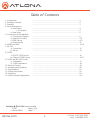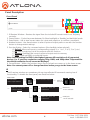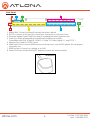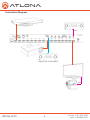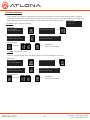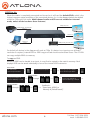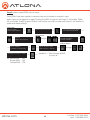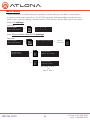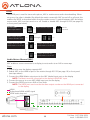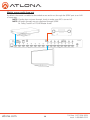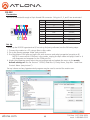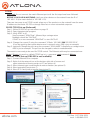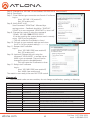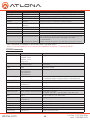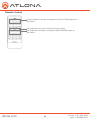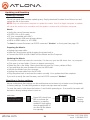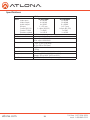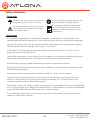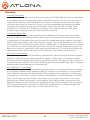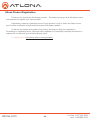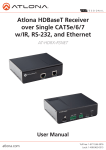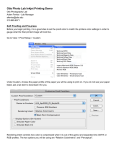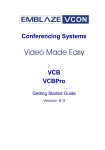Download Atlona AT-H2H-88M video switch
Transcript
Atlona HDMI to HDMI Matrix Switcher AT-H2H-44M and AT-H2H-88M (pictured below) User Manual atlona.com Toll free: 1-877-536-3976 Local: 1-408-962-0515 Table of Contents 1. Introduction ............................................................................................ 3 2. Package Contents ............................................................................................ 3 3. Features............................................................................................ 3 4. Panel Descriptions a. Front Panel ............................................................................................ 4 1. IR window ............................................................................................ 4 b. Rear Panel ............................................................................................ 5 5. Connection and Installation a. Connection Diagram ............................................................................................ 6 b. Matrix I/O Control ............................................................................................ 7-8 c. EDID Set Up ............................................................................................ 9-11 d. Matrix Status ............................................................................................ 12 6. S/PDIF and ARC ............................................................................................ 13-14 7. RS-232 a. Connection ............................................................................................ 15 b. Set up ............................................................................................ 15 8. TCP/IP a. RS-232 TCP/IP set up ............................................................................................ 16 b. Ethernet TCP/IP set up ............................................................................................ 16-17 9. TCP/IP and RS-232 Control a. Commands............................................................................................ 17 b. TCP/IP commands ............................................................................................ 18 10. Remote Control ............................................................................................ 19 11. Resetting and Updating ............................................................................................ 20 12. Specifications ............................................................................................ 21 13. Safety Information ............................................................................................ 22 14. Warranty ............................................................................................ 23 15. Atlona Product Registration ............................................................................................ 24 Revision B (3/11/13): Features added TCP/IPPage 16-18 Internal EDIDs Page 11 atlona.com 2 Toll free: 1-877-536-3976 Local: 1-408-962-0515 Introduction Multiple control options, HD resolutions, and the best audio, the Atlona HDMI® to HDMI matrix switcher is built for your home and professional needs. With the ability to pass 1080p, 1920x1200, all Lossy and Lossless audio formats (including Dolby® TrueHD and DTS-HD Master Audio™), full 3D, and ARC, the AT-H2H Family provides a full range of features that ensures the highest quality experience whether you’re watching a movie, giving a presentation, and more. Package Contents • 1 x AT-H2H Matrix Switcher • 1 x IR Extender • 1 x IR Remote Control • 1 x Pair of dual purpose wall/rack mounts • 1 x 24V/2.7A DC adaptor • 1 x User Manual Features • Send any source to multiple outputs: with the H2H matrix any combination of inputs and outputs can be used • EDID™ learning function with multiple EDID memories to ensure picture and sound. • Programmable I/O memories: save multiple routes for faster switching to the most commonly used configurations • Built in internal EDID mode provides 12 individual EDIDs to ensure compatibility • ARC (Audio Return Channel) pass through • Digital audio de-embedding allows audio to be sent to a distribution amplifier or audio receiver through the S/PDIF port • Up to Dolby TrueHD and DTS-HD Master Audio pass through on HDMI • Compatible with DVI/D (with DVI/D to HDMI adapter such as AT14040), allowing DVI/D video source signal to be passed to displays • Multiple control interfaces such as RS-232, IR, TCP/IP, and the front panel • Pass through support of all 3D formats. • HDCP Compliant atlona.com 3 Toll free: 1-877-536-3976 Local: 1-408-962-0515 Panel Description Front Panel 1 2 3 5 6 4 A B C D 1. IR Receiver Window - Receives the signal from the included IR remote control or a 3rd party controler. 2. Power Button - Cycles the power between On (blue backlight) or Standby (red backlight) mode. 3. Enter Button - Use to view current status for inputs and outputs or to confirm a command. 4. Number buttons - Use these buttons to select input and output paths or use with the function button to change matrix settings. 5. Function Button - Select for command options. (blue backlight when selected) A. Default: Mirrors all inputs to corresponding outputs. (i.e. 1 to 1, 2 to 2, 3 to 3, etc.) B. All: Save a single input to all the outputs with this function. C. Memory: Save/load the current input and output route to memory. D. EDID: Save/Load EDIDs to individual inputs. Note: Default setting for EDID is the highest common HD resolution of all connected devices. (i.e. if you have resolutions ranging 720p, 1080i, and 1080p then 720p would be the default resolution for all connected displays.) 6. Cancel Button - Within the functions menu use to go back one screen or to the home screen. Note: You cannot power off or change functions unless you go to the home screen. IR The IR receiver window can sometimes pick up stray reflected IR commands causing loss of functionality. To disable the front panel, see directions below: home screen AT-H2H-XXM Select Input Number Select IR 1:On 2: Off Current: On/Off atlona.com ---> Select Function Option ---> Hold for 5 seconds ---> ---> Select IR 1: On 2: Off Current On ---> Feedback= ”IR On Selected” ---> ---> Select IR 1: On 2: Off Current off ---> Feedback= ”IR Off Selected” -------------------- ---> ---> 4 Toll free: 1-877-536-3976 Local: 1-408-962-0515 Back Panel 1 2 5 3 4 6 7 8 1. Matrix IR IN: Connect included IR receiver (see picture below) 2. RS-232: Connect to this port for control from a computer or 3rd control box. 3. Firmware Update: Type B USB Port used for updating the matrix firmware only 4. Coax Out: Audio de-embedding for distribution amplifiers and AVRs Compatible with PCM 2Channel, LPCM 5.1, Dolby 2.0, Dolby Digital 5.1, and DTS 5.1 5. Ethernet Port: Used for TCP/IP control 6. HDMI Input Ports: Connect HDMI sources into these ports, such as DVD players, Blu-ray players, computers, etc. 7. HDMI out port: Connect to a display or an AVR 8. Power Port: Use included locking DC adaptor to power the matrix switcher IR Receiver atlona.com 5 Toll free: 1-877-536-3976 Local: 1-408-962-0515 Connection Diagram ARC Digital audio de-embedding ARC atlona.com 6 Toll free: 1-877-536-3976 Local: 1-408-962-0515 Matrix Front Panel Functions The AT-H2H’s front panel has 3 functions: I/O control, EDID, and matrix settings. The following sections go over step by step setup & control. I/O Control To set an input to an output (I.E. Input 1 to output 2) home screen AT-H2H-XXM Select Input Number ---> through ---> Select output number Press enter to confirm ---> through ---> ---> Feedback= ---> ”Input # saved to Output #” To mirror all inputs and outputs -- Ex. Input 1 to output 1, input 2 to output 2, etc. (I.E. Input 1 to output 1, input 2 to output 2, etc.) home screen AT-H2H-XXM Select Input Number ---> ---> Mirror In to Out Press enter to confirm ---> ---> Select Function Option ---> ---> Feedback= ”Mirroring In and Out” To route one input to all outputs -- Ex. Input 5 to output 1, output 2, etc. (I.E. Input 1 to output 1, 2, 3, and 4) home screen AT-H2H-XXM Select Input Number ---> through atlona.com ---> ---> Select Function Option ---> Input # to all outputs Press enter to confirm 7 ---> ---> ---> ---> Select input number to save to all outputs Feedback= ”Input # saved to all” Toll free: 1-877-536-3976 Local: 1-408-962-0515 I/O Route Memory Once inputs and outputs have been set they can be saved to memory and recalled later. Multiple individual input/output routes can be saved. The route will remain in memory until a new route has been saved to that memory number or the matrix has been factory reset. example route O: 1 2 3 4 I: 4 2 1 3 To save an I/O route to memory home screen AT-H2H-XXM Select Input Number 1 Save in/out route 2 Select memory route ---> ---> ---> ---> Select Function Option Select memory route 1-4/8: # Press enter to load memory selection through ---> ---> ---> ---> ---> Feedback= ”Memory # loaded” To load a saved I/O route Once an input/output route has been saved, it can be loaded at any time. home screen AT-H2H-XXM Select Input Number 1 Save in/out route 2 Select memory route ---> ---> ---> ---> Select Function Option Select memory route 1-4/8: # Press enter to load memory selection through atlona.com ---> ---> ---> ---> ---> Feedback= ”Memory # loaded” 8 Toll free: 1-877-536-3976 Local: 1-408-962-0515 EDID Set Up When the matrix is completely connected and turned on it will load the default EDID, which is the highest common native resolution of the connected devices. (i.e. In the diagram below the default would be 720p with 2ch audio. Multi-channel audio and 3D are not enabled on internal mode, unless all devices have these features.) 1080p (3D)-2ch 1080p-Dolby TrueHD (3D) Input 1 Output 1 720p-2ch Output 2 720p-2ch 1080p-Dolby TrueHD (3D) Input 2 Output 3 On default, all devices in the diagram will work at 720p. If a device is not syncing or a different resolution is required, internal EDID or EDID copy and load should resolve these issues. The AT-H2H can copy multiple EDIDs to memory. To copy an EDID Before an EDID can be loaded to an input, it must first be copied to the matrix’s memory. Each display’s EDID can be saved individually to one of the matrix’s EDID memories. home screen AT-H2H-XXM Select Input Number ---> ---> Select Function Option ---> ---> 1 To copy up to X EDIDs ---> 2 To choose input EDID output selection Copy from output # Save to Memory (1-4) # through ---> memory selection through atlona.com ---> ---> ---> ---> Copy from output # Save to Memory (1-4/8) # ---> Feedback= ”Saved port # EDID to Memory # [Failed/Passed]” 9 Toll free: 1-877-536-3976 Local: 1-408-962-0515 Step 2: load a copied EDID onto an input Once EDIDs have been copied to memory they can be loaded to a specific input. Note: (refer to the diagram on page 9) Using the EDID of output 3 with input 1 will enable 1080p, 3D, and Dolby TrueHD to pass. Output 2 will receive no audio or video and output 1 will receive no audio with these settings. home screen AT-H2H-XXM Select Input Number ---> ---> Select Function Option ---> ---> 1 To copy up to 4/8 EDIDs 2 To choose input EDID ---> input selection ---> Input # Select an input port through ---> ---> Input # Press Enter Current: Default ---> memory selection ---> Input: # Mode: 1.Default 2.Saved 3.Int ---> Use EDID memory # + enter ---> ___ ---> ---> Input: # Select saved EDID memory 1-4/8 (#) ---> through ---> Feedback = ”Save memory # EDID to input #” EX. Atlona EDID - ATL Pioneer EDID - PIO Toshiba EDID - TSB atlona.com 10 Toll free: 1-877-536-3976 Local: 1-408-962-0515 Step 3: Load an internal EDID to an input If the first two steps don’t produce the correct resolution or audio configuration, the twelve internal EDIDs should resolve the issue. Internal EDID options Front panel display readout EDID 1: 1080P 2CH audio EDID 2: 1080P multichannel audio* EDID 3: 1080P Dolby Digital 5.1** EDID 4: 1080P 3D 2CH audio EDID 5: 1080P 3D multichannel audio* EDID 6: 1080P 3D Dolby Digital 5.1** EDID 7: 720P 2CH audio EDID 8: 720P Dolby Digital 5.1** EDID 9: 1280x800 RGB 2CH audio EDID 10: 1366x768 RGB 2CH audio EDID 11: 1080P DVI*** EDID 12: 1280x800 DVI*** ATL 1080P 2CH ATL 1080P Multi CH ATL 1080P DD ATL 1080P 3D 2CH ATL 1080P 3D Multi CH ATL 1080P 3D DD ATL 720P 2CH ATL 720P DD ATL 1280x800 RGB 2CH ATL 1366x768 RGB 2CH ATL 1080P DVI ATL 1280x800 RGB DVI * Recommended EDID for use of an AVR ** Recommended EDID for use of the S/PDIF audio de-embedding *** Recommended EDID for use of DVI projectors home screen AT-H2H-XXM Select Input Number ---> ---> Select Function Option ---> ---> 1 To copy up to 4/8 EDIDs ---> 2 To choose input EDID input selection ---> ---> Input # Select an input port Input: # Mode: 1.Default 2.Saved 3.Int ---> ---> through ---> ---> ---> EDID Internal # + enter ATL _____ ____ Feedback = ”Saved Internal # To input #” ---> Input # Press Enter Current: Default ---> Internal EDID selection 1 - Cycles through EDIDs in decending ---> order 2 - Cycles through EDIDs in descending order RS-232 commands: To access the different EDIDs through RS-232 the following commands must be used. Command Feedback Description EDIDMsetX default EDIDMsetX default Sets the EDID of an input to the default EDID Ex. EDIDMset2 default - sets input 2 to default EDIDMsetX saveY EDIDMsetX saveY Sets the EDID of an input to the previously saved EDID memory Ex. EDIDMset1 save3 - sets input 1 to the EDID memory 3 EDIDMsetX intZ EDIDMsetX intZ Sets the EDID of an input to one of the internal EDIDs Ex. EDIDMset3 int6 - sets input 3 to the internal EDID - 1080p 3D Dolby Digital 5.1 atlona.com 11 Toll free: 1-877-536-3976 Local: 1-408-962-0515 Matrix Settings When installing or troubleshooting it’s important to verify settings, or be able to come back to a project and see how it was set up. The AT-H2H has matrix settings viewable through the front panel. View current I/O settings, firmware version, FPGA version, and the baud rate of the matrix. View I/O settings home screen AT-H2H-XXM Select Input Number ---> ---> O 1 I x 2 x 3 x 4 x View Firmware/Baud Rate/FPGA settings home screen AT-H2H-XXM Select Input Number AT-H2H-XXM FW Ver: 0.3.XX ---> ---> -------------------- ---> ---> ---> Select Function Option ---> ---> Hold for 5 seconds AT-H2H-XXM FPGA 1 Ver: 0.0.XX FPGA Version ---> AT-H2H-XXM Console: X X X X Matrix Baud Rate EX.115200 8 None 1 OR 9600 8 ODD 0 atlona.com 12 Toll free: 1-877-536-3976 Local: 1-408-962-0515 S/PDIF The S/PDIF port is used for two audio options, ARC or matrix source audio de-embedding. When using one, the other is disabled. By default the matrix comes with ARC turned off on all ports, this enables the S/PDIF to de-embed audio from the matrix source. To switch between ARC and matrix source audio, ARC must be turned on or off. Enable or disable ARC through RS-232 (see page 18) or front panel (see below). home screen AT-H2H-XXM Select Input Number ---> ---> Select Function Option ---> Hold for 5 seconds input selection ---> through Output: # Current: On Select mode 1: On 2: Off ---> ---> Output: # Current: On Select mode 1: On 2: Off ---> ---> Output: # Current: Off Select mode 1: On 2: Off -------------------- Select output number (1-4/8) to set ARC mode ---> Audio Return Channel (ARC) ARC enables a source connected to a display to route audio to an AVR or zone amp. Steps 1. Check to be sure the display supports ARC 2. Enable ARC on the HDMI output of the matrix through RS-232 (see page 18) or front panel (see steps above) 3. Connect the HDMI Matrix output port to the ARC labeled input port on the display NOTE: The Matrix must be connected to the display’s HDMI ARC input 4. Connect the source to a non ARC HDMI input port on the display 5. Connect the S/PDIF port to an AVR or Zone Amp NOTE: The S/PDIF port used must be the same output number as the HDMI port connected to the display HDMI Bidirectional HDMI w/ARC signal S/PDIF audio loop-out atlona.com 13 Toll free: 1-877-536-3976 Local: 1-408-962-0515 Matrix source audio loop-out By default the matrix is enabled to de-embed source audio out through the S/PDIF port to an AVR or zone amp. NOTE: If audio does not pass through, check to make sure ARC is turned off. NOTE: HD audio formats are not supported through S/PDIF. Ex. Dolby TrueHD or DTS-HD Master Audio atlona.com 14 Toll free: 1-877-536-3976 Local: 1-408-962-0515 RS-232 Connection RS-232 is connected through a 9-pin female DB connector. Only pins 2, 3, and 5 are terminated. 5 4 3 2 1 9 8 7 6 No. 1 2 3 4 5 6 7 8 9 Pin ---Tx Rx ---Gnd ------------- Function Not used Transmit Receive Not used Ground Not used Not used Not used Not used Set Up To set up the RS-232 hyperterminal (if not using 3rd party software) use the following steps: 1. Connect the matrix to a PC using a 9pin to 9pin cable 2. Go to the Device manager folder (see picture A) 3. Find the Matrix COM port and right click with a mouse and select properties (see picture B) NOTE: If unsure which COM port is the matrix, unplug the 9pin cable and plug it back in. It will disappear and reappear on the COM port list. 4. Under the properties menu select the port settings tab and update the menu to the matrix default settings of: Bits Per Second: 115200, Data Bits: 8, Parity: None, Stop Bits: 1 and Flow Control: None. (see picture C) Set up is done and any hyperterminal program may be used to control the matrix now. A B C atlona.com 15 Toll free: 1-877-536-3976 Local: 1-408-962-0515 TCP/IP Warning!: Do not connect the matrix Ethernet port until the first steps have been followed. BEFORE YOU PLUG IN ANYTHING: Verify no other devices on the network have the IP of 192.168.1.10 (the matrix default is 192.168.1.10). There are two ways to set TCP/IP control when any of the products on the network have the same IP address as the matrix: RS-232 or through Ethernet on a non networked computer. RS-232 TCP/IP Set up (Preferred) Step 1: Follow RS-232 set up instructions on page 15 Step 2: Open Hyperterminal program Step 3: Verify DHCP is off Send command “IPDHCPsta” followed by a carriage return Feedback should be “DHCPoff” If DHCP is on use command “IPDHCPoff” to turn DHCP off Step 4: Change the current IP using the command “IPStatic 192.168.0.200 255.255.255.0” IP can be anything that system devices aren’t currently using. (200 is just an example) Step 5: (optional) Change the port using the command “IPPort 4400” followed by a carriage return 4400 is just an example. The port can be changed to what is needed/wanted The matrix is now ready to be used for TCP/IP control. The Ethernet cable may be connected now. Note: If IPLogin is turned on, default TCP/IP log in is ~ username- root password- Atlona Ethernet TCP/IP Set up (If RS-232 is not available) Step 1: Connect Ethernet to a computer Step 2: Right click the network icon at the bottom right side of screen and open network and sharing center on PC (see picture A) Step 3: Select internet type connection/local area connection (see picture B) Step 4: Select properties (see picture C) Step 4: Select IP V.4 and press properties (see picture D) B A C atlona.com 16 D Toll free: 1-877-536-3976 Local: 1-408-962-0515 Step 5: Change IP to 192.168.1.2 and Subnet: 255.255.255.0 (see picture E) Step 6: Press apply Step 7: Close internet type connection and launch IP software Log in: Host: 192.168.1.10 (matrix IP) Port: 23 (matrix port) Step 8: Verify DHCP is off Send command “IPDHCPsta” followed by a carriage return -- Feedback should be “DHCPoff” If DHCP is on use command “IPDHCPoff” to turn it off Step 9: Change the current IP using the command “IPStatic 192.168.0.200 255.255.255.0” IP can be anything the system devices aren’t currently using. (200 is just an example) * This will cause the IP software to close * Step 10: Go back to your network settings and return the IP V.4 to the original settings ------------> Step 11: Reopen the IP software Log in: Host: 192.168.0.200 (new matrix IP) Port: 23 (matrix port) Step 10: (optional) Change the port using the command “IPPort 4400” + carriage return 4400 is just an example. The port can be changed to what is needed/wanted This will cause the IP software to close Step 11: Relog into IP software Log in: Host: 192.168.0.200 (new matrix IP) Port: 4400 (new matrix port) The matrix is now ready to be used for TCP/IP control. E Commands The command codes are case sensitive, do not change capitalization, spacing, or lettering. Command Feedback Description PWON PWON Power on PWOFF PWOFF Power off PWSTA PWx Will display the power status of the matrix (ex. Power is on = PWON) Version (Firmware #) Brings up the current firmware version Lock Lock Locks the front panel of the matrix so no buttons are active Unlock Unlock Unlocks the front panel of the matrix, enabling the buttons again All# x1AVx1,x2AVx2,... Resets all inputs to corresponding outputs (in3 to out3) x1$ x1$ Turns off output channel (to turn off output 3 = x3$) x1AVx2 x1AVx2 Switch input to output (input 3 to output 2 = x3AVx2) x1AVx2,x3,x4 x1AVx2,x3,x4 Switch input to multiple outputs (input 3 = x3AVx1,x2) IRON IRON Turns on the IR receiver IROFF IROFF Turns off the IR receiver atlona.com 17 Toll free: 1-877-536-3976 Local: 1-408-962-0515 Command Feedback Description ARConY ARCoffY ARCsta ARConY Enable ARC on an Output. Ex. Output 2 = ARCon2 ARCoffY Disable ARC on an Output. Ex. Output 4 = ARCoff4 ARCon1,ARCon2,etc Displays all ARC output status Statusx1 x7AVx1 Shows what input is connected to selected output Status x1AVx1,x2AVx2, x3AVx4, .... Displays which inputs are currently connected to which outputs SaveY (ex. Save2) SaveY (ex. Save2) Saves settings for future use, preset options 0 to 4 RecallY (ex. Recall2) RecallY (ex. Recall2) Recalls saved settings for the number you selected ClearY (ex. Clear2) ClearY (ex. Clear2) Erases the save for the number you selected Mreset Mreset Sets matrix back to the default settings RS232zoneX[command] RS232zoneX[command] Send commands to devices connected to the receiver RS-232 ports. Commands are the same as the ones stated in this table. X = zone number ex: RS232zone1[PWON] ex: RS232zone1[PWON] example: Turning the power on for the device connected in zone 1 Each command or feedback is terminated with a carriage return. Note: If the command fails or is incorrect the feedback should be “Command FAILED” TCP/IP Commands Command Feedback Description IPCFG IP Addr : x.x.x.x Netmask : x.x.x.x Gateway : x.x.x.x IP Port: x.x.x Displays IP address configuration IPTimeout XX IPTimeout XX (Ex. IPTimout120) Determines amount of seconds of inactivity before TCP/IP disconnects IPQuit IPQuit Logs out of TCP/IP IPAddUser TCP/IP username & password list: Will display a list of users - user password - user password - user password IPAddUser [X] [Y] TCP/IP user was added Add a user for TCP/IP control. X=User Y=Password Ex. IPAddUser Atlona 1234 (User=Atlona 1234=Password) IPDelUser [X] TCP/IP user was deleted Delete a user from TCP/IP X=User (Ex. IPDelUser Atlona) IPDHCP sta IPDHCP sta Ex. IPDHCP on Displays the status of DHCP IPDHCP on IPDHCP on Turns DHCP on IPDHCP off IPDHCP off Turns DHCP off IPStatic [X] [Y] [Z] IPStatic address netmask gateway Sets a static IP address Ex. IPStatic 192.168.1.1 255.255.255.0 192.168.1.200 IPPort IPPort Y Set the TCP/IP port (ex. IPPort 230) IPLogin sta IPLogin sta Ex. IPLogin on Displays IPLogin status IPLogin on IPLogin on Enables IPLogin IPLogin off IPLogin off Disables IPLogin Broadcast sta Broadcast sta Displays broadcast mode status Broadcast on Broadcast on Enables broadcast mode Broadcast off Broadcast off Disables broadcast mode atlona.com 18 Toll free: 1-877-536-3976 Local: 1-408-962-0515 Remote Control Output selection. Numbers correspond with the HDMI outputs on the matrix. Arrow buttons are not functional for this product. Input selection. Numbers correspond with the HDMI inputs on the matrix. atlona.com 19 Toll free: 1-877-536-3976 Local: 1-408-962-0515 Updating and Resetting Updating firmware Atlona has made field firmware updating easy. Simply download firmware from Atlona.com and upload the file to the matrix. NOTE: Only use a Windows computer to update the matrix. Use of an Apple computer to update will cause the matrix to be unusable until the update is redone with a Windows computer. Needs: • Verify the current firmware version • RS-232 9 Pin to 9 Pin cable. • PC (not compatible with MAC) • OS that supports USB mass storage devices • USB A to USB B cable (i.e. AT11008) To view the current firmware use RS-232 command “Version” or front panel (see page 12). Preparing the Matrix: • Unplug the power cable. • Hold the Cancel button while plugging the power back in. • Connect the USB B to USB A cable into the Matrix and the Computer. Updating the Matrix: The computer should auto detect the connection, if it does not, open the USB device from “my computer”. • Click open in a new folder. (if auto run detects connection) • Delete the file in the folder. (there should be only one file, if more, delete all files) • Copy and Paste the new firmware file into the USB folder. • Unhook the Matrix from the computer. • Unplug the power cable from the AT-H2H • Plug the power back in and start the matrix normally. Your update should be complete If you wish to verify the new firmware, use the RS-232 command “Version”. Resetting to factory settings Atlona understands that settings can be troublesome and at times its just easier to set things back to factory settings. To make things easier a simple one step reset was created. To reset the matrix, hold down the buttons 1 and 4 while powering on. If successful the matrix will be back to factory settings when it turns on. Simultaneously home screen ---> Power LED should turn ---> RED to indicate the Matrix is in standby mode/off. Unplugging then plugging back in can also set the Matrix into standby. 20 --- --- --- atlona.com ---> --- AT-H2H-XXM Select Input Number ---> Reset to Factory Settings Toll free: 1-877-536-3976 Local: 1-408-962-0515 Specifications Bandwidth Ports Video input Video output Audio output IR input Control: RS-232 Control: TCP/IP Firmware update Power Consumption Audio Resolution Dimensions Weight Rack Size Temperature Certifications atlona.com 6.75Gbps AT-H2H-44M AT-H2H-88M 4 x HDMI 8 x HDMI 4 x HDMI 8 x HDMI 4 x S/PDIF 8 x S/PDIF 1 x 3.5 mm 1 x 3.5 mm 1 x 9pin (RS-232) 1 x 9pin (RS-232) 1 x RJ45 1 x RJ45 1 x USB B 1 x USB B 20.6W Passes up to Dolby TrueHD or DTS-HD Master Audio Video: up to 1080p@60Hz VESA: up to 1920x1200 1.74 x 17.25 x 10 (inch) 44.2 x 438 x 254 (mm) 6.45 lbs 2.93 kg 1 U, 19 in. standard electronics rack Operating: 32°F to 104°F (0°C to 40°C) Storage: 4°F to 140°F (20°C to 60°C) CE, FCC, RoHS, cULus for power supplies 21 Toll free: 1-877-536-3976 Local: 1-408-962-0515 Safety Information Safeguards To reduce the risk of electric shock, do not expose this product to rain or moisture Do not modify the wall plug. Doing so will void the warranty and safety features. If the wall plug does not fit into your local power socket, hire an electrician to replace your obsolete socket. This equipment should be installed near the socket outlet and the device should be easily accessible in the case it requires disconnection. Precautions FCC regulations state that any unauthorized changes or modifications to this equipment, not expressly approved by the manufacturer, could void the user’s authority to operate this equipment. Operate this product using only the included external power supply. Use of other power supplies could impair performance, damage the product, or cause fires. In the event of an electrostatic discharge this device may automatically turn off. If this occurs, unplug the device and plug it back in. Protect and route power cords so they will not be stepped on or pinched by anything placed on or against them. Be especially careful of plug-ins or cord exit points from this product. Avoid excessive humidity, sudden temperature changes or temperature extremes. Keep this product away from wet locations such as bathtubs, sinks, laundries, wet basements, fish tanks, and swimming pools. Use only accessories recommended by Atlona to avoid fire, shock, or other hazards. Unplug the product before cleaning. Use a damp cloth for cleaning and not cleaning fluid or aerosols. Such products could enter the unit and cause damage, fire, or electric shock. Some substances may also mar the finish of the product. Never open, remove unit panels, or make any adjustments not described in this manual. Attempting to do so could expose you to dangerous electrical shock or other hazards. It may also cause damage to your AT-H2H-XXM. Opening the product will void the warranty. Do not attempt to service the unit. Disconnect the product and contact your authorized Atlona reseller or contact Atlona directly. atlona.com 22 Toll free: 1-877-536-3976 Local: 1-408-962-0515 Warranty Limited Warranty Atlona Technologies warrants that (a) its products (AT-H2H-XXM) will perform substantially in accordance with the accompanying written materials for a period of 3 years from the date of receipt and (b) that the product will be free from defects in materials and workmanship under normal use and service for a period of 3 years. In the event applicable law imposes any implied warranties, the implied warranty period is limited to 3 years from the date of receipt. Some jurisdictions do not allow such limitations on duration of an implied warranty, so the above limitation may not apply to customers that fall within those areas. Customer Remedies Atlona Technologies’ and its suppliers’ entire liability and Customer’s exclusive remedy shall be, at Atlona Technologies’ decision, either return of the price paid for the product, repair, or replacement of the product that does not meet this Limited Warranty and which is returned to Atlona Technologies with a copy of the Customer’s receipt. This Limited Warranty is void if failure of the product has resulted from accident, abuse, misapplication, or natural occurrence. In example but not limited to: power surges (electrical storms, local power outage), dropping the product (or items on the product), contact with fluids, and physical misconduct (i.e. kicking or punching). Any replacement product will be warranted for the remainder of the original warranty period. No other warranties To the maximum extent permitted by applicable law, Atlona Technologies and its suppliers disclaim all other warranties, either expressed or implied, including, but not limited to, implied warranties of merchantability and fitness for a particular purpose, with regard to the product and any related written materials. This Limited Warranty gives customer specific legal rights. Customers may have other rights depending on the jurisdiction. No liability for damages To the maximum extent permitted by applicable law, in no event shall Atlona Technologies or its suppliers be liable for any damages arising out of the use of or inability to use this product, even if Atlona Technologies has been advised of the possibility of such damages. Such damages include but are not limited to: special, incidental, consequential, or indirect damages for personal injury, loss of business profits, business interruption, loss of business information, or any other pecuniary loss. Atlona Technologies’ and its suppliers’ entire liability under any provision of this agreement shall be limited to the amount actually paid by you for the product. Some Jurisdictions do not allow the exclusion or limitation of liability for consequential or incidental damage. The above limitations may not apply to you in such jurisdictional cases. atlona.com 23 Toll free: 1-877-536-3976 Local: 1-408-962-0515 Atlona Product Registration Thank you for purchasing this Atlona product. - We hope you enjoy it and will take an extra few moments to register your new purchase. Registration creates an ownership record if your product is lost or stolen and helps ensure you’ll receive notification of performance issues and firmware updates. At Atlona, we respect and protect your privacy, assuring you that your registration information is completely secure. Atlona product registration is completely voluntary and failure to register will not diminish your limited warranty rights. To register go to: http://www.atlona.com/registration atlona.com 24 Toll free: 1-877-536-3976 Local: 1-408-962-0515