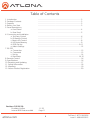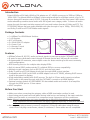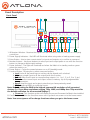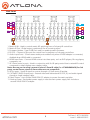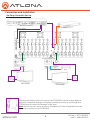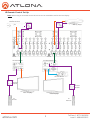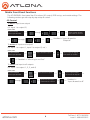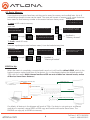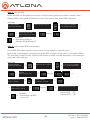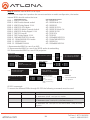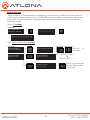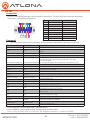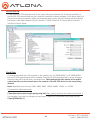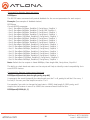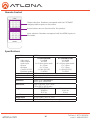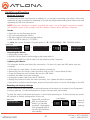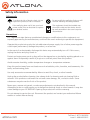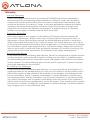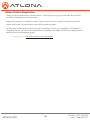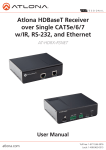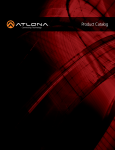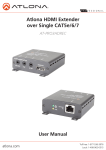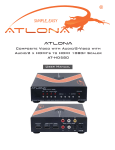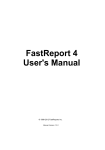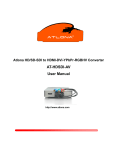Download User Manual Atlona HDMI to HDBaseT Matrix Switcher AT
Transcript
Atlona HDMI to HDBaseT Matrix Switcher AT-PRO2HD88M & AT-PRO2HD1616M (pictured below) User Manual Revision C: Firmware 1.1.25 atlona.com Toll free: 1-877-536-3976 Local: 1-408-962-0515 Table of Contents 1. Introduction 2. Package Contents 3. Features 4. Before You Start 5. Panel Descriptions a. Front Panel b. Rear Panel 6. Connection and Installation a. 3rd Party Control b. IR Remote Control c. Matrix I/O Control d. I/O Route Memory d. EDID Set Up e. Matrix Settings 7. RS-232 a. Connection b. Command c. Set Up d. Baud Rate 8. Remote Control 9. Specifications 10. Resetting and Updating 11. Safety Information 12. Warranty 13. Atlona Product Registration Revision C (3/22/13): Firmware Version Internal EDID feature added atlona.com ..................................................................................... 3 ..................................................................................... 3 ..................................................................................... 3 ..................................................................................... 3 ..................................................................................... 4 ..................................................................................... 5 ..................................................................................... 6 ..................................................................................... 7 ..................................................................................... 8 ..................................................................................... 9 ................................................................................. 9-11 ..................................................................................... 12 ..................................................................................... 13 ..................................................................................... 13 ..................................................................................... 14 ................................................................................ 14-15 ..................................................................................... 16 ..................................................................................... 16 ..................................................................................... 17 ..................................................................................... 18 ..................................................................................... 19 ..................................................................................... 20 1.1.25 Page 11 2 Toll free: 1-877-536-3976 Local: 1-408-962-0515 Introduction Extend HDMI and DVI (with HDMI to DVI adapter ex. AT-14040) sources up to 328ft at 1080p or 1920x1200. The Atlona HDMI to HDBaseT matrix switcher allows for effortless control of up to 32 devices through IR remote control, RS-232, 3rd party IR controllers and the front panel. With stereo audio embedding combine stereo audio with DVI signals over category cable. To ensure all audio passes through the matrix switcher supports all Lossy and Lossless formats of Dolby and DTS. The AT-PRO2HD delivers the best quality available with pass through of up to 1080p, 1920x1200, 3D, and Dolby TrueHD and DTS-HD Master audio signals. Package Contents • 1 x HDBaseT to HDMI Matrix Switcher • 1 x IR Receiver • 9/17 x IR Emitter • 2 x 24V/6.25A DC adaptor • 2 x Power Cord • 1 x Remote Control • 1 x User Manual IR Receiver IR Emitter Features • HDBaseT allows IR, RS-232, audio and visual signals to pass over a single CAT5e/6/7 cable. • IR ports for zone dedicated control through IR remote control and 3rd party IR controllers. • Programmable I/O memories, save multiple routes for faster switching to the most commonly used configurations. • EDID learning function for multiple video display EDIDs. • Built in internal EDID mode provides 12 individual EDIDs to ensure compatibility • Multiple control interfaces such as RS-232, IR, and the front panel. • Dolby TrueHD and DTS-HD Master Audio pass through HDMI output interface. • Compatible with DVI/D (with DVI/D to HDMI adapter such as AT14040), allowing DVI/D source signal to be passed to displays. • Audio embedding enabled with DVI/D sources. The built in 3.5mm audio import port allows DVI/D audio to be passed through with the CAT5e/6/7 connection to HDMI displays. • Optional receiver module AT-PRO2HDREC-DA de-embeds audio and sends it to an amplifier through the S/PDIF port or 3.5mm stereo. • HDCP compliant Before You Start • Make sure when connecting the category cables a 568B termination method is used. • Avoid using patch panels and wall plates during initial set up and testing of the matrix switcher. • Make sure the matrix is connected to a component surge suppressor and line conditioner. Note: Atlona’s warranty does not cover damage due to electrical disturbances. A component surge suppressor and line conditioner are highly suggested especially in areas with electrical storms. • Be sure you’re using a mono to mono (2 conductor) 3.5mm IR cable when using IR output control from 3rd party control boxes, stereo (3 conductor) 3.5mm cables are not compatible. atlona.com 3 Toll free: 1-877-536-3976 Local: 1-408-962-0515 Panel Description Front Panel 1 2 3 5 6 7 4 8 a b c d e f g 1. IR Receiver Window - Receives the signal from the included IR Remote Control or a 3rd party control box. 2. Power Supply Indicators - Red LED will illuminate when using main or backup power supply. 3. Enter Button - Use to view current status for inputs and outputs or to confirm a command. 4. Number buttons - Use these buttons to select input and output paths or use with the function button to change multiple matrix settings. 5. Power Indicator - The light will illuminate red when the Matrix is in standby mode or green when the matrix is on. 6. Power Button - Cycles the power between on or off (standby) mode. 7. Function Button - Allows you to select command options. a. Lock: Locks all the panel keys so nothing can be altered until unlocked. b. All: Save a single input to all the outputs with this function. c. Default: Mirrors all inputs to corresponding outputs. (i.e. 1 to 1, 2 to 2, 3 to 3, etc.) d. Save: Save the current input and output route to memory. Up to 8 programmable memories. e. Recall: Load the input and output routes that you have previously saved. f. EDID: Save/Load EDIDs to individual inputs. Note: Default setting for EDID is the highest common HD resolution of all connected devices. (i.e. if you have resolutions ranging 720p, 1080i, and 1080p then 720p would be the default resolution for all connected displays.) g. Firmware: This function option will display the current firmware the Matrix has installed. 8. Cancel Button - Within the functions menu use to go back one screen or to the home screen. Note: You cannot power off or change functions unless you go to the home screen. atlona.com 4 Toll free: 1-877-536-3976 Local: 1-408-962-0515 Back Panel 1 5 2 3 6 4 7 8 9 10 11 1. Matrix IR IN - Used to control matrix I/O switching from a 3rd party IR control box. 2. Matrix IR Out - Global output, combines IR for all incoming zones. 3. Firmware Update - Type B USB Port used for updating matrix firmware 4. RS-232 - Connect to this port for control from a computer or 3rd party control box. 5. Audio Input Ports - 3.5mm stereo audio port enabled only when a DVI/D adaptor is connected, disabled when HDMI cable is connected. 6. HDMI Input Ports - Connect HDMI sources into these ports, such as DVD players, Blu-ray players, computers, etc. 7. IR 3.5mm mono In ports - Used in conjunction with 3rd IR party control box to extend IR control commands to video displays over category cable. Note: Be sure you’re using a mono to mono 3.5mm IR cable (i.e. AT-MINIMONO6) for 3rd party control boxes, stereo 3.5mm cables are not compatible. 8. IR Out ports - Sends IR signal to sources through a 3.5mm mono IR emitter 9. CAT5e/6/7 (RJ45) Output ports - Extends video and bidirectional RS-232, IR, and audio signals through a single category cable. 10. Main Power - Use included 24V/6.25A DC adaptor to power the matrix switcher 11. Backup Power - Redundant power supply in case the main power supply fails. Includes a second 24V/6.25A DC adaptor. atlona.com 5 Toll free: 1-877-536-3976 Local: 1-408-962-0515 Connection and Installation 3rd Party Controller Set Up 3rd Party Controller Blu-ray Player Matrix Control Zone Control AT-PRO2HDREC AT-PRO2HDREC-DA Amp IR Emitter IR Emitter Video Display Video Display With the new feature of the IR in ports the AT-PRO2HD has the unique ability to receive IR commands through a 3rd party controller and send it out through the CAT5e/6 port to control the displays in any zone. Note: Be sure to use a mono to mono (2 conductor) 3.5mm IR extender from the 3rd party controller to the AT-PRO2HD. atlona.com 6 Toll free: 1-877-536-3976 Local: 1-408-962-0515 IR Remote Control Set Up Note: When using an IR remote control all sources can be controlled as well as the local display. Satellite Receiver IR Emitter Blu-ray Player 001 IR Emitter AT-PRO2HDREC-DA AT-PRO2HDREC AT-PA100-G2 IR Receiver Module IR Receiver Module Video Display Video Display IR Remote atlona.com IR Remote 7 Toll free: 1-877-536-3976 Local: 1-408-962-0515 Matrix Front Panel Functions The AT-PRO2HD’s front panel has 3 functions: I/O control, EDID set up, and matrix settings. The following sections go over step by step setup & control. I/O Control To set an input to an output (I.E. Input 1 to output 2) home screen AT-PRO2HDXXM Select Input Number through ---> through ---> ---> ---> ---> ---> Select output number Press enter to confirm Feedback =”Input # saved to Output #” To mirror all inputs and outputs (I.E. Input 1 to output 1, input 2 to output 2, etc.) home screen AT-PRO2HDXXM Select Input Number ---> ---> ---> ---> Select Function Option ---> ---> Mirror input to output Press enter to confirm Feedback =”Mirroring In and Out” To route one input to all outputs (I.E. Input 1 to output 1, 2, 3, and 4) home screen AT-PRO2HDXXM Select Input Number through atlona.com ---> ---> Select Function Option ---> ---> Input # to all outputs Press enter to confirm 8 ---> ---> Select input number to save to all outputs ---> ---> Feedback = ”Input # saved to all” Toll free: 1-877-536-3976 Local: 1-408-962-0515 I/O Route Memory Once inputs and outputs have been set they can be saved to memory and recalled later. Up to 8 individual input/output routes can be saved. The route will remain in memory until a new route has been saved to that memory number or the matrix has been factory reset. example route O: 1 2 3 4 5 6 7 8 I : 5 4 8 16 11 1 3 2 To save an I/O route to memory home screen AT-PRO2HDXXM Select Input Number ---> ---> through Select Function Option ---> ---> ---> ---> Save input/output route ---> to memory #? Press enter Save input/output route Select memory 1 thru 8 ---> Feedback = ”Memory # saved” To load a saved I/O route Once an input/output route has been saved, it can be loaded at any time. home screen AT-PRO2HDXXM Select Input Number ---> ---> through ---> ---> Select Function Option ---> ---> ---> Select Memory route 1-8 Press enter to load Feedback = ”Memory # loaded” EDID Set Up When the matrix is completely connected and turned on it will load the default EDID, which is the highest common native resolution of the devices. (i.e. In the diagram below the default would be 720p with 2ch audio. Multi-channel audio and 3D are not enabled on internal mode, unless all devices have these features.) 1080p (3D)-2ch 1080p-Dolby TrueHD (3D) Input 1 Output 1 720p-2ch Output 2 720p-2ch 1080p-Dolby TrueHD (3D) Input 2 Output 3 On default, all devices in the diagram will work at 720p. If a device is not syncing or a different resolution is required, internal EDID or EDID copy and load should resolve these issues. The PRO2HD can copy up to 8 EDIDs to memory. atlona.com 9 Toll free: 1-877-536-3976 Local: 1-408-962-0515 Step 1: copy an EDID Before an EDID can be loaded to an input, it must first be copied to the matrix’s memory. Each display’s EDID can be saved individually to one of the matrix’s four preset EDID memories. home screen AT-PRO2HDXXM Select Input Number ---> ---> ---> Select Function Option Copy from output # ---> Save to Memory (1-8) # ---> ---> through 1 To copy up to 8 EDIDs 2 To choose input EDID ---> ---> Feedback= ---> ”Saved port # EDID to Memory # [Failed/Passed]” Step 2: load a copied EDID onto an input Once EDIDs have been copied to memory they can be loaded to a specific input. Note: (refer to the diagram on page 9) Using the EDID of output 3 with input 1 will enable 1080p, 3D, and Dolby TrueHD to pass. Output 2 will receive no audio or video and output 1 will receive no audio with these settings. home screen AT-PRO2HDXXM Select Input Number ---> ---> ---> Select Function Option Input # Select an input port Input # Press Enter Current: Default ---> ---> ---> Input: # Select saved EDID memory 1-8 (#) through ---> ---> Input: # Mode: 1. Default 2. Saved ---> through ---> 1 To copy up to 8 EDIDs 2 To choose input EDID ---> ---> ---> ---> Use EDID memory # + enter ___ EX. Atlona EDID - ATL Pioneer EDID - PIO Toshiba EDID - TSB Feedback ---> ”Save memory # EDID to input #” atlona.com ---> 10 Toll free: 1-877-536-3976 Local: 1-408-962-0515 Step 3: Load an internal EDID on an input If the first two steps don’t produce the correct resolution or audio configuration, the twelve internal EDIDs should resolve the issue. Internal EDID options Front panel display readout EDID 1: 1080P 2CH audio EDID 2: 1080P multichannel audio* EDID 3: 1080P Dolby Digital 5.1** EDID 4: 1080P 3D 2CH audio EDID 5: 1080P 3D Multi Channel Audio* EDID 6: 1080P 3D Dolby Digital 5.1** EDID 7: 720P 2CH audio EDID 8: 720P Dolby Digital 5.1** EDID 9: 1280x800 RGB 2CH Audio EDID 10: 1366x768 RGB 2CH audio EDID 11: 1080P DVI*** EDID 12: 1280x800 DVI*** ATL 1080P 2CH ATL 1080P Multi CH ATL 1080P DD ATL 1080P 3D 2CH ATL 1080P 3D Multi CH ATL 1080P 3D DD ATL 720P 2CH ATL 720P DD ATL 1280x800 RGB 2CH ATL 1366x768 RGB 2CH ATL 1080P DVI ATL 1280x800 RGB DVI * Recommended EDID for use of an AVR ** Recommended EDID for use of the S/PDIF audio de-embedding *** Recommended EDID for use of DVI projectors home screen AT-PRO2HDXXM Select Input Number ---> ---> Select Function Option ---> ---> 1 To copy up to 8 EDIDs 2 To choose input EDID ---> input selection Input # ---> Select an input port ---> Input # Press Enter Current: Default EDID Internal # + enter ATL _____ ____ ---> ---> through ---> ---> Input: # Mode: 1.Default 2.Saved 3.Int Internal EDID selection 1 - Cycles through EDIDs in ascending order 2 - Cycles through EDIDs in descending order ---> ---> ---> Feedback ---> ”Saved Internal # To input #” RS-232 commands: To access the different EDIDs through RS-232 the following commands must be used. Command Feedback Description EDIDMsetX default EDIDMsetX default Sets the EDID of an input to the default EDID Ex. EDIDMset2 default - sets input 2 to default EDIDMsetX saveY EDIDMsetX saveY Sets the EDID of an input to the previously saved EDID memory Ex. EDIDMset1 save3 - sets input 1 to the EDID memory 3 EDIDMsetX intZ EDIDMsetX intZ Sets the EDID of an input to one of the internal EDIDs Ex. EDIDMset3 int6 - sets input 3 to the internal EDID - 1080p 3D Dolby Digital 5.1 atlona.com 11 Toll free: 1-877-536-3976 Local: 1-408-962-0515 Matrix Settings When installing or troubleshooting it’s important to verify settings, or be able to come back to a project and see how it was set up. The AT-PRO2HD has matrix settings viewable through the front panel. View current I/O settings, firmware version, and the baud rates of not just the matrix but extenders as well. View I/O settings home screen AT-PRO2HDXXM Select Input Number ---> ---> ---> O1 2 3 4 5 6 7 8 I x x x x x x x x ---> O 9 10 11 12 13 14 15 16 I x x x x x x x x View Firmware/Baud Rate settings PRO2HD88 home screen ---> ---> AT-PRO2HDXXM FW Ver: X.X.XX ---> ---> ---> ---> atlona.com -------------------- AT-PRO2HDXXM Select Input Number Select Function Option AT-PRO2HDXXM Console: X X X X Matrix Baud Rate AT-PRO2HDXXM Port 1: X X X X Output Baud Rate 12 PRO2HD1616 Hold for ---> 5 seconds ---> EX. 115200 8 None 1 OR 9600 8 ODD 0 ---> Press 5 to cycle through the baud rates of each output port. Toll free: 1-877-536-3976 Local: 1-408-962-0515 RS-232 Connection RS-232 is connected through a 9-pin female D connector. The pins will have functions associated with them, some will be unassigned. 5 4 3 2 1 9 8 7 6 Command No. Pin Function 1 2 3 4 5 6 7 8 9 ---Tx Rx ---Gnd ------------- Not used Transmit Receive Not used Ground Not used Not used Not used Not used The command codes are very sensitive, do not change capitalization, spacing, or lettering. Command Feedback Description Type (Model #) Lock Lock Unlock Unlock Brings up the model information Locks the front panel of the Matrix switcher so no buttons are active Unlocks the front panel of the Matrix switcher, enabling buttons Version RS232zoneX[command] (Firmware #) Brings up the firmware version RS232zoneX[command] Send commands to devices connected to the receiver RS-232 ports. Commands are the same as the ones stated in this table. X = zone number ex: RS232zone1[PWON] Ex: Turning the power on for the device connected in zone 1 PWON Power on PWOFF Power off Will display the power status of the matrix PWx (ex. Power is on = PWON) x7AVx1 Shows what input is connected to selected output x1AVx1, x2AVx2, Displays which inputs are currently connected to which outputs x3AVx4, .... Saves settings for future use, SaveY (ex. Save2) preset options 0 to 9 RecallY (ex. Recall2) Recalls saved settings for the number you selected ClearY (ex. Clear2) Erases the save for the number you selected Sets selected input to all outputs x1All (x3All would set input 3 to all) Sets input to corresponding output x1# (x4# would set input 4 to output 4) Resets all inputs to corresponding outputs All# (in3 to out3) Turns off output channel x1$ (to turn off output 3 = x3$) All$ Turns off all output channels Switch input to output x1AVx2 (input 3 to output 5 = x3AVx5) Switch input to multiple outputs x1AVx2,x3,x4 (input 3 = x3AVx1,x2) Mreset Sets matrix back to the default settings ex: RS232zone1[PWON] PWON PWOFF PWSTA Statusx1 Status SaveY (ex. Save2) RecallY (ex. Recall2) ClearY (ex. Clear2) x1All x1# All# x1$ All$ x1AVx2 x1AVx2,x3,x4 Mreset Each command is terminated with a carriage return. Each Feedback is terminated with a carriage return and line feed. Note: If the command fails or is incorrect the feedback should be “Command FAILED” atlona.com 13 Toll free: 1-877-536-3976 Local: 1-408-962-0515 RS-232 Set Up To set up the RS-232 hyperterminal (if not using 3rd party software) the first thing needed is to find the RS-232 communications port under the computer’s device manager. Once there right click the port and select properties. Under the properties menu select the port settings tab and update the menu to the matrix default: Bits Per Second: 115200, Data Bits: 8, Parity: None, Stop Bits: 1 and Flow Control: None. Baud Rate To change the baud rate of the matrix or the receivers (i.e. AT-PRO2HDREC or AT-PRO2HDRECDA) an RS-232 hyperterminal will be needed. Once the RS-232 hyperterminal is set up changing the baud rate will be done with a command line. The baud rate for the matrix is for matrix control and the receiver baud rate is for control of the RS-232 device in the zone being altered. Note: Baud Rate must be only 2400, 4800, 9600, 19200, 38400, 57600, or 115200 Command for Matrix baud rate CSpara[baudrate,data-length,parity,stop-bit] (data, parity, and stop for matrix must be 8,0,1) For example if you wish to change the baud rate to 38400 the command would look like this: CSpara[38400,8,0,1] atlona.com 14 Toll free: 1-877-536-3976 Local: 1-408-962-0515 Command for Receiver baud rate status RS232para The RS-232 status command will provide feedback for the current parameters for each output. Example: (See example of feedback below) RS232para Current RS232 parameter: - Port 1 :BaudRate 2400bps, DataBits 0, Parity None, StopBits 1. - Port 2 :BaudRate 9600bps, DataBits 0, Parity ODD, StopBits 1. - Port 3 :BaudRate 9600bps, DataBits 0, Parity None, StopBits 1. - Port 4 :BaudRate 9600bps, DataBits 0, Parity None, StopBits 1. - Port 5 :BaudRate 19200bps, DataBits 0, Parity None, StopBits 1. - Port 6 :BaudRate 9600bps, DataBits 0, Parity None, StopBits 1. - Port 7 :BaudRate 9600bps, DataBits 0, Parity None, StopBits 1. - Port 8 :BaudRate 9600bps, DataBits 0, Parity None, StopBits 1. - Port 9 :BaudRate 38400bps, DataBits 0, Parity None, StopBits 1. - Port 10 :BaudRate 9600bps, DataBits 0, Parity None, StopBits 1. - Port 11 :BaudRate 9600bps, DataBits 0, Parity None, StopBits 1. - Port 12 :BaudRate 9600bps, DataBits 0, Parity None, StopBits 1. - Port 13 :BaudRate 9600bps, DataBits 0, Parity None, StopBits 1. - Port 14 :BaudRate 9600bps, DataBits 0, Parity None, StopBits 1. - Port 15 :BaudRate 57600bps, DataBits 0, Parity None, StopBits 2. - Port 16 :BaudRate 9600bps, DataBits 0, Parity None, StopBits 1. Note: Default for the outputs is: Baud-9600bps, Data length-8bit, Parity-None, Stop Bit-1 The ability to check baud rate status on the outputs will help to identify control compatibility for in zone RS-232 devices. Command for Receiver (output zone) baud rate RS232paraX[baudrate,data-length,parity,stop-bit] X represents the zone# (output#), the data length must be 7 or 8, partity bit will be 0 for none, 1 for odd, 2 for even, and the stop-bit must be 1 or 2. For example if you wish to change the baud rate to 19200, data length 8, ODD parity, and 1 stop-bit on the receiver in zone 6 to 19200 the command would look like this: RS232para6[19200,8,1,1] atlona.com 15 Toll free: 1-877-536-3976 Local: 1-408-962-0515 Remote Control Output selection. Numbers correspond with the CAT5e/6/7 category cable outputs on the matrix. Arrow buttons are not functional for this product. Input selection. Numbers correspond with the HDMI inputs on the matrix. Specifications Bandwidth Ports Video input Video output Audio input IR input IR output Control: RS-232 Firmware update Power Consumption Audio Distance Resolution Dimensions Weight Rack Size Temperature Certifications atlona.com 6.75Gbps AT-PRO2HD88M AT-PRO3HD1616M 8 x HDMI 16 x HDMI 8 x RJ45 16 x RJ45 8 x 3.5mm stereo audio 16 x 3.5mm stereo audio 9 x 3.5mm 17 x 3.5mm 9 x 3.5 mm 17 x 3.5mm 1 x 9pin (RS-232) 1 x 9pin (RS-232) 1 x USB B 1 x USB B 125W Passes up to Dolby TrueHD or DTS-HD Master Audio 328ft (100m) Video: up to 1080p@60Hz VESA: up to 1920x1200 6.93 x 18.98 x 14.27 (inch) 176 x 482 x 362.5 (mm) PRO2HD1616M PRO2HD88M 21.61 lbs 18.45 lbs 9.8 kg 8.37 kg 4 U, 19 in. standard electronics rack -4°F to 158°F (-20°C to 70°C) CE, FCC, RoHS, cULus for power supplies 16 Toll free: 1-877-536-3976 Local: 1-408-962-0515 Updating and Resetting Updating firmware At times there will be new firmware to update, fix, or change functionality of products. Atlona has made this as easy as possible for updating on the job by simply downloading from Atlona.com and uploading the file onto the matrix. NOTE: Only use a Windows computer to update the matrix. Use of an Apple computer to update will cause the matrix to be unusable until the update is redone with a Windows computer. Needs: • Verify the current firmware version • PC (not compatible with MACs) • OS that supports USB mass storage devices • USB A to USB B cable (i.e. AT11008) To view the current firmware. Function option is “8” (PRO2HD88M) / “16” (PRO2HD1616M) home screen AT-PRO2HDXXM Select Input Number ---> ---> Select Function Option ---> AT-PRO2HDXXM FW Ver: X.X.XX ---> Preparing the Matrix: • Unplug the power cable. • Hold the Cancel button while plugging the power back in. • Connect the USB B to USB A cable into the Matrix and the Computer. Updating the Matrix: The computer should auto detect the connection, if it does not, open the USB device from my computer. • Click open in a new folder. (if auto run detects connection) • Delete the file in the folder. (there should be only one file, if more delete all files) • Copy and Paste the new firmware file into the USB folder. • Unhook the Matrix from the computer. • Unplug the power cable from the AT-PRO2HD • Replug the power and start the matrix normally. Your update should be complete If you wish to verify the new firmware, press function then button 16 and it will display on the OSD Resetting to factory settings Atlona understands that settings can be troublesome and at times its just easier to set things back to factory settings. To make things easier a simple one step reset was created. --- --- To reset the matrix, hold down the buttons 1 and 4 while powering on. If done correctly the matrix will be back to factory settings when it turns on. hold down home screen Power LED should turn Reset to AT-PRO2HDXXM ---> ---> RED to indicate the ---> ---> ----Factory Select Input Number Matrix is in standby Settings mode/off. Unplugging then plugging back in can also set the Matrix into standby. atlona.com 17 Toll free: 1-877-536-3976 Local: 1-408-962-0515 Safety Information Safeguards To reduce the risk of electric shock, do not expose this product to rain or moisture Do not modify the wall plug. Doing so will void the warranty and safety features. If the wall plug does not fit into your local power socket, hire an electrician to replace your obsolete socket. This equipment should be installed near the socket outlet and the device should be easily accessible in the case it requires disconnection. Precautions FCC regulations state that any unauthorized changes or modifications to this equipment, not expressly approved by the manufacturer, could void the user’s authority to operate this equipment. Operate this product using only the included external power supply. Use of other power supplies could impair performance, damage the product, or cause fires. In the event of an electrostatic discharge this device may automatically turn off. If this occurs, unplug the device and plug it back in. Protect and route power cords so they will not be stepped on or pinched by anything placed on or against them. Be especially careful of plug-ins or cord exit points from this product. Avoid excessive humidity, sudden temperature changes or temperature extremes. Keep this product away from wet locations such as bathtubs, sinks, laundries, wet basements, fish tanks, and swimming pools. Use only accessories recommended by Atlona to avoid fire, shock, or other hazards. Unplug the product before cleaning. Use a damp cloth for cleaning and not cleaning fluid or aerosols. Such products could enter the unit and cause damage, fire, or electric shock. Some substances may also mar the finish of the product. Never open, remove unit panels, or make any adjustments not described in this manual. Attempting to do so could expose you to dangerous electrical shock or other hazards. It may also cause damage to your AT-PRO2HD. Opening the product will void the warranty. Do not attempt to service the unit. Disconnect the product and contact your authorized Atlona reseller or contact Atlona directly. atlona.com 18 Toll free: 1-877-536-3976 Local: 1-408-962-0515 Warranty Limited Warranty Atlona Technologies warrants that (a) its products (AT-PRO2HD) will perform substantially in accordance with the accompanying written materials for a period of 3 years from the date of receipt and (b) that the product will be free from defects in materials and workmanship under normal use and service for a period of 3 years. In the event applicable law imposes any implied warranties, the implied warranty period is limited to 3 years from the date of receipt. Some jurisdictions do not allow such limitations on duration of an implied warranty, so the above limitation may not apply to customers that fall within those areas. Customer Remedies Atlona Technologies’ and its suppliers’ entire liability and Customer’s exclusive remedy shall be, at Atlona Technologies’ decision, either return of the price paid for the product, repair, or replacement of the product that does not meet this Limited Warranty and which is returned to Atlona Technologies with a copy of the Customer’s receipt. This Limited Warranty is void if failure of the product has resulted from accident, abuse, misapplication, or natural occurrence. In example but not limited to: power surges (electrical storms, local power outage), dropping the product (or items on the product), contact with fluids, and physical misconduct (i.e. kicking or punching). Any replacement product will be warranted for the remainder of the original warranty period. No other warranties To the maximum extent permitted by applicable law, Atlona Technologies and its suppliers disclaim all other warranties, either expressed or implied, including, but not limited to, implied warranties of merchantability and fitness for a particular purpose, with regard to the product and any related written materials. This Limited Warranty gives customer specific legal rights. Customers may have other rights depending on the jurisdiction. No liability for damages To the maximum extent permitted by applicable law, in no event shall Atlona Technologies or its suppliers be liable for any damages arising out of the use of or inability to use this product, even if Atlona Technologies has been advised of the possibility of such damages. Such damages include but are not limited to: special, incidental, consequential, or indirect damages for personal injury, loss of business profits, business interruption, loss of business information, or any other pecuniary loss. Atlona Technologies’ and its suppliers’ entire liability under any provision of this agreement shall be limited to the amount actually paid by you for the product. Some Jurisdictions do not allow the exclusion or limitation of liability for consequential or incidental damage. The above limitations may not apply to you in such jurisdictional cases. atlona.com 19 Toll free: 1-877-536-3976 Local: 1-408-962-0515 Atlona Product Registration Thank you for purchasing this Atlona product. - We hope you enjoy it and will take an extra few moments to register your new purchase. Registration creates an ownership record if your product is lost or stolen and helps ensure you’ll receive notification of performance issues and firmware updates. At Atlona we respect and protect your privacy, assuring you that your registration information is completely secure. Atlona product registration is completely voluntary and failure to register will not diminish your limited warranty rights. To register go to: http://www.atlona.com/registration atlona.com 20 Toll free: 1-877-536-3976 Local: 1-408-962-0515